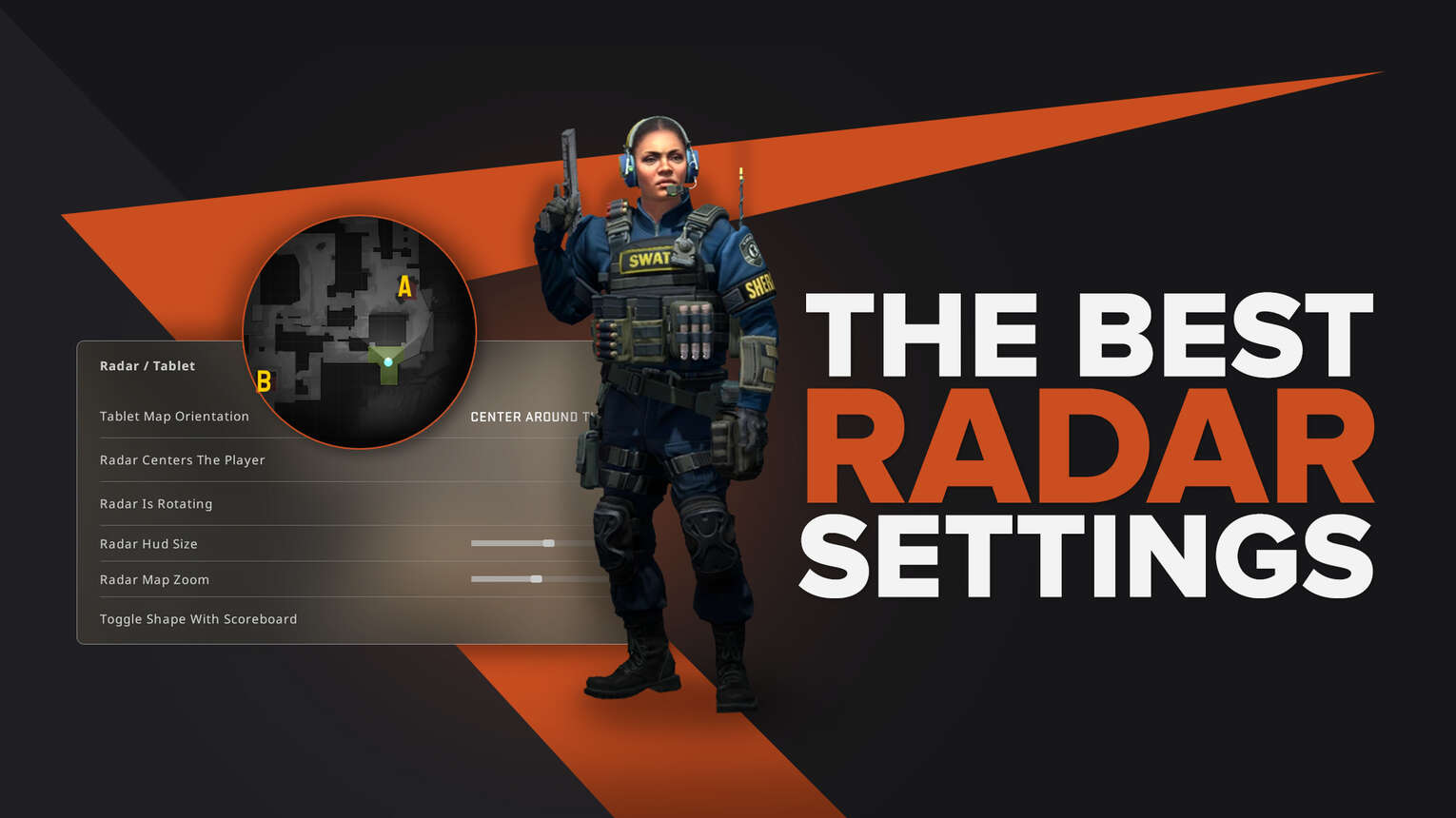
The radar in CS2 (CSGO) plays a significant part in a player’s gameplay, as it feeds off information on teammates and enemies at all times. With Counter Strike being such an information-heavy game, it is essential that all players make use of the radar to have good ideas on where enemies are located. And since different players will have different preferences, Valve has allowed players to customize their default settings for the radar and change them. This article will be the best CS2 (CSGO) radar settings guide that you’ll ever need!
Best Radar Settings
Since we all understand how important the radar is, then we would ideally want the best possible radar to use. Here are the best radar settings that you can apply in order to elevate your gameplay!
The best setting for each option are as followed:
| SETTING | BEST SETTING |
|---|---|
| Tablet Map Orientation | Center Around the Player |
| Radar Centers The Player | Yes |
| Radar Is Rotating | Yes |
| Radar Hud Size | 1.05 |
| Radar Map Zoom | 0.65 |
| Toggle Shape with Scoreboard |
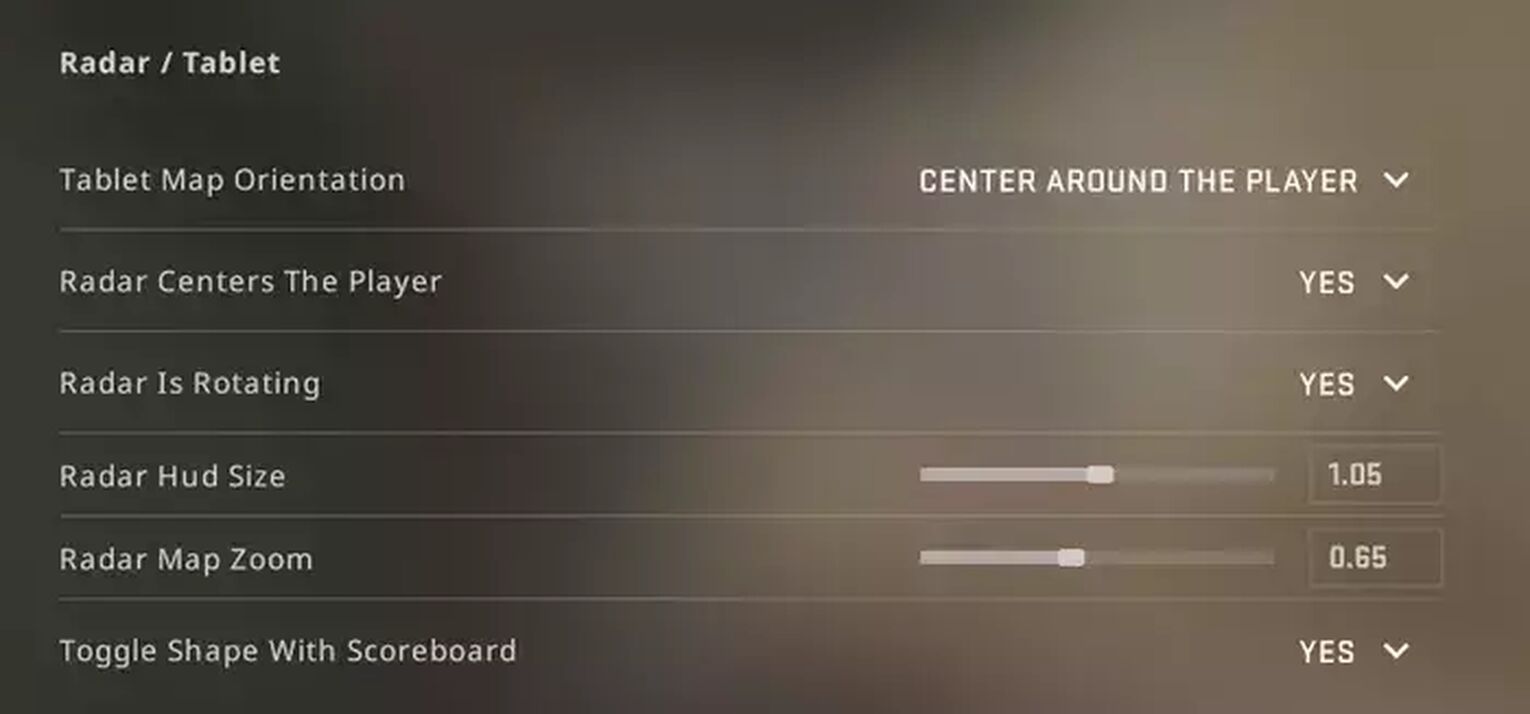
These are the settings that we highly recommend, as applying all of these will give you the most balanced and best radar for you to play with.
All Radar Settings
If you may have disagreements with the settings that we have provided above, here is the list of the best radar settings, along with their purpose and the different options that are available. We hope that you will be able to have your optimized radar settings by the end of this list!
Remember that you can always revert back to the default setting by using console commands as well if you’re not into any of the changes that you have made.
Tablet Map Orientation
The Tablet Map Orientation radar setting will determine how you would like to orientate your radar minimap. There are a total of three options:
| OPTION | USE |
|---|---|
| Center Around The Player | This setting will make the radar center to around the area wherever your player dot is moving on the minimap. |
| Show Entire Map, Rotating | This setting will make the radar permanently show the whole map, and will follow the rotation to whichever direction your player model is looking towards. |
| Fixed Orientation, North Up | This setting will set a fixed orientation that faces to the north at all times, so there will be no rotating or centering features at all. |
For this particular setting, we highly recommend using Center Around The Player, or Show Whole Map, Rotating, as these two options are the easiest and best settings to follow. We recommend against using Fixed Orientation, North Up as it makes the radar unnecessarily difficult to understand.
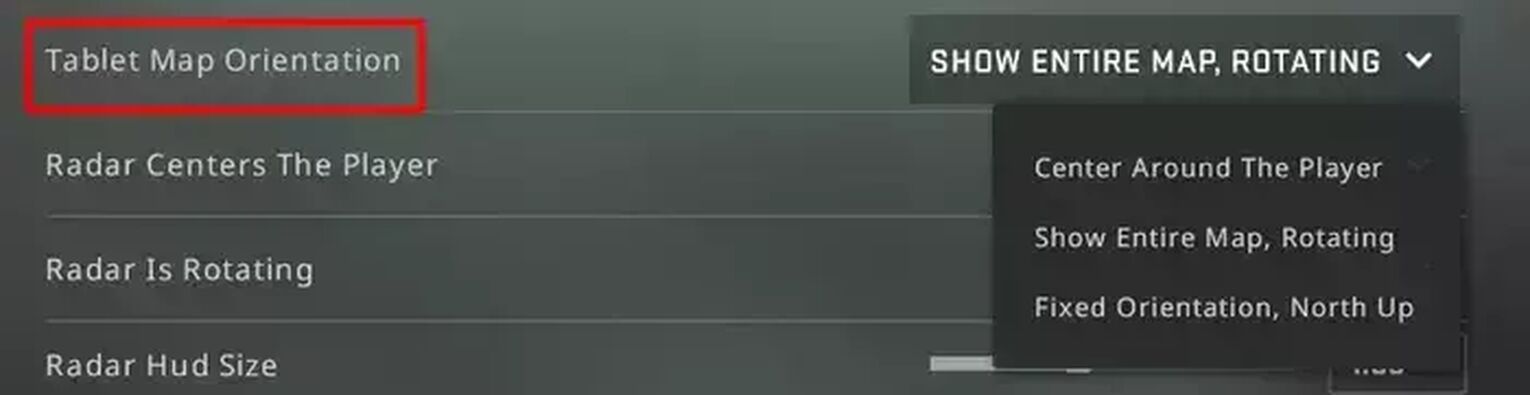
Radar Centers The Player
The Radar Centers The Player option is a Yes or No radar setting. Like the name suggests, the setting is used to determine whether the radar will always place your player model in the center of the radar, or not.
There is no highly recommended option for this default radar settings, as this setting purely depends on preference. However, to help you decide, we may have some statements that could help you choose.
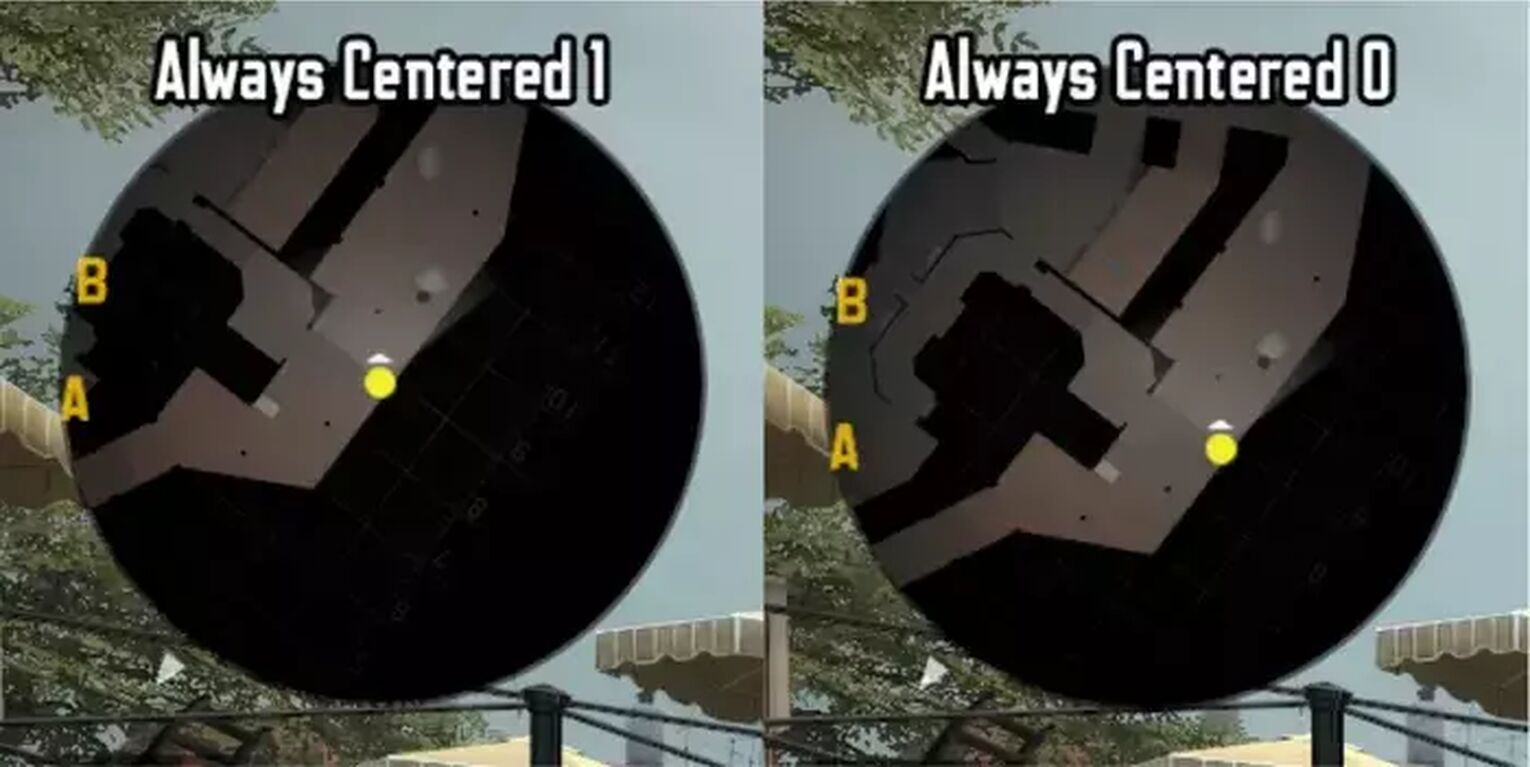
An always centered radar is preferable because it makes the radar much nicer to look at, since your player dot on the map will always be in the middle. This allows players to easily see their surrounding area in every situation.
However, if you are near the border of the map, an always centered radar will make you lose out on the display of a big part of the map. This makes a non-centered radar a better option if you would like to see a larger area of the map.
Radar Is Rotating
The Radar Is Rotating command is another Yes or No command, which determines whether the radar rotation to the direction that you are facing, or not.
If you have enabled radar rotating, the radar will always rotate to wherever you are looking at. If you turn back, the radar will rotate to the back as well. This is the preferable setting because it allows players to gather information that is directly in front of them at all times.
However, some players still prefer to set this setting off, as having their radar rotating every way they look can make it incredibly confusing for some players.
Just like any other setting in CS2 (CSGO), this radar setting ultimately comes down to preference, and it is recommended that you try both options out before making your final decision.
Radar Hud Size
Unlike the previous default radar settings, the Radar Hud Size command will require you to input values instead of having a set of fixed options to choose from. Like the name suggests, this command will have to do with adjusting the size of the radar’s appearance on your Hud.
A bigger Hud size for the radar will mean that the display of the radar will be larger. This is a preferred setting as it will make the radar much easier to look at, since it is bigger. However, a large radar size may block off more parts of the screen, which may reduce your vision of the game itself.
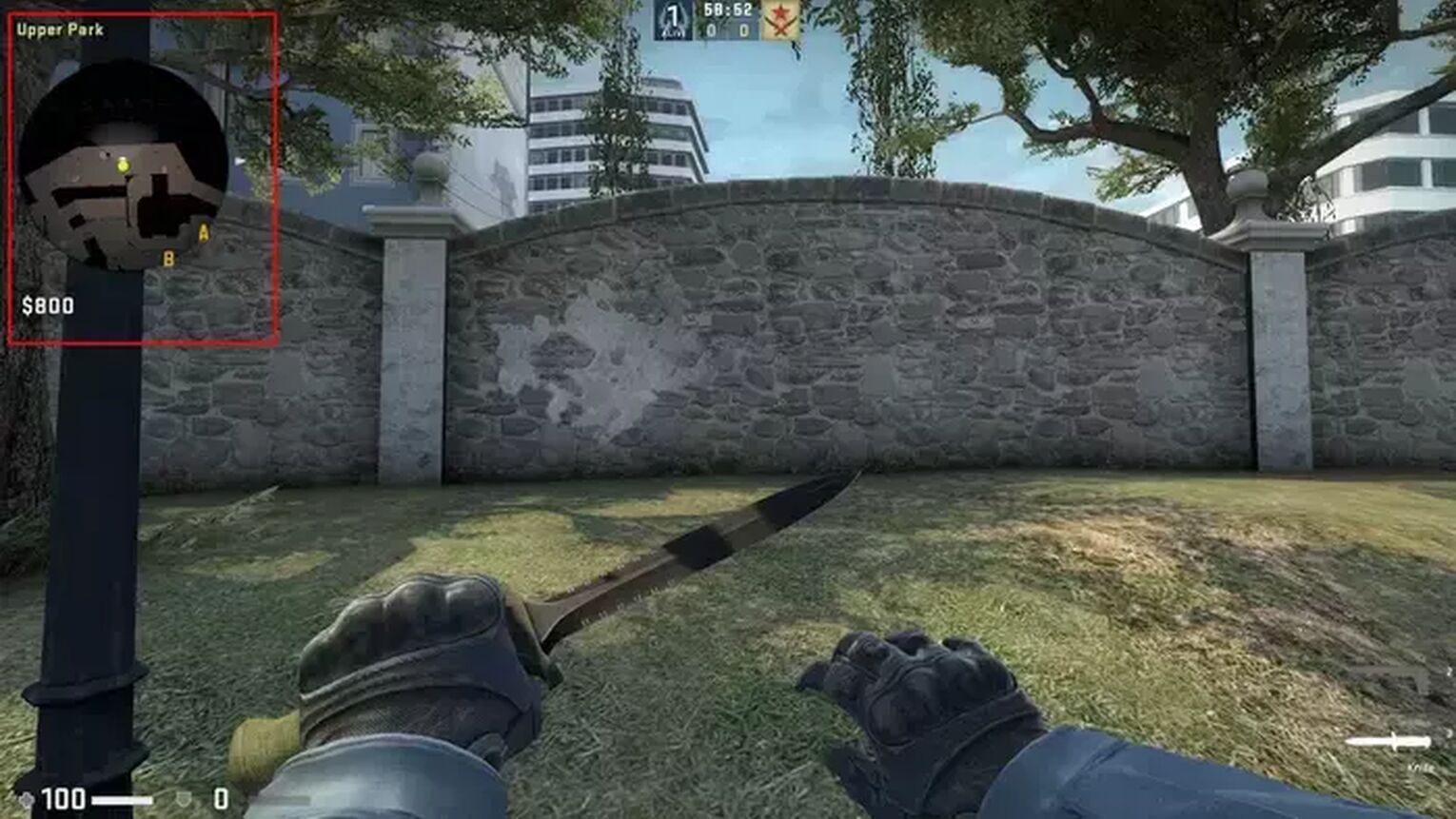
The maximum value for this setting is 1.3, and the minimum value is 0.8. The Radar Hud is directly related to the CS2 (CSGO) Hud itself. Have a read of our article on Hud Console Commands to learn more about it!
Radar Map Zoom
The Radar Map Zoom option is another one of the default radar settings where you will have to input different values to change the scale. In this case, the command is used to change the zoom scale of the minimap.
If you choose to set a higher value for the radar scale, with 0.75 being an example, will result in the map to look more zoomed in. Having a zoomed-in minimap will allow you to get more precise locations on where your enemies are located, which can be useful in situations such as retakes. However, a higher radar scale will mean that you will be seeing less of the map at a time.
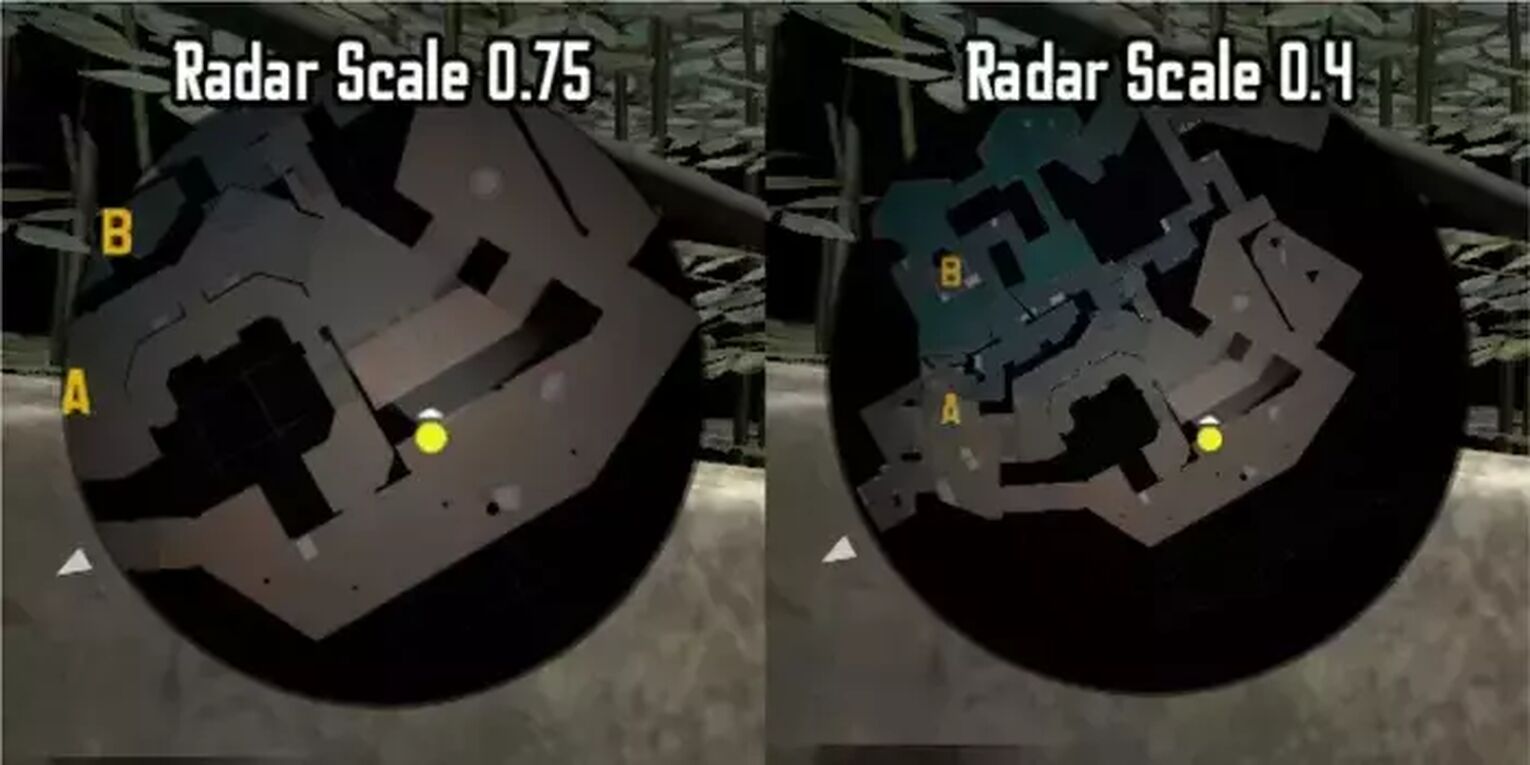
A lower map zoom scale, with 0.4 being an example, will zoom out the default radar so that you will be able to see a larger area at all times. By making the zoom scale lower, you will be able to see the whole map. Seeing the whole map can help you gather more information quickly, which can be very beneficial.
The maximum value for this default radar setting is 1, and the minimum value is 0.4. The default radar is set to 0.7. If you’d like to learn about the radar scale change keybind, check out our article on bind commands!
That concludes it for the best CS2 (CSGO) radar settings in CS2 (CSGO)! Hopefully this article has allowed you to gather some pro settings and get you the perfect radar. If you’re looking to customize your radar through console commands, then check out our guide on radar commands for extra customization options! If you’re interested in changing more of your default settings, we have an article about the most useful console commands ready for you to read!


.svg)




![Best Sites to Buy Skins in CS [All Tested] + Discounts](https://theglobalgaming.com/assets/images/_generated/thumbnails/4092904/61a89a7d2ad69acdabef3deb_Best-CSGO-Buying-sites_03b5a9d7fb07984fa16e839d57c21b54.jpeg)
![CS2 Weekly Care Package System Explained [With Reset Time]](https://theglobalgaming.com/assets/images/_generated/thumbnails/4084023/cs2-weekly-drop-system_03b5a9d7fb07984fa16e839d57c21b54.jpeg)