
Playing Counter-Strike: Global Offensive is a fun experience for most people, but sometimes, watching CS2 (CSGO) matches that have ended can result in enjoyment as well. The word "demo" in CS2 (CSGO) refers to watching replays of downloaded matches or when you are reviewing Overwatch evidence. Whatever the reason you are watching demos for, players may have a hard time adjusting the commands, such as pausing or changing the time scale on which the demo file is playing. If you’re interested in learning more about it, continue reading this article!
Best General Demo CS2 (CSGO) Console Commands
Below we will discuss the best general demo commands, which can make your demo review sessions much more efficient and easy. Keep in mind that you will need to open the developer console to apply these commands. For a guide on how to do so, check out our guide to the console.
demoui
The demoui command is used to bring up a panel that is incredibly useful for watching demos. The panel will show you buttons that can be used to pause, resume, rewind, skip rounds, and fast forward through the demo file.
The demoui command is a toggle command, so if you’re looking to turn it off, simply re-type the command into the console. The disadvantage of this command is that the panel will cover up parts of your screen, so it may have to be turned off if you’re recording.
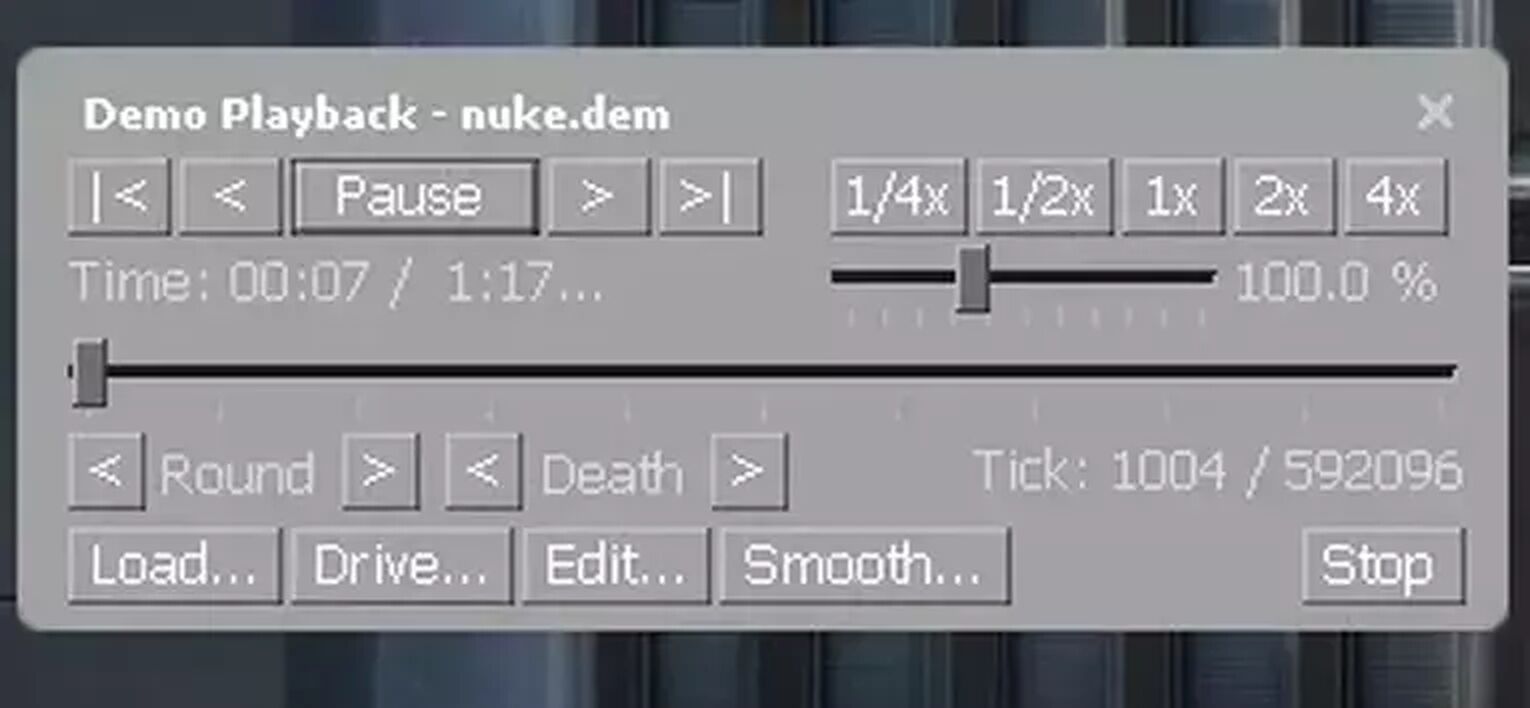
demo_pause
The demo_pause command is self-explanatory from its name. This command is simply used to pause the demo that you are watching, and can be paired up with the “demo_resume” command to resume the demo after you have paused it.
demo_resume
As mentioned above, the demo_resume command is used to resume the demo when it is paused. The command will be required to be paired up with the "demo_pause" command, as the demo will have to be paused in order for this command to work.
demo_togglepause
The demo_togglepause command is again related to pausing and resuming the demo. However, instead of two individual commands to pause and resume, this command will toggle between the demo being paused or not.
To make the best use of this command, setting it to a bind can be a great idea, so that you will be able to pause and play the demo with one click of a button. If you’re interested in setting a bind for this command, check out our article on bind commands!
demo_timescale 2
The demo_timescale command is used to increase or decrease the speed at which the demo is playing. This command can be useful for skipping rounds that are not important, so that you can get to the round that you want to watch faster.
The default value for this command is “1”, and changing the value will speed up or slow down the demo. If you’d like to speed up the demo, change the value to “5” to make it run 5 times faster. If you’d like to slow down the demo, use a decimal value such as “0.5”, which will make the demo run 0.5 times slower.
demo_gototick 10min
The demo_gototick command can be used to immediately go to a certain time in the demo. For example, if you’d like to skip 15 minutes of gameplay, typing demo_gototick 15min will do the trick.
Alternatively, you could also skip to a specific “tick” of the demo. CS2 (CSGO) servers produce 64 ticks per second, so you could do the math to calculate a raw number for the tick you are looking for. For example, 1 minute would be 3,840 ticks, and so on.
spec_show_xray 1
The spec_show_xray command is used to allow players to have X-ray vision, or in gaming terms, wallhacks. This will allow you to see where players are standing through walls. Though this isn’t an incredibly useful command, some people may find it helpful in different situations. To turn off the command, replace the "1" value with "0".
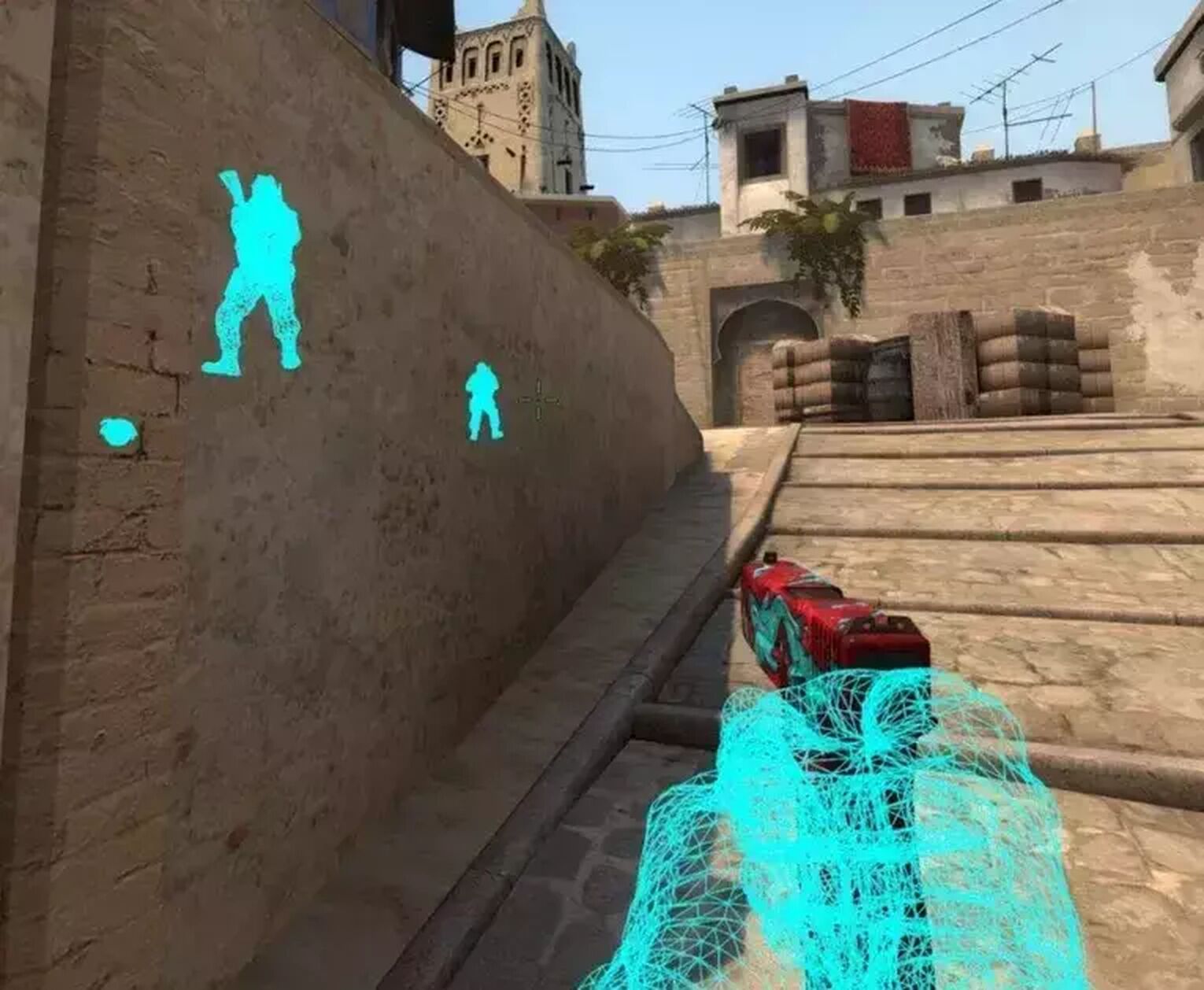
csgo_download_match 1234567
This command will be used to download a specific match to your computer as a watchable demo. To download the specific match, you will need to figure out the unique match ID of the match you are looking for. Once you have successfully found the match ID, you can replace the value of the command to the match ID and the download will start.
Best Demo Commands for Recording Fragmovies
Let’s be real, you’re probably looking into demo commands because you want to show off your sick clips. Don’t worry, we’ve got you covered. Here are the best demo commands that can help you make clean fragmovies!
sv_cheats 1
The sv_cheats command isn’t necessarily a command that allows your demos to look better, but it will be required for some of the commands that will follow. Sv_cheats commands will only work on your private server. If you’re interested in more sv_cheats commands, we have just the article for you!
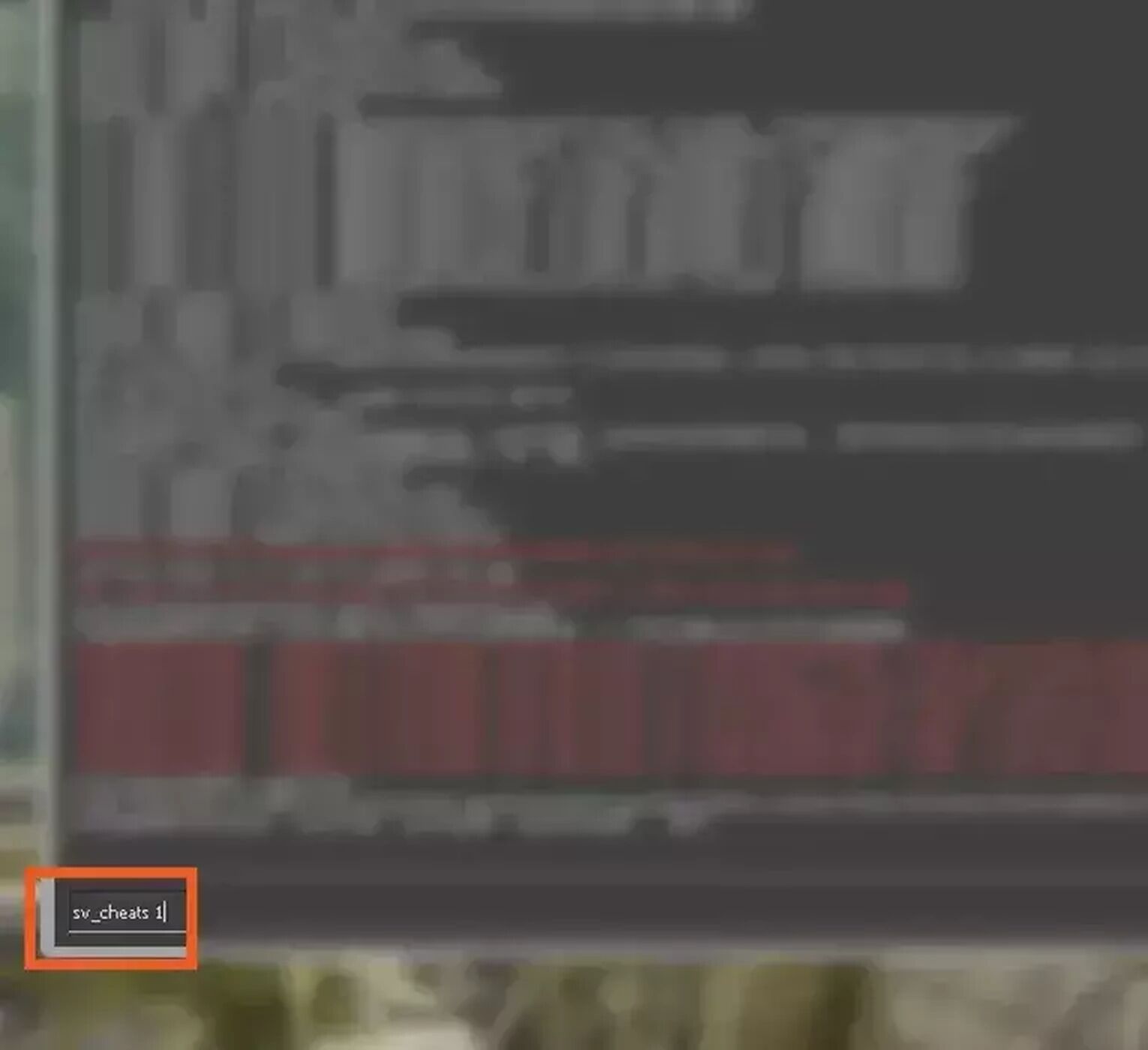
mat_postprocess_enable 0
This command is incredibly useful for removing small and unwanted details from your screen. Unnecessary particles and little traces of fog will be cleared from your game. This will make the ambience of the game much more pleasant to look at and will make your fragmovies nicer to watch.
fog_enable 0
The fog_enable 0 command is used to clear out all the fog from the game. Fog is a default detail in CS2 (CSGO) that aims to make the skies in the game look more realistic. Though it can be a nice realistic detail, it is unpleasant to look at when you’re making highlight videos. With this command, no fog will be seen, and your game will look much smoother.
fog_override 1
Fog_override is a follow-up command to the previous command, fog_enable 0. This command doesn’t have that much of an impact, but what it basically does is allow you to override the fog settings of a map. When setting this off, you will be using the map’s default fog settings, which are usually ugly to look at.
cl_draw_only_deathnotices 1
The cl_draw_only_deathnotices 1 command is an incredibly useful command for frag movies. The command will remove all user interface details from the screen, such as the scoreboard at the top, the HUD, the weapons menu for both teams, and the minimap.
The only thing that will appear on your screen is the death notices menu, which is the kill feed that shows whenever someone gets a kill. This command removes all the unnecessary details from the screen since the kill feed is the only necessary detail to display in highlight clips.
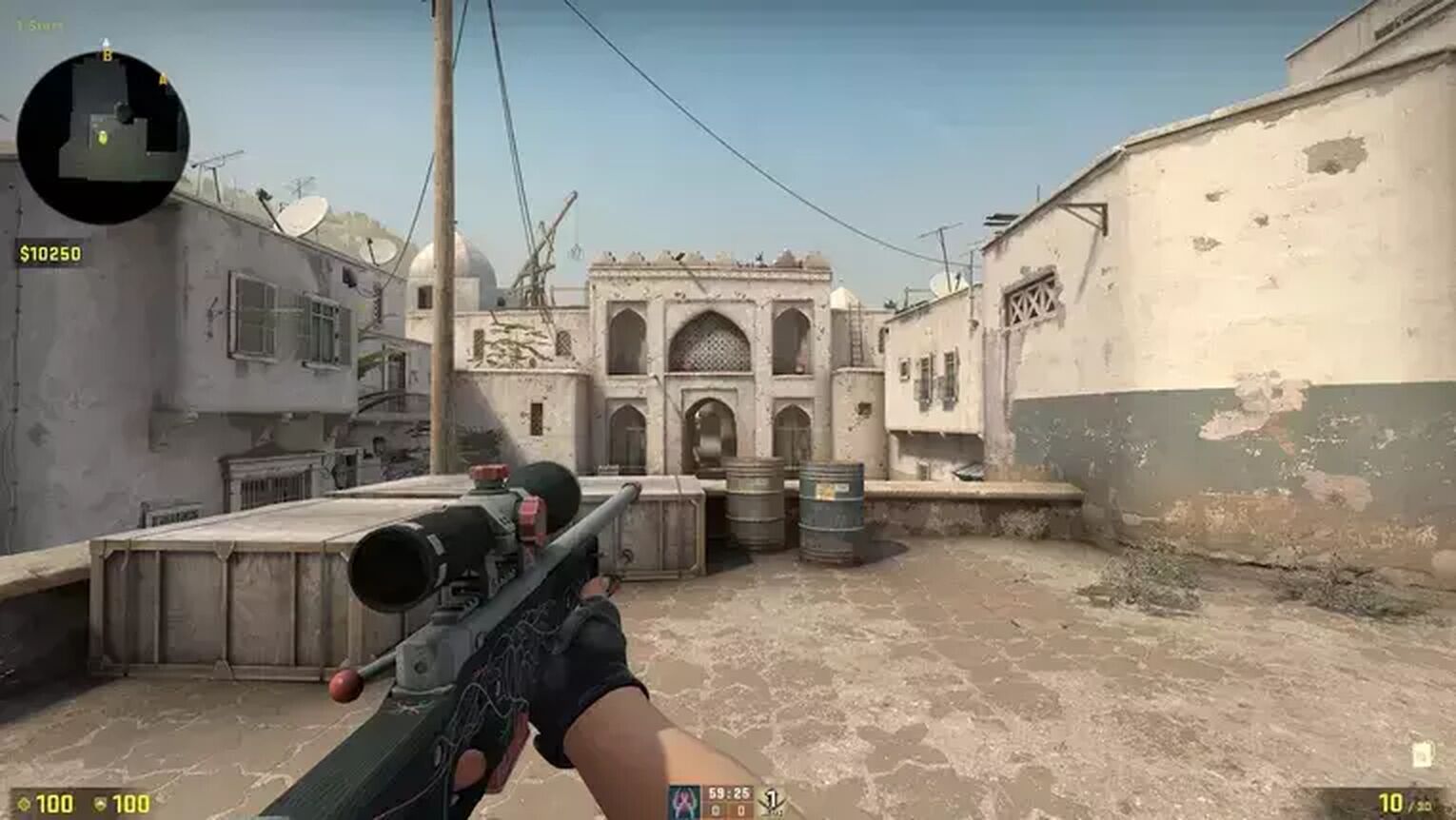
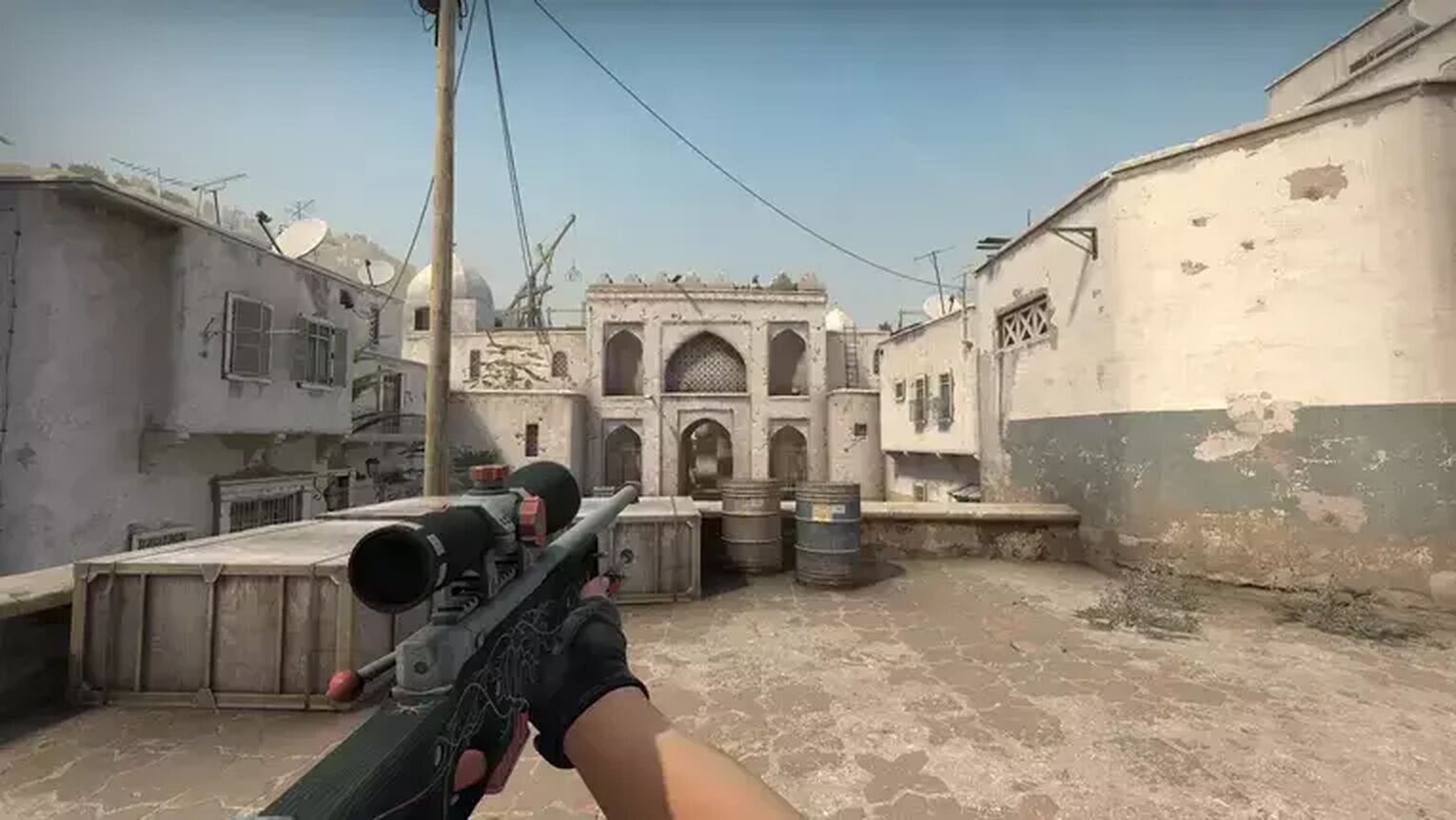
fov_cs_debug 105
This command is related to changing the field of view (FOV) of the screen. By setting the FOV to a number like 105, the screen will be zoomed out and will look wider. Changing the FOV can make the game look much cooler.
Though this is a preference that will not be liked by everyone, most people do prefer this detail as it provides an insanely cool touch for your fragmovies.
There you have it! Those are the best demo commands in CS2 (CSGO), which can help your replay review sessions become much more effective and efficient. There are also commands that can make your fragmovie stand out from the rest. If you’re interested in learning about more useful commands such as these ones, check out our guide on the most useful commands in CS2 (CSGO)!


.svg)


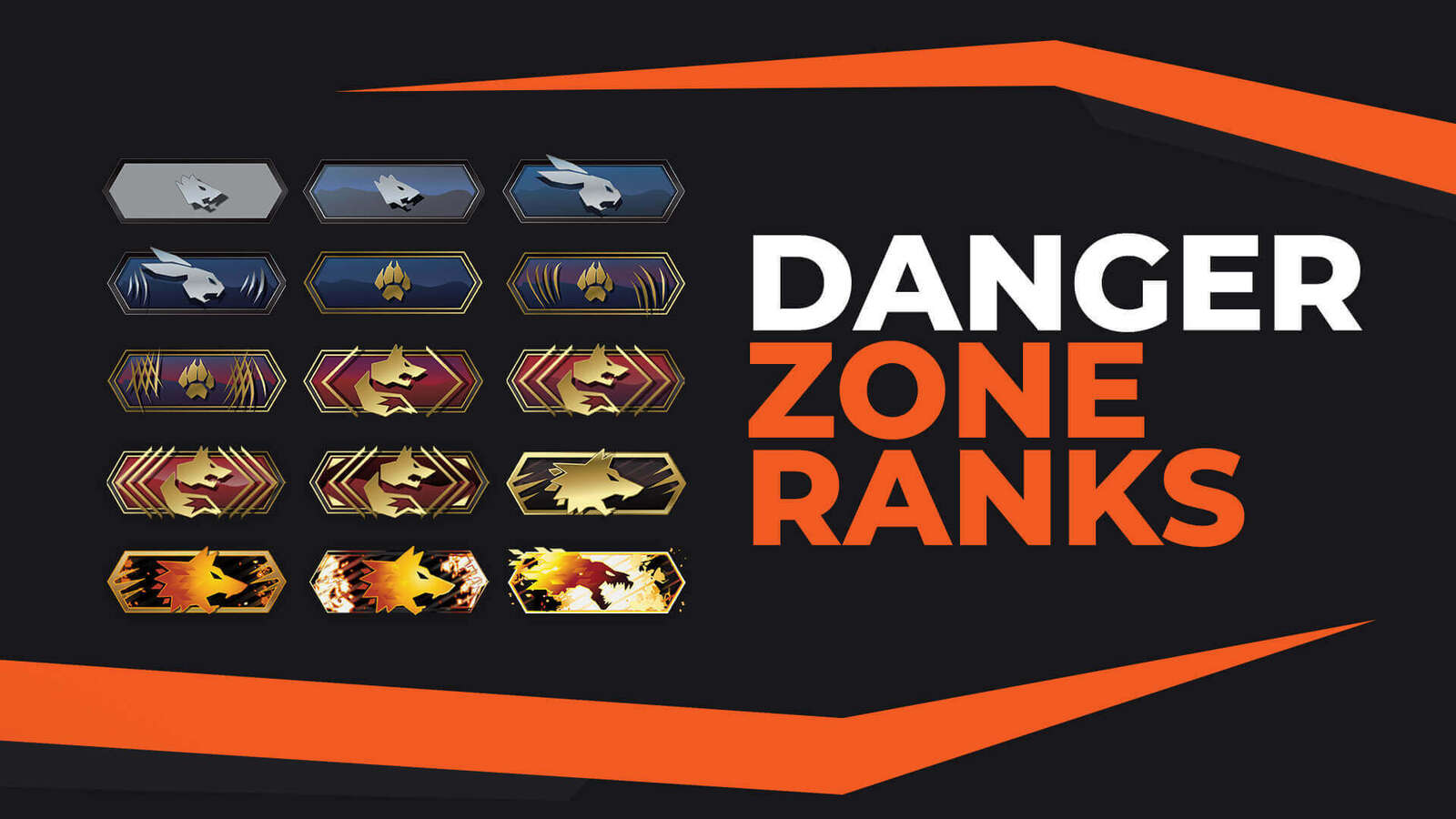

![Best Sites to Buy Skins in CS [All Tested] + Discounts](https://theglobalgaming.com/assets/images/_generated/thumbnails/4092904/61a89a7d2ad69acdabef3deb_Best-CSGO-Buying-sites_03b5a9d7fb07984fa16e839d57c21b54.jpeg)
![CS2 Weekly Care Package System Explained [With Reset Time]](https://theglobalgaming.com/assets/images/_generated/thumbnails/4084023/cs2-weekly-drop-system_03b5a9d7fb07984fa16e839d57c21b54.jpeg)