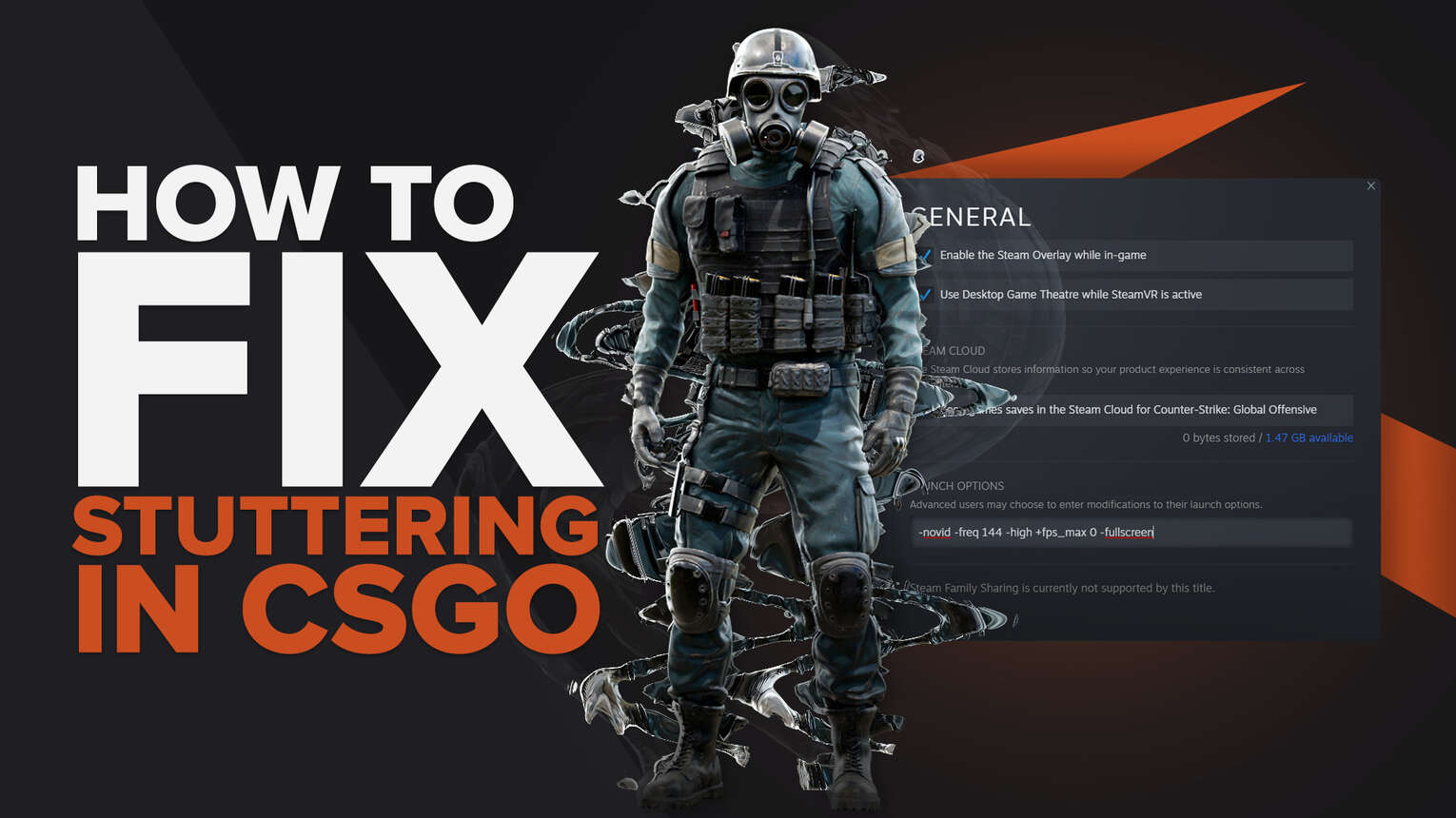
Having great performance and a smooth gaming experience is quite important in an FPS game such as CS2 (CSGO). Playing the game lag-free is ideal, especially when there are lots of split second movements that have to be made by players in order to achieve high ranks. Sadly, lots of players face stuttering issues when playing CS2 (CSGO). Luckily for you, we have some effective methods to fix CS2 (CSGO) stuttering quickly!
Update Graphics Card Drivers
One of the most common methods to stop stuttering lag in CS2 (CSGO) is to simply update your outdated graphics card driver. Your graphics card is an essential component that will help you run games like CS2 (CSGO) smoothly, so making sure that your graphics driver is up to date can be an easy way to make sure that you fix CS from stutters.
Follow the steps below to start updating your NVIDIA graphics driver through NVIDIA GeForce Experience:
- Search for “NVIDIA GeForce Experience” on your Windows search bar. If nothing shows up, you will need to download the application online.
- Once you have successfully opened the application, there should be a “DRIVERS” menu right next to “HOME.” Click on the drivers menu.
- Click on the “Check for Updates” button, or click on the “Update” button if it is available.
- The graphic drivers should update automatically, so simply keep pressing on “Next” and “Install” until everything is completed.

You are also able to update your graphics drivers through the NVIDIA Control Panel, but using the GeForce Experience application is much easier and quicker.
The procedures may look different if you are running an AMD graphics card driver, but the graphics drivers methods should be somewhat similar.
Stop Stuttering Lag With Launch Options
CS2 (CSGO) has provided users with different launch options that can be set to change different options and settings, including options that can help you stop you from playing games with a possible stuttering issue. Here are a few launch options that you can apply:
| LAUNCH OPTION | USE |
|---|---|
| -novid | This option will disable the introduction video that plays every time you launch CS2 (CSGO), and can reduce stuttering. |
| -freq 144 | This launch option will automatically set your refresh rate. Make sure you apply the correct refresh rate for your monitor, between 60 or 144 hertz. |
| -high | This option will force CS2 (CSGO) to run at high priority, meaning that your computer will focus more on CS2 (CSGO)’s performance. |
| +fps_max 0 | The fps_max 0 option will remove the maximum FPS cap on your CS2 (CSGO) game. This will allow you to have as many frames as possible and reduce stuttering. |
| -fullscreen | This option will force CS2 (CSGO) to run in full screen, which almost always increases performance compared to running your game in windowed mode. |
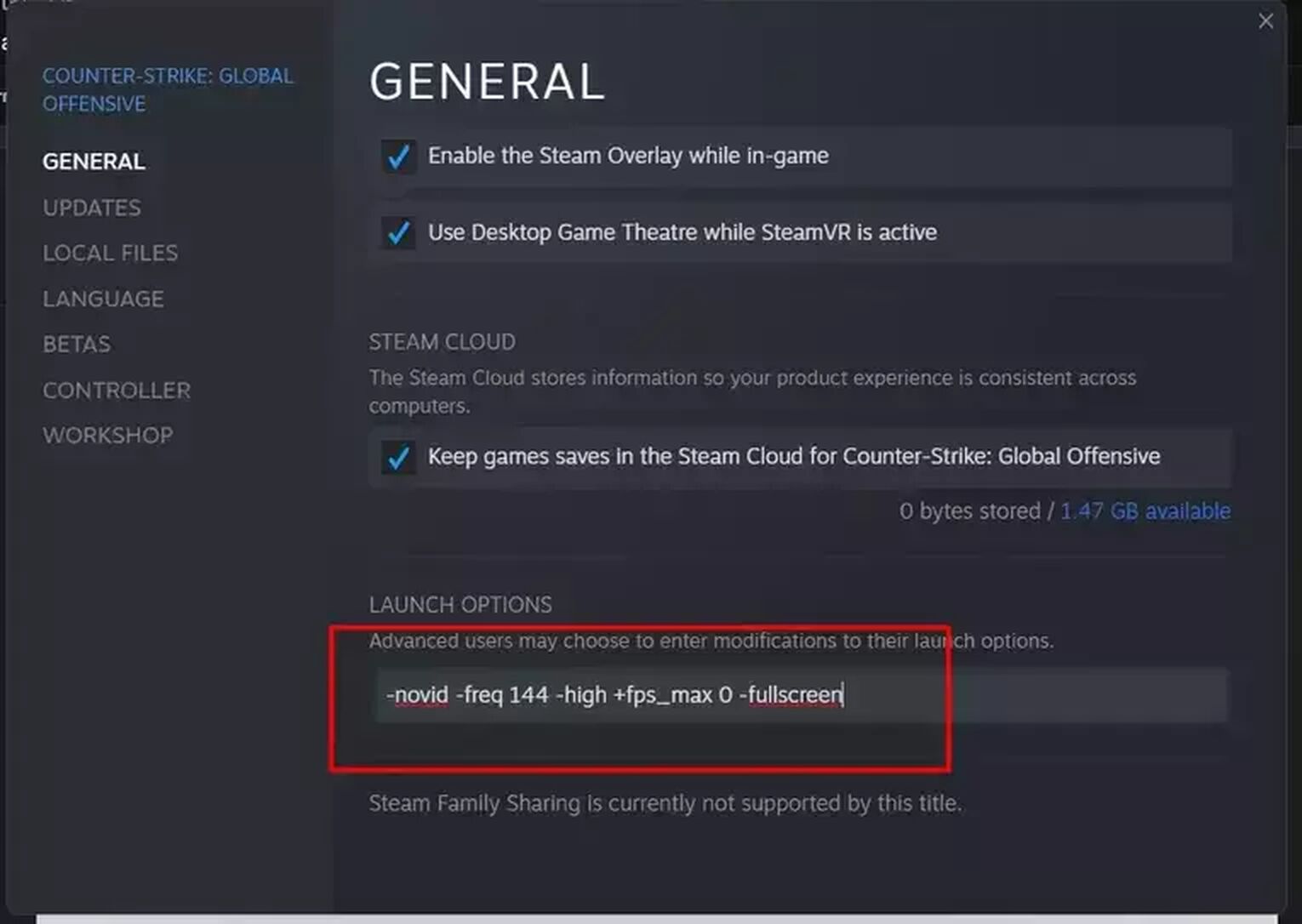
To learn about more launch options or how to enable launch options in the first place, check out our article on launch options for a complete guide on the topic!
Enable CS2 (CSGO) Beta Depot Update
Though you may have never heard of it, the CS2 (CSGO) Beta Depot is actually a common way to stop a stuttering issue in CS2 (CSGO). The Beta Depot is especially useful for NVIDIA Graphics Card users, so definitely try it out if you’re using NVIDIA!
To enable the Beta Depot Update, follow the steps below:
- Go to your Steam Library menu, and look for CS2 (CSGO)
- Right click on CS2 (CSGO), then proceed to click on “Properties”
- Look for the “Betas” menu on the left side of the Steam pop-up
- Select the Beta that you would like to try through the multiple Betas option that is visible on your screen
- Steam may ask you to restart your game and client, so simply follow the steps and restart your Steam client
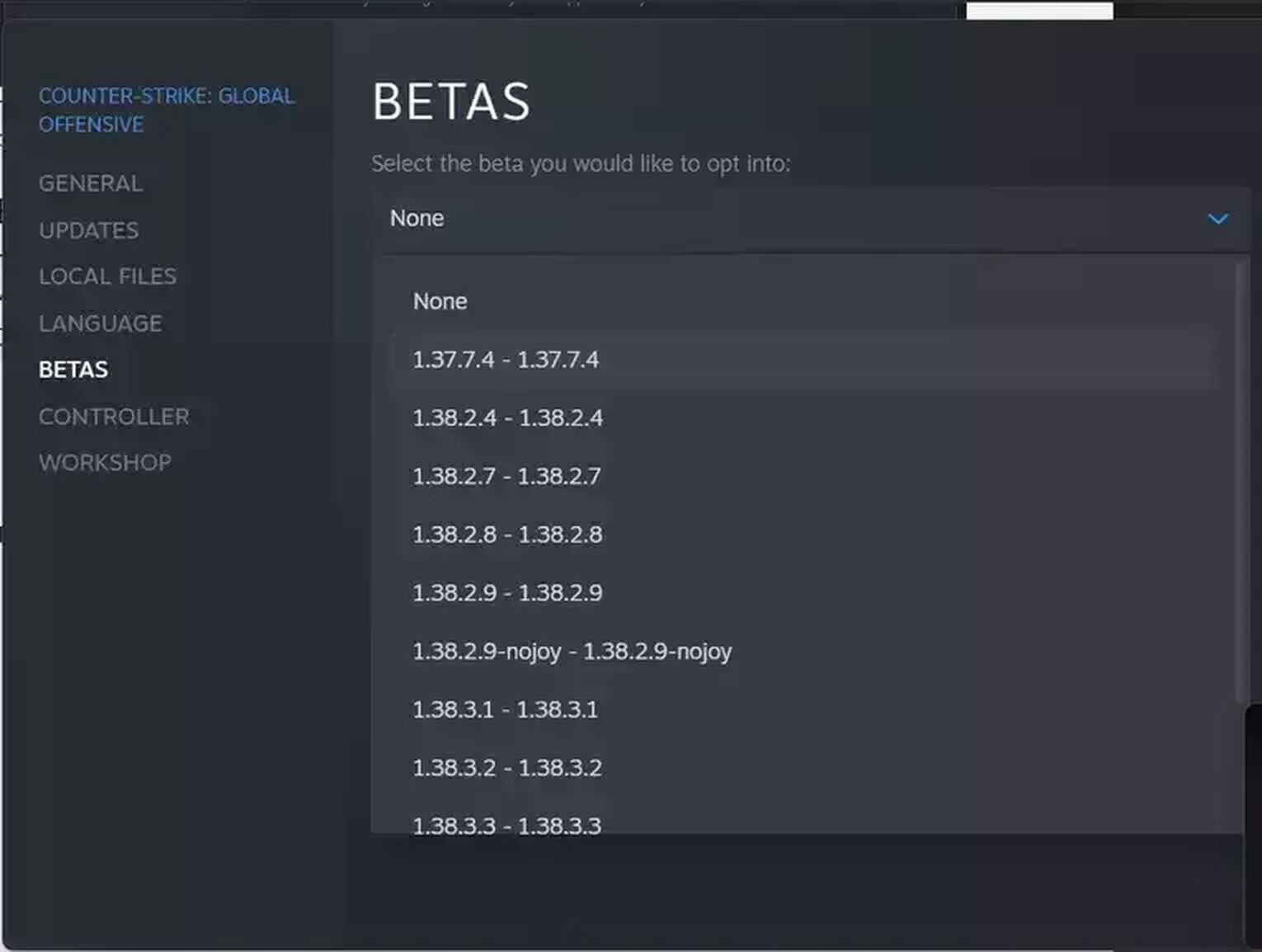
If you don’t feel a difference from this change, simply go back to the Betas menu and select “None” to reset the Betas option.
Closing Other Applications on Task Manager
Having other applications running in the background can take up performance on your computer, meaning that CS2 (CSGO) may have a stuttering issue if you have lots of applications open. It is recommended that you close all the applications in the background when playing CS2 (CSGO), so that your computer can fully focus on running your game smoothly.
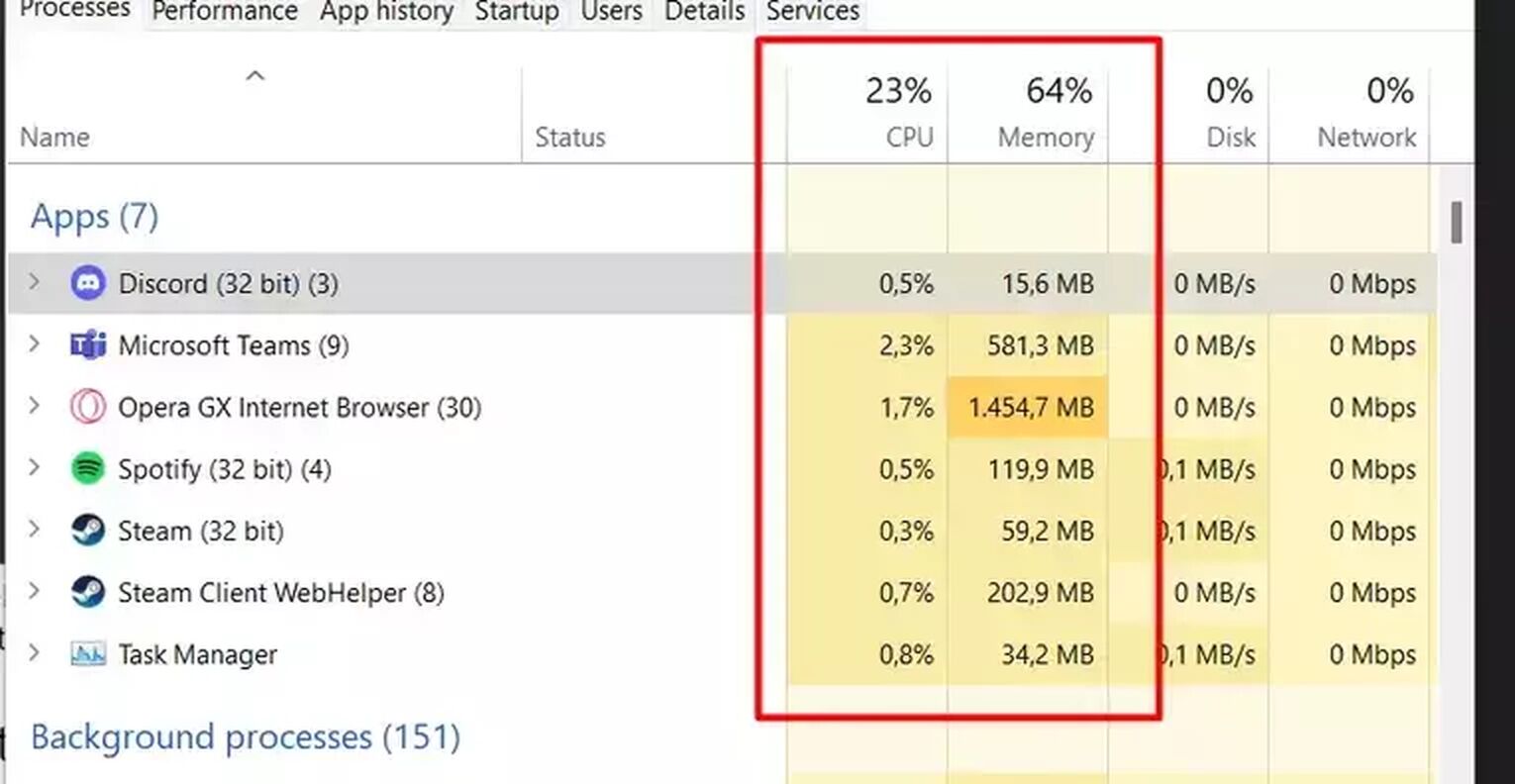
To open the Task Manager and close your background applications, follow the steps below:
- Open up your Windows search bar, then proceed to type “Task Manager”
- Launch the application
- Look at the “Apps” menu. The menu will show you all the applications that are currently running on your computer.
- Click on the applications that are taking up lots of CPU and Memory, then click “End Task” on the bottom of the manager
Change Video Settings to the Lowest
Video settings can be a significant factor to how well a PC hardware can run CS2 (CSGO). Changing your advanced system settings on your video settings to the lowest possible settings may be a good idea to increase your performance and stop CS2 (CSGO) from stuttering. Luckily, changing your video settings in CS2 (CSGO) is incredibly easy, as shown in the steps below:
- Launch CS2 (CSGO) on Steam
- Go to “Game Settings” then click on “Video”
- Scroll down to the Advanced Video Options Section
- Change your options to the lowest possible setting
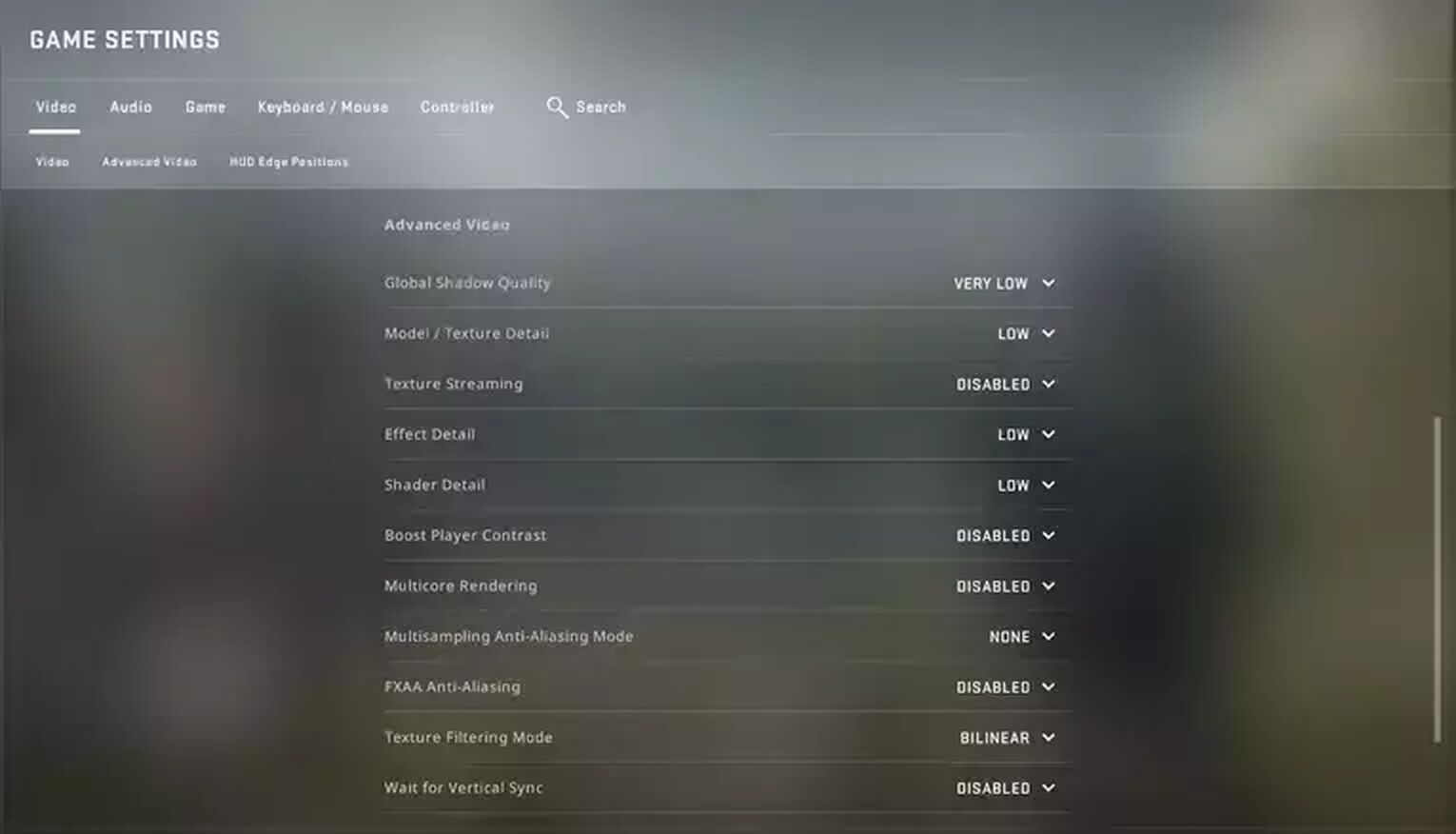
For a more in-depth guide on how to increase your FPS, check out our article on the best FPS commands!
Recommended Game Settings to Change
Here are some recommended game files and graphics settings that you should change in order to avoid game stutters in CS2 (CSGO).
| SETTING | USE |
|---|---|
| Global Shadow Quality | Lowering global shadow quality will make your game look worse, but will increase performance. |
| Disabled Texture Filtering Mode | Disabling texture filtering will help you reduce stutters in CS2 (CSGO). |
| Disabled Motion Blur | Motion blur is quite useless in CS2 (CSGO), so disabling it may be a good idea to fix stuttering in CS2 (CSGO). |
| Lowered Multisampling Anti Aliasing Mode | A high multisampling anti aliasing mode setting can lag your game, so turning it down a notch can be helpful and fix stuttering. |
| Low Shader Detail | Lower shader details will make your game look less realistic, but will increase your FPS and fix stuttering. |
| Low Multicore Rendering | Lower multicore rendering will slightly help you fix stuttering in CS2 (CSGO). |
There you have it guys! These are some effective methods that have helped thousands of players fix their problem of stuttering in CS2 (CSGO)! We have articles on more useful performance commands that can help you further play CS2 (CSGO) smoother than ever. If you’re also looking to fix your CS2 (CSGO) not opening, we have just the guide for you!


.svg)


![How To Fix: CS2 (CSGO) Won’t Open [10 Methods]](https://theglobalgaming.com/assets/images/_generated/thumbnails/61245/628d1be6ec22fe5b3d4824f9_how20to20fix20csgo20wont20open_03b5a9d7fb07984fa16e839d57c21b54.jpeg)

![Best Sites to Buy Skins in CS [All Tested] + Discounts](https://theglobalgaming.com/assets/images/_generated/thumbnails/4092904/61a89a7d2ad69acdabef3deb_Best-CSGO-Buying-sites_03b5a9d7fb07984fa16e839d57c21b54.jpeg)
![CS2 Weekly Care Package System Explained [With Reset Time]](https://theglobalgaming.com/assets/images/_generated/thumbnails/4084023/cs2-weekly-drop-system_03b5a9d7fb07984fa16e839d57c21b54.jpeg)