
We’re all aware of the annoying warmup time aspect that’s part of CS2 (CSGO). You can’t escape it naturally, but there are a couple of ways that you can force this warmup timer to disappear entirely. The warmup period will unfortunately always be a part of custom matches, so you’ll have to learn how to adapt to it if anything. However, today’s article will show you a few different commands that specifically pertain to ending the warmup period.
How To End Warmup in CS2 (CSGO)
As promised, here’s the easiest way to end warmup in CS2 (CSGO):
- Your first task should be to enable the developer console.
- In order to enable the console, you need to go into the settings and find the ‘Game’ Tab, once there you’ll see an option to enable the developer console.
- When all of that is done, you have to enter a custom match.
- As soon as you’re in, you’ll need to enable a console command that basically allows you to cheat.
- This command is ‘sv_cheats 1’ - type it in the console that you enabled earlier and you’ll be allowed to use any command that alters the game in a fundamental way.
- Now that cheats are enabled, you can easily use the warmup end command by typing this into the console: ‘mp_warmup_end’.
- Enter that command into the console and you’ll end the warm up time immediately. This also works on a RCON server.
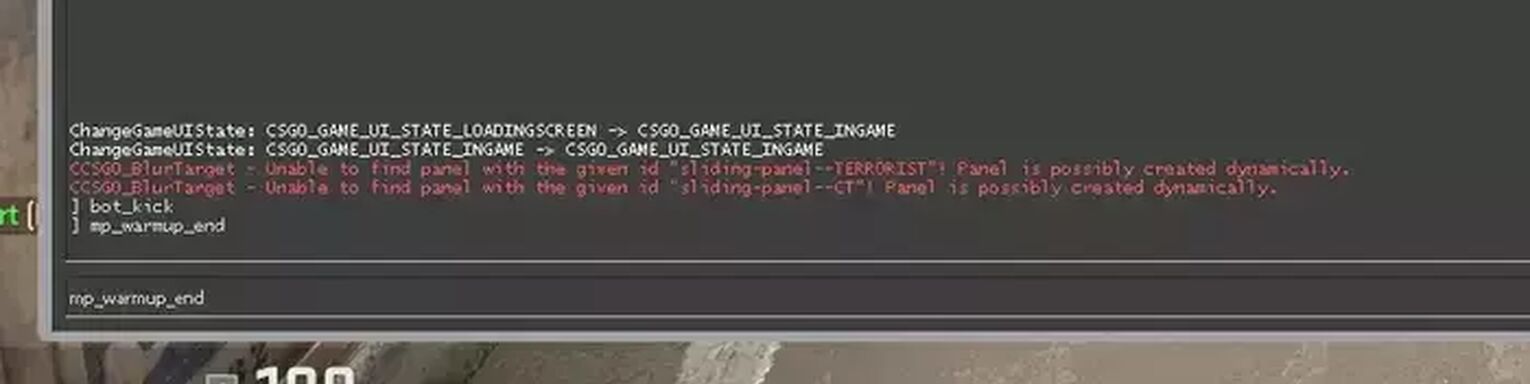
There’s nothing more to that in all honesty. There’s not much you need to do in order to end warmup in CS2 (CSGO) custom matches. But, there is another side of this coin that you might want to take a look at.
Other End Warmup Commands
There are other, more detailed end warmup commands that you can utilise in any of your custom games. These will mostly apply to people that have their own server or even a competitive server.
| mp_endwarmup_player_count X | Ends the warmup timer when a specific amount of players join the server. |
| mp_warmuptime X | Lets you control how long the warmup period lasts. |
| mp_do_warmup_offline 0 or 1 | Turns off warmup timer in offline sessions |
Player Limit Warmup
One of these commands is the ‘mp_endwarmup_player_count X’ - this command basically ends the warmup timer when there is a set amount of players on the server. The ‘X’ in the command should be replaced with the number of players you’re expecting to play with. This means the warmup time will automatically end after your expected number of players join.
Warmup Time
There’s another one that will prove useful when you’re trying to just control the amount of time that the warmup period lasts. That command is ‘mp_warmuptime X’, and it will let you control how long the warmup period lasts. The ‘X’ should be replaced with how many seconds you want the warmup to last. If you wanted it to last 20 seconds, you’d use ‘mp_warmuptime 20’. This isn’t exactly a way to end warmup completely, but it is useful when you want to try something different.
Offline Warmup Command
Repeatedly entering the end warmup command can get pretty tiring if you’re playing multiple games against bots alone. So, if you find yourself in an offline and solo predicament, you can simply use the following command: ‘mp_do_warmup_offline 0’ to skip warmup. This is strictly for turning off the warmup timer during offline sessions, and this might not work if you’re in a public or private server with people. You can turn it back on by repeating the command and replacing the 0 with a 1.

At the end of the day, a edited cfg file that binds keys to certain console commands is your best option if you’re frequently creating a custom server. But, setting this up is a bit more difficult, and will require you to tweak game files.
How to Enable Developer Console
Before you even enter a custom game, you’ll need to make sure that your developer console is enabled in the game’s general settings. Enabling the developer console is an easy task, and you'll be able to make use of a lot of console commands.
Sometimes it’ll be enabled on its own, and to check this you simply need to press the ‘tilde’ ~ key on your keyboard; if a console appears then you’ll know it worked. Still, it’ll be automatically disabled for most people. In order to enable it, follow these steps:
- Go into your Game Settings
- Select the ‘Game’ Tab
- Switch ‘Enable Developer Console’ to Yes
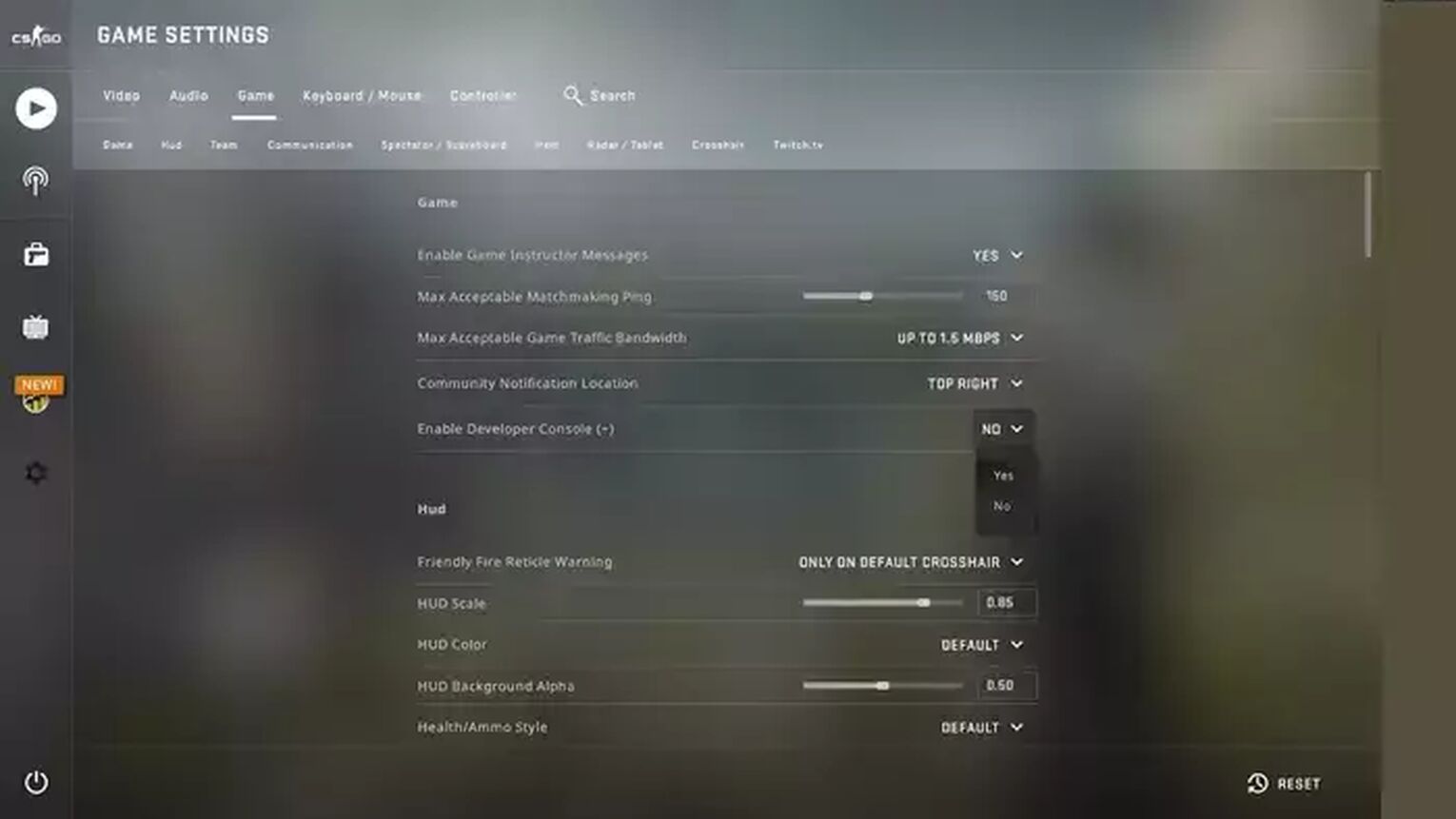
Now you know how to end warmup in CS2 (CSGO). Counter Strike has always had a system of complex console commands, so we hope that you learned something from today’s guide. If you’re interested in similar articles, we’ve made guides such as the most useful console commands and how to kick bots in CS2 (CSGO). These only scratch the surface, however.


.svg)


![How To Earn Money Playing CS2 (CSGO) [7 Legit Methods]](https://theglobalgaming.com/assets/images/_generated/thumbnails/61333/62e0099f7e2d9212015ef2aa_how20to20earn20money20playing20csgo_03b5a9d7fb07984fa16e839d57c21b54.jpeg)

![Best Sites to Buy Skins in CS [All Tested] + Discounts](https://theglobalgaming.com/assets/images/_generated/thumbnails/4092904/61a89a7d2ad69acdabef3deb_Best-CSGO-Buying-sites_03b5a9d7fb07984fa16e839d57c21b54.jpeg)
![CS2 Weekly Care Package System Explained [With Reset Time]](https://theglobalgaming.com/assets/images/_generated/thumbnails/4084023/cs2-weekly-drop-system_03b5a9d7fb07984fa16e839d57c21b54.jpeg)