
CS2 (CSGO) is best enjoyed with friends and other players. Whether it would be a fun bunny hopping game, free for all deathmatch servers, or even a quick surfing session, it would be ideal to have the correct amount of people for the game mode. However, to actually group up and play a game together, you’ll need to share the server IP address with the other players. In this article, we’ll teach you how you can find and share the server’s IP address.
How to get server’s IP address in CS2 (CSGO)
Before being able to get the server’s IP and server information, you will first need to make sure that a few things are done beforehand. You will need to make sure that you have done the following:
- Be inside the server that you are trying to share.
- You must enable developer console on your CS2 (CSGO) game. If you’re unfamiliar with the console, then we have the perfect guide for you!
Find Server IP Using Console Command
Once you have followed the steps above, we can now use a command that will allow us to see the server IP of the server that we are in. Follow the steps below to the dynamic IP addresses to any online game server that you want:
- Open your developer console by pressing “~”, which is the key above “Esc”
- Type in the command “ip”
- Hit enter, then some text should show up on your console
- At the top of all the text, one line should say something like “Connected to 1.85.105.2.15:27018”
- If you have successfully found a line that is similar to the example given above, then the appropriate IP address of the game server will be the numbers
- Copy all the numbers to your clipboard, then paste it to your friends!
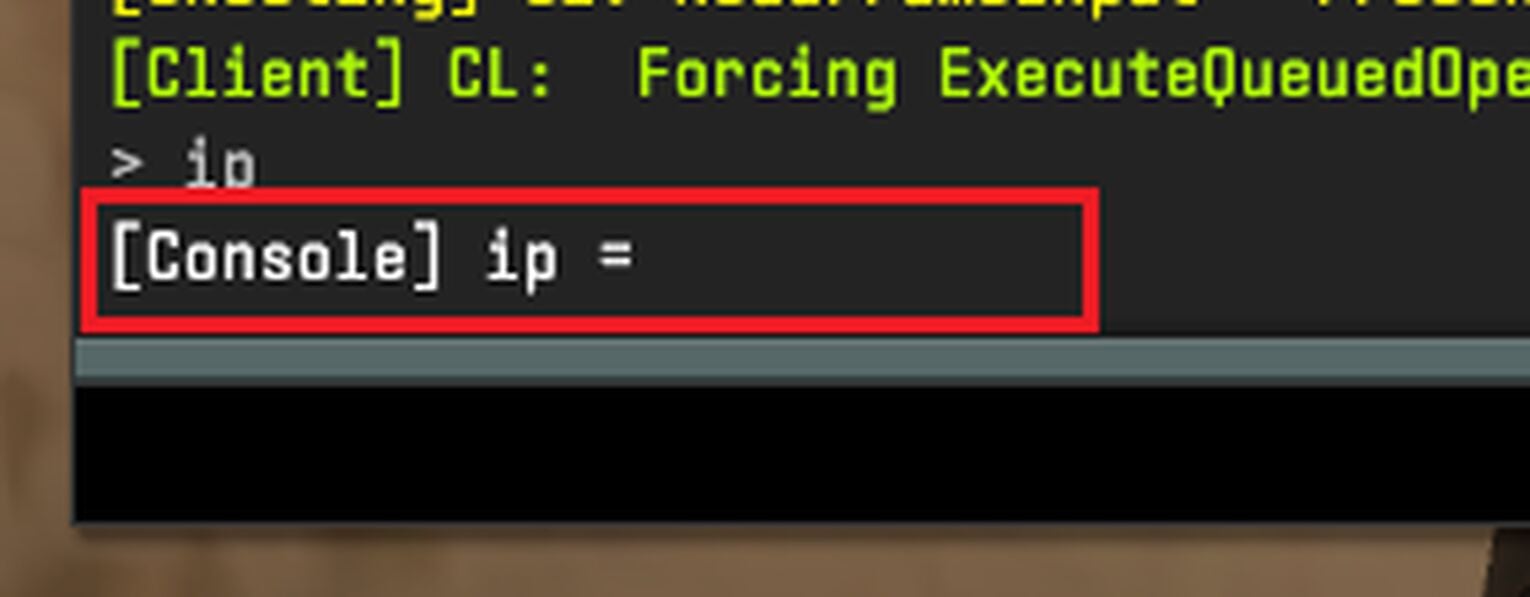
How to Join CS2 (CSGO) Server with IP
So let’s say that you are on the receiving end, and your friend has just sent you the server’s IP address for you to join the game server. But being the shy person that you are, you don’t want to embarrass yourself by asking your friend on how you should use the IP address to join the CS2 (CSGO) server. Don’t worry, we’ve got you covered.
There are two ways to join a CS2 (CSGO) server with a server IP, so let’s quickly go over them.
Join Using Community Server Browser
The community server browser can be used to help players find and join any online CS2 (CSGO) server. With the help of a server IP address, the process becomes much easier. Simply navigate to the community server browser by going to CS2 (CSGO) > Play > Globe icon.
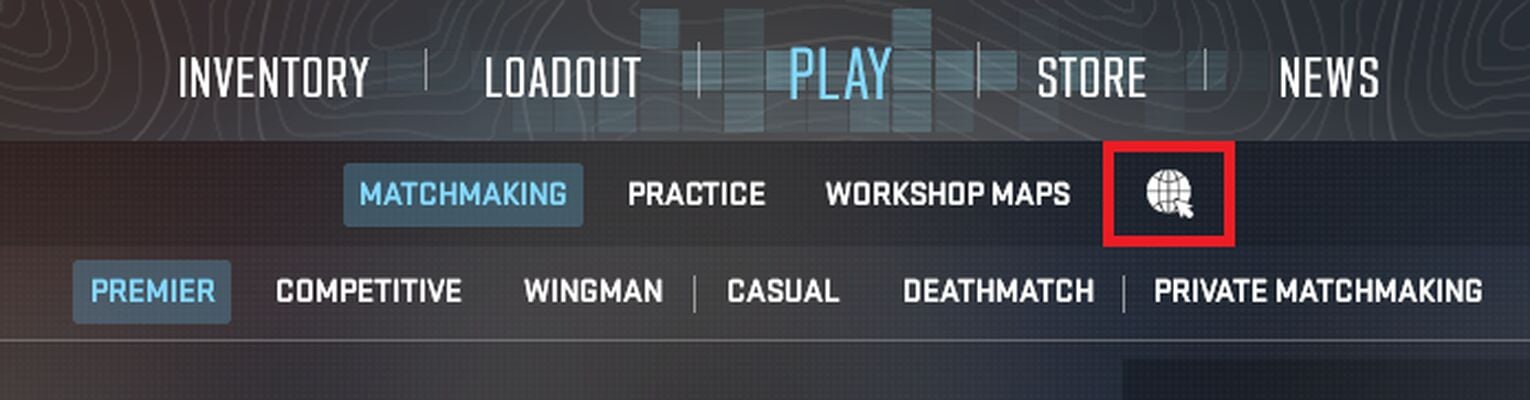
Once you have successfully opened up the community server window, simply paste the CS2 (CSGO) community server IP address, and if the game server IP is correct, then it should be the only server that shows up on the menu.
Join Using Console Command
The second method of joining a CS2 (CSGO) server is by using the developer console. It is a much easier and quicker method compared to the first method.
Once you have the connect IP address, simply open the console and type in “connect <Server IP>”. Obviously you would replace <Server IP> with the actual IP address of the server.
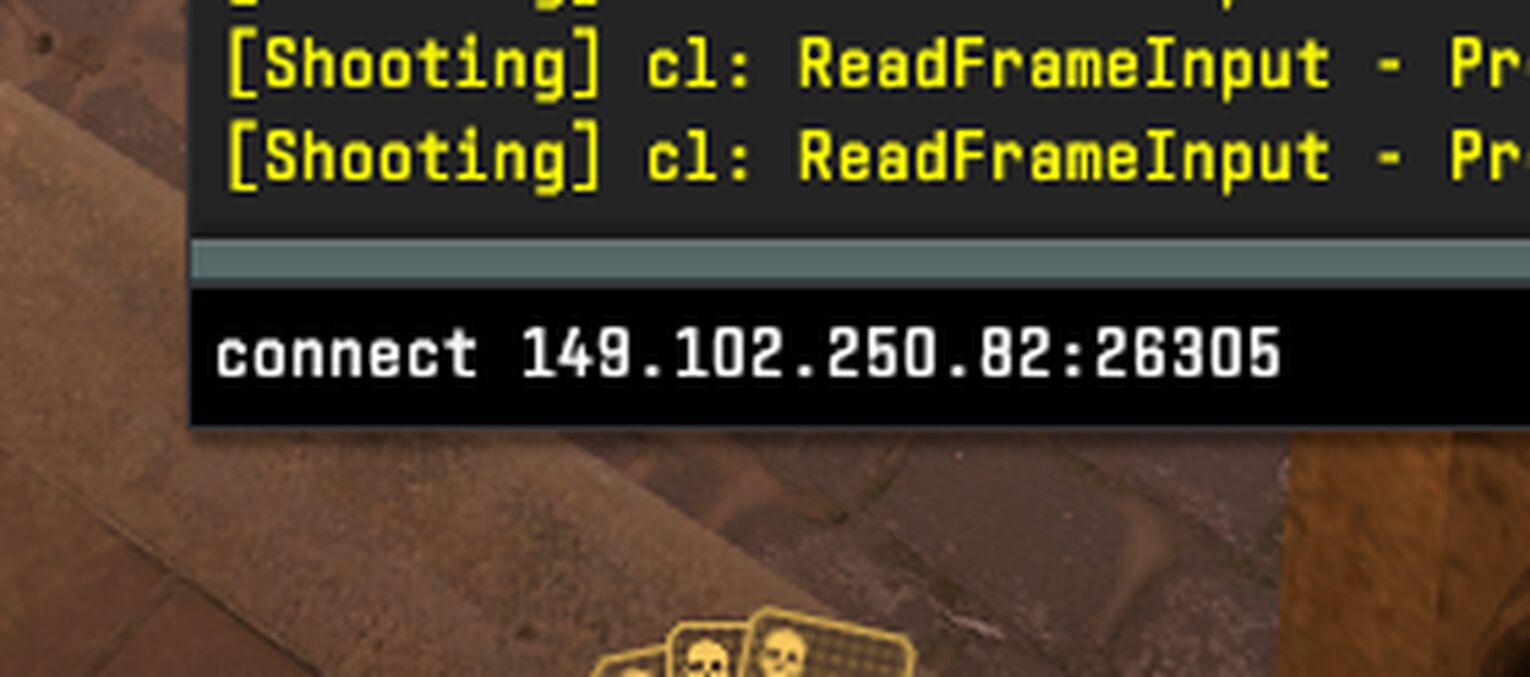
If the connect IP is correct, it will immediately connect you to the game server. Once you join a game server IP, you may notice the CS2 (CSGO) server installing mods and server files, which is completely normal, as different Counter Strike servers will have different server settings and a different server’s control panel.
Now that you know how to find and share server IP addresses in Counter Strike, let's further spice up the gameplay. Check out our CS weapon randomizer, which will help you make a unique loadout for some server trolling!
Why Can’t I Connect to CS2 (CSGO) Server?
If you are unable to connect to a server, then there may be a few problems.
- The server IP might be incorrect. Tell your friend to re-check for the correct IP.
- The server might be under maintenance. Multiple servers go through maintenance throughout the day, so be patient.
- The server might be a password protected server. You will need to ask for the password to join a private server.
Now that you know how to find and share server IP addresses in Counter Strike, you can add an extra dose of excitement to your games. If you and your friends are looking for a unique way to pick weapons or just want to add some randomness to your matches, check out our Counter Strike random weapon generation tool. This tool lets you spin the wheel and get random weapon images, making every game session an exciting experience with unexpected weapon sets.


.svg)


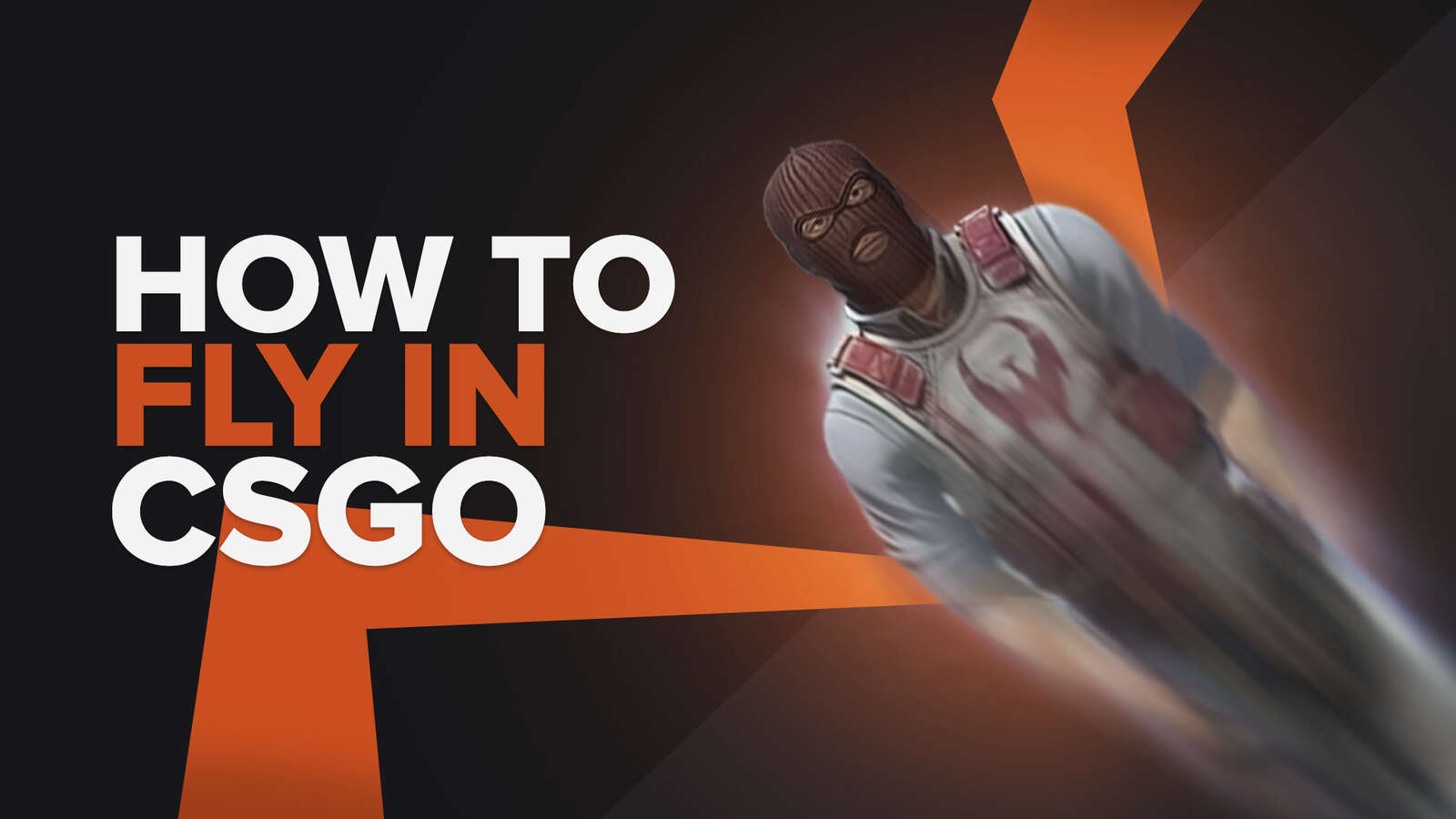

![Best Sites to Buy Skins in CS [All Tested] + Discounts](https://theglobalgaming.com/assets/images/_generated/thumbnails/4092904/61a89a7d2ad69acdabef3deb_Best-CSGO-Buying-sites_03b5a9d7fb07984fa16e839d57c21b54.jpeg)
![CS2 Weekly Care Package System Explained [With Reset Time]](https://theglobalgaming.com/assets/images/_generated/thumbnails/4084023/cs2-weekly-drop-system_03b5a9d7fb07984fa16e839d57c21b54.jpeg)