
If you have low FPS the game will look "choppy" resulting in issues relating to recoil aiming, what happens on screen, and other potential issues. High FPS will reduce all of that and in a modern shooter game, this can be critical for a good gameplay experience.
Ways to increase FPS in CS2 (CSGO)
Lower graphical settings
If you’re running CS2 (CSGO) on a lower-end PC then lowering the settings will give the FPS a considerable boost. Head to the game's graphical settings and drop all the settings to low or as low as they can get.
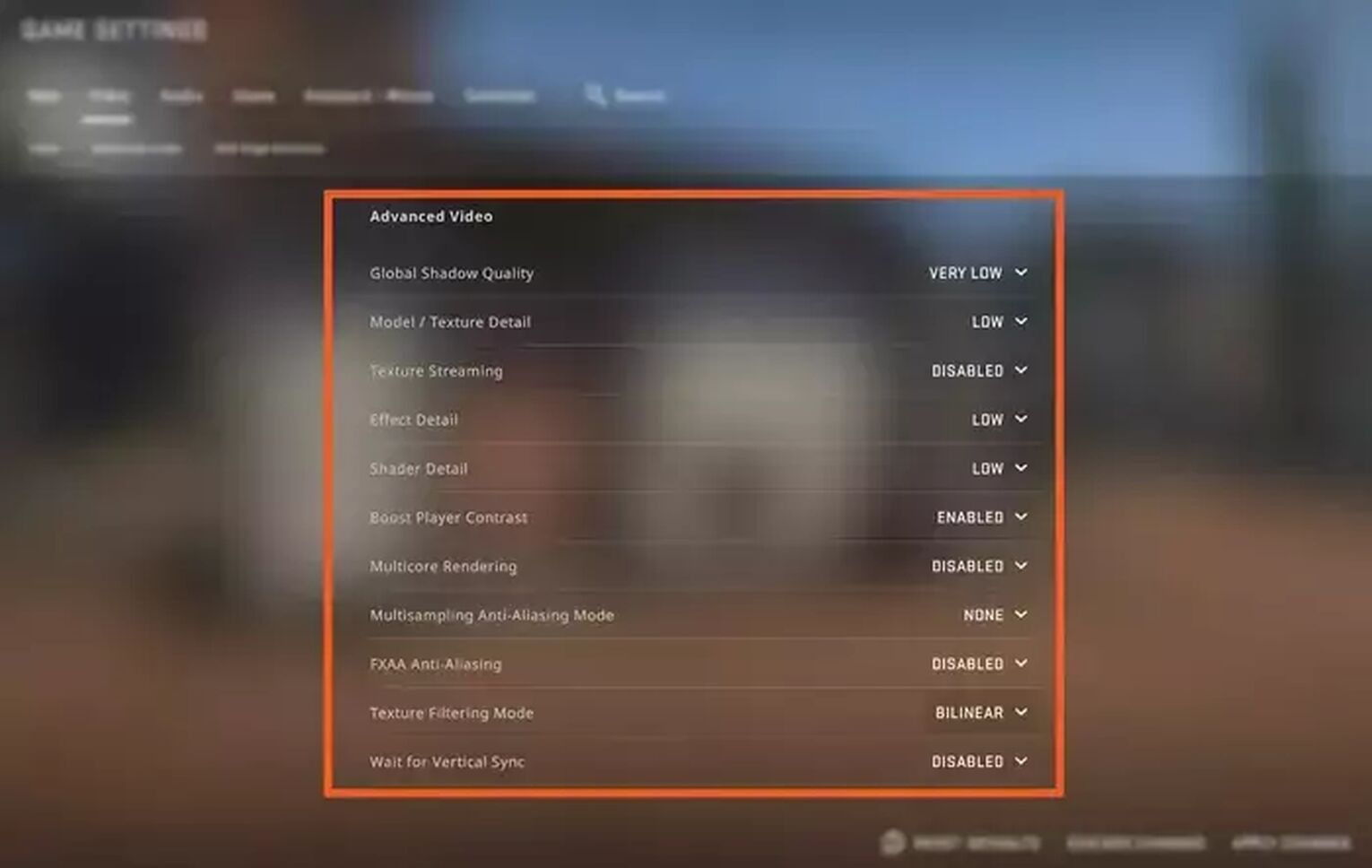
This means games are generally good at providing different options for players to modify, which is perfect for boosting CS GO FPS. Having your options set to “high” places more strain on your PC and lowers your FPS as a result. There are other things you can do as well, such as lower the resolution or aspect ratio of the game. So if you're playing on a lower-end PC or just want to give it a small boost, changing some or all of these options will help you:
| SETTING | |
|---|---|
| Global Shadow Quality | Very Low |
| Multicore Rendering | Disabled |
| Multisampling Anti Aliasing | None |
| Shader Detail | Low |
| Fxaa Anti-Aliasing | Disabled |
| Texture Filtering Mode | Bilinear |
| Effect Detail | Low |
| Wait For Vertical Sync | Disabled |
| Model/texture detail | Low |
Tweak the steam launch options
Using the launch options via Steam, you can manually set parameters for the game to follow, allowing it more resources as well as disabling some unnecessary features of the game to salvage as much speed as possible.
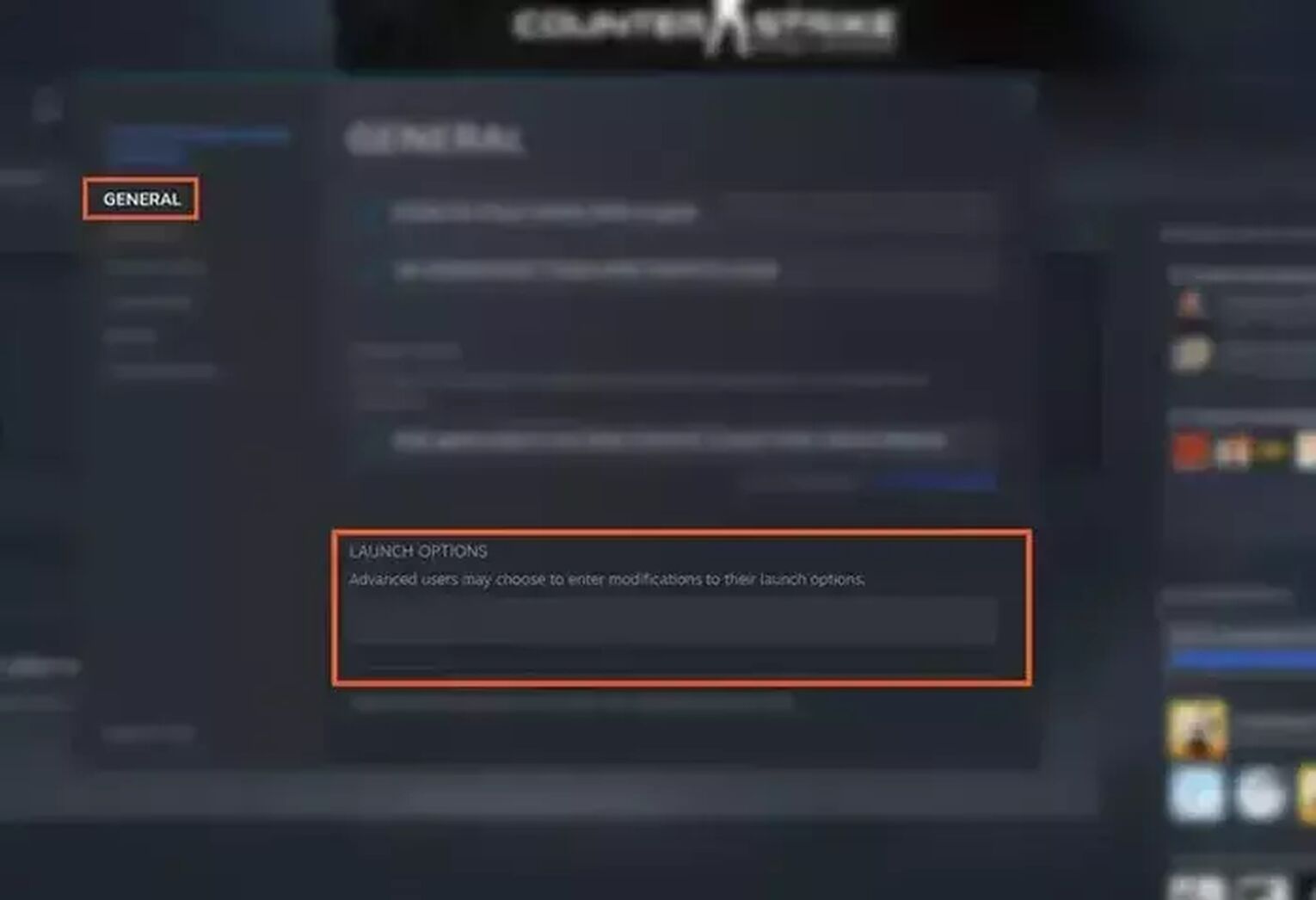
Keep in mind, before you use these Steam launch commands, you need to find out how many threads your CPU has, how many frames per second your monitor can handle, and what the refresh rate of your monitor is. After gathering all the information you need, follow these simple steps:
- Go to your Steam Library and right-click Counter-Strike: Global Offensive to bring up the menu
- Go to Properties
- Click on Set launch options, and paste the following while adding your system's info in the designated areas:
With launch options, you generally put a “ - “ or " + " at the start of the phrase you are adding to the list. Without this, it's invalid and won’t work.
Launch option #1 : -high
This starts the game in a high-priority mode, which can help lower-end computers. This means the game is prioritized over and can result in less lag and some extra CS GO FPS.
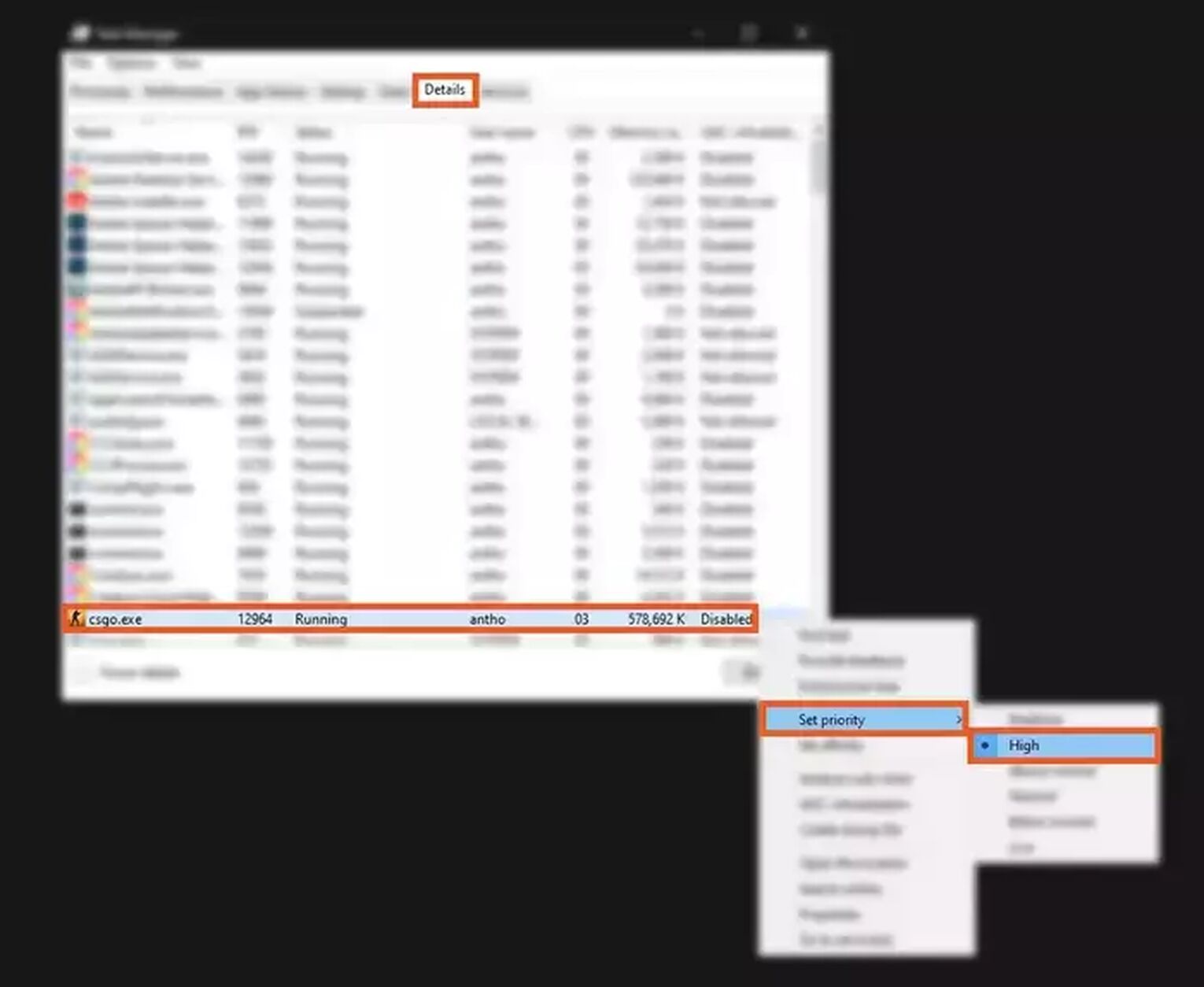
It doesn't always help, so try this and see how it runs for a little while.
Launch option #2: -threads <number of your CPU cores>
It's not clear how many threads (or CPU cores) that Counter-Strike Global Offensive uses to run, but you can try this to see if it improves the performance at all. It forces the game to use all available CPU cores to run, which can improve performance but doesn't always. Some people find that this can make the performance worse. So pay close attention to your game to see if you should keep this.[gg-copy-text text=“-threads 4]
Launch option #3: +cl_forcepreload 1
This one forces your game to pre-load maps including all the textures when you load into the map. So your computer doesn't load textures only when it needs them, it does it at the start of the game.

This can give you an CS GO FPS boost, but the downside is it can increase the loading times to get into the game. It provides a higher FPS for some people, though not everyone reports this.
Change Nvidia 3D settings
Another great way to increase FPS in CS2 (CSGO) is to manually adjust the graphics settings from the NVIDIA control panel. Changing these settings can provide a considerable boost to increase CS2 (CSGO) FPS. Remember, this option requires you to have an NVIDIA graphics card on the computer.
- Open the NVIDIA control panel,
- Click on “Manage 3D Settings”
- Make the following settings:
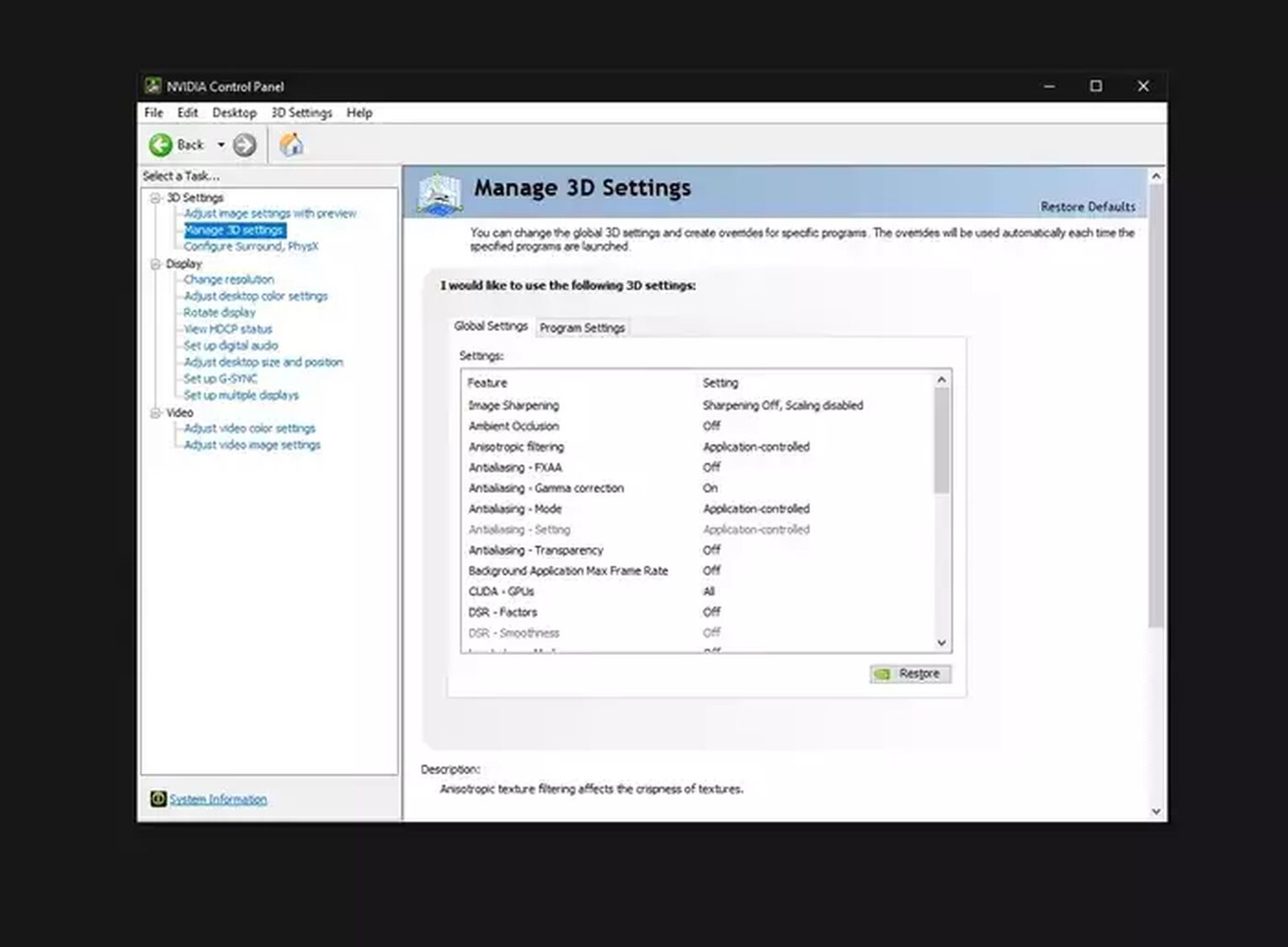
- Set Maximum pre-rendered frames to “1”
- Change Power management mode to “Prefer maximum performance”
- Change Texture filtering from “Quality” to “High Performance”
- If enabled, turn Vertical sync “Off”
- Lower or disable all anti-aliasing options
Close unnecessary programs
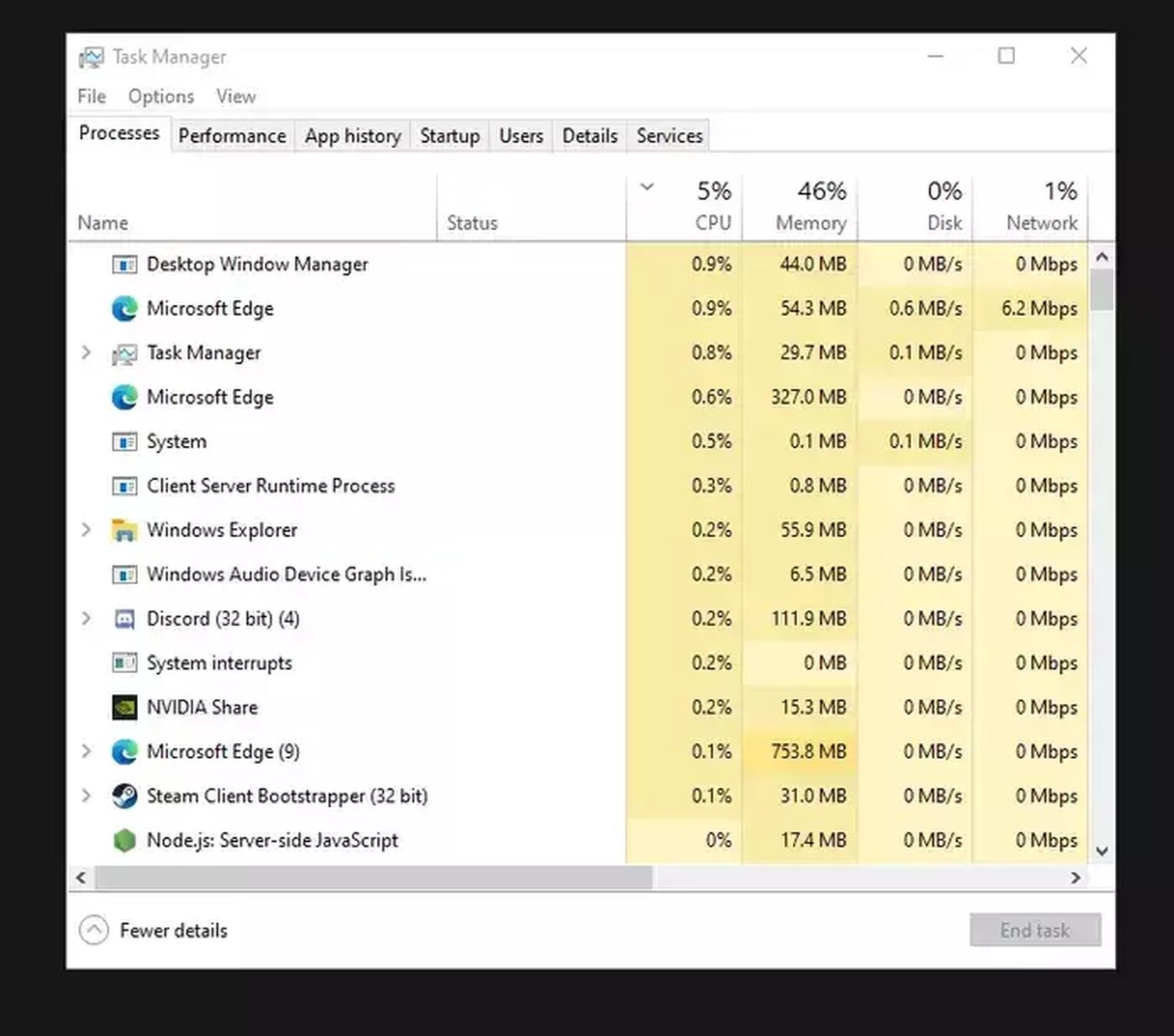
Whether your computer is running Windows 10 or not, it will have programs running in the background. Some of them are necessary, but most aren't needed. That said, you should go through the list of active programs in your Task Manager and close them, especially if they're eating up CPU or Memory since that causes performance issues.
As you can see, there are many ways to increase your frames per second for video games in general and specifically for CS2 (CSGO) thanks to the different existing options. Hope we helped you with this guide, and that besides your FPS values, you will also increase your rank.


.svg)




![Best Sites to Buy Skins in CS [All Tested] + Discounts](https://theglobalgaming.com/assets/images/_generated/thumbnails/4092904/61a89a7d2ad69acdabef3deb_Best-CSGO-Buying-sites_03b5a9d7fb07984fa16e839d57c21b54.jpeg)
![CS2 Weekly Care Package System Explained [With Reset Time]](https://theglobalgaming.com/assets/images/_generated/thumbnails/4084023/cs2-weekly-drop-system_03b5a9d7fb07984fa16e839d57c21b54.jpeg)