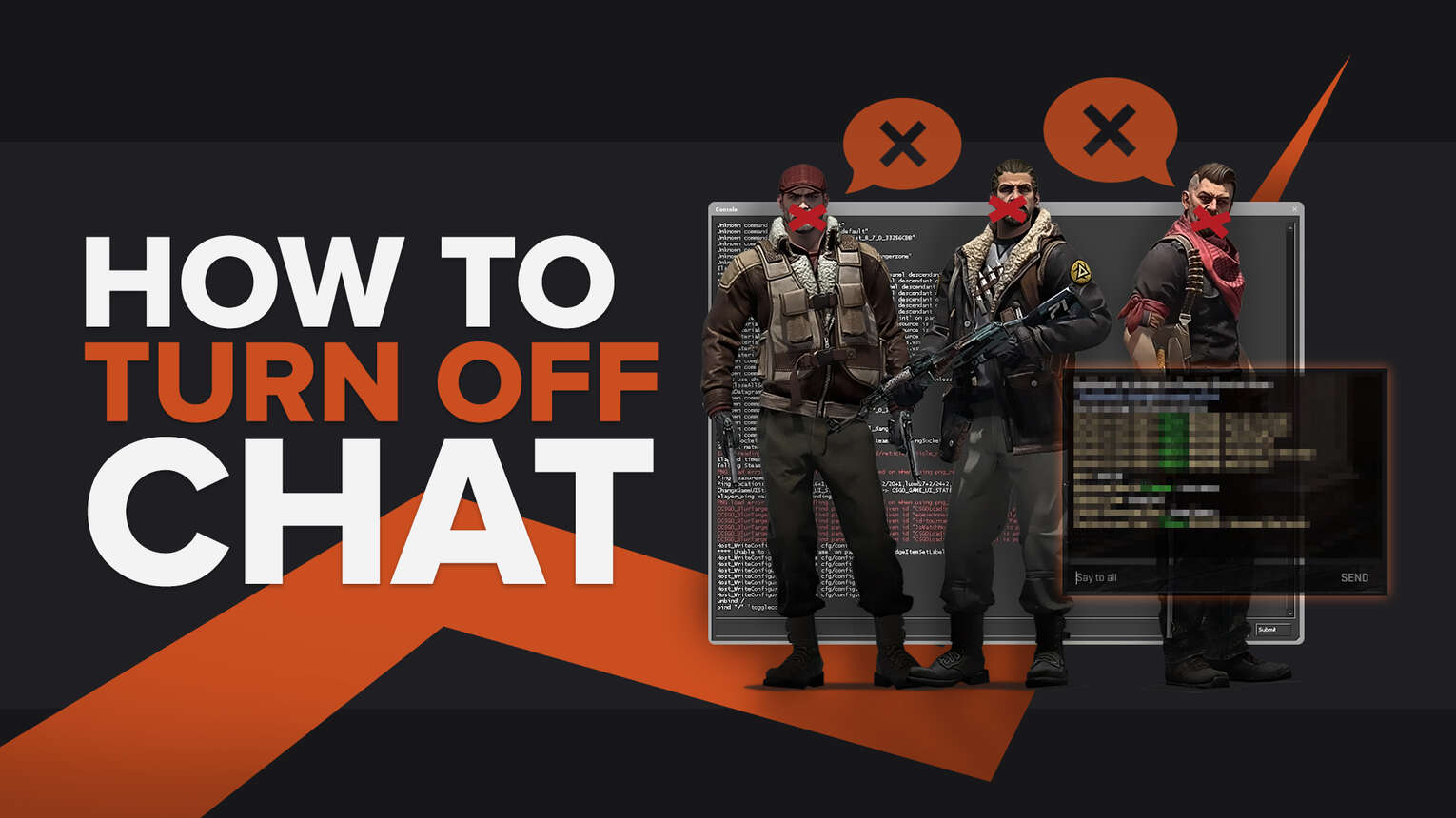
It is undeniable that communicating with teammates in Counter-Strike: Global Offensive will increase your win rate. The act of giving and receiving callouts will benefit the entire team as the players will have clear information to help them make better decisions. However, there are always people that abuse the chat system to be disruptive and annoying. Spammers in your chat can be incredibly frustrating, so in this article, we’ll teach you how you can turn off different types of chat in CS2 (CSGO)!
How to turn off Text Chat
Text chat is the most popular way of communicating, as people with or without microphones will make use of text chat. However, text chat can also be a place that people use to flame each other and can be a toxic experience. Sometimes, muting the text chat can be a good idea. Keep in mind that you will need to know how to enable the console to apply these commands. To learn how, check out our guide on the console.
ignoremsg
The command to turn off text chat is ignoremsg. The command can be input into the console in a cycle of three steps. Here is a table that explains the cycle:
| CYCLE | USE |
|---|---|
| First Input of the Command | Turns off global chat, but will still accept team chat. |
| Second Input of the Command | Turns off both global and team chat, meaning that all text chat will be ignored. |
| Third Input of the Command | Returns to normal, where both global and team chat are turned on. |
How to turn off Voice Chat
The voice chat is usually an extremely useful tool, as players can communicate with each other as the round is ongoing. Players won’t have to stop to type and can give immediate callouts and information.
However, as we all know, the voice chat can be a disturbing experience at times, with players screaming at each other or backseating you as you are trying to pull off a clutch. Here is a set of commands that can help you turn off voice chat.
voice_enable 0
This command can be used to turn off voice chat. Voice_enable 0 can be useful if you are in a clutch situation, so you won’t hear your teammates backseating and judging your every move. It can be a good idea to bind this command to a key for effective usage. To learn how to toggle the voice_enable command, check out our article on bind commands.
voice_show_mute and voice_mute <Player ID>
These two commands can be used together to mute specific players in the game. First, use voice_show_mute. The command will show you a list of players and their player IDs.
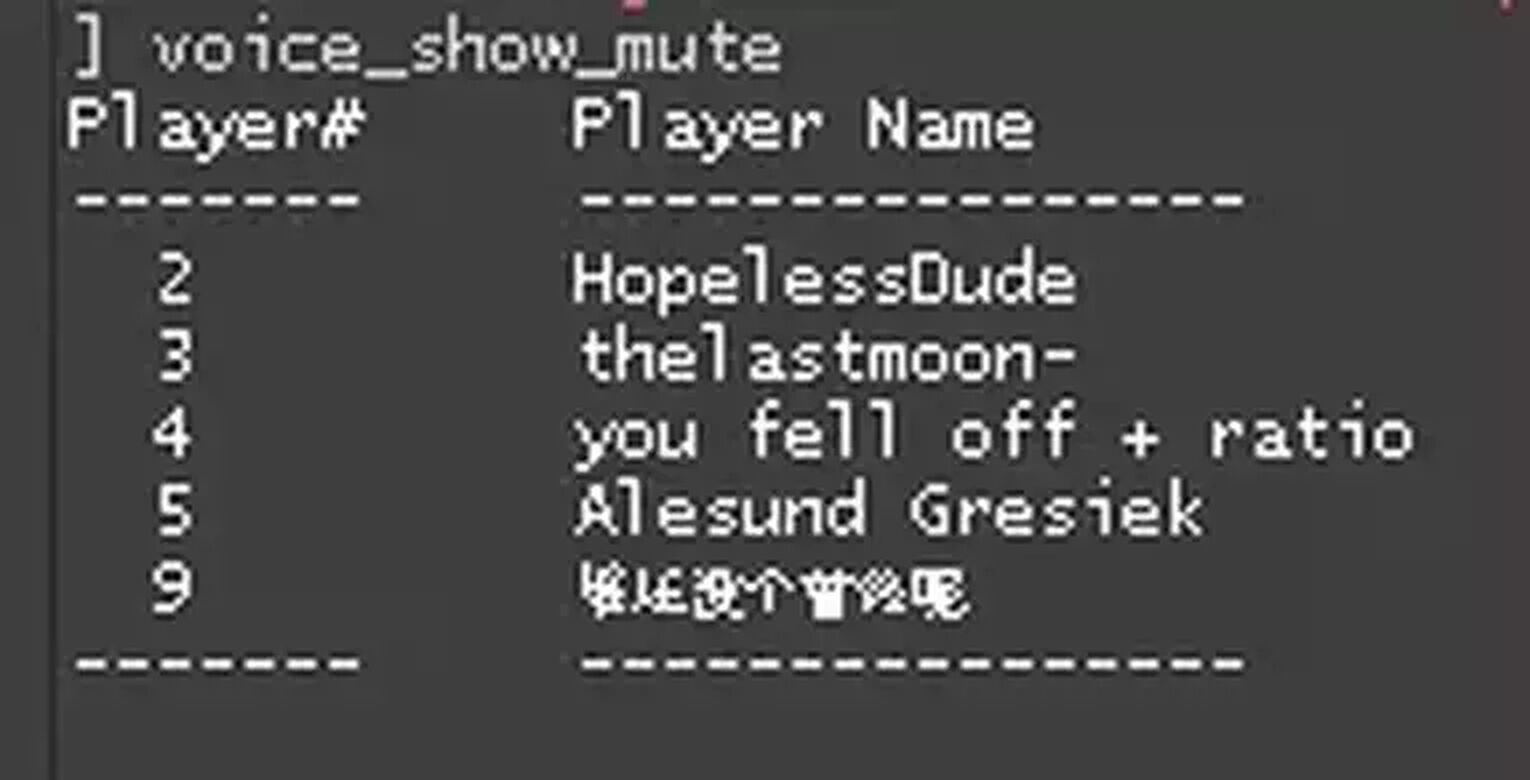
Second, find the ID of the player that you are looking to mute. Lastly, type in voice_mute and add the player’s ID to the end of the command.
For more voice chat commands like these ones, check out our article on the best voice commands.
How to turn off Radio Chat
If you have blocked all communication from annoying players, you won’t be able to see their messages in chat or hear their voices. However, they are still able to spam radio commands. It can be very frustrating when they spam radio messages to be bothersome, so CS2 (CSGO) has provided us with a command to turn off radio chat. If you’re interested in learning more about radio chat, check out our article on radio commands.
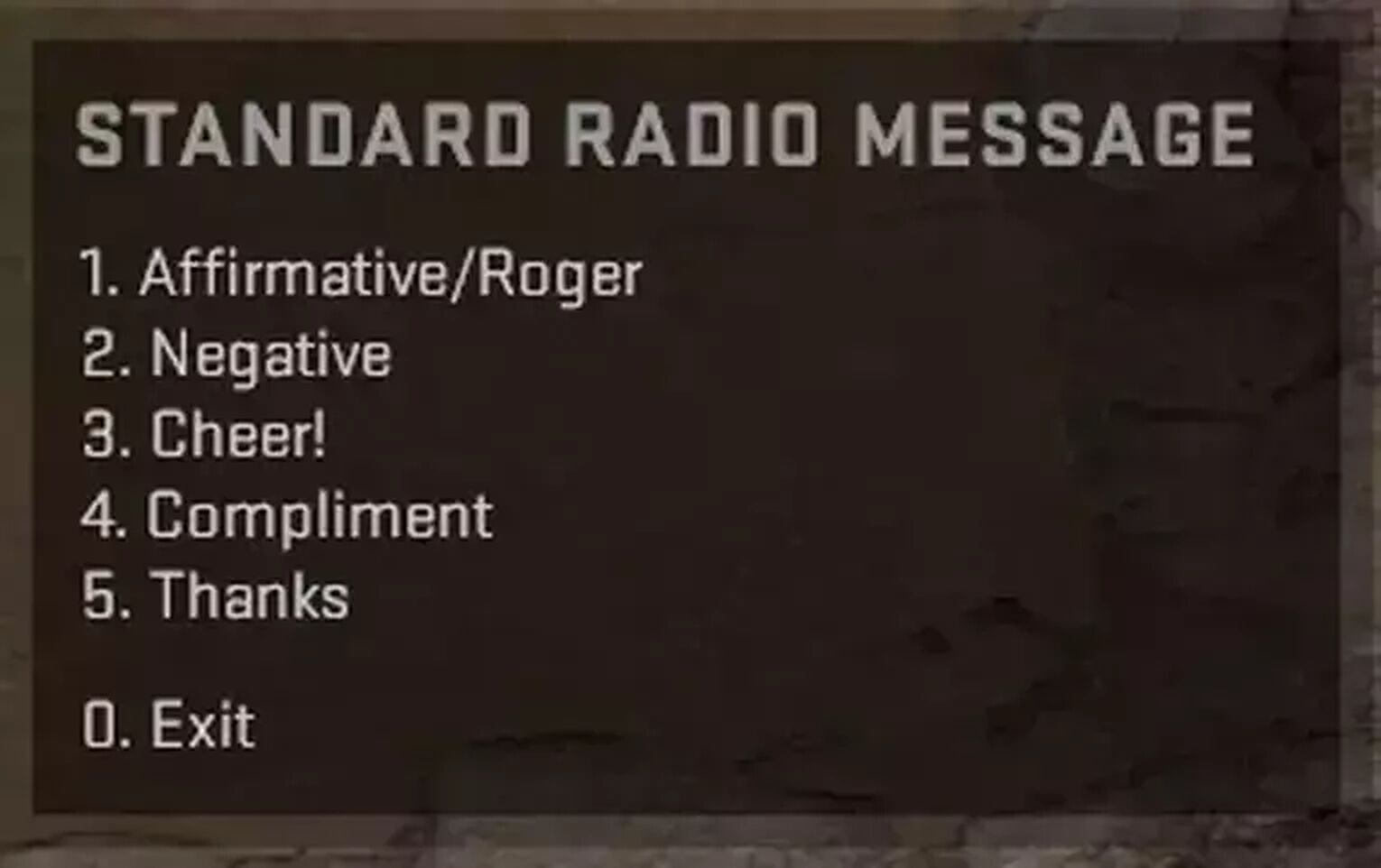
ignorerad
Similar to ignoremsg, ignorerad is a command that allows players to mute radio messages. The ignorerad is a cycle of two steps. The first time you input the command, all radio functions will be disabled, and you won’t be able to hear them. The second time you input the command, radio commands will turn back to normal.
That concludes the three methods for turning off chat in CS2 (CSGO). Luckily for us, Valve has allowed us to pick and choose the type of communication that we want to mute. For more useful commands such as the ones featured above, check out our article on the most useful commands.


.svg)


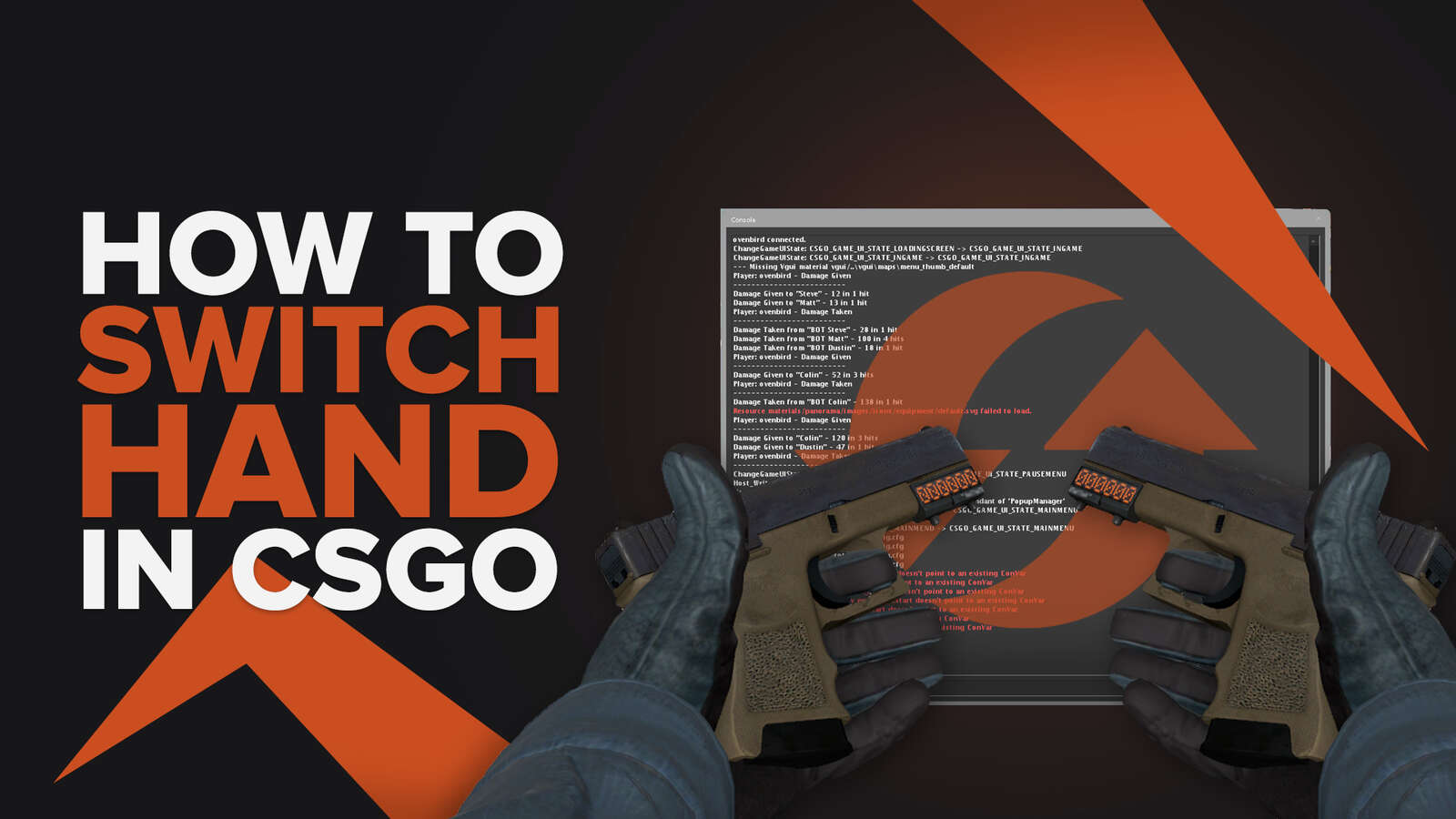

![Best Sites to Buy Skins in CS [All Tested] + Discounts](https://theglobalgaming.com/assets/images/_generated/thumbnails/4092904/61a89a7d2ad69acdabef3deb_Best-CSGO-Buying-sites_03b5a9d7fb07984fa16e839d57c21b54.jpeg)
![CS2 Weekly Care Package System Explained [With Reset Time]](https://theglobalgaming.com/assets/images/_generated/thumbnails/4084023/cs2-weekly-drop-system_03b5a9d7fb07984fa16e839d57c21b54.jpeg)