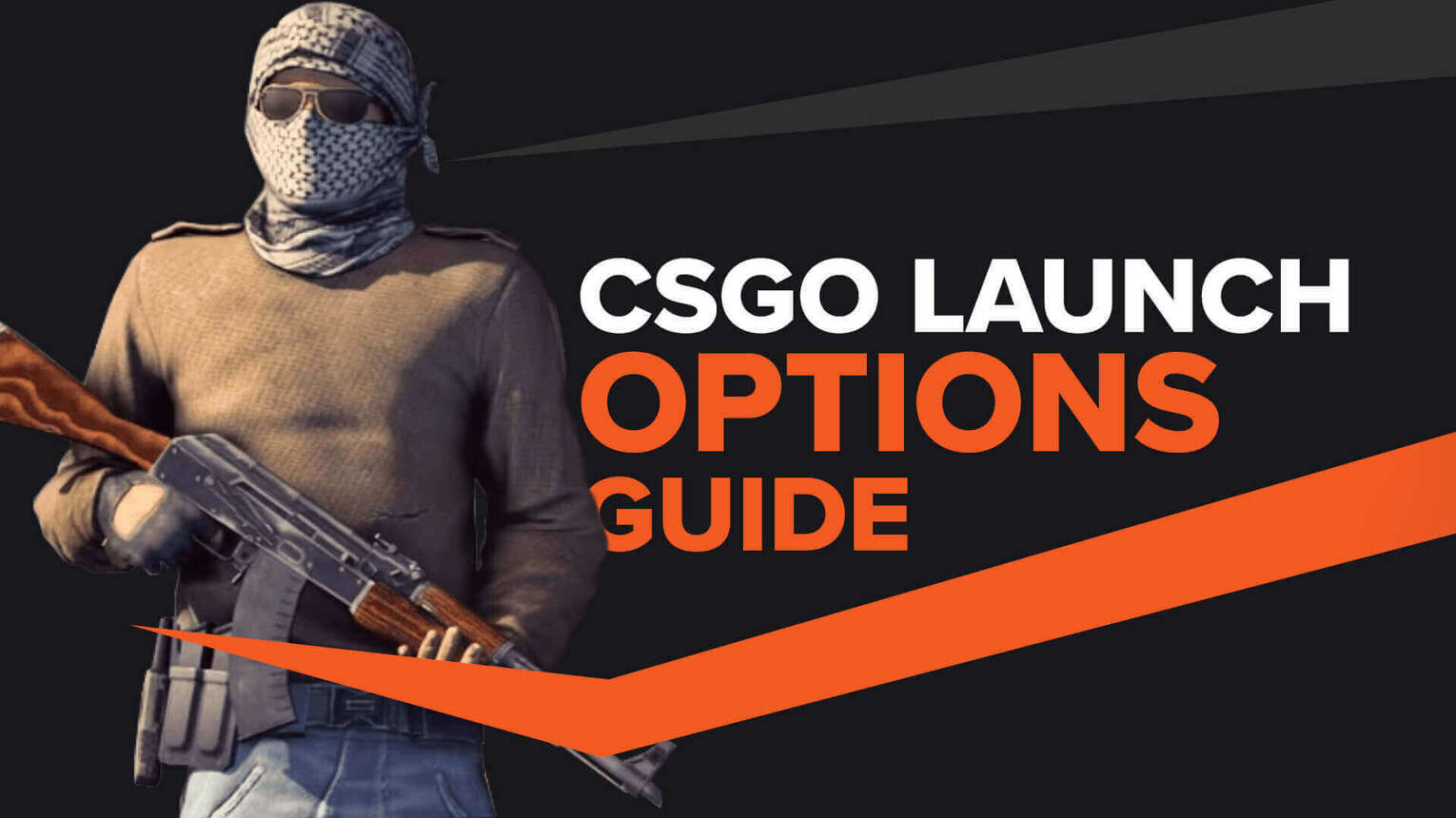
While here are a variety of launch options available that can be used for Steam games, not all codes will work with every game. It's good to pay attention to what happens to your game after a new update and if there's an issue, then consider removing the added Launch Options for a time just to be certain it's not those causing the issue.
Why are Steam Launch Options useful?
They allow you to adjust the game, so it launches in a certain way, such as without the intro video or with a specific resolution. There's a lot more to these of course, including the ability to play CS2 (CSGO) in a different language to what your Steam Client uses and even turn on low violence mode if you wish.
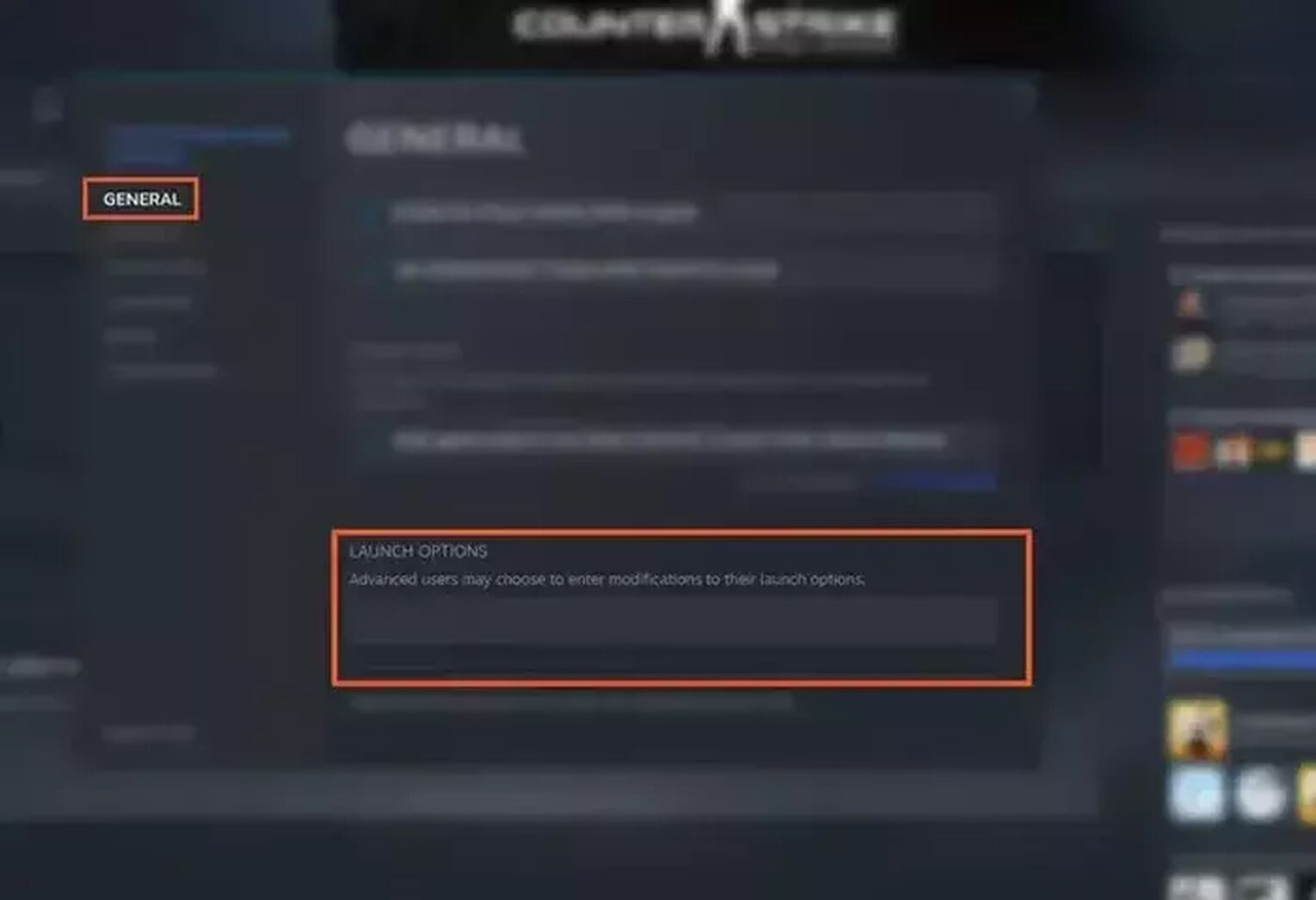
Making this change might not sound significant, but for some players, these adjustments could mean the ability to play with the highest FPS possible.
Using CS2 (CSGO) Launch Options isn't just something for people who have performance issues, they can also improve the overall experience. Removing the starting video allows players to start games faster, and there's also a way to get the game to clear all custom settings to return to the default.
How to implement CS2 (CSGO) Steam Launch Codes to your game
Inputting Launch Options is quite simple. Just go to Steam, right-click the game you want to add a command to then click properties to open a new box. After this, you can click the "Set Launch Options" buttonto start entering commands.Here's a full step-by-step guide of how to implement CS2 (CSGO) Launch Options Commands:
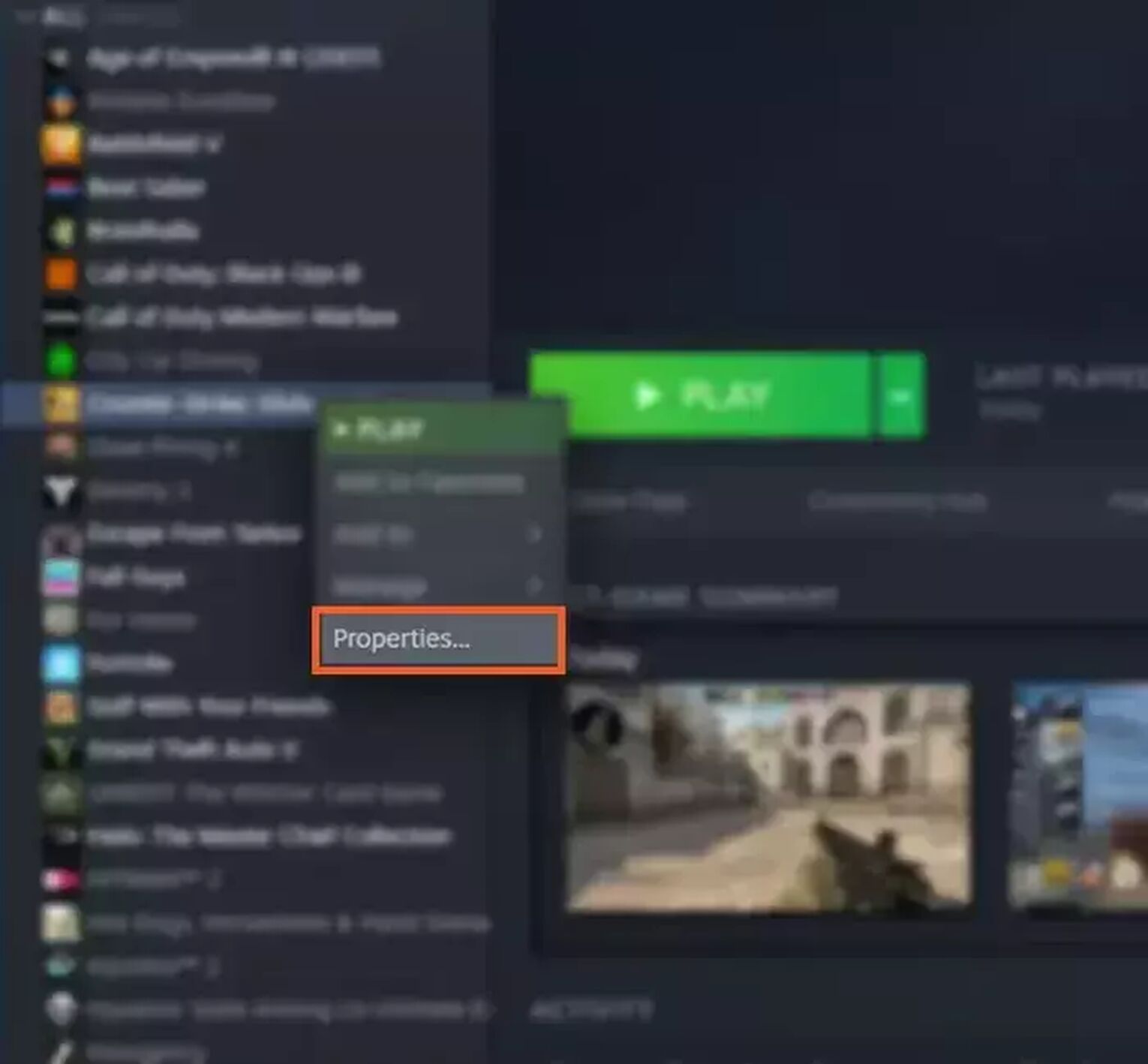
- Open Steam
- Go to the Library and right-click on Counter-Strike: Global Offensive
- Select Properties
- Click the “Launch Options” buttonon the General page
- This opens another smaller single-line box for inputting codes.
- Input the codes you want, then click “ok”
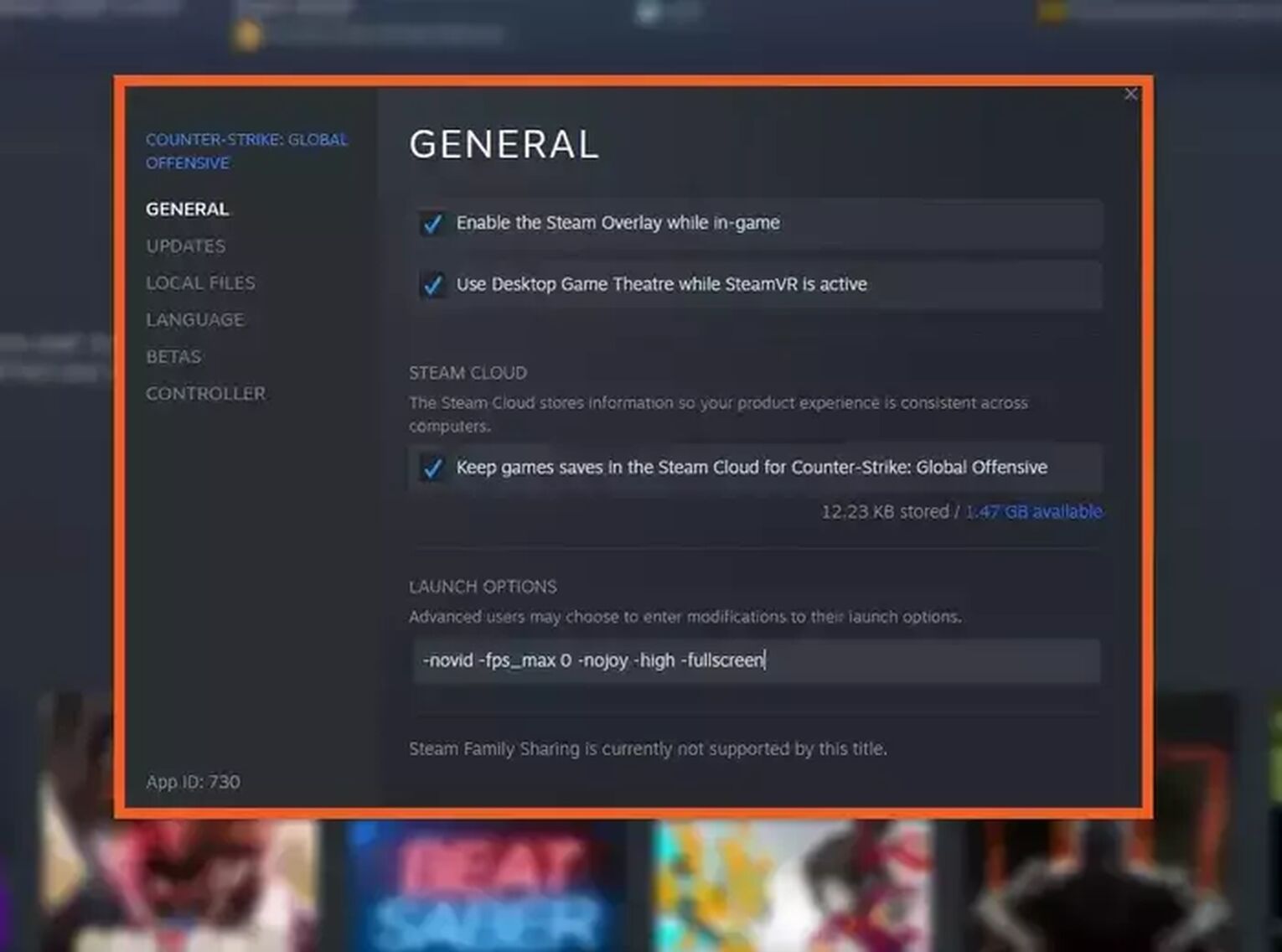
There are some simple rules for setting CS2 (CSGO) Launch Options to Steam which are important to follow otherwise the options won't work. These rules are the same for all games on Steam. They're standard for all Launch Options on Steam so remembering these rules is vital. No matter if you type codes in yourself or copy-paste them from articles.
- Start commands using a – or +
- Don't use quotes around the commands like this “-nojoy”
- Use a single space to separate commands
What are the best CS2 (CSGO) Launch Options?
When it comes to CS2 (CSGO), there's a wide variety of codes that can be used with the game but not all the Steam Launch options are that useful.
-console
This Launch Option will make the game start with the Console Command box already open and ready to use. If you're looking to test a variety of different commands to change, then having the Console Command box open at launch is incredibly useful.
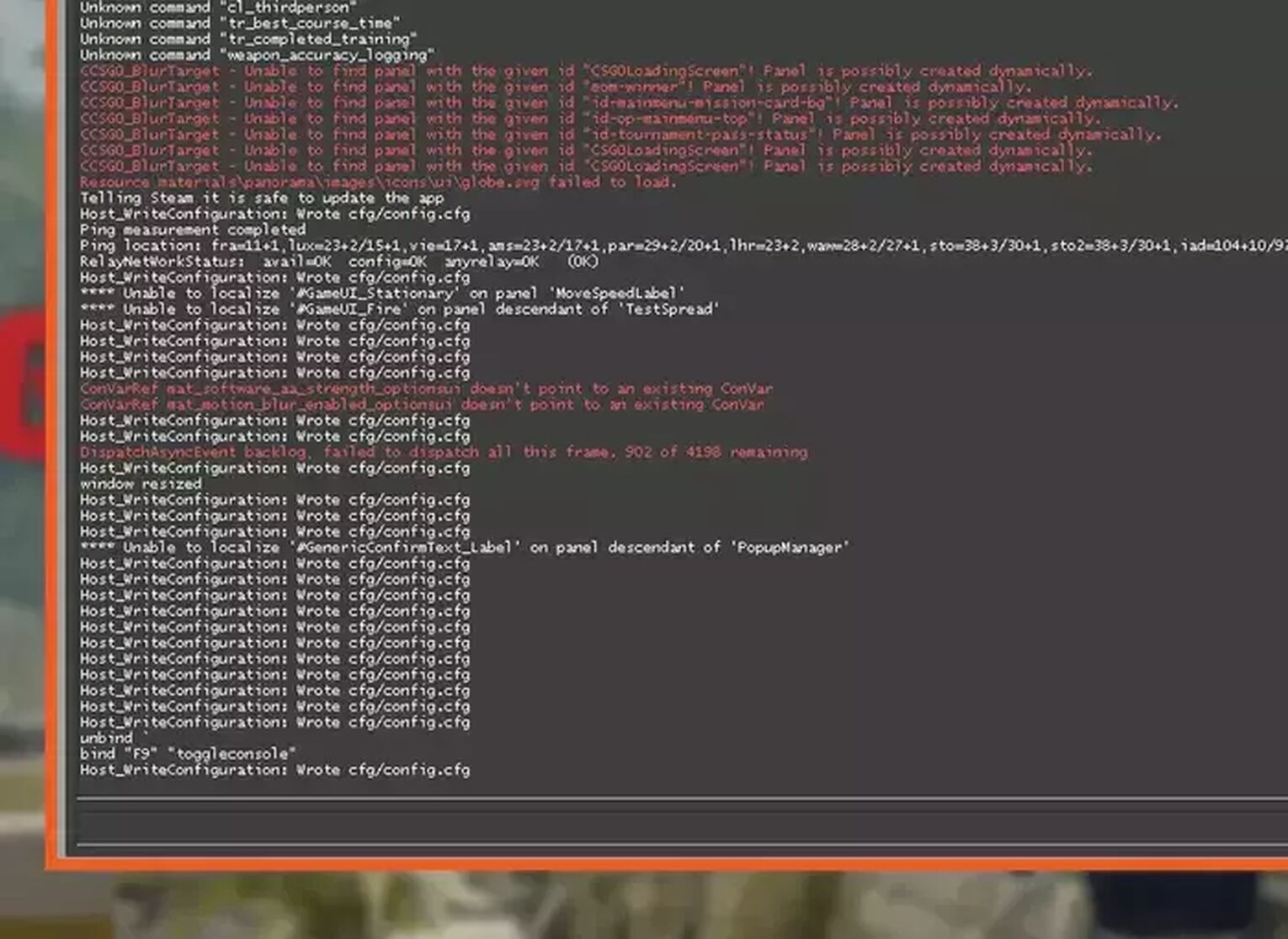
This is also true if you intend to launch maps like this as well. This comes really handy if you want to customize your crosshair or your viewmodel or if you want to use sv_cheats to have fun in custom games.
-novid
This one causes the game to skip the Valve/CS2 (CSGO) intro video at the start of the game when loading it up.
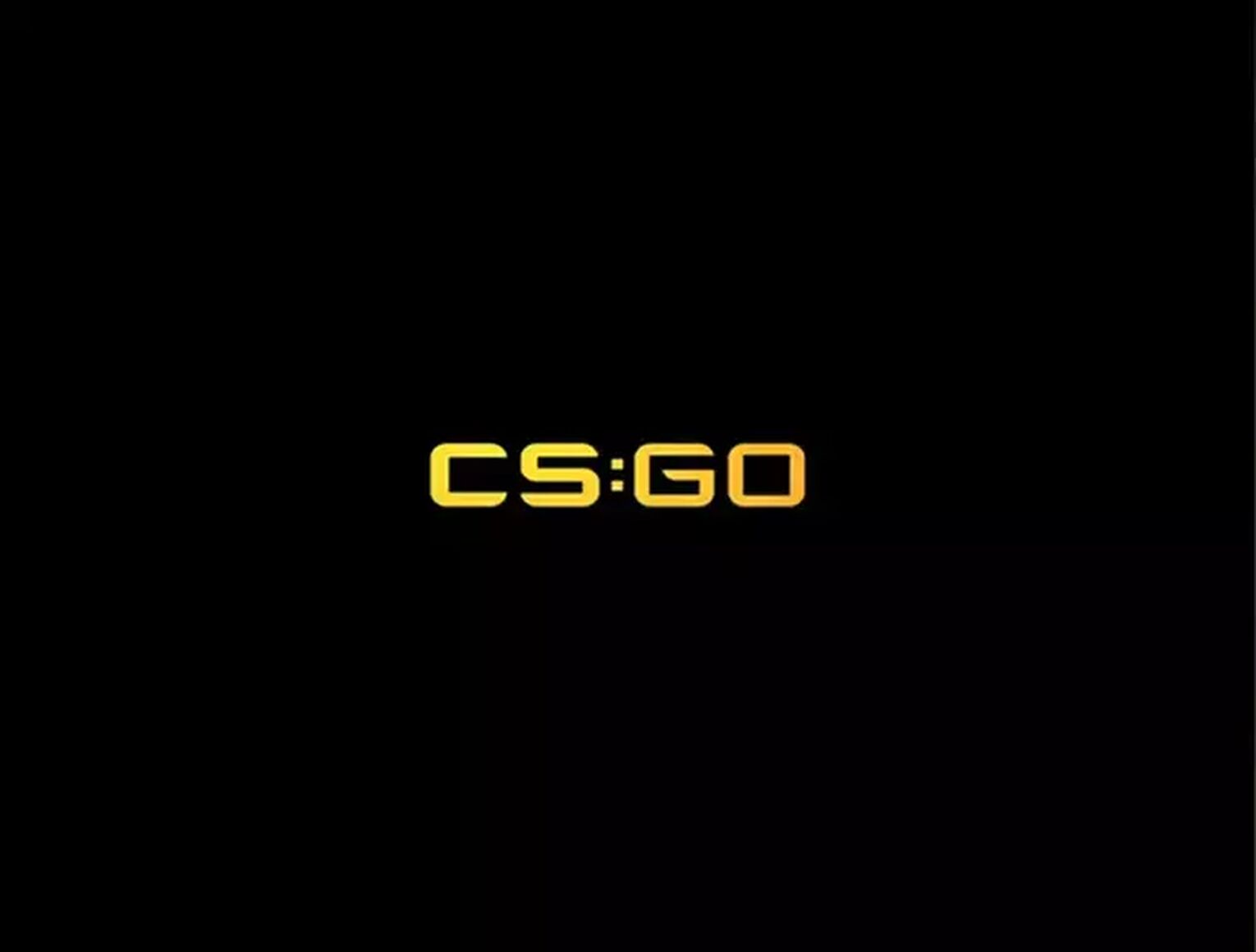
While useful for people who just want to go straight into the game as fast as possible, this also could have performance benefits for some players. So, there are two benefits to using this, and is one that everyone should be using.
-tickrate 128
This command sets the tick rate of any server or single-player game that you run from your client to that specific number. You can change the 128 if you wish to another number such as 100 or 60 and this command still works.
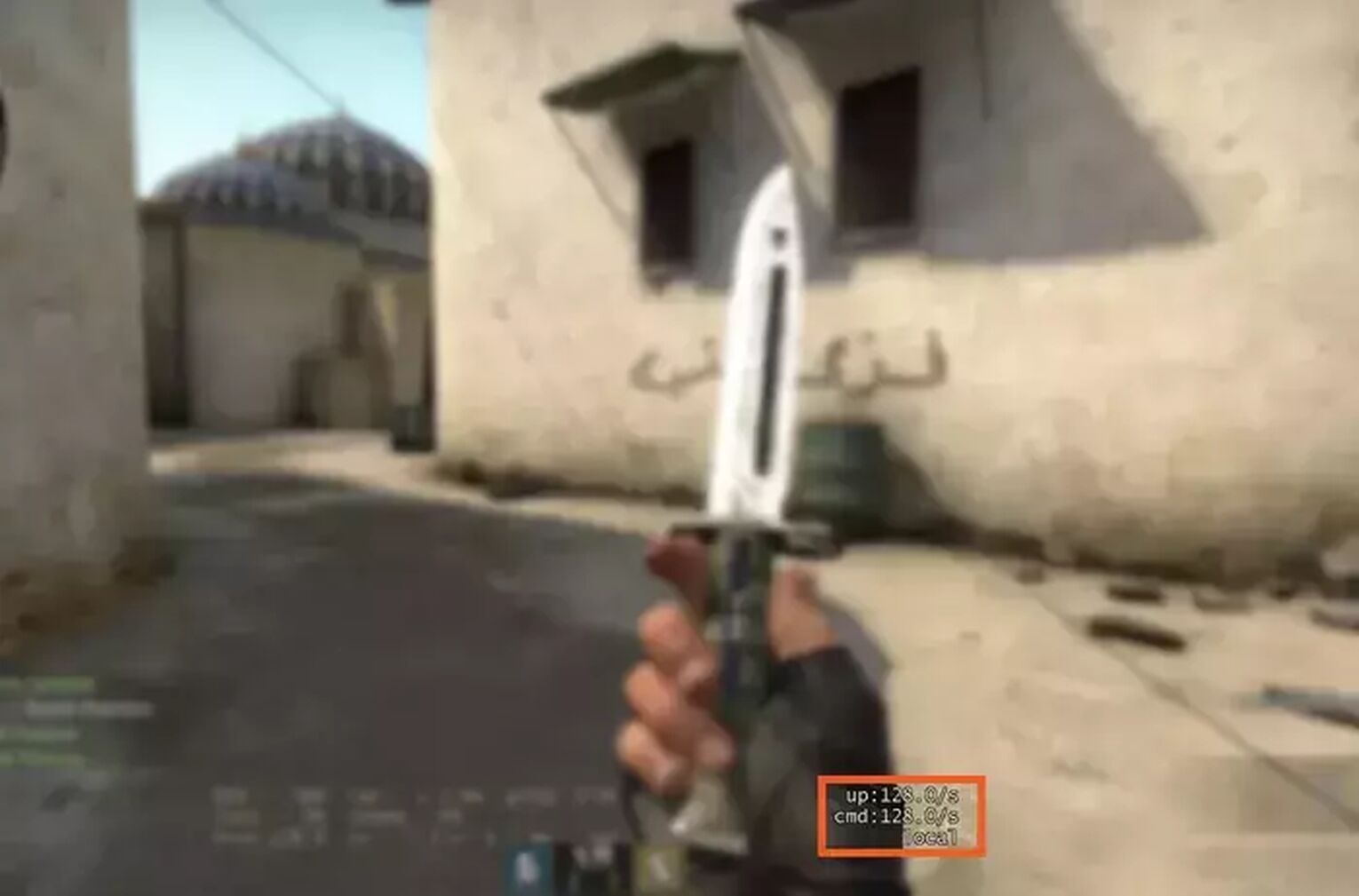
The number at the end is just the number that the tick rate is being set to. Setting the tick rate to 128 is considered to be the best. The tick rate means how often you receive updates from the server per second, so setting this to 128 gives you 128 updates per second. This makes the game more accurate and so the game will register things more.
-high
Using the -high command forces the CS2 (CSGO) process to run at High Priority on your computer so that anything else open is given a lower priority rating. This can help improve performance if you find that other processes are draining the resources of your computer.
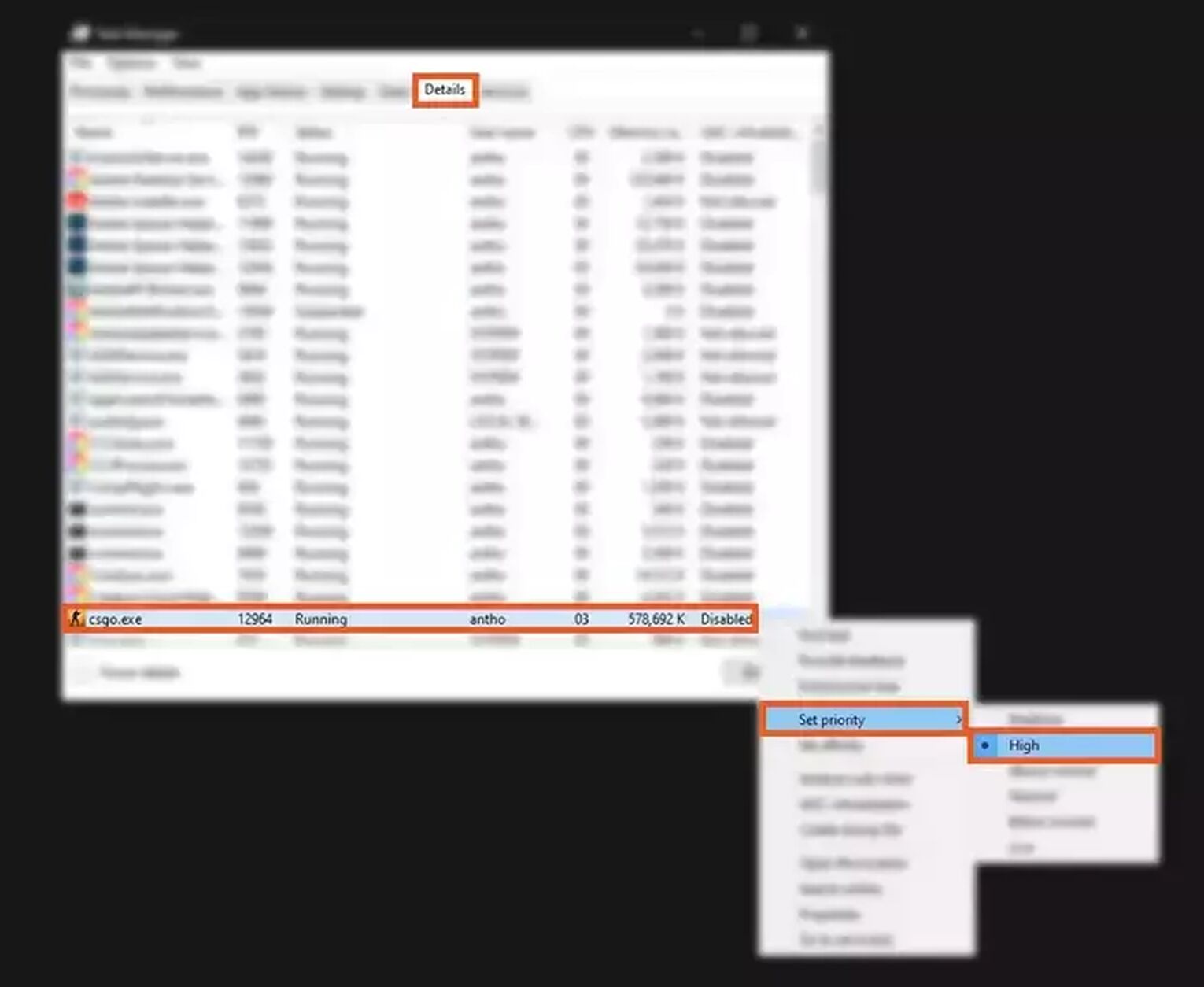
It can be used with a variety of games including CS2 (CSGO) and means that anything else running in the background will be taking up less processing power. It's handy for people with performance issues playing or if they have issues while having streaming or recording software open too. Most players will find this useful, even if they can't see its effects of it visually.
-threads <number of cores/threads>
To use this you would type “-threads 4” as an example which would then force CS2 (CSGO) to use four CPU cores.
Keep in mind however that this can cause instability and other performance problems. So while this might improve performance for some players, it could also make the issues worse.
-refresh <rate> / -refreshrate <rate> / -freq <rate
These three commands might look like different things, but these are all for the same thing. It refers to the refresh rate of your client, which is how many times per second your monitor will update the image on the screen.
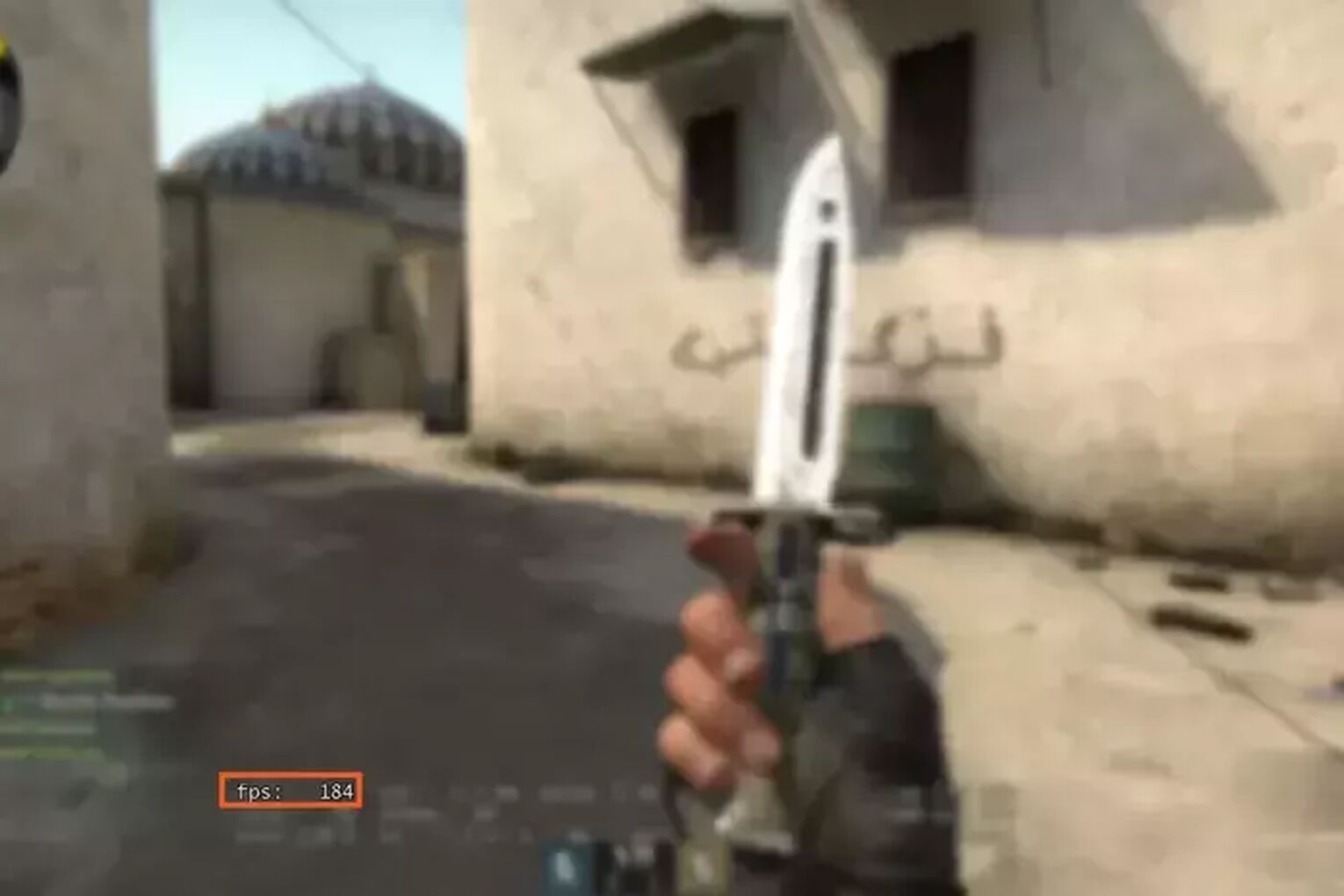
This depends on your monitor, if it's a 60hz monitor then the refresh rate should be put to 60 while a 144hz monitor should have a 144 refresh rate.
+cl_forcepreload 1
This one is not a Steam Launch Option, but is commonly mislabeled as one, so we've included it here. It's a Console Command line to be entered into the console instead.
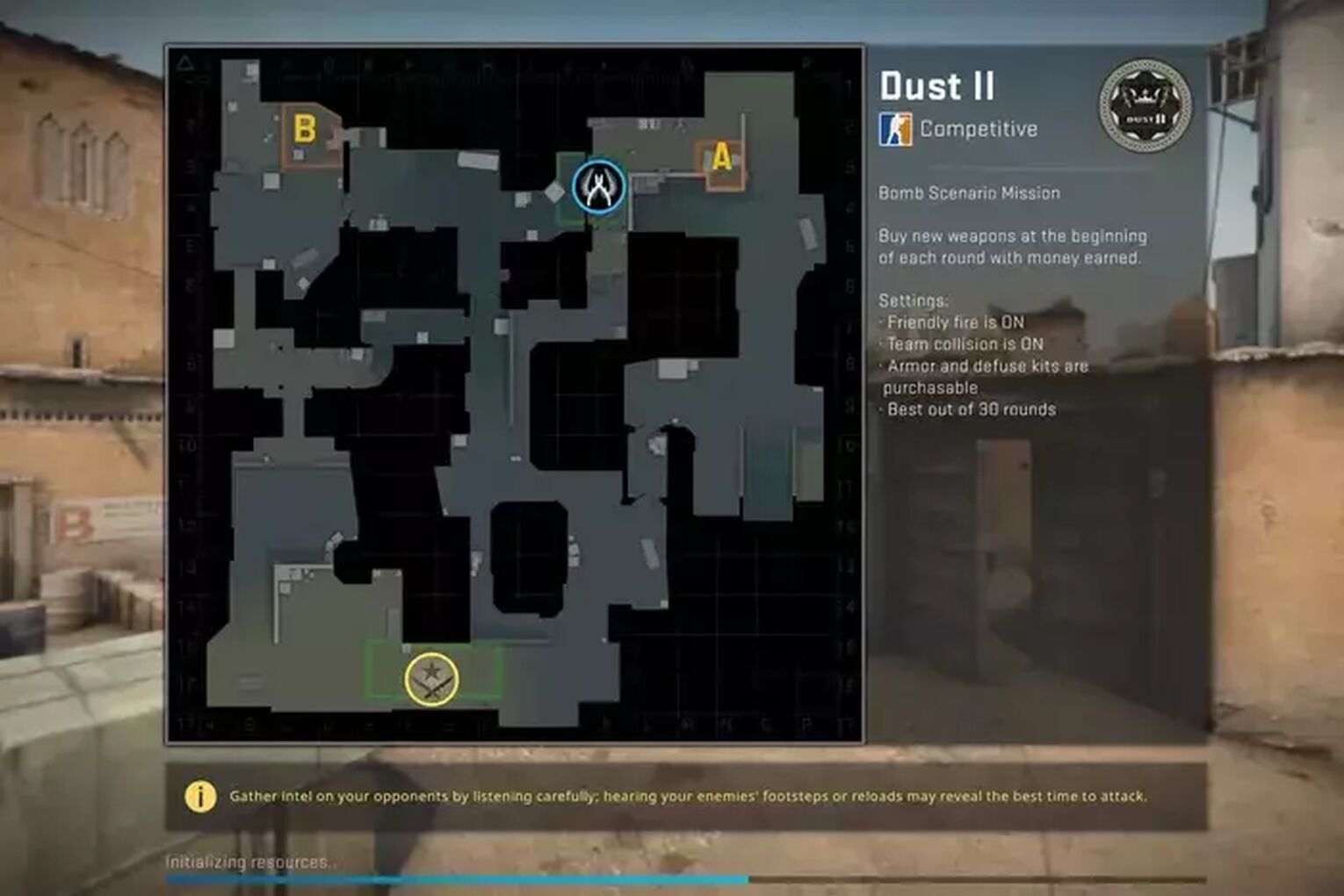
What this is doing is forcing your client to preload models before getting into a game. This can also increase performance by giving your computer less to do once the game has started.
-noborder
If you like to play in windowed mode, then this CS2 (CSGO) Steam Launch Option will be very useful for you.
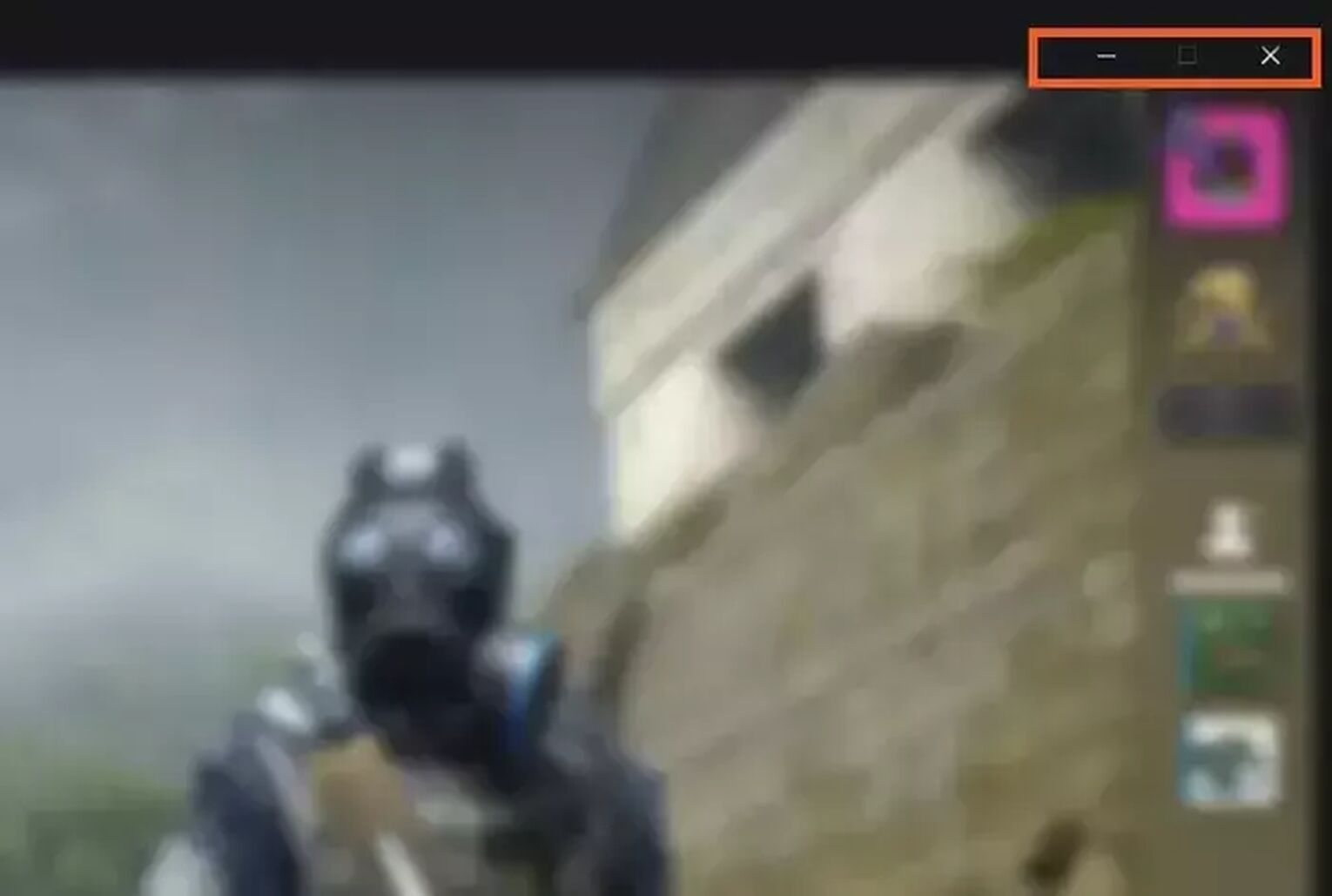
It removed the border around the game in Windowed Mode, which means no Windows UI is displaying the close and minimize options.
While there are many benefits to using Launch Options, the biggest one overall is the potential performance boost the majority of most used options can give you. By turning off some useless things such as joystick controls or ensuring the game pre-loads maps fully, you may just find yourself in a higher rank or at least get a decent FPS boost.


.svg)




![Best Sites to Buy Skins in CS [All Tested] + Discounts](https://theglobalgaming.com/assets/images/_generated/thumbnails/4092904/61a89a7d2ad69acdabef3deb_Best-CSGO-Buying-sites_03b5a9d7fb07984fa16e839d57c21b54.jpeg)
![CS2 Weekly Care Package System Explained [With Reset Time]](https://theglobalgaming.com/assets/images/_generated/thumbnails/4084023/cs2-weekly-drop-system_03b5a9d7fb07984fa16e839d57c21b54.jpeg)