
Information plays an extremely crucial part in Counter-Strike: Global Offensive, and the radar is one of the most useful tools to help players give accurate information. The radar provides an abundance of information at all times, such as the positions of your teammates and enemies whenever they are spotted. This makes it essential for every aspiring player to have the most comfortable, yet simple radar in Counter-Strike: Global Offensive, so that players are able to give the best possible callouts.
Best Radar Commands in CS2 (CSGO)
The most useful and recommended radar commands will be listed below. Keep in mind that everyone will have different preferences. To apply these commands, you will need to be able to open the console, which you can learn how to do by reading our article on console commands.
cl_radar_scale 0.75
Instead of making the display of the radar bigger or smaller, this command is focused on the amount of zoom that your radar is set to. Players can zoom in on their radar to get more precise information in places like Bombsites, and they can also zoom out to see more of the map at once.
This command uses adjustable values ranging from 0.25 to 1, so players can tweak the values to find a comfortable scale. This command can also be combined with a bind command, which is featured in our article of the best bind commands.
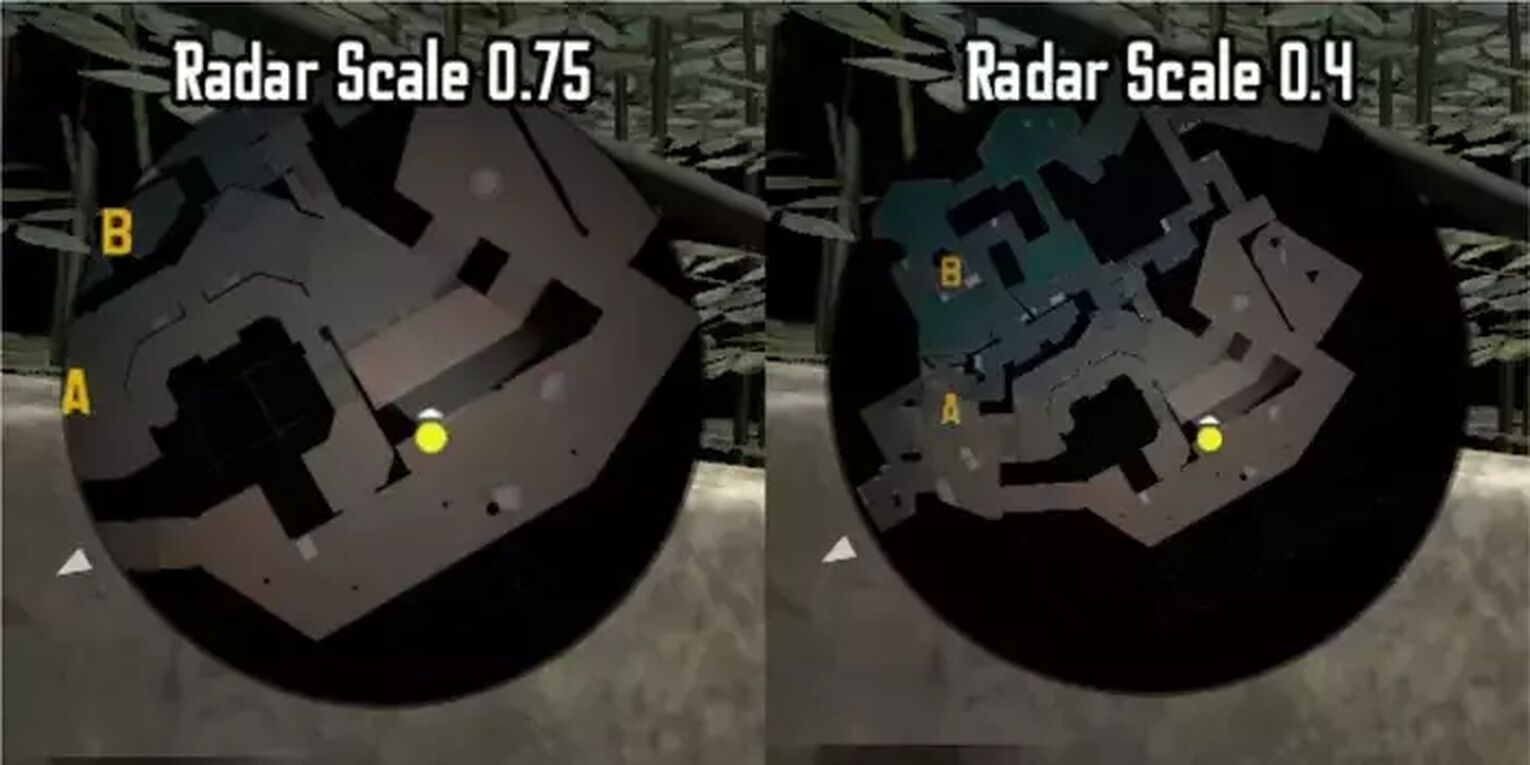
cl_hud_radar_scale 1.1
This command will make the radar on the HUD appear to be bigger or smaller. Making the radar much bigger can help you look at it easily and absorb information at a faster rate. However, making it smaller will ensure that the radar doesn’t take up too much of the screen and isn’t distracting.
We have set the number to 1.1, but it is adjustable from 0.8 up to 1.3 and also correlates with the HUD that you are using. If you want to learn more about HUD console commands, check out our article on HUD commands!

cl_radar_always_centered 1
Like the name of the command suggests, this command will make sure that your radar is always centered whenever you are walking. Some people find this option preferable as it makes the radar much nicer to look at. However, when you are near the borders of the maps, you will be losing out on a lot of space on the radar, which results in you getting less information.
This entirely comes down to preference, but if you want to turn the command off, simply re-type the command but replace “1” with a “0” instead.
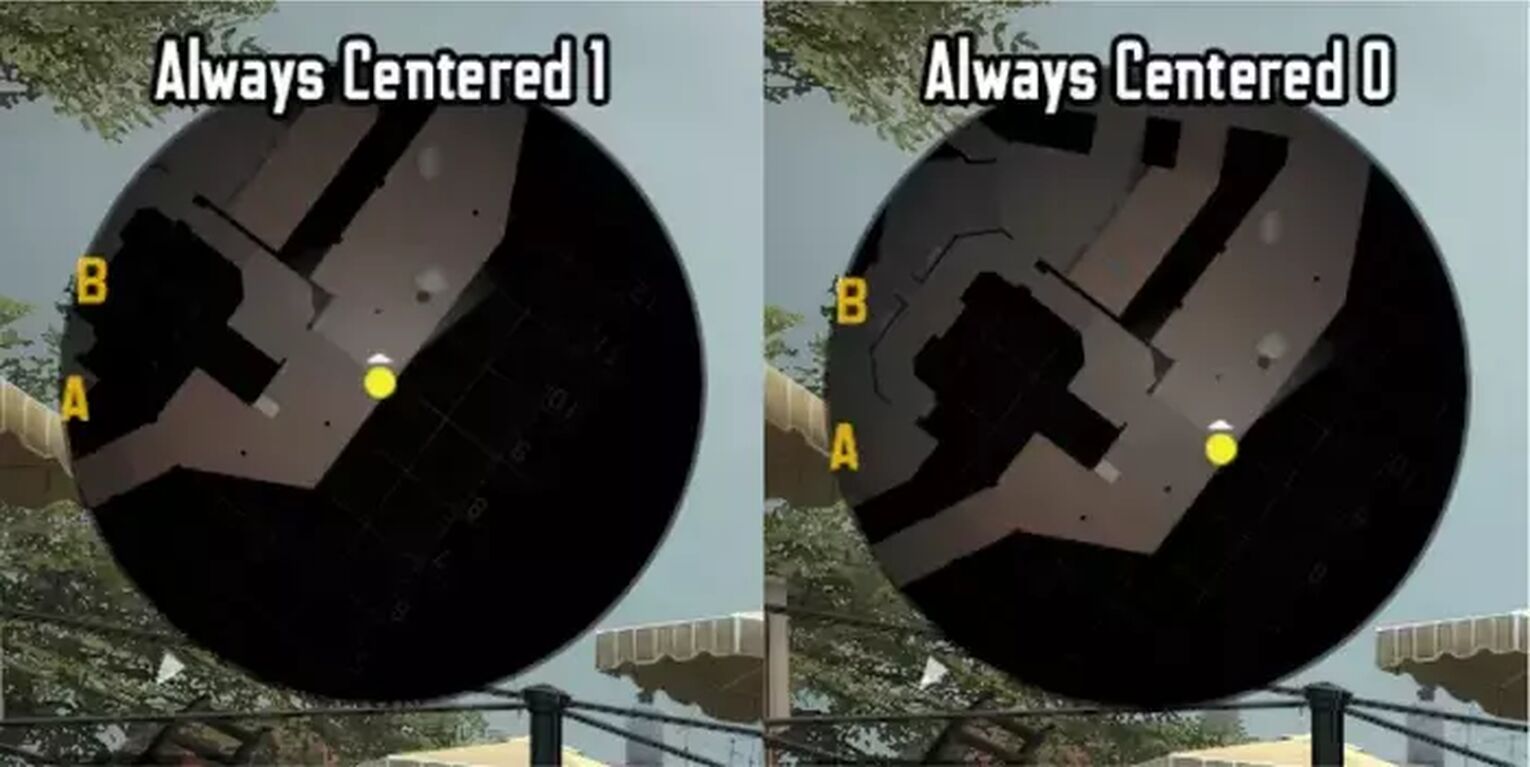
cl_radar_rotate 1
This command will make the radar rotate wherever you are looking, making sure that it follows all your camera rotations. Most players prefer to have this command on as it makes it much easier for them to gather information that is directly in front of them. Though it can be really useful, some players prefer to turn it off as it can get confusing at times.
If you want the radar to rotate with you, type “1” in the command, and if you want to turn it off, simply type “0” instead of “1” in the command.
cl_radar_icon_scale_min 1
This command has to do with making the icons on the map bigger, such as the Bomb and the location where it is planted. Though this isn’t an extremely useful command, some players may prefer to have it on as it can provide more precise information on where the Bomb is located.
If you don’t find having larger icons to be useful, this command is not essential to be applied, but is softly recommended.
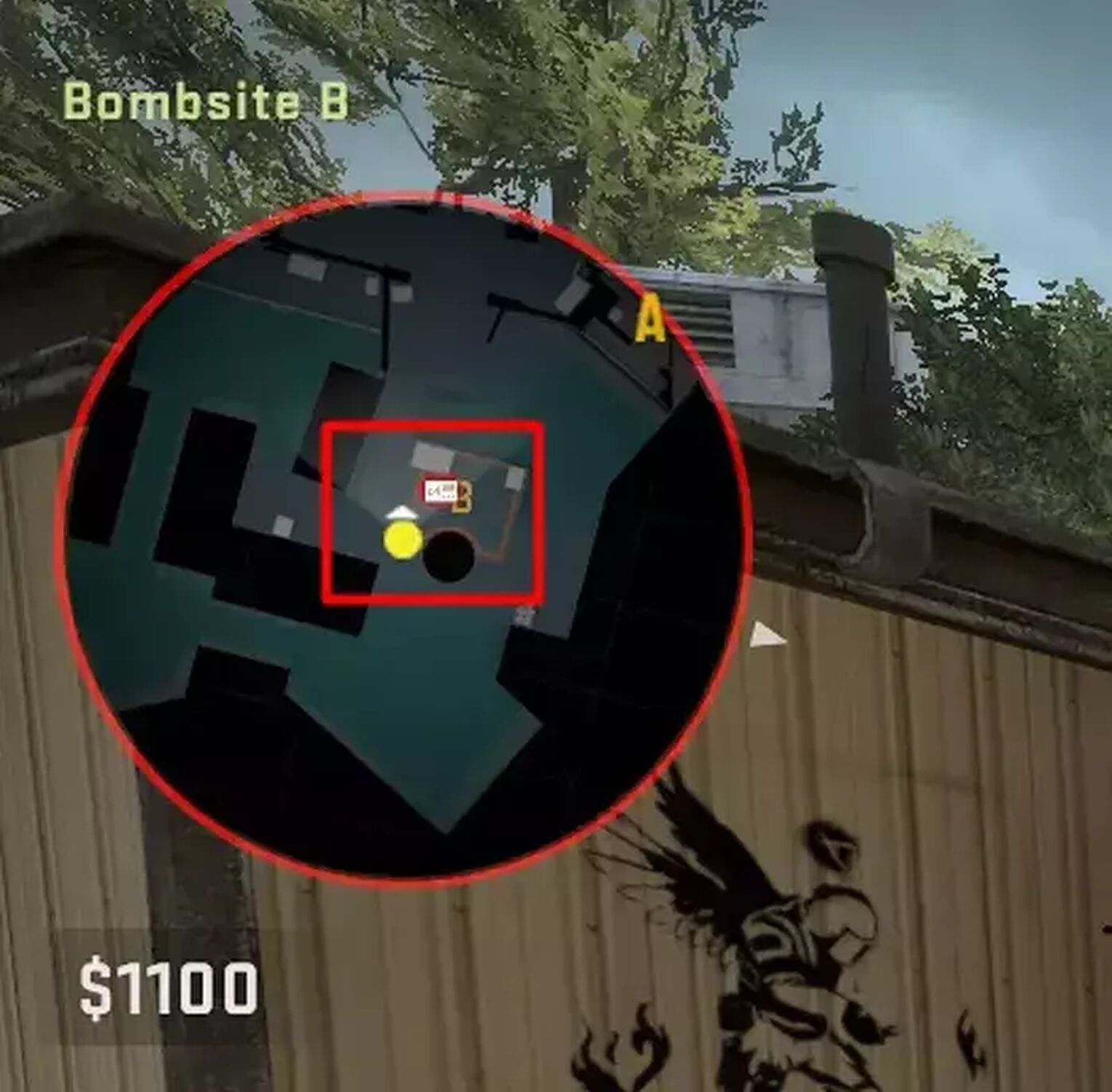
cl_radar_square_with_scoreboard 1
This command will make the radar display into a square shape instead of the default circle when opening up the scoreboard (Pressing TAB). We highly recommend turning this command on as having a square shape on the radar can provide much more information as it displays a much bigger area compared to the default radar settings.
The square radar may cover more of the screen, but the scoreboard itself will cover the largest portion of the screen anyway. Similar to the other commands on the list so far, typing in "0" instead of "1" will disable the command.
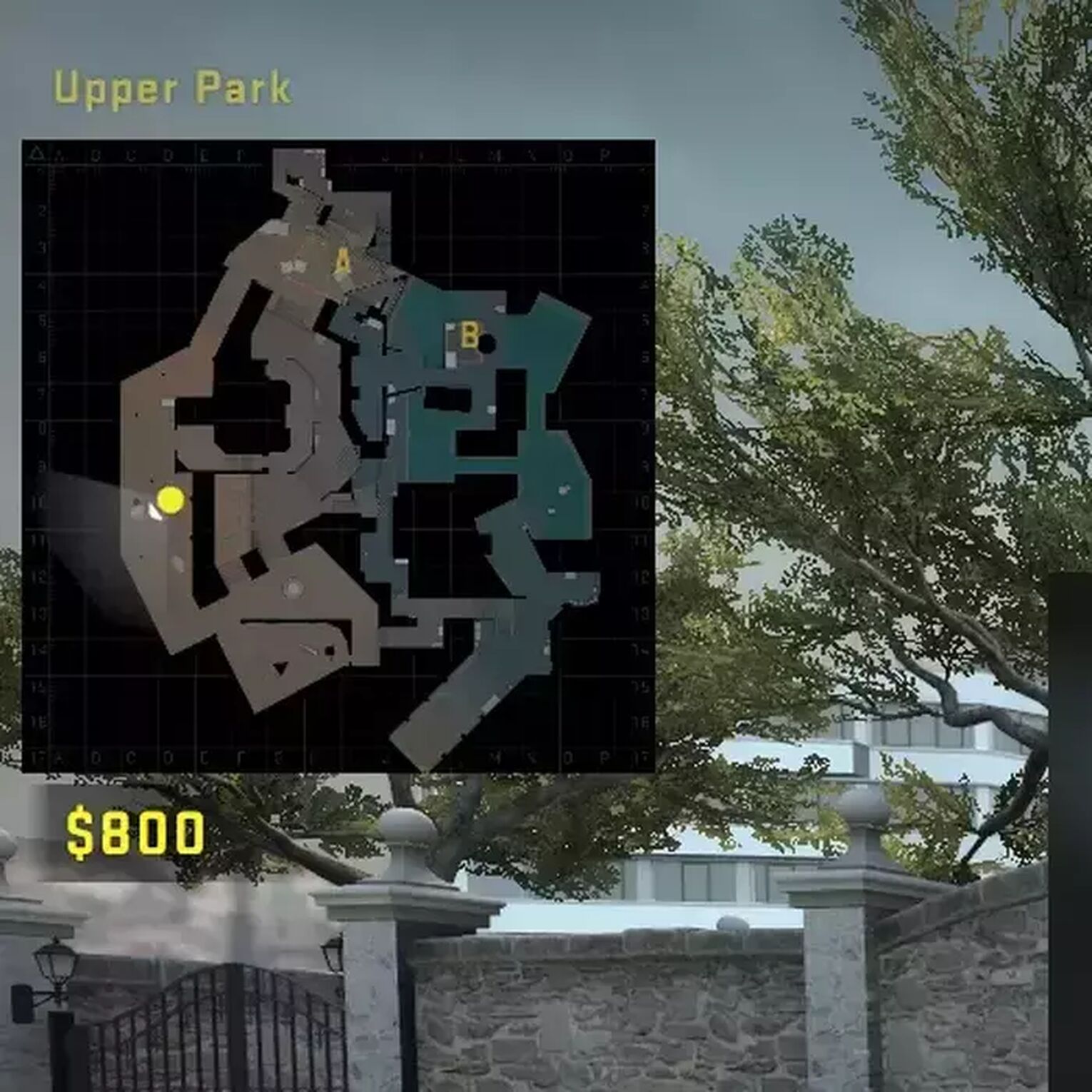
cl_teammate_colors_show 0
Setting this command to "0" will turn off the colors of your teammates. Normally, players will have colors such as yellow, purple, etc., but enabling this command will make every teammate have the same color. Some players get annoyed and distracted by the different colors, so this command is always there if you want colors turned off.
Try and see if the command is helpful or not, as you can always turn it on and off by changing the number to 0 to turn it off and 1 to turn it back on.
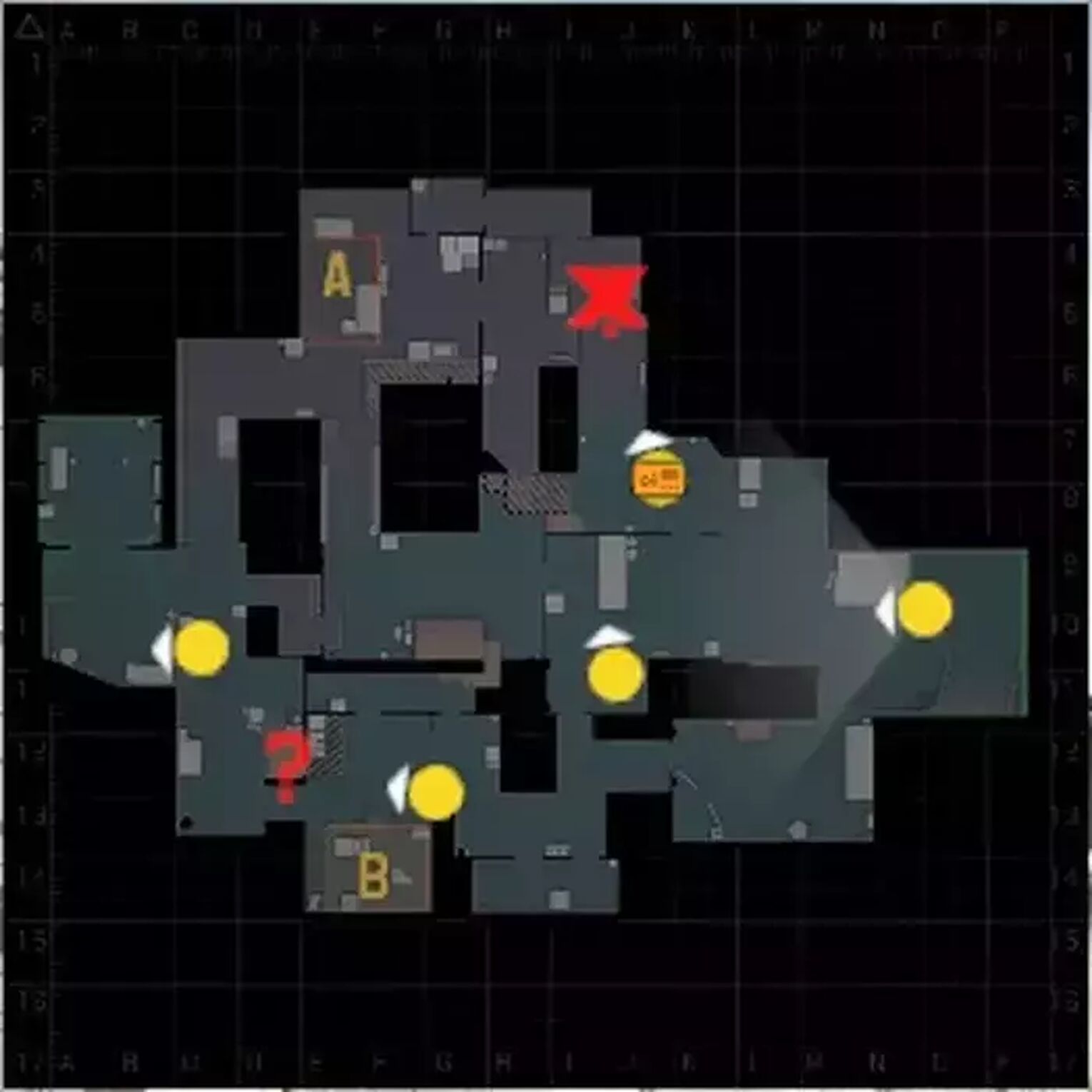
That concludes it for the best radar commands. Remember that these commands can be reverted back to default if you dislike some of them! For more console commands, you can check out our article on the most useful console commands.


.svg)




![Best Sites to Buy Skins in CS [All Tested] + Discounts](https://theglobalgaming.com/assets/images/_generated/thumbnails/4092904/61a89a7d2ad69acdabef3deb_Best-CSGO-Buying-sites_03b5a9d7fb07984fa16e839d57c21b54.jpeg)
![CS2 Weekly Care Package System Explained [With Reset Time]](https://theglobalgaming.com/assets/images/_generated/thumbnails/4084023/cs2-weekly-drop-system_03b5a9d7fb07984fa16e839d57c21b54.jpeg)