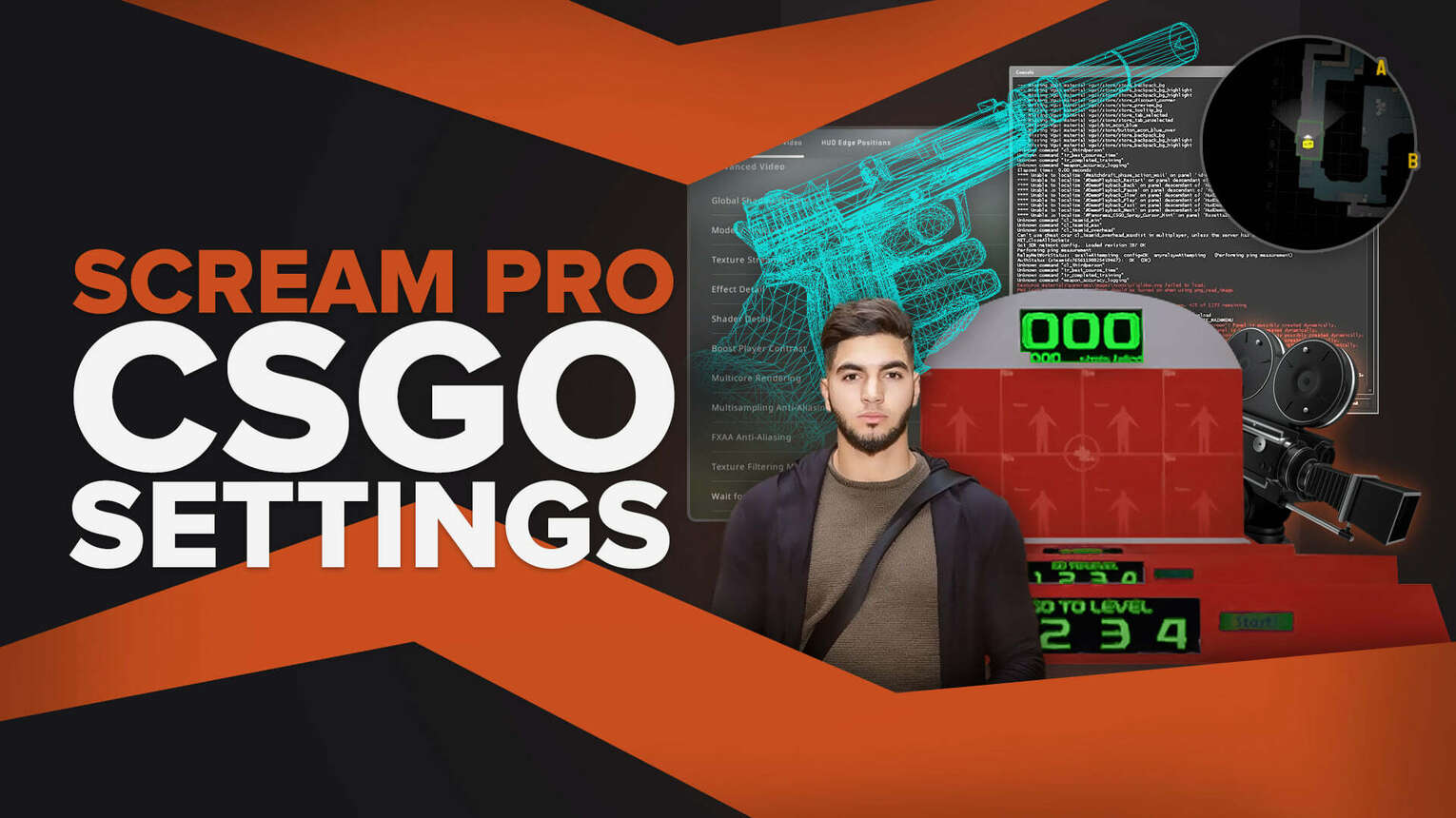
Adil “ScreaM” Benrlitom is a Belgian player who is a retired CS2 (CSGO) professional player known for his time in Team EnVy. He is famously known for his extremely high headshot percentage, and is considered to be the “Headshot Machine” by modern Counter Strike players. If you think using ScreaM’s CS2 (CSGO) settings will increase your headshot rate, then give it a shot!
ScreaM CS Mouse Settings
ScreaM is using the Finalmouse Ultralight 2 to play CS2 (CSGO). Let’s check out the mouse settings he pairs up with his Finalmouse!
DPI | 400 |
Mouse Sensitivity | 2.50 |
eDPI (Effective DPI) | 1000 |
Zoom Sensitivity | 1.00 |
Hz | 500 |
Windows Sensitivity | 6 |
Raw Input | 1 |
Mouse Acceleration | 0 |
Adil uses a DPI of 400, which is quite low. However, he balances it out with a 2.5 mouse sensitivity, totaling up his effective DPI to be a clean 1000. A 1000 eDPI is around the average of what other professional players use, so ScreaM’s eDPI is nothing out of the ordinary.
ScreaM CS Crosshair Settings
Now that we know the ex Team EnVy player’s mouse settings, let’s now find out what crosshair settings he uses. Maybe you’ll want to activate ScreaM’s crosshair settings soon.
Draw Outline | 1 |
Alpha | 255 |
Color | Unknown |
Blue | 250 |
Green | 250 |
Red | 250 |
Dot | 1 |
Gap | -999 |
Size | 3 |
Style | 4 |
Thickness | 0.5 |
Sniper Width | 1 |
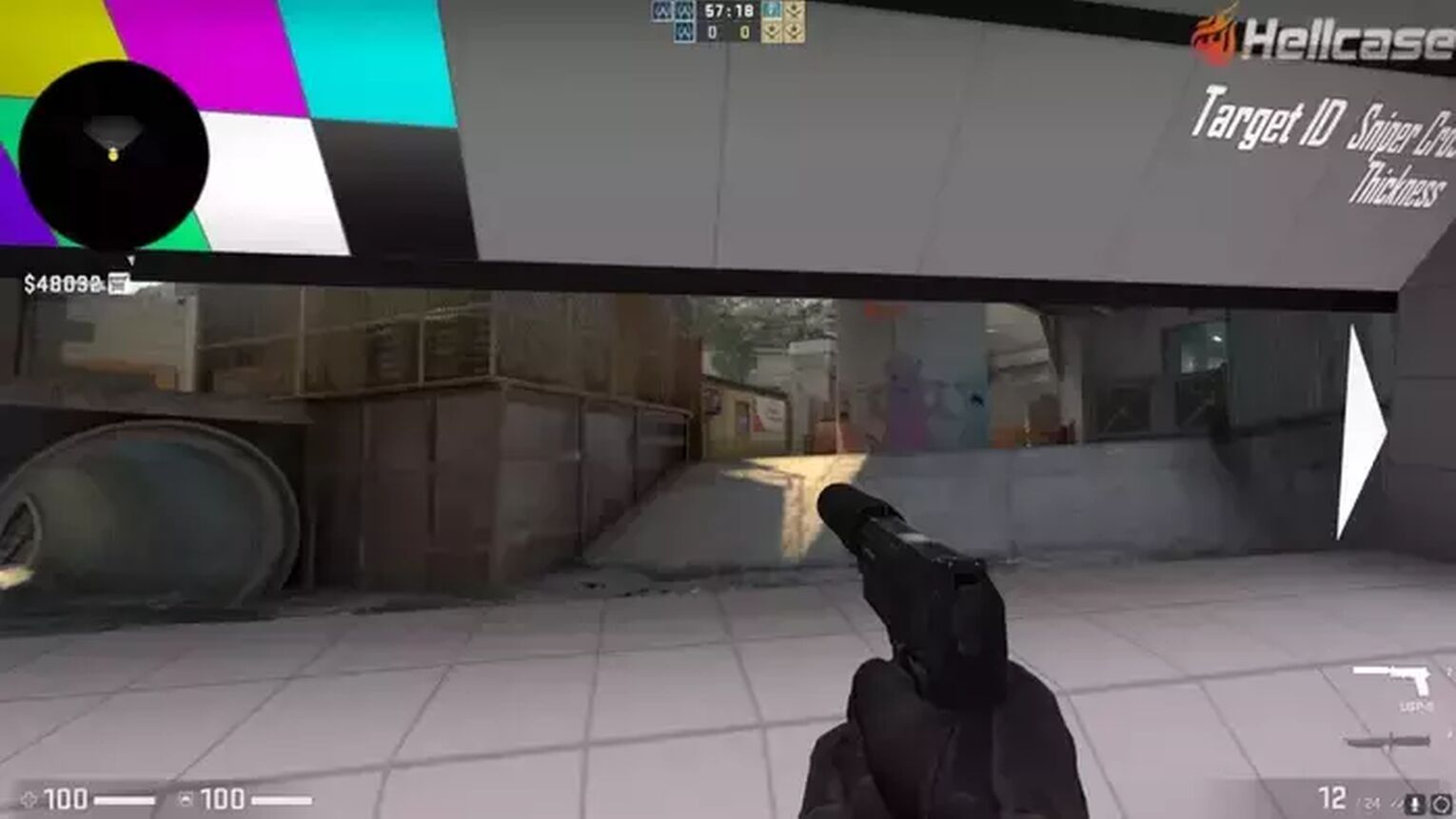
ScreaM is using a small, green dot crosshair. This type of crosshair is mainly preferred by rifles, as these dot crosshairs can really boost a player’s accuracy. However, dot crosshairs aren’t too popular.
ScreaM Crosshair Config
If you’re interested in trying out ScreaM’s crosshair settings, we’ve got you covered. Simply copy and paste the config down below onto your console to activate ScreaM’s crosshair settings.
cl_crosshair_drawoutline 1; cl_crosshairalpha 255; cl_crosshaircolor_b 250; cl_crosshaircolor_g 250; cl_crosshaircolor_r 250; cl_crosshairdot 1; cl_crosshairgap -999; cl_crosshairsize 3; cl_crosshairstyle 4; cl_crosshairthickness 0.5; cl_crosshair_sniper_width 1; |
ScreaM CS Viewmodel Settings
A good Counter Strike crosshair is usually paired up with a good viewmodel. Let’s see what ScreaM uses as his viewmodel!
FOV | 68 |
Offset X | 2.5 |
Offset Y | 0 |
Offset Z | -1.5 |
Presetpos | 3 |
Shift Left Amt | 0.5 |
Shift Right Amt | 0.25 |
Recoil | 1 |
Righthand | 1 |
Bob Lower Amt | 5 |
Bob Amt Lat | 0.33 |
Bob Amt Vert | 0.14 |
Bob Cycle | 0.98 |

ScreaM uses a standard viewmodel, with the FOV value being 68. Almost all professionals use it as their FOV, so it’s not too surprising that ScreaM uses it too. However, one interesting thing is that ScreaM has enabled viewmodel recoil, which is something that isn’t too popular.
ScreaM is also using the right hand viewmodel, and has interestingly enabled viewmodel bobbing, meaning that his hand will move whenever he walks.
ScreaM Viewmodel Config
If you’re looking for a good viewmodel with recoil enabled, maybe ScreaM’s viewmodel is the perfect fit for you!
viewmodel_fov 68; viewmodel_offset_x 2.5; viewmodel_offset_y 0; viewmodel_offset_z -1.5; viewmodel_presetpos 3; cl_viewmodel_shift_left_amt 0.5; cl_viewmodel_shift_right_amt 0.25; viewmodel_recoil 1; cl_righthand 1; cl_bob_lower_amt 5; cl_bobamt_lat 0.33; cl_bobamt_vert 0.14; cl_bobcycle 0.98; |
ScreaM CS Video Settings
We’ll be covering ScreaM monitor settings for the last part of this article. Continue reading if you’re interested in the settings of a legend in modern Counter Strike History!
ScreaM General Video Settings
Resolutions and Aspect Ratios are included in the general video settings. Find out resolution and aspect ratio ScreaM uses using the table below consisting of his monitor settings!
Resolution | 800x600 |
Aspect Ratio | 4:3 |
Scaling Mode | Black Bars |
Color Mode | Computer Monitor |
Brightness | 130% |
Display Mode | Fullscreen |
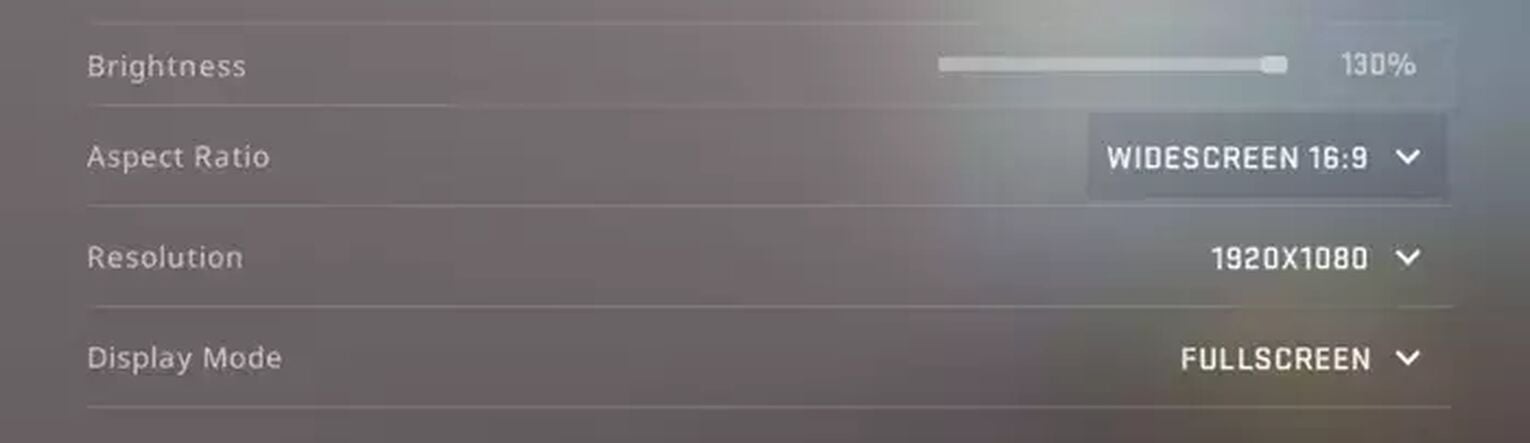
ScreaM has some unique general video monitor settings, as he uses a resolution of 800x600, meaning that ScreaM uses an aspect ratio of 4:3 to play Counter Strike. It gets even weirder as ScreaM actually plays on Black Bars. It’s also noteworthy that he also uses a brightness of 130%, which is the absolute maximum.
ScreaM Advanced Video Settings
Last but not least, check out the advanced video settings ScreaM uses by referring to the table below.
Global Shadow Quality | High |
Model/Texture Detail | Low |
Texture Streaming | Disabled |
Effect Detail | Low |
Shader Detail | Low |
Boost Player Contrast | Enabled |
Multicore Rendering | Enabled |
Multisampling Anti-Aliasing Mode | 4x MSAA |
FXAA Anti-Aliasing | Disabled |
Texture Filtering Mode | Anisotropic 4x |
Wait for Vertical Sync | Disabled |
Motion Blur | Disabled |
Triple-Monitor Mode | DIsabled |
Use Uber Shaders | Enabled |
ScreaM has basically set all of his advanced Counter Strike video settings to the lowest, except for the Global Shadow Quality. This is because seeing the shadows of enemy players can be advantageous in different situations. He also uses low blue light and has colortemp user mode sharpness enabled.
That’s it for all of ScreaM’s relevant Counter Strike settings. Definitely try these settings out for a chance to be the next Edshot Machine Team EnVy and make it into Counter Strike history!


.svg)




![Best Sites to Buy Skins in CS [All Tested] + Discounts](https://theglobalgaming.com/assets/images/_generated/thumbnails/4092904/61a89a7d2ad69acdabef3deb_Best-CSGO-Buying-sites_03b5a9d7fb07984fa16e839d57c21b54.jpeg)
![CS2 Weekly Care Package System Explained [With Reset Time]](https://theglobalgaming.com/assets/images/_generated/thumbnails/4084023/cs2-weekly-drop-system_03b5a9d7fb07984fa16e839d57c21b54.jpeg)