![How to Fix Packet Loss in Dota 2 Quickly? [5 Working Ways]](https://theglobalgaming.com/assets/images/_generated/thumbnails/819504/dota-2-how-to-fix-packet-loss-connection-gaming_94948129f3d674eb46f0eebb5e6b8018.jpeg)
By Checking Your Internet Connection
If you're facing packet loss in Dota 2, it's highly likely that the problem originates from your internet connection.
To address this issue, it's crucial to ensure that your internet connection is both stable and functioning properly. An unstable or weak internet connection is a common cause of packet loss, impacting your gaming experience.
Through Restarting Your Router
If packet loss persists in Dota 2, restarting your router could be an effective solution. Turning it off and on again offers a fresh restart for the device, potentially fixing any network glitches or errors. This simple step often resolves packet loss issues.
By Checking Dota 2 Game Server Status
If you suspect that the connection issue and packet loss in Dota 2 aren't originating from your end, it's possible that the game's servers are experiencing difficulties, perhaps due to high traffic. To verify this, checking the Dota 2 game server status is a prudent step to pinpoint the source of the packet loss.
You can view the status of Dota 2 servers through a third-party website like Steam Status. This site provides the live status of Dota 2 servers along with other Steam services, including Team Fortress 2 and Counter-Strike: Global Offensive. If you notice that the Dota 2 Game Coordinator is marked as abnormal, it indicates that the issue is indeed on the server side, not yours.
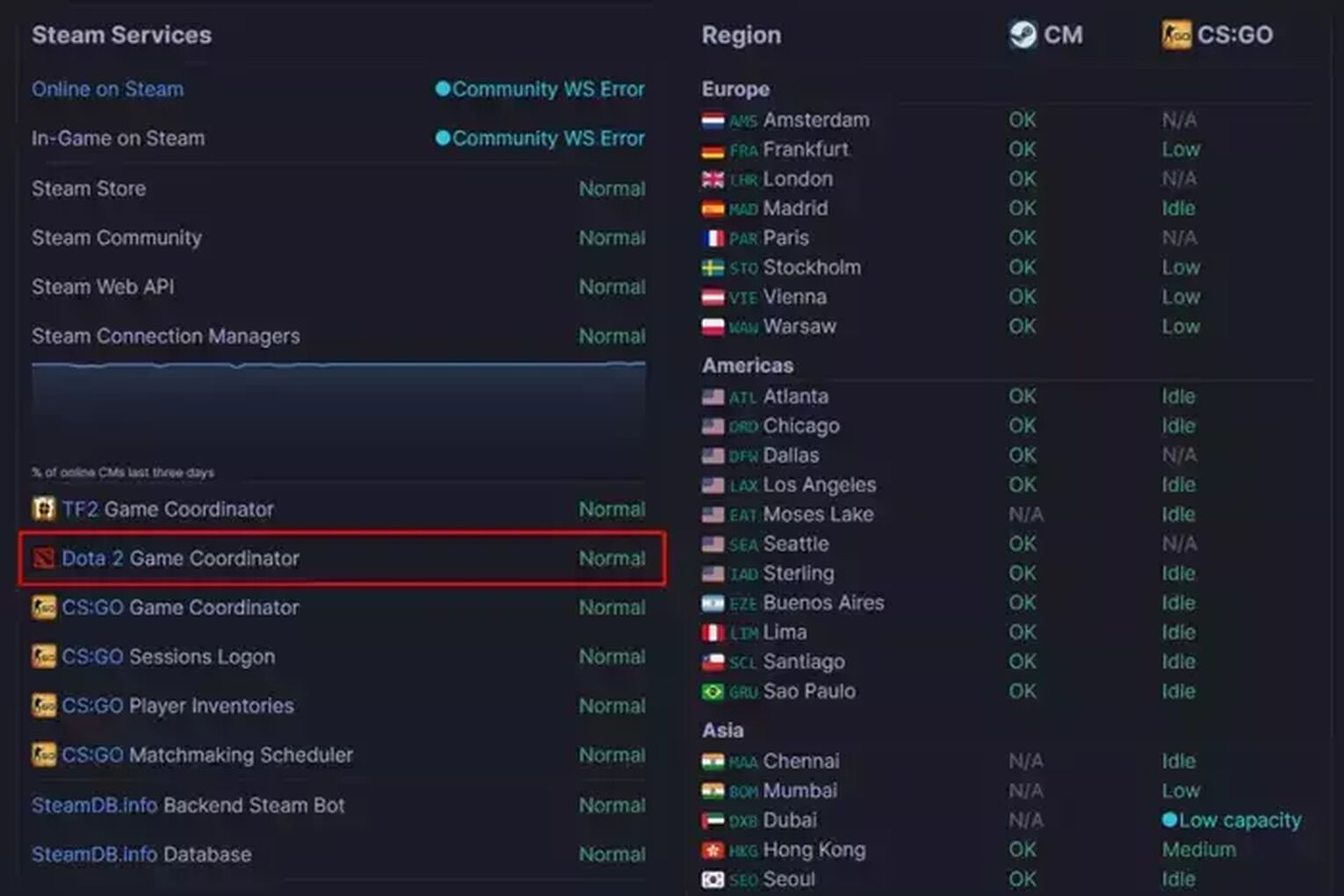
By Turning Off Your VPN or Proxy
Using VPN or proxy services is common among PC gamers to access content or game servers unavailable in their region.
While these tools can be beneficial, they may also lead to lag, increased ping, and packet loss when connecting to game servers.
Disabling your VPN service is generally straightforward, so instructions for that will not be covered here. Instead, here’s how you can turn off proxy servers on your device:
- Open Settings by pressing Windows + I simultaneously.
- Navigate to Network & Internet found on the left side.
- Click on Proxy at the bottom of the menu.
- Ensure to Turn Off any Proxy Server Settings.
- It’s also advisable to disable the Automatically Detect Settings option.
Through Verifying Dota 2 Game Files
If you're encountering packet loss in Dota 2, it's possible that missing or corrupted game files are to blame. These issues can prevent your game from running smoothly and may affect network and connection performance.
To address this, verifying your Dota 2 game files through Steam can ensure any damaged files are repaired or replaced. Here's a step-by-step guide:
Launch your Steam client and head over to Library.
- Open the Steam client and navigate to your Library.
- Find Dota 2 in your game list, then right-click on it.
- Select Properties from the context menu.
- In the new window that appears, click on Local Files.
- Click on the Verify Integrity of Game Files button.
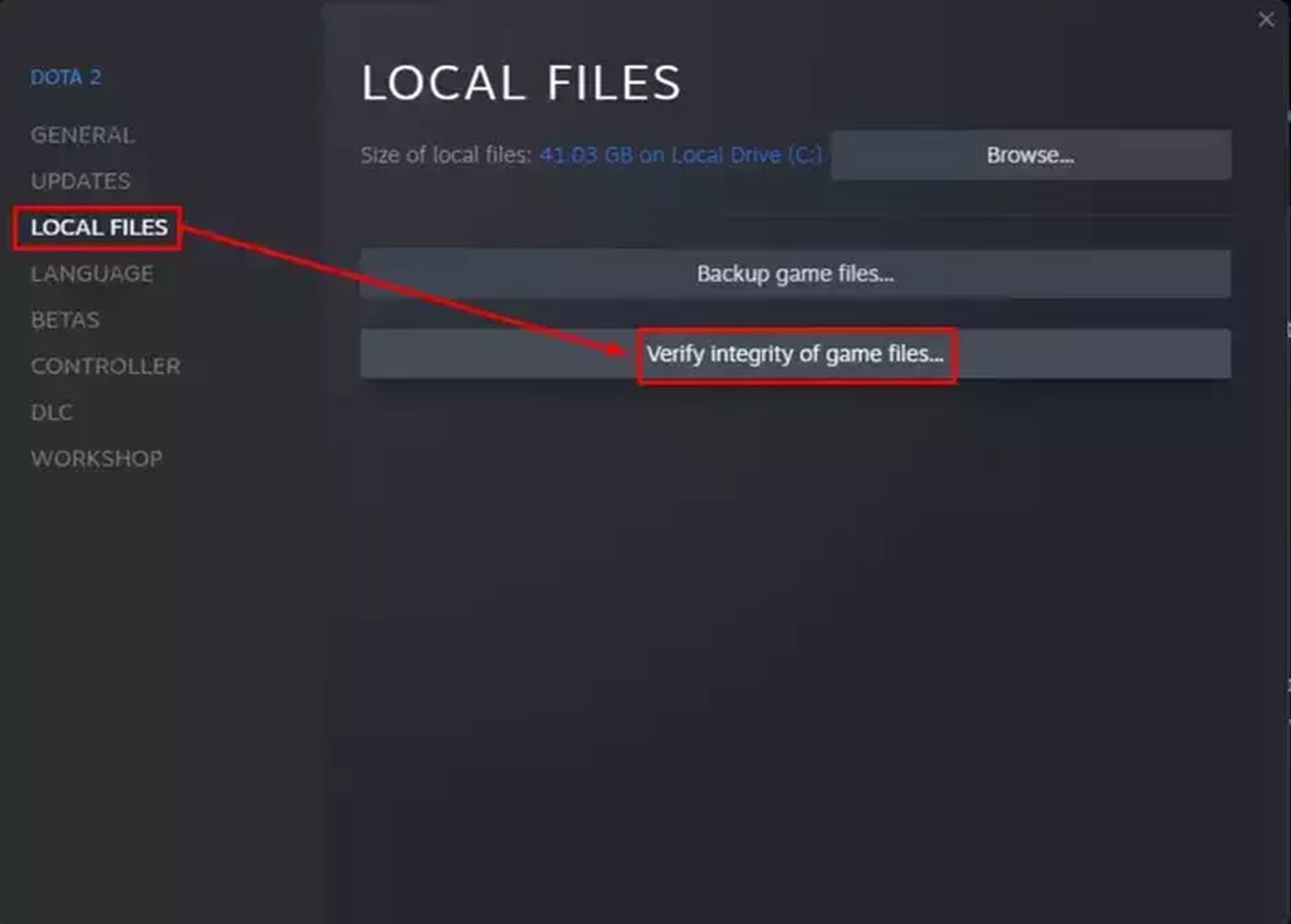
Steam will begin to automatically check your Dota 2 files, repairing any missing or corrupted files it finds. Allow the process to complete, which may take some time depending on your system and the extent of the issue.
After verification is finished, launch Dota 2 again to see if the packet loss issues have been resolved. This method can also fix other errors such as Error Loading Resource Files and Error Scene System 022.
I hope this article has helped you fix packet loss in Dota 2! For similar articles, check our guide on how to fix Dota 2 lost connection and offline mode issue.


.svg)


![Is Ancient Rank in Dota 2 Good? [MMR, Distribution & More]](https://theglobalgaming.com/assets/images/_generated/thumbnails/62633/622a3c9d596b09ca1b8d644c_dota20220ancient_03b5a9d7fb07984fa16e839d57c21b54.jpeg)
![5 Best Sites to Buy Dota 2 Items with Paypal [Safe & Legit]](https://theglobalgaming.com/assets/images/_generated/thumbnails/3332583/Best-Dota-2-item-Websites_03b5a9d7fb07984fa16e839d57c21b54.jpeg)