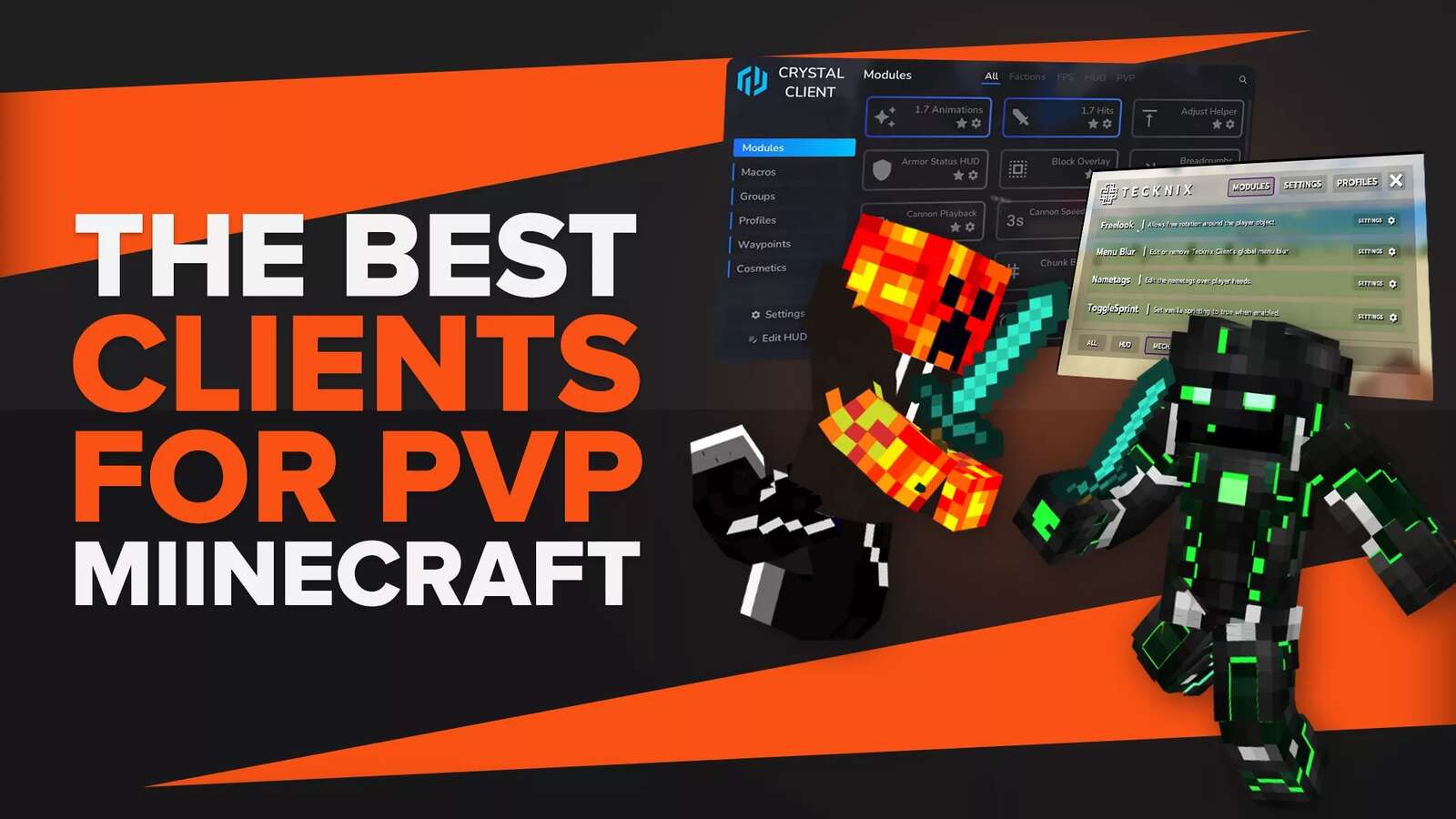Being able to customize your skin is one of the best features in Minecraft Java Edition. This feature has been updated, allowing for an extra “clothing” layer on top of the standard Minecraft character layer. Minecraft’s character customization allows players to create different skins that are unique to only them!
This article will go over some of the ways to either create or find a Minecraft skin that is perfect for your character, ranging from having someone create the skin for you to using a skin already created by someone else to even creating the skin yourself.
How To Create Your Own Minecraft Skin
Creating a Minecraft skin isn’t as hard, but to get a very complex and beautiful Minecraft skin, many can either use a Minecraft Skin editor or a photo editor that can create your Minecraft skin.
Using Photoshop or Gimp to create Minecraft Skins
Photoshop and Gimp are common photo editors, and using photo editors can create personalized and different skins that set you apart from other Minecraft players. If users want to create incredible and customized skins, then this way of creating the skin will most likely take a long amount of time.
The best way to create a Minecraft skin using these photo editors is to download a Minecraft skin template, which then outlines the skin. This outline showcases where to put the skin and where the extra “clothing” layer is.
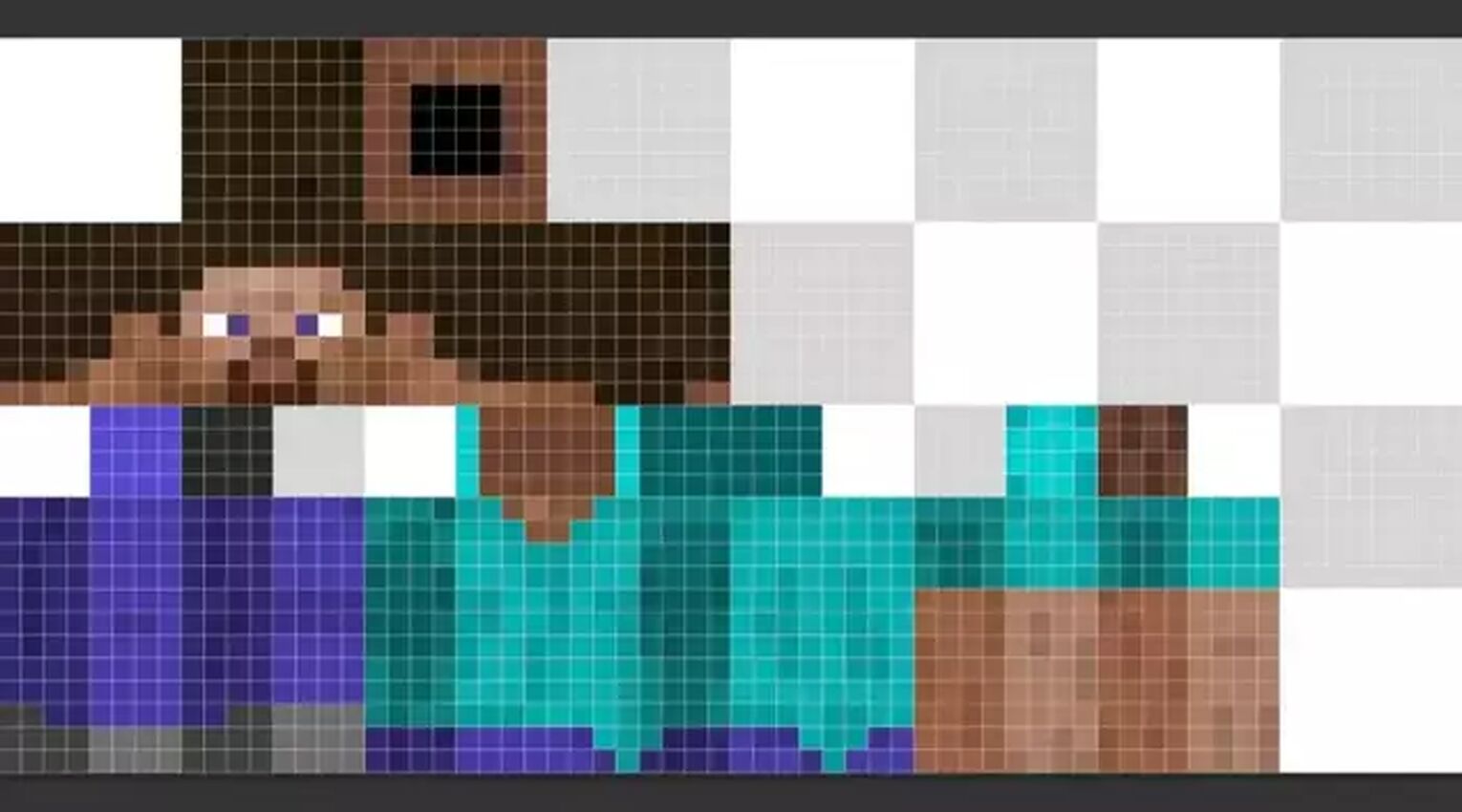
These templates range from just being an outline to having a basic skin that allows users to focus their attention on the more personalized aspects of character customization. Another method that Minecraft skin creators use is to download a skin created by another skin creator and adapt that to their specific style.
Paying for a Minecraft Skin
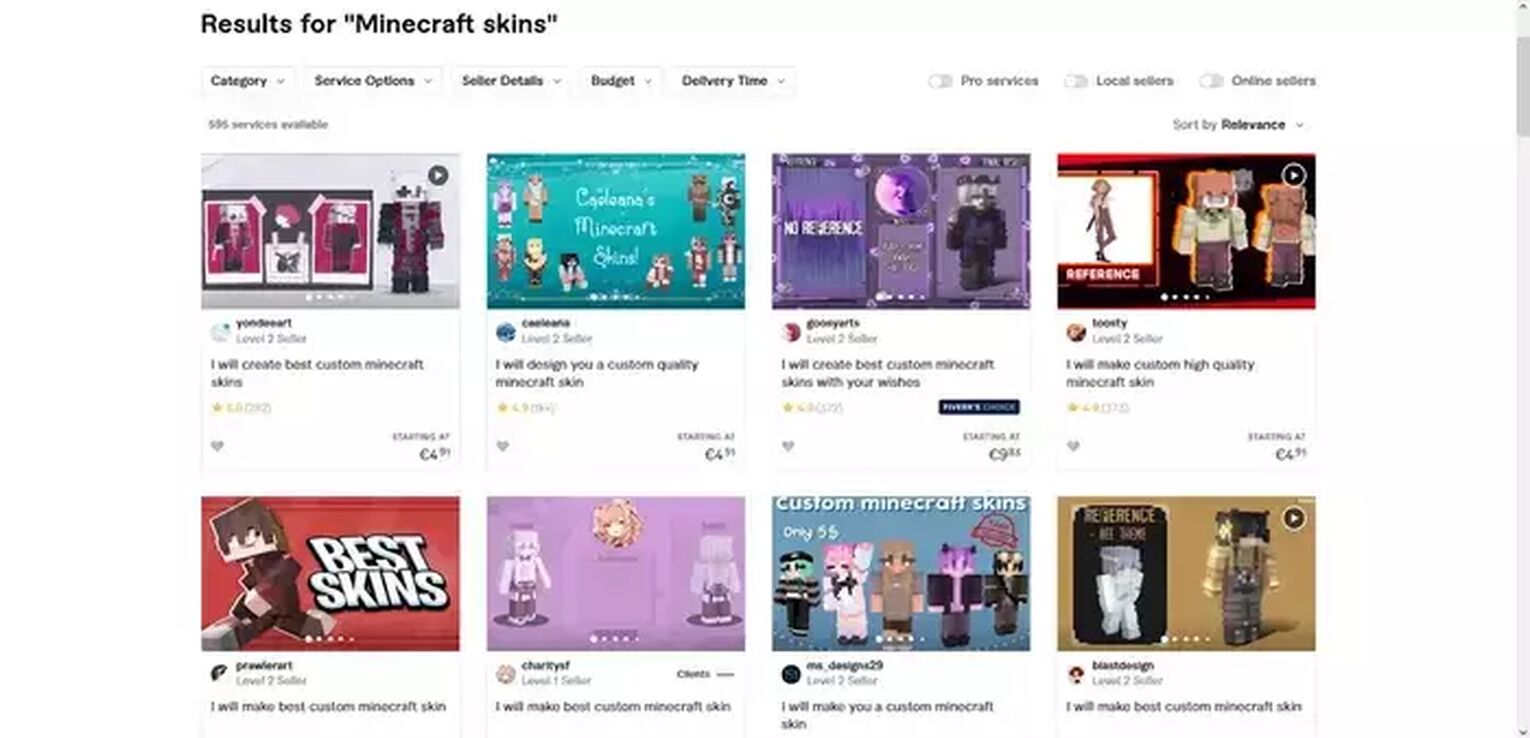
If a player doesn’t want to create the skin themselves, then they can pay freelancers, or pay for a Fiverr job which allows them to send over just what the creator wants as their skin instead of having to make the skin themselves. The cost to hire a Minecraft skin creator ranges from just five dollars all the way up to twenty dollars.
Places to Find Minecraft Skins
Minecraft skins are available through a large number of websites, some even make list articles ranking specific styles of skins. Lists ranking the best Minecraft skins aren’t hard to find, and we’ve made lists ranging from the best anime Minecraft skins to the best Minecraft skins for boys/girls. Go check out those lists if you're in dire need of a new Minecraft skin, or even inspiration to make your own custom skins in Minecraft.
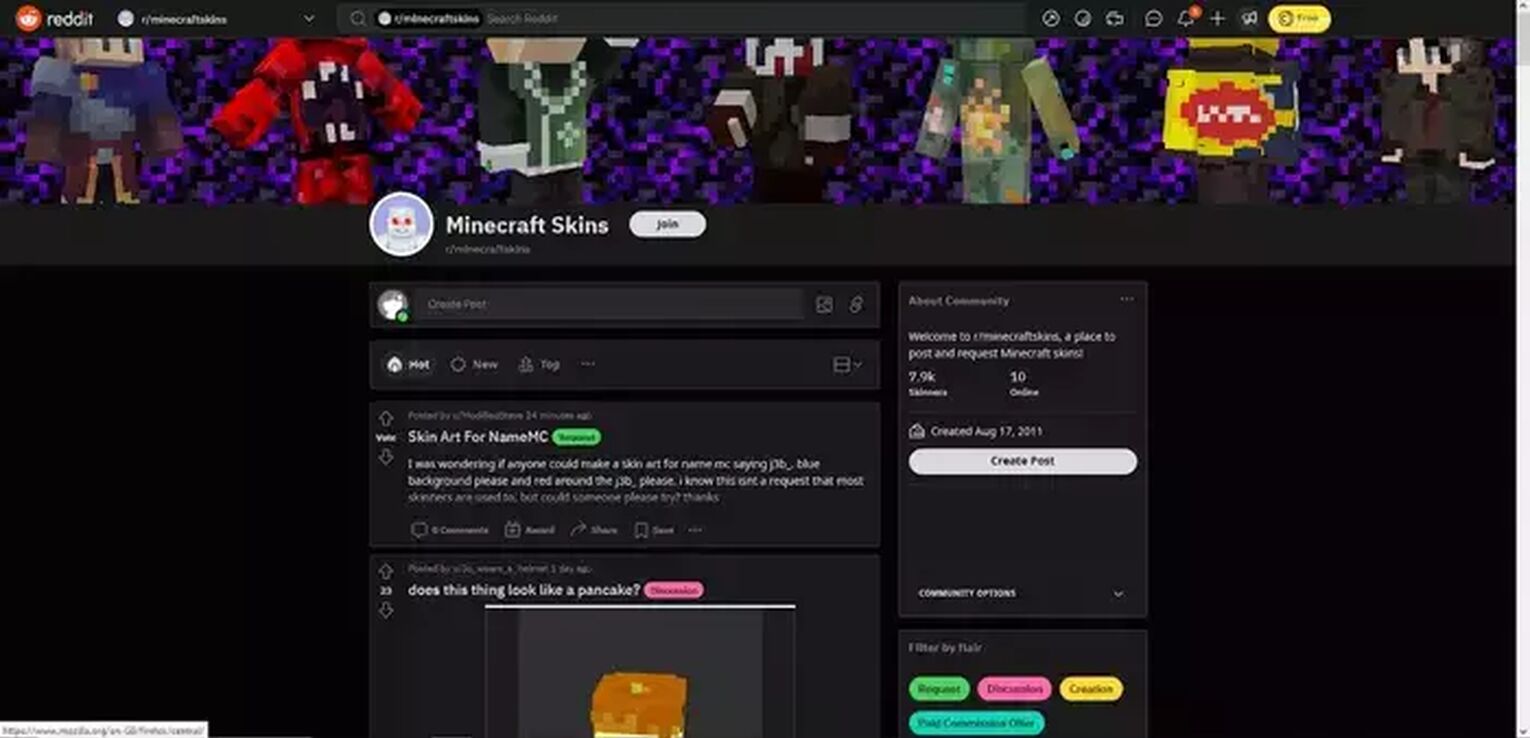
New Minecraft skins are constantly being created in either a simple Minecraft skin creator or through Photoshop. But, many Minecraft creators post their fantastic creations on a variety of different websites including the Minecraft subreddit, and various websites that may also come packaged with a Skin editor.
Some examples of talented skin creators include Momu and PaladarZNG_XX2 from PlanetMinecraft, who regularly post news skins that feature a large amount of detail and shading work!
Downloading Minecraft Skins
What is the benefit of downloading the skin versus just applying it right to your character? Well, the main advantage of downloading the skin file is the ability to change it using photo editors like Photoshop, GIMP, or Microsoft Paint. This ability to change the downloaded skin file allows for easy customization.
PlanetMinecraft
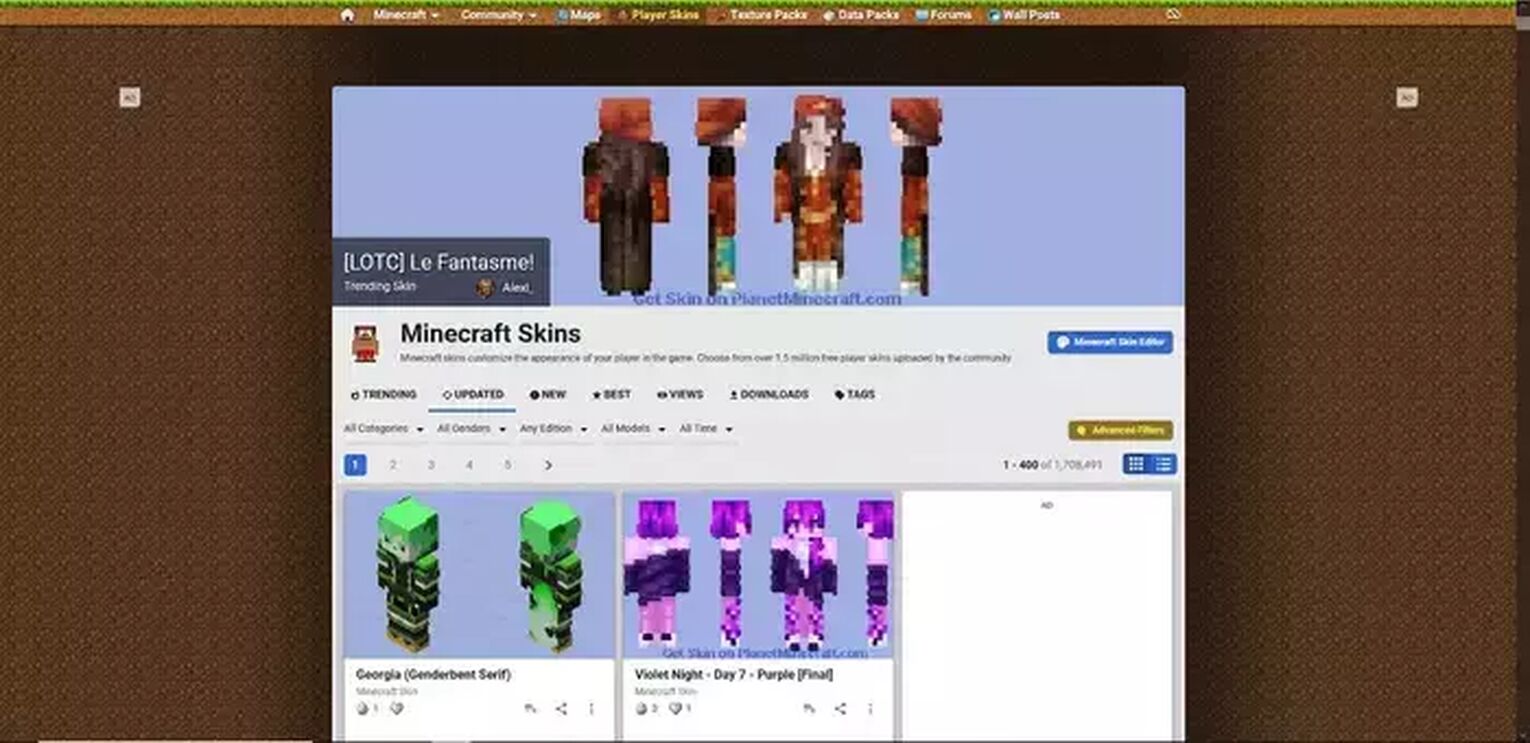
The first website is PlanetMinecraft, and you can easily change skins via this website. The easiest way to download Minecraft skins here is to click on the skin tab, which will take you to the skins section of the website rather than the homepage. There are multiple ways to apply skins that you found on PlanetMinecraft, and the website will expand upon all of those options when you've chosen your skin or skin pack.
MinecraftSkins
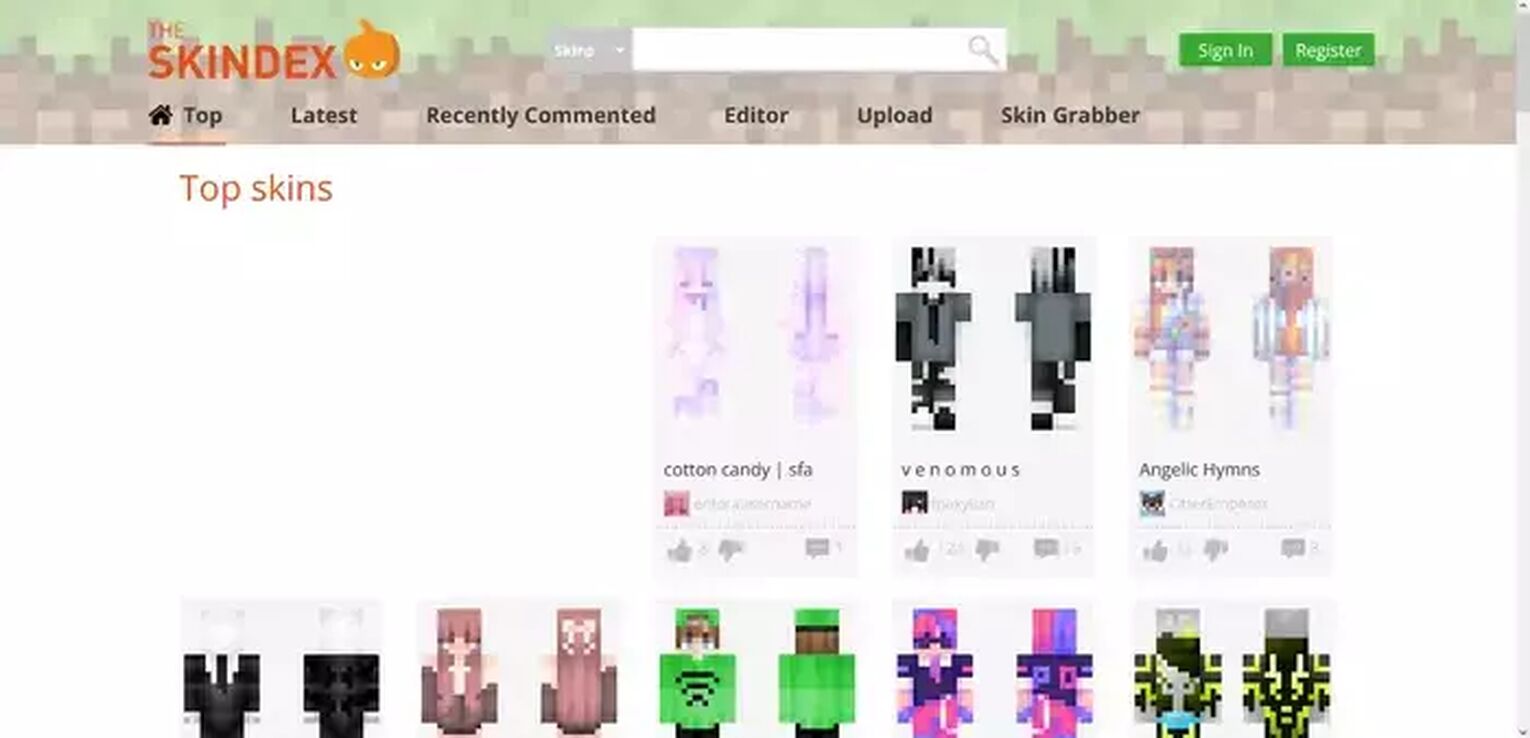
Another fantastic website to look at for inspiration is MinecraftSkins, which immediately has you looking at the new and innovative skins that have been uploaded by users. This website works like every other similar website that allows you to change skins.
The Best Minecraft Skin Editors
One of the best skin editors for Minecraft is the Nova Skin editor, and this skin editor offers users the ability to quickly make, edit or change their skins with the click of a button.
Nova Skin Editor
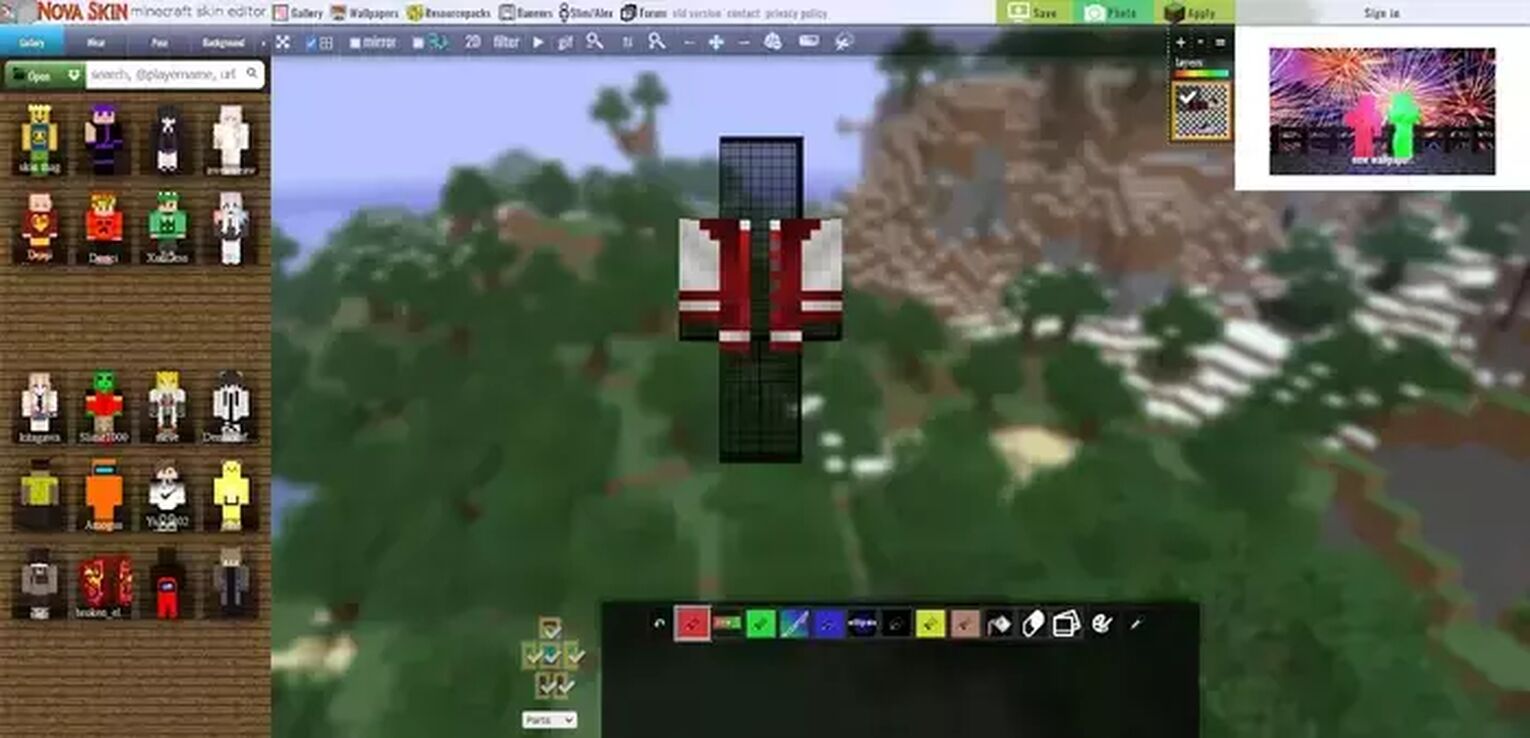
The Nova Skin editor offers the largest number of features when compared to many other skin editors, but the downside to this skin editor is that it features a very cramped layout. Everything from the dual top-bar design and the side panel is feature-rich with little-to-no space spared. Some of the fantastic features include a wear tab, which allows users to easily add new clothes to their skin in the form of layers. This skin editor allows you to apply the new skin from the editor, removing the need to download the skin and then head to Minecraft.net to apply the new skin manually.
Planet Minecraft Skin Editor
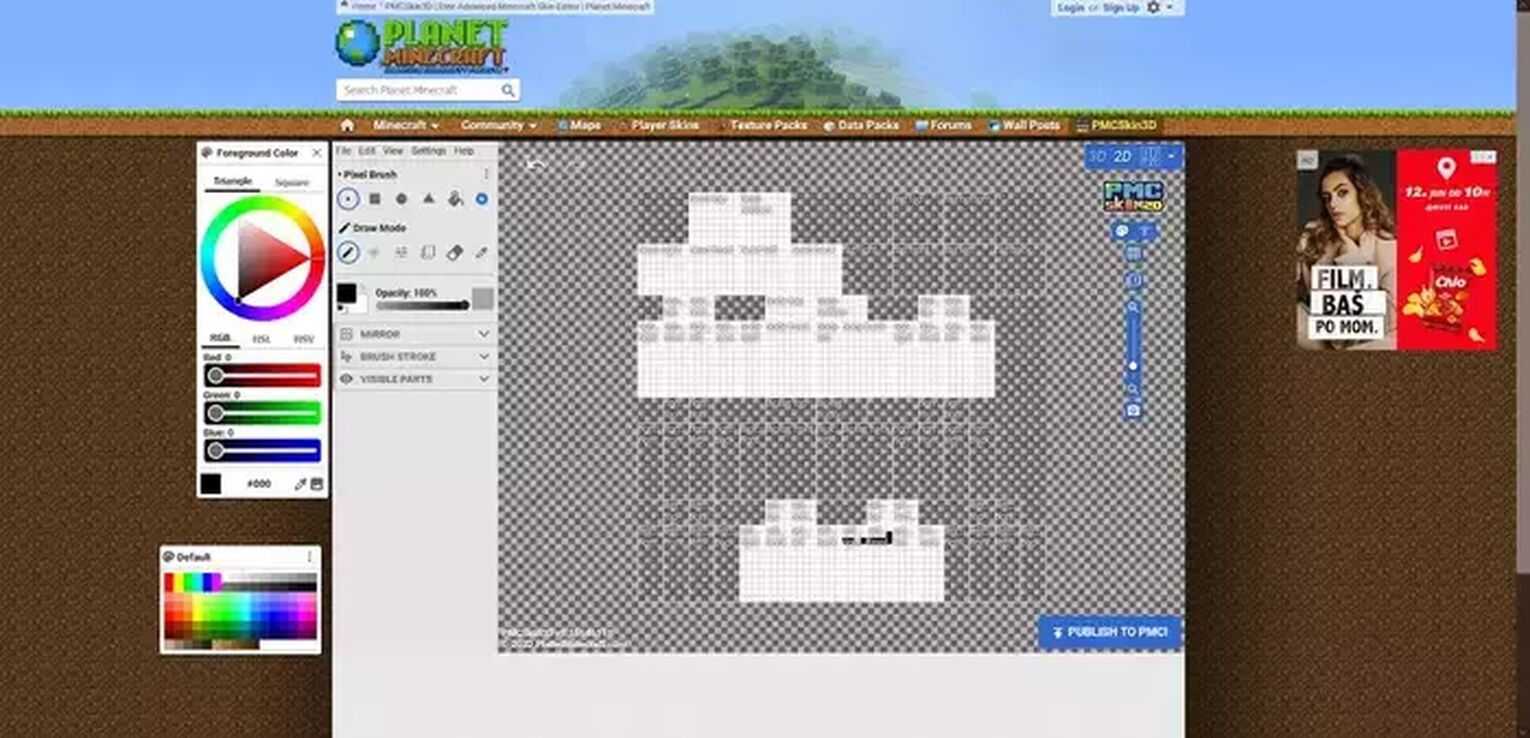
The Planet Minecraft Advanced Skin editor is an excellent alternative to the Nova Skin editor. This skin editor has a better menu style when compared to the Nova Skin editor but has fewer features. The Planet Minecraft Advanced Skin editor doesn’t feature the ability to change the background that the blank skin icon is in. Instead, the skin is stuck in a flat grass block and a simple blue sky. The pros of the Planet Minecraft Advanced skin editor are the easy user interface/menus, which allow new users to learn the layout without it feeling bloated.
Miners Need Cool Shoes
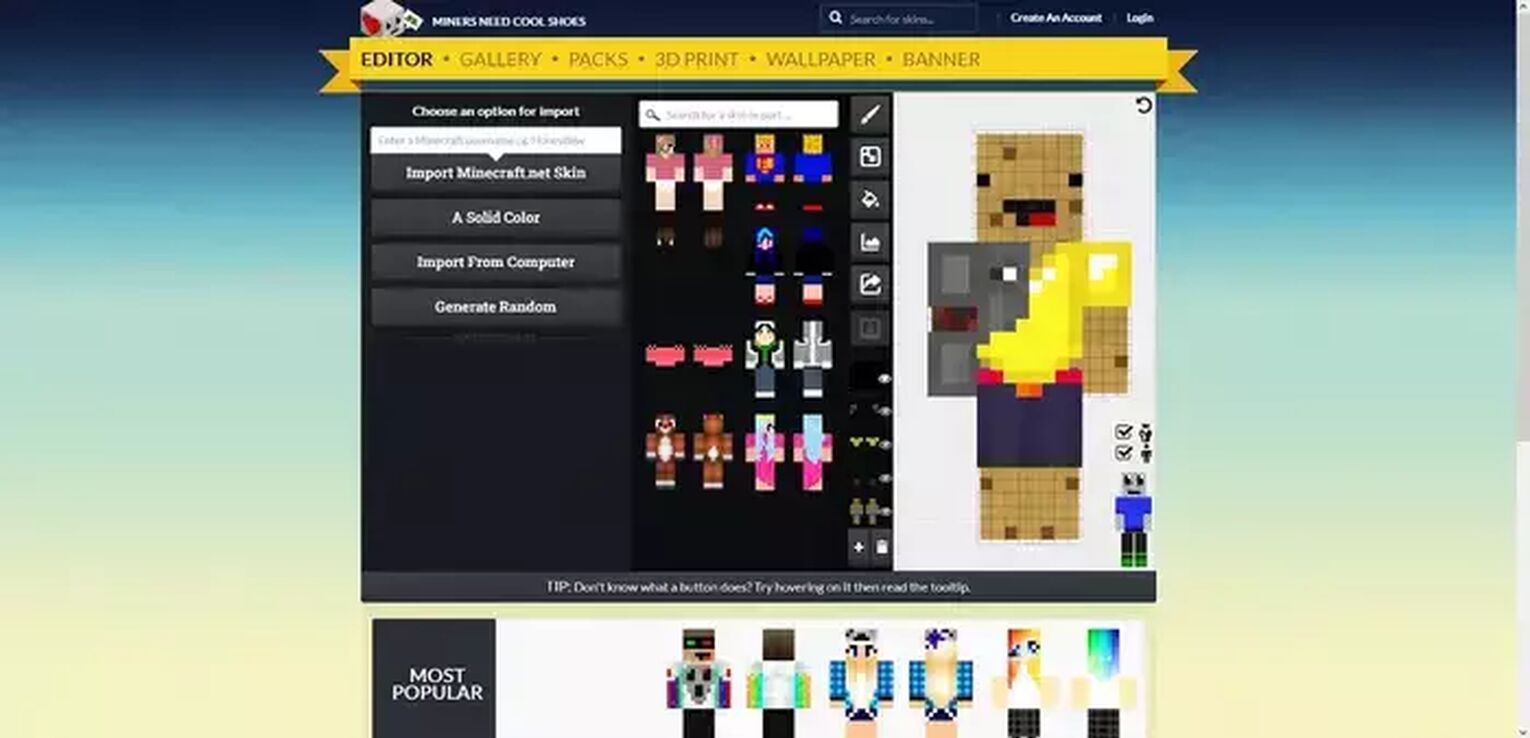
The Miners Need Cool Shoes may not seem like a skin editor, but it may be one of the oldest skin editors currently available for Minecraft. This skin editor doesn’t offer a way to change the background from the default grid background. But even with the standard background, the brush color option does seem a bit different from conventional color wheels. One perk of using Miners Need Cool Shoes is the fact that they have a large number of skins to load into the editor easily and edit to fit your style and preference. Sadly, this skin editor doesn’t offer the ability to easily apply your new skin to your character, meaning that users will have to download the skin and then apply it through Minecraft.net.
How to Upload a Minecraft Skin
With the recent updates to Minecraft, there are numerous ways to upload your custom skins to Minecraft. Some of these ways include the Minecraft Launcher, Minecraft.net, and even the skin editors that have been listed above.
Minecraft Launcher
Opening the Minecraft launcher features a way to change your skin. The top bar features play, installations, skins, and patch notes. The skins tab opens up a new window that features your current skin and the default skins. Adding a new skin is simple and the only thing you have to do is have the skin file from your new skin downloaded.
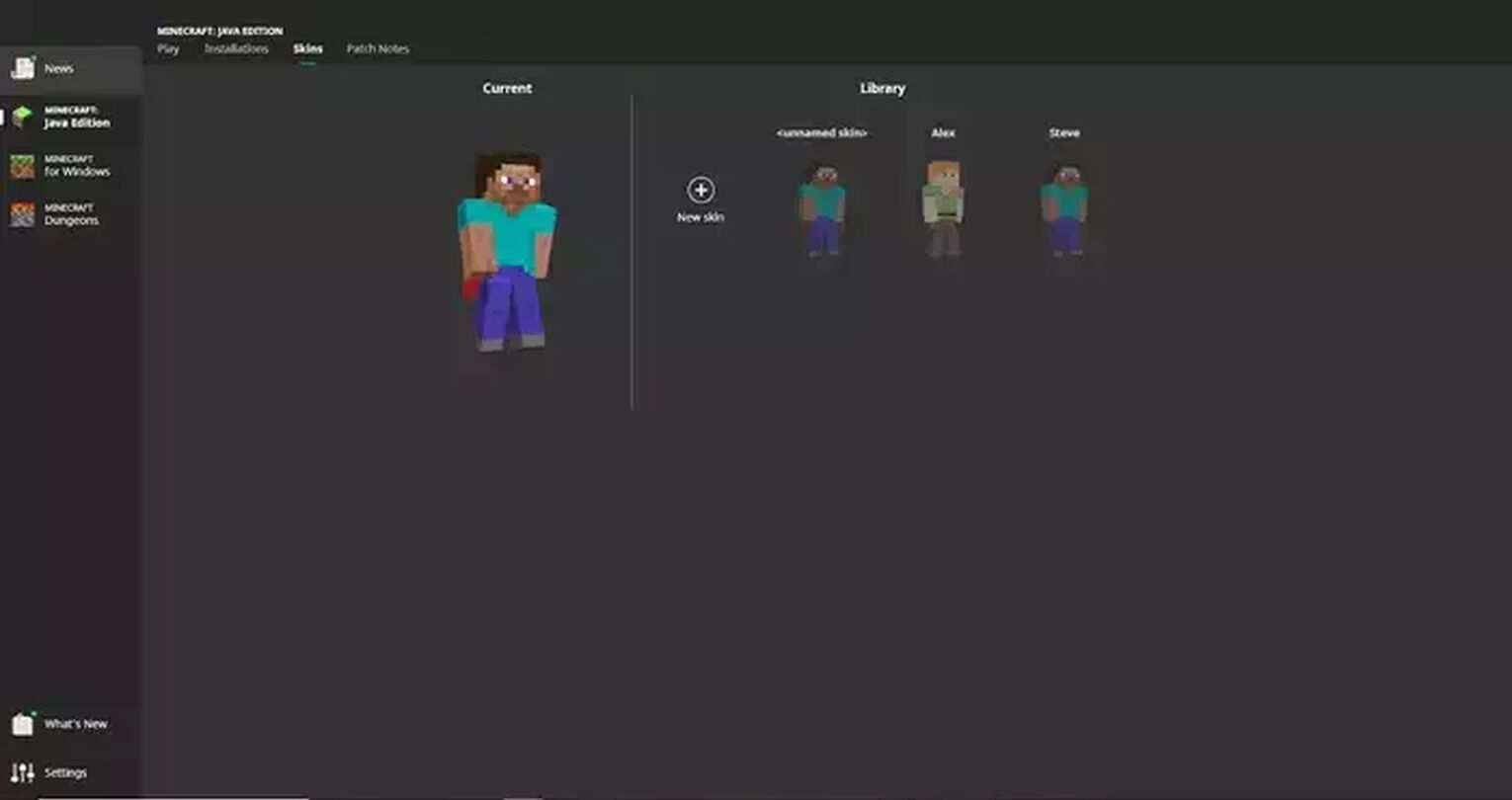
Skin Editors
Most skin editors feature a way to apply the new skin to your character easily. This usually comes in the form of either an “Apply” button or an “Upload to Minecraft.net.” button. These easy-to-use buttons allow nearly anyone to update the skin without any kind of technical information.
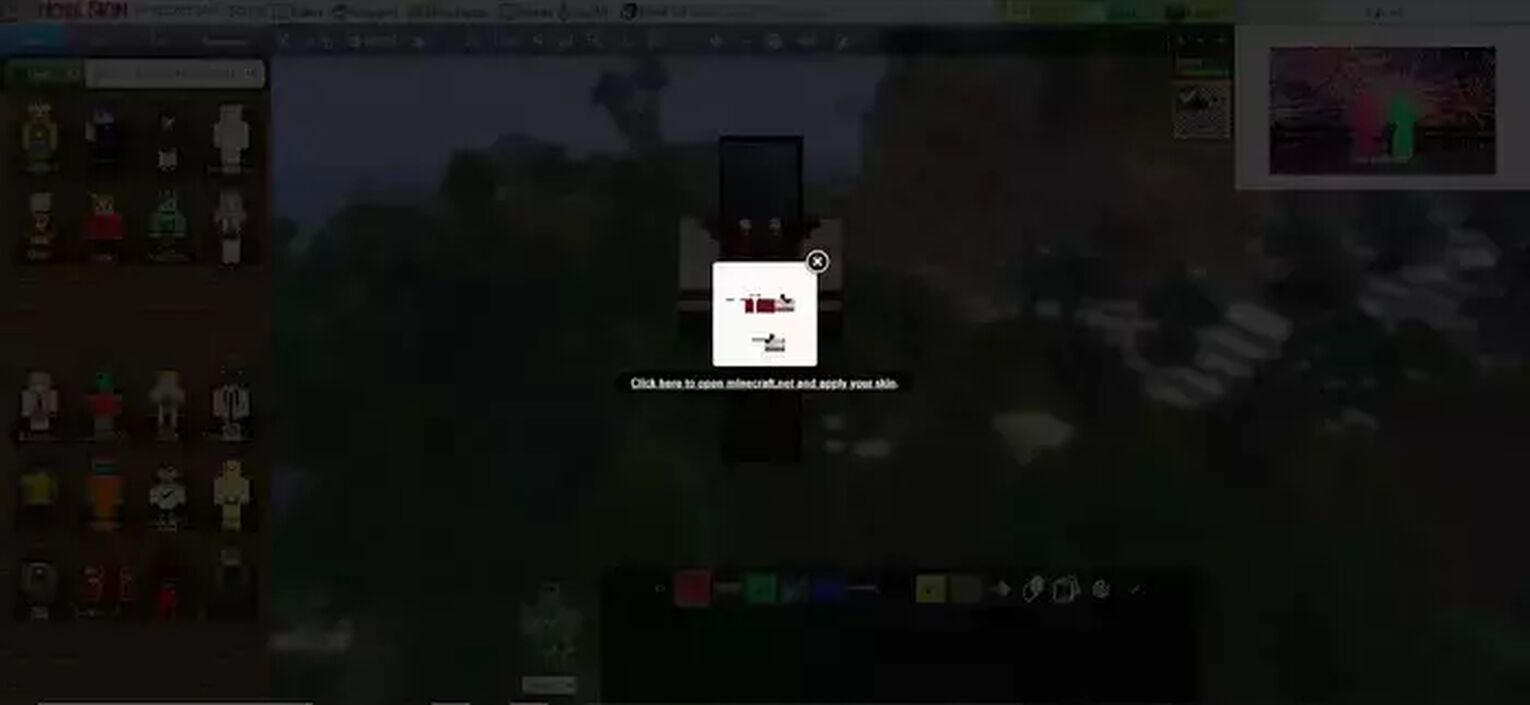
Minecraft.Net
Going to Minecraft.Net, users can manually change their skins in Minecraft by logging into their Mojang account. This initially opens up to the profile tab, and that tab showcases the email and date of birth listed on the account, as well as a 'change skin' option. Follow the instructions once you enter the change skins tab and you'll be able to change out of your default skins.
- For the Desktop version, you’ll need to either download a skin or have your skin on your desktop.
- If you don’t have a custom skin, then make your way to a website like Minecraftskins.com and find a suitable custom skin.
- After downloading a skin, head to the Minecraft Website.
- On Minecraft.net, there is a menu button in the top-right corner.
- Once you click on this, you'll see the 'Profile' tab. This is where you need to press the 'change skin' option to change your own skin.
- If you aren’t logged in, you’ll need to log in before attempting to change your own skin. You’ll then be taken to the same web page listed above.
- This is where you can easily hit the browse button and change your current skin to the new Minecraft skin you picked.
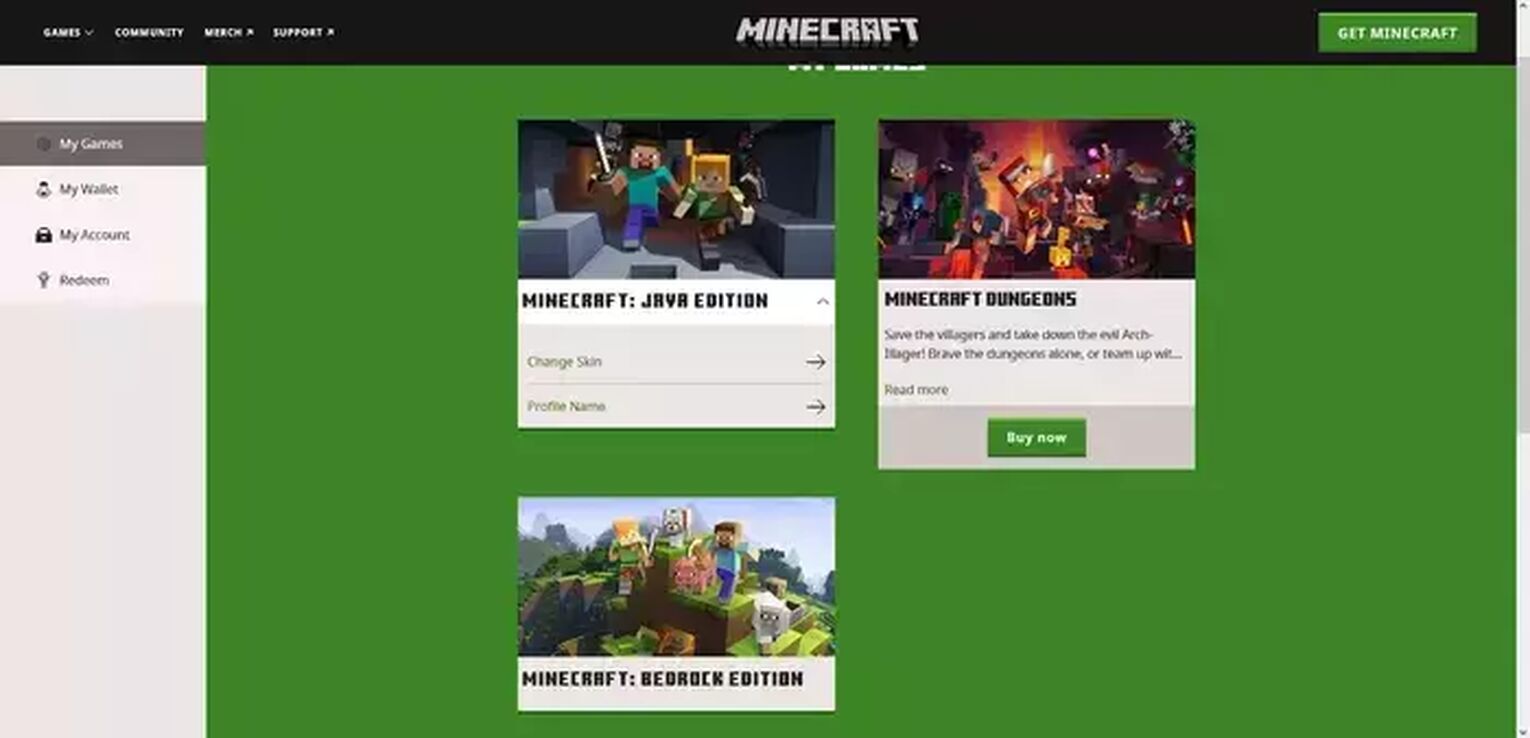
Skins in Minecraft Bedrock Edition
Customization of the world and of your skin in Minecraft is a feature that is highly desirable and offers almost infinite replayability to the game of Minecraft. Although you can't apply truly custom skins on Consoles, there still are skin packs that come with cool and unique skins. Skin packs are a great way of getting skins in Minecraft Bedrock Edition because there are so many packs to choose from today.
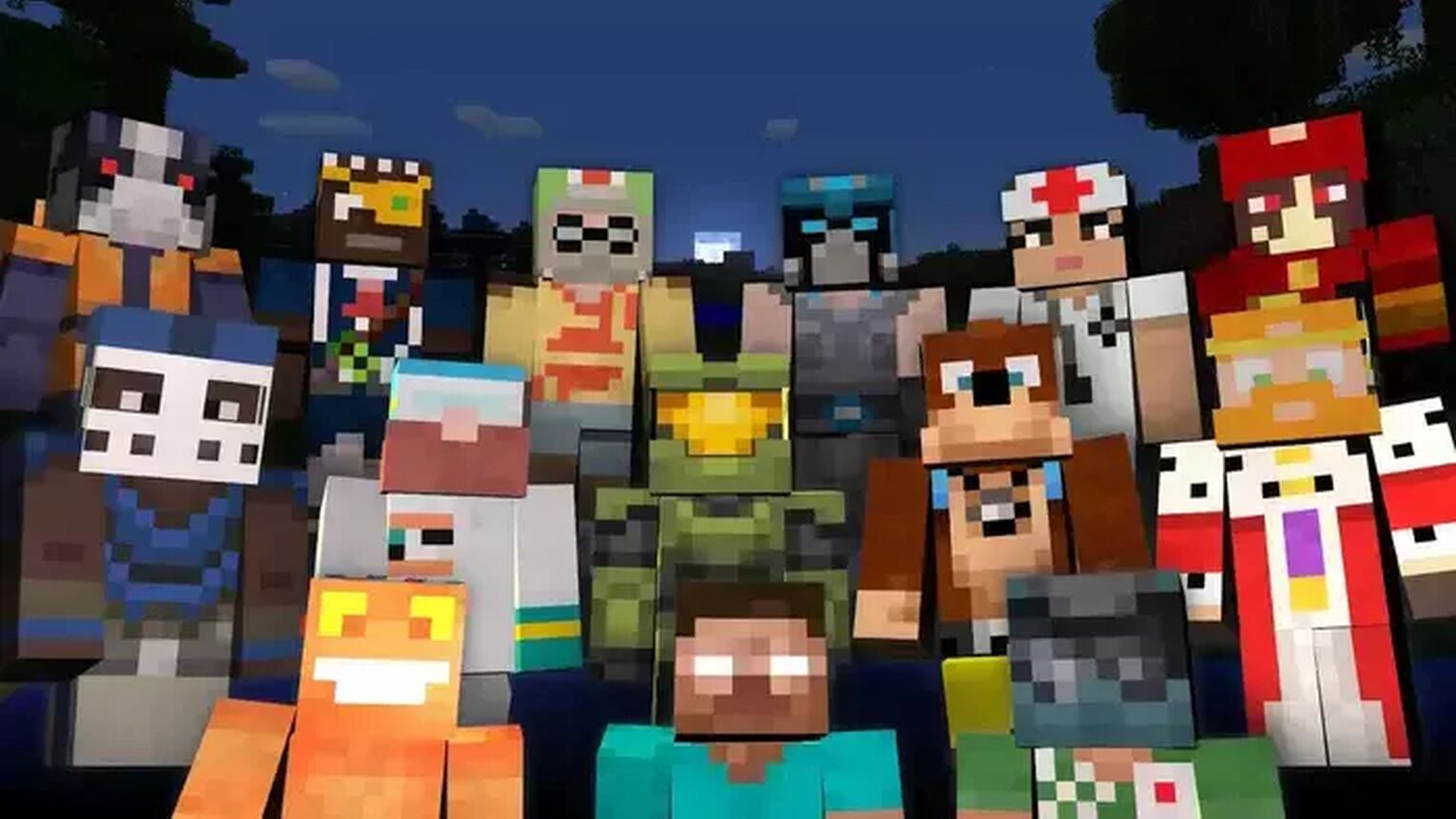
All in all, there are so many ways to change your skin in Minecraft. The community that's been built around skins is vast, and it'll undoubtedly keep growing year by year. If you're interested in other similar articles, we've made a list of the best Minecraft skins, alongside a guide on how to display FPS in Minecraft.


.svg)



![Best HUD Mods in Minecraft [Top 10 List]](https://theglobalgaming.com/assets/images/_generated/thumbnails/4077159/best-hud-mods-minecraft_03b5a9d7fb07984fa16e839d57c21b54.jpeg)
![How to Join a LAN World in Minecraft [Java & Bedrock]](https://theglobalgaming.com/assets/images/_generated/thumbnails/4077161/how-to-join-a-lan-world-minecraft_03b5a9d7fb07984fa16e839d57c21b54.jpeg)