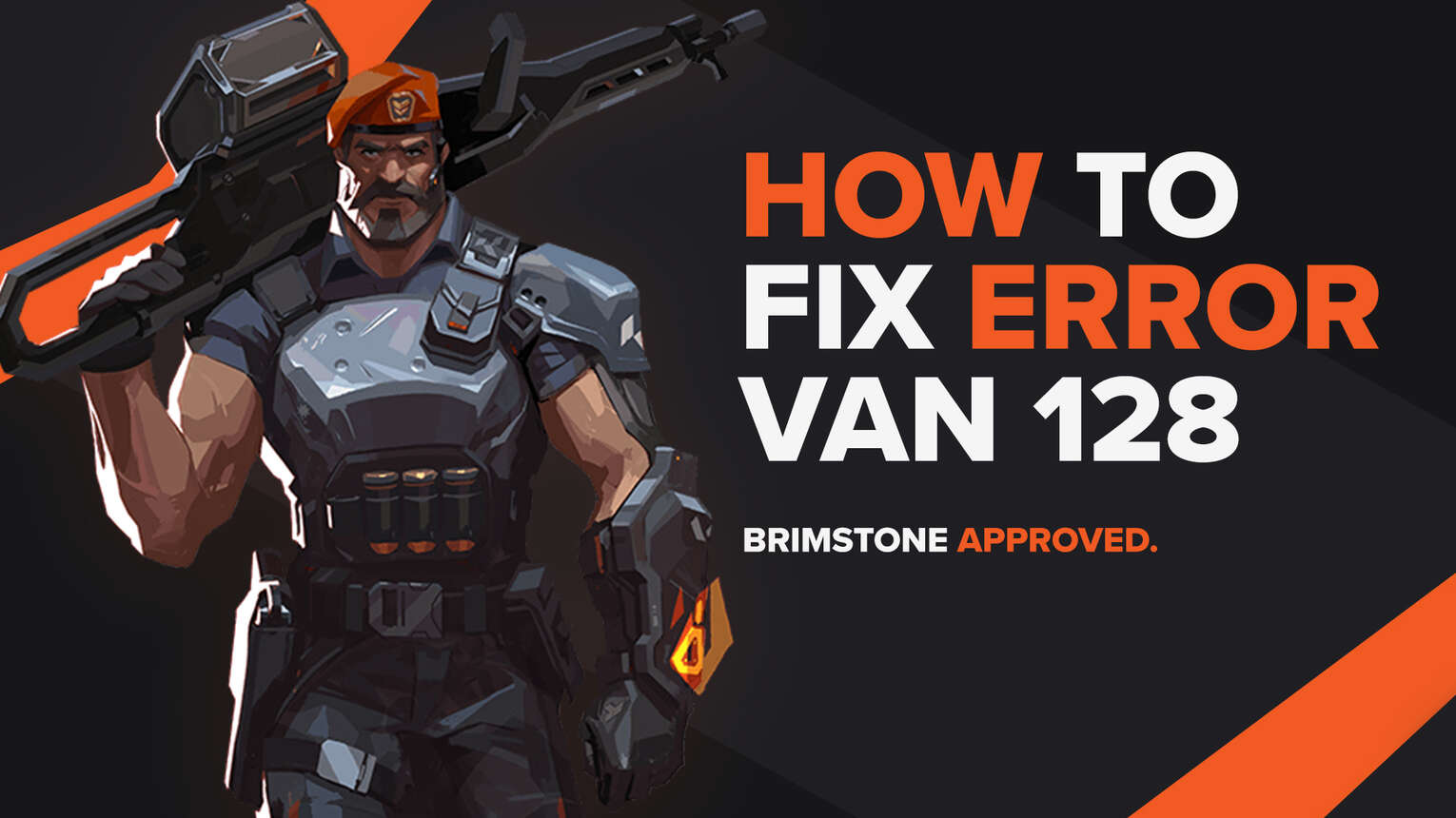
Every game is riddled with bugs and issues. They are inevitable, sometimes requiring tons of solutions to be resolved and fixed. The Riot game Valorant also falls in this category, meeting the Valorant players with an error message and error codes.
One of these error codes is the Valorant Error Code VAN 128. If you have encountered this error code, do not worry because here you will learn why you are getting it and how to fix Error Code VAN 128 Valorant xo you can hop in a game again with the best skins!
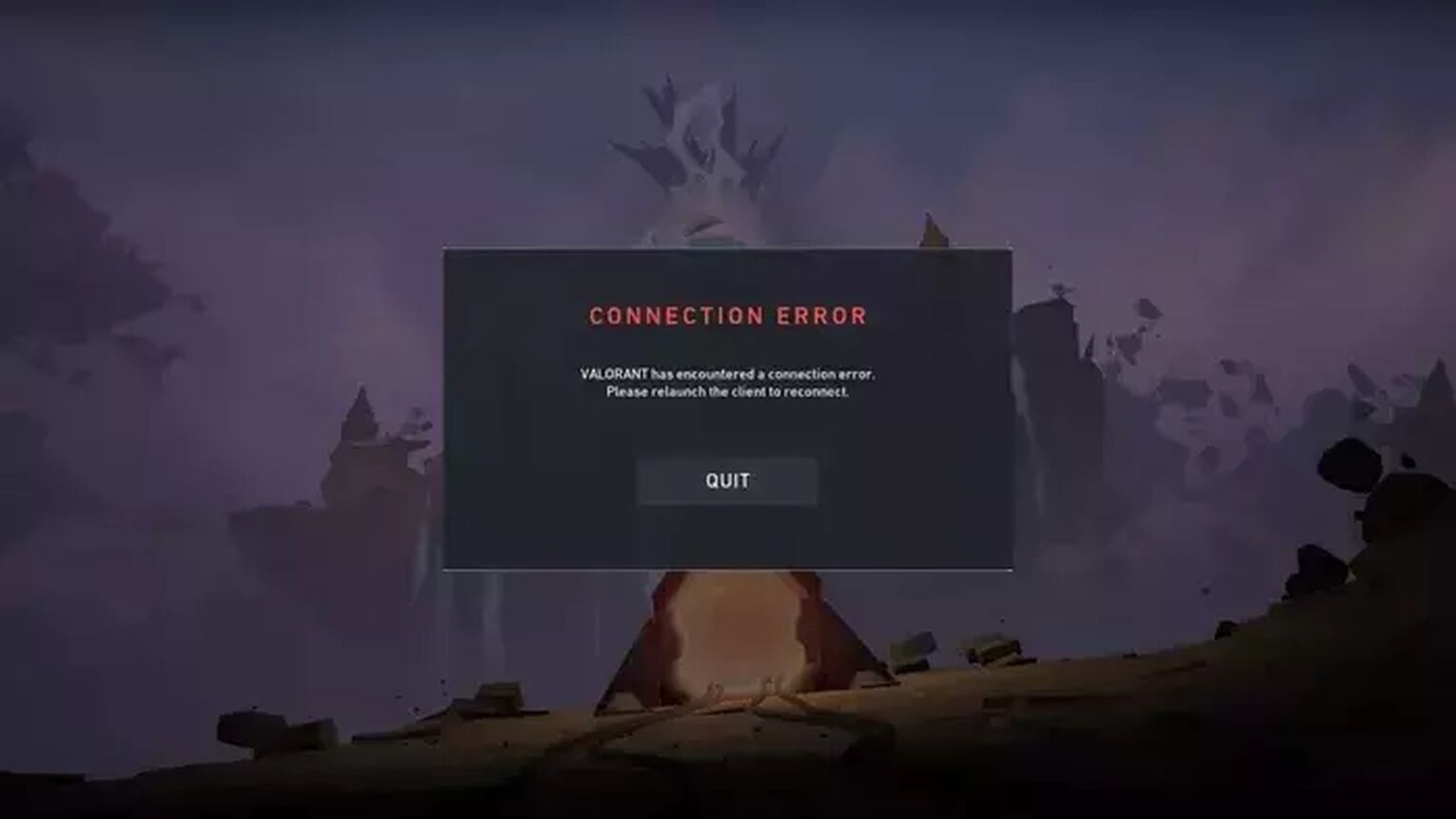
The Reason behind Valorant Error Code VAN 128
Error Code VAN 128 represents a connection error code, like Error Code VAN 0. Connectivity issues can appear for many reasons, including bad Internet connection or problems within the connection of the game files.
One reason for this problem with file connectivity can be due to the bad start of the Riot Client. The Riot Client is an entry point inside the game, so if an issue arises in that process, Error Code VAN 128 can appear.
Another reason, and most common for players, is if issues arise with the Riot Vanguard anti-cheat system and its VGC Service. Riot Vanguard may be one of the best anti-cheat systems, but that comes at a cost. Some files may become corrupted, which can result in Valorant Error Code VAN 128.
Knowing why you are getting the error code is key because next up you will learn how you can fix Valorant Error Code VAN 128!
How to Fix Valorant Error Code VAN 128
Restart the Riot Client
The first solution that you can try out, that even Riot Games themselves recommend, is to restart the Riot Client. Although at times pressing the X buttonwon’t do it, so here’s how you can fully restart the Riot Client.
You will firstly open up the Task Manager by pressing Ctrl+Shift+Esc. Then select the Processes tab above and locate the Riot Client. Once you find it, right-click it and click on End task to close off the Riot Client process. You could also end other game-related processes to the Valorant game, which increases the chances of fixing the Valorant Error Code VAN 128.
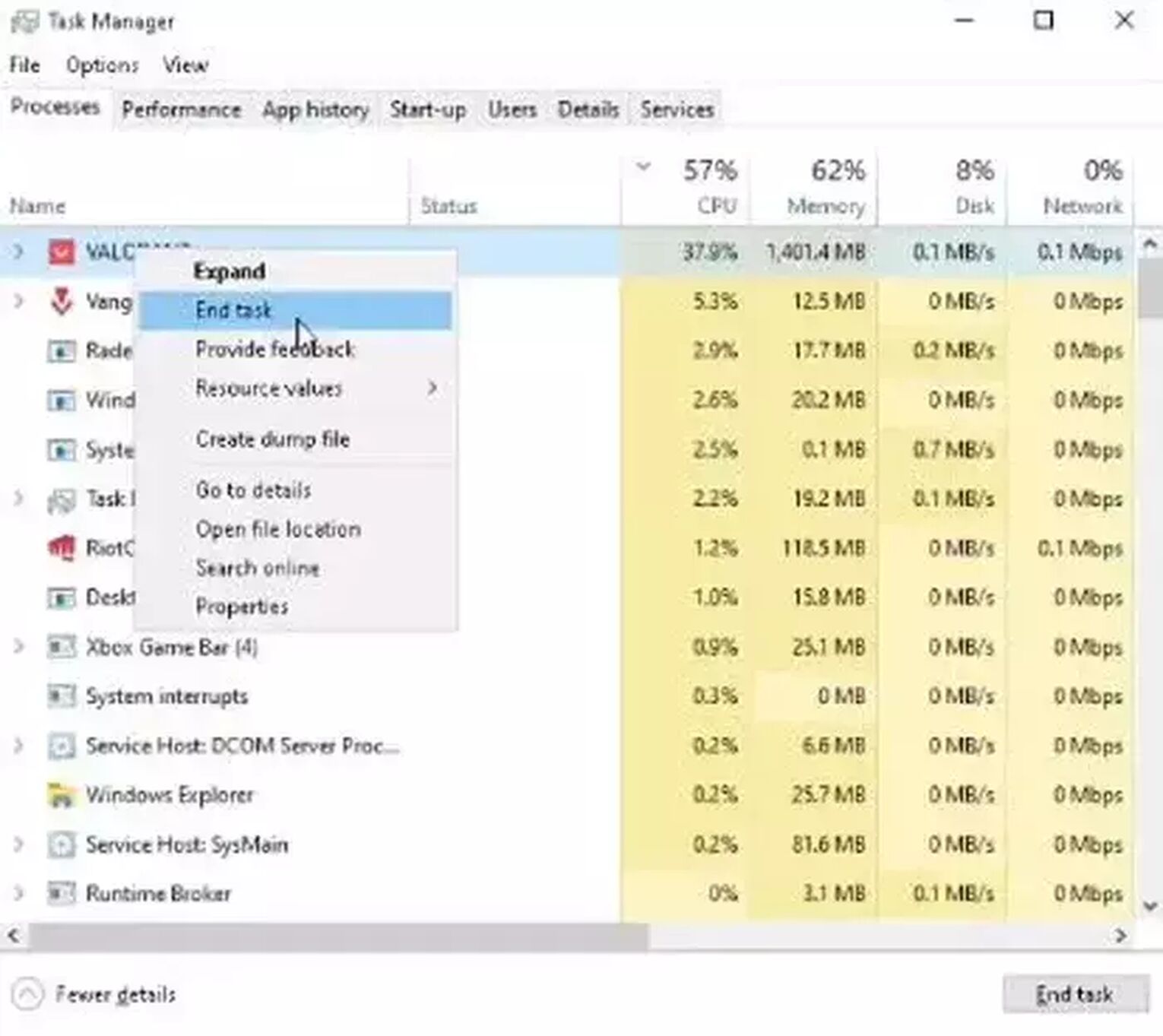
You can also restart your PC, which gives out a fresh restart to the Riot Client and the game with its best agents overall.
If this didn’t fix your Valorant Error Code VAN 128, then the problem lies within the Riot Vanguard, and you’ll have to take bigger measures towards fixing this Valorant issue.
Change the VGC Startup Type
The VGC Service is the backbone of the Riot Vanguard. This service enables the anti-cheat system to run properly. So if problems arise with its starting point, it can cause Valorant Error Code VAN 128. In this case, you want to change the VGC Service startup type.
To do this, press Windows Key+R to open up Run. Here, you want to type in “services.msc” and press Enter. This will open up a new window with lots of other services, your goal is to locate the “vgc” service. Once you find it, right-click it and click on Properties. At the Startup type option, you would want to change it to Automatic, click on Start, and select OK.

After this, you should restart your Windows PC, load up the game and start top fragging with your Phantom!
If this neither fixed your Valorant Error Code VAN 128, then the last solution you can try is to
Reinstall Riot Vanguard and Valorant
For almost all error codes, reinstalling Riot Vanguard and Valorant is a universal solution. It helps fix out some corrupted files that may have appeared from the installation or an update. You can do only one or the other, but it is recommended you uninstall and reinstall them both.
Some error codes like Error Code VAN 81 ask for Windows Firewall and Windows Virus & Threat Protection exceptions, so you should check it out!
Uninstall Riot Vanguard
- Make sure you have closed off Valorant Vanguard and the game client from Task Manager (Ctrl+Shift+Esc) or the System Tray (arrow pointing upwards below on the Windows Taskbar). If you notice the Valorant Vanguard or client here, right-click them and close them
- In the Search Bar below, search for Command Prompt, right-click it, and run it as an Administrator
- Type in the following commands in the Command Prompt one by one:
- “sc delete vgc”, press Enter and
- “sc delete vgk”, press Enter
- Once you type in the commands in the Command Prompt, restart your PC
- When your PC boots up again, in the Search Bar below search for This PC and open up the first option
- You have to locate the Riot Vanguard folder, its most probable location is in the Program Files folder on the C Partition (“C:\Program Files\Riot Vanguard”)
- Right-click the Riot Vanguard and click on Delete, this will uninstall Valorant Vanguard fully
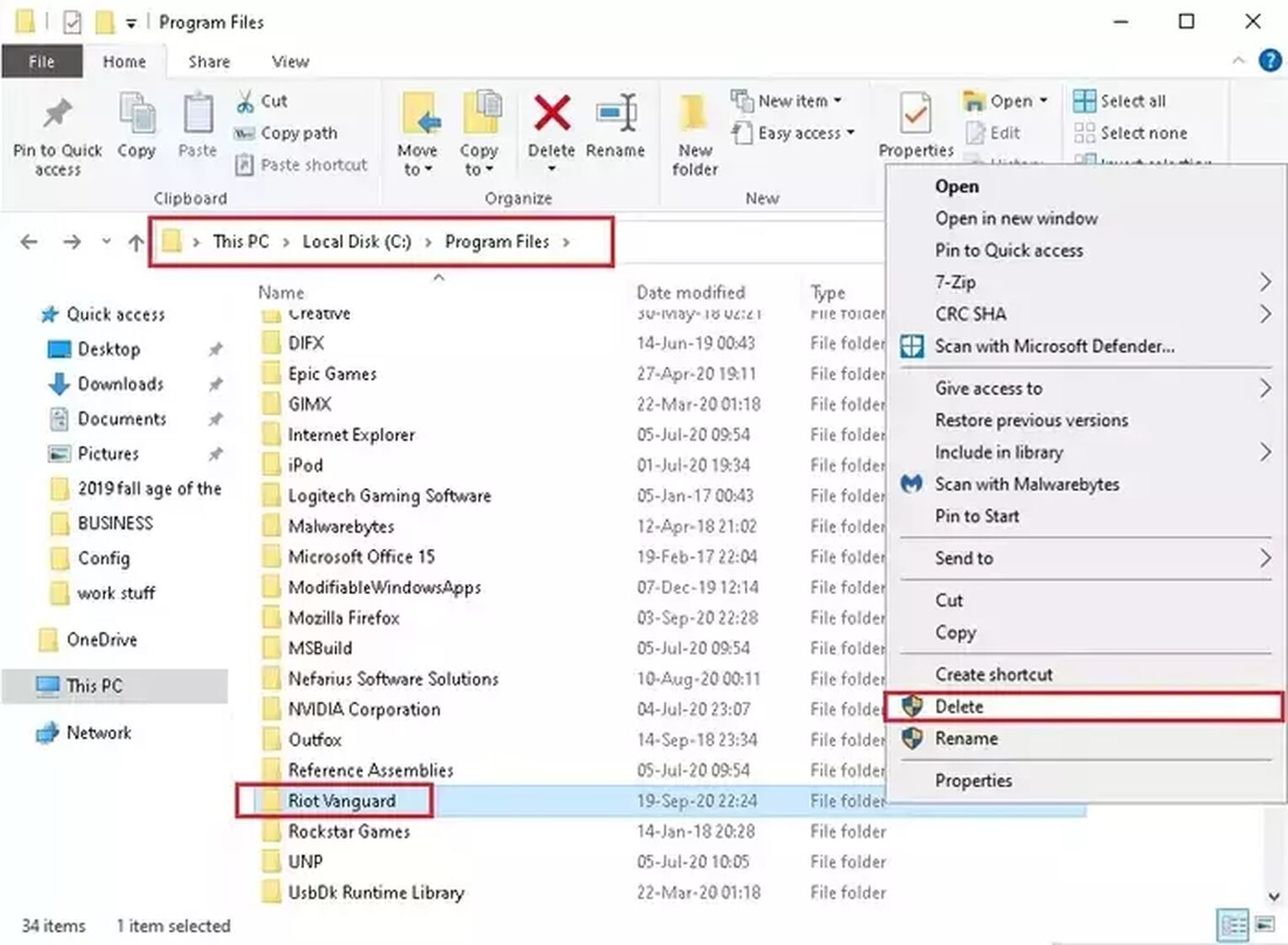
Reinstall Valorant
- In the Search Bar below, search for Apps and features and open up the first option
- Locate the VALORANT game. Once you find it, select it and click on Uninstall
- Once you uninstall Valorant, go on the official Riot Games Valorant website and reinstall the game anew
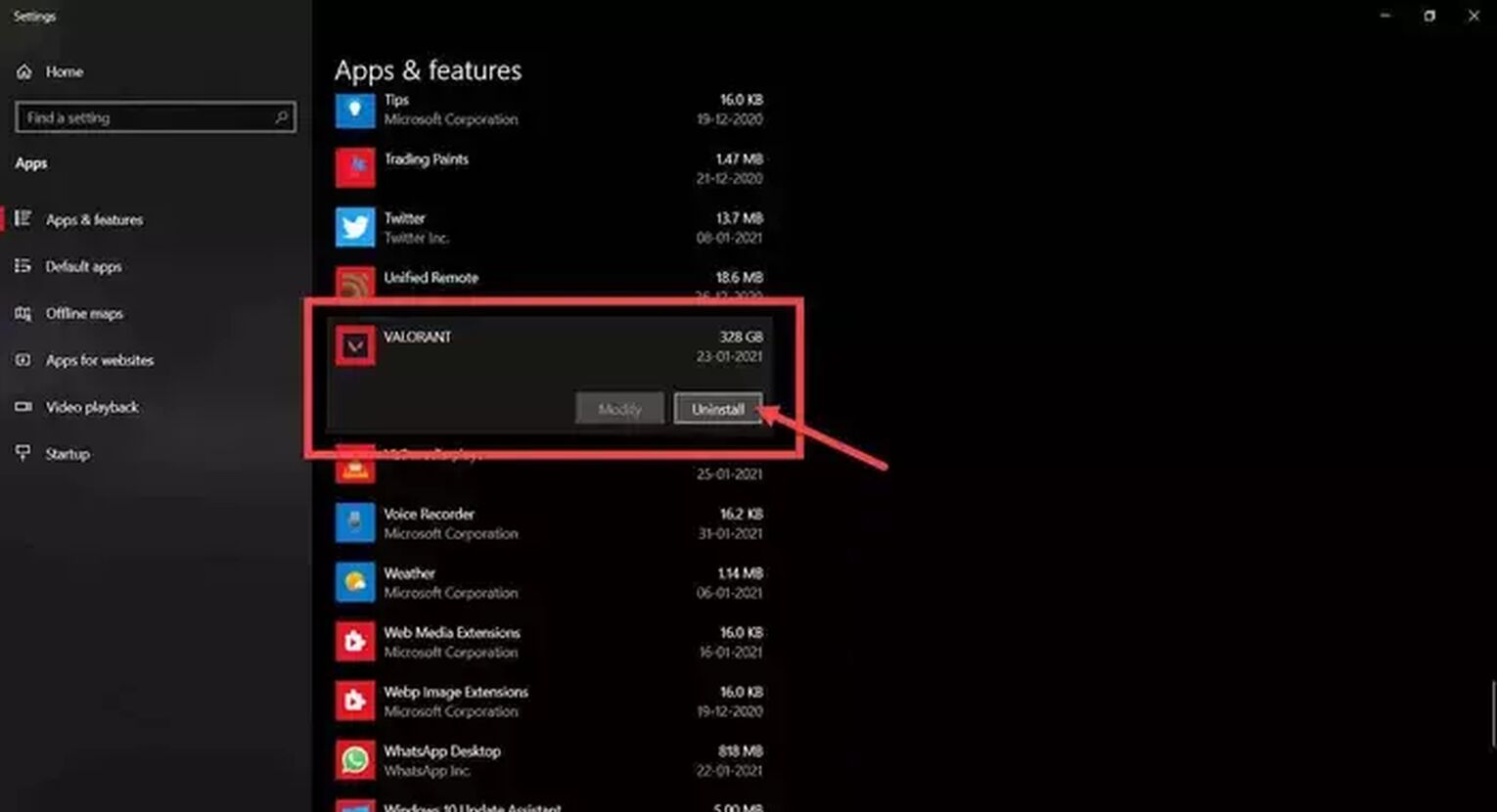
Once you reinstall the game, you should be able to play Valorant again error code free with Jett!
If this didn’t resolve your issues with the error code, then you should
Contact Riot Support
Whenever a player encounters a problem they can’t fix, they should always contact Riot Support. The support team’s purpose is to help out everyone with any issues they may face. You can submit a ticket to the support team here.
This Error 128 Valorant VAN may be an issue, but it is easily fixable. Some error codes even go to the lengths of mangling with data execution prevention, graphics driver update, or any PC driver for that reason. So you should update your graphics driver and check out the Valorant Error Code Hub to be up to date with all solutions for any Valorant error code. Though if you have encountered Valorant Error Code VAN 138, you can check it out here.


.svg)


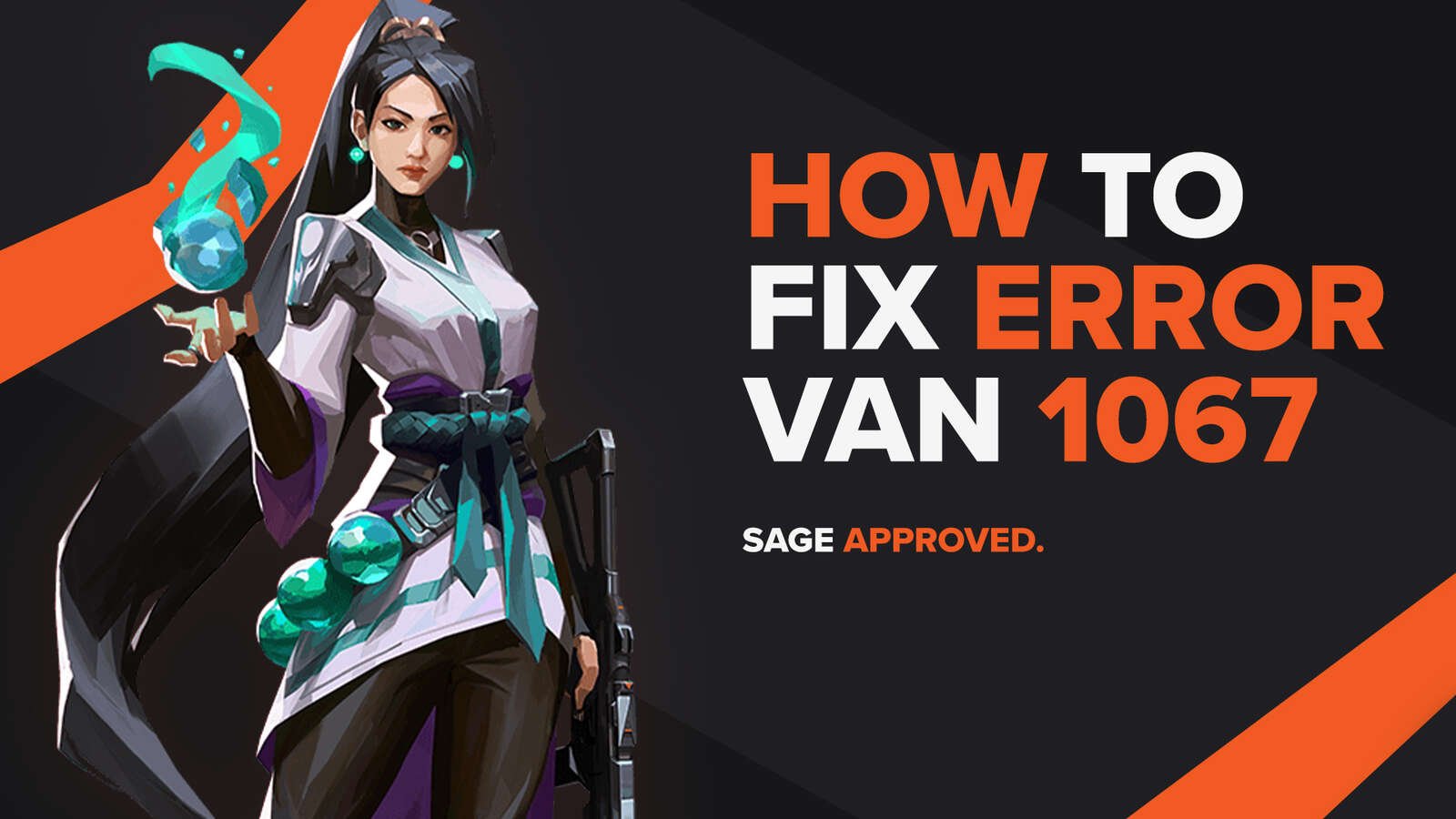
![How To Fix Valorant 1TB File Size Bug [Fast & Easy]](https://theglobalgaming.com/assets/images/_generated/thumbnails/407081/1TB-SIZE-FILE-FIX-VALORANT_03b5a9d7fb07984fa16e839d57c21b54.jpeg)

![Best Raze Lineups on Icebox [2024 Guide]](https://theglobalgaming.com/assets/images/_generated/thumbnails/58004/6248e15f44720bcdc407f796_best20raze20lineups20icebox20valorant_03b5a9d7fb07984fa16e839d57c21b54.jpeg)