
There comes a point in the lives of many non-English-speaking players when they decide to change the in-game language from their native one to English. That said, let’s check out some ways to change a language in CS2 (CSGO)!
Ways to change CS2 (CSGO) in-game language
Here are four ways to switch to the desired language in CS2 (CSGO). It doesn't really matter which one you use — the result will be the same. It just depends on which one you're most comfortable with. Note that after using any of the methods we have suggested, you will have to wait for the Steam client to download the files with the language of your choice.
Changing CS2 (CSGO) language from the Steam app
There are two ways to change the CS2 (CSGO) language from within Steam.
Language tab
- Open Steam
- Go to your game library and find Counter-Strike: Global Offensive
- Right-click on the game’s icon
- Open properties and select Language
- Find and select the language you want to use. Confirm your choice by clicking OK
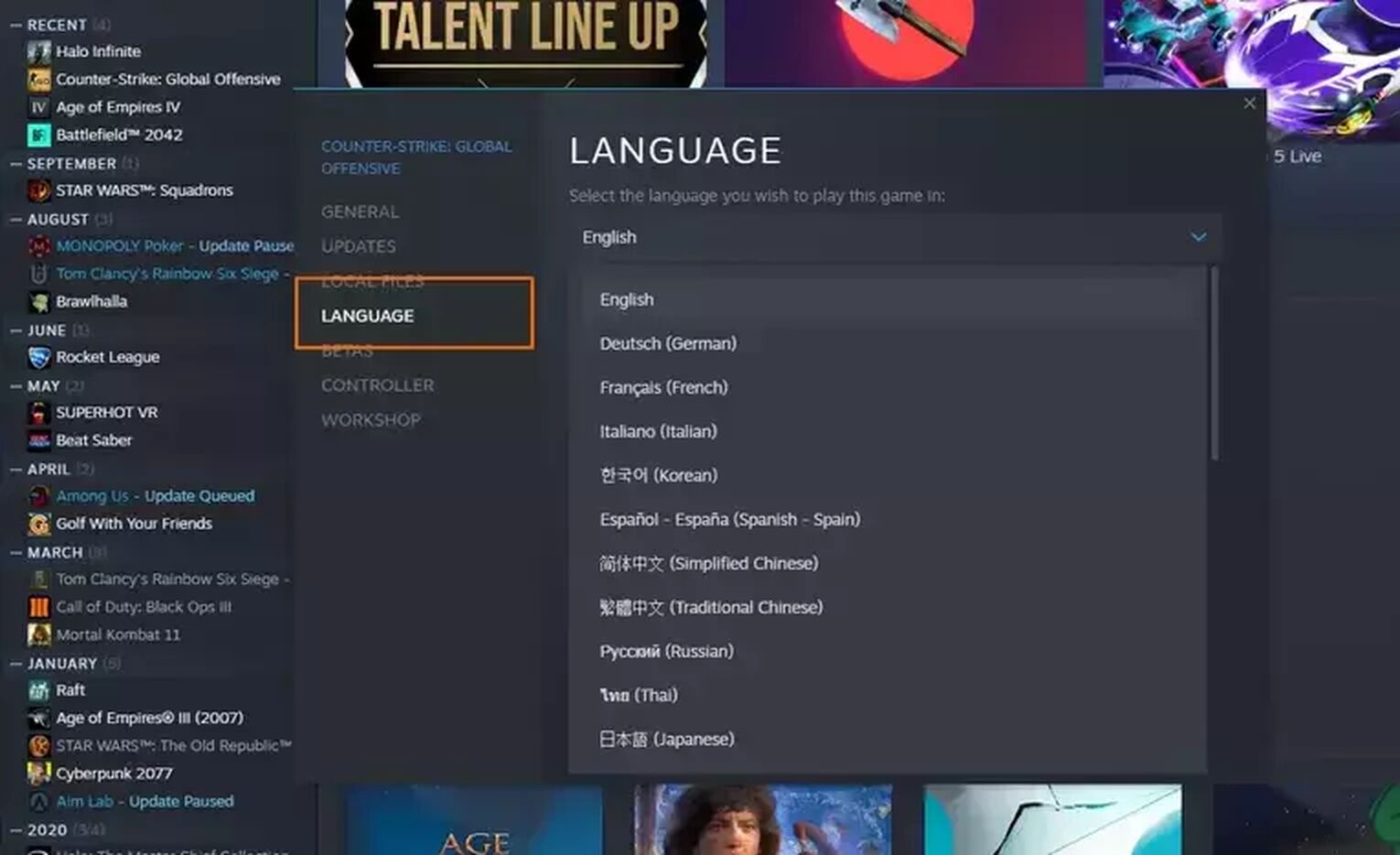
Starting parameters / Set launch options
- Open Steam
- Go to your game library and find Counter-Strike: Global Offensive
- Right-click on the game’s icon
- Open properties and select Starting parameters or Set launch options
- Scroll the command until you find “-language”
- Complete the “-language” command with the language of your choice.
Some examples:
- -language russian for Russian
- -language english for English
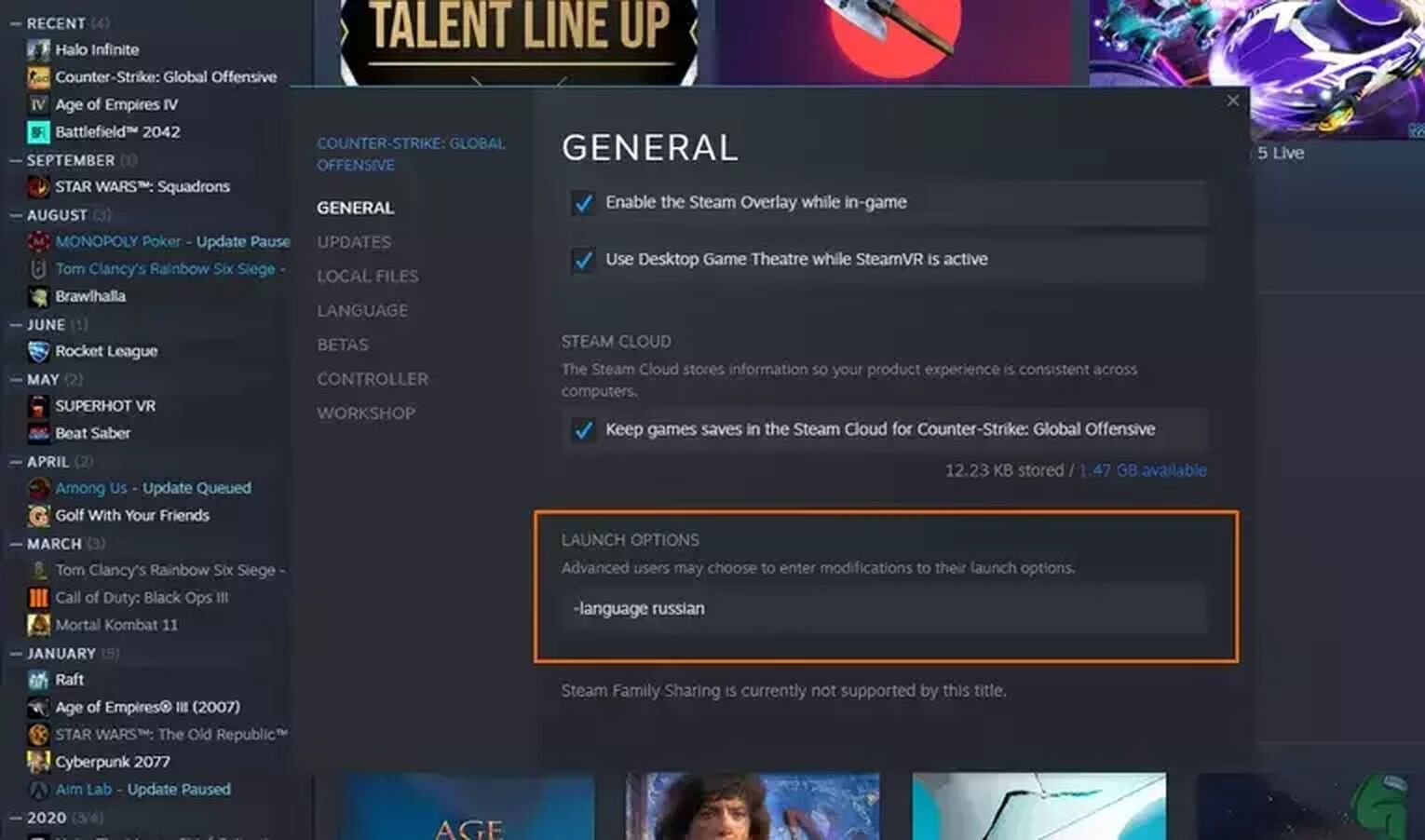
Changing CS2 (CSGO) language by editing rev.ini file
Another way to change the language in CS2 (CSGO) is by editing the rev.ini file.
- Open your Counter-Strike: Global Offensive game folder
- Find the rev.ini file and open it in any text editor
- Look for the language settings (it’s “language=[x]”)
- Change the language after the0 equals sign with the language of your choice
- Save the rev.ini file
Changing CS2 (CSGO) language with Registry Editor
You can also change the language in CS2 (CSGO) using the Windows Registry Editor.
- Open Registry Editor
- Type “HKEY_CURRENT_USER\Software\Valve\Steam” and press Enter
- Go to the Language key
- Replace the current language with one of your choice
Now you know all the different ways to change language in CS2 (CSGO). Be sure to check out our other guides like How To Open a Developer Console or How To Bunnyhop to improve your gameplay experience!


.svg)


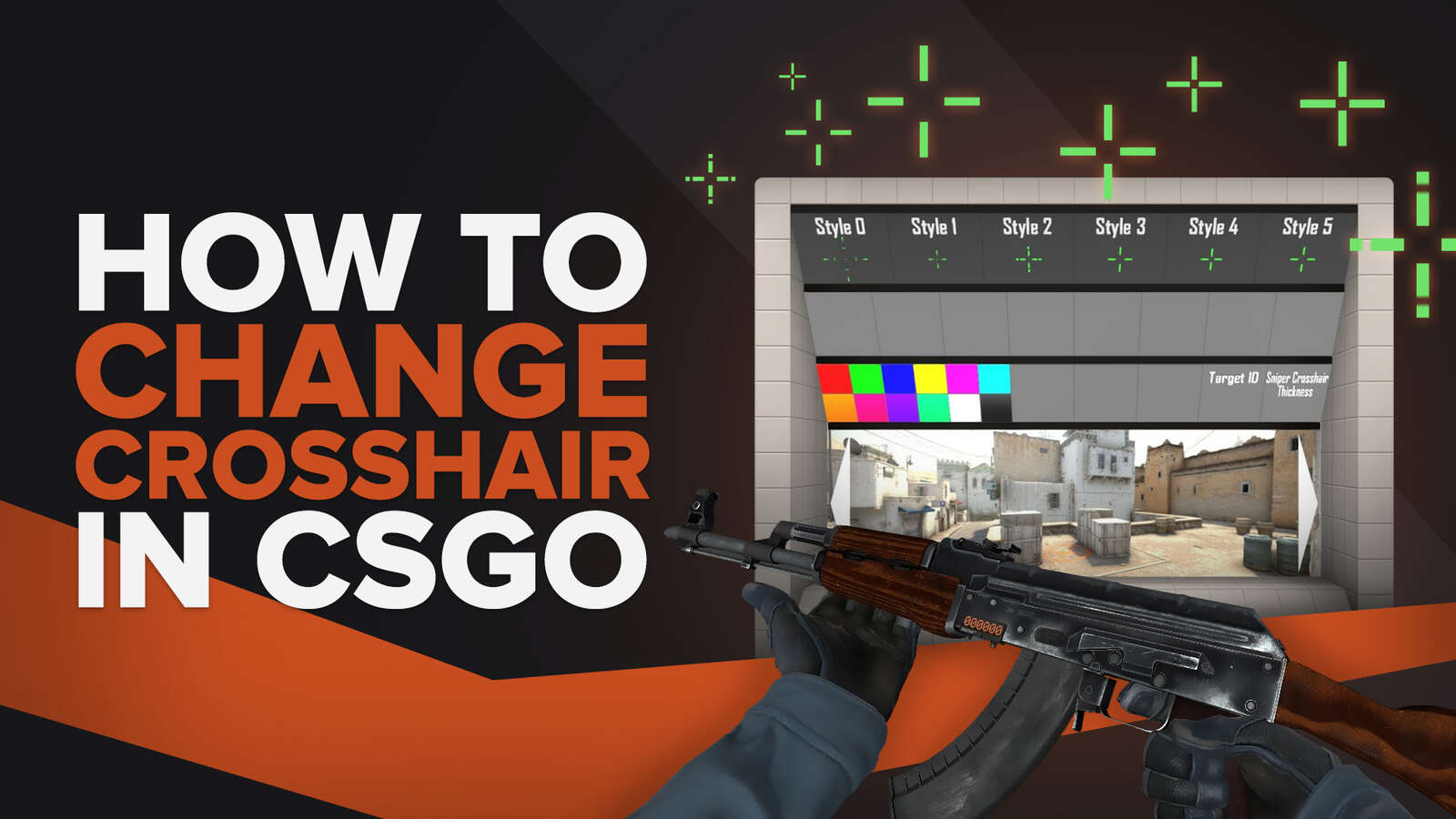
![6 Best CS2 Case Opening Sites [Tested]](https://theglobalgaming.com/assets/images/_generated/thumbnails/60622/61a89b86b5c485795ebc8586_Best-CSGO-Case-Opening-Sites_03b5a9d7fb07984fa16e839d57c21b54.jpeg)
![6 Best CS2 Case Battle Sites [All Tested]](https://theglobalgaming.com/assets/images/_generated/thumbnails/2751109/best-case-battle-sites-2_03b5a9d7fb07984fa16e839d57c21b54.jpeg)
