![How To Inspect Any CS Skin For Free [2 Methods]](https://theglobalgaming.com/assets/images/_generated/thumbnails/4071635/How_to_inspect_any_weapon_for_freecs2_94948129f3d674eb46f0eebb5e6b8018.jpeg)
There are only two legit ways to inspect CS skins, and it all really depends on what you expect out of a skin preview:
- If you only want to inspect a skin in your inventory, you will have to use the 'Inspect In-Game' function.
- If you really want to see how the skin looks in-game, you have to inspect skins through third-party servers.
Through The 'Inspect In-Game...' Fuction
One-Click Method
So, any skin that is either placed in user's inventory, or a Steam Community Marketplace has this little "Inspect In-Game..." button. And yeah, you guessed it — you just have to click on it, and that will open your CS2 client immediately, allowing you to inspect a skin.
Still, unlike the other method, you won't be able to see how your skin will look like with your actual FOV settings; it will only give you the inventory perspective
The Hard Way
However, the above method won't always work, and for some reason, it tends to be pretty buggy. But there's an easy fix for that, and it will work for any skin that you can access through a Steam Inventory or Steam Trading Marketplace.
Go to a player’s inventory and select the skin you want to inspect.
Right-click on the “Inspect in Game…” option and copy the link.
Launch CS2, and open developer console.
Paste the copied link to the developer console via CTRL + V.
Delete the unnecessary parts of the link*, and add a space after “preview”
Press Enter and voilà! You will be able to inspect the skin.
*The parts of the link that you want to delete are:
All before the "csgo_econ_action..." text fragment
"percent 20" located after "preview" and before the long string of numbers in the link.
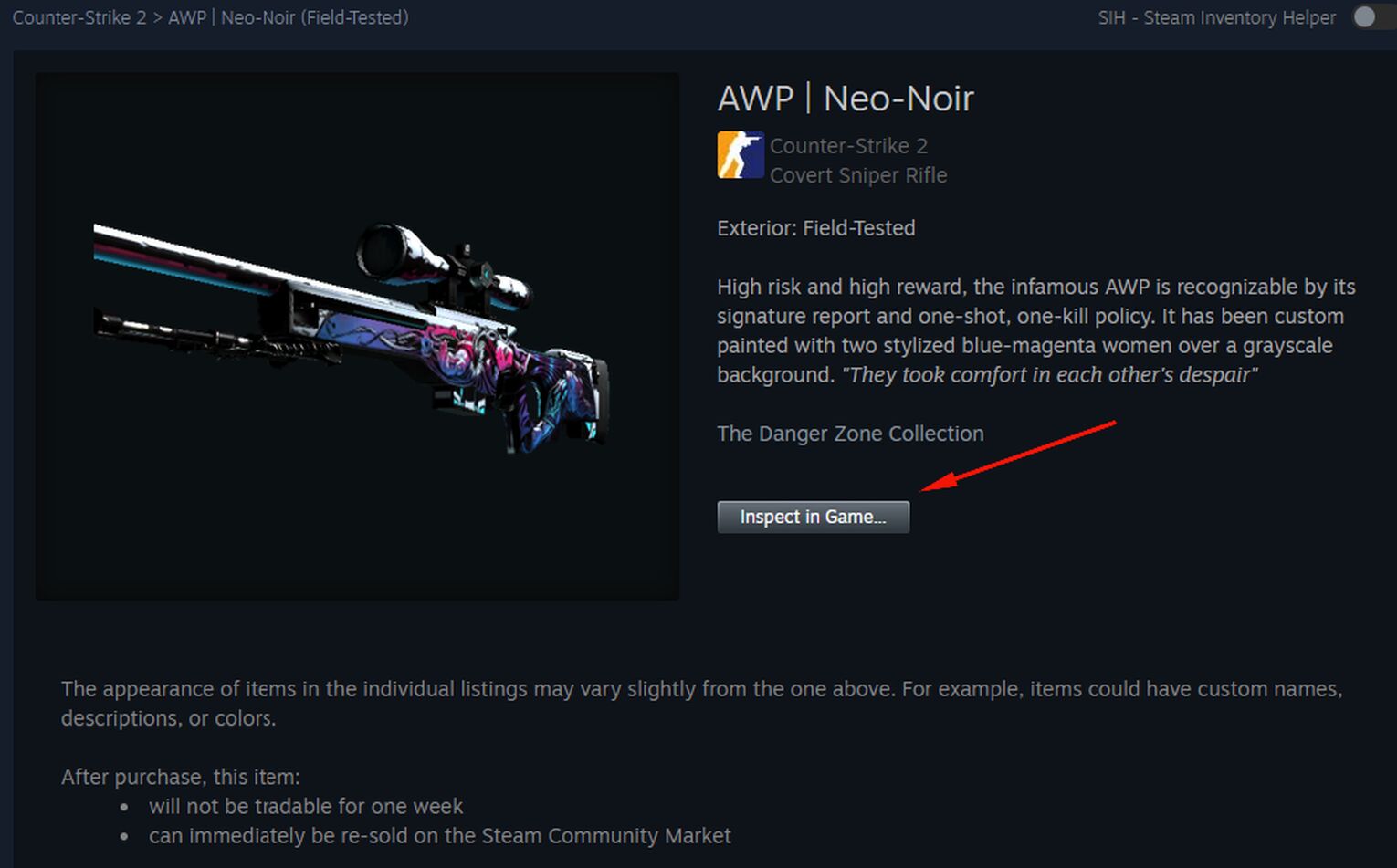
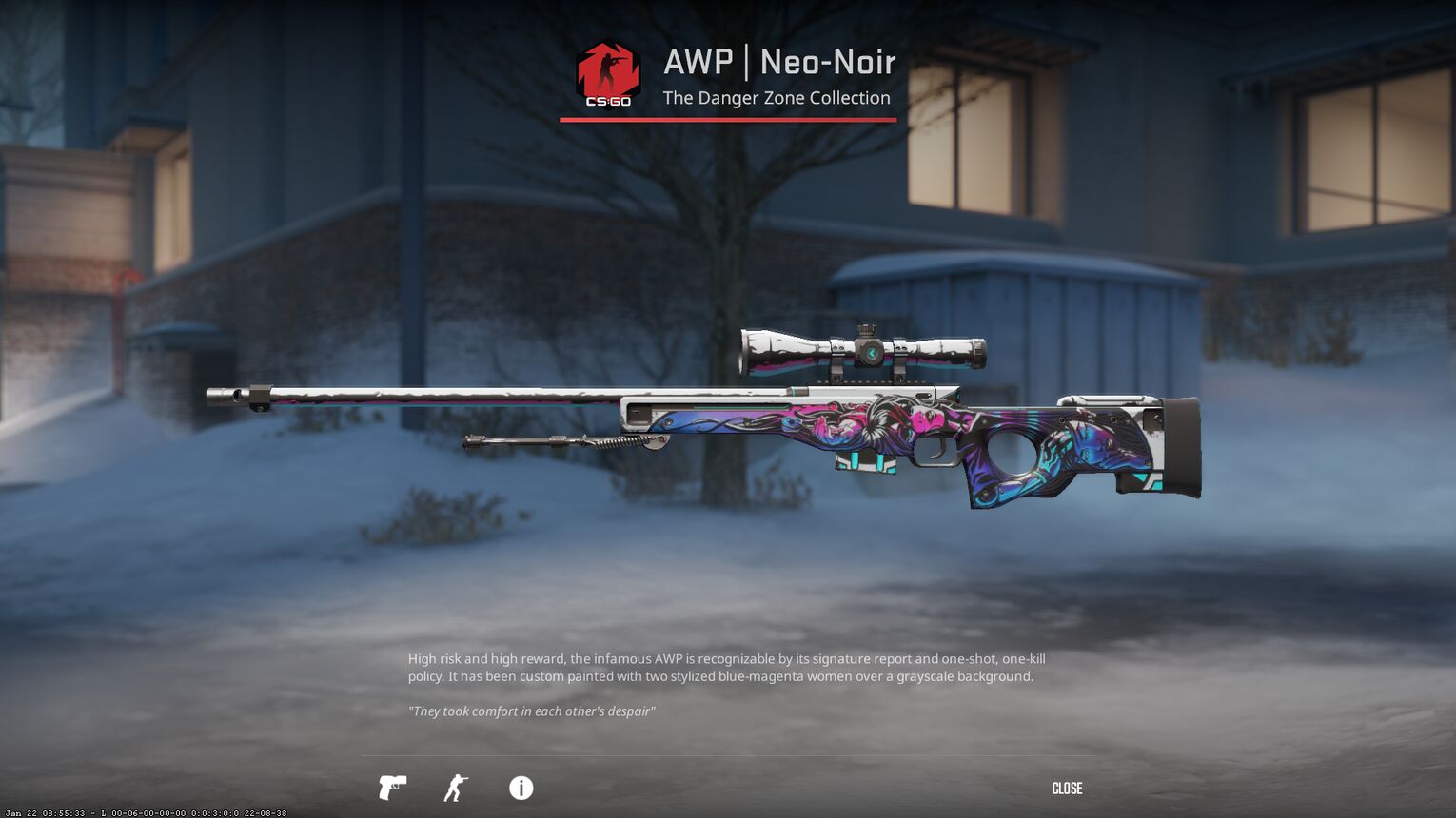
Might seem like a complex thing, but no worries! When I was trading my gamma 2 case skins, which I had a lot of, I even developed a muscle memory, and now the so-called “hard way” takes me about 15 seconds to complete the process.
Through a Third-Party Server
And now a method that allows you to inspect one of the most expensive skins in Counter Strike in-game and see how it feels to play with it. There are many third-party servers that allow you to inspect any skin with any pattern you can think of in-game, with the most popular one being Esportfire.
So, here you have the server links with passwords:
| Region | Console Command with Server IP | Password |
| US | connect esportfireus.datho.st:27617 | esportfire |
| EU | connect esportfireskin.datho.st:28267 | esportfire |
| Asia | connect esportfireas.datho.st:28793 | esportfire |
And here's how to use such servers to inspect any CS skins:
Launch CS2, then open developer console.
Connect to one of the above-mentioned servers (or any other working CS skin inspect servers).
Go to a player’s inventory and select the skin you want to inspect.
Right-click on the 'Inspect in Game…' option and copy the skin preview link.
Paste the skin preview link into the server chat.
Done! You should now be able to inspect a skin in-game.

The best part about this method is that you can do it for multiple skins in seconds, by simply pasting a new skin preview link in the chat.
Moreover, I am personally using it when reviewing options on skin trading sites; seeing how multiple skins actually look in-game really helps with deciding the best picks for your new loadout.


.svg)


![3 Best Free CS2 Crosshair Generators [All Tested]](https://theglobalgaming.com/assets/images/_generated/thumbnails/3996391/best-free-crosshair-generators-csgo_03b5a9d7fb07984fa16e839d57c21b54.jpeg)

![6 Best CS2 Case Opening Sites [Tested]](https://theglobalgaming.com/assets/images/_generated/thumbnails/60622/61a89b86b5c485795ebc8586_Best-CSGO-Case-Opening-Sites_03b5a9d7fb07984fa16e839d57c21b54.jpeg)
![6 Best CS2 Case Battle Sites [All Tested]](https://theglobalgaming.com/assets/images/_generated/thumbnails/2751109/best-case-battle-sites-2_03b5a9d7fb07984fa16e839d57c21b54.jpeg)