![How To Change FOV In CS2 (CSGO) [Made Easy]](https://theglobalgaming.com/assets/images/_generated/thumbnails/3386073/How-to-change-fov-csgo-1_94948129f3d674eb46f0eebb5e6b8018.jpeg)
Change CS2 (CSGO) FOV With Console Commands
The primary way to change your field of view in CS2 (CSGO) is through the game's console, not through the in game settings menu. To apply the FOV console commands, you must know how to enable developer console in CS2 (CSGO).
viewmodel_fov commands (for general FOV)
The main command for changing FOV in CS2 (CSGO) is the viewmodel_fov command. This command will directly change your field of view by an adjustable amount. This command has a minimum and maximum number value, and you can use any number between the range.
viewmodel_fov Commands | What It Does |
viewmodel_fov 54 | 54 is the minimum number value for this command. This means your camera will be zoomed in as much as possible, making you see the least out of your screen. We do not recommend this value. |
viewmodel_fov 60 | 60 is the default number value for this command. If you’ve just started CS2 (CSGO), your FOV will be set to 60. It’s the middle ground, but is not preferred by many players. |
viewmodel_fov 68 | 68 is the maximum number value for this command. This means your camera will be zoomed out to the max, allowing you to see the most out of your screen. This value is preferred by most CS2 (CSGO) players including almost all professional players! |
The three values in the table are the most relevant, so we’ve included them there. A FOV value of 68 is considered the most popular FOV choice. However, just like your mouse settings or crosshair design, your FOV settings are personal preference, so there is no “best FOV” in the world.
If none of these three values fit your preference, you can always choose a number in between and test them out!
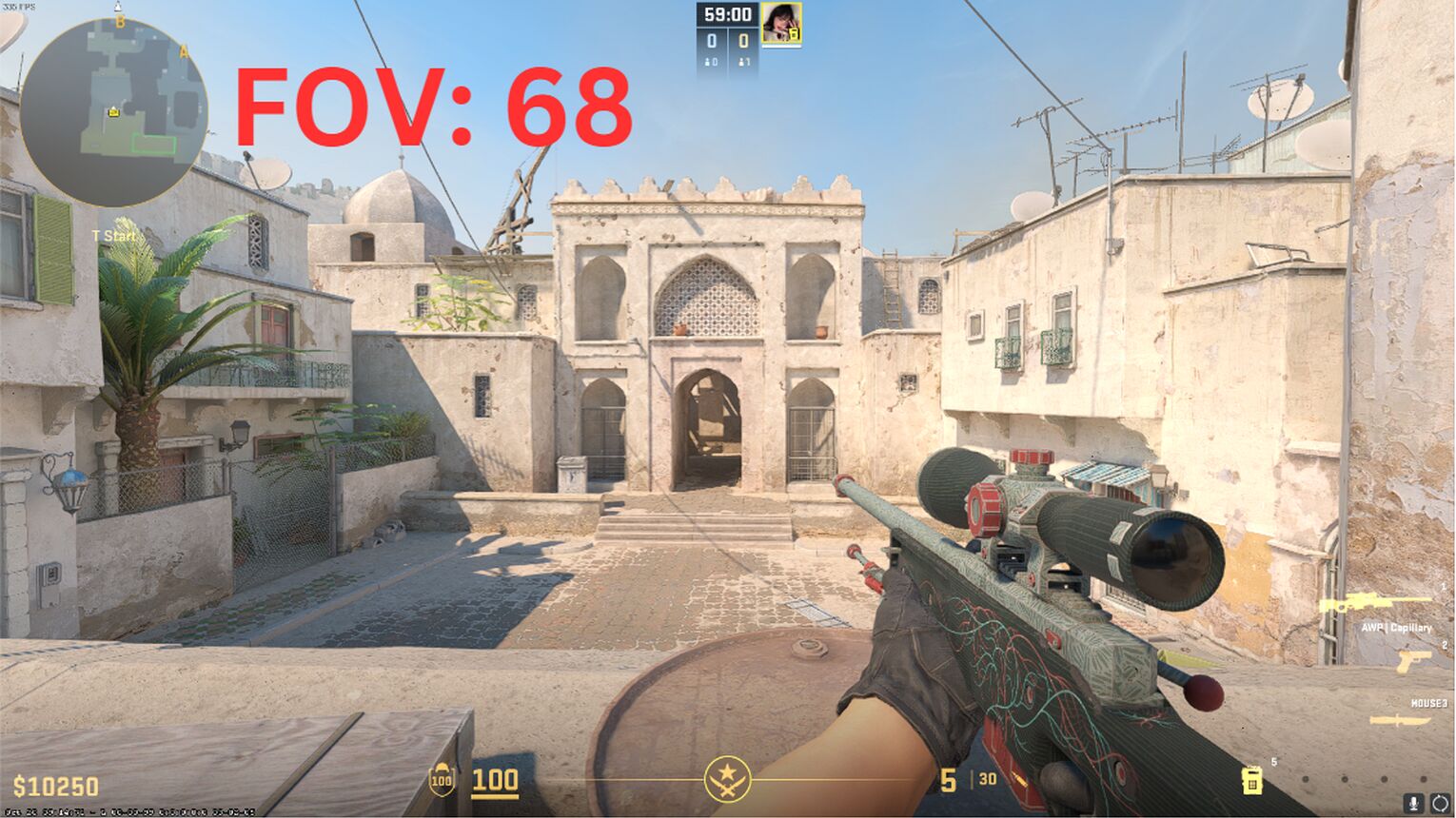
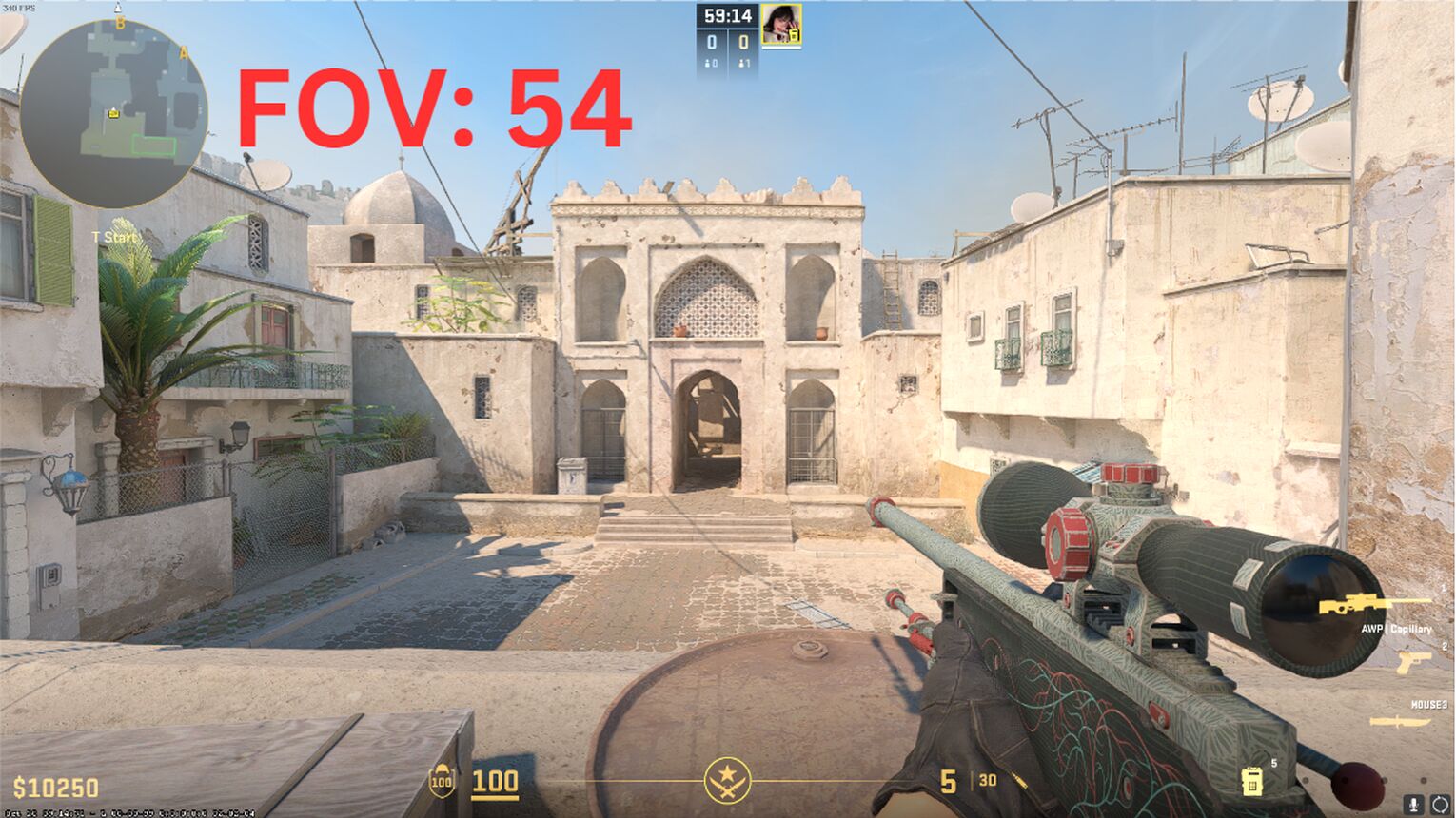
viewmodel_offset commands (for weapon FOV)
The viewmodel_offset commands will help you adjust your FOV to a specific degree. If you’re ready to get super nerdy, these commands can help you find the perfect FOV and viewmodel settings in CS2 (CSGO)!
There are three factors to the viewmodel_offset commands: x, y, and z. Let’s break down the uses of each of them in the table below:
viewmodel_offset Commands | What It Does |
viewmodel_offset _x <-2.5 to 2.5> | The X offset adjusts the left and right placement of your weapon’s FOV. You can adjust the value between -2.5 to 2.5. |
viewmodel_offset _y <-2 to 2> | The Y offset adjusts the front and back placement of your weapon’s FOV. You can adjust the value between -2 to 2. |
viewmodel_offset _z <-2 to 2> | The Z offset adjusts the up and down placement of your weapon’s FOV. You can adjust the value between -2 to 2. |
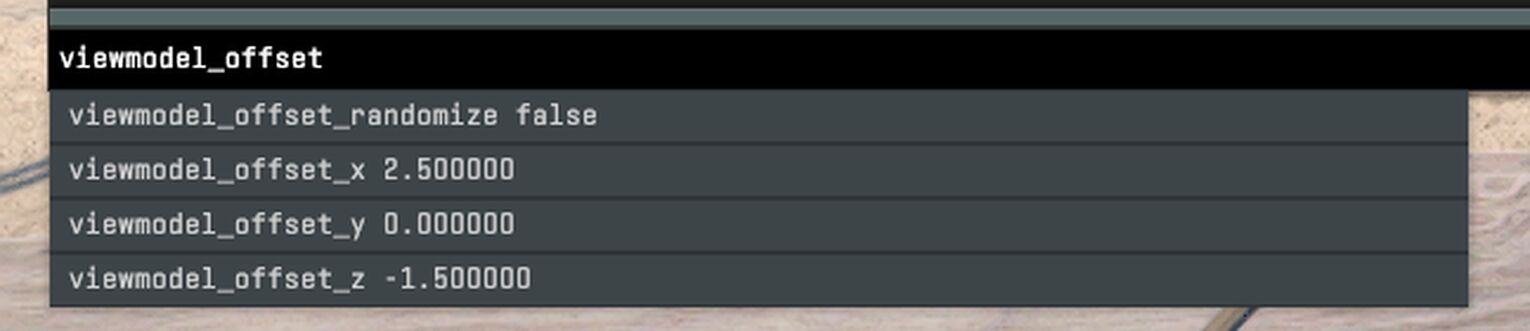
If you haven’t noticed already, the viewmodel_offset commands will help you adjust your three-dimensional field of view. Make sure to play around with them to find the perfect one, as you can easily revert it by reapplying the command with a different value.
viewmodel_presetpos commands (for general and weapon FOV)
The two commands above allow you to manually customize and adjust your FOV settings. However, if you’re too lazy to test out different numbers, you can always use the Preset FOV game settings provided by CS2 (CSGO) itself.
To load up a Preset FOV setting, you must use the viewmodel_presetpos command. There are three Preset positions, and you can refer to them in the table below:
viewmodel_presetpos Commands | What It Does |
viewmodel_presetpos 1 | Loads up the Desktop Preset. Sets your FOV to 60, and your FOV offsets to x: 1, y: 1, z: -1. |
viewmodel_presetpos 2 | Loads up the Couch Preset. We do not recommend using this Preset! |
viewmodel_presetpos 3 | Loads up the Classic Preset. Sets your FOV to 68, and your FOV offsets to x: 2.5, y: 0, z: -1.5. |
If you’re looking to get a Preset position for your FOV, we highly recommend getting the third option, the Classic Preset. The Classic Preset uses an FOV of 68, the FOV value most high-level CS2 (CSGO) players use!
Some players prefer the Desktop Preset, which is completely understandable. However, we think the Couch Preset is absolutely terrible, and nobody should use it.
CS2 (CSGO) FOV Cheat Commands
There is another way to change your CS2 (CSGO) FOV, but you’ll need to be in private matches with cheats enabled, as this command requires sv_cheats 1 to be turned on. This command cannot be used in your competitive games!
fov_cs_debug commands
As we discussed earlier, the CS2 (CSGO) FOV ranges from 54 to 68, which sometimes isn’t enough for players. You can use the fov_cs_debug command to surpass the minimum and maximum values. You can go above 100 or even below 40!
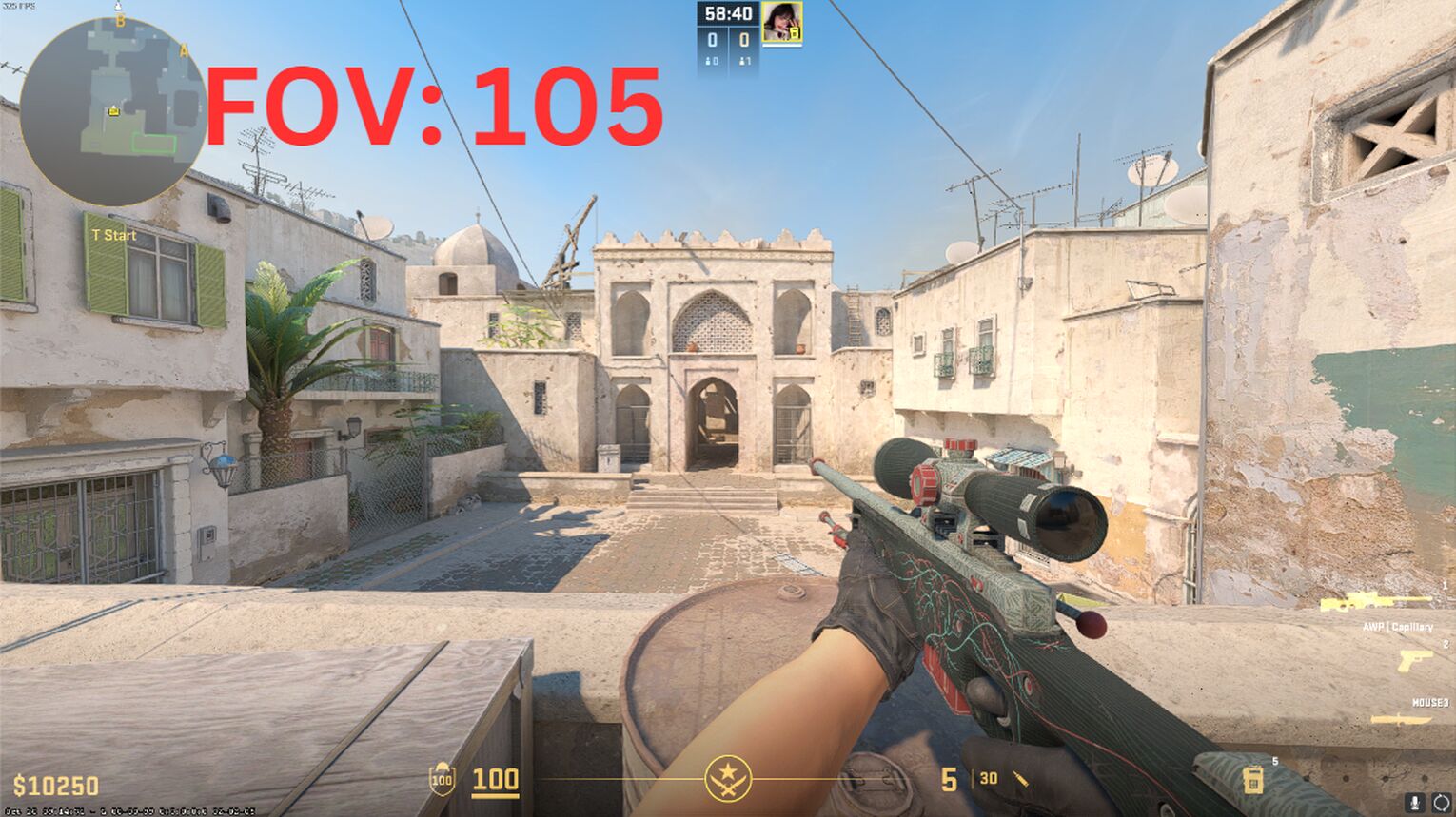
In the image above, the value of the command is set to 105. This command is highly useful for making frag movies, as it is a CS2 (CSGO) camera command that enhances replays.


.svg)



![6 Best CS2 Case Opening Sites [Tested]](https://theglobalgaming.com/assets/images/_generated/thumbnails/60622/61a89b86b5c485795ebc8586_Best-CSGO-Case-Opening-Sites_03b5a9d7fb07984fa16e839d57c21b54.jpeg)
![6 Best CS2 Case Battle Sites [All Tested]](https://theglobalgaming.com/assets/images/_generated/thumbnails/2751109/best-case-battle-sites-2_03b5a9d7fb07984fa16e839d57c21b54.jpeg)
