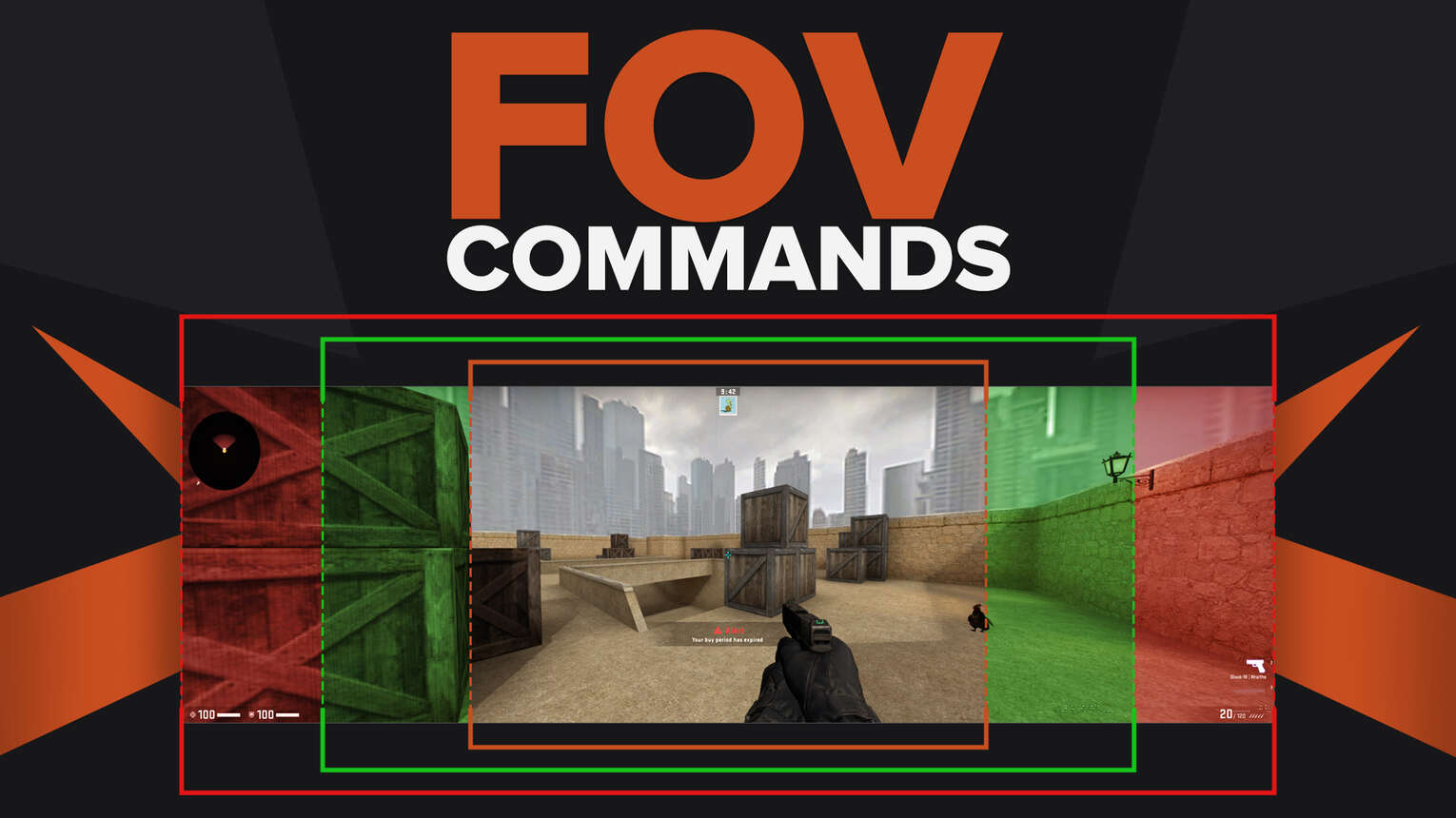
Being able to see the most out of your screen can be a crucial factor when playing Counter-Strike: Global Offensive. Since you need to be able to aim properly, you also need to be able to see properly. FOV, is directly related to what players can see on their screen, as it is related to viewmodel settings. This article will talk about the different console commands that players can make use of to change their client’s FOV settings.
What is FOV?
FOV, or Field of View, is something that is seen in any first-person shooter game. FOV is the indicator of how far the observable game world can be seen on the player's screen at any given point in time.
To simplify it, the idea of FOV is to have the player’s viewmodel shift forwards or have the viewmodel shift backwards. With a higher FOV, the player’s game will be zoomed out, so the player will be able to see more of the game world. In contrast, with a lower FOV, the player will be able to see less.
FOV Commands
In Counter-Strike: Global Offensive, players are able to easily customize their Field of View through the console by applying viewmodel commands.
Keep in mind that you will need to enable developer console for your game. For a guide on how to do so, check out our article on the console.
If you’re comfortable with the console already, here are the console commands that will help you adjust your FOV game settings to your preference.
viewmodel_fov Command
The viewmodel_fov is a viewmodel command that is used to directly change your field of view manually. You are able to input a value between the minimum value, and the maximum value. Here is a table that will visualize the different and default values of this console command.
| VIEWMODEL_FOV VALUES | RESULT |
|---|---|
| viewmodel_fov 54 (Minimum Value) | This command sets the lowest possible FOV, which will mean that your camera screen will be as zoomed in as possible. We recommend against using this setting. |
| viewmodel_fov 60 (Default Value) | This is the default FOV value which players get on their first time launching CS2 (CSGO). You can refer to this value to revert any FOV changes that you dislike. |
| viewmodel_fov 68 (Maximum Value) | Having the highest possible FOV will mean that your camera screen will be as zoomed out as possible. This is a setting used by many players and is recommended by us. |
The image below shows what the maximum viewmodel FOV value, 68, looks like. Being able to see more out of your screen with maximum viewmodel commands can be advantageous, which is why most first person mode players prefer to have the maximum possible viewmodel’s FOV.
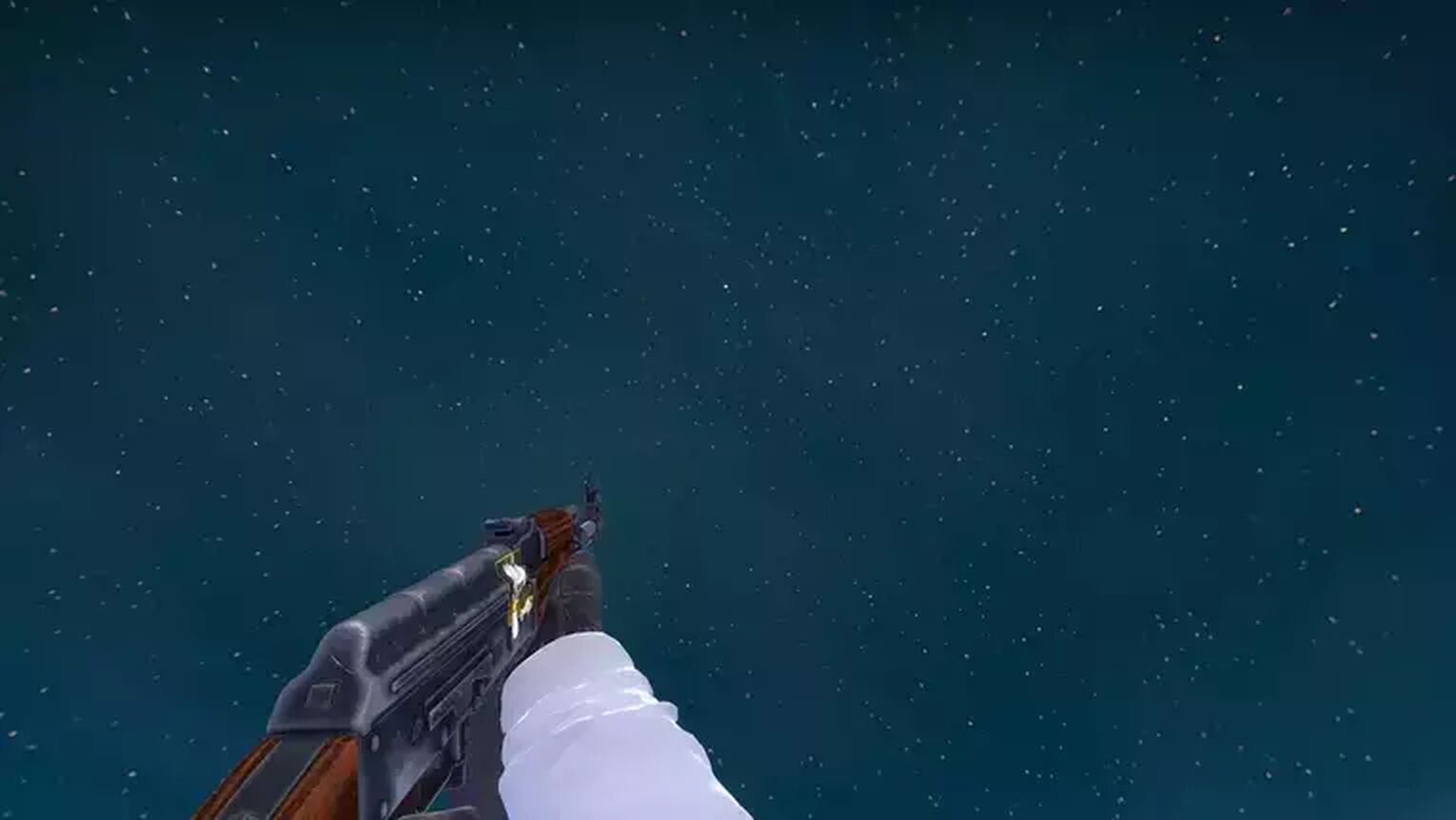
cl_righthand 0
The cl_righthand command is also known as the switch hand command. This command sets your Field of View to be shown on the left hand perspective. To revert back to the right hand, simply change the value of the command from 0 to 1. The command should look like: cl_righthand 1.
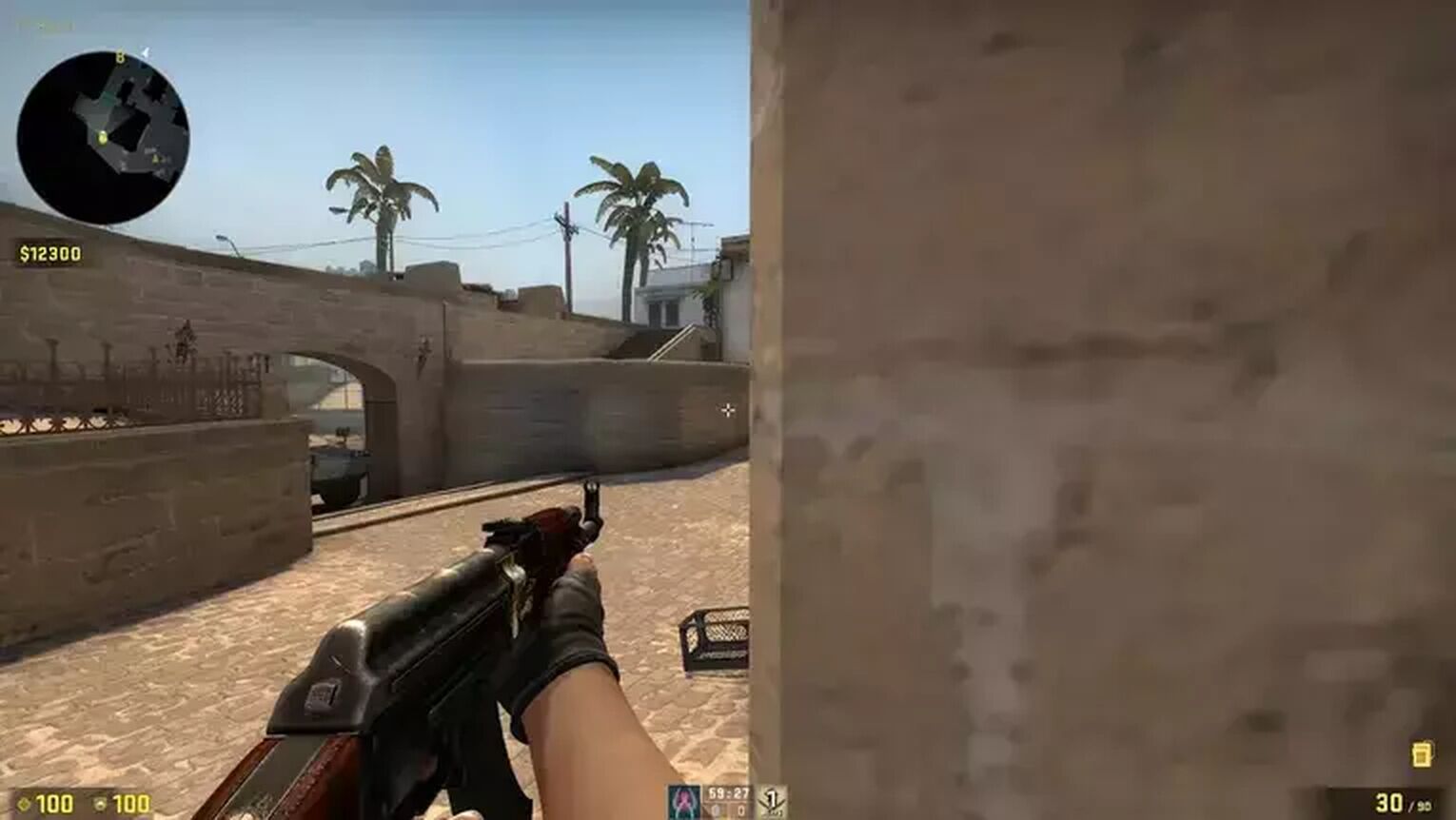
Players who are left-handed don’t necessarily have to have their Field of View on the left hand. The determining factor for the switch hand command is usually decided by the player’s dominant eye. Do some research on how to find out which one of your eyes are dominant to find out which hand you should use!
viewmodel_offset Commands
The viewmodel_offset command sets your weapon placements on your screen, which will in turn affect your adjustable client’s FOV and view model. It is recommended to adjust your viewmodel offset accordingly with your chosen first person mode FOV settings.
The viewmodel_offset commands have three parts, X, Y and Z. In order to easily understand the viewmodel_offset commands, a table is provided with explanations below.
| COMMAND | USE |
|---|---|
| viewmodel_offset_x <Value> | The X offset is used to adjust the left and right placement of your weapon’s field of view. The maximum value is 2.5, and the minimum value is -2.5. |
| viewmodel_offset_y <Value> | The Y offset is used to adjust the front and back placement of your weapon’s field of view. The maximum value is 2, and the minimum value is -2. |
| viewmodel_offset_z <Value> | The Z offset is used to adjust how low and how high the placements of your weapon’s field of view are. The maximum value is 2, and the minimum value is -2. |
All three parts of the viewmodel_offset command can help you adjust your field of view to your best preference. Feel free to mess around with them as they can easily be reverted!
fov_cs_debug 105
The fov_cs_debug command is used to surpass the first person mode FOV limit that is set by Valve matchmaking servers. This means that sv_cheats will have to be enabled for this command to work.
Since the command won’t be applicable to your everyday matches, why is this command useful? To answer your question, this FOV command allows you to make your camera settings and demo replays look cooler, which is normally used for cool fragmovies and highlight videos.
The value that we suggest is 105, as it fits just right to zoom your perspective out, but not overdo it and make people feel nauseous.
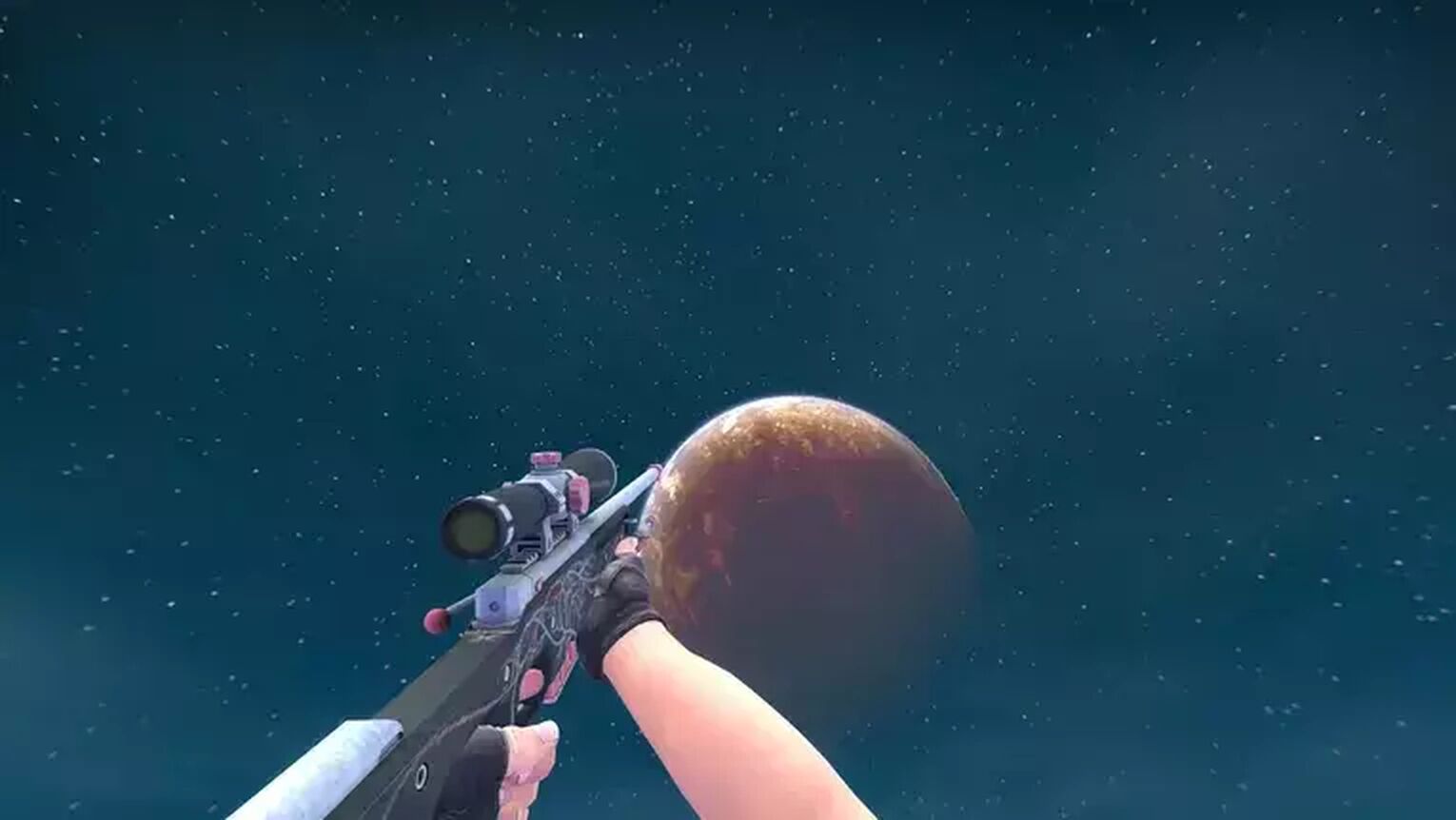
The maximum value for this command is 120, and the minimum value is 50. However, we think that both these extreme values are unplayable and should not be used.
default_fov 90
The default_fov command sets the default value of FOV to a certain number value. This is another command that requires sv_cheats to be turned on.
The recommended number that we suggest for this command is 90. However, you will be able to set the value to a number higher or lower than 90.
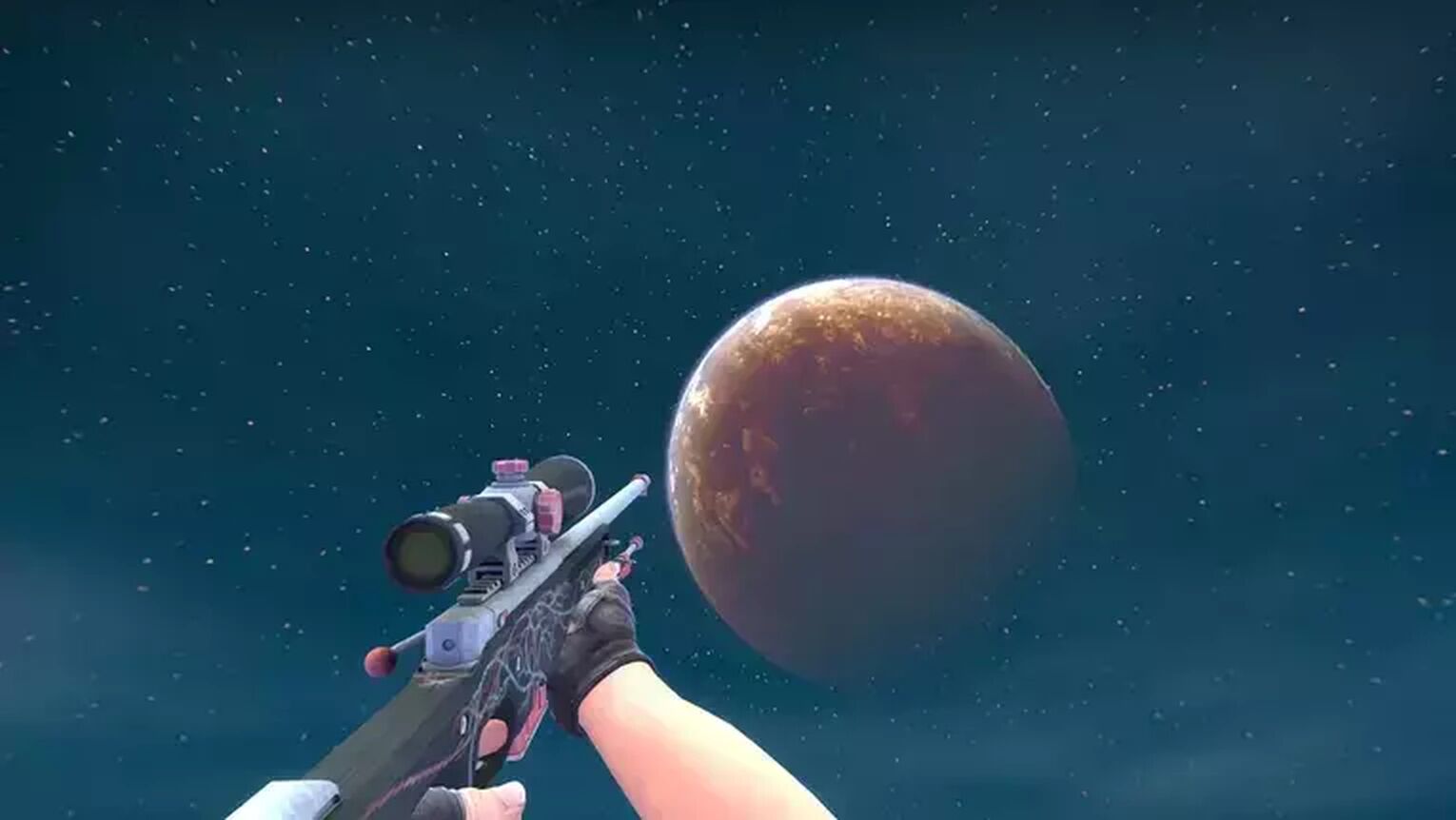
Since you are able to have higher FOV values to receive an advantage, this command is not allowed in regular matchmaking.
That wraps it up for the best FOV commands in Counter Strike! If you have found this game settings article helpful, check out our article on viewmodel commands, which will teach you all you need to know about the best viewmodel settings, viewmodel bobs, and more!


.svg)


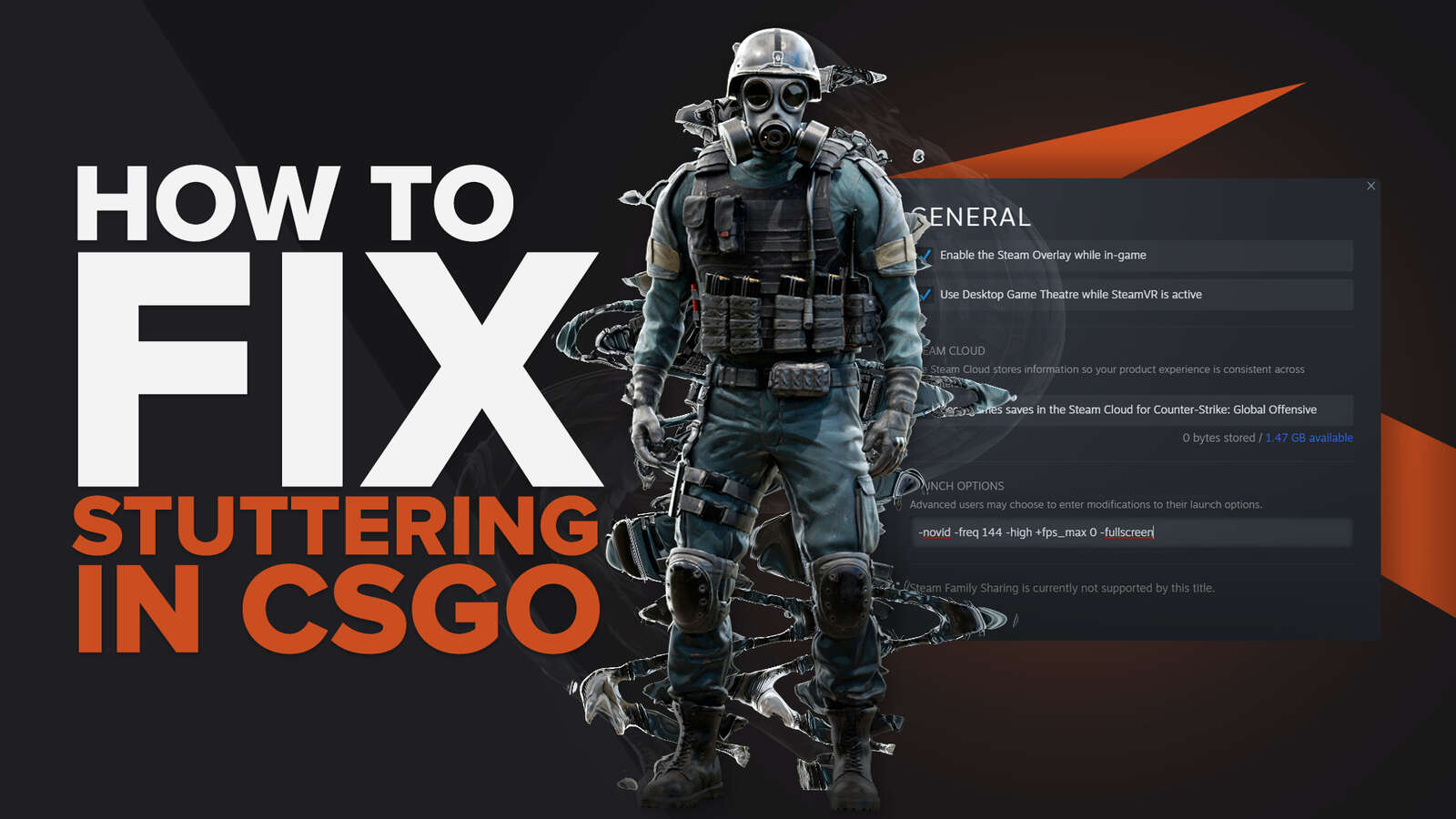

![Best Sites to Buy Skins in CS [All Tested] + Discounts](https://theglobalgaming.com/assets/images/_generated/thumbnails/4092904/61a89a7d2ad69acdabef3deb_Best-CSGO-Buying-sites_03b5a9d7fb07984fa16e839d57c21b54.jpeg)
![CS2 Weekly Care Package System Explained [With Reset Time]](https://theglobalgaming.com/assets/images/_generated/thumbnails/4084023/cs2-weekly-drop-system_03b5a9d7fb07984fa16e839d57c21b54.jpeg)