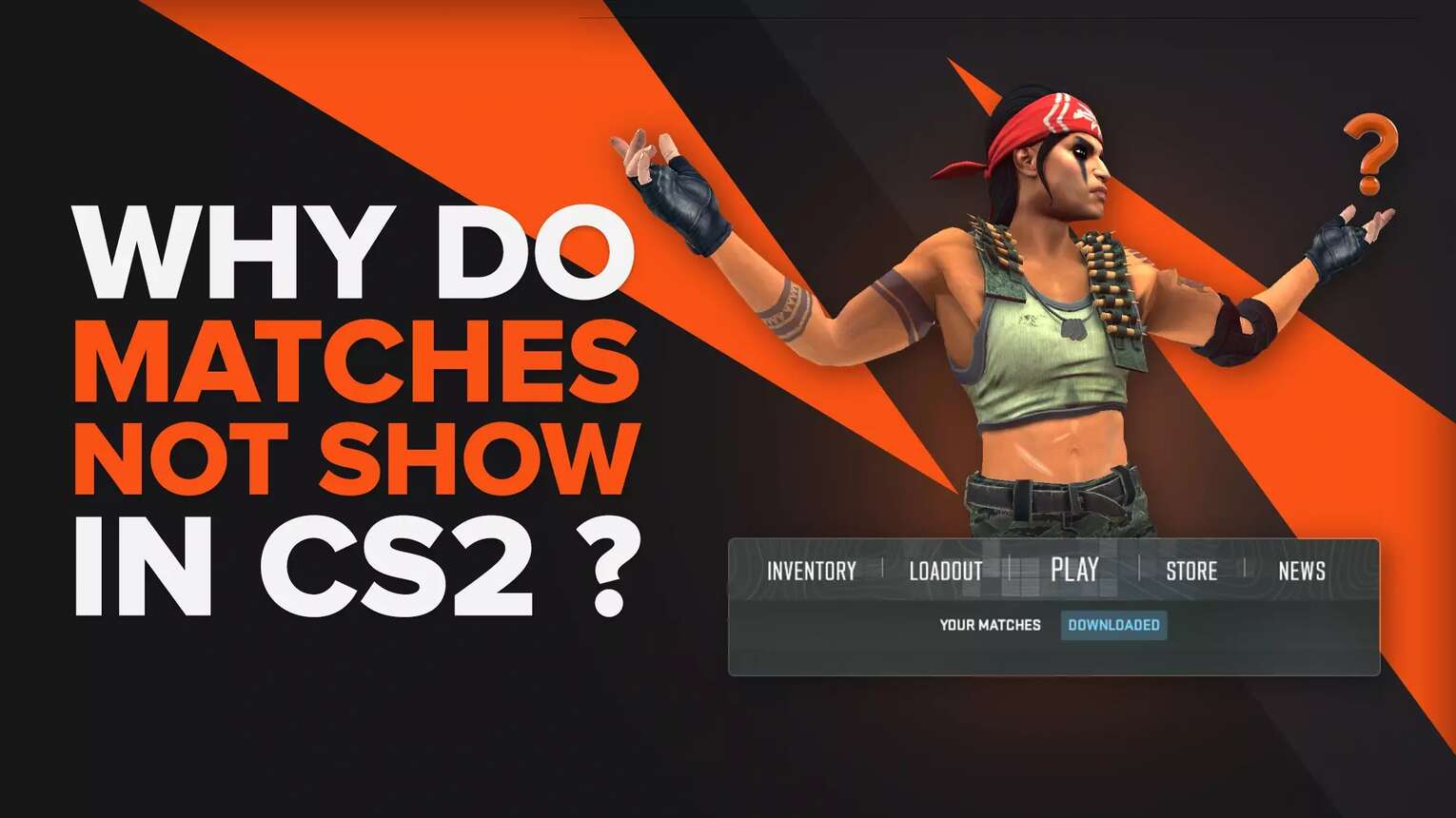
How To Fix Matches Not Showing In CS2 (CSGO) Client
After playing a couple of ranked CS2 (CSGO) games, your matches will not show immediately in your in-game match history. Fortunately, the solutions to this problem are generally very simple.
Solution 1: Restart CS2 (CSGO)
The first method is very straightforward, and it’s to restart your Counter-Strike 2 game. Once you relaunch the game, your Match Page will automatically be refreshed, and you can see your most recent matches.
Solution 2: Refresh Your Match Page
The second method will refresh your Match Page without restarting the game. Upon opening your Match Page, you will be on the “Your Matches” tab. To refresh this tab, click on “Downloaded” and click on “Your Matches” again.


This will refresh the “Your Matches” tab and show all missing matches.
Solution 3: Verify Integrity Of Game Files
If your matches are still not showing after performing the first two solutions, it may be because your game files are corrupted. Though it may sound alarming, the solution is simple: verify your game files' integrity. Here’s how to do it:
Open your Steam Library and look for CS2 (CSGO).
Right-click on CS2 (CSGO), and hit Properties.
A new menu will pop up. Click on Installed Files.
Then, click “Verify integrity of game files.”
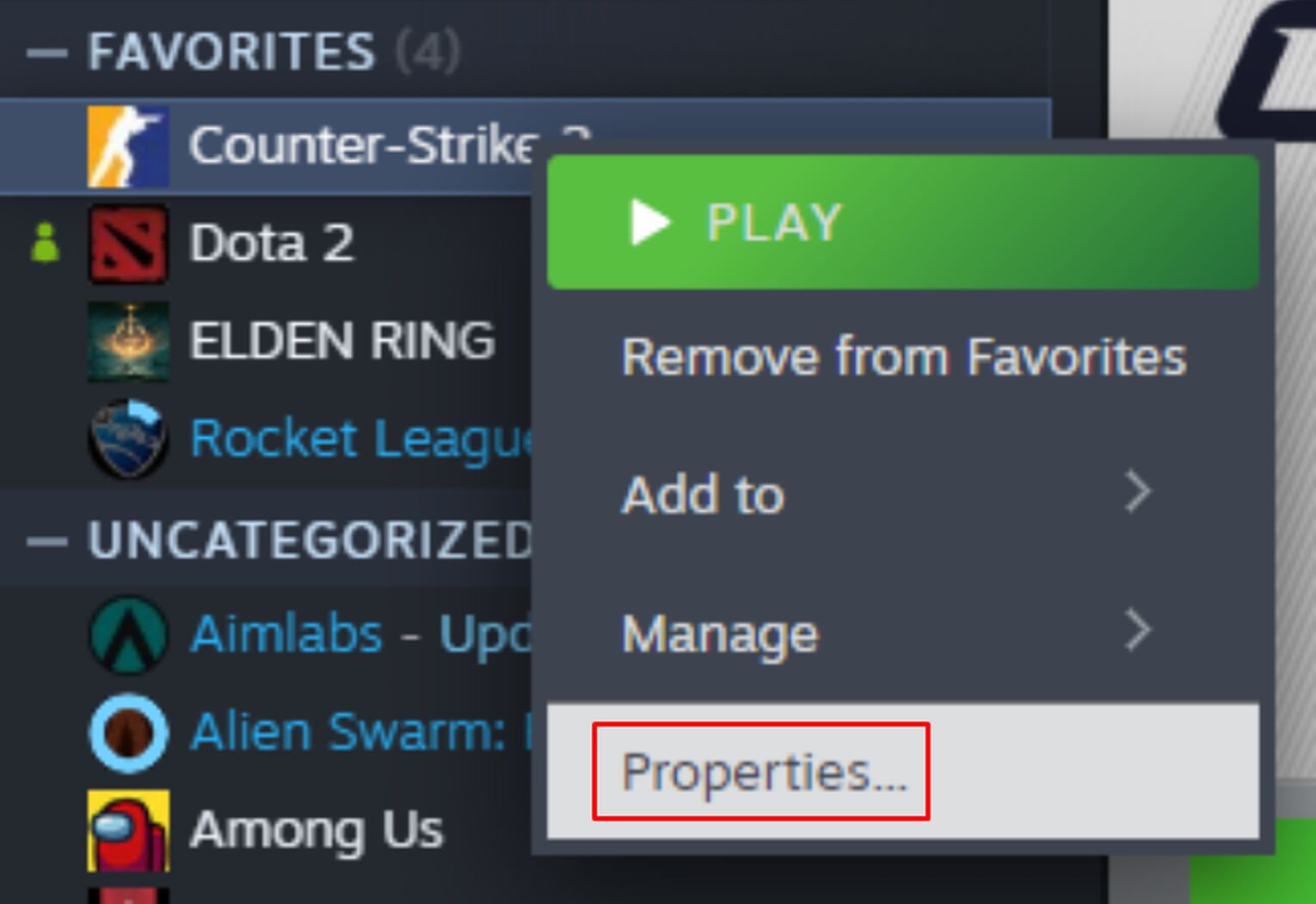
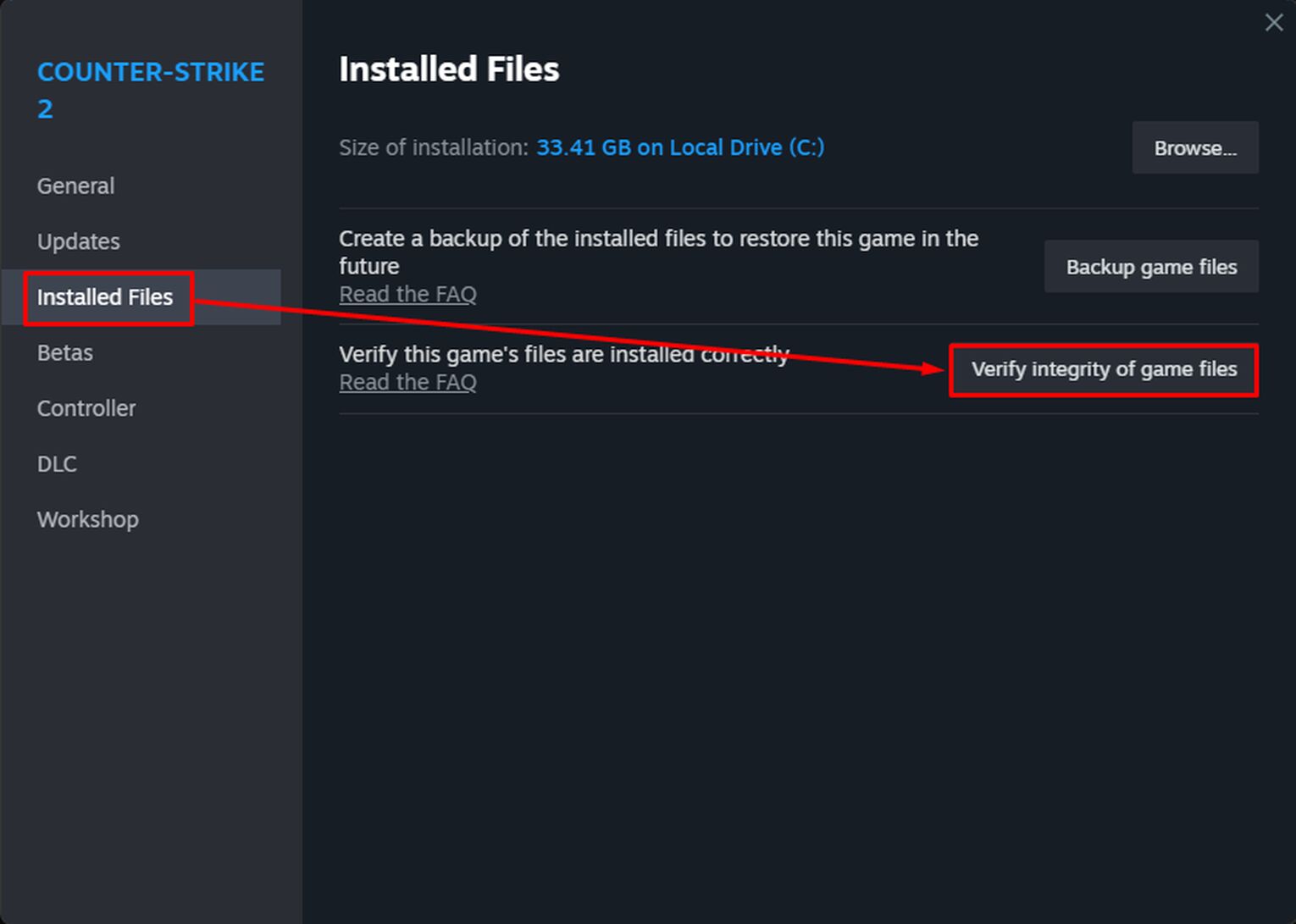
Steam will automatically verify your CS2 (CSGO) files and fix them if there are any issues. Once completed, re-launch CS2 (CSGO) and see if your matches are showing! This method can also fix CS2 (CSGO) not opening issues.
How To Fix Matches Not Showing In Stats Tracking Websites
Many people rely on the best CS2 (CSGO) stats tracking websites to check their recent matches, as they provide a more detailed summary of the match and allow you to check your K/D ratio. However, many players bump into an issue where many matches are missing.
To fix it, you must have automatic match tracking enabled. If you have not enabled automatic match tracking, only certain matches will show on your profile. These matches only show because another person in that match has enabled match tracking, resulting in the match showing on the website.
In this solution, I’ll be using CSStats.gg, one of the most popular stats tracking websites, but the procedure should be very similar to other competing websites:
Step 1: Get Your Game Authentication Code
If you have not enabled automatic match tracking, the CSStats website will prompt a warning that you have not. Under the warning, they provide a link to get your game authentication code. To go there, you can also click on this link.
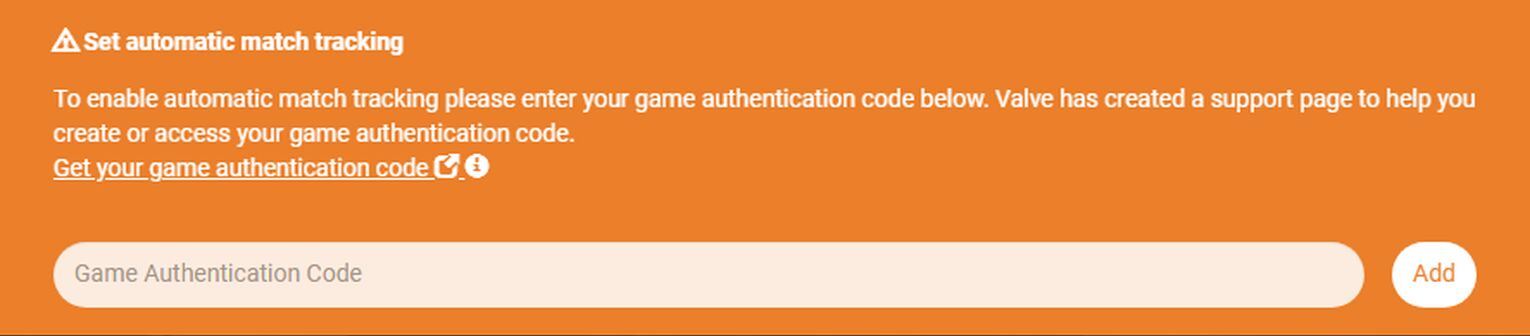
Step 2: Create Your Authentication Code
The link provided will take you to the official Steam Support website. You will have to log in to your Steam account. Once completed, look for the “Access to Your Match History” section and click “Create Authentication Code”.
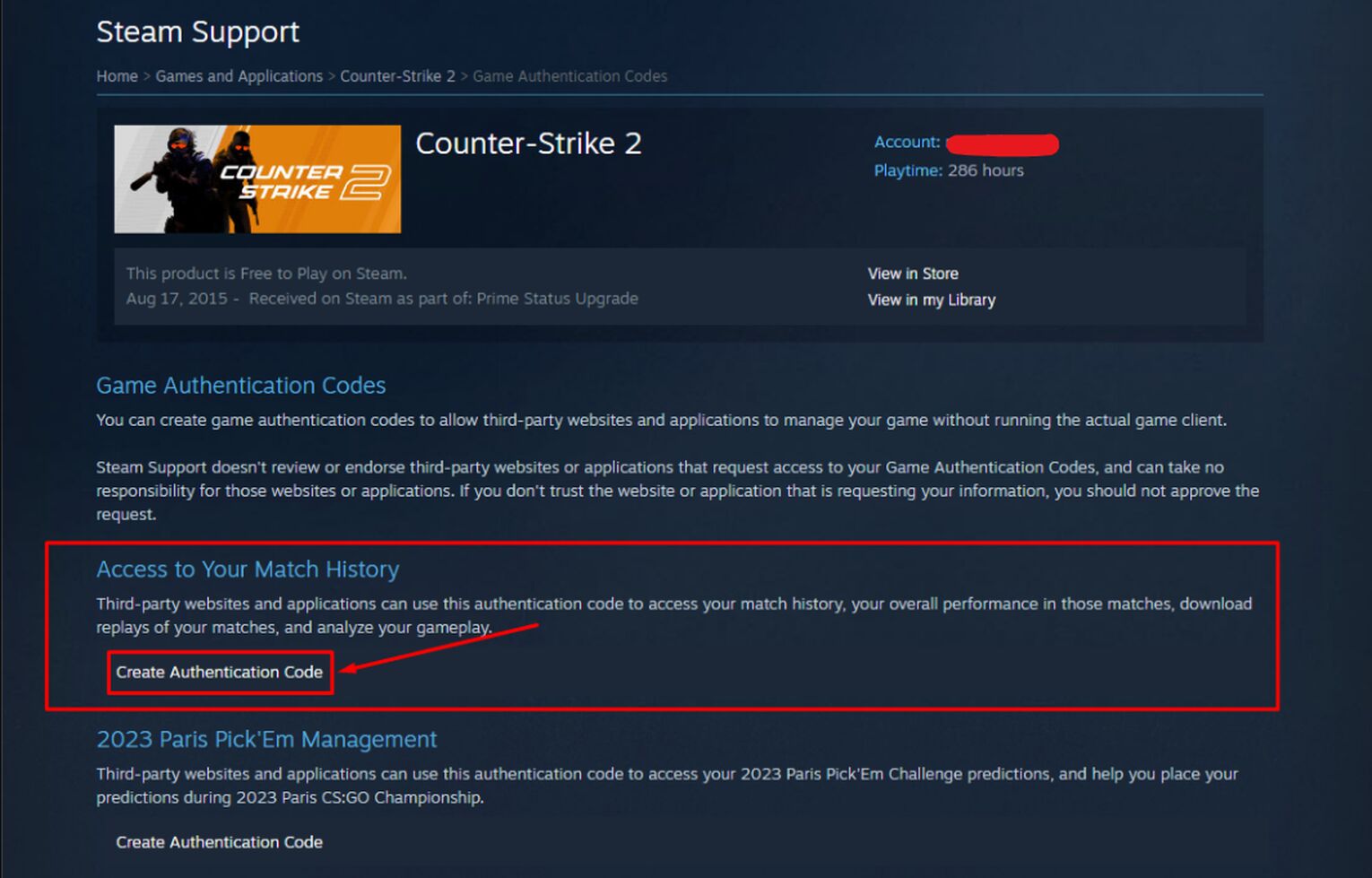
Step 3: Copy Your Authentication Code
After clicking “Create Authentication Code”, your page will refresh, and your authentication code will be visible on your screen. Copy the entire code onto your clipboard.
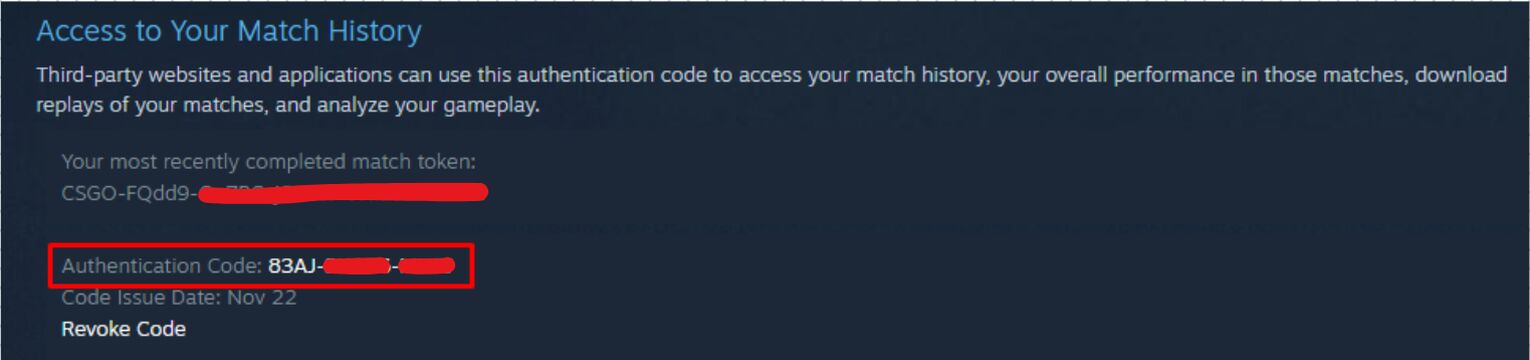
Step 4: Paste The Code On CSStats
Finally, go back to the website and paste your authentication code. After pasting it, click on “Add” to confirm the action.
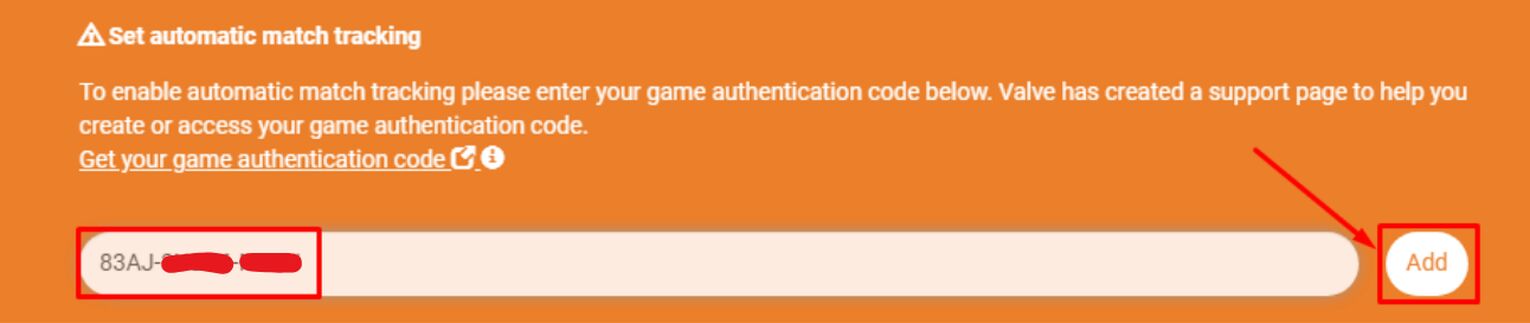
You will have to wait some time for CSStats to process all your matches. Later on, you can see all your CS2 (CSGO) matches on the website.


.svg)


![How To Win More Duels In CS2 (CSGO)? [Tips And Tricks]](https://theglobalgaming.com/assets/images/_generated/thumbnails/3755006/how-to-win-more-duels-csgo-1_03b5a9d7fb07984fa16e839d57c21b54.jpeg)

![Best Sites to Buy Skins in CS [All Tested] + Discounts](https://theglobalgaming.com/assets/images/_generated/thumbnails/4092904/61a89a7d2ad69acdabef3deb_Best-CSGO-Buying-sites_03b5a9d7fb07984fa16e839d57c21b54.jpeg)
![CS2 Weekly Care Package System Explained [With Reset Time]](https://theglobalgaming.com/assets/images/_generated/thumbnails/4084023/cs2-weekly-drop-system_03b5a9d7fb07984fa16e839d57c21b54.jpeg)