
Sound and audio cues are crucial parts of Counter-Strike: Global Offensive, as sound provides players with information. Every player in any skill group will have to make full use of audio in order to win games.
That is why it is essential for every player to have optimized audio settings, so that they are able to hear footsteps from far away and the direction that shots are being fired from. Have a thorough read of this article to learn the best audio commands in CS2 (CSGO) that will help you improve your game.
Most Useful Audio Commands CS2 (CSGO)
The most useful audio commands will be discussed in this article. To apply these commands, you will need to be able to enable the console. If you don’t know how to enable it yet, you can check out our article on the ultimate console guide.
voice_scale 0.3
This console command has to do with the volume of your teammates’ comms. The command is a scale of how loud your teammates are to how loud the game sounds actually are. Simply put, lowering the scale will make your teammates' voices quieter and turning it up will make them louder.
The scale should be set to personal preference, with a recommended one being 0.3. The number can be set from 0.1 to 0.9, making the volume louder as the number goes up. For more commands related to communication and radio commands, see our article on chat commands.
voice_enable 0
This voice command will turn off voice chat from your teammates. Though voice communication is an important part of how CS2 (CSGO) works, this is a great command for more casual players who just want to enjoy a chill solo queue session and don’t want to hear their teammates screaming at each other.
Many players attach this command to a bind, so that they can turn it on and off at will with just the click of a button. This bind can be especially useful in clutch situations, as turning voice chat off will allow you to focus and avoid being backseated. To learn how to bind this command to a key, check out our article on bind commands.
Set the number to 0 to turn it off, and set the number to 1 to turn it back on.
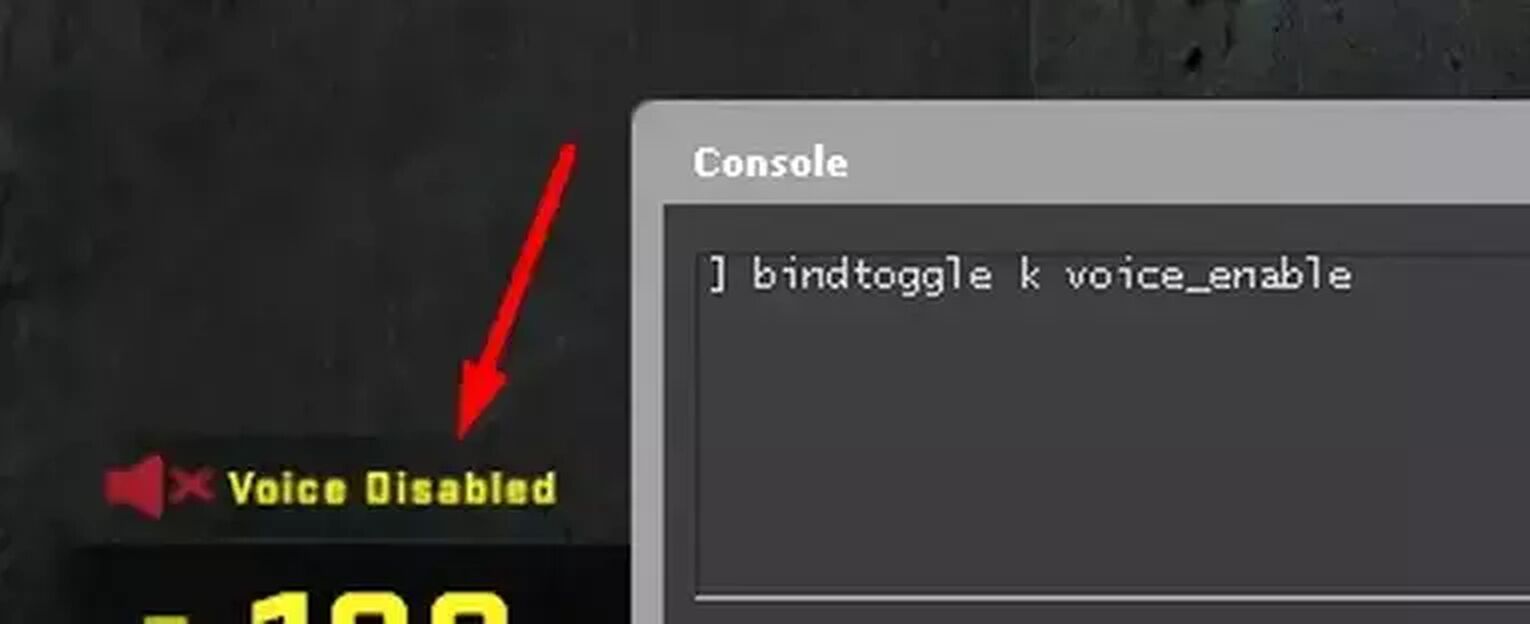
snd_roundstart_volume 0
This command will turn off the volume of the round starting. This command is more of a preference, as some people might be on their phones after dying in a round, and can use the round start volume as an indicator that the round is starting. Set the number to 0 to turn it off, and set the number to 1 to turn it back on.
snd_mute_losefocus 1
This command is related to tabbing out of CS2 (CSGO). On default, CS2 (CSGO)’s audio and sounds will play in the background while you tab out, which can be distracting. Turning this command on will make sure that the background noise from CS2 (CSGO) will hinder your Windows audio.
To make sure your computer performs well while alt tabbing, have a quick read on our article about the best performance commands. Set the number to 0 if you want to hear CS2 (CSGO) in the background, and set it to 1 if you don’t want to hear CS2 (CSGO) in the background.
snd_roundend_volume 0.3
This console command will play music when the round is ending in 10 seconds. This command is very useful in situations such as going for a defuse. The sound can help the player know when there are 10 seconds left before the bomb explodes, which can give players an indication of whether they can get a 10 second defuse off or not.
If the player has a defuse kit, they can use the sound that will be played to know that they should stick the 5 second defuse pretty soon. The volume can be scaled from 0 to 1, the lower the number, the lower the volume.
snd_tensecondwarning_volume 0.3
Somewhat similar to the round end command, this command will play music when there are 10 seconds left on the actual round timer, instead of 10 seconds left on the bomb exploding. Having this command on can help you make better decisions in a variety of situations.
For example, if you are a Terrorist and hear this sound, then you will know that you must plant the bomb in the next few seconds. The volume can be scaled from 0 to 1, the lower the number, the lower the volume.
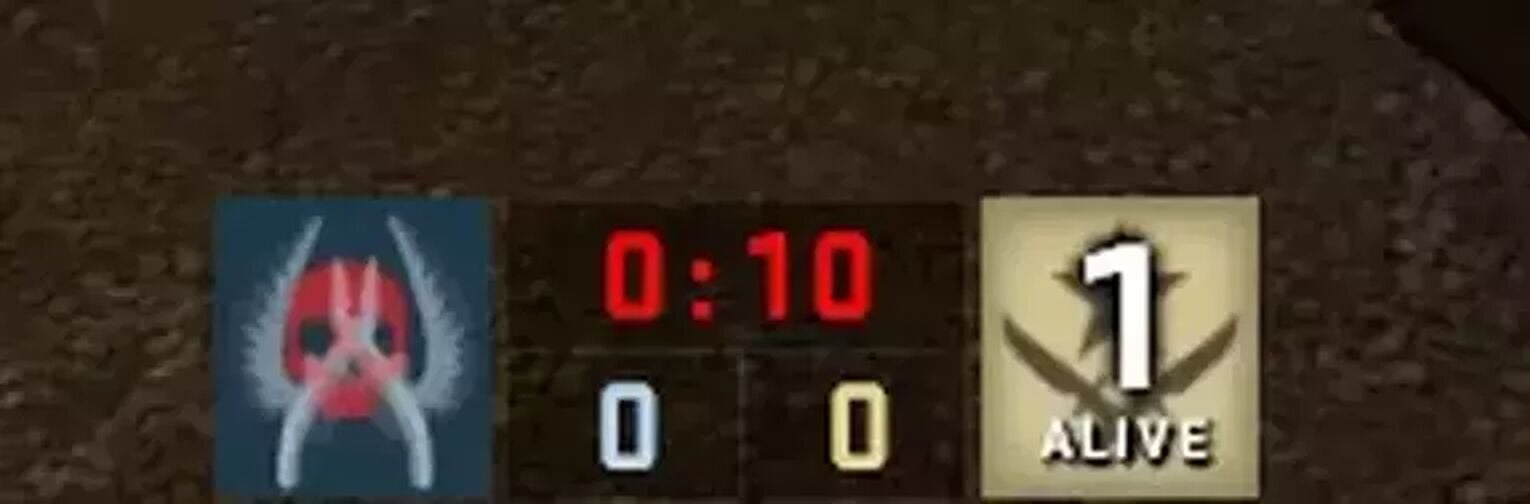
snd_musicvolume 0
This command will disable the music volume, as music in CS2 (CSGO) is known to not offer players any help or advantage. This is a good command to enable as you won’t need to hear any unnecessary music that may distract you. Set the number to 0 to turn it off, and set the number to 1 to turn it back on.
snd_menumusic_volume 0
This command is used to disable the main menu music volume. The main menu music is known to be very loud, so turning it off may be a good option as it doesn’t really have much use anyway. Turning this command on is recommended so that you won’t damage and hurt your ears every time you launch CS2 (CSGO). Set the number to 0 to turn it off, and set the number to 1 to turn it back on.
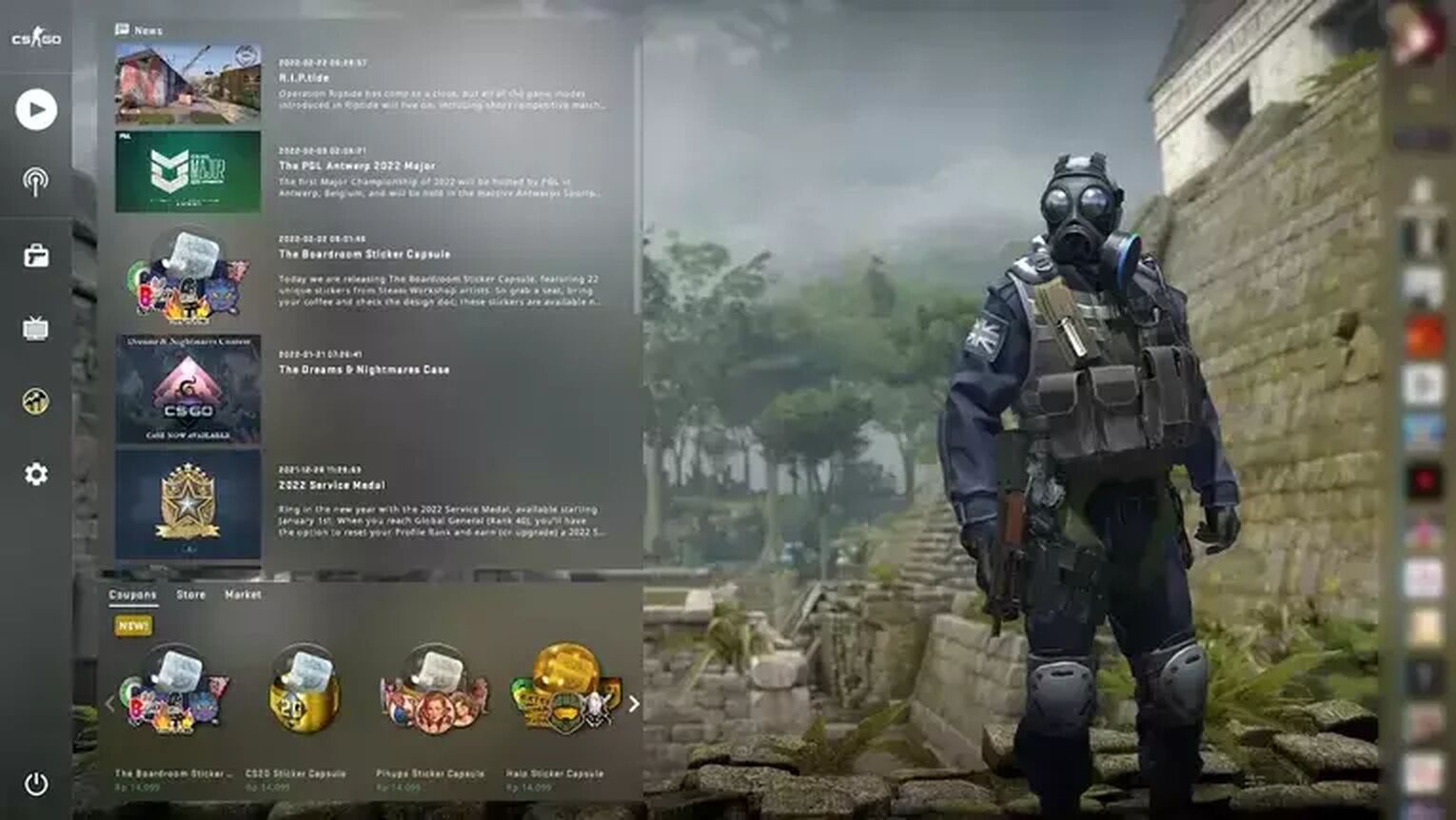
snd_deathcamera_volume 0
This command will remove the sound that the death camera makes. It is a pretty useless sound effect, so turning it off won’t make you lose out on anything. Set the number to 0 to turn it off, and set the number to 1 to turn it back on.
snd_mapobjective_volume “0”
This command will remove the sound that the map objective makes. It is a pretty useless sound effect, so turning it off won’t make you lose out on anything. Set the number to 0 to turn it off, and set the number to 1 to turn it back on.
Are Sounds in CS2 (CSGO) that Important?
Footsteps, teammate comms, and the direction of shots are all sounds that can give players crucial information in rounds. However, not all sound cues in CS2 (CSGO) are important, such as background music and death camera sounds.
That is why all Counter-Strike players should optimize their audio correctly so that they can completely hear what they need to hear, and ignore unnecessary sounds.


.svg)


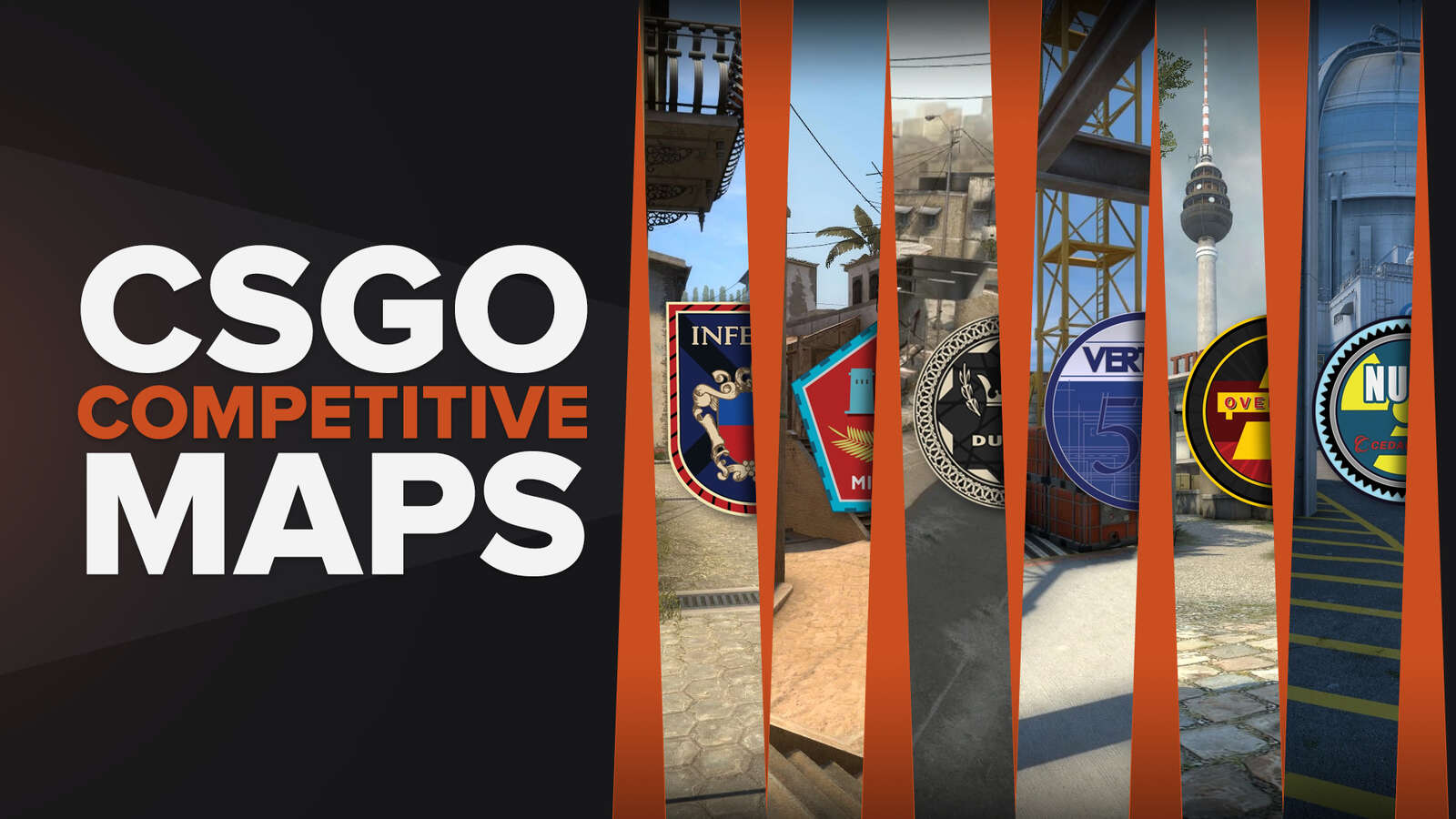

![Best Sites to Buy Skins in CS [All Tested] + Discounts](https://theglobalgaming.com/assets/images/_generated/thumbnails/4092904/61a89a7d2ad69acdabef3deb_Best-CSGO-Buying-sites_03b5a9d7fb07984fa16e839d57c21b54.jpeg)
![CS2 Weekly Care Package System Explained [With Reset Time]](https://theglobalgaming.com/assets/images/_generated/thumbnails/4084023/cs2-weekly-drop-system_03b5a9d7fb07984fa16e839d57c21b54.jpeg)