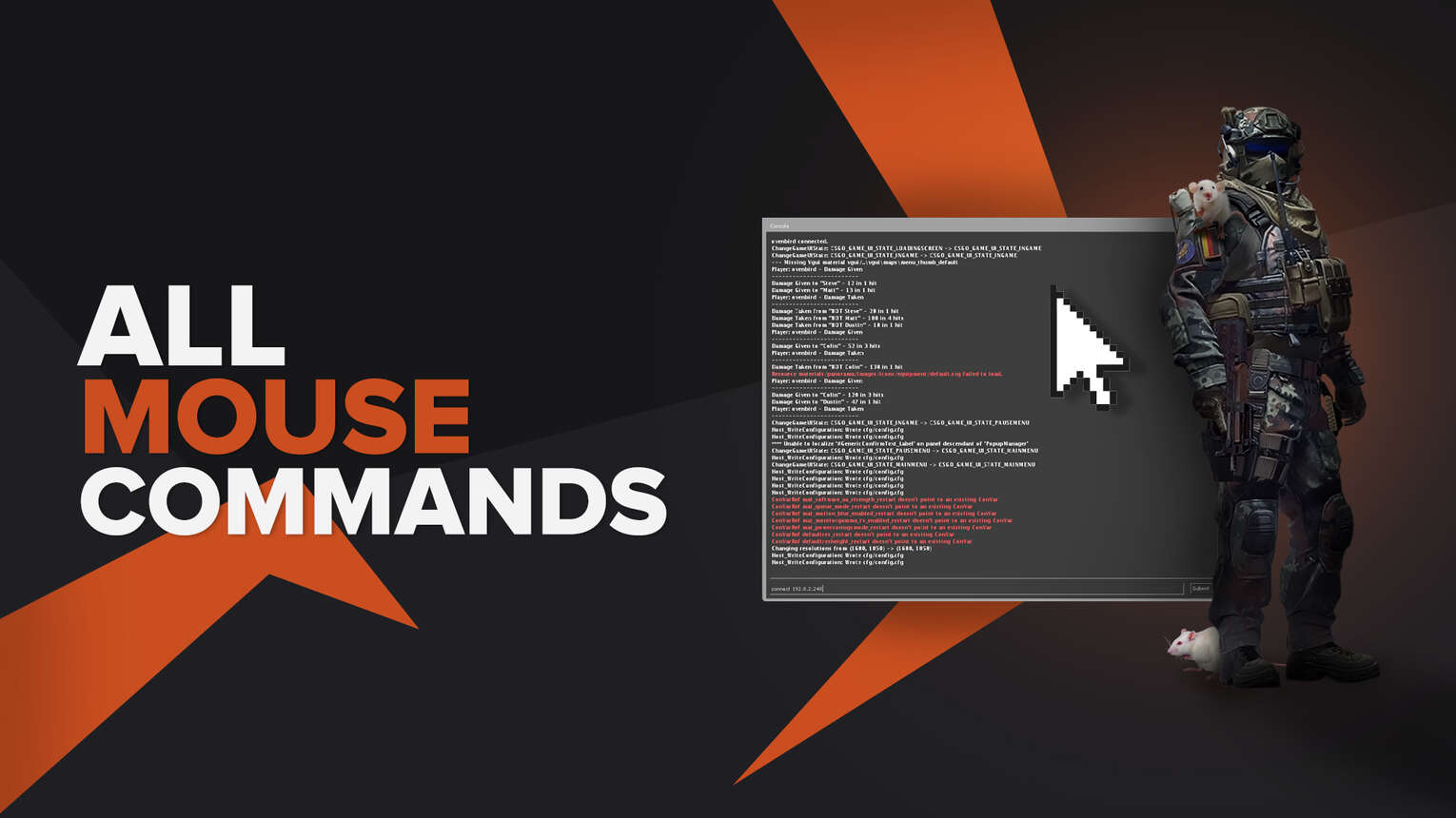
A computer mouse is an essential part of every FPS player's equipment, yet not all of us use it to its full potential. In this article, we're going to discuss the best commands you can use to get the most out of your mouse in CS2 (CSGO)!
CS2 (CSGO) Mouse Commands Explained
m_customaccel (Value; 0-3)
Mouse acceleration is the dependence of the path traveled by the cursor on the screen on the speed at which the player moves the mouse. For example, with mouse acceleration disabled, the cursor on the screen will move the same distance as the mouse on your mouse pad.
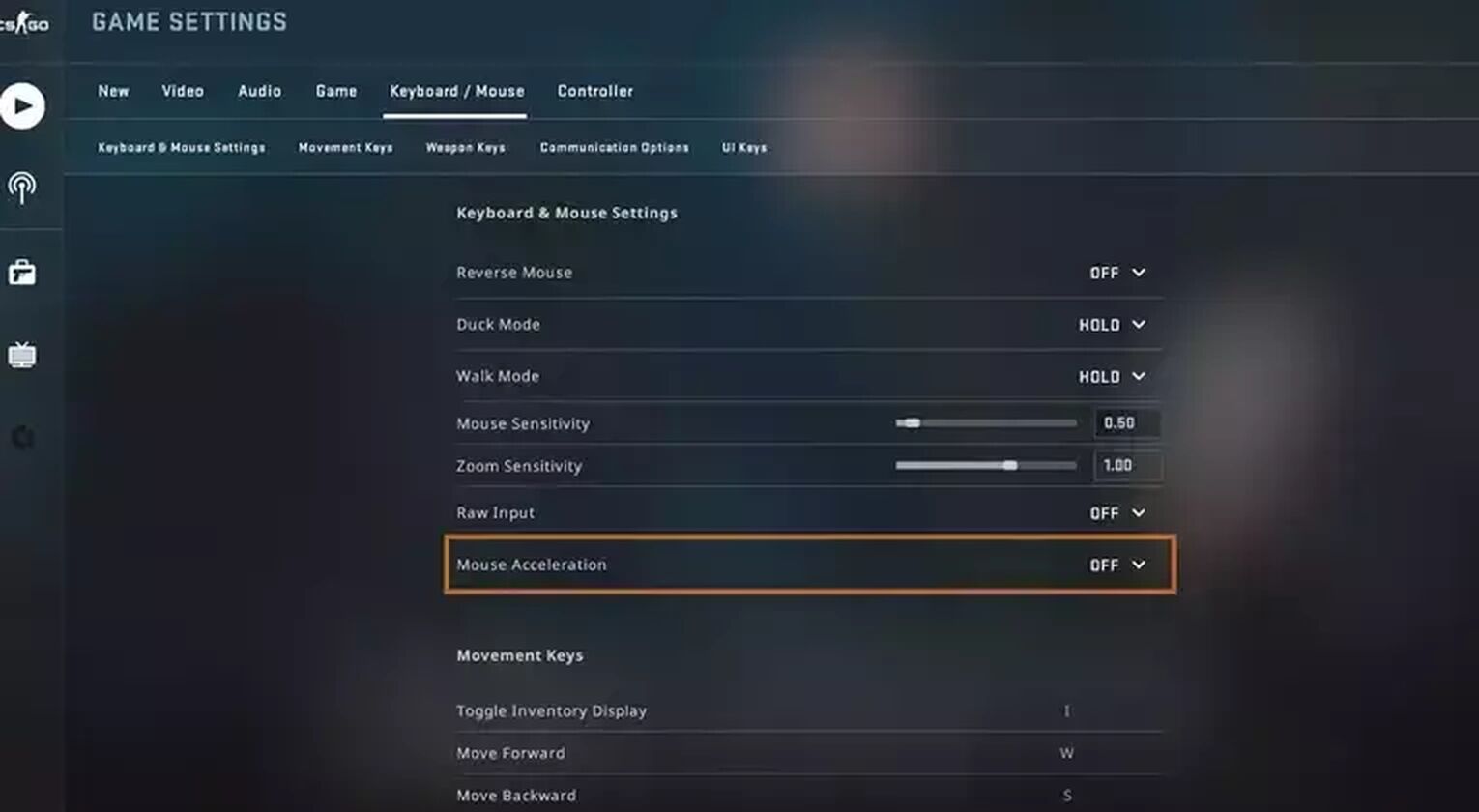
When you enable mouse acceleration, the distance traveled by the cursor on the screen depends on how fast you move the mouse across the mouse pad. That said, you would rather have it turned off because it works against your precision, so the command you would want to use for competitive play is m_customaccel 0.
However, if you want to troll around a little and try custom mouse acceleration, you can go for m_customacell_1. Whenever you’d like to turn it off, you can just type m_customaccel 0 in your console.
m_mousespeed (Value; 0-2)
You can also set your preferences for Windows mouse acceleration using the “m_mousespeed” command, although it’s pretty much an alternative for “m_customaccel” commands.
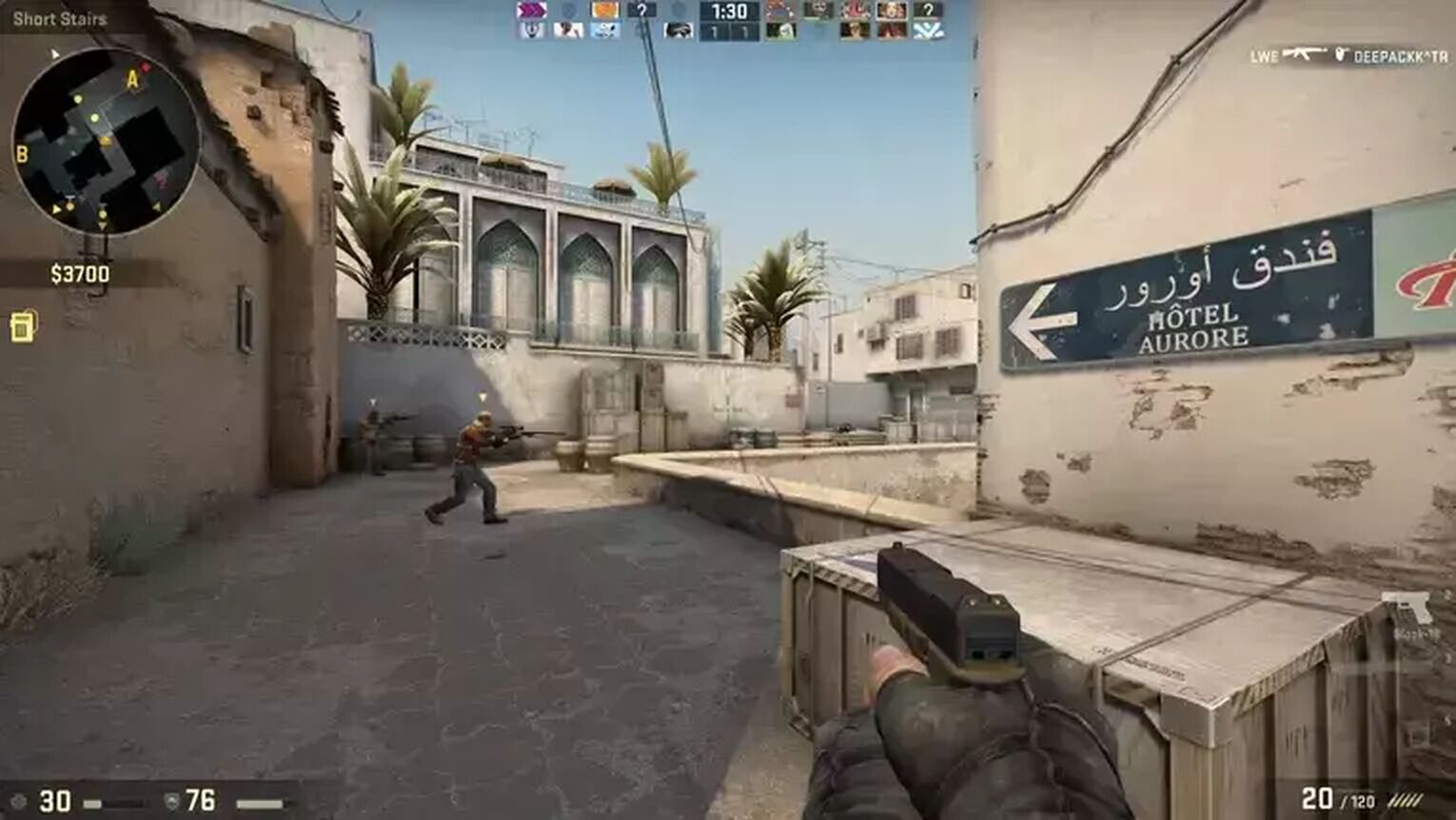
- m_mouspeed 0 – mouse acceleration off (m_customaccel 0)
- m_mouspeed 1 – mouse acceleration on (m_customaccel 1)
- m_mouspeed 2 – mouse acceleration on, sensitivity scaled by m_yaw and m_pitch (m_customaccel 2)
m_side
To set your mouse side factor, just use the “m_side” command. However, the default value is set to 0.8 and will be good enough for most of you, but if you want to experiment with it, this command will serve you.
sensitivity (Value)
Mouse sensitivity is one of the most crucial settings when it comes to CS2 (CSGO) gameplay as a whole. It is responsible for how the character you play reacts to mouse movement.
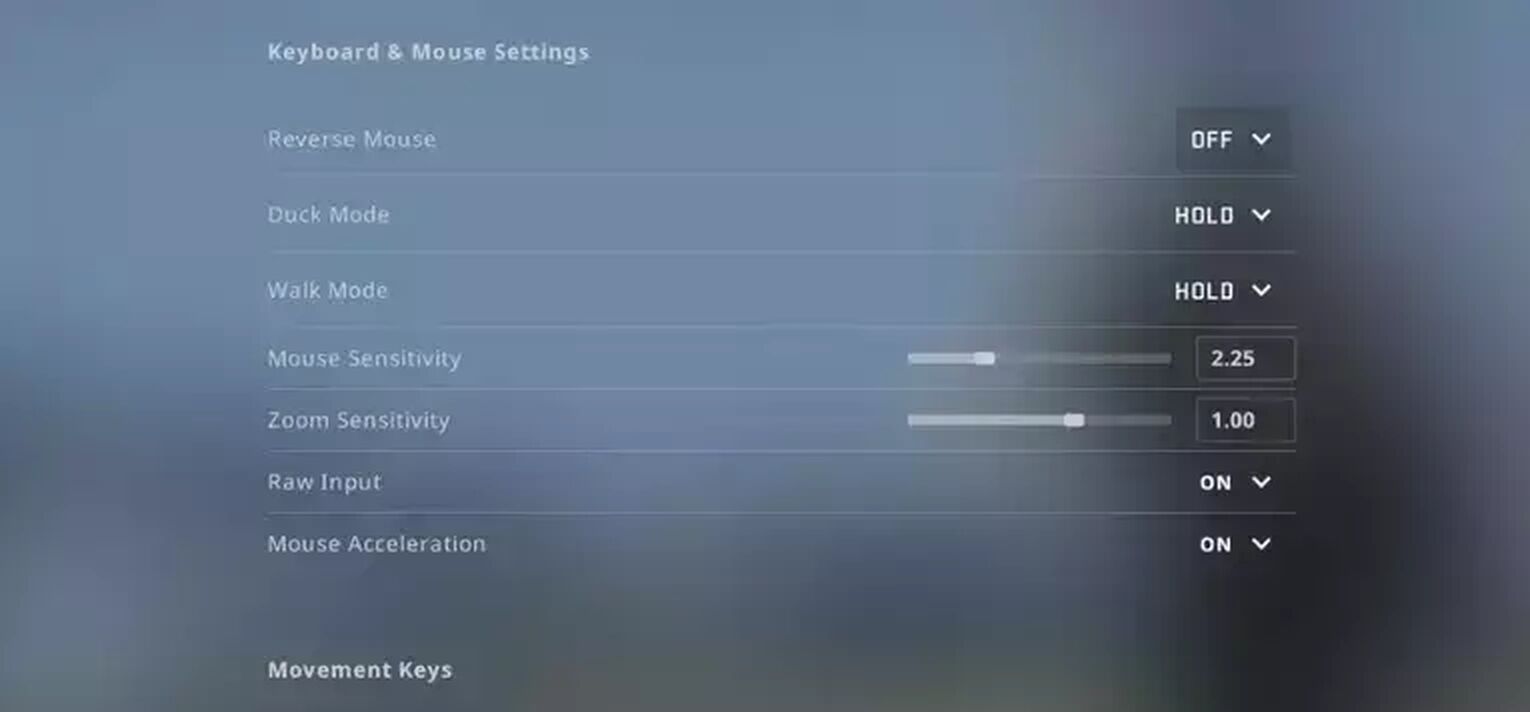
If you want to change the sensitivity from the console in CS2 (CSGO), all you have to do is type "sensitivity" and then enter a specific value (for example: "sensitivity 1", "sensitivity 2.5", etc.). And if you need any tips on picking the best sensitivity value for yourself, go here.
m_yaw & m_pitch
You can also set the mouse sensitivity for specific ways of moving; for the X (left/right) and Y (up/down) axis.

For many of you, these commands are unlikely to be so useful, but there are people with developed muscle memory who will care a lot about having personalized settings in this regard. Here are the relevant commands:
- m_yaw – Adjusting sensitivity for your X-axis (left/right); for example – m_yaw 1, m_yaw, 2.5, etc.
- m_pitch – Adjusting sensitivity for your Y-axis (up/down); for example – m_pitch 1, m_pitch, 2.5, etc.
m_rawinput (Value; 0-1)
By using this command, all your mouse settings are limited to those you have in the game. This is a great option as it virtually gives us nearly full control over our mouse, regardless of system settings that can play tricks or reset themselves after updates. It is definitely one of the best commands in the entire game.
cl_mouselook (Value; 0-1)
Don't want to use the mouse to look around and prefer it to be used only for shooting? No problem. You can do it with the cl_mouselook 0 command, which allows you to rotate using the keyboard instead of a mouse. Will this command help you win more games? We doubt it as the mouse allows for the best accuracy compared to other game controllers. However, you can play some games like this "for science".
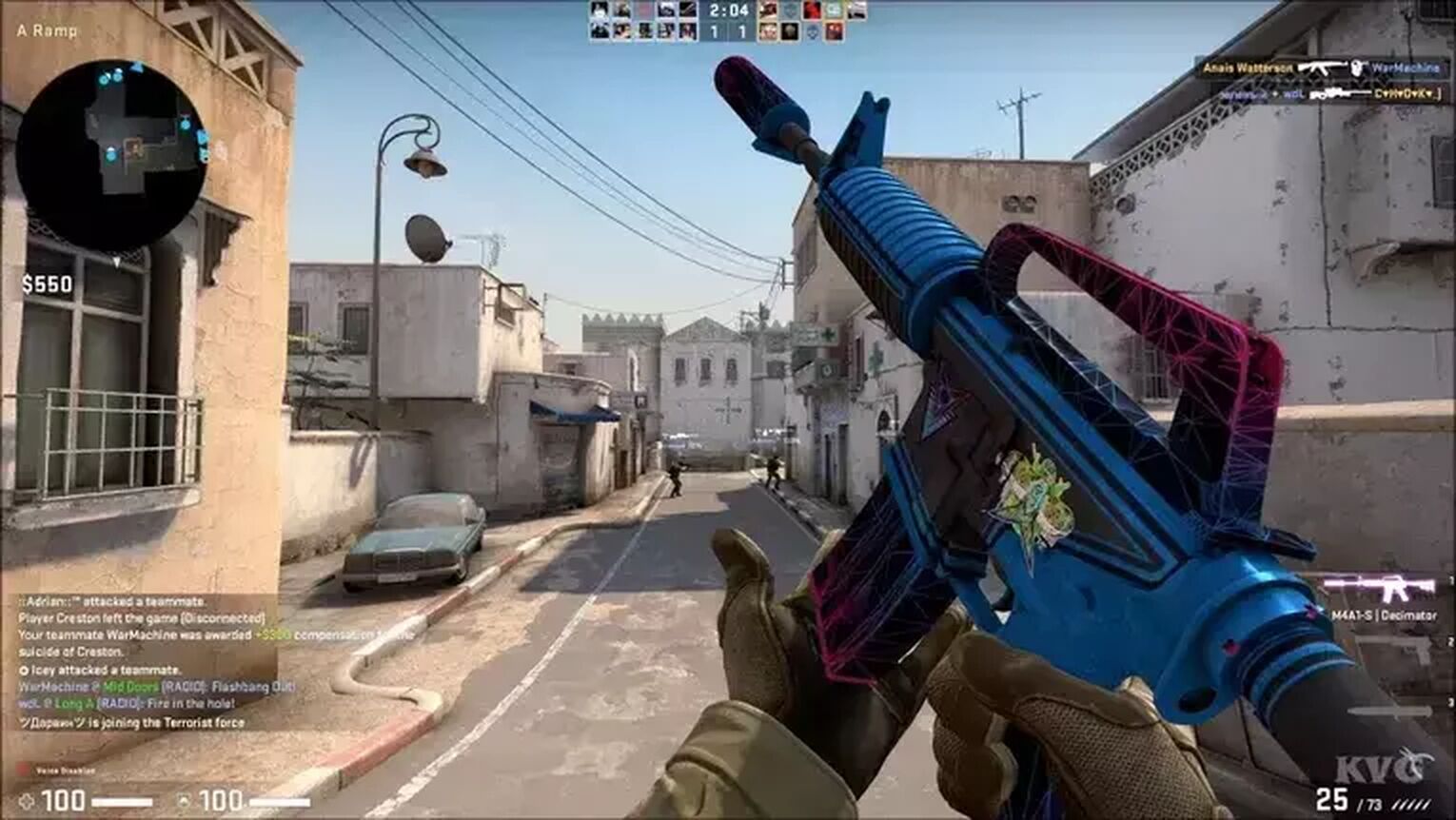
And if you decide that you prefer the mouse and want to go back to the default settings, all you’d have to do is type cl_mouselook 1 in your console.
For many veteran players, these commands were probably nothing new, but for newcomers, they can be a game-changer. If you are interested in what other interesting options are hidden in CS2 (CSGO), be sure to check out our articles for sv_cheats commands and FPS commands.


.svg)




![Best Sites to Buy Skins in CS [All Tested] + Discounts](https://theglobalgaming.com/assets/images/_generated/thumbnails/4092904/61a89a7d2ad69acdabef3deb_Best-CSGO-Buying-sites_03b5a9d7fb07984fa16e839d57c21b54.jpeg)
![CS2 Weekly Care Package System Explained [With Reset Time]](https://theglobalgaming.com/assets/images/_generated/thumbnails/4084023/cs2-weekly-drop-system_03b5a9d7fb07984fa16e839d57c21b54.jpeg)