
One of the best features that Counter-Strike: Global Offensive has to offer is the large number of console commands that players can make use of. This article will give you the most helpful commands that can immediately make a positive enhancement to your gameplay or help you set up practice and 1v1 lobbies to play with your friends.
How to Open the Console
The way to enable CS2 (CSGO) console commands is to first enable the console itself.
Follow these steps to enable the console:
- Launch CS2 (CSGO), then go to Settings
- Head over to Game
- Look for Enable Developer Console and change it to Yes
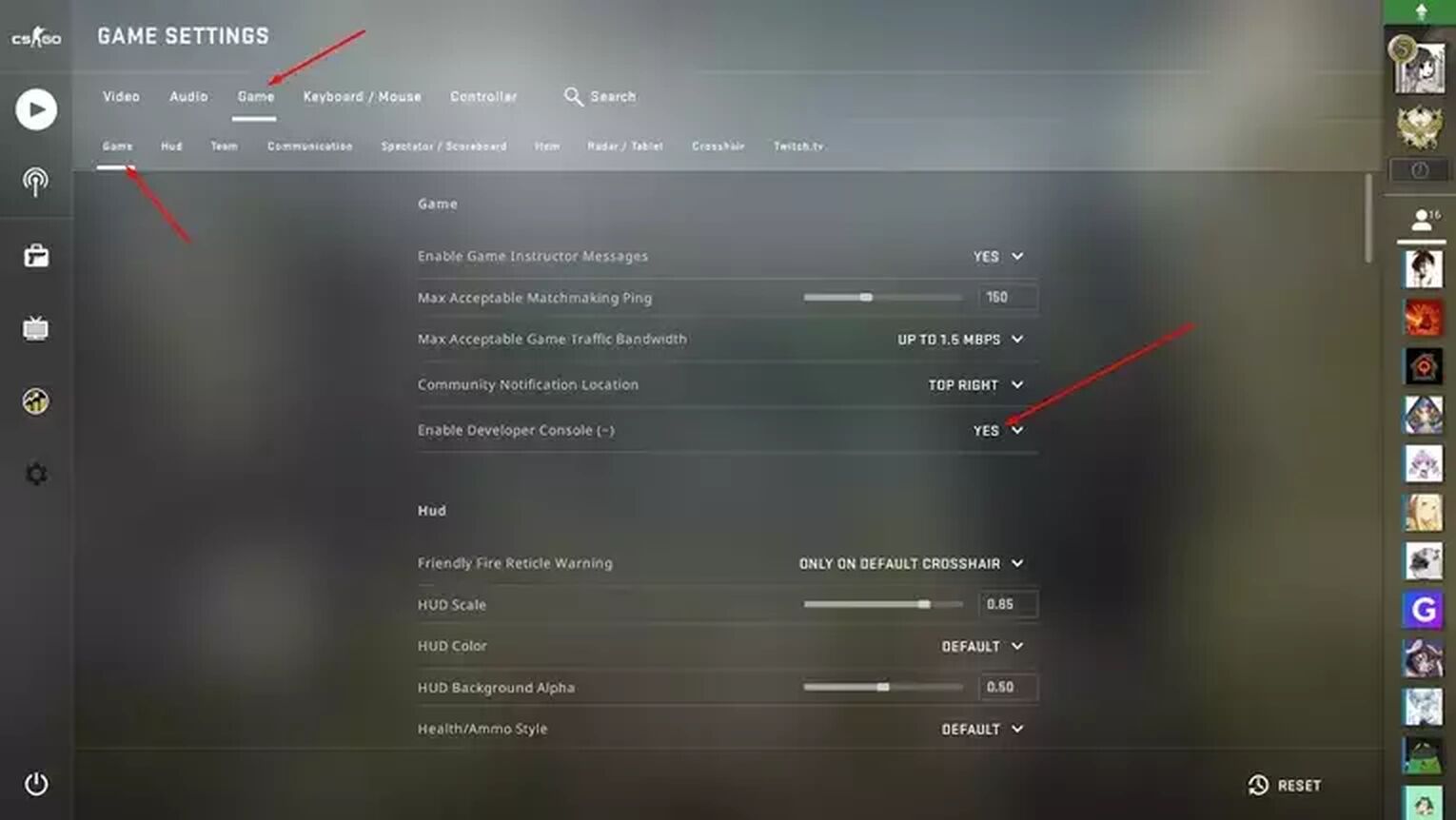
The keybind to open the console is “~”, which is the key above Tab and below Esc. You will have to type the command on the console and press enter to start the command. If you are still having trouble, check out our complete console guide.
Most Useful General Commands CS2 (CSGO)
If you have successfully gotten the console to work, we can now start inputting the most useful commands in CS2 (CSGO). Here is the list of the most useful commands that are used in any type of game mode or server.
net_graph 1
Net_graph is one of the most useful commands that is widely used by almost all players. This command will show information including FPS, packet loss, ping, etc.
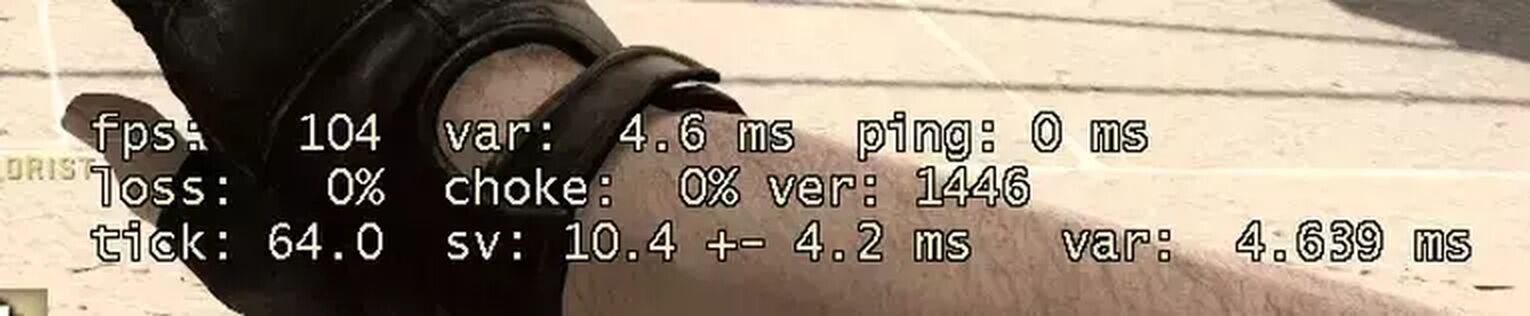
disconnect
Typing this command into the console will immediately make you leave the game. This command is very useful when you are lagging and want to reconnect to the match.
quit
Typing this command into the console will immediately close your game. This command is very useful when you want to restart your game.
cl_righthand 0
Enabling this command will make your player hold weapons on the left hand. This is useful for some people with left hand preferences.
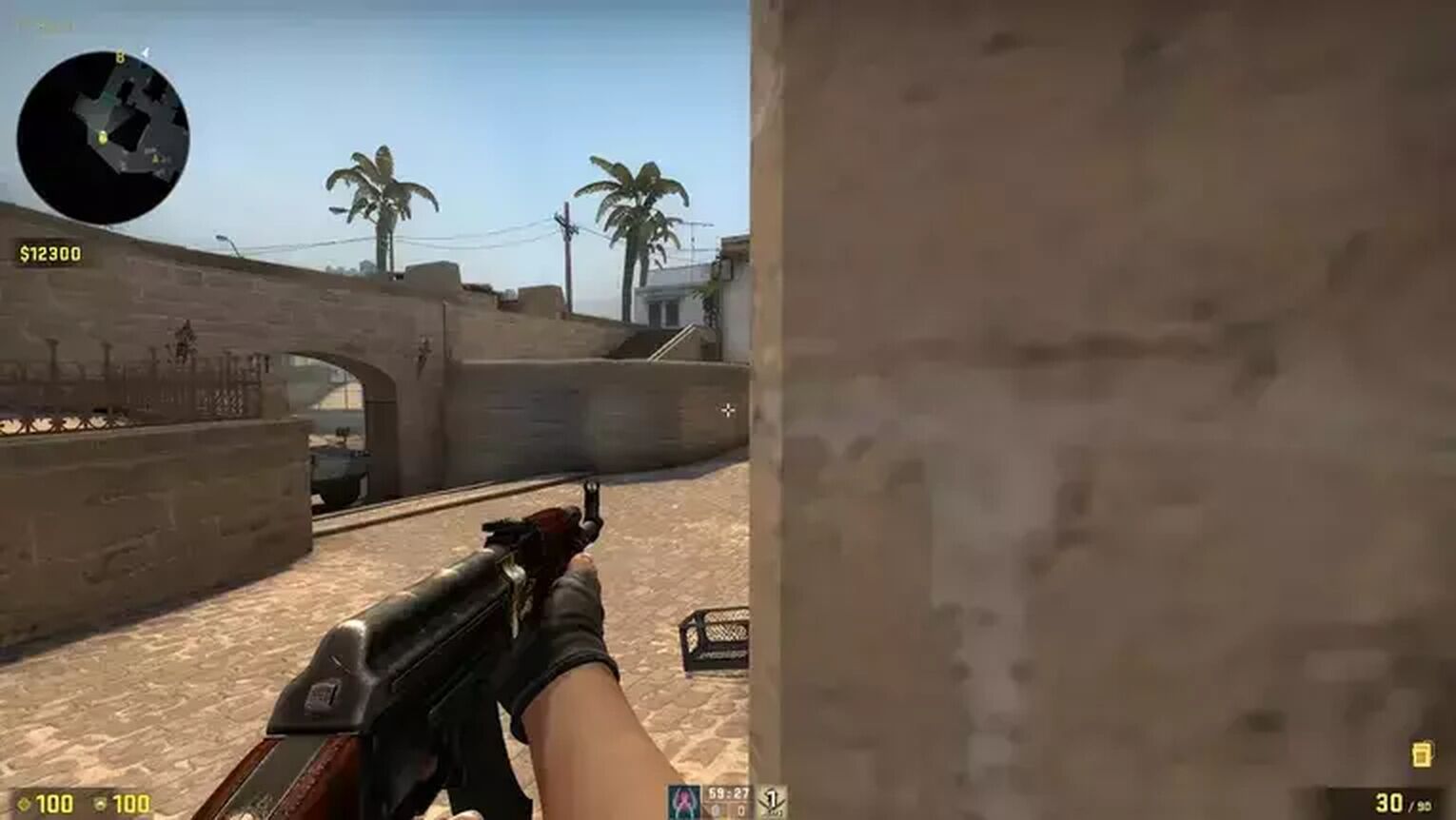
voice_scale 0.2
This command will change the volume of your teammates, which can be useful for hearing footsteps. This command is an adjustable command, so the value can be tweaked to your personal preference.
mm_dedicated_search_maxping 50
This command is related to your ping connection to the servers. This command will allow you to set the maximum ping that you will be playing in, so setting it at a low number will ensure that you won’t play at a high ping. It will make queue times longer, but it will be worth it if you won’t find yourself lagging.
voice_enable 0
This command will turn off voice chats from your teammates. This is a great command when you just want to enjoy a chill solo queue session and don’t want to hear your teammates screaming at each other.
Most Useful Bind Commands CS2 (CSGO)
Binds are options that allow players to play Counter-Strike as effectively and efficiently as possible. Players can "bind" commands to a key in a convenient position, so every time the player presses the key, the commands will quickly be applied. For a complete guide on setting up binds, click here for our article on the best bind commands.
Clear Decals
The bind to clear decals is: bind <key> r_cleardecals
This bind key command will basically clean out all the blood stains on the walls. Blood stains can be quite annoying as it can make it harder for us to see enemies who are in front of blood.

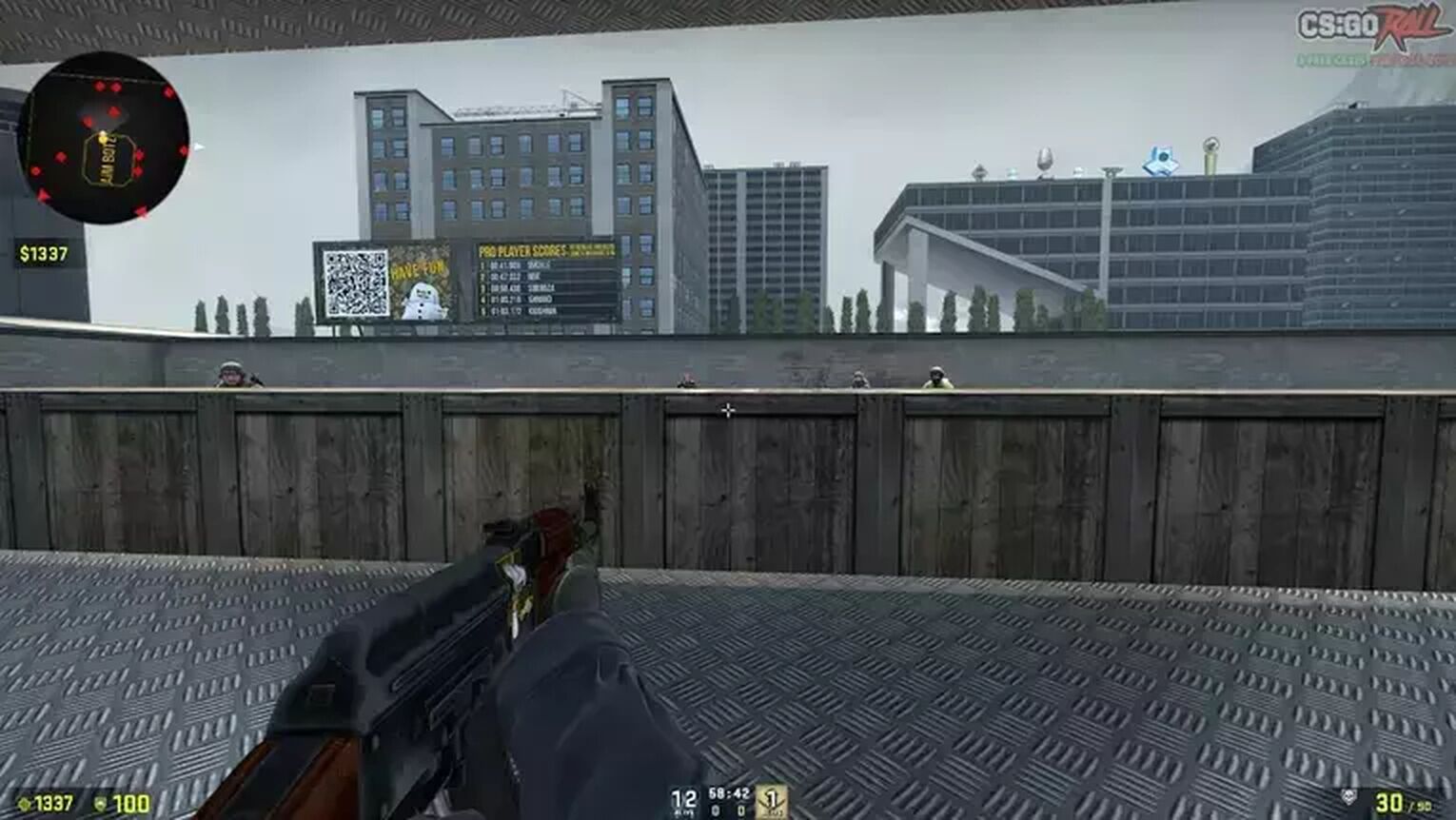
Mute Voice Chat
The bind to mute voice chat is: bindtoggle <key> voice_enable
This command will allow you to toggle the voice chat on and off. This is very useful when you are playing matchmaking while being the last one alive in your team. Clicking this bind will mute your teammates, so you won’t have to hear them judging your every move.
Jump Throw
The command for the jump throw bind is:
- alias “+jumpthrow” “+jump;-attack”
- alias “-jumpthrow” “-jump”
- bind alt “+jumpthrow”
A jump throw bind is very helpful for doing smoke, flashbang, and molotov lineups. Most advanced grenade lineups will require you to jump and throw at the same time, which many players struggle to do so. The jump throw bind will ensure that you won’t fail the lineup.
Most Useful Performance Commands CS2 (CSGO)
Every player wants to play Counter-Strike: Global Offensive on the highest performance possible. Though this is mostly a hardware thing, Valve has provided us with commands that can boost FPS. We also have a complete performance commands guide, but here are the most useful commands to boost performance:
fps_max 0
This command will allow you to set the maximum FPS for your game. Setting it to 0 will make it unlimited. It is recommended to set your maximum FPS to unlimited so that you will be able to get the highest amount of FPS possible to make your game smoother.
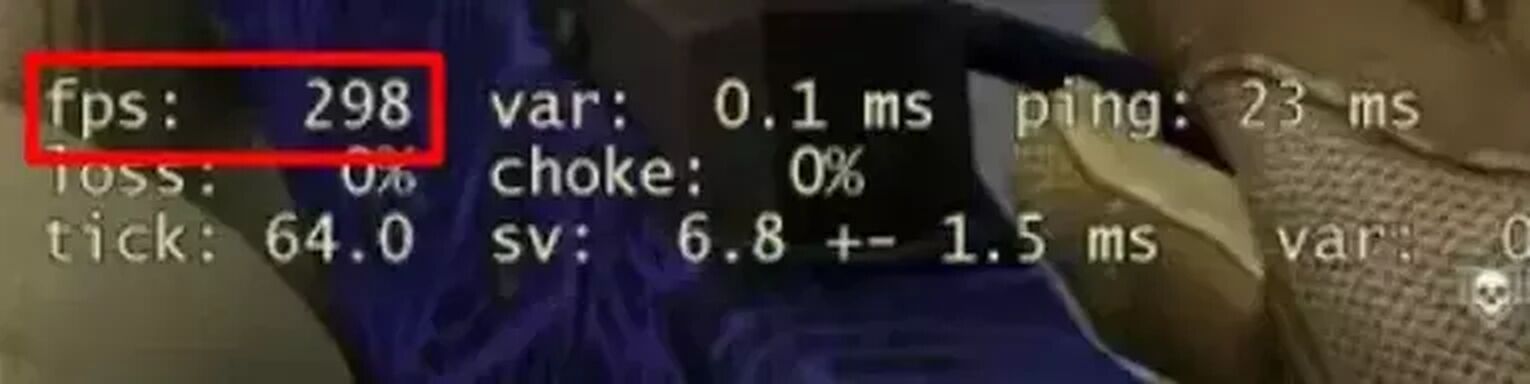
r_drawtracers_firstperson 0
This command might be the most useful in terms of performance and quality of life, as the purpose of this command is to remove the light tracers from weapons while you are shooting. The light that comes out when spraying is very annoying, and disabling it will result in an increase in FPS, so it is highly recommended to turn on.
r_dynamic 0
Entering this command into the console will disable dynamic lighting. Most players find dynamic lighting annoying and distracting, so turning it off may be ideal as it slightly boosts the performance of your game as well.
r_drawparticles 0
The use of this command is to remove engine particles, which can help with boosting performance. Particles aren’t that important either, so most players will prefer to turn this off in exchange for an FPS boost.
Most Useful Launch Commands CS2 (CSGO)
Launch options will tweak your game and enable it to launch in a certain way. Examples of such settings include removing the intro video and setting CS2 (CSGO) at high priority to increase performance. If you want to learn how to turn on launch commands, have a read on our complete set launch options guide for more options as well.
-console
This command will enable the console as soon as the game is launched. The console is the main requirement for inputting commands so it is very important that every player can access it.
-novid
This CS2 (CSGO) console command will remove the intro video, which can save you time every time you launch the game.
-tickrate 128
This command will set the tickrate that you want on any server or offline match. It is recommended to set it at 128 for best performance.
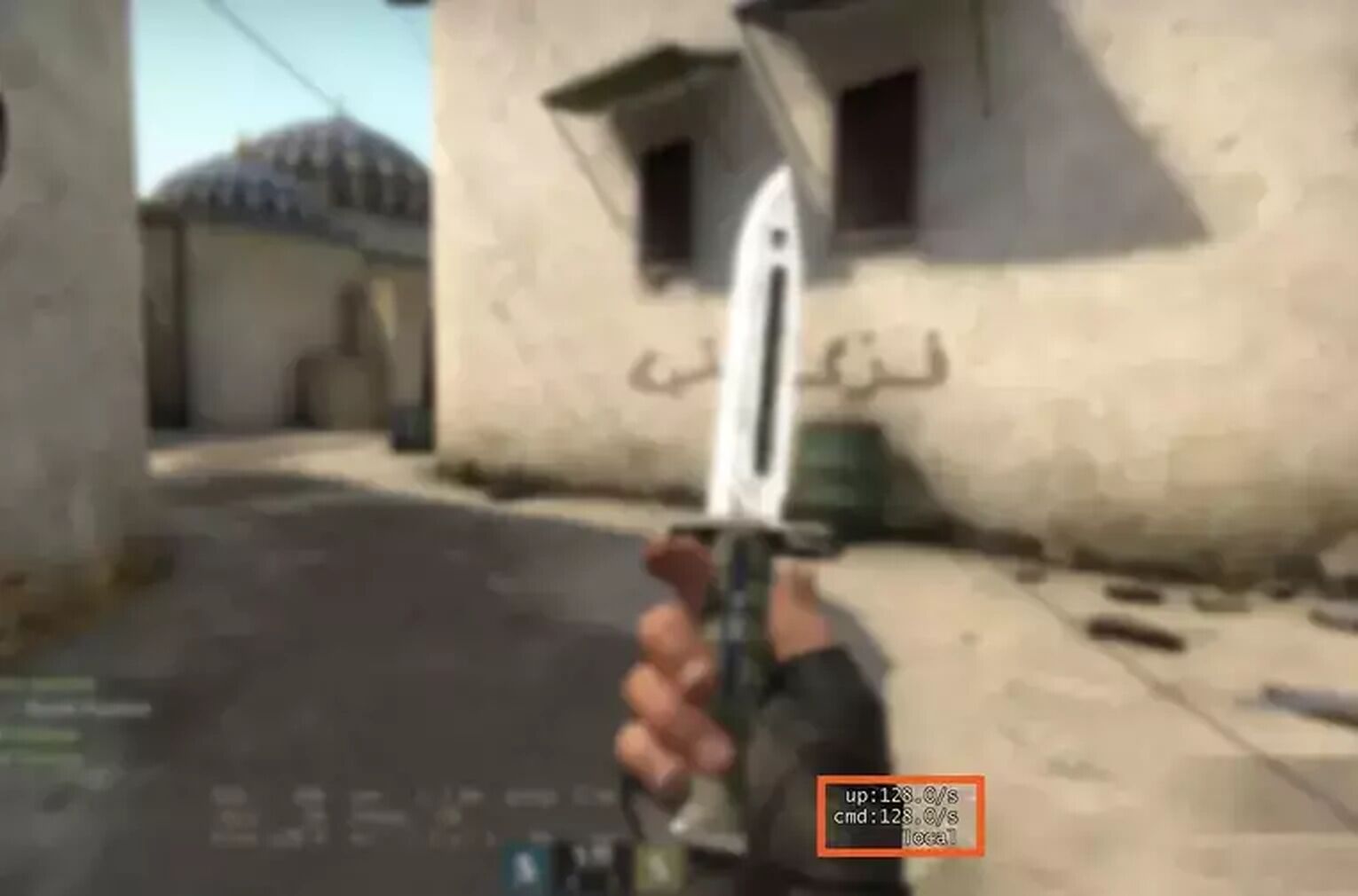
-high
Counter-Strike: Global Offensive will be given higher priority in your CPU. This will ensure that background tasks such as browsers will not take up too much performance. It is recommended to use this command for performance reasons.
-refresh 144
This command will ensure that your game will run on 144 refresh rate. This command is only recommended when your computer can run on 144hz.
-nojoy
This command will remove joystick support from CS2 (CSGO), as it is not needed for almost all PC players. This command takes up RAM which can hinder performance, so it is recommended to have this in the launch options.
Most Useful Practice/1v1 Commands CS2 (CSGO)
Console commands can also be very helpful in practice or 1v1 private lobbies, as the game provides us with commands that can help with practicing grenade lineups, increasing round times and reducing freeze times. Aside from our complete guide on 1v1 commands, which you can check out, here are the most useful practice and 1v1 commands:
sv_cheats 1
This command will enable cheats and is essential to enable. Some of the commands that will be listed below require sv_cheats to be turned on.
noclip
Noclip is the command that will let you fly around the map and go through walls. This will allow you to get from place to place faster, and is the most useful command for practicing grenade lineups. Noclip is a toggle command, meaning that you will just need to retype “noclip” into the console to turn it on and off.
sv_grenade_trajectory 1
This command will show the trail of the grenades that you throw, including smokes and flashbangs. This is the perfect command to use when learning grenade lineups.
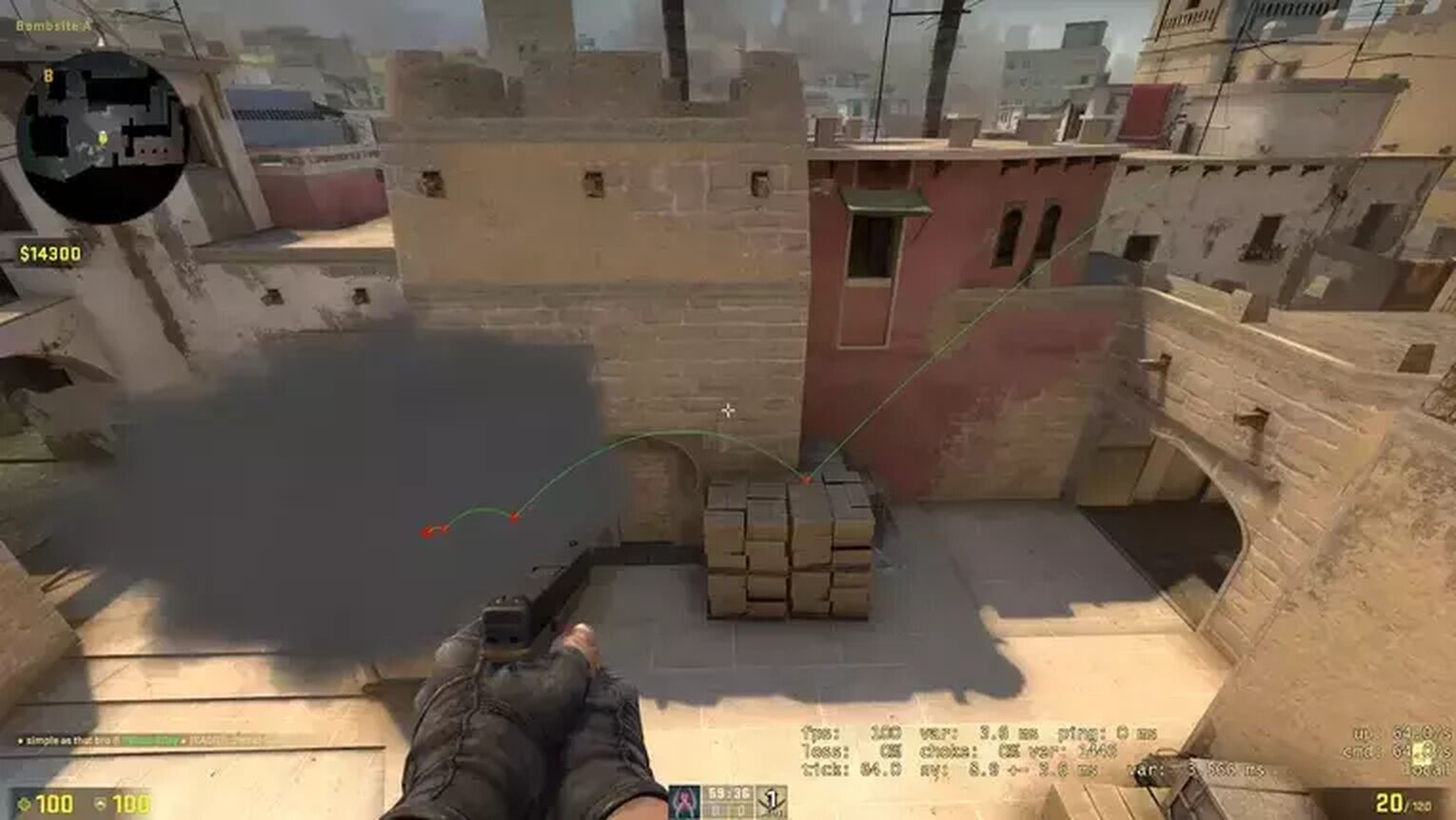
mp_startmoney 20000
This command will let you start with the maximum amount of money so that you can immediately buy whatever you want.
mp_freezetime 0
This command will make the freeze time at the start of each round go from 15 to 0. This command is amazing to use in 1v1 lobbies, so that you don’t have to wait 15 seconds after every 1v1 round ends. This command saves so much time as the freeze time could take a longer time than an actual 1v1 round itself.
mp_roundtime 60
Follow up this command with mp_roundtime_defuse 60. This command will change the duration of each round to 60 minutes. This command is extremely useful for practice lobbies as you will have almost unlimited time to test things out. If this command isn’t turned on, then the rounds will keep ending after 2 minutes which can be very annoying.
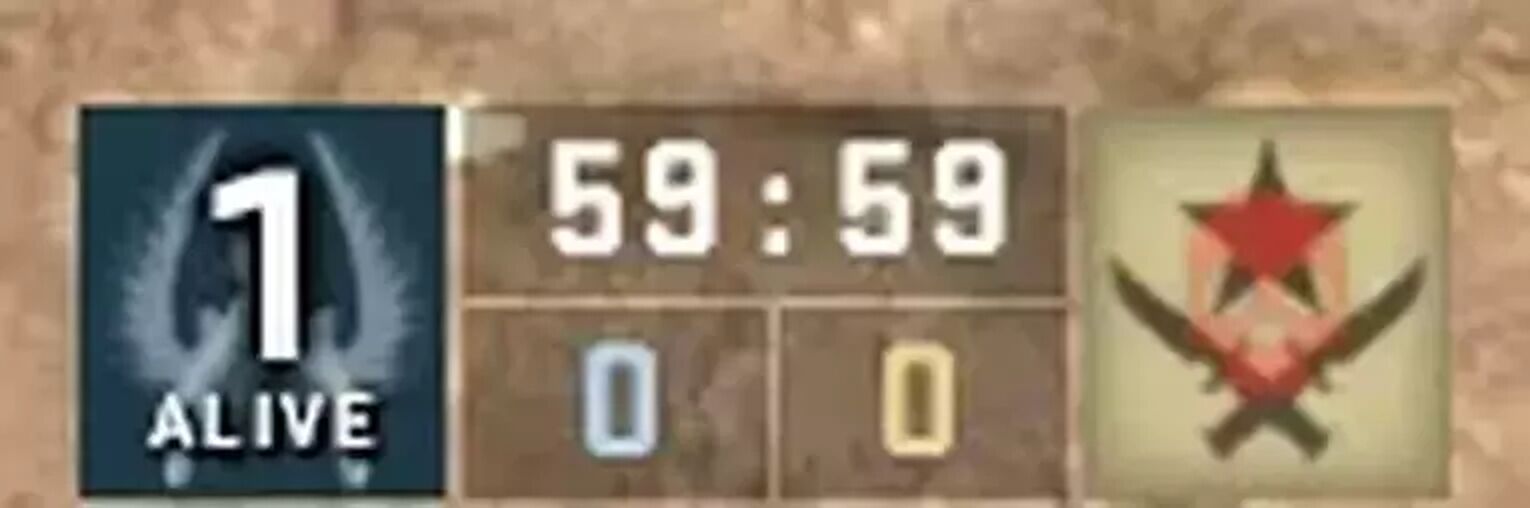
mp_warump_end 1
This CS2 (CSGO) console command immediately ends the warmup session, which is very useful as it can save you 5 minutes of your time.
mp_restartgame 1
After applying all the commands above, the game will have to be restarted in order for the changes to apply. Typing in this command will immediately restart the game. It is also helpful when you want to reset the score for your 1v1 lobby.
Most Useful Radar Commands CS2 (CSGO)
The radar is an essential part of gathering and giving information, so it is recommended that players have the best radar possible to do so. Aside from our full guide on radar commands, here are the most useful radar commands that will be highlighted.
cl_hud_radar_scale 1
This command is used to adjust the size and scale of the radar on your screen. The number “1” can be replaced with higher or lower amounts. If you want to make the radar bigger, input 1.1 or 1.2, if you want to make the radar smaller, input 0.9 or 0.8. Making the radar bigger can help you see it easily, but sometimes having it too big can make it distracting for players.
cl_radar_scale 0.45
Instead of scaling the size and scale of the radar on the screen itself, this command will scale the contents of the radar. Zooming the radar out could be beneficial as it will show you more of the map, meaning you are receiving more information.
cl_radar_always_centered 1
This CS2 (CSGO) console command will ensure that the radar is always centered. Some people prefer this option as it makes the radar much nicer to look at. To turn the command on, set the number as 1, to turn it off, set the number to 0.
cl_radar_rotate 1
This command will make your radar always follow the direction you are looking at. This can be helpful as the radar will automatically adjust to where you are walking or turning to. To turn the command on, set the number as 1, to turn it off, set the number to 0.
That will conclude the article on the most useful commands in CS2 (CSGO). Even though these commands are widely accepted to be useful, at the end of the day, it depends on every person’s preference. Make sure to check out our other CS2 (CSGO) command guides, such as our article on HUD commands!


.svg)


![CS2 (CSGO) Mirage [Map Guide & Callouts]](https://theglobalgaming.com/assets/images/_generated/thumbnails/61479/61a89b148f5f72fbe6ccdcd0_Mirage-Map-Guide-CSGO_03b5a9d7fb07984fa16e839d57c21b54.jpeg)

![Best Sites to Buy Skins in CS [All Tested] + Discounts](https://theglobalgaming.com/assets/images/_generated/thumbnails/4092904/61a89a7d2ad69acdabef3deb_Best-CSGO-Buying-sites_03b5a9d7fb07984fa16e839d57c21b54.jpeg)
![CS2 Weekly Care Package System Explained [With Reset Time]](https://theglobalgaming.com/assets/images/_generated/thumbnails/4084023/cs2-weekly-drop-system_03b5a9d7fb07984fa16e839d57c21b54.jpeg)