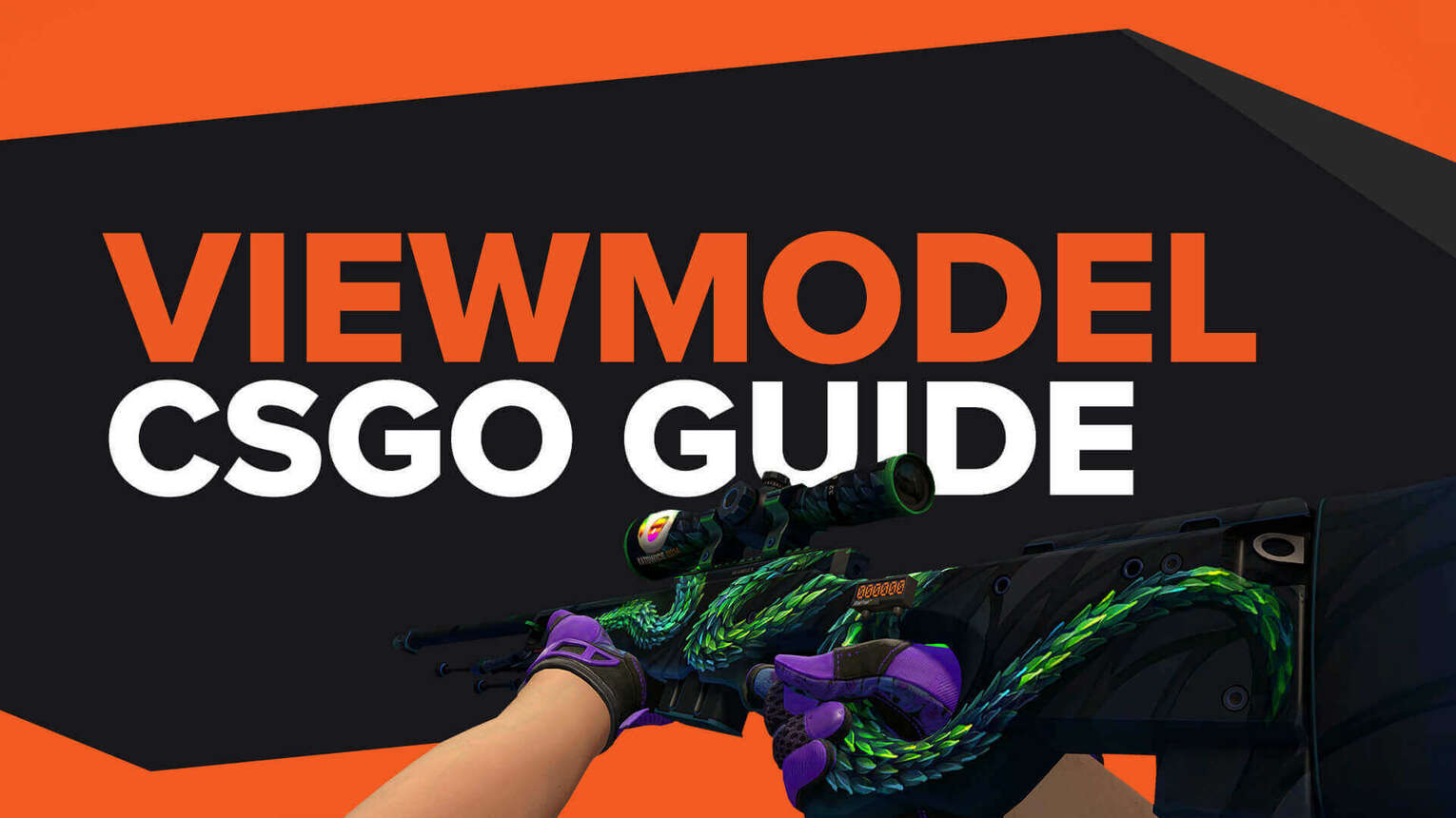
What is the difference between Viewmodel and FOV?
The Viewmodel is not to be confused with FOV (field of vision) or launch options since they can sound very similar. The Viewmodel can be moved on three axes:
- X-axis – Centre of the screen
- Y-axis – Player model
- Z-axis – Top of the screen

It also controls how much you see of your arm and weapon which take up a portion of the screen.FOV is the Field of View which is the total observable area in your line of sight. A lower FOV results in 'tunnel vision' while a larger one enables you to see more at once. Having a higher one isn't always useful but it can work well alongside the viewmodel changes.[elementor-template id="80396"]An improved Viewmodel helps you to see that game better which makes you less likely to miss a player who might be trying to exploit the blind spot in your vision but it will not increase your FPS.
How to change your Viewmodel via Console & Commands
To use any of these CS2 (CSGO) Viewmodels then you do need to use the Developer Console. If you haven't activated this yet then you do need to turn this on. Here's how to do that if you haven't done so yet:
- Launch CS GO from Steam
- Go to Options
- Game Settings
- Find the “Enable Developer Console” option
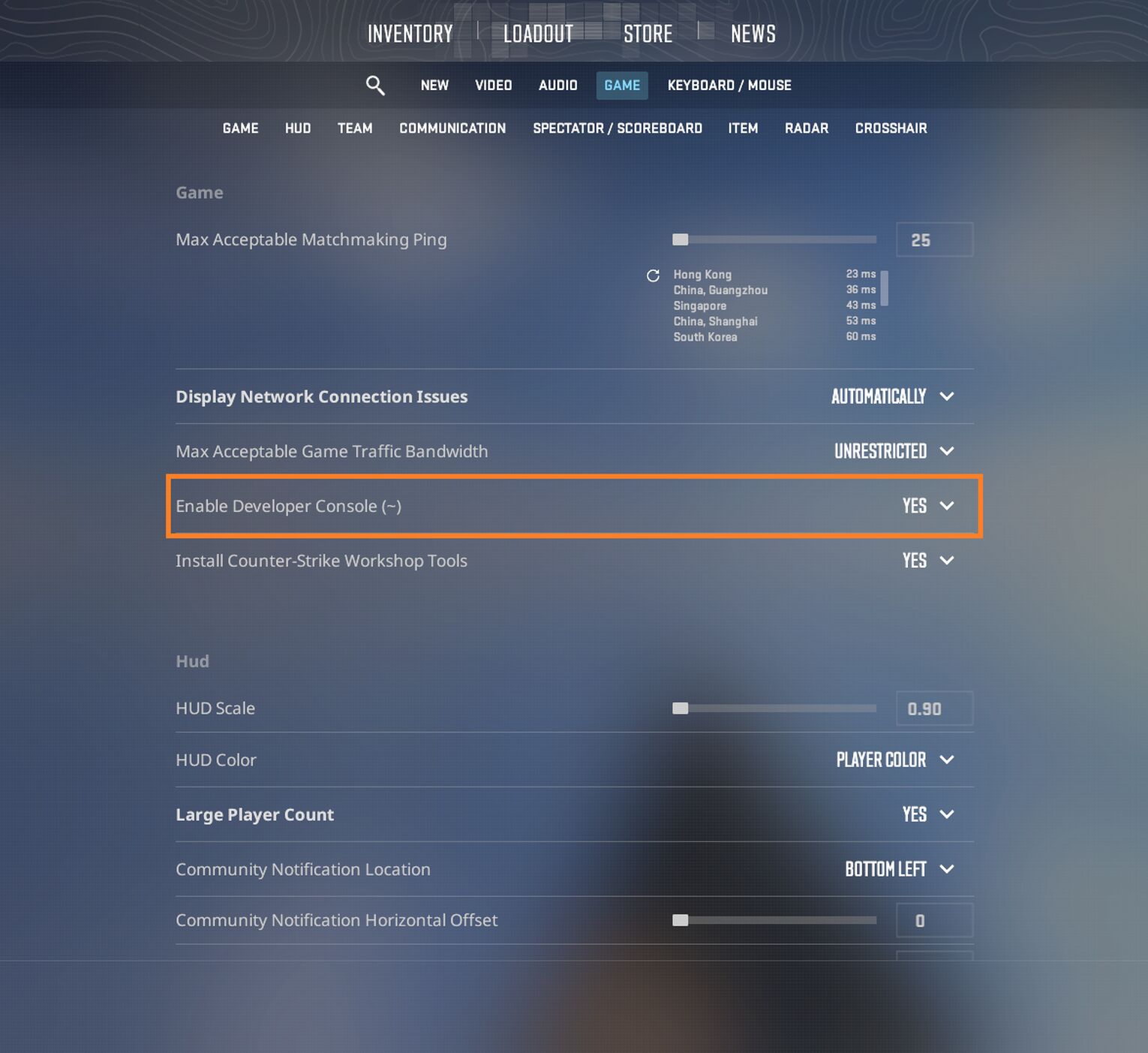
- Change it to Yes (if it already says “Yes” then the console is already enabled)
- Press the tilde key to open the field where you can enter the command to change your viewmodel
Best Viewmodel Commands
The best viewmodel is the one that fits you. To see how different viewmodel settings work for you, I recommend you trying out random Counter Strike weapon generator and then actually picking these weapons. This will show you how different movements and scenarios will affect your field of view.
You can create and customize your Viewmodel but starting with a pre-made set of commands is helpful to see what kind of things you can change and to see what changes you do like. Here are some examples of different Viewmodel settings that pro players are using for CS GO.
PashaBiceps Viewmodel Settings
Counter-Strike 1.6 players might remember pashaBiceps who is also part of the Golden Five, one of the most successful pro teams in Counter-Strike. Currently, he's not with any pro team but he's still a vastly respected player for his history.

[gg-copy-text text="viewmodel_fov 68; viewmodel_offset_x 2.5; viewmodel_offset_y 0; viewmodel_offset_z -1.5; viewmodel_presetpos 3; cl_viewmodel_shift_left_amt 1.5; cl_viewmodel_shift_right_amt 0.75; viewmodel_recoil 0; cl_righthand 1"]Taking a closer look at his commands and we can see it's very similar to what KennyS uses however he has the gun positioned slightly differently. Perhaps the most different line of code here is the fact the viewmodel_presentpos has been set to a value of 3 which is for the “classic” preset option.
ScreaM Viewmodel Settings
ScreaM might be an inactive member of GamerLegion at the moment but he's played for some of the best EU CS GO teams around including G2 Esports, Team Envy, and Titan. Technically he has retired from professional play but he's still considered to be one of the top CS2 (CSGO) players with a high record of headshots. ScreaM is still an active CS2 (CSGO) player and regularly streams on Twitch.

[gg-copy-text text="viewmodel_fov 68; viewmodel_offset_x 2.5; viewmodel_offset_y 0; viewmodel_offset_z -1.5; viewmodel_presetpos 3; cl_viewmodel_shift_left_amt 0.5; cl_viewmodel_shift_right_amt 0.25; viewmodel_recoil 1; cl_righthand 1"]The commands that ScreaM and pashaBicep use are almost identical with only a few small tweaks between them. After the preset option selection, the viewmodels have a few changes here.
How to change your Viewmodel with Viewmodel Generator Maps
There are many different Viewmodel Generator Maps available for CS2 (CSGO) via the Steam Workshop and they all work slightly differently. For example, the one created by Crashz provides preset Viewmodel options then allows players to easily customize them.
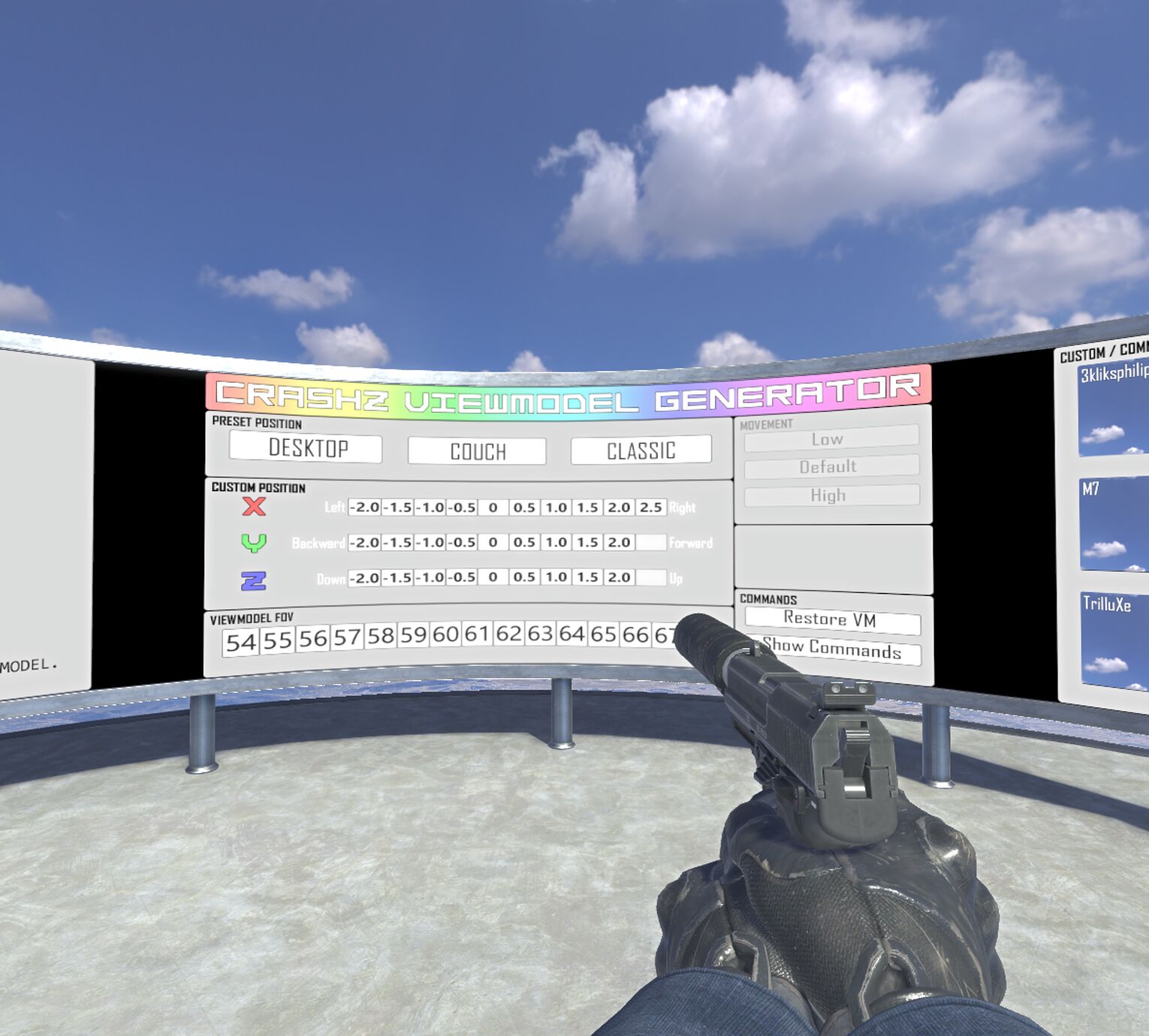
For the crashz' Viewmodel Generator players can shoot the option(s) they want to select. To select a pre-made Viewmodel the player just needs to shoot the button for it and if the player is happy with that then there's no need to keep customizing it. You can always return to this Viewmodel Generator Map later to make more changes or to swap Viewmodel if you wish.How to load into crashz' Viewmodel Generator:
- Go to the crashz' Viewmodel Generator Map page
- Click the Subscribe button
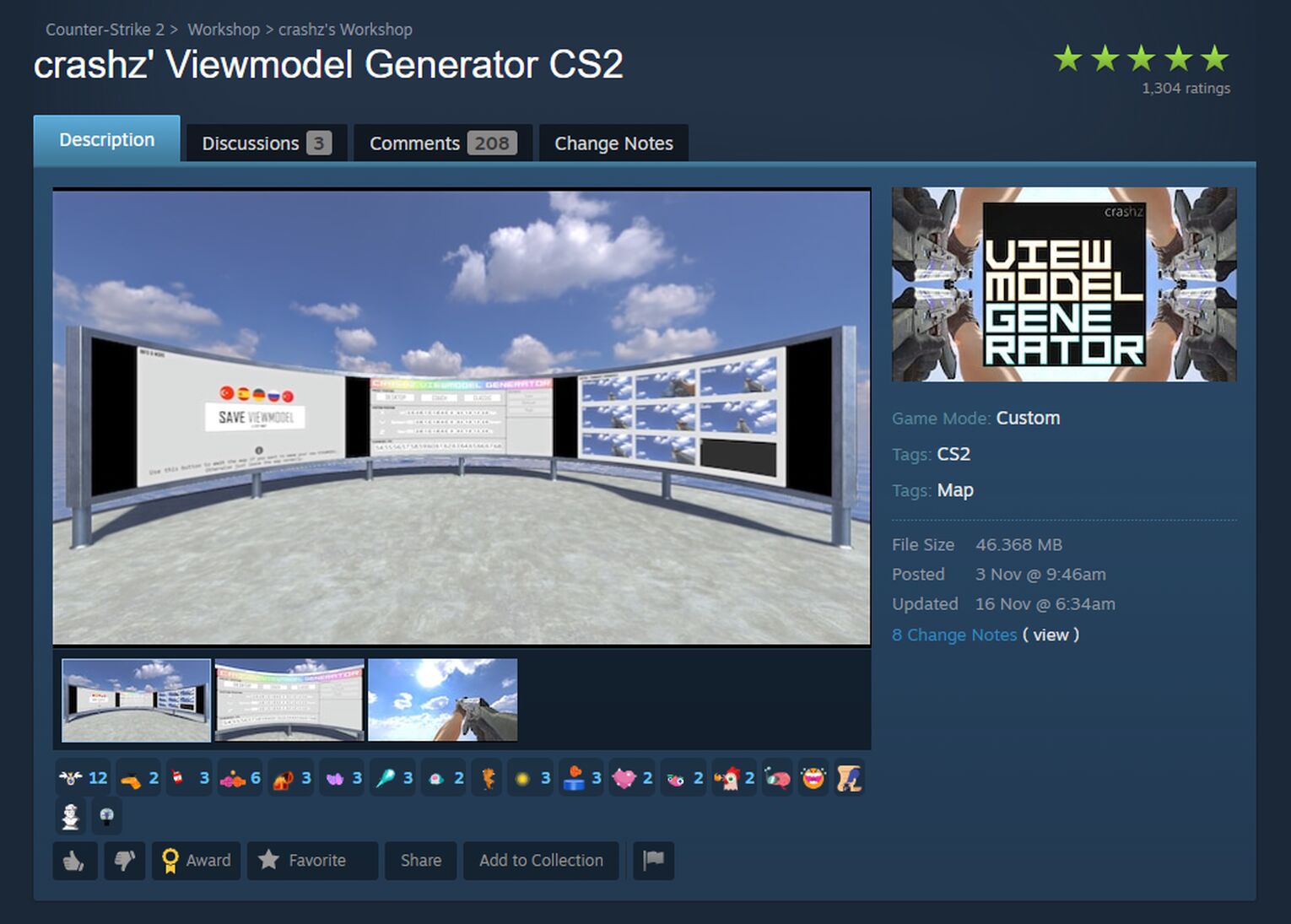
- Launch CS GO
- Go to Play and launch the custom map
Keep in mind maps for other types of generators such as Sensitivity and Crosshair will come up in the options. You will most likely find that Crashz' is the first option as it is also regarded as the best for Viewmodel Generator Maps.
How to change your Viewmodel via CFG Files
It's also possible to make changes to the Viewmodel via the Config and Autoexec. The config files are where all of the user client-side information is kept including things like graphics, FPS, viewmodel, and more.An Autoexec is a personal config file created by the user which is put into the game files so it's automatically loaded as the game launches. The file can also be loaded onto a USB or emailed to yourself so it can be used on a different PC, LAN or to make a backup. This ensures your settings will not get lost and you'll always have them. Making a backup is always advised! Here is how to locate your own default CFG File:
- Open Finder and locate your Steam Folder
- Once on the Steam data path, select "Userdata"
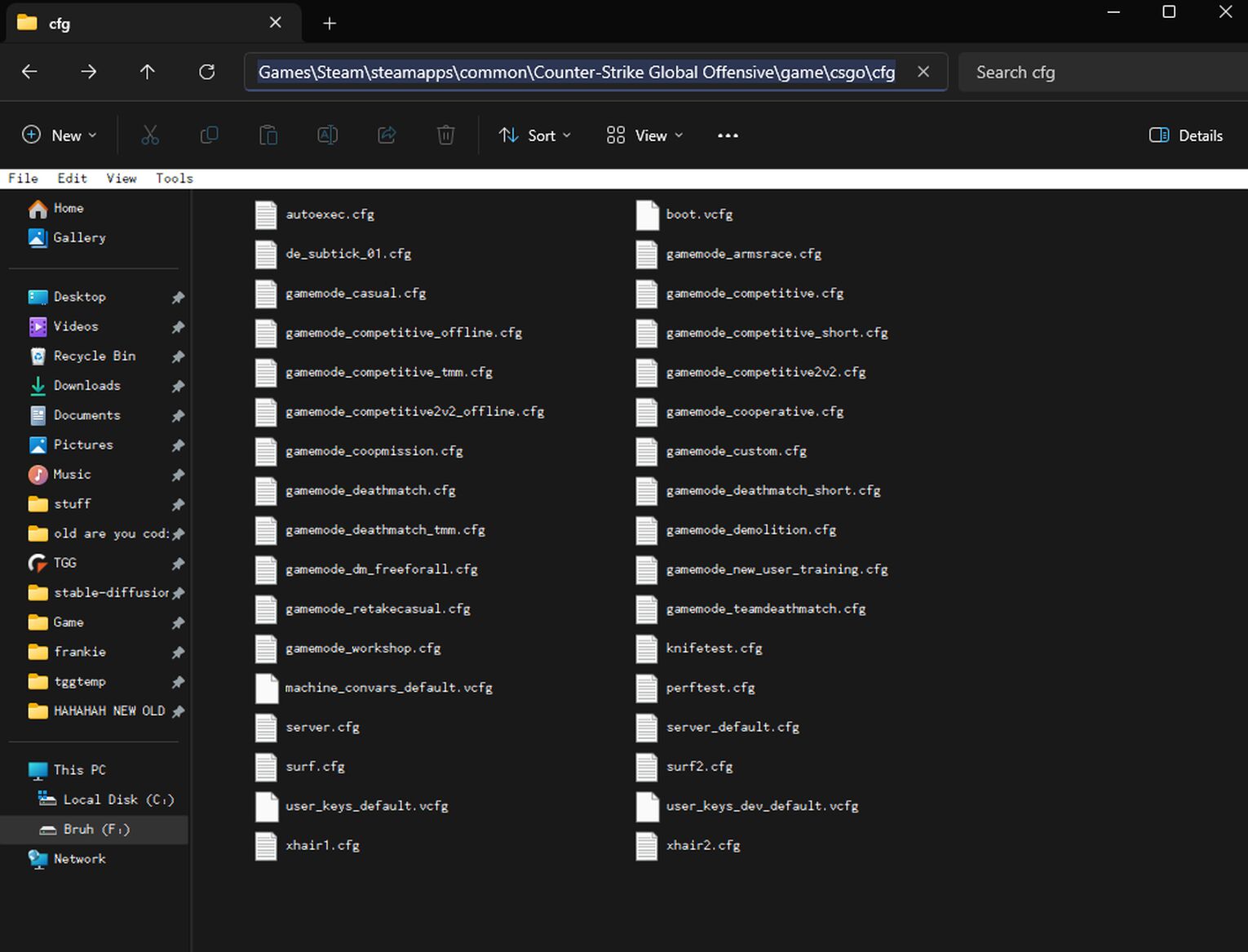
- Select the number which equals to your Steam ID3
- Select 730 which stands for CS2 (CSGO)'s Game ID
- Click on "Local", where you will find your own CS2 (CSGO) CFG File
In order to change it you simply need to delete the cfg file and replace with another one. This does sound much more complicated than it is but since it sounds complex it can be tricky to understand and easy to do wrong. This is very important for something as sensitive as the Viewmodel or Crosshairs for example.
Viewmodel Commands Explained
The commands we have listed here are for both the viewmodel and FOV since they are interlinked when it comes to improving the visual experience of the game.
viewmodel_fov
This is the command that sets the FOV for your screen which is your Field of Vision.[elementor-template id="80396"][gg-copy-text text="viewmodel_fov"]It controls how wide your vision is which is essential. The default for this is 60 but you can change this to 68 or higher if you wish.
viewmodel_offset_x
[elementor-template id="80419"][gg-copy-text text="viewmodel_offset_x"]The X Offset refers to how far left or right the camera is on your hand. Using this it's possible to move the gun closed to the center of the screen. The default value for this is 1 but it can be moved between a maximum of 2.5 and -2.5 as the minimum.
viewmodel_offset_y
[elementor-template id="80431"][gg-copy-text text="viewmodel_offset_y"]Y Offset is how close or far away your character is or more specifically, your hand.This changes how close or far away the hand looks in the first-person mode. The default value is 1 but this can range between the highest of 2 and -2 are the lowest.
viewmodel_offset_z
[elementor-template id="80442"][gg-copy-text text="viewmodel_offset_z"]Like Z-axis, the Z Offset controls how far up or down the model is and changes how your hand displays in the first-person mode. The default value for this is -1 but it can be set anywhere between 2 and -2 as the minimum.
Final Thoughts on CS2 (CSGO) Viewmodels
Finding a good viewmodel fov does sound a bit complex and the topic itself does seem a bit strange. Having a good viewmodel fov could be the difference between a win or lose in CS2 (CSGO) since they can allow you to see more of the screen and reduce blind spots. While all of the commands might seem a little confusing and wordy, they are quite simple. Doing this is a handy way to improve your overall gameplay experience, performance and enjoyment. It won't turn you into a pro player overnight but this could potentially help you win more matches as well as a result.


.svg)


![CS2 (CSGO) Vertigo [Map Guide & Callouts]](https://theglobalgaming.com/assets/images/_generated/thumbnails/61663/61a89b232f59414b6d71222e_Vertigo-Map-Guide-CSGO_03b5a9d7fb07984fa16e839d57c21b54.jpeg)

![Best Sites to Buy Skins in CS [All Tested] + Discounts](https://theglobalgaming.com/assets/images/_generated/thumbnails/4092904/61a89a7d2ad69acdabef3deb_Best-CSGO-Buying-sites_03b5a9d7fb07984fa16e839d57c21b54.jpeg)
![CS2 Weekly Care Package System Explained [With Reset Time]](https://theglobalgaming.com/assets/images/_generated/thumbnails/4084023/cs2-weekly-drop-system_03b5a9d7fb07984fa16e839d57c21b54.jpeg)