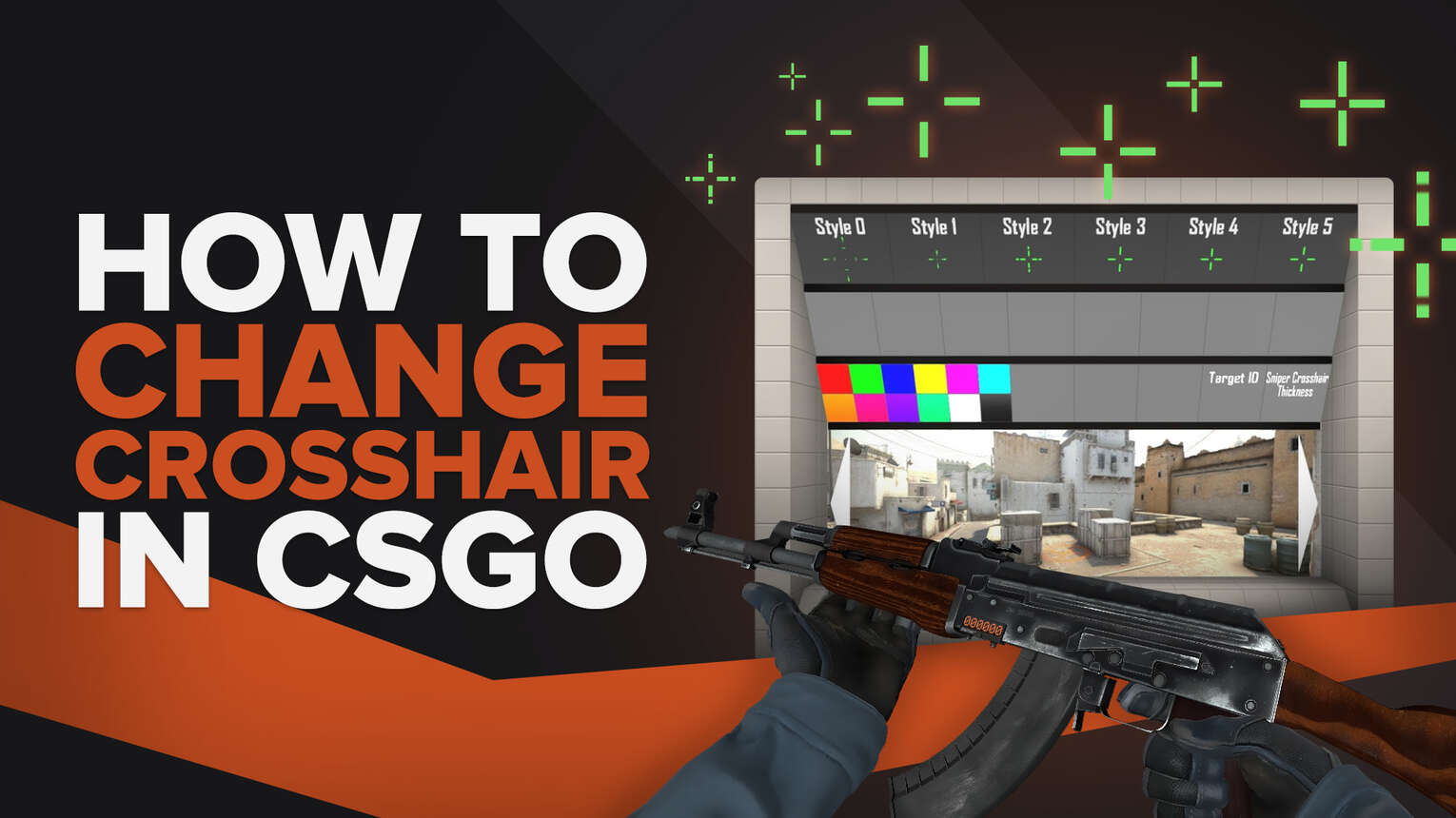
Setting the right crosshair is crucial in CS2 (CSGO) and almost any other FPS game. And well, the default crosshair is just not good, and if we want to climb ranks, we would need the best crosshair there is, personalized for our needs.
That said, we have prepared four ways to change crosshair in CS2 (CSGO), so you can choose the most comfortable one for you! Without further ado, let’s get yourself a new crosshair!
How To Change Crosshair in CS2 (CSGO)
crashz Crosshair Generator Workshop Map
Let's start with what we think is the best method to find yourself a perfect crosshair in CS2 (CSGO), and it will be the free Workshop map made by crashz.
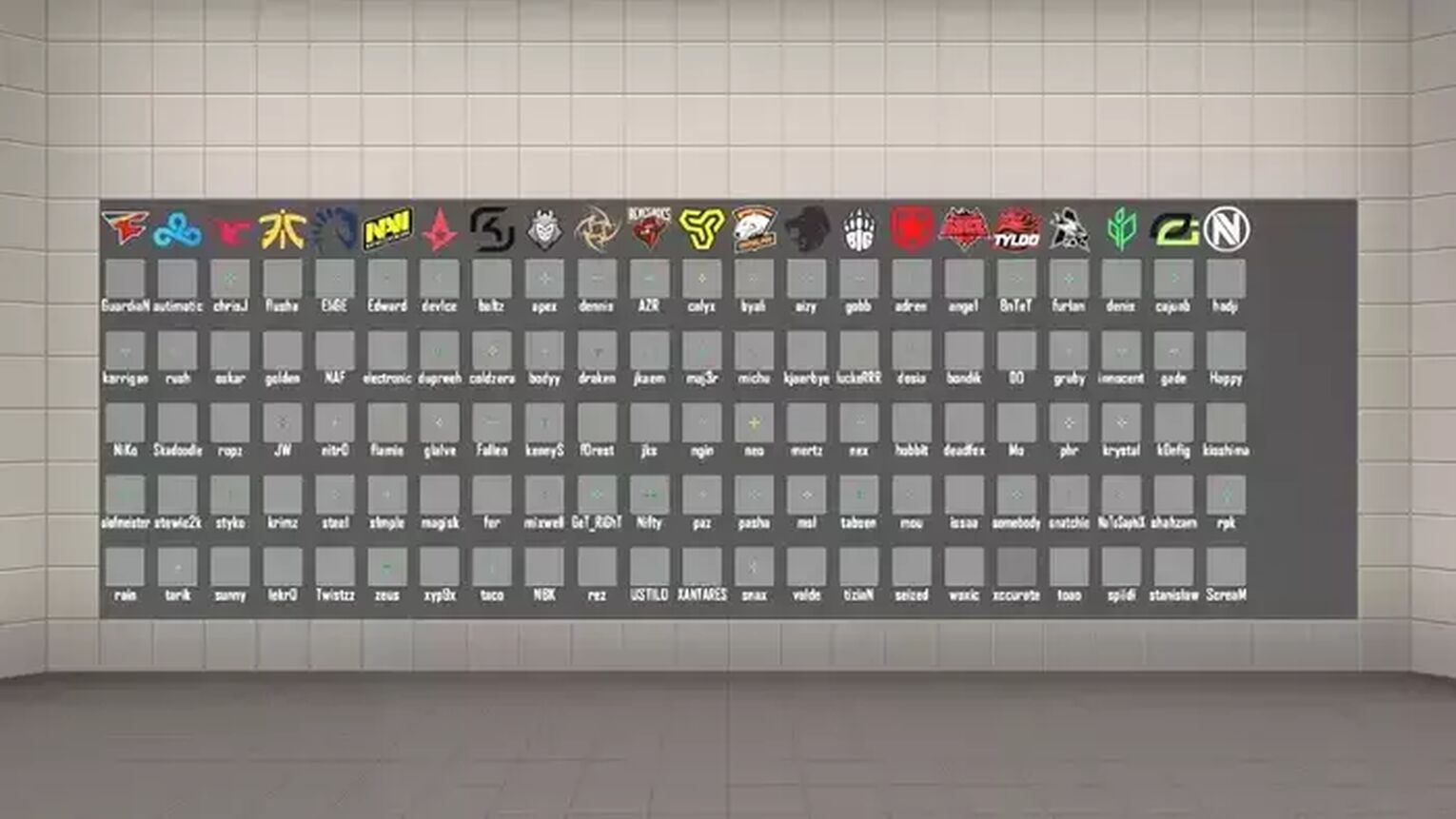
This map is basically a collection of crosshairs used by professional players, which you can try out by shooting at one of them. Apart from that, the map also contains a menu with all of the available crosshair styles and colors that looks like this:
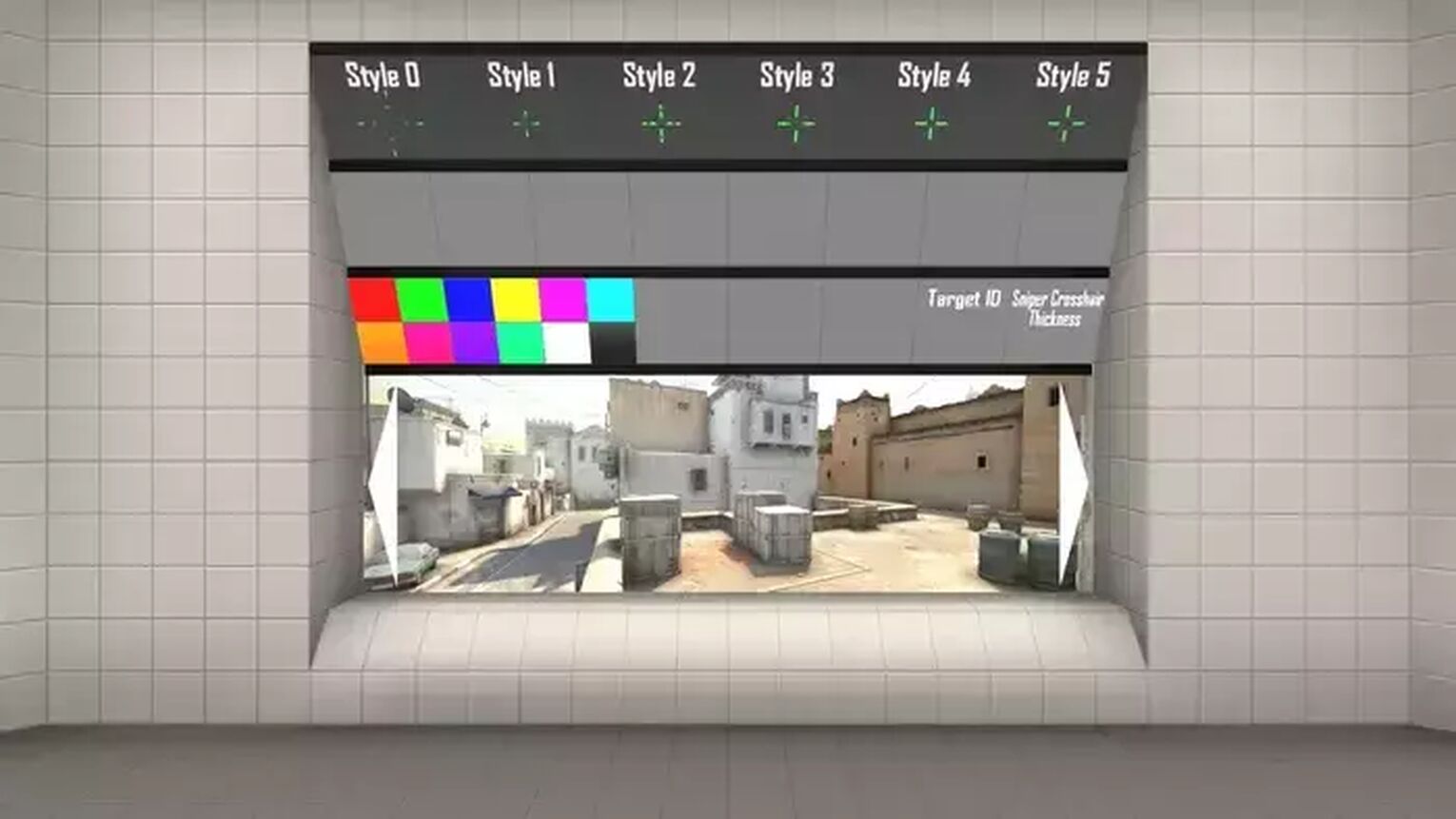
You don't have to go into any settings – just download the map, jump into the private server and replace your default crosshair with the one you like best. The map also allows us to test the crosshair on bots and background from Dust 2 to see how you feel about it.
GET CRASHZ CROSSHAIR GENERATOR MAP
Game Settings
Another popular option to change crosshair in CS2 (CSGO) is to simply do it from within the game settings. To accomplish that, all you have to do is:
- Open CS2 (CSGO)
- Press on the gear wheel in the main menu of the game (Game Settings)
- From all options available, choose “Crosshair”
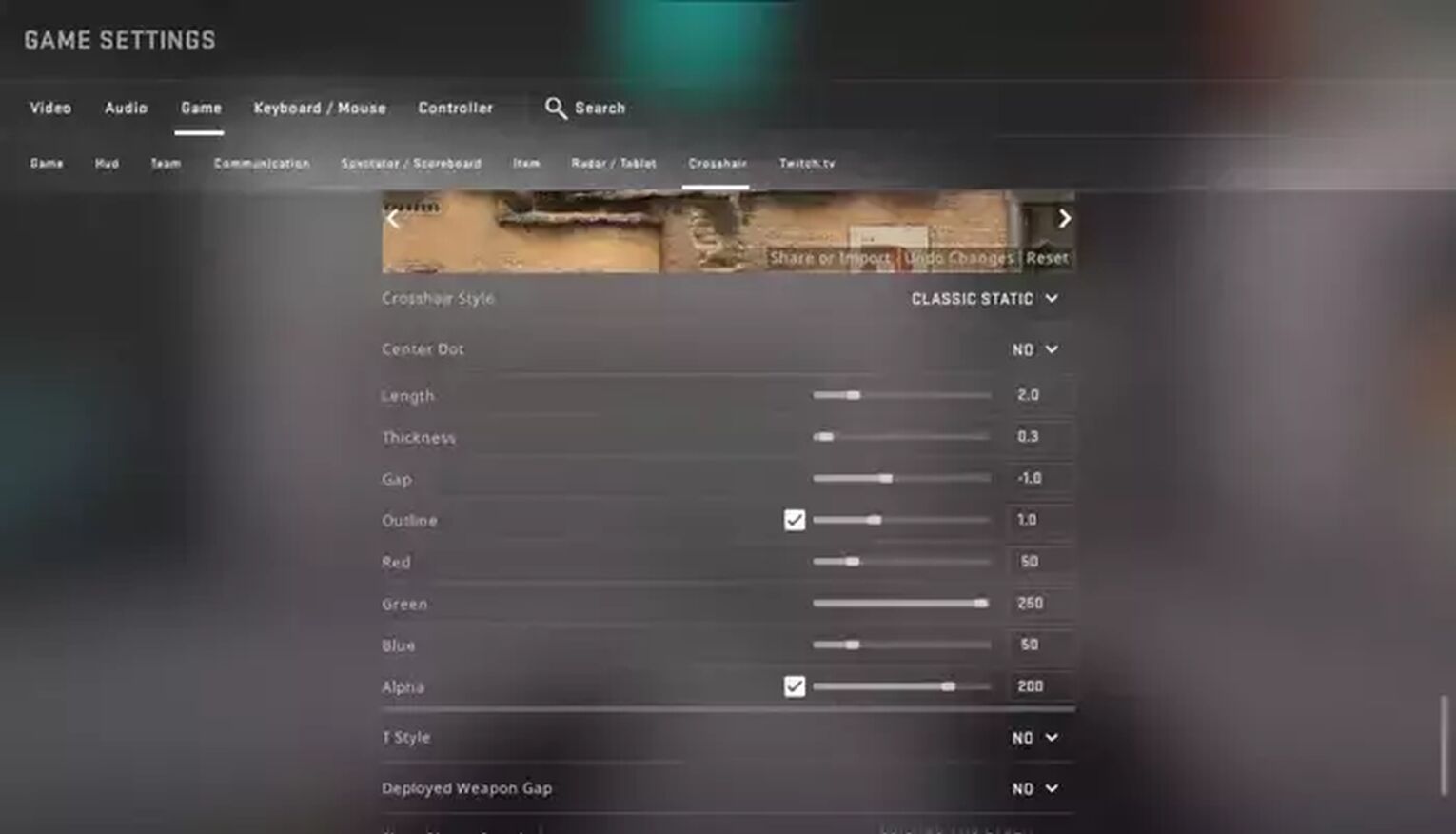
From there, you will have 14 crosshair settings you can adjust to your tastes. Here are all of them explained:
| CROSSHAIR SETTING | USE |
|---|---|
| Crosshair Style | With this crosshair setting, you can choose one of the five crosshair style presets |
| Center Dot | From here, you can choose whether you want to have a small center dot in the middle of your CS2 (CSGO) crosshair or not (Default setting: On) |
| Length | Sets the length of your CS2 (CSGO) crosshair |
| Thickness | Sets the thickness of your CS2 (CSGO) crosshair |
| Gap | Sets how close you want sight lines to be to each other |
| Outline | Sets how big you want the crosshair outline to be. It’s worth noting that you have the option to turn this setting off entirely |
| Red/Green/Blue | From here, you can choose the color of your CS2 (CSGO) crosshair |
| Alpha | Sets the transparency index of your CS2 (CSGO) crosshair |
| Split Distance | Adjusts the dynamic magnification of your CS2 (CSGO) crosshair |
| Inner Split Alpha | Adjusts the transparency of the inner part of your CS2 (CSGO) crosshair |
| Outer Split Alpha | Adjusts the transparency of the outer part of your CS2 (CSGO) crosshair |
| Split Size Ratio | Allows you to change the split size between the inner and outer parts of your CS2 (CSGO) crosshair |
| T Style | By having this option on, you remove the top line of your CS2 (CSGO) crosshair |
| Displayed Weapon Gap | By having this option on, your crosshair size will change accordingly to the weapon you are currently using |
This option even works well in combination with the previous one, as you can adjust different crosshair settings to your taste. For example, you can pick a crosshair from the crashz Workshop Map, and then adjust its crosshair style of it by choosing one of the five available crosshair styles in the settings.
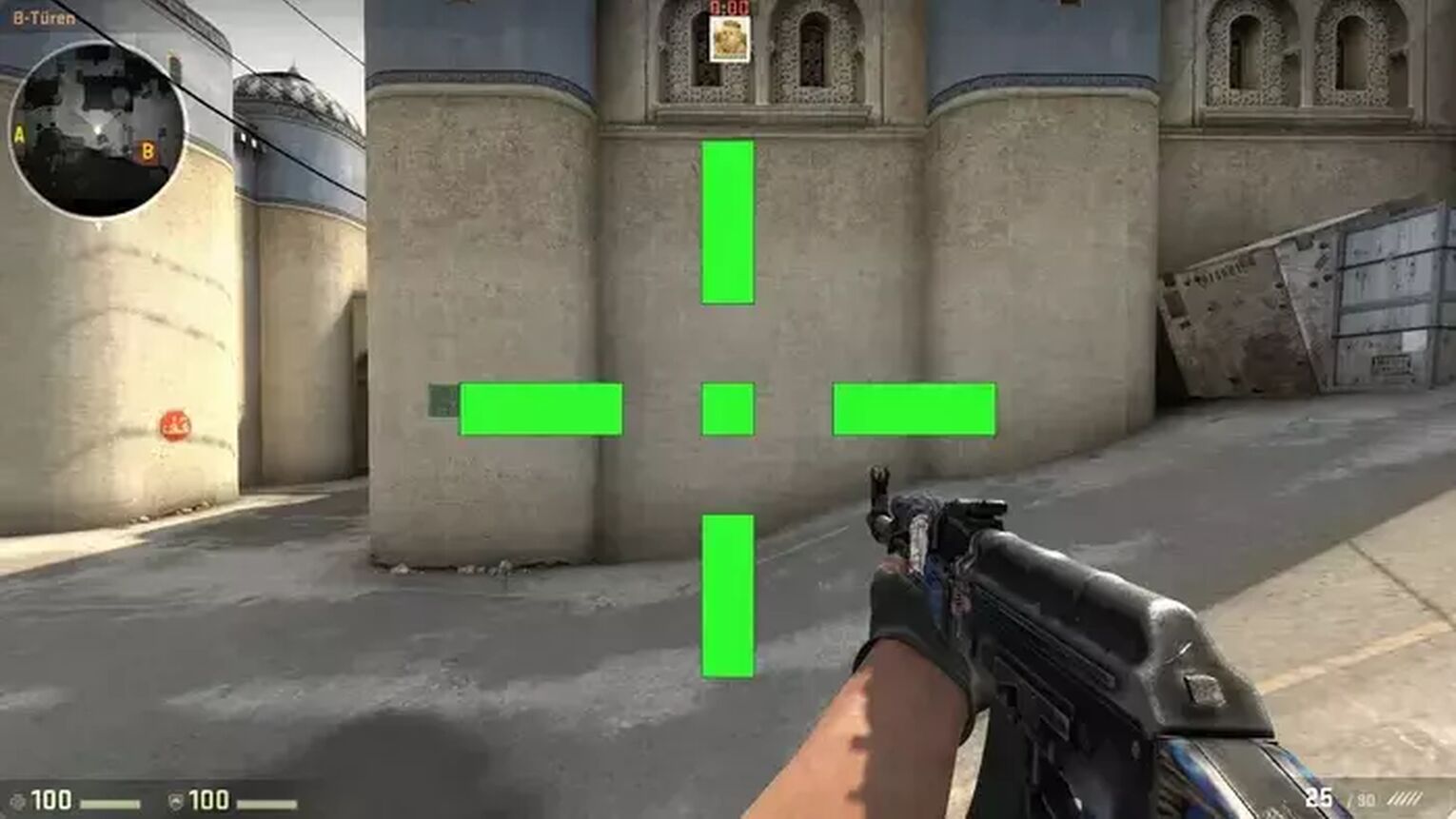
That said, this is probably your go-to way to get the best crosshair settings personalized just for you without wasting an eternity. One thing that is very personal and depends on many factors such as the monitor, the distance of your eyes from the monitor, or even your eyesight itself is the crosshair size, and adjusting it from Game Settings is definitely the best option to do it. Learn everything about the spray control in CS2 (CSGO): How To Control Spray in CS2 (CSGO)?
Developer Console Commands
There is an option to change your crosshair through a Developer Console, although it would not be the most convenient way to do it.
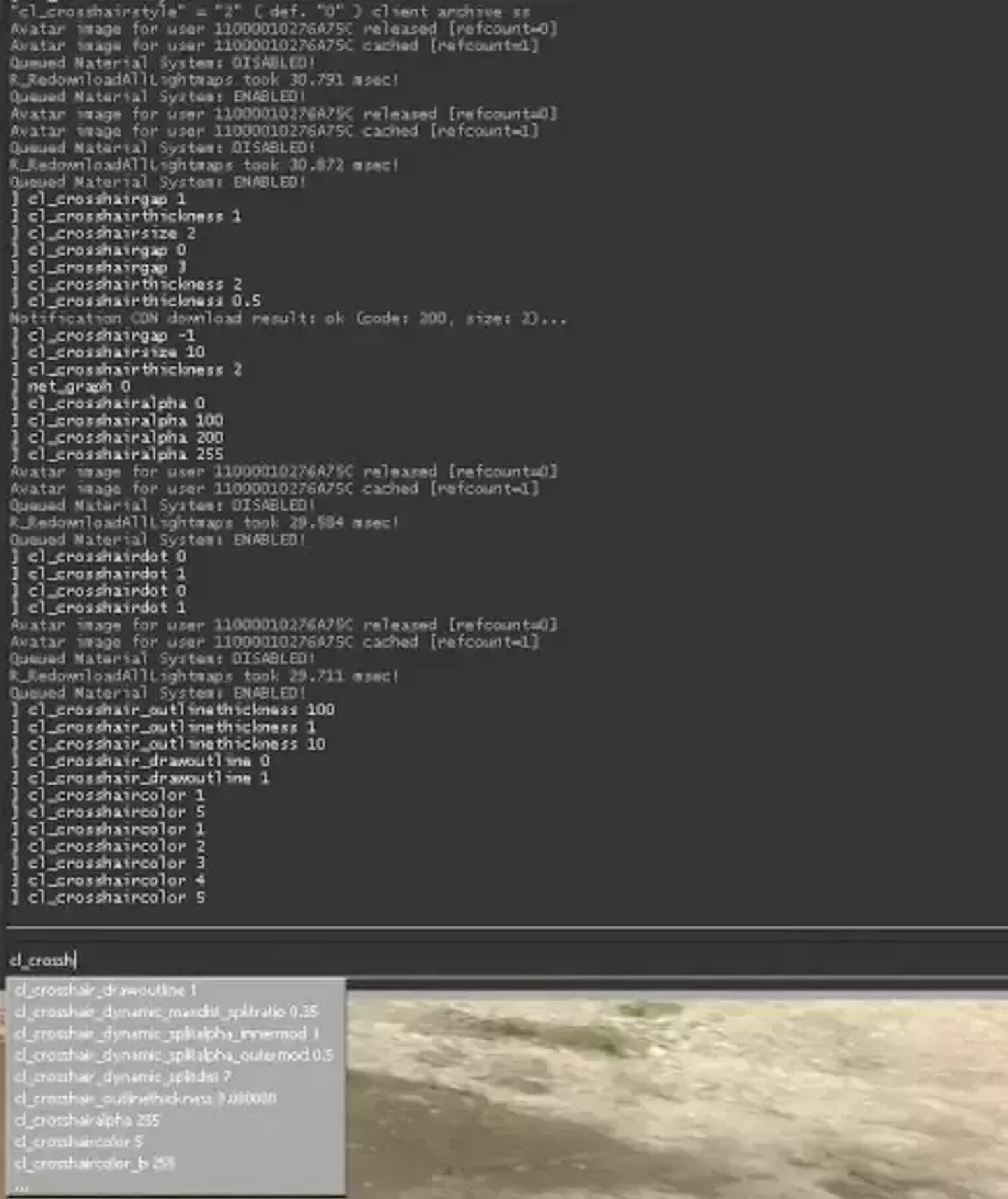
But still, you can adjust any settings that are also available in Game Settings by using specific commands. If you want to check them all out, we invite you to check out our article with all crosshair commands available: CS2 (CSGO) Crosshair Commands Explained
Editing Your CFG File
Lastly, probably the least convenient option for changing your crosshair – editing your CFG file. However, it can be handy if you need to have your settings saved because you are about to use different hardware than you usually do.
If you want to change your crosshair settings by editing the config file, you would have to follow these steps:
- Go to Program Files\Steam\steamapps\common\Counter-Strike Global Offensive\csgo\cfg
- Turn off Read Only mode in your CFG file properties
- Open the file and scroll down to find crosshair commands
- Adjust crosshair commands to your needs
- Save the file and turn on Read Only mode back
If you want to learn more about how to use config files, check out this article: How To Install a Config in CS2 (CSGO)
What’s The Best Way To Change Crosshair in CS2 (CSGO)?
In our opinion, the best way to change the crosshair in CS2 (CSGO) is to choose one of the Crashz Workshop maps and then adjust it to your preferences in the Game Settings. These two console methods are more for people who want to "export" their crosshair, whether to share with other players or to save themselves in case of options to play on different hardware.
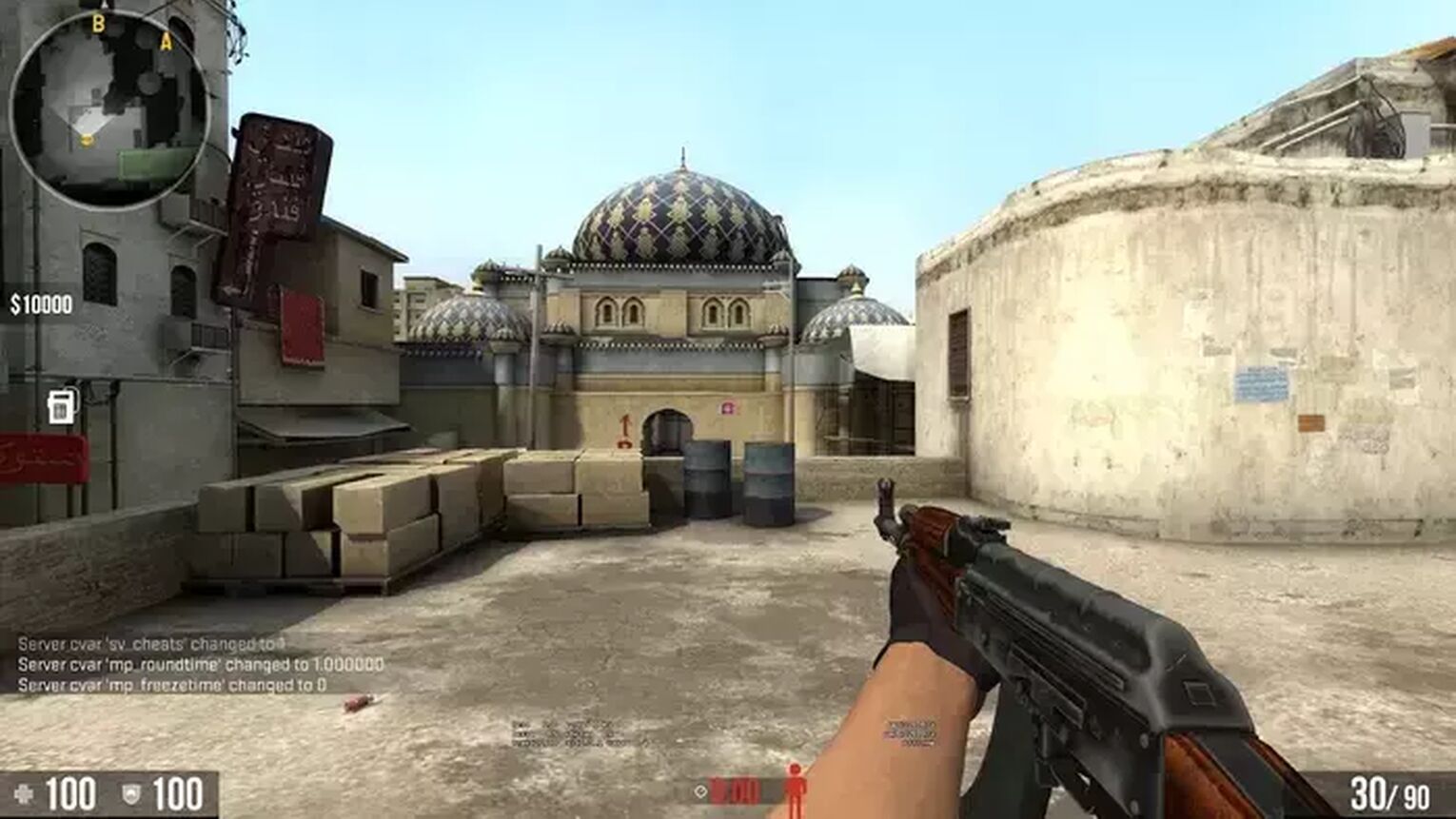
But well, some people just prefer to use the console methods regardless, and if you are one of them, be sure to also check out our listing of the best crosshairs from CS2 (CSGO) pros: The Best Crosshairs in CS2 (CSGO)


.svg)


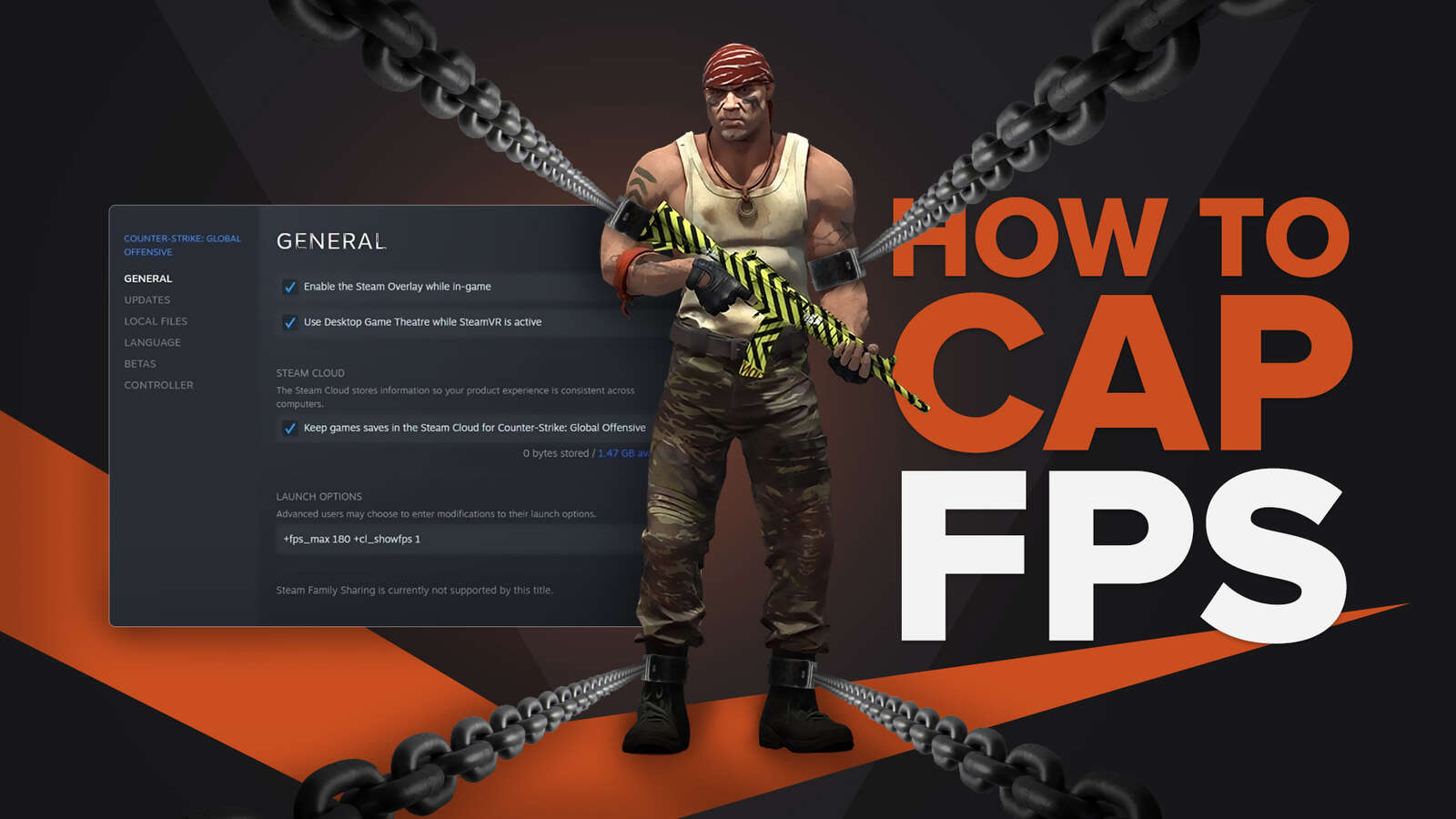

![Best Sites to Buy Skins in CS [All Tested] + Discounts](https://theglobalgaming.com/assets/images/_generated/thumbnails/4092904/61a89a7d2ad69acdabef3deb_Best-CSGO-Buying-sites_03b5a9d7fb07984fa16e839d57c21b54.jpeg)
![CS2 Weekly Care Package System Explained [With Reset Time]](https://theglobalgaming.com/assets/images/_generated/thumbnails/4084023/cs2-weekly-drop-system_03b5a9d7fb07984fa16e839d57c21b54.jpeg)