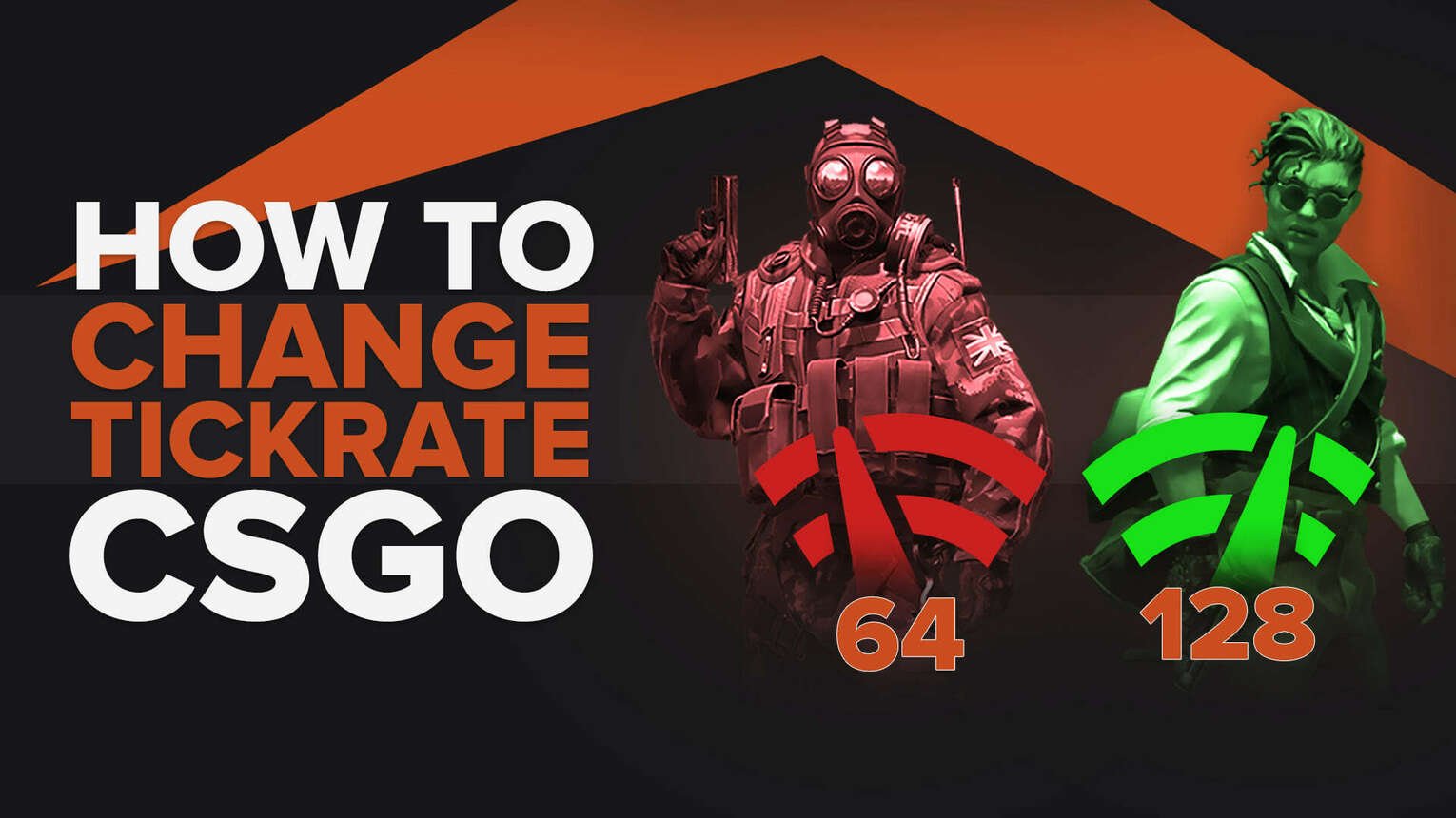
It’s definitely frustrating when you thought you were shooting directly at an enemy but the game doesn’t register your shots. We’ve all been there, and most of the time, the cause is due to a low tick rate. Increasing the tick rate you play on will make your CS2 (CSGO) experience ten times better. So, how do you change your tickrate? Find out in this article!
What is a Tickrate?
A tick rate is a measurement that is related to packet data which is being sent from the player to the server, and the packet data that the server is sending back to the player. This definition means that a higher tick rate will make it easier for the player to play in, as the data is being sent in faster at a higher tick rate, where the game registers shots faster. It will be easier for players to land shots, and the game will look more consistent and smooth.
Valve Matchmaking servers provide players with a tick rate of 64, but CS2 (CSGO) tick rates can generally go up to 128, which would be preferred by all players. Since a tick rate of 64 isn’t favorable, most players want to change the tick rate to 128 for a better experience.
How to Check Tick Rate
You can quickly check the tick rate of a server by launching your game client, opening your console in a server, and typing in the net_graph 1 console command. In the net graph, you will be able to see the current connection parameters, and the tick rate should be located on the bottom left.
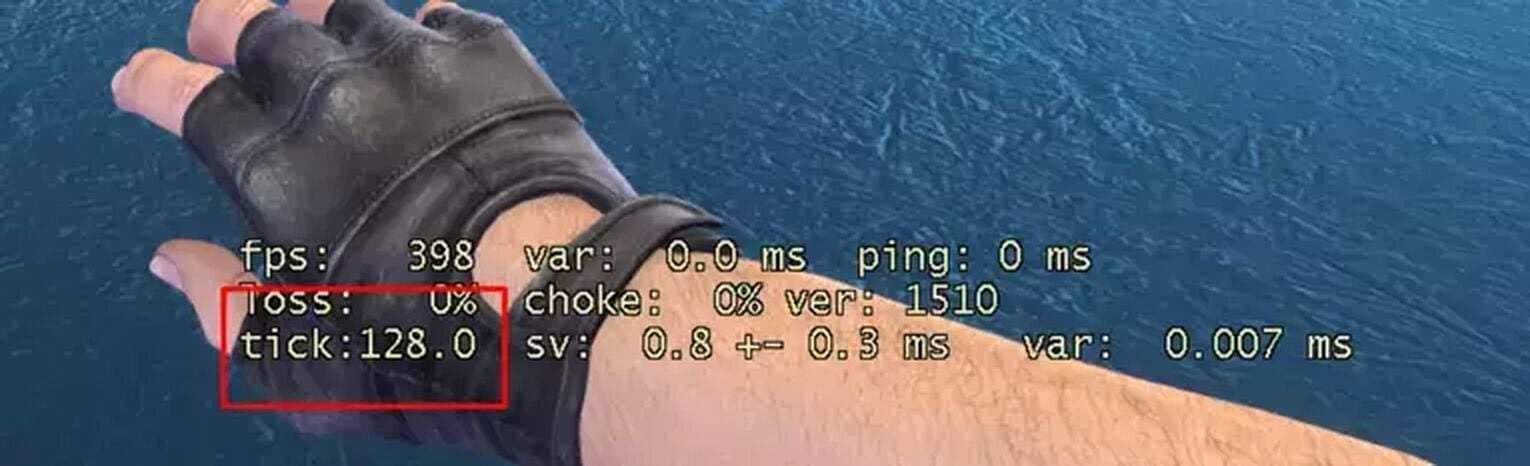
How to Change Tickrate to 128 in CS2 (CSGO)
Almost all players will want to play in 128 tick servers, but Valve Corporation does not provide them by default. Here are some ways on how you can change your tick rate to 128 in CS2 (CSGO)!
Through Launch Options
CS2 (CSGO) players can change the tick rate of their game by tweaking their launch options. However, this method will only work for offline games and workshop maps. Changing your launch options won’t change the tick rate of online Valve servers, so keep that in mind. If you’ve understood the limitations and still want to try it out, follow the steps below!
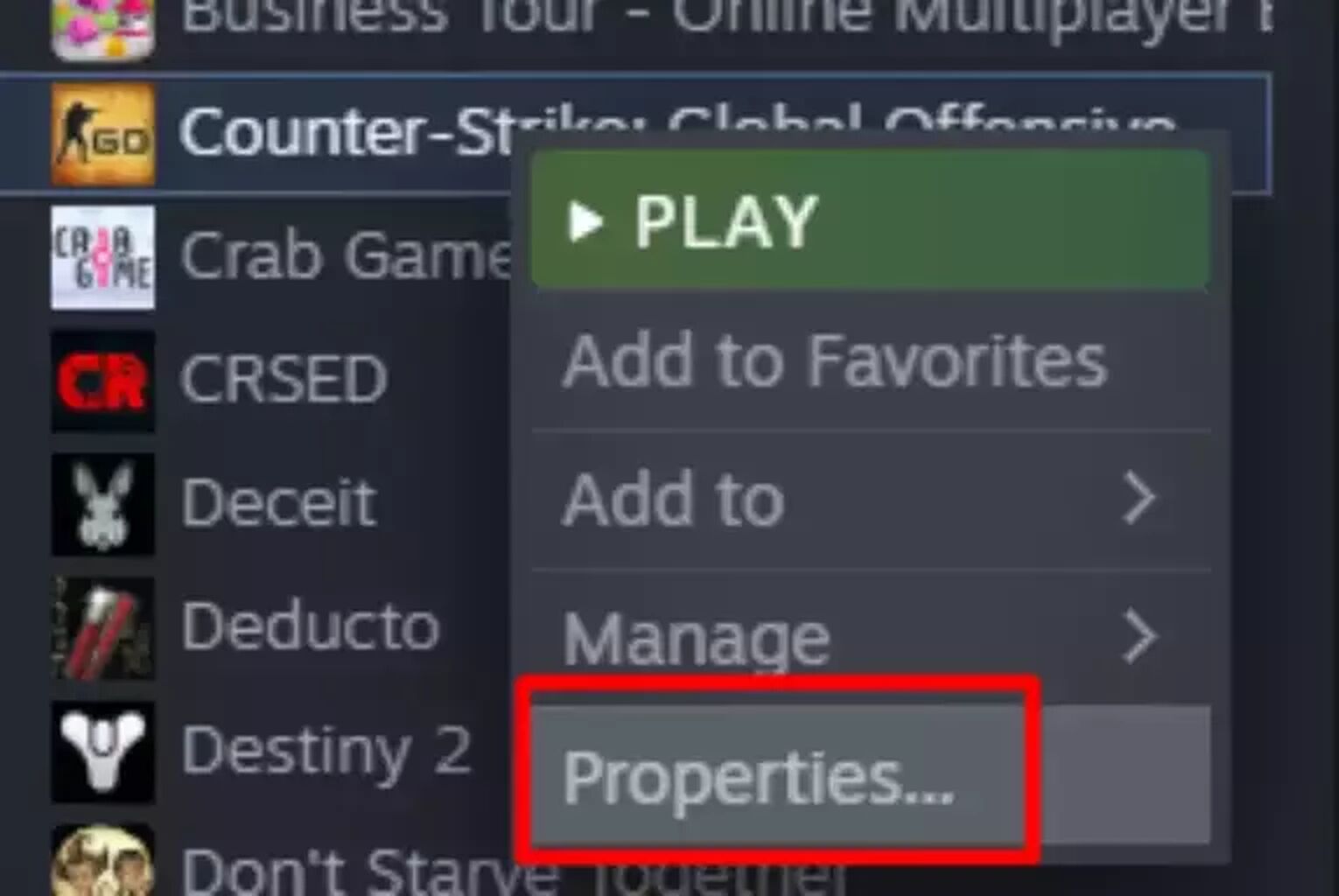
Open your Steam Library, then look for CS2 (CSGO)
Right click CS2 (CSGO), and click on Properties
Once you’ve opened up the Properties, you should be redirected to the General tab by default.
There, look for the launch parameters titled Launch Options, then type in “-tickrate 128”
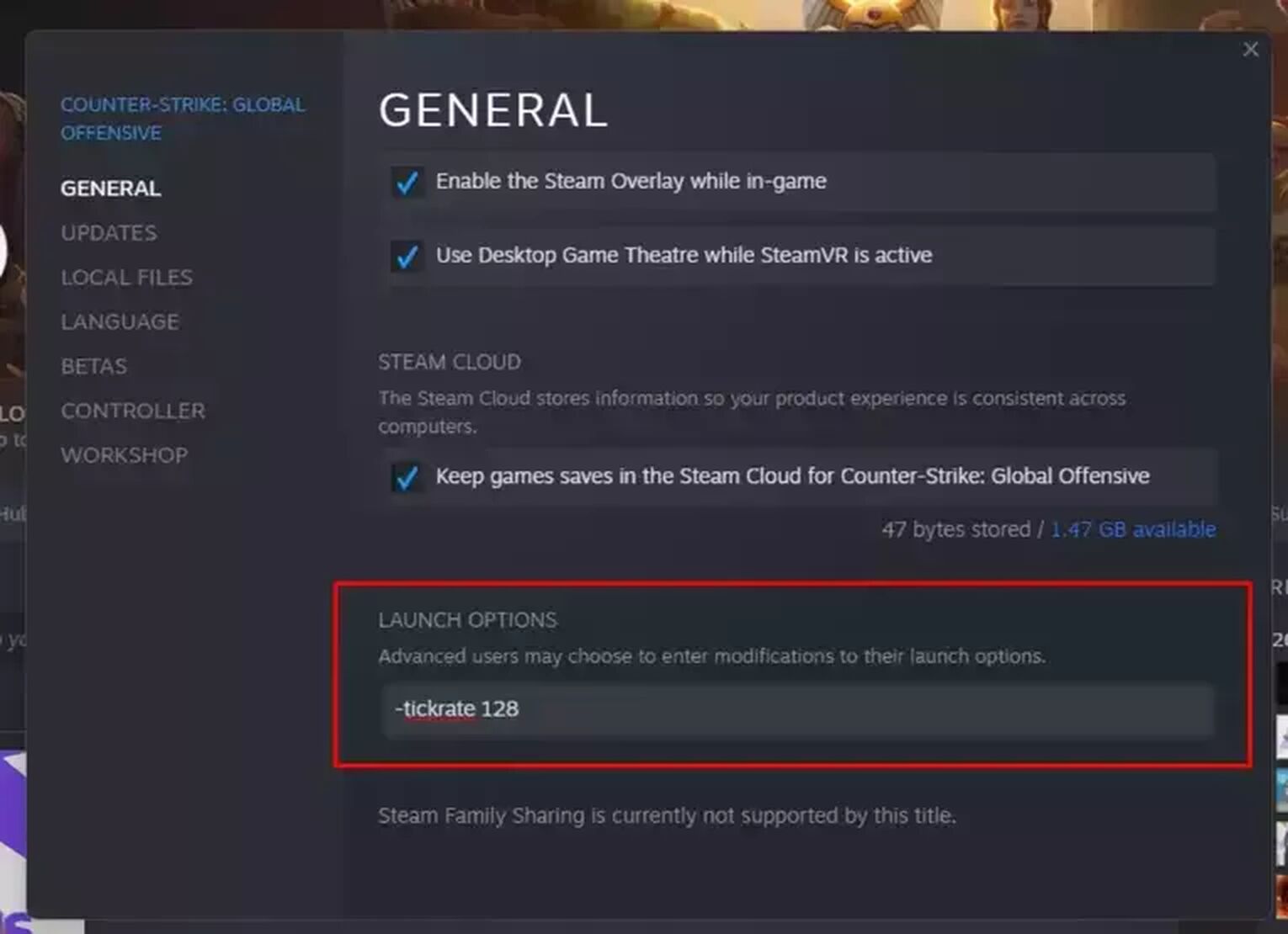
If you’ve followed the steps above, you will be able to play offline maps and workshop maps in 128 ticks. Though you won’t be able to play against real players with 128 ticks, you will at least be able to get used to 128 ticks. You can also benefit from the 128 ticks when you’re warming up on aim training maps.
However, since you’re unable to play 128 ticks on online servers, most people don’t really find this method beneficial. Check out our next step below to enable 128 ticks on online servers.
Through ESEA and FACEIT
ESEA and FACEIT are competitors of Valve’s official matchmaking, and are used by CS2 (CSGO) players who are more committed to the game compared to casual players.
These platforms have their own respective ranking systems, and all of their servers are 128 tick. Definitely try out ESEA or FACEIT if you’re looking to go competitive in CS2 (CSGO).
Through Renting a Server
There are a handful of businesses that rent game servers, including CS2 (CSGO) servers. By paying a fee monthly, you’ll be able to host a server and control what settings you want the server to have. These settings often include the option to set your server to a 128 tick rate.
In websites like Shockbyte that allow you to rent servers, you just need to open CS2 (CSGO) server settings and change the server’s tick rate to 128.
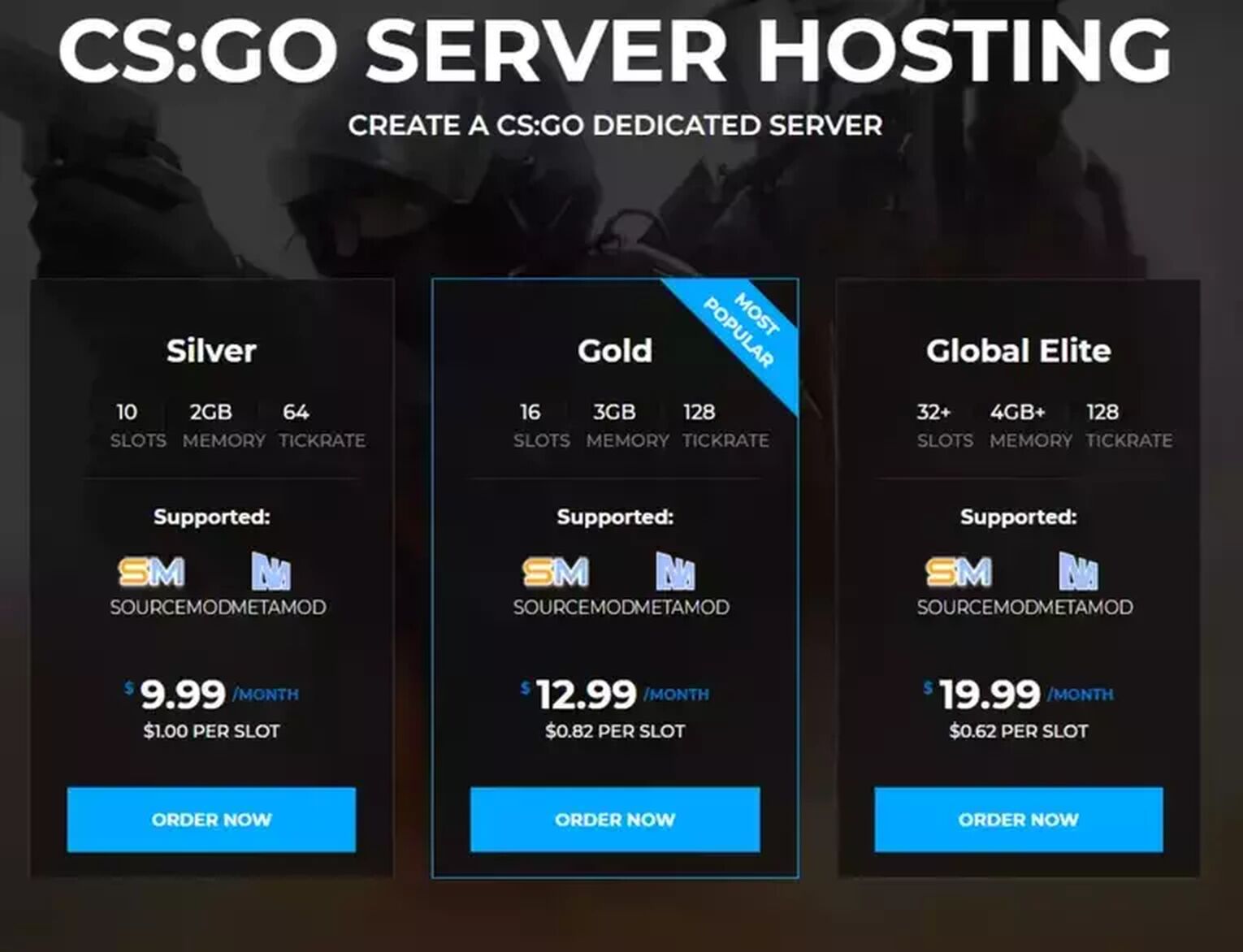
Once you’ve set the server up, you can simply share the server IP to your friends.
That concludes it for the different ways on how you can change the tick rate in CS2 (CSGO)! It is truly unfortunate that Valve is yet to apply a 128 tick rate to their official servers, but maybe soon enough our dreams will come true.


.svg)


![Ultimate CS2 (CSGO) Wingman Guide [Ranks & Maps]](https://theglobalgaming.com/assets/images/_generated/thumbnails/61703/61a89a8ad9c0cbbae5eb0057_CSGO-Wingman-Guide_03b5a9d7fb07984fa16e839d57c21b54.jpeg)

![Best Sites to Buy Skins in CS [All Tested] + Discounts](https://theglobalgaming.com/assets/images/_generated/thumbnails/4092904/61a89a7d2ad69acdabef3deb_Best-CSGO-Buying-sites_03b5a9d7fb07984fa16e839d57c21b54.jpeg)
![CS2 Weekly Care Package System Explained [With Reset Time]](https://theglobalgaming.com/assets/images/_generated/thumbnails/4084023/cs2-weekly-drop-system_03b5a9d7fb07984fa16e839d57c21b54.jpeg)