
Through the Apps and Features Page on the Windows Operating System
Uninstalling EVE Online using the Apps and Features page on Windows is the easiest method to delete EVE Online from your PC.
This method ensures a complete removal of the game without the need for third-party uninstallers or logging into gaming accounts. It effectively deletes EVE Online for all users, including the registry keys and all files from the Program Files and Windows system. When you reinstall EVE Online, you'll start with a clean installation.
- Click on the Start menu (or press the Windows buttonon the keyboard).
- Click on the gearwheel icon, which opens the Settings (Control Panel) window.
- Select the Apps menu.
- Use the search bar to locate EVE Online in the list of installed programs.
- Click on the Uninstall button to completely remove the program.
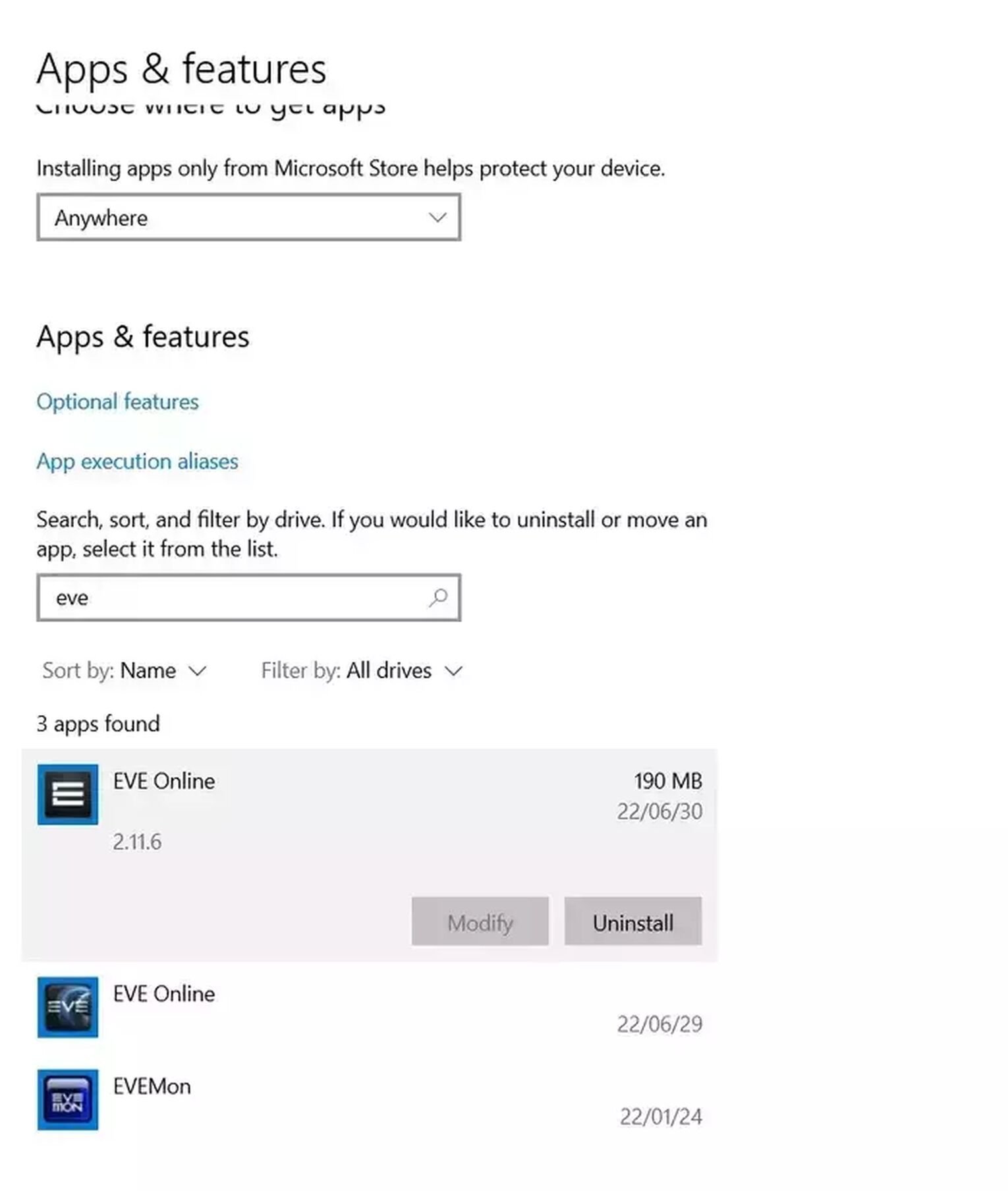
Note that re-downloading the game might cost you a lot of internet transfer, as EVE Online's download size is pretty enormous, not going to lie. That said, really consider if it's even worth it; ISK prices will always go up, so don't rage-quit because of it; not a good reason, trust me.
Using the Steam launcher
- Open the Steam Launcher on your PC.
- Navigate to the Steam Library page.
- Locate EVE Online in your game list and right-click on it.
- In the pop-up menu, select "Manage."
- From the subsequent menu, choose Uninstall.
- Follow the on-screen instructions to let Steam complete the uninstallation process.
After uninstalling, it's a good practice to check the game library folder, typically located at Program Files (x86)\Steam\steamapps\common. Here, you can delete any remaining files associated with EVE Online to ensure a complete removal.
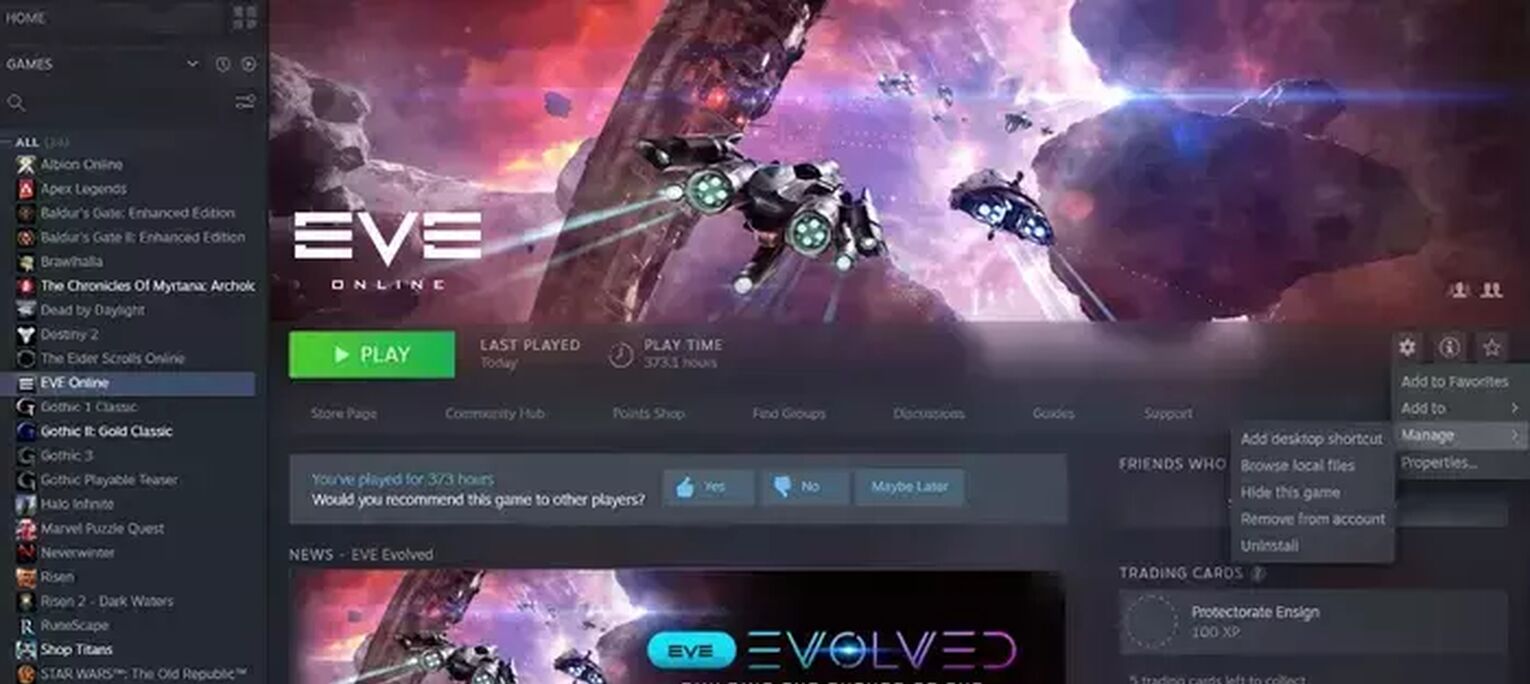
By Using Epic Games Launcher
If you've installed EVE Online through the Epic Games Store and decide it's time to remove it from your system, the process is straightforward. Here's a simple guide to uninstalling EVE Online using the Epic Games Launcher, ensuring that it's completely removed from your hard drive.
- Open the Epic Games Launcher on your PC.
- Navigate to the Library section.
- Find EVE Online in your game list. Click on the “…” button next to the game title.
- Select Uninstall from the drop-down menu.
- Follow any additional on-screen prompts to complete the uninstallation process.
After uninstalling the game, it's advisable to check the installation directory for any residual files.
Sometimes, certain files may not be removed during the uninstallation process. To ensure complete removal, manually delete any leftover files related to EVE Online in the install directory.
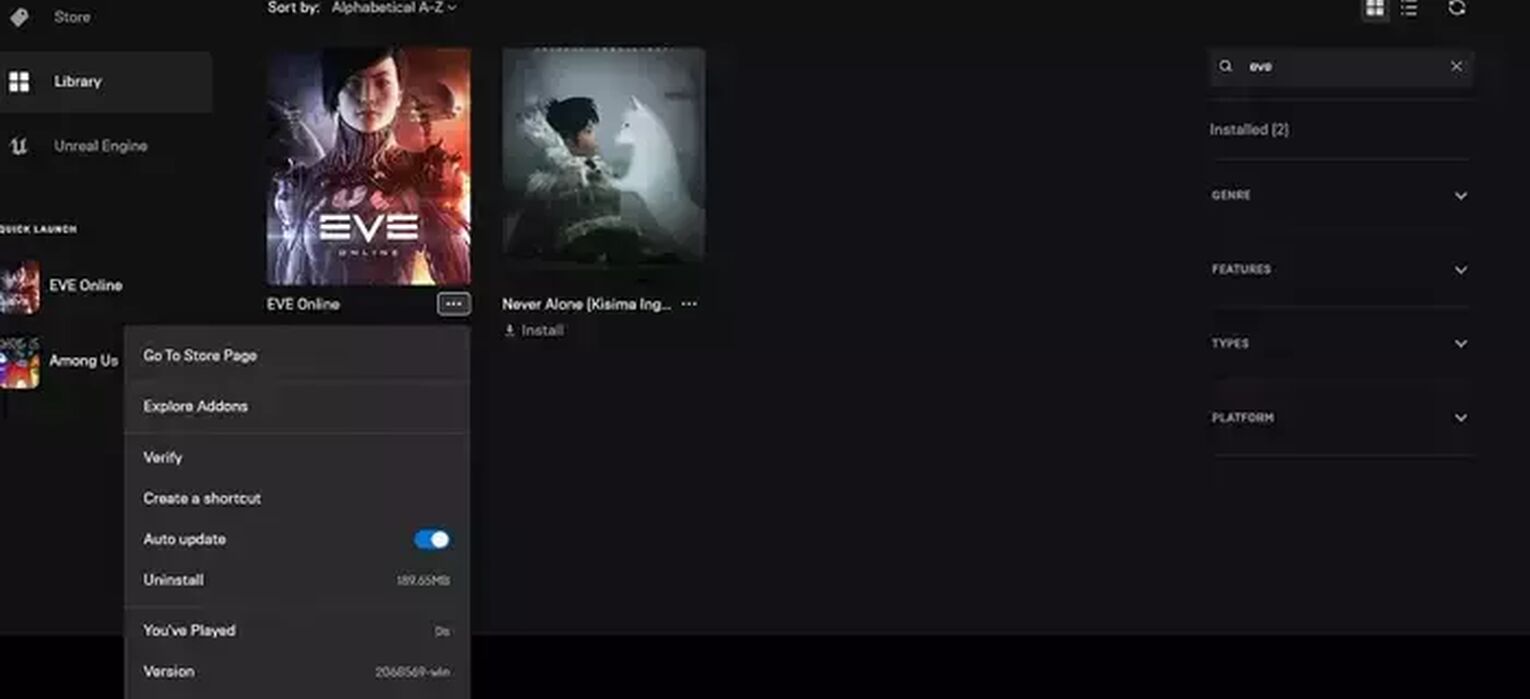
How to Delete your EVE Online Account
Deleting an EVE Online account is a significant decision, considering the time and effort invested in the game. However, if you're certain about this choice, follow these steps to request the deletion of your account.
Remember, only the support team at CCP Games can delete account data.
- Open the email account associated with your EVE Online account.
- Compose a new email, as this is the official method to initiate account deletion.
- Address the email to [email protected]. Set the subject line to: "Account Deletion Request"
- In the body of your email, clearly state your intention to delete your EVE Online account. Include any relevant information to help the support team identify your account, such as your account name or user ID.
- Be patient after sending the email. The process might take some time, but eventually, the CCP Games team will respond to your request.


.svg)


