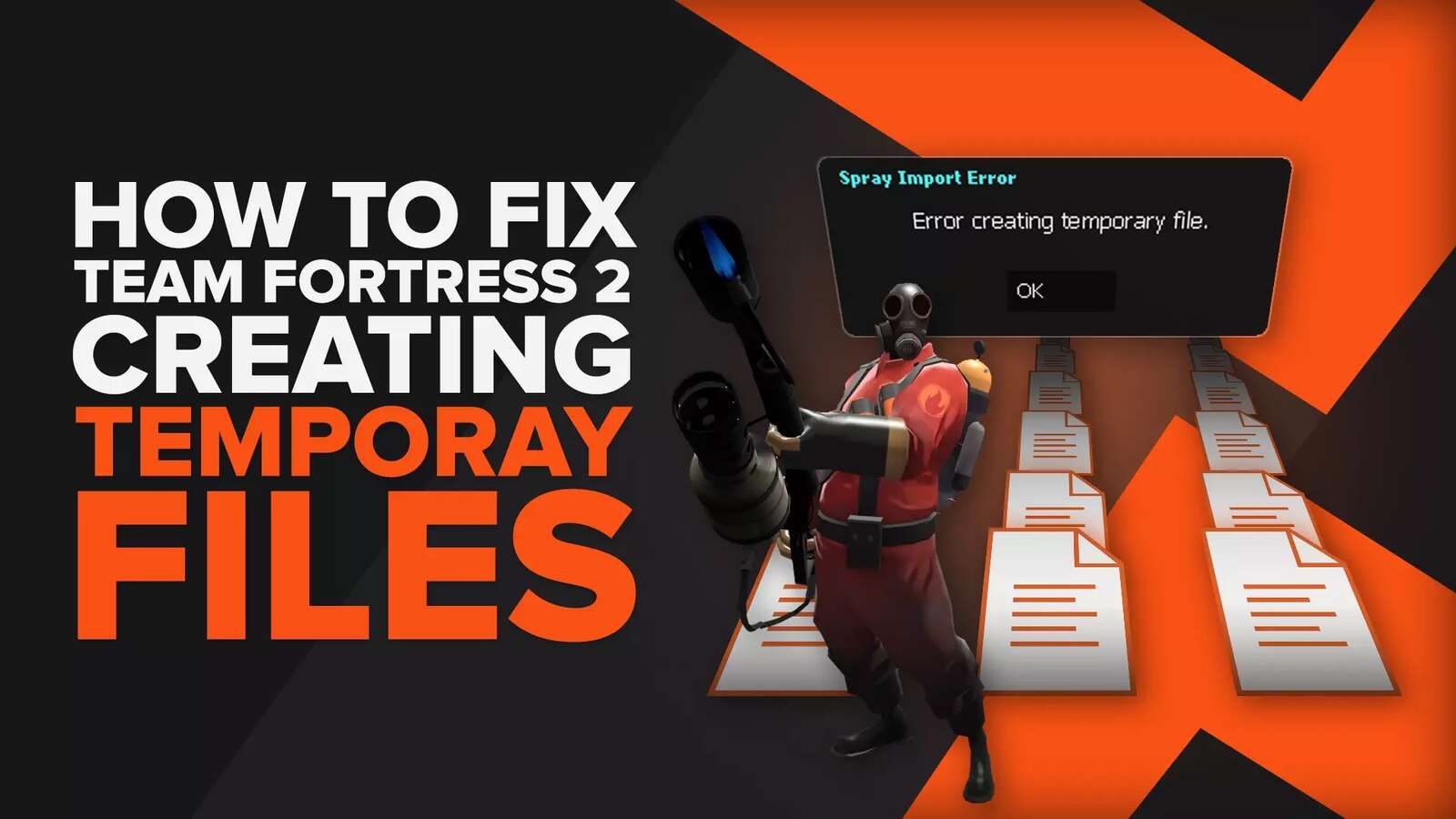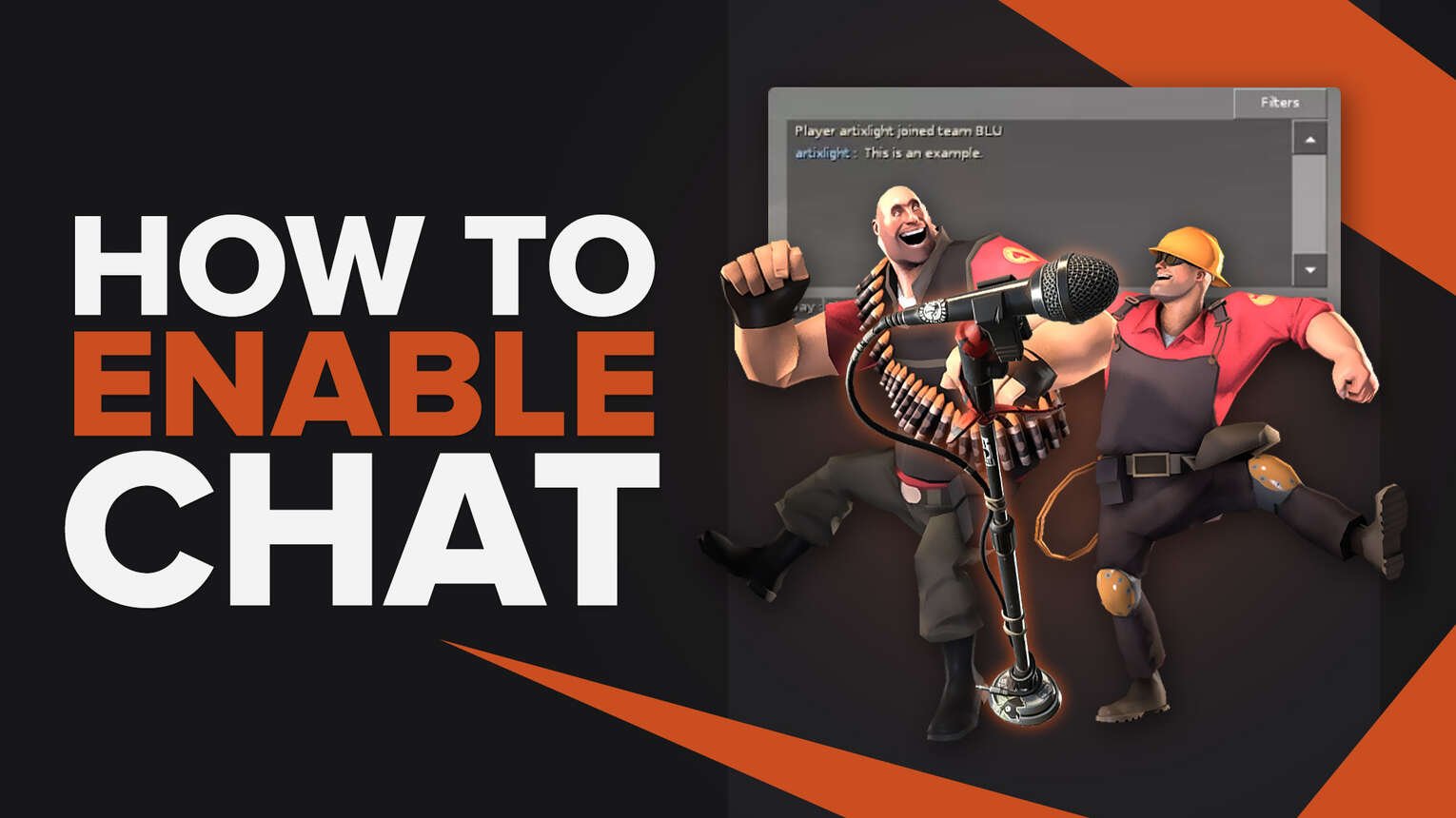
One of the best things about online games is communicating with other players, especially those you don’t know. Besides the community aspect, communicating is also important to explain your tactics and ensure that the team uses the same strategy to win the match.
But how can you talk to your teammates without having access to the game’s chat? Although the chat feature is enabled for default settings, sometimes it can be disabled for a series of factors. Let’s see how to easily enable voice chat and text chat as well in Team Fortress 2.
How to Enable Voice Chat in Team Fortress 2
First of all, let’s check if the voice chat is really disabled in your settings.
- During a match, press and hold the “V” key on your keyboard (if you’re playing on PC) and speak.
- Let go of the key once you’re done.
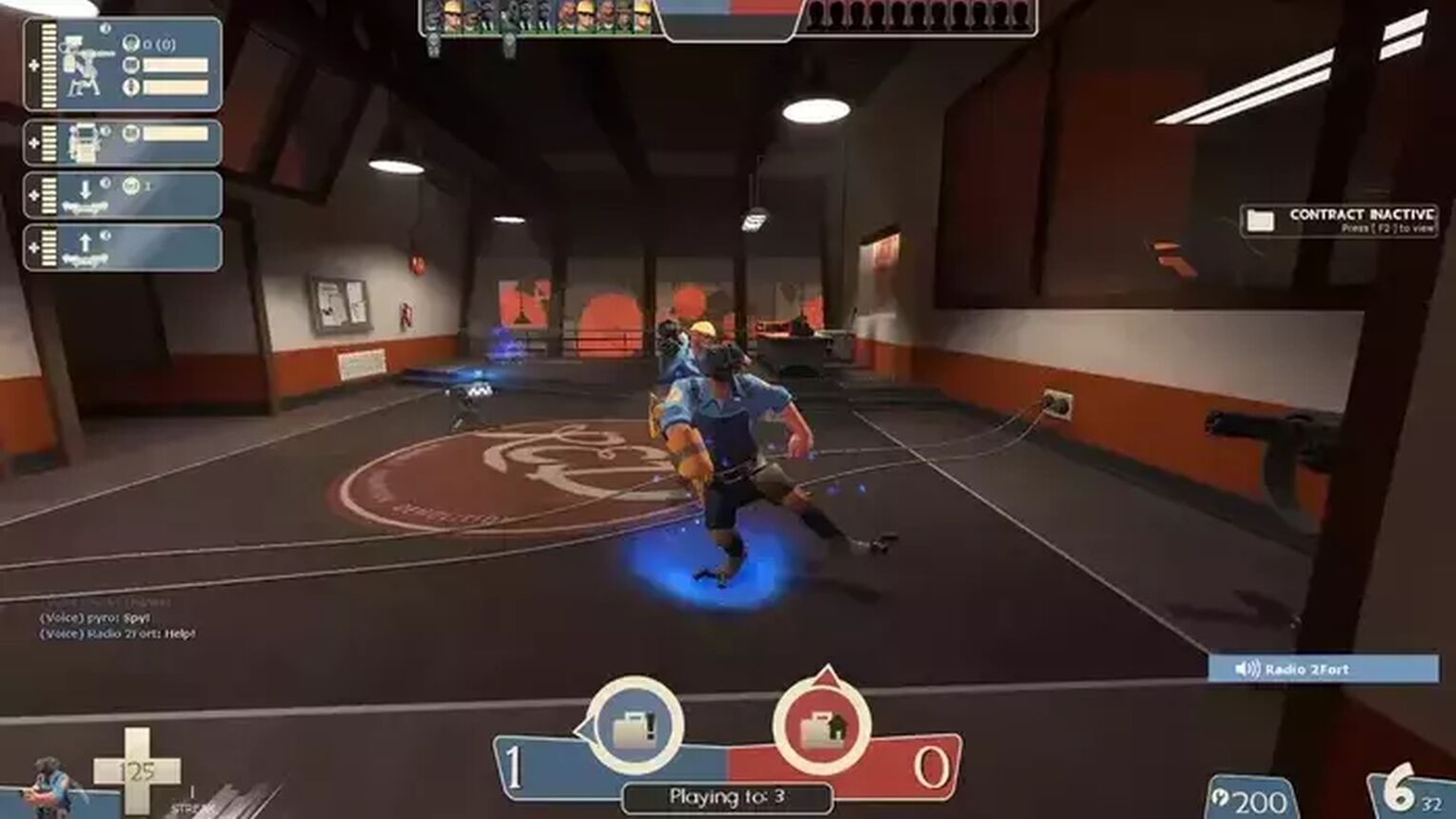
You can’t hear yourself, but it appears on the screen when someone is talking through the voice chat, just like you can see in the left corner of the image above. If it doesn’t work, then there are two possible problems: you don’t have a microphone connected to your Team Fortress 2 account (which is your Steam account), or the voice chat is indeed disabled in the game because you don’t have a premium account. Both problems can be solved.
How to Configure Your Microphone or Headset in Team Fortress 2
Start by making sure that your headset or microphone is properly plugged into your computer. Then, check in your computer settings if the devices are connected and working. Each OS (operational system) has different commands for its devices page, so if you aren’t sure if your headset or microphone is connected, search “how to configure microphone in [your OS]". But overall, plugging it is all that it takes to make it work.
Follow the next instructions if the devices are working properly on your computer but aren’t working in Team Fortress 2.
- Go to the game’s “Options” menu
- Click on the “Voice” panel that is near the “Keyboard” and “Audio” tabs
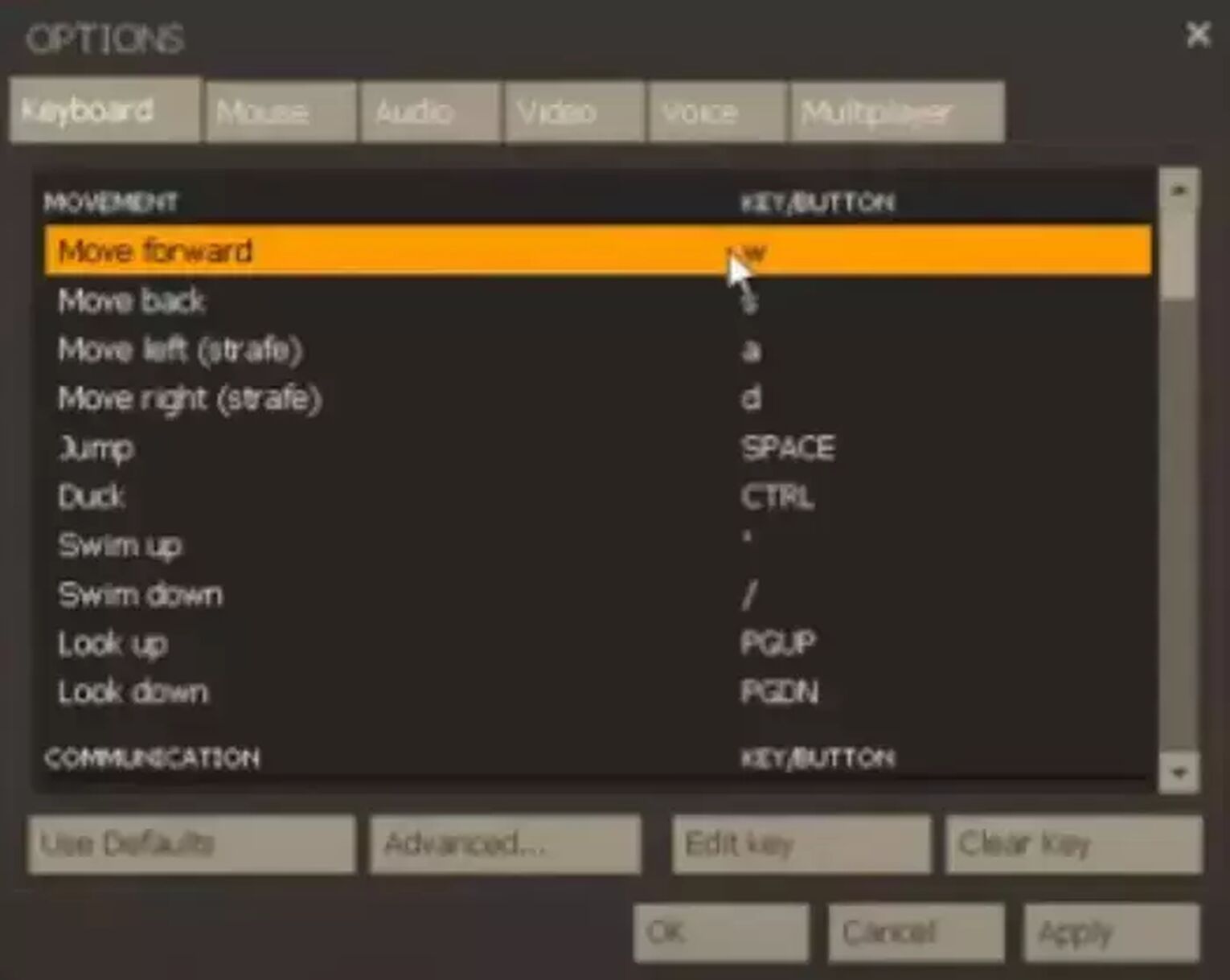
- Click in the “Enable voice in this game” box
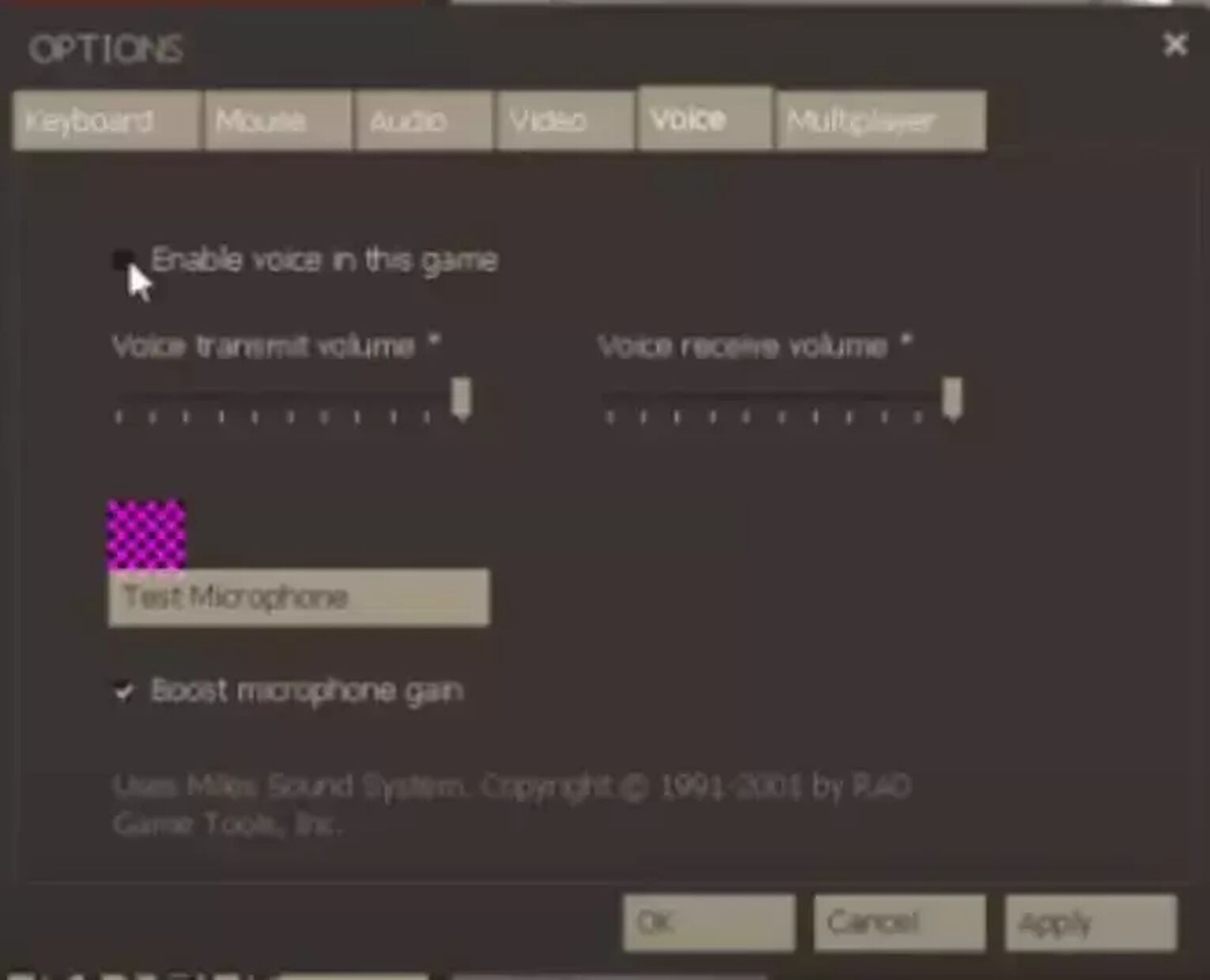
- Click on the “Test Microphone” button to check if your device is working
If you can’t hear your voice when testing the microphone, then your device isn’t working. It can be broken or plugged incorrectly. However, if you can hear yourself fine, then everything’s ready for using the chat voice in-game.
Why my Voice Chat Still Doesn't Work?
Besides technical problems, your voice chat may not work because you don’t have a Team Fortress 2 premium account. Yes, in the old days, this feature was enabled for everyone, but since TF2 isn’t a free-to-play game anymore, you need to have a premium account to use the voice chat.
However, this is pretty easy to get. There are multiple ways to get a premium account in TF2, including for free. But if you can and want to spend money, all you have to do is spend $5 at the Mann Co Shop. After that, you’ll be able to use voice chat.
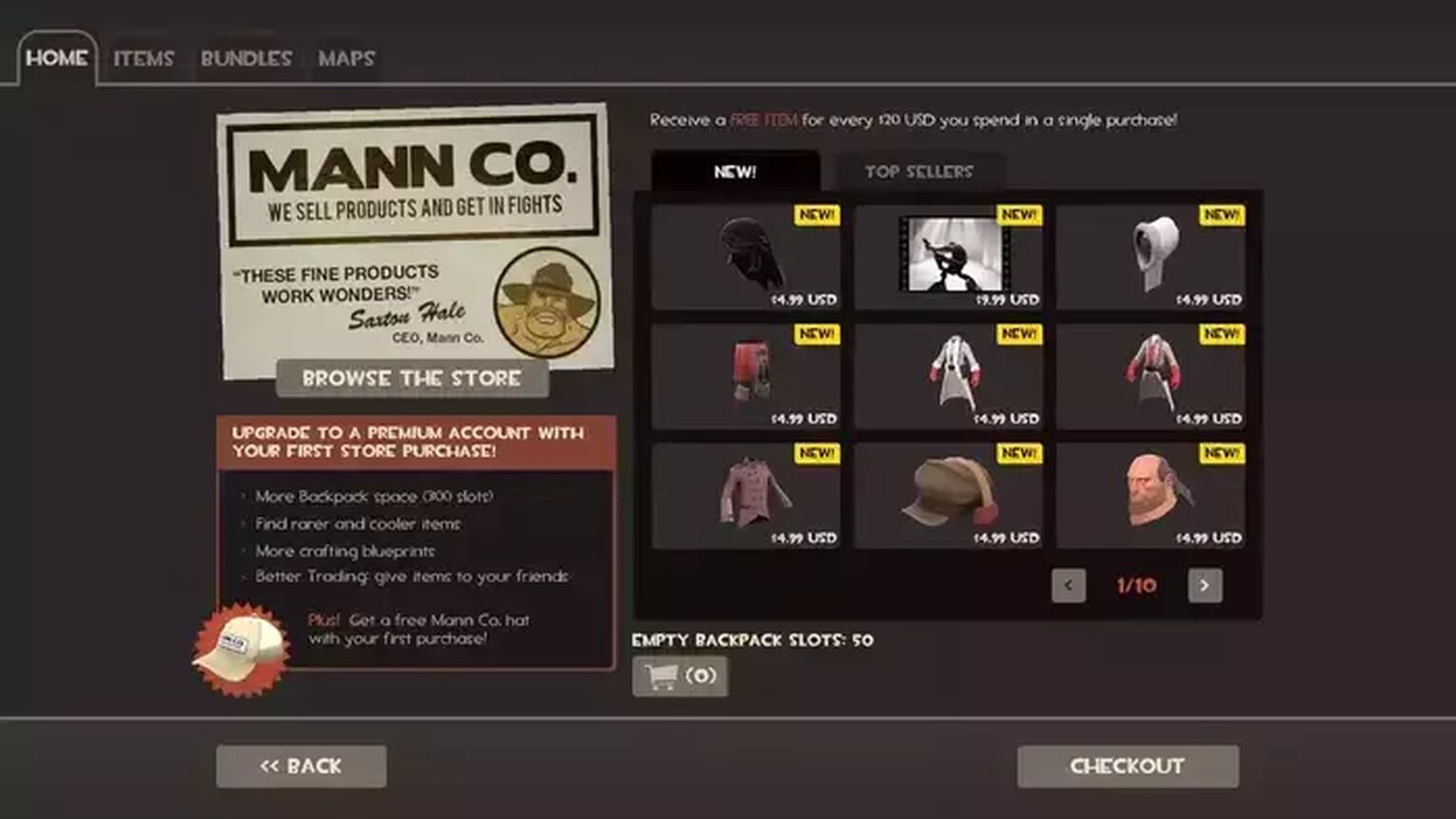
Remember to be effective and use it during combat to instruct your teammates. If you wish to talk about something else, go somewhere safe on the map to ensure that you won’t be killed while talking.
How to Enable Text Chat in Team Fortress 2
Using the voice chat is pretty cool, but sometimes we just want to give a quick instruction or explain some confusing name. And what about those who don’t have a microphone? For these situations, using the text chat is easier. But how do you enable it?
To use the text chat in Team Fortress 2, all you have to do is press the “U” key. It’ll open the team chat, where you can send a text to your teammates. To send messages to everyone in the game, press the “Y” key.
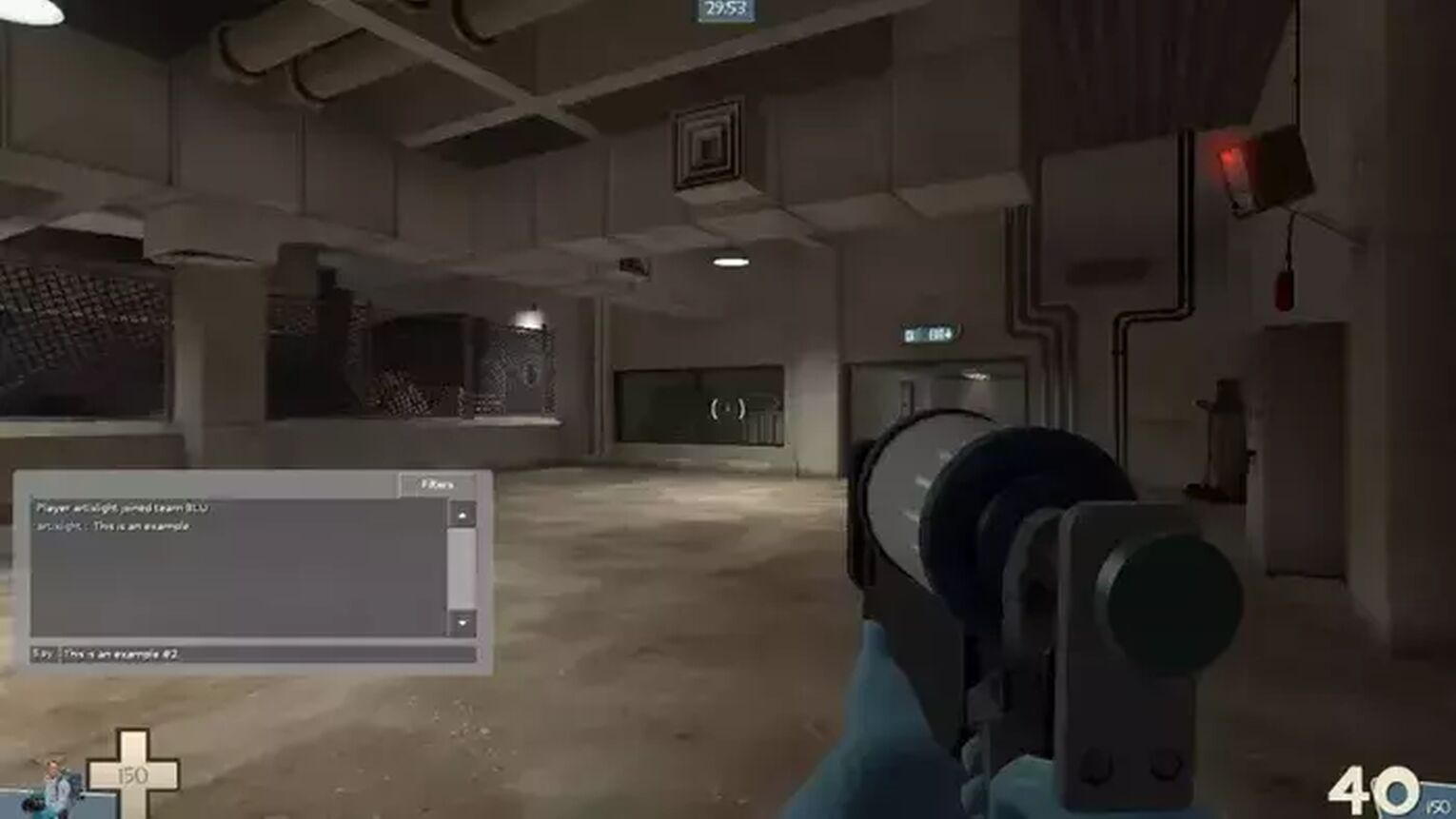
If you’re pressing any of these keys and it doesn’t open the chat box, then your chat is disabled. To enable it, you must have a TF2 premium account and a Steam non-limited user account to use both the text and voice chat in Team Fortress 2.
The text chat already comes in the game’s default settings, and there’s no way of disabling it. So, if you can’t use it, it is probably because you don’t have a premium account. Make sure that you are respecting the server rules as well. You can host your own Team Fortress 2 server if you're tired of entering random servers; it is as fun as playing the game.


.svg)