![How to Fix High Ping in ARK [5 Working Methods]](https://theglobalgaming.com/assets/images/_generated/thumbnails/63574/62d01b12ac31094accd0414f_How20to20fix20high20ping20in20ark20survival_94948129f3d674eb46f0eebb5e6b8018.jpeg)
Through Rebooting your Router & Modem
Rebooting your modem and router is a highly effective method for addressing issues related to your internet connection. However, it's important to perform a reboot correctly to avoid frequent resets.
Here's a step-by-step guide on how to power cycle your devices:
- Unplug both your modem and router from the power source.
- Wait approximately 20 seconds, then plug the modem back into its power source.
- After waiting another 90 seconds, plug the router back into its power source.
- Wait for all the lights on the modem and router to turn green before testing your connection.
- Test your internet connection by playing ARK to see if your Ping has improved.
If you continue to experience significant internet issues, it's wise to contact your internet provider to determine if the problem stems from their end.
By Changing the DNS Servers
Switching to an alternative DNS server from the default provided by your ISP can significantly improve your Ping in ARK Survival.
A better DNS server can especially benefit you if your internet connection is not the strongest. Here’s how to change your DNS server on Windows:
- Go to the Windows search bar, search for the Control Panel, and press Enter.
- Click on Network and Internet, and then on Network and Sharing Center.
- Go to the upper-right corner and click on Change adapter settings.
- Right-click on the network connection that you want to change the DNS servers, and click on Properties.
- Search for Internet Protocol Version 4 (TCP/IPv4) in the list of items, and click on Properties.
- In the General tab, mark the use the following DNS server addresses option.
- Now change the default DNS server to one of the following DNS servers for ARK, and click OK:
- Google: 8.8.8.8 / 8.8.4.4
- Cloudflare: 1.1.1.1 / 1.0.0.1
- OpenDNS: 208.67.222.222 / 208.67.220.220
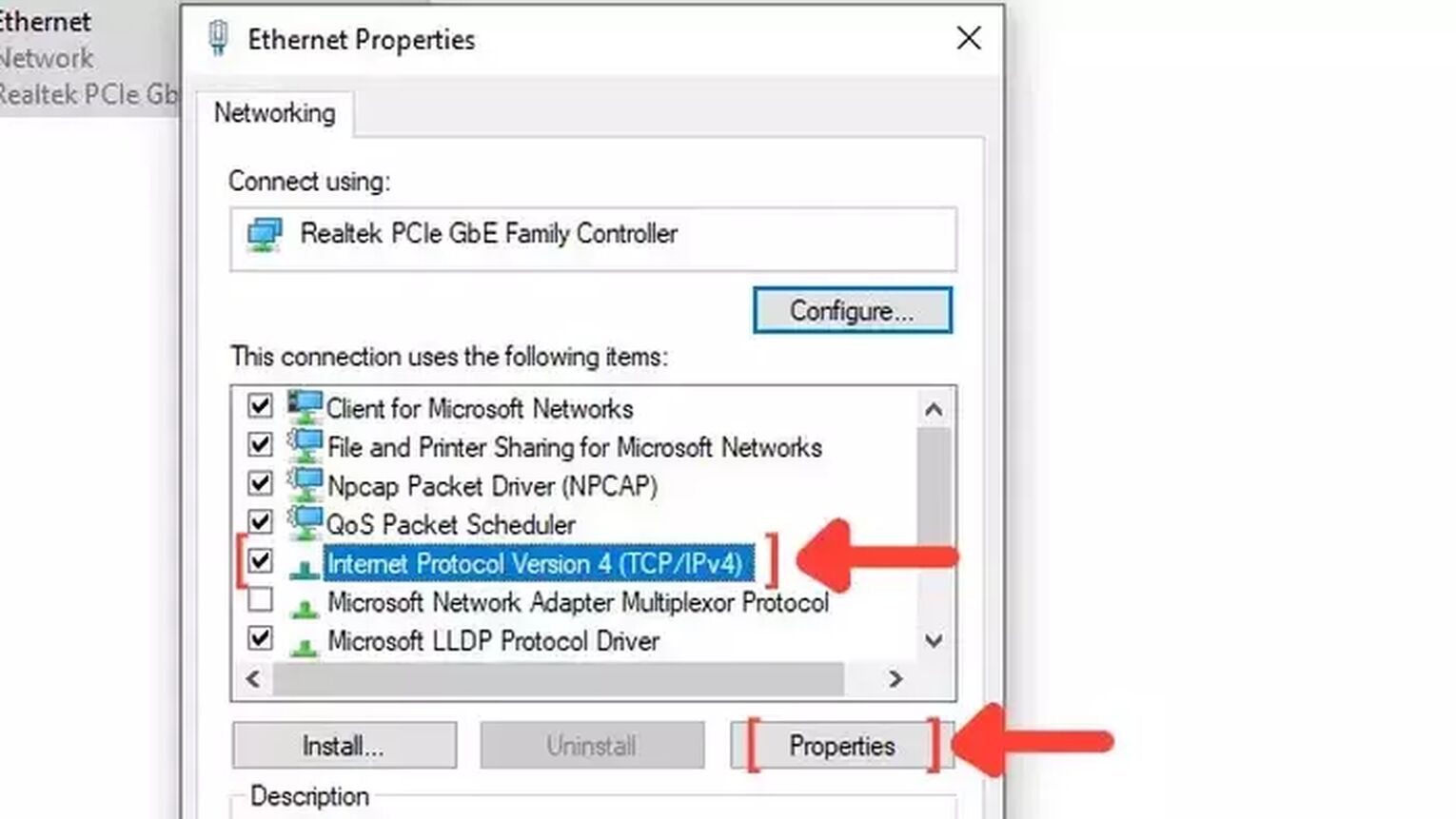
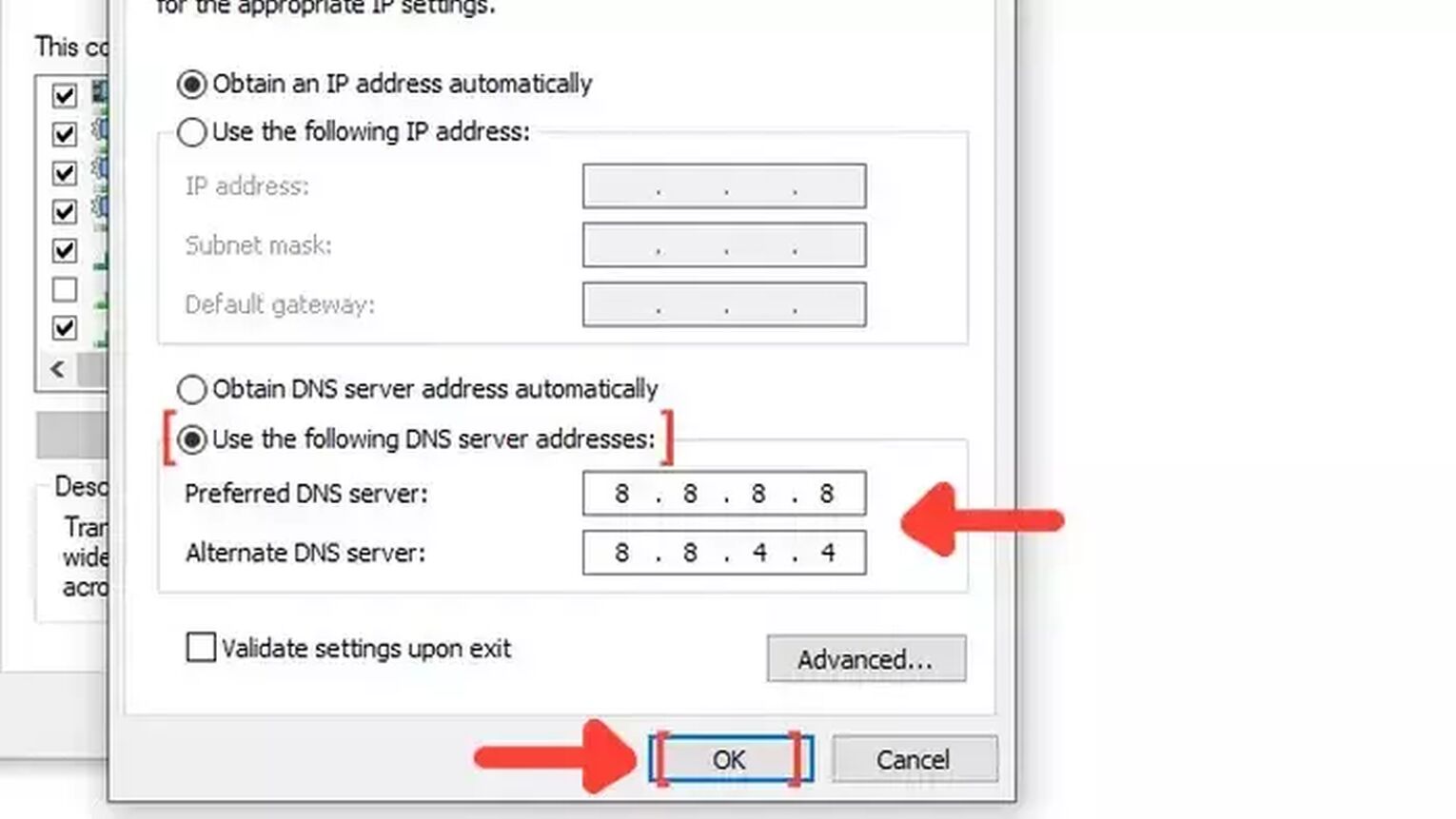
To make sure everything is running as intended. Open the Command prompt and type the following command: ipconfig/flushdns. Doing this will flush and reset the content of your DNS resolver cache.
By Using an Ethernet Cable
Switching from a WIFI connection to an Ethernet cable can significantly reduce high ping issues when playing ARK Survival. While physical barriers in your home might make using a cabled connection challenging, opting for an Ethernet connection, especially if you're using an external Ethernet network adapter, is highly recommended whenever possible.
The cost of an Ethernet cable can vary, but price differences usually don't affect the quality of the internet connection. Essentially, any functioning Ethernet cable should be sufficient for improving your gaming experience by providing a more stable and faster connection compared to WIFI.
By Closing Background Apps
A straightforward strategy to tackle High Ping issues in ARK Survival is by shutting down background applications that are using your bandwidth.
Apps designed for communication, such as Discord and Skype, can consume a significant amount of bandwidth, so it's wise to close them when they're not in use.
To identify and close these background apps, follow these steps:
- Right-click on the Taskbar, and click on Task Manager.
- Click on the Network column. It will show the apps in descending order. The ones with the most bandwidth usage will be first on the list.
- Select the apps that you want to dismiss and click on End task.

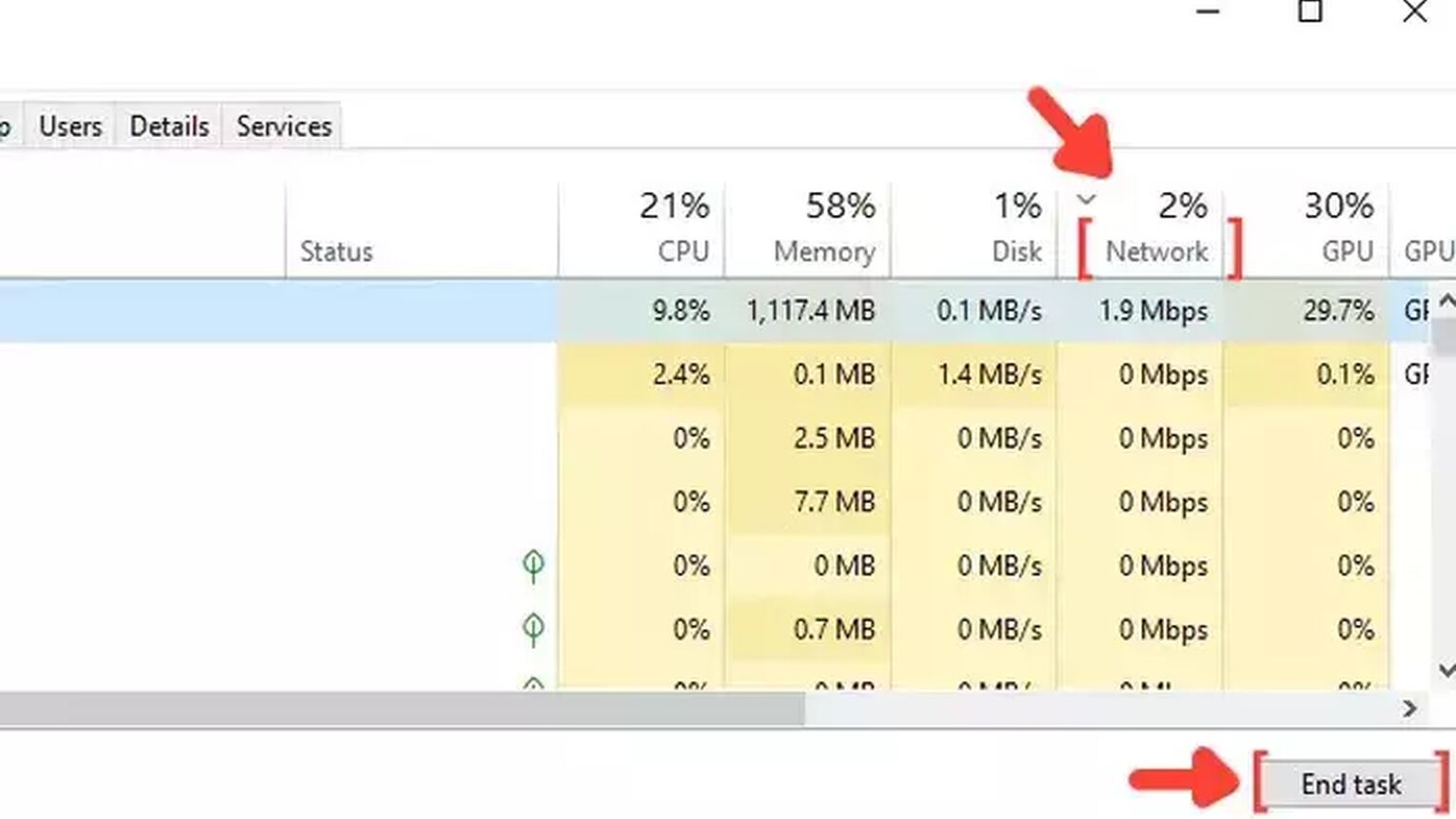
Through Configuring the Windows Update Delivery Settings
Modifying the Windows Update Delivery Settings can also address high latency issues, especially when playing on any ARK Survival dedicated server.
Limiting how much bandwidth Windows uses for updates in the background can free up more resources for your gaming needs. Here’s how to adjust these settings:
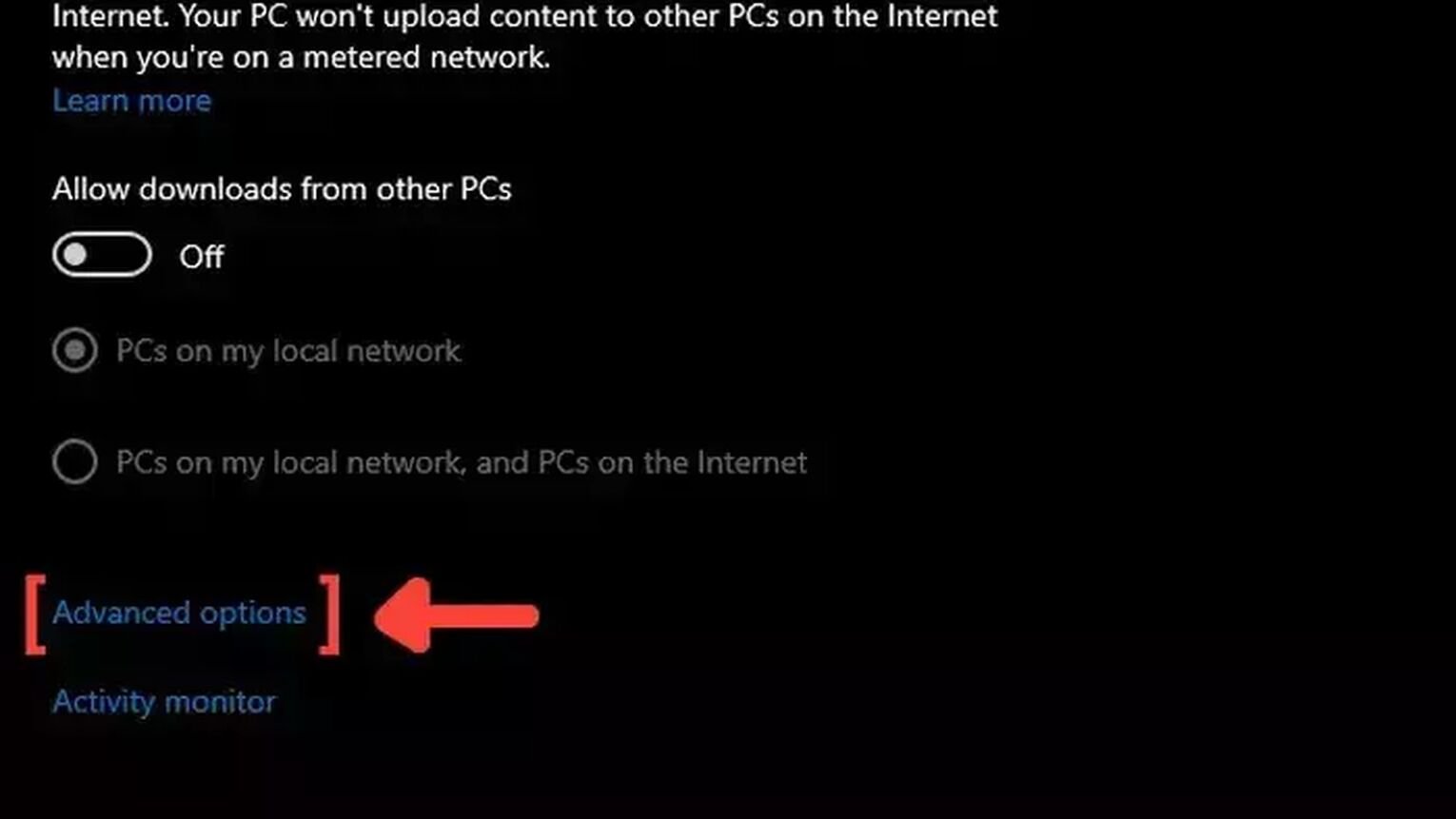
- Go to the Windows search bar, search for Windows Update Delivery Settings, and press Enter.
- Click on Advanced options.
- Mark the Percentage of measured bandwidth, and mark the first square that limits the bandwidth usage for downloading updates in the background.
- Put the percentage bar on 10% or less. This configuration will limit bandwidth usage and improve your Ping in Ark Survival.
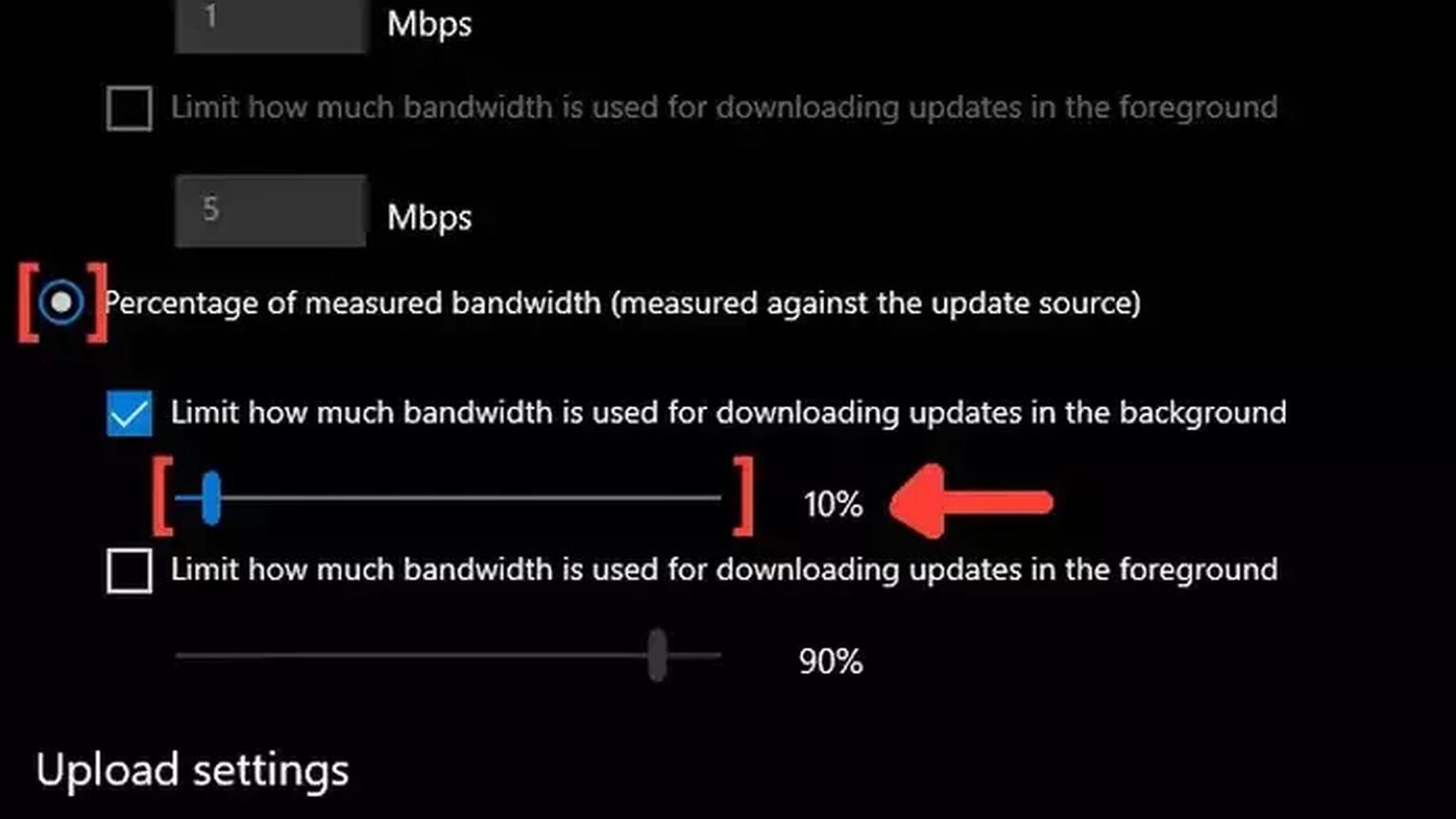


.svg)


![Best Ark: Survival Evolved Server Hosting Service [All Tested]](https://theglobalgaming.com/assets/images/_generated/thumbnails/887278/ARK-best-server-for-each-region-gaming-1_03b5a9d7fb07984fa16e839d57c21b54.jpeg)