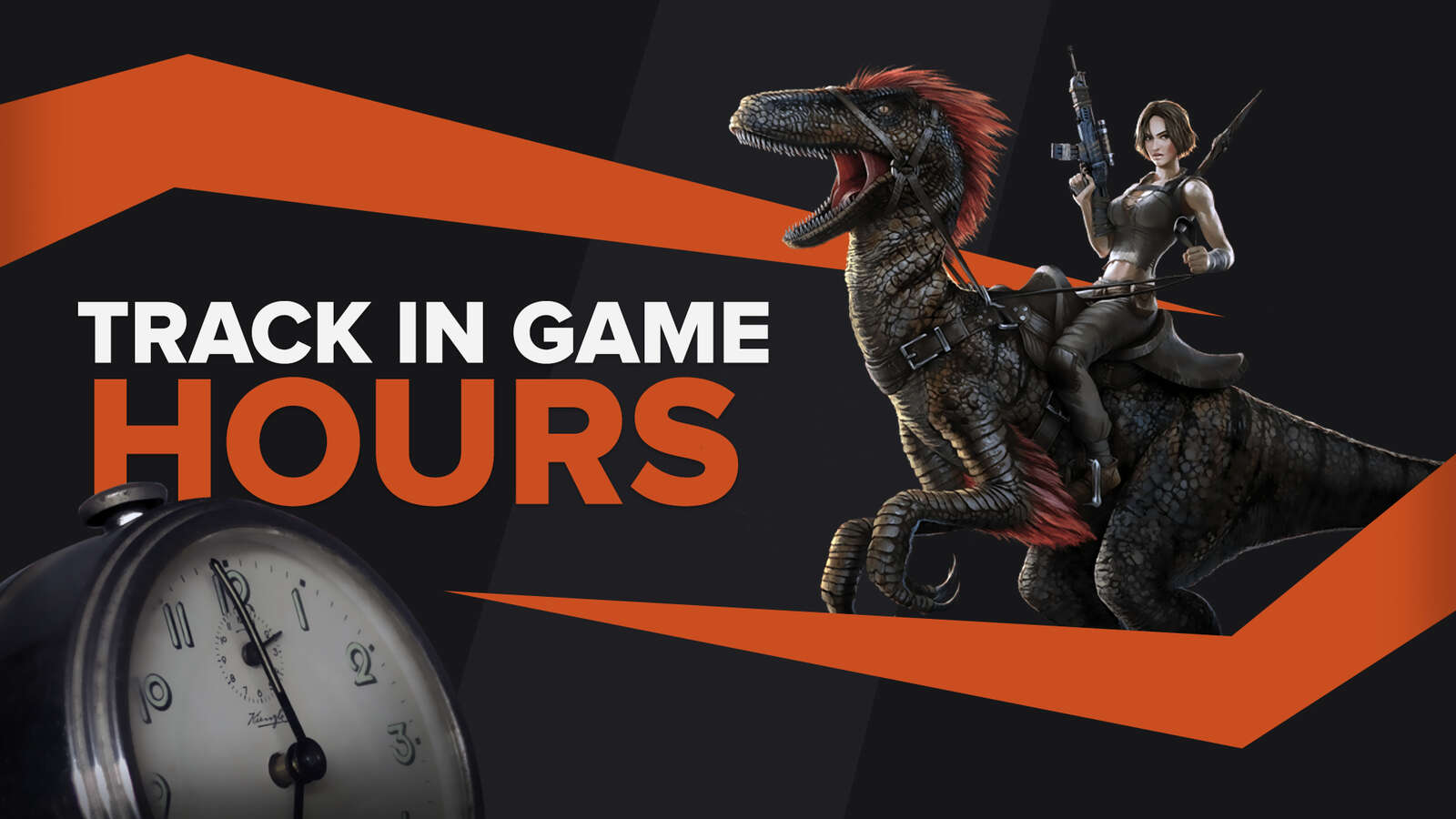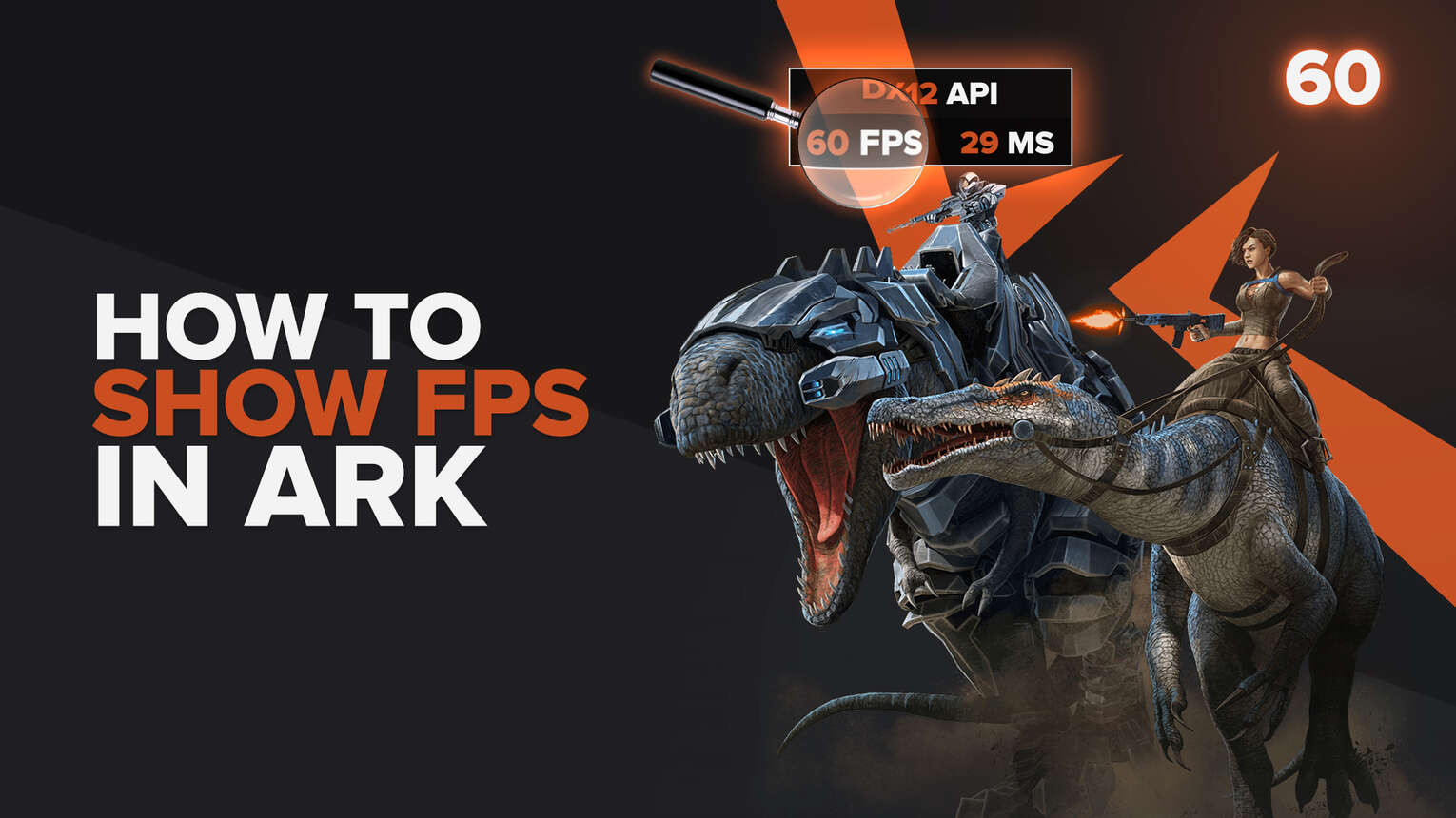
ARK has been an ongoing project for Studio Wildcard for a long time. Recently, they finally announced ARK II, the game's direct sequel. If you are going back to play the original ARK, wanting the sequel's release, and you want to test if your PC performance will hold the sequel's upgrade. Don't worry, we are going to show you 3 ways of how you can display your FPS in ARK, so you can monitor your performance in real time.
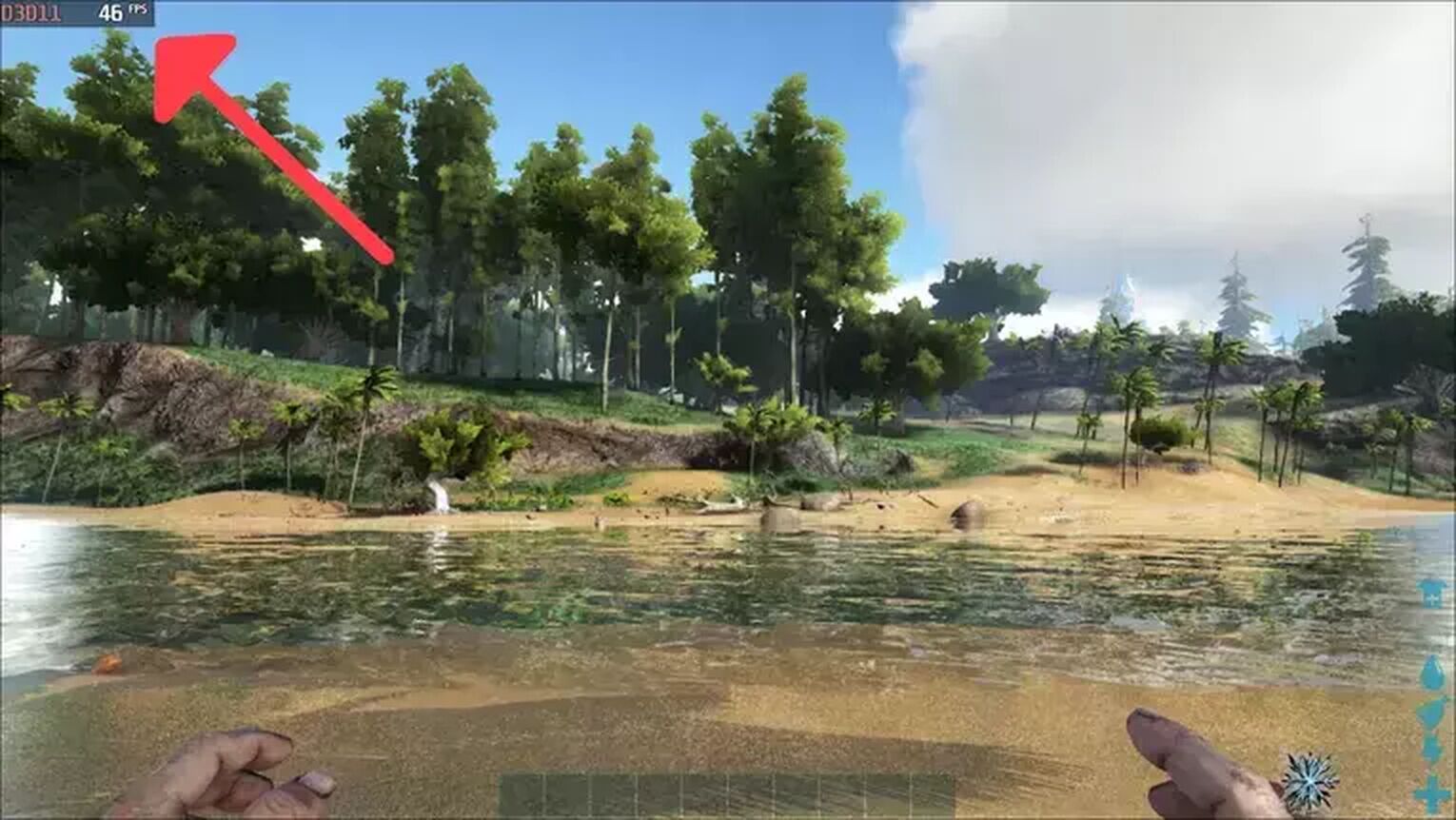
Method #1: Show Your FPS in ARK By Using the Game’s Command Line System (Easiest Method)
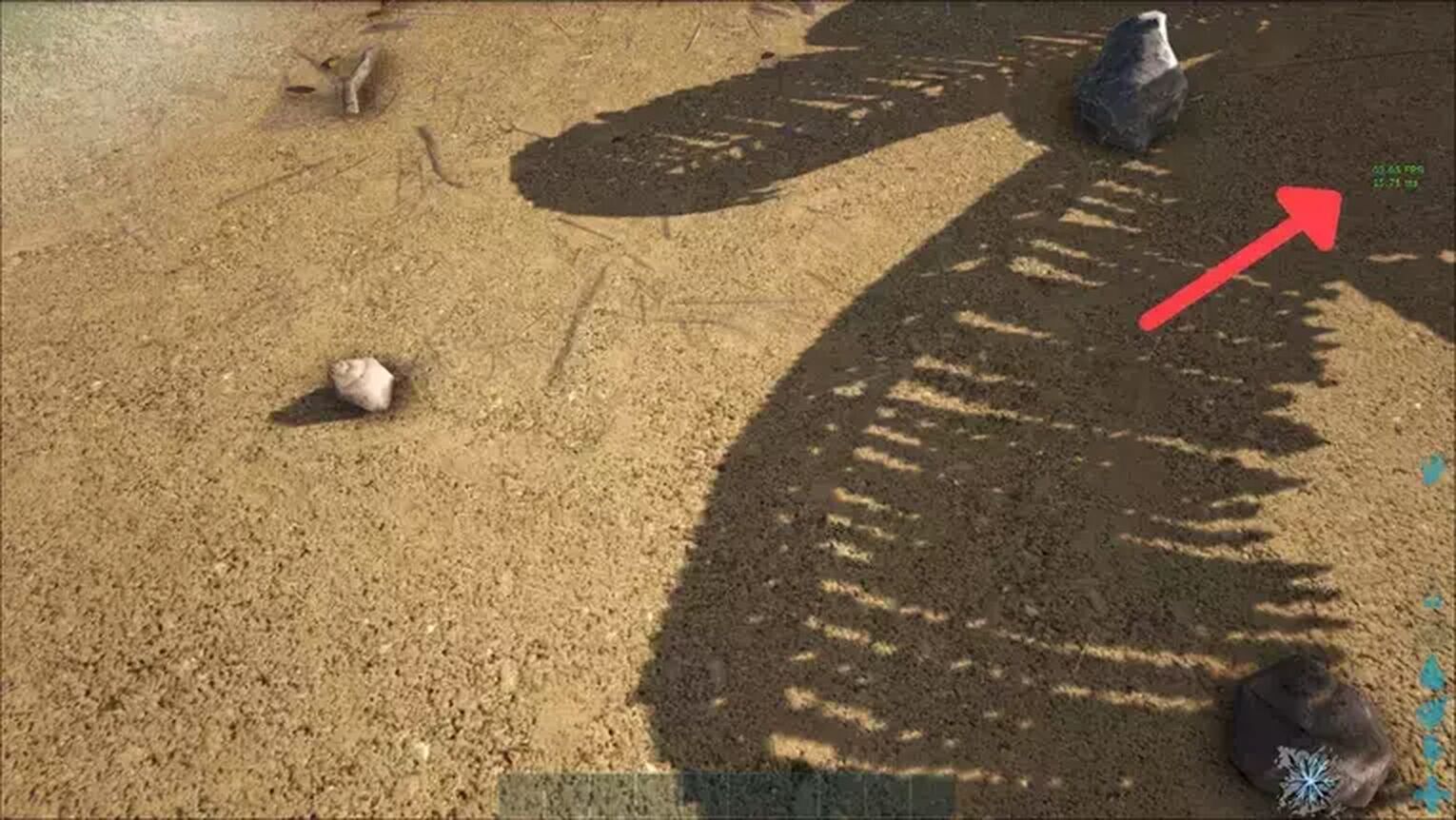
The easiest way for you to show your FPS in ARK is by using their internal command system. This method also works on consoles like Xbox One, Xbox One X, Xbox Series S, Xbox Series X. Just follow this steps:
- Launch the ARK normally and start any game session you want.
- For PC players: Already in the game, press TAB to open up the command line system.
For Xbox console players: Already in the game, press Start. Now hold the Left Bumper, the Right Bumper, X, and Y at the same time. This will open the command line system.
- Now you just need to digit the following command: stat fps
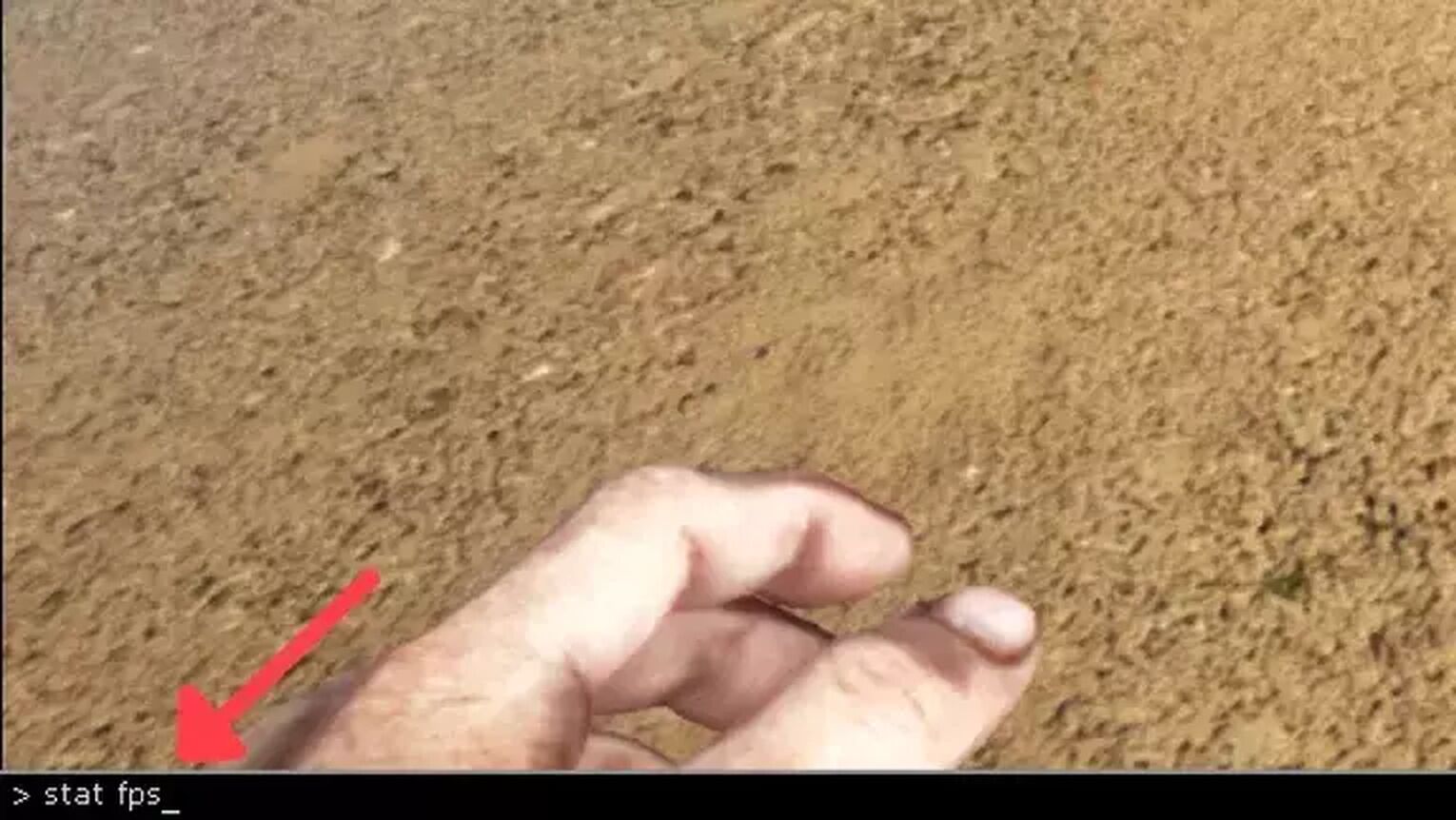
Method #2: Show Your FPS in ARK By Using the Steam Settings
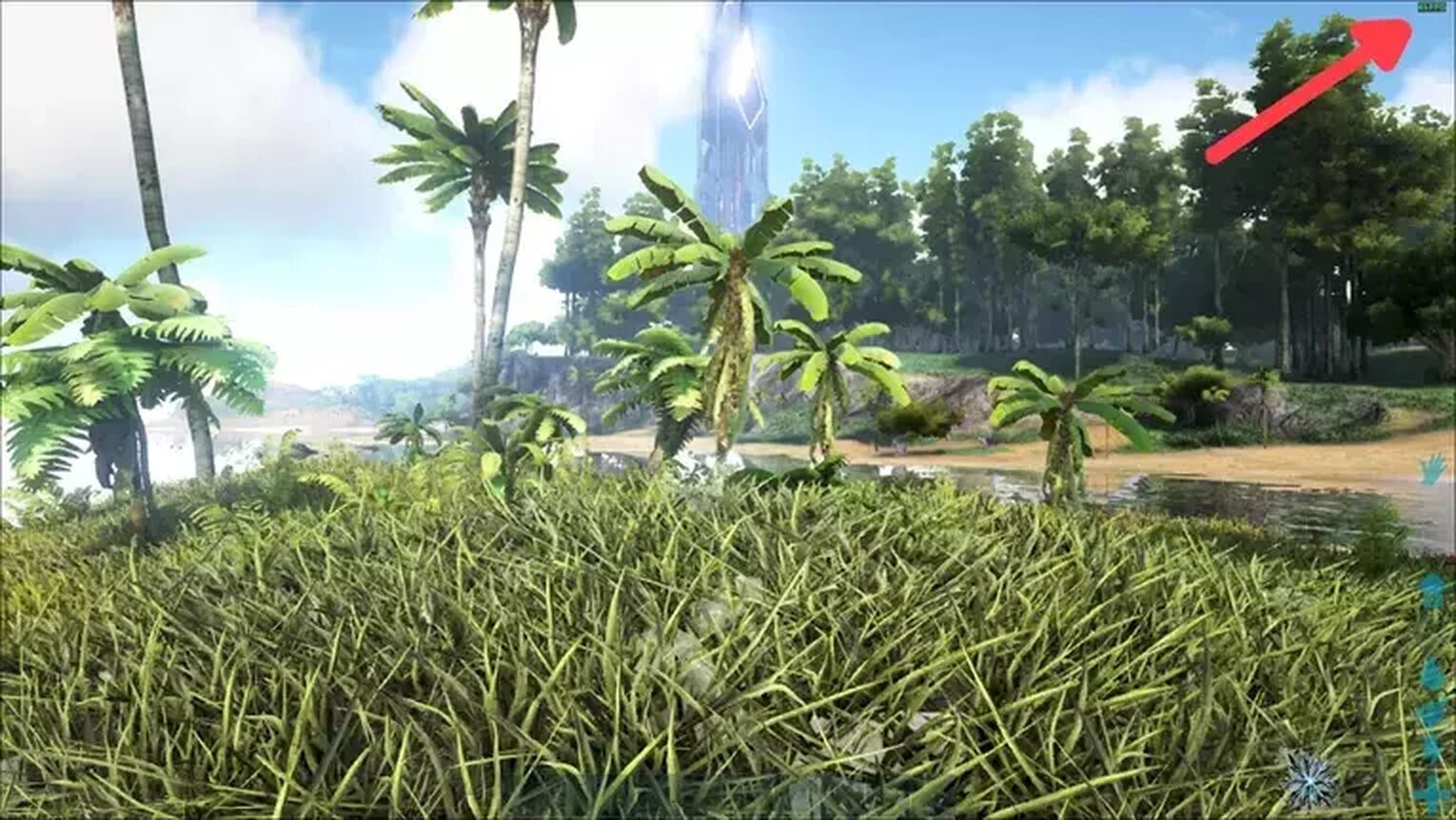
If you are playing ARK on Steam, then a great way that you have to know your FPS performance is using the Steam Settings. Here’s how you can do it:
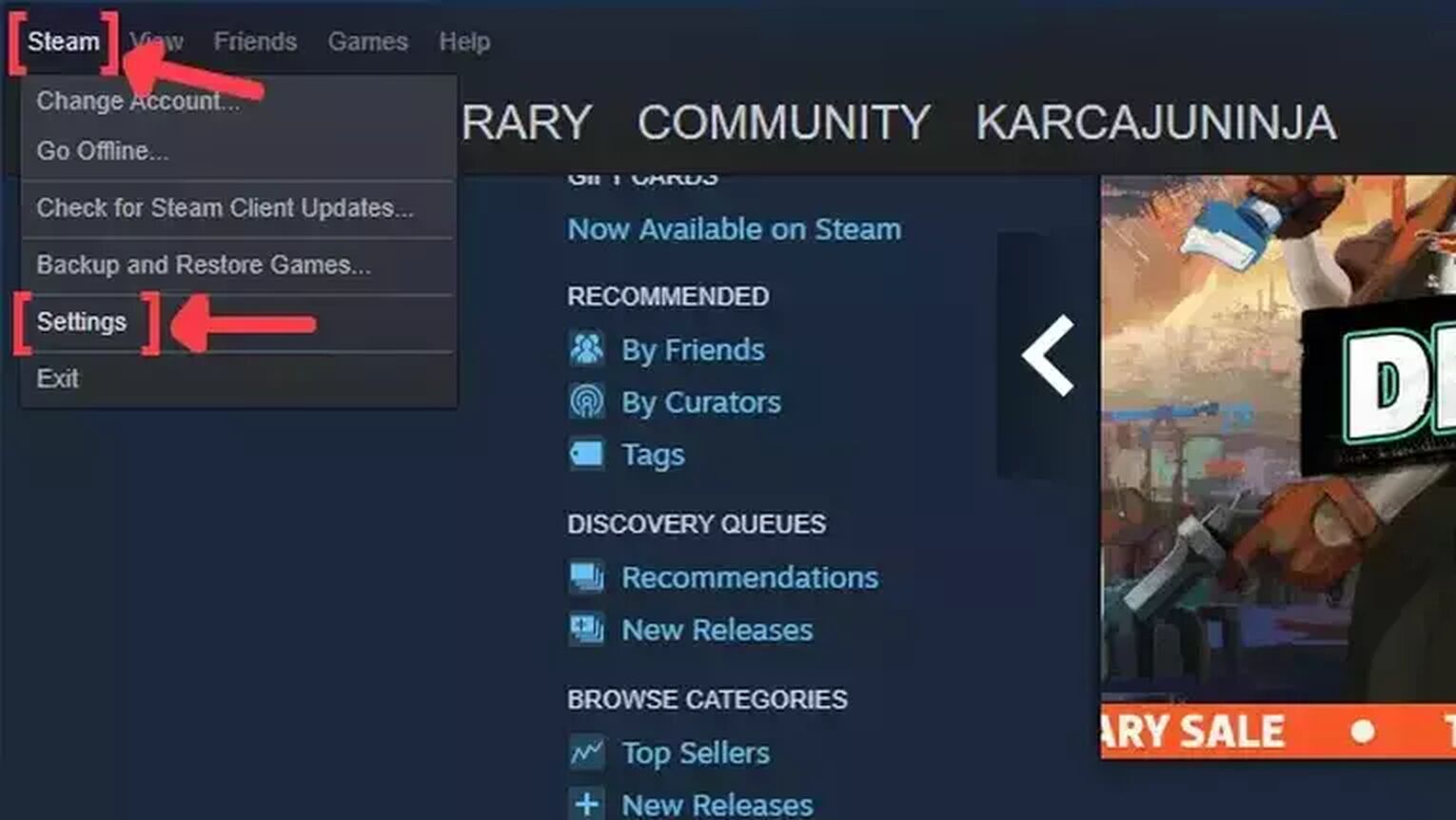
- Open the Steam app and click on Steam on the left upper corner of your screen.
- Go to Settings.
- In the Settings window, click on the In-Game tab.
- Search for the In-game FPS counter and click on the arrow. This will display a list of options that you can choose in which corner you prefer that your FPS counter will be displayed on.
- We also recommend you to activate the High contrast color option, so you can get a better view of your FPS while playing ARK.
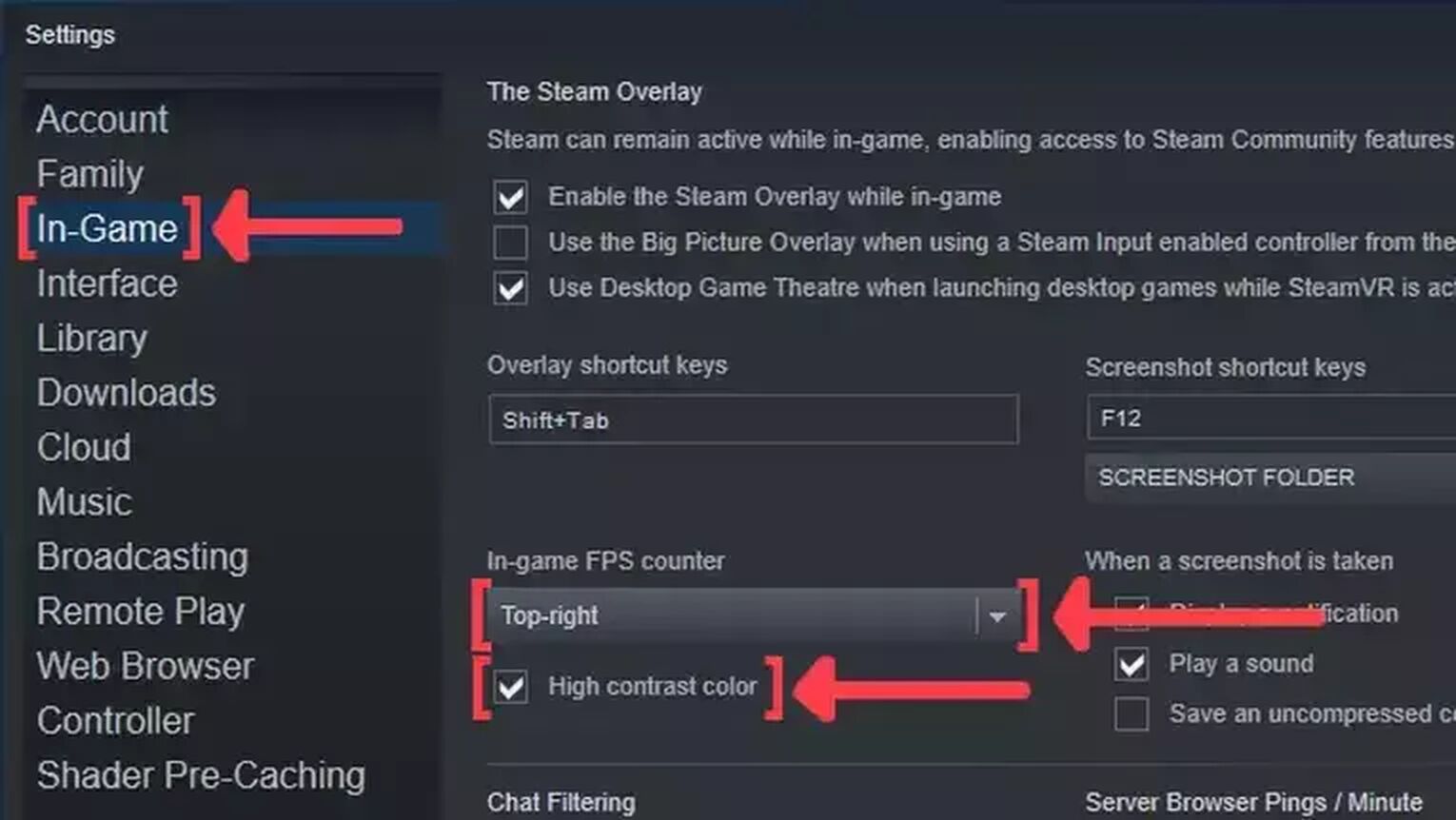
Method #3: Show Your FPS in ARK By Using the MSI Afterburner
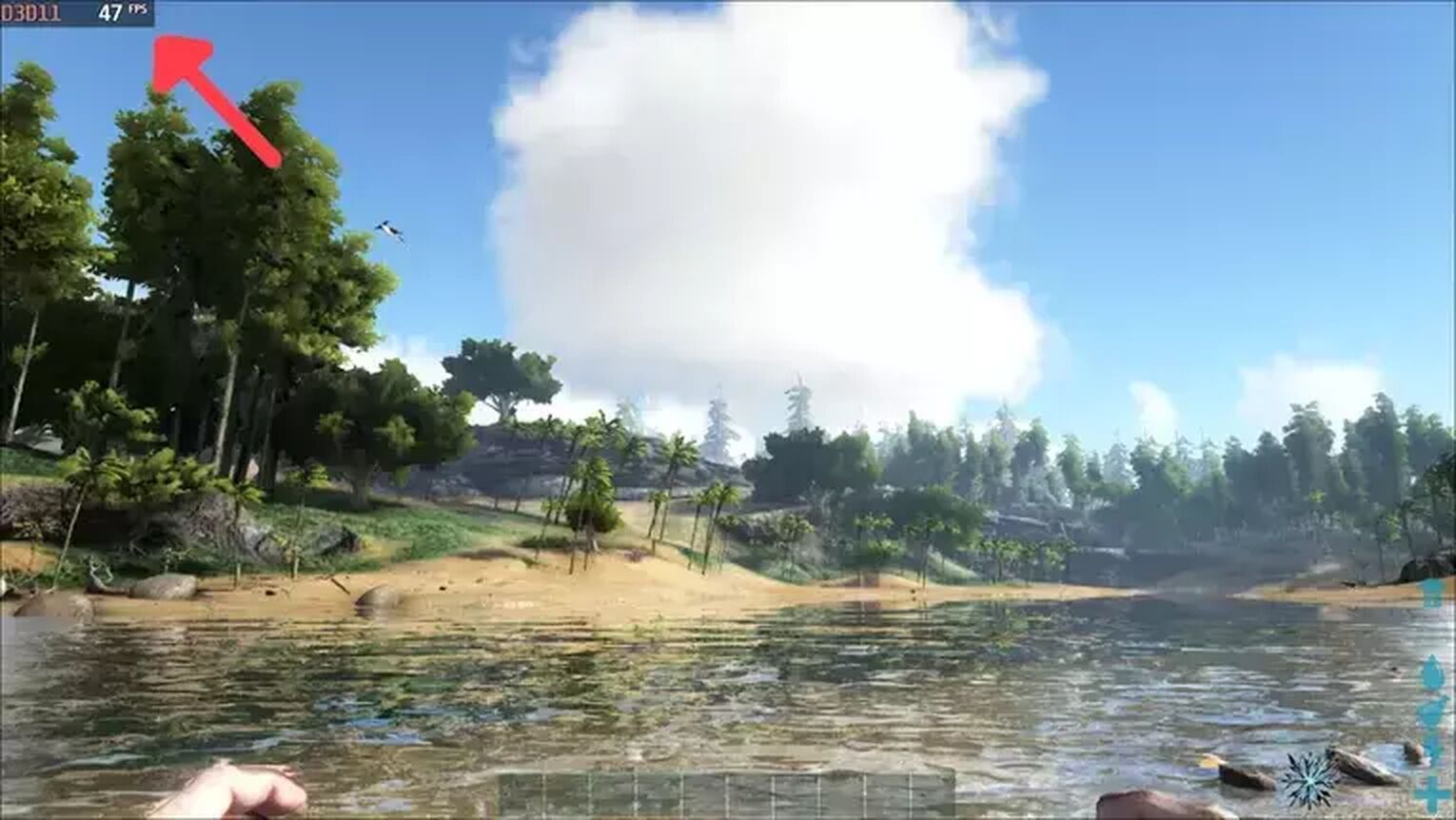
If you need something more robust, then the MSI Afterburner is the way to go. It’s the first option for most professionals for testing CPUs general performance, including monitoring their FPS. Follow this steps to know how you do it too:
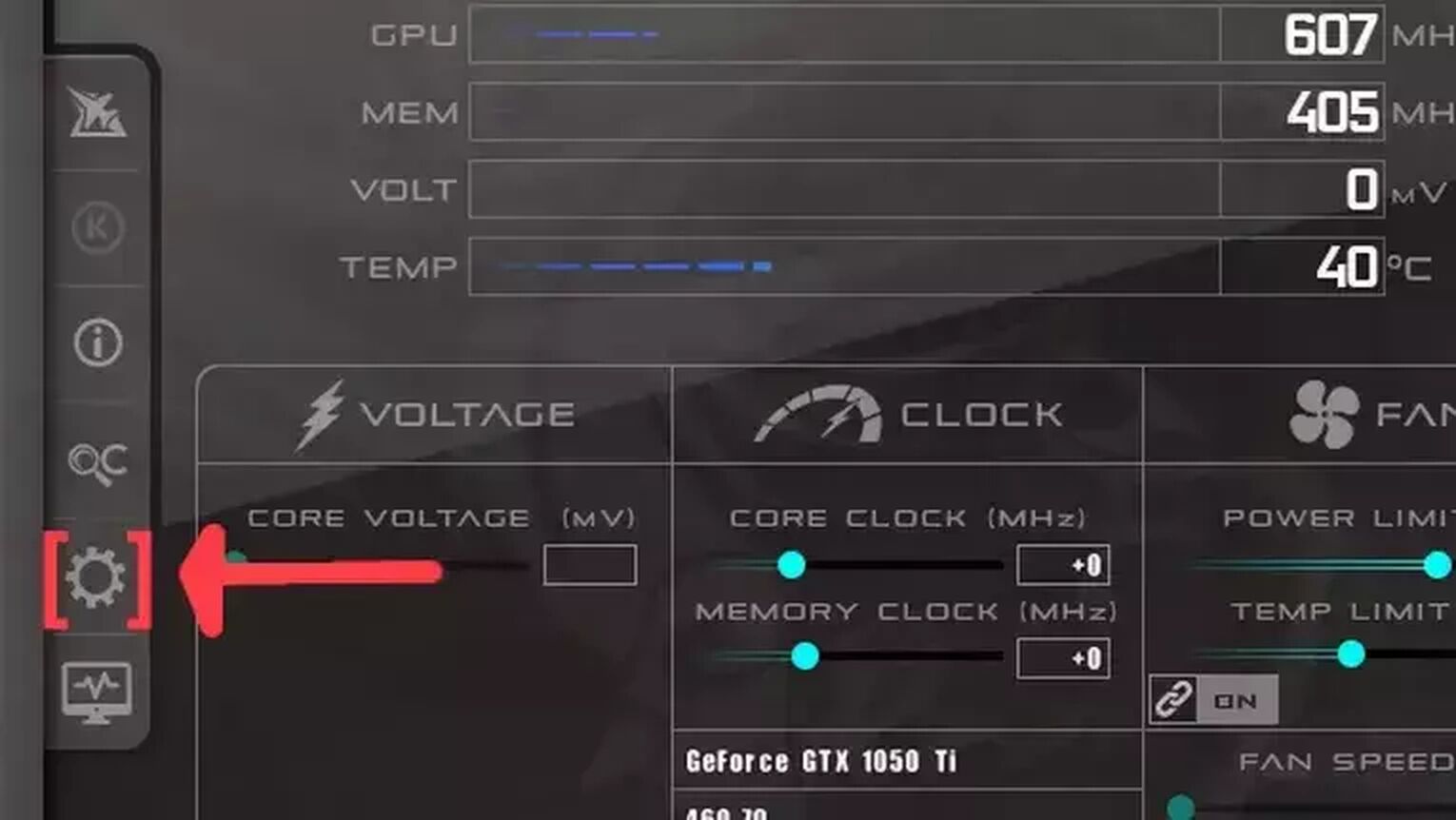
- Go to the MSI Afterburner site and download the latest version.
- Follow the standard download steps.
- Open the MSI Afterburner app and click on the gear icon at the left.
- This will open the MSI Afterburner properties window, click on the Monitoring tab, scroll down on the list and search for the Framerate option. Just click on the checkbox to activate it.
- Click on the Show in On-Screen Display checkbox to enable the FPS overlay in ARK.
- Now you can close the MSI Afterburner properties window, but keep the MSI Afterburner open.
- Just start the ARK game as usual and should be seeing the FPS counter at the top-left of your screen.
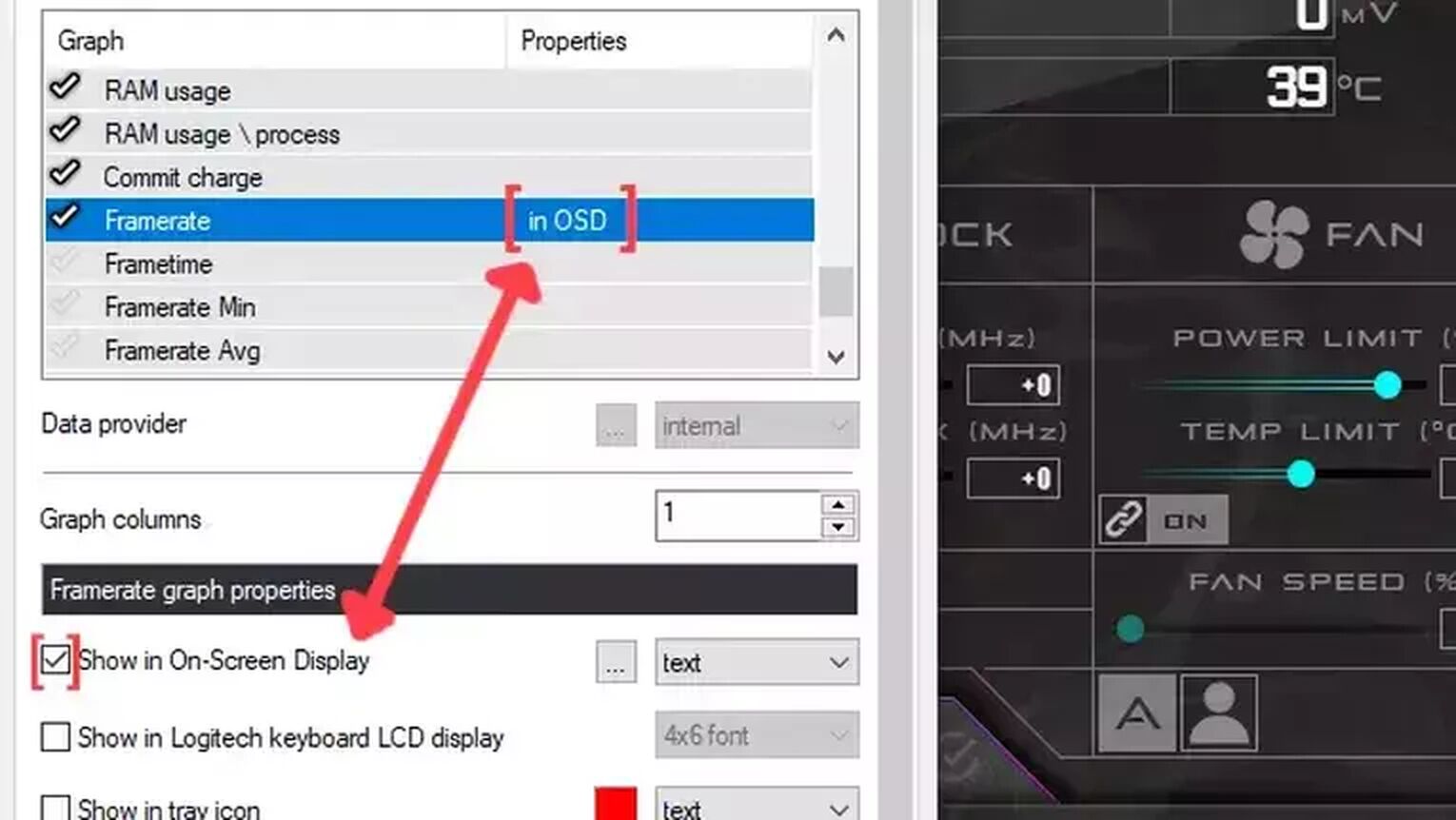
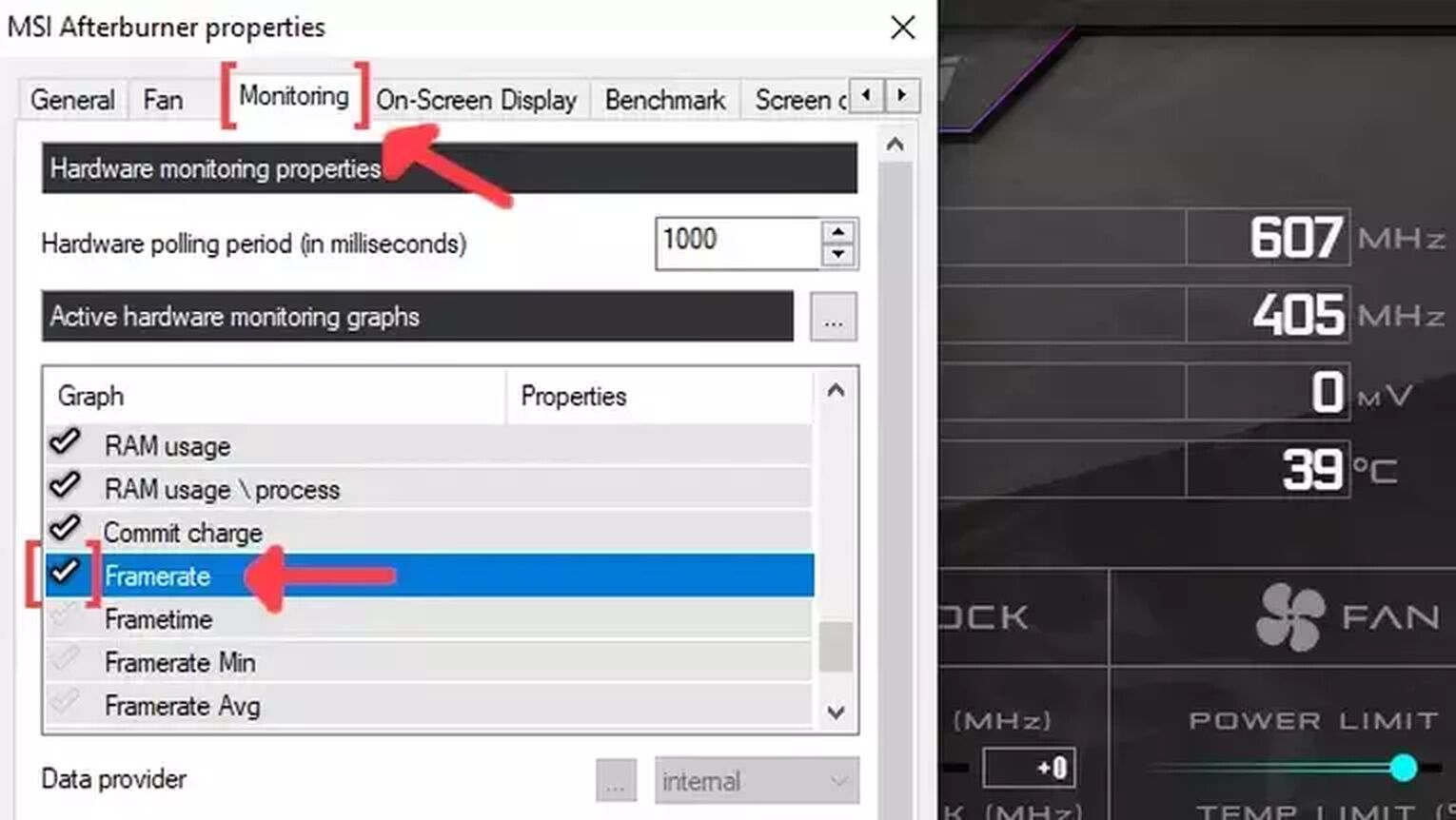
If you are searching for the best graphics settings for playing ARK on your PC, then we recommend you read our article on how you can improve your FPS in ARK so you can fix your FPS issues. If you want to know more ways to display your FPS and know your PC’s performance, then check out our guide on how to show your FPS in Dying Light 2 and PUBG.
Now if you are suffering with network latency issues that are causing high ping, then check out our articles and learn how to show your ping in ARK, how you can fix your high ping in ARK, and how to set the game to fullscreen.
For similar articles, check our guide on how to check total playtime and FPS in DayZ.


.svg)


![How to make ARK: Survival Evolved fullscreen on PC [Solved]](https://theglobalgaming.com/assets/images/_generated/thumbnails/63801/627244b4491cb071f9ff025e_how20to20make20ark20survival20evolved20fullscreen_03b5a9d7fb07984fa16e839d57c21b54.jpeg)
![How to Fix High Ping in ARK [5 Working Methods]](https://theglobalgaming.com/assets/images/_generated/thumbnails/63574/62d01b12ac31094accd0414f_How20to20fix20high20ping20in20ark20survival_03b5a9d7fb07984fa16e839d57c21b54.jpeg)
![Best Ark: Survival Evolved Server Hosting Service [All Tested]](https://theglobalgaming.com/assets/images/_generated/thumbnails/887278/ARK-best-server-for-each-region-gaming-1_03b5a9d7fb07984fa16e839d57c21b54.jpeg)