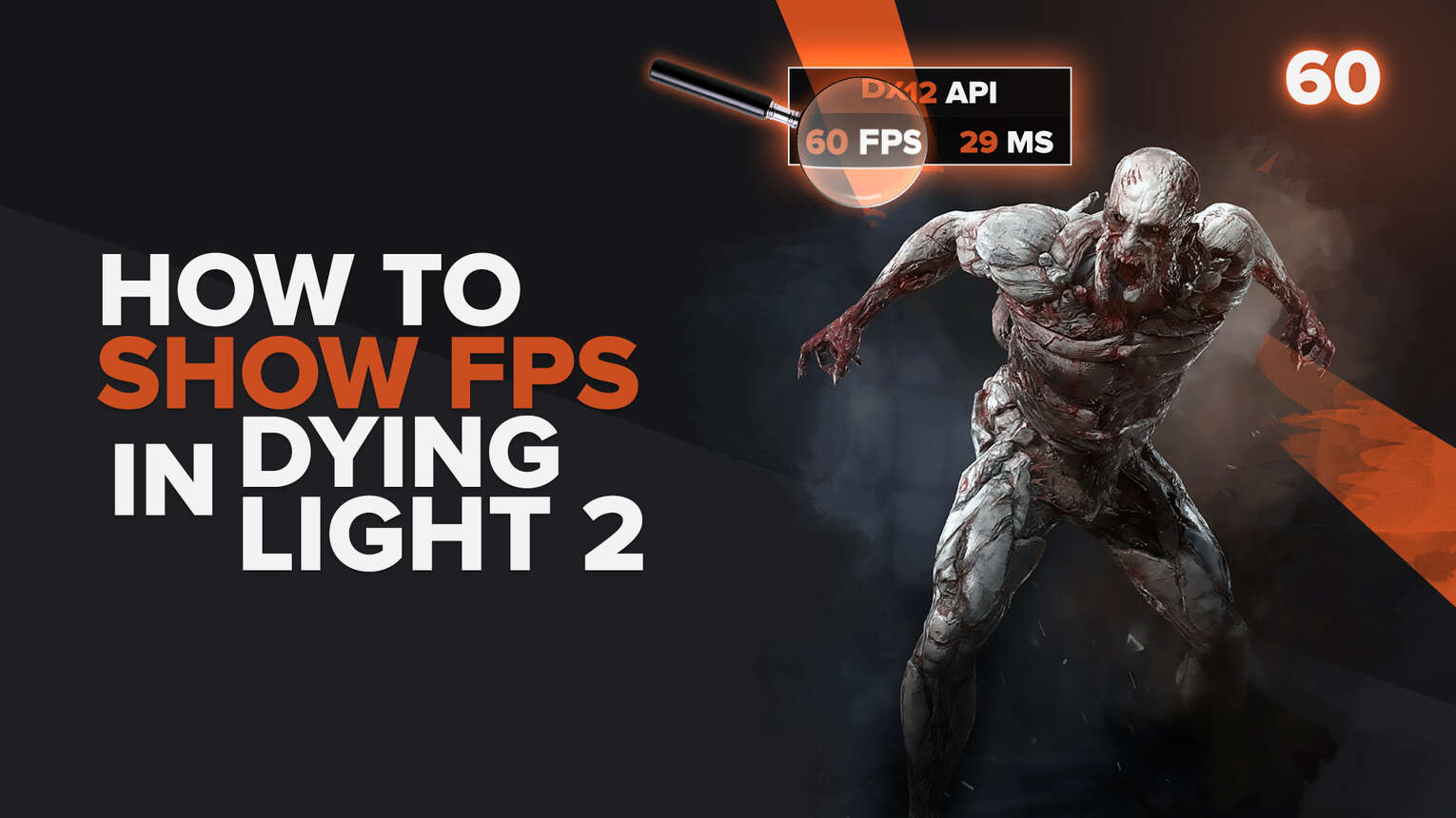
If you are not playing Dying Light 2 on a console like Xbox One S, Xbox One X, and even the new Xbox One Series X and you want to test if the game's ray tracing features runs on your PC, but you don't even know your FPS. Don't worry, in this article we are going to show you 5 simple ways step-by-step of how you display your FPS while playing Dying Light 2.
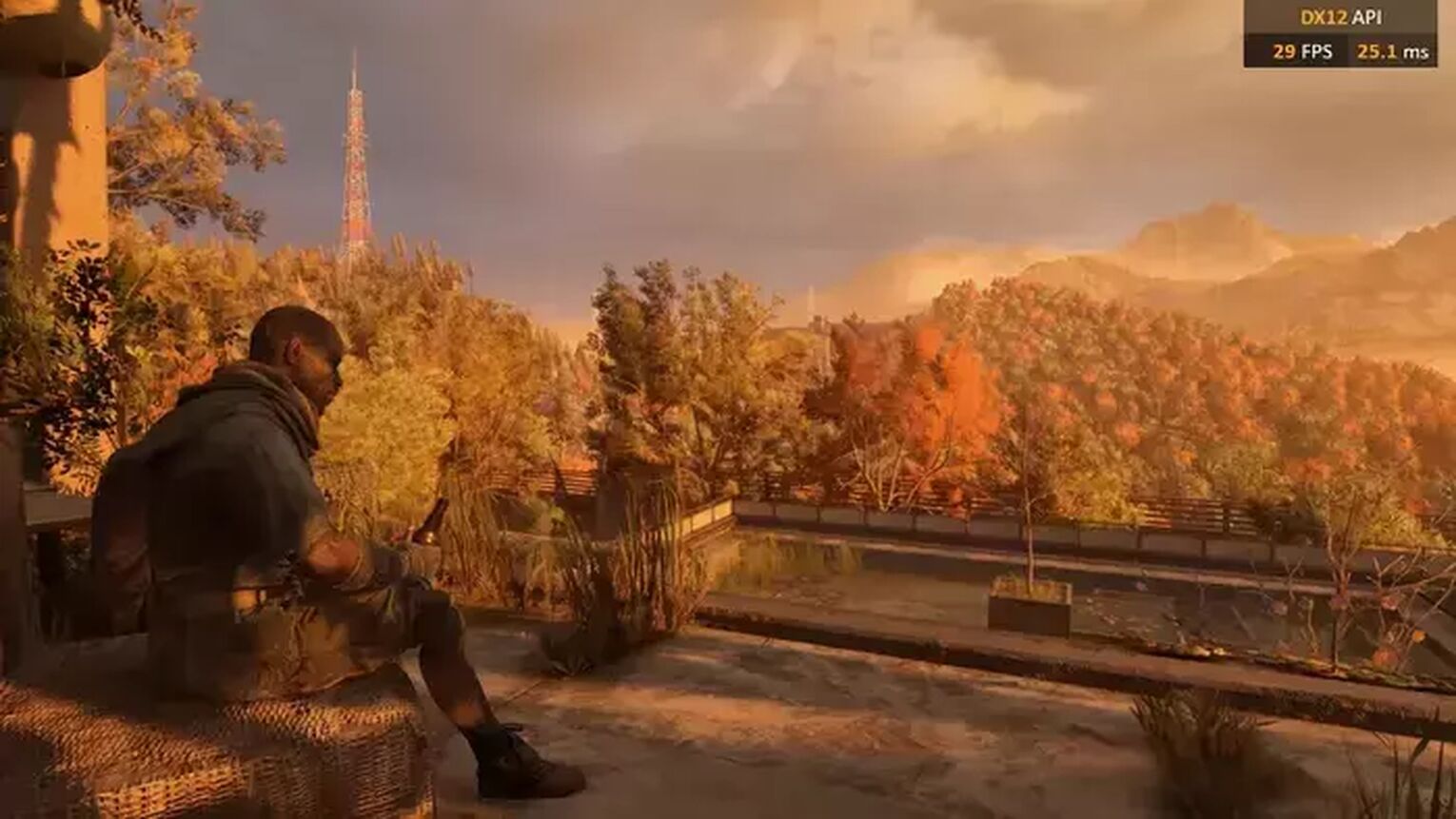
Method #1: Show Your FPS in Dying Light 2 By Using the Steam Settings

If you are playing Dying Light 2 on Steam, the easiest way for you to display your FPS is using the Steam Settings. Just follow this few steps:
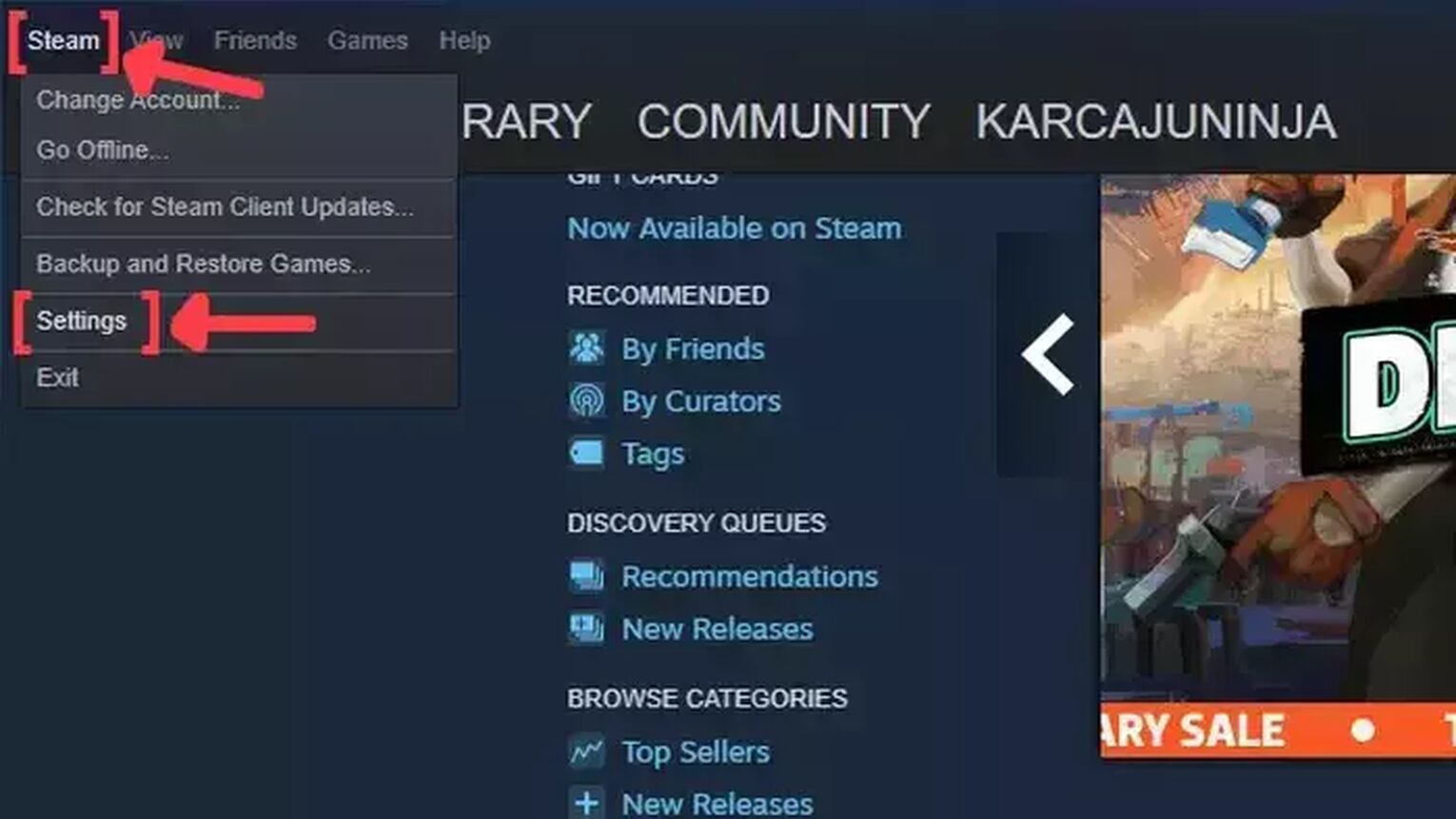
- Open the Steam app and click on Steam on the left upper corner of your screen.
- Go to Settings.
- In the Settings window, click on the In-Game tab.
- Search for the In-game FPS counter and click on the arrow. This will display a list of options that you can choose in which corner you prefer that your FPS counter will be displayed on.
- We also recommend you to activate the High contrast color option, so you can get a better view of your FPS while playing Dying Light 2.
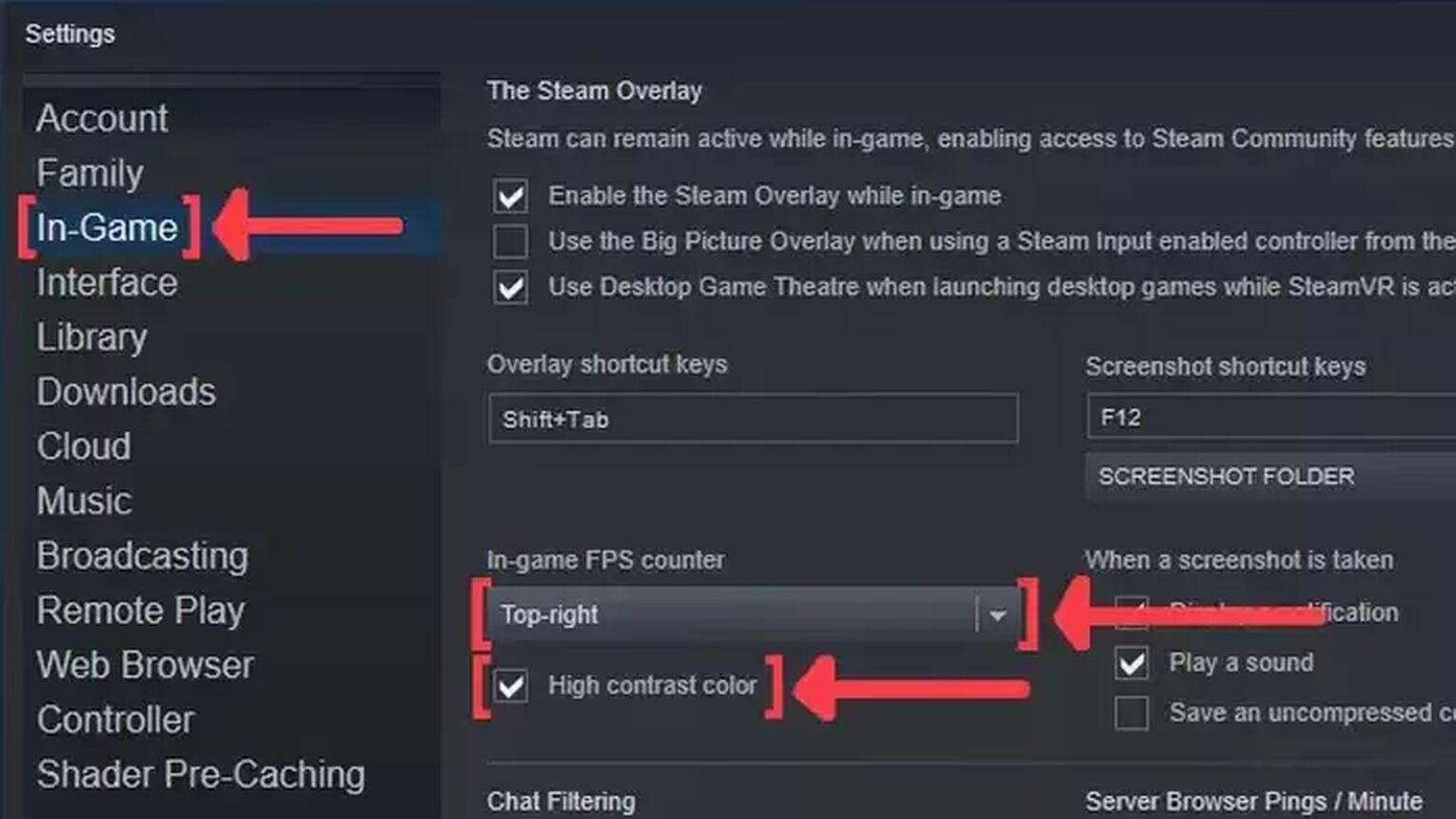
Method #2: Show Your FPS in Dying Light 2 By Using the MSI Afterburner
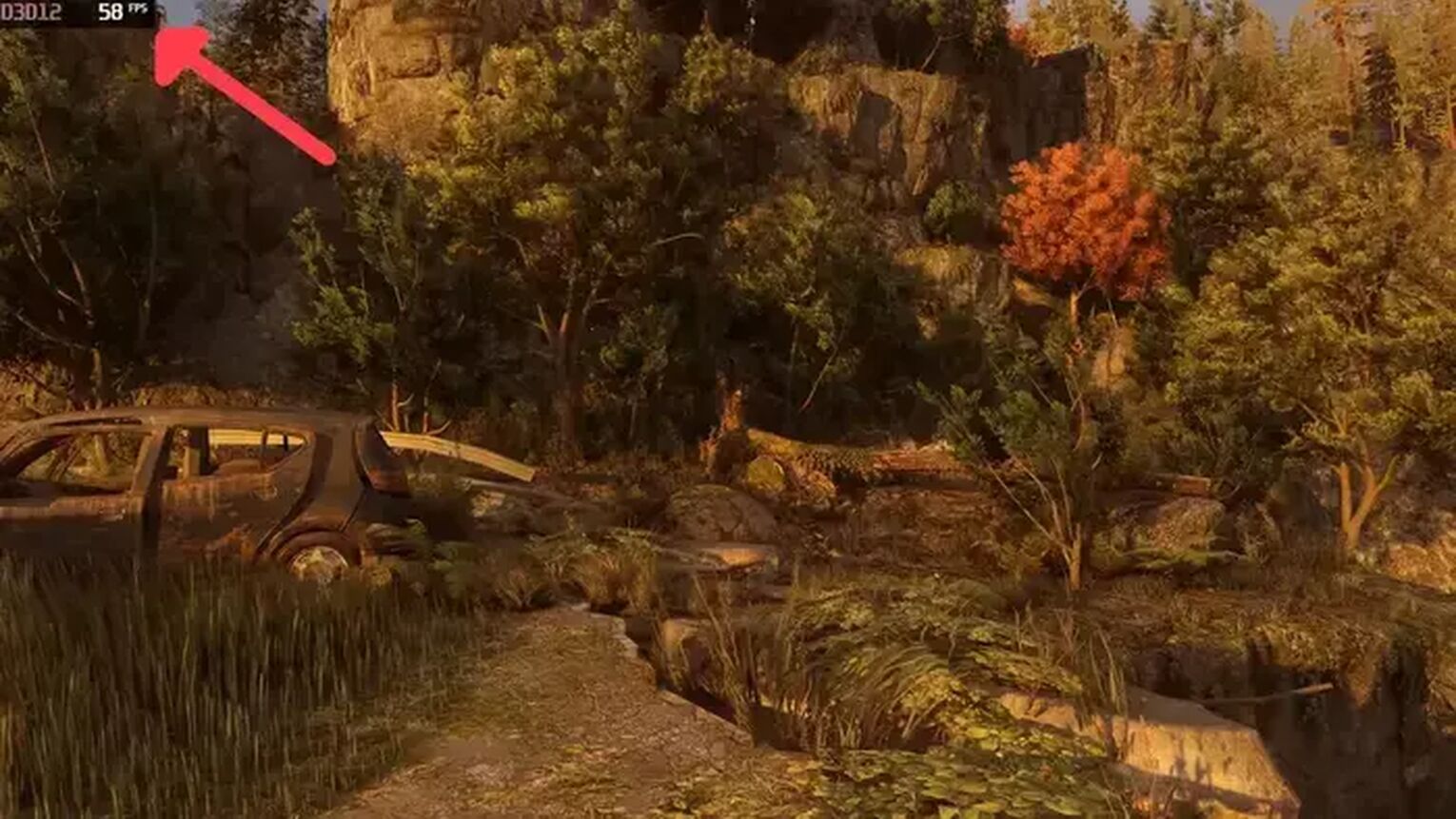
If you need something with more monitoring information, then the MSI Afterburner is the way to go. It's probably the best tool if you are testing the Dying Light 2 Ray Tracing features. Just follow this simple steps:
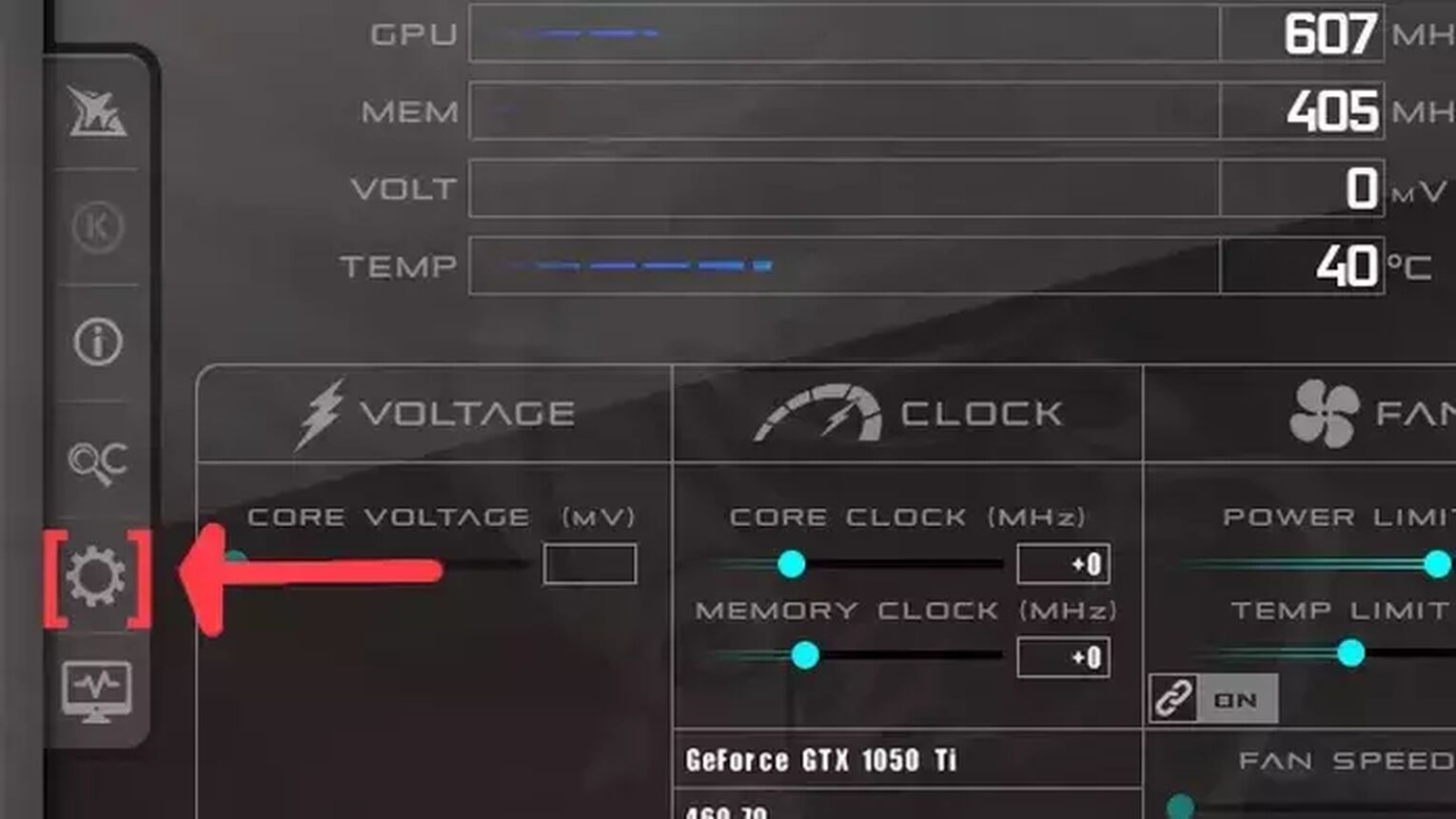
- Go to the MSI Afterburner site and download the latest version.
- Follow the standard download steps.
- Open the MSI Afterburner app and click on the gear icon at the left.
- This will open the MSI Afterburner properties window, click on the Monitoring tab, scroll down on the list and search for the Framerate option. Just click on the checkbox to activate it.
- Click on the Show in On-Screen Display checkbox to enable the FPS overlay in Dying Light 2.
- Now you can close the MSI Afterburner properties window, but keep the MSI Afterburner open.
- Just start the Dying Light 2 game as usual and should be seeing the FPS counter at the top-left of your screen.
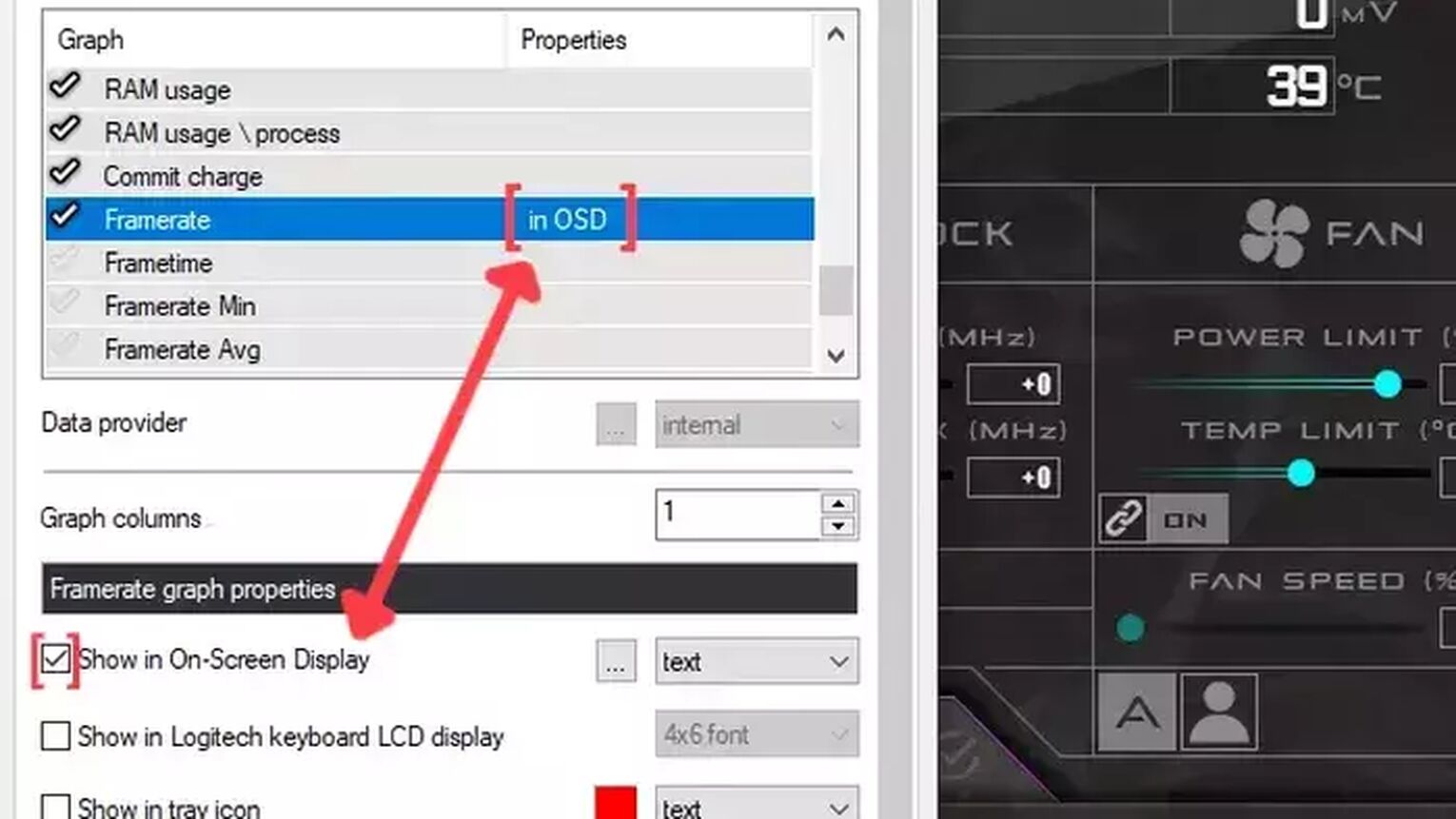
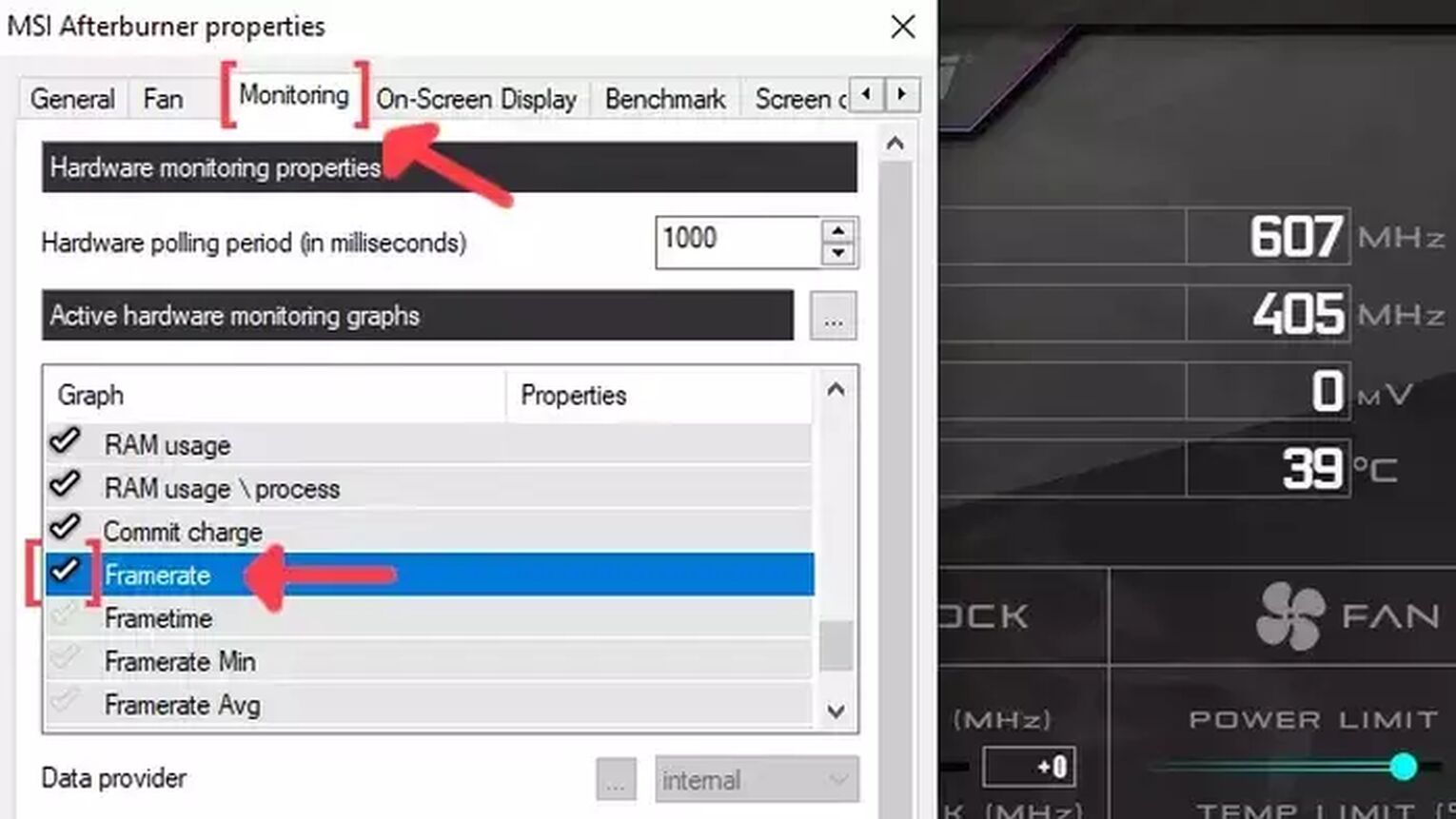
Method #3: Show Your FPS in Dying Light 2 By Using the AMD Radeon Software

If you are using an AMD graphics card, a great way to see if you are having FPS drops in Dying Light 2 is using the AMD Radeon Software. Just follow this steps to learn how can display your FPS counter:
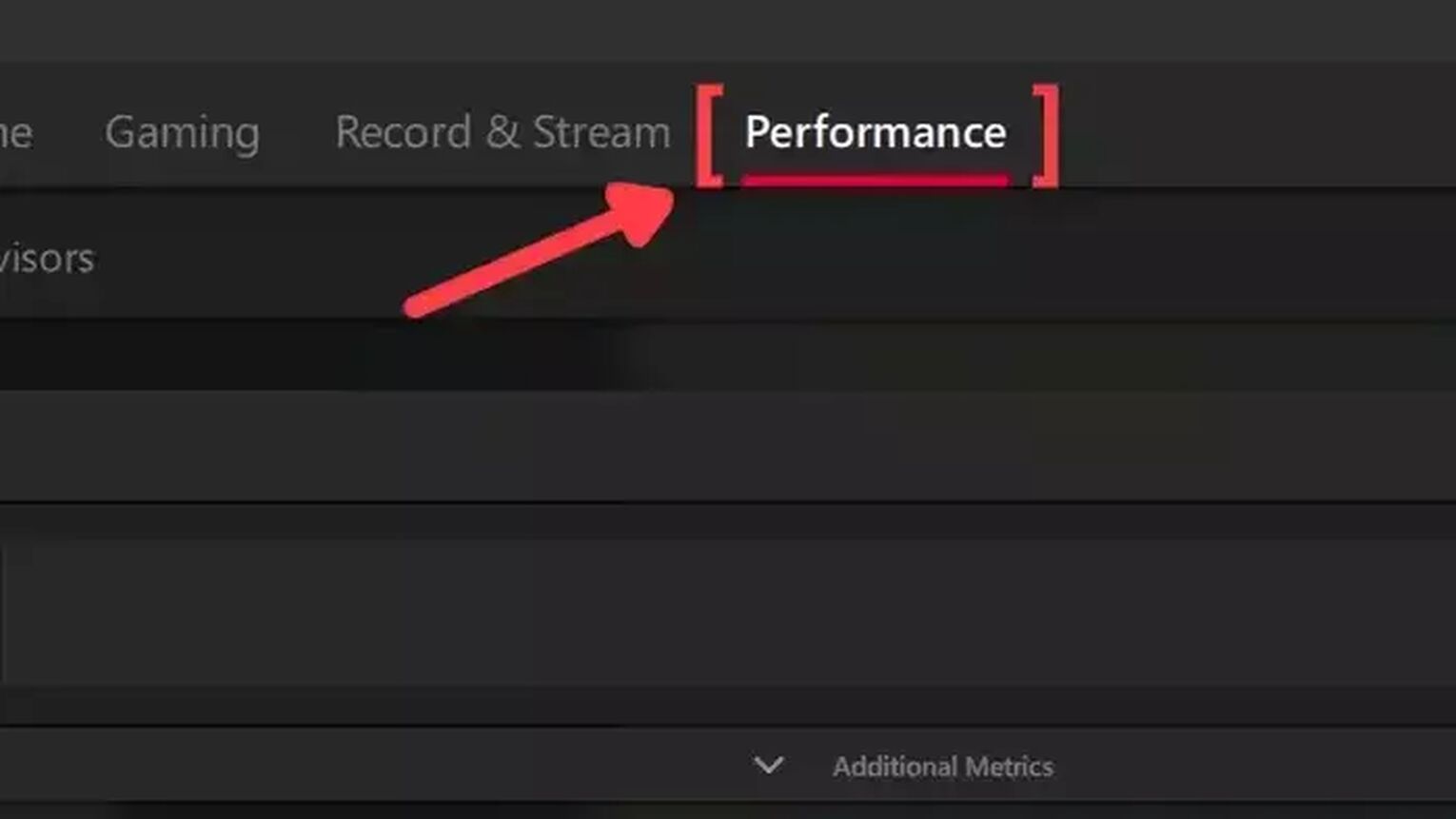
- Go to the AMD Radeon Software site and download the latest version.
- Follow the standard download steps.
- Start the Dying Light 2 game normally and press Alt+R to open the AMD Radeon Software window.
- Click on the Performance tab at the top.
- In the Tracking tab on the right, click on the FPS checker to enable the FPS counter in Dying Light 2.
- Now go to the Overlay tab and make sure that the Show Metrics Overlay checker is enabled.

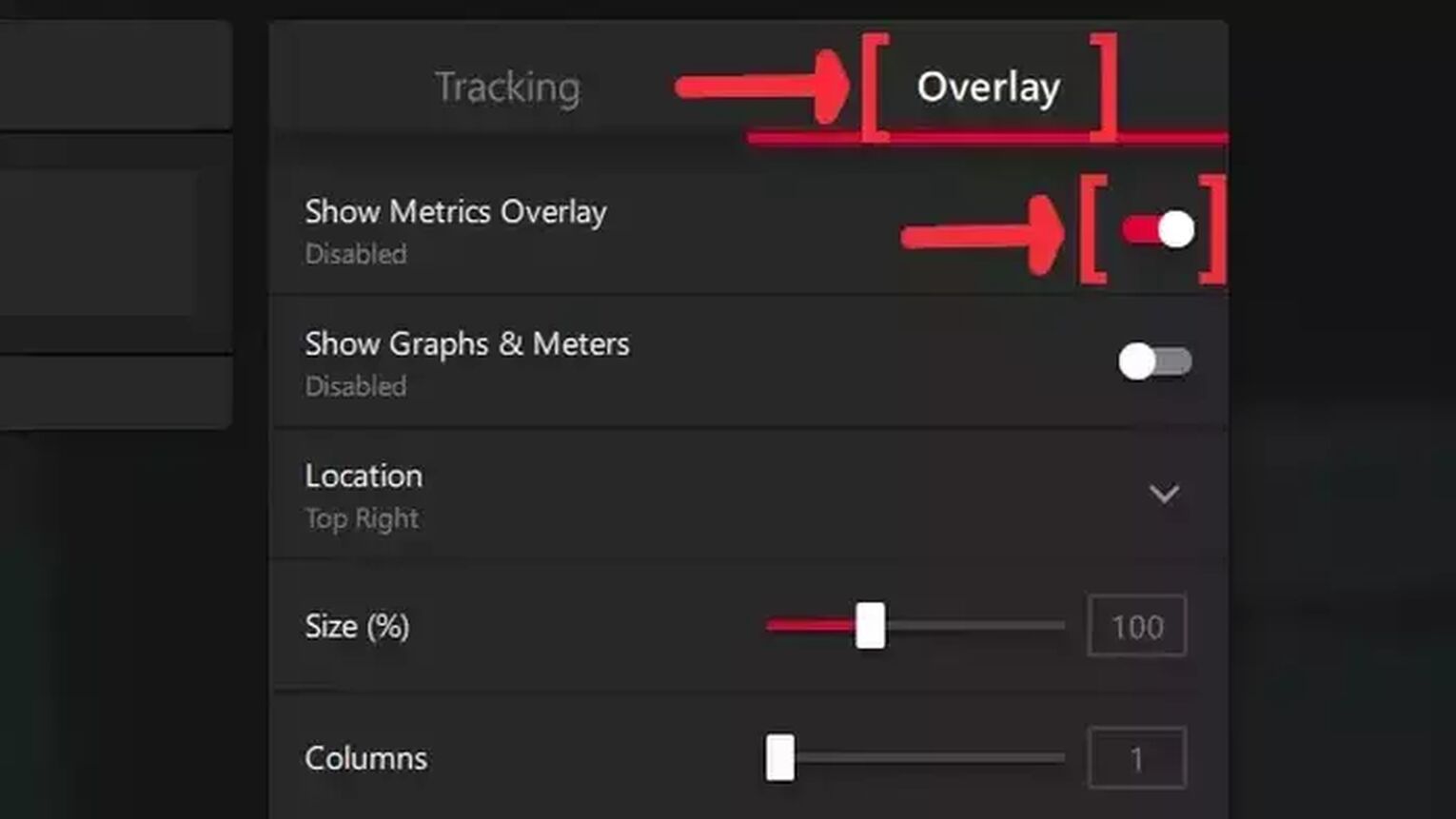
Method #4: Show Your FPS in Dying Light 2 By Using the GeForce Experience
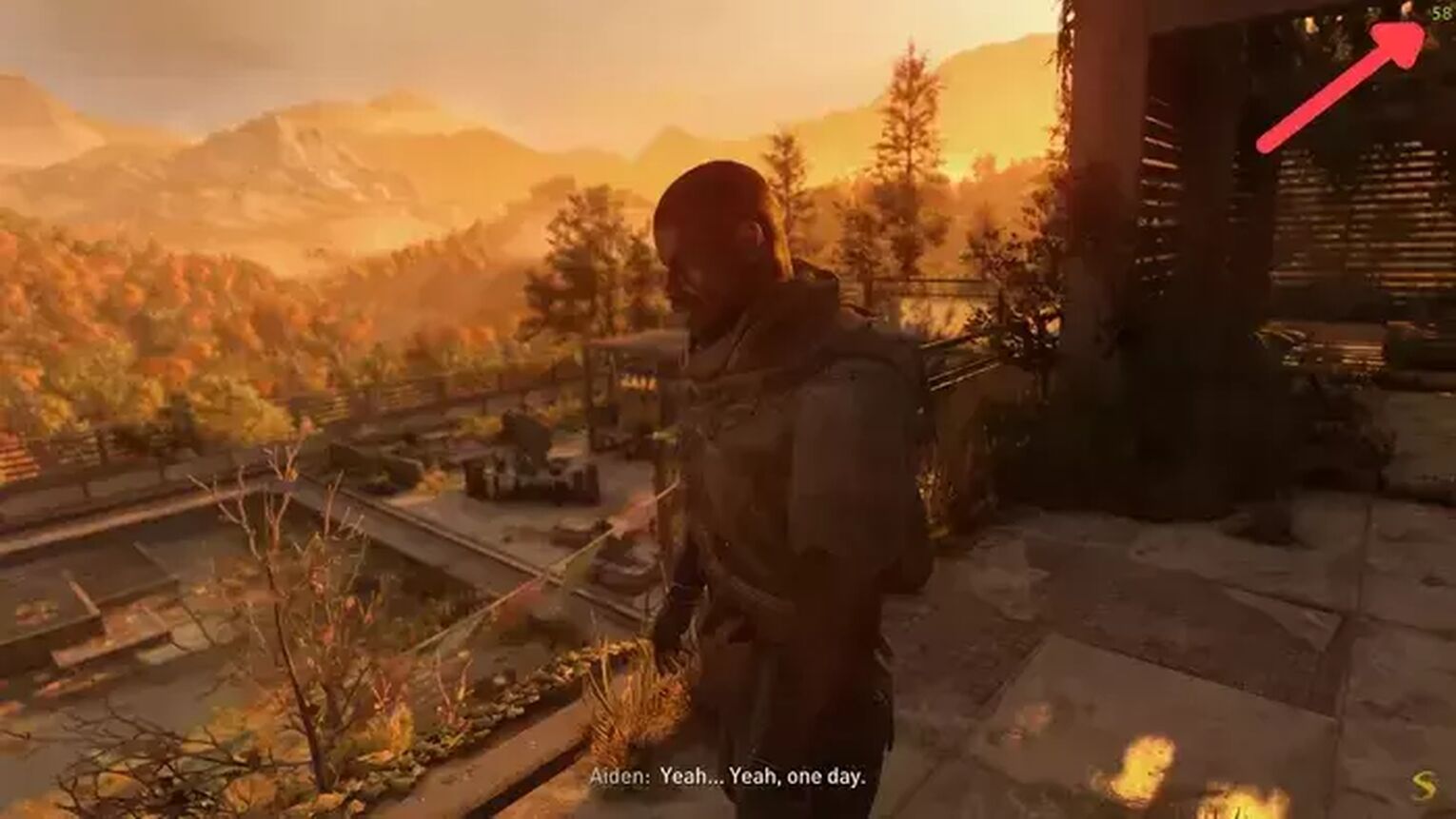
Now if you have any NVIDIA graphics card and the NVIDIA control panel on your PC, then the GeForce Experience might be the tool you need for testing the Dying Light 2 Ray Tracing features. Follow this steps and learn how you easily display your FPS:
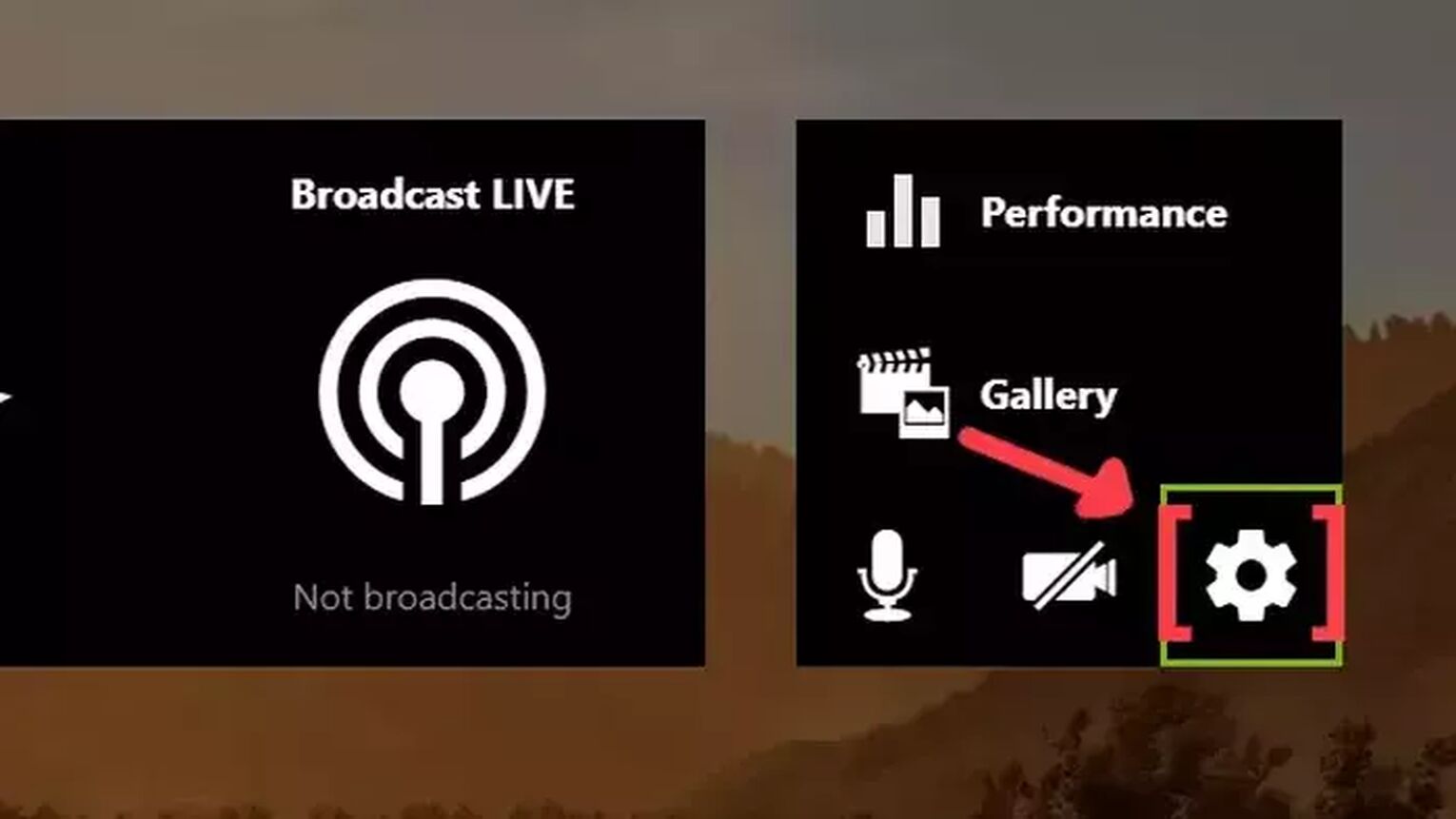
- Go to the GeForce Experience site and download the latest version.
- Follow the standard download steps.
- Create a new account or just login if you already have one.
- Launch the Dying Light game normally and press Alt+Z to open the GeForce Experience tools overlay.
- Click on the gear icon to open the settings screen.
- Click on the HUD layout option.
- Now to activate the FPS counter in Dying Light 2 click on performance and enable the FPS option.
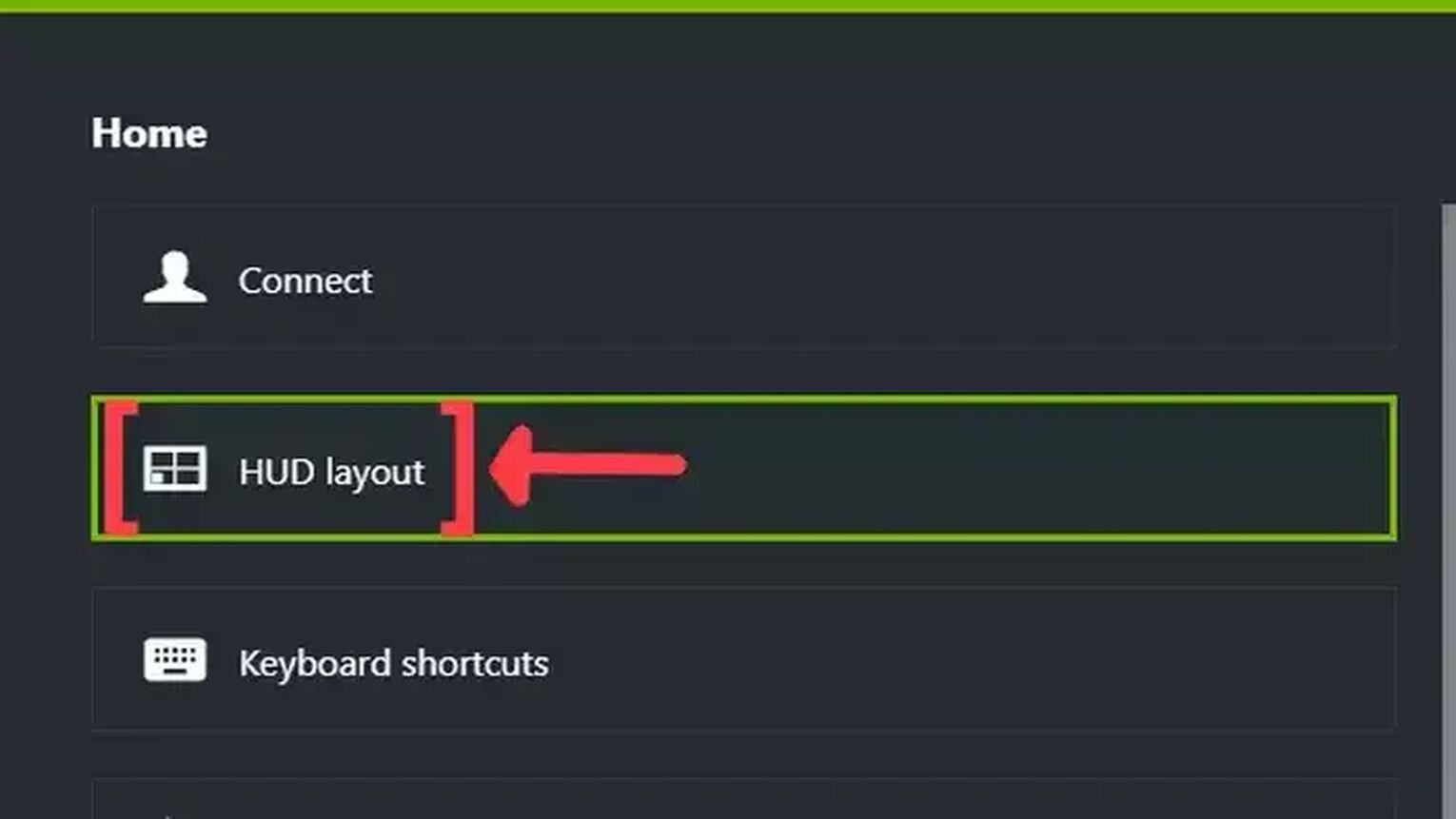
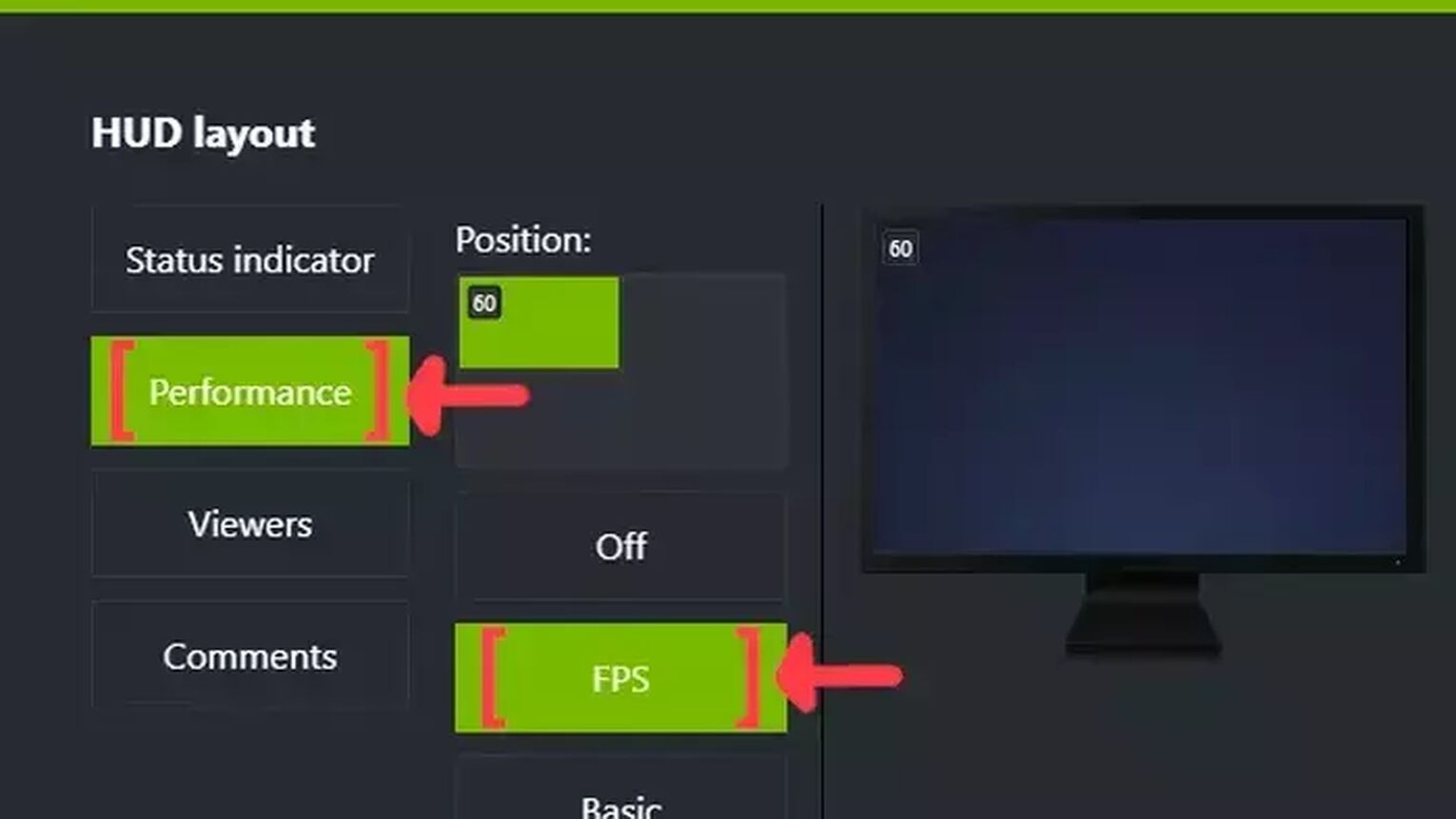
Method #5: Show Your FPS in Dying Light 2 By Using the OCAT
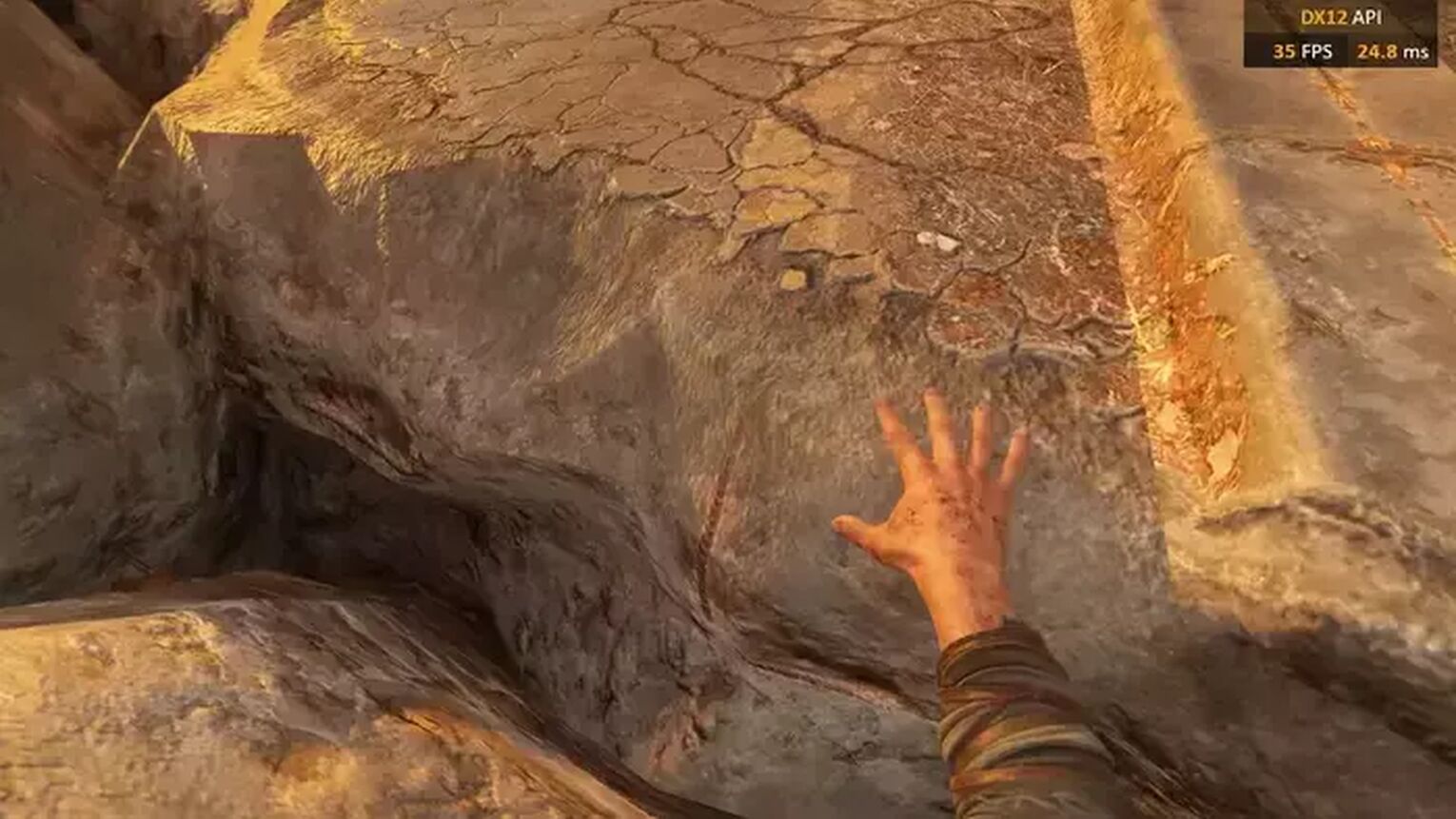
OCAT is the simplest way for all PC players to display their FPS if they are not playing the game on Steam. OCAT gives you exactly what you want, a good looking FPS counter while playing Dying Light 2. Just follow this 5 simple steps:
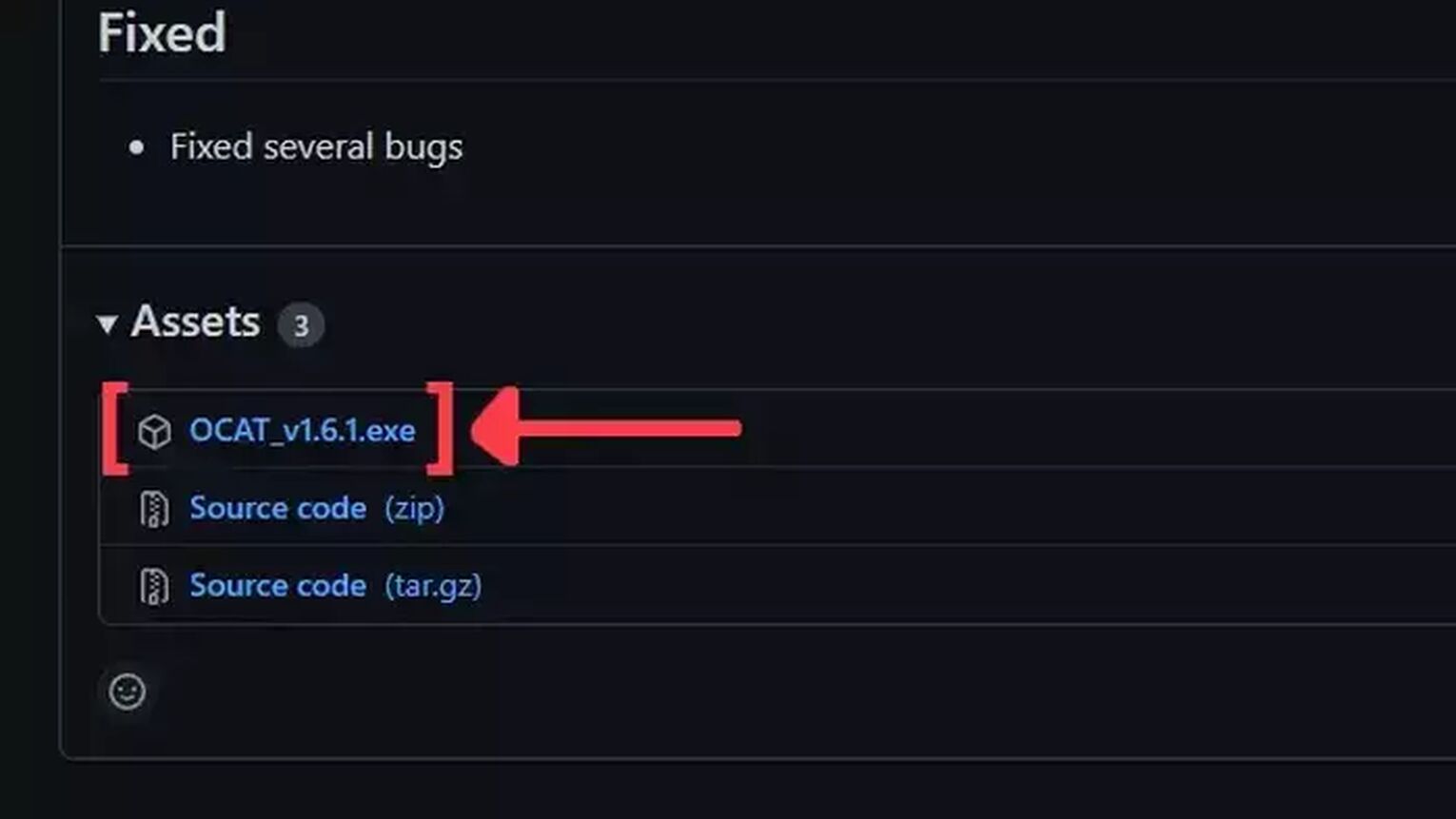
- Go to the OCAT site and download the latest version. The download link on the site will redirect you to their Github page. Make sure to download their ".exe" file.
- Follow the standard download steps.
- Use the search tool on your PC to find the OCAT app and then open it.
- With the OCAT app running, just start the Dying Light 2 game and the FPS counter will automatically appear in the right upper corner of your screen.
- You can also hide the graphical display by pressing F7 and hide the FPS counter by pressing F9.
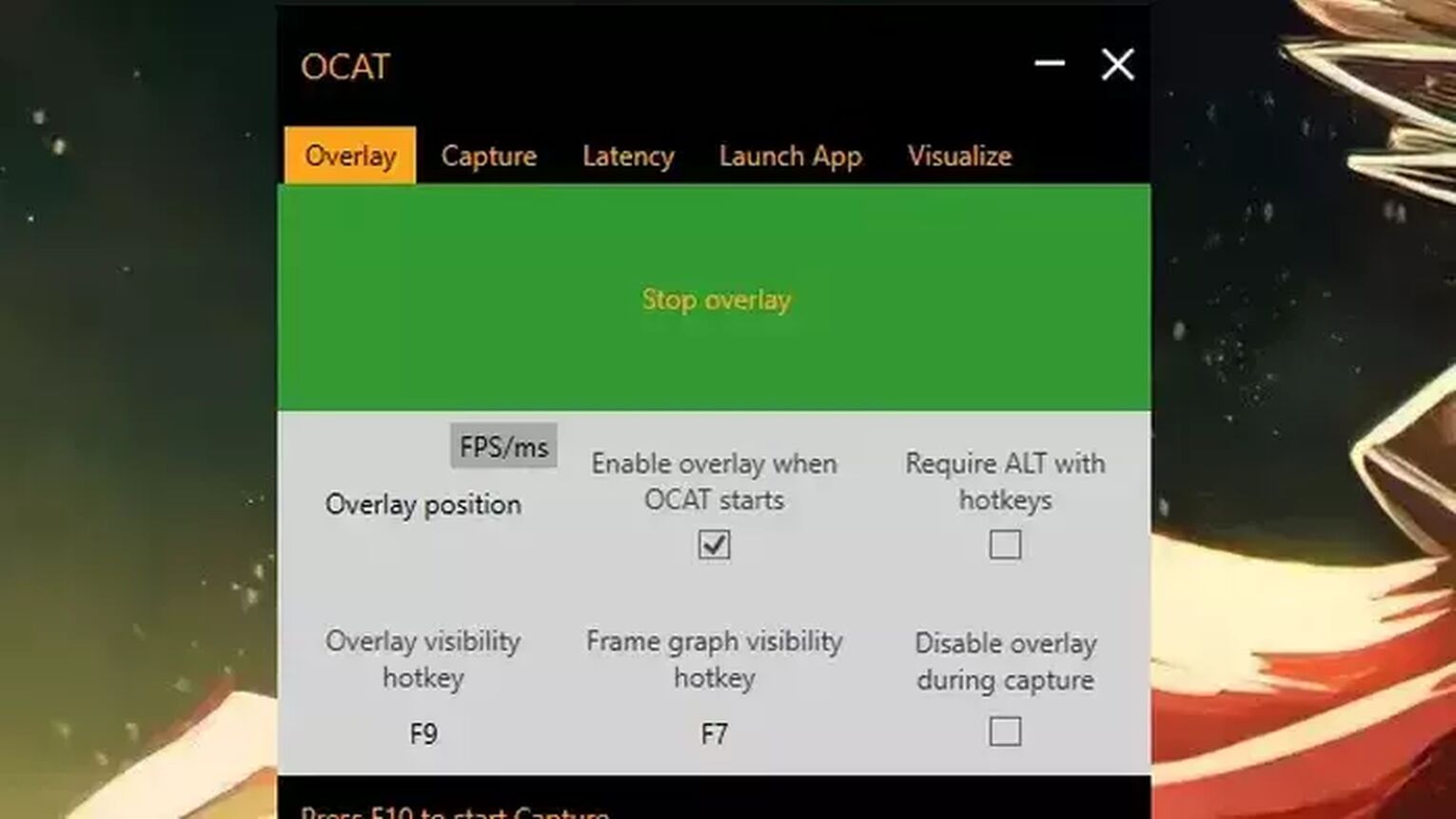
If you are trying to use the Dying Light 2 ray tracing features or just want to find out what's the best graphics settings for your PC to reach 60 FPS, then check out our article on how you can improve your FPS in Dying Light 2. If you want to know more ways to display your FPS, then we recommend you to read our guide on how to show your FPS in Crossfire. Now if you are having connection issues while playing in co-op mode, then check out our articles and learn how to show your ping in Dying Light 2, how you can fix your high ping in Dying Light 2, and how to set the game to fullscreen.


.svg)


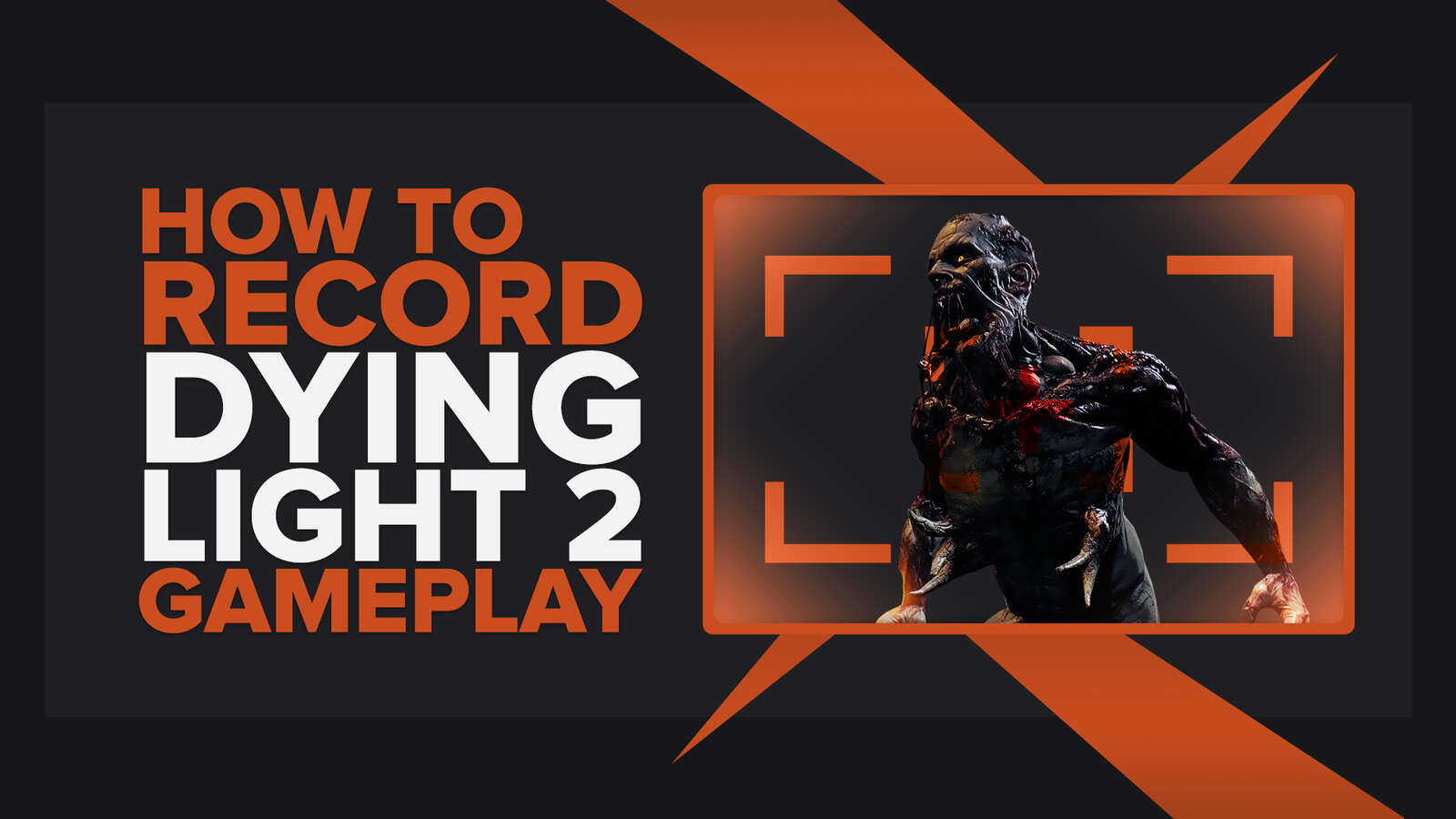
![Dying Light 2 File Size For All Platforms [Current Version]](https://theglobalgaming.com/assets/images/_generated/thumbnails/63161/6253072f0ca8bce0cfe57a5c_download20size20Dying20light202_03b5a9d7fb07984fa16e839d57c21b54.jpeg)
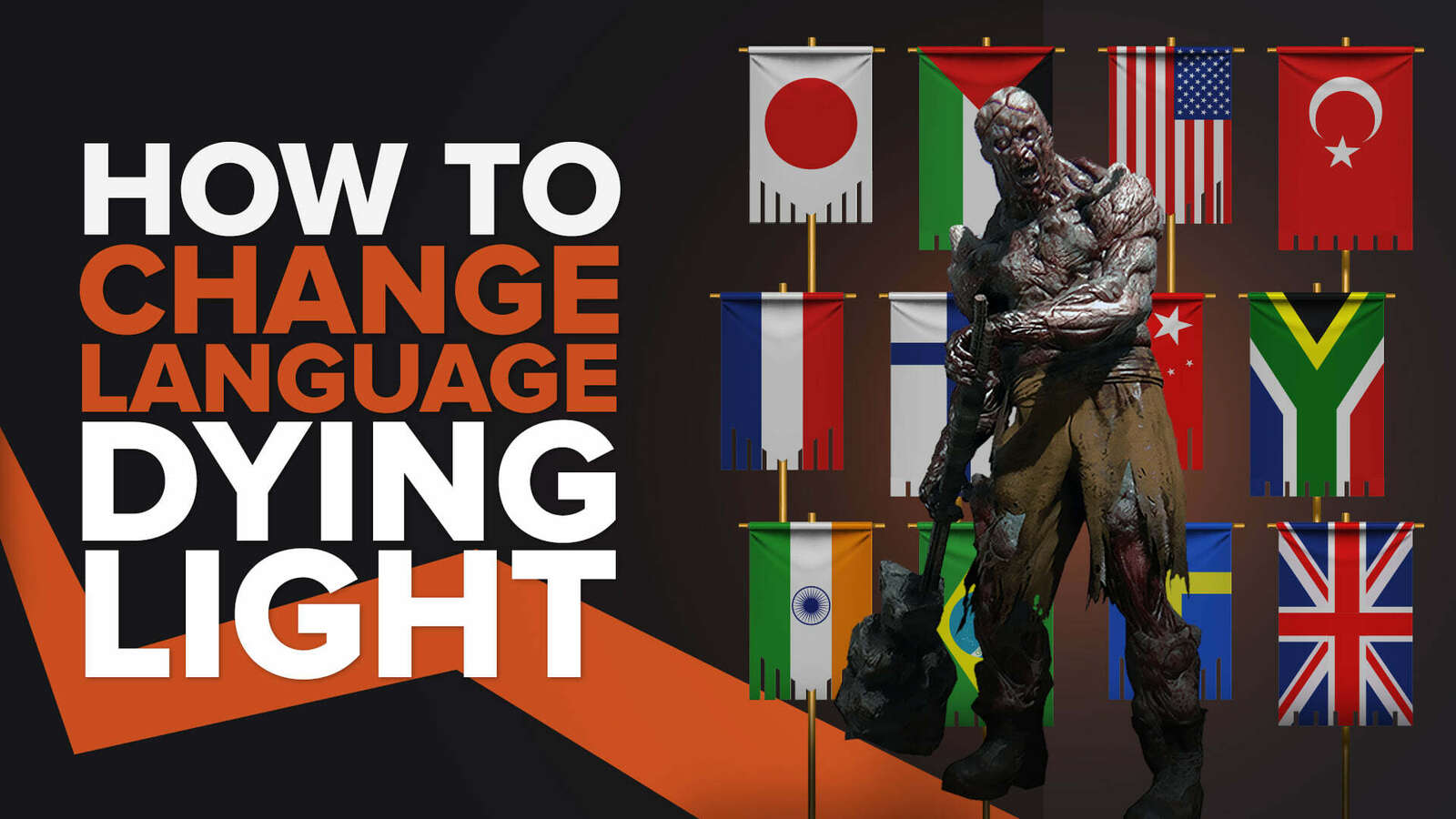
![[Solved] How to improve your FPS in Dying Light 2 in a few clicks](https://theglobalgaming.com/assets/images/_generated/thumbnails/341554/how-to-increase-fps-dying-light_03b5a9d7fb07984fa16e839d57c21b54.jpeg)