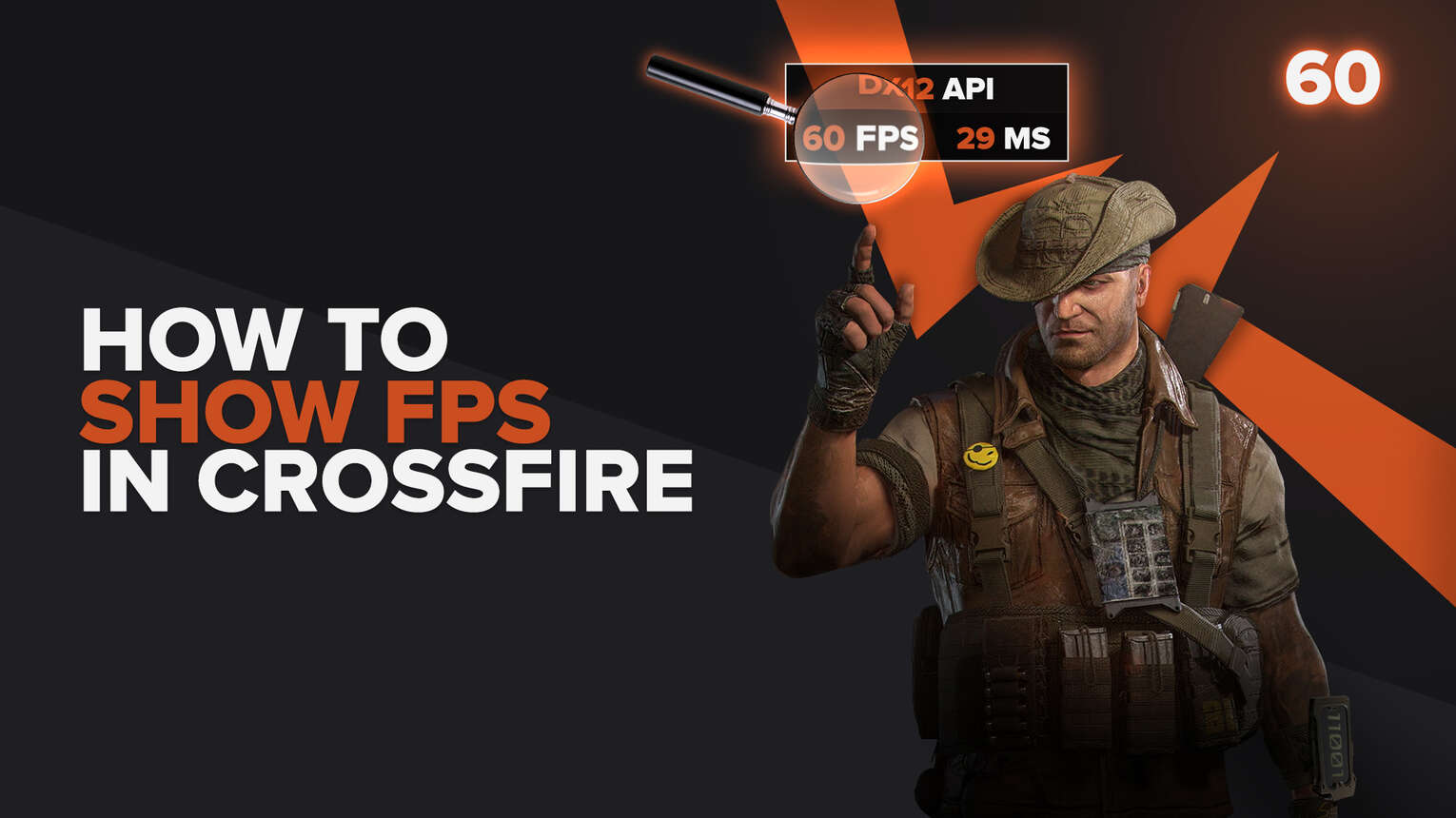
With the release of Remedy Entertainment's Crossfire X for Xbox Series X and Xbox One and the announcement of an upcoming RTS from Blackbird Interactive, the Crossfire name has been gaining attention again. If you are still playing the classic Crossfire, waiting for the Crossfire X release for PC, and you want to test your PC's performance, now we are going to show you 4 ways of how you can display your FPS while playing the game.
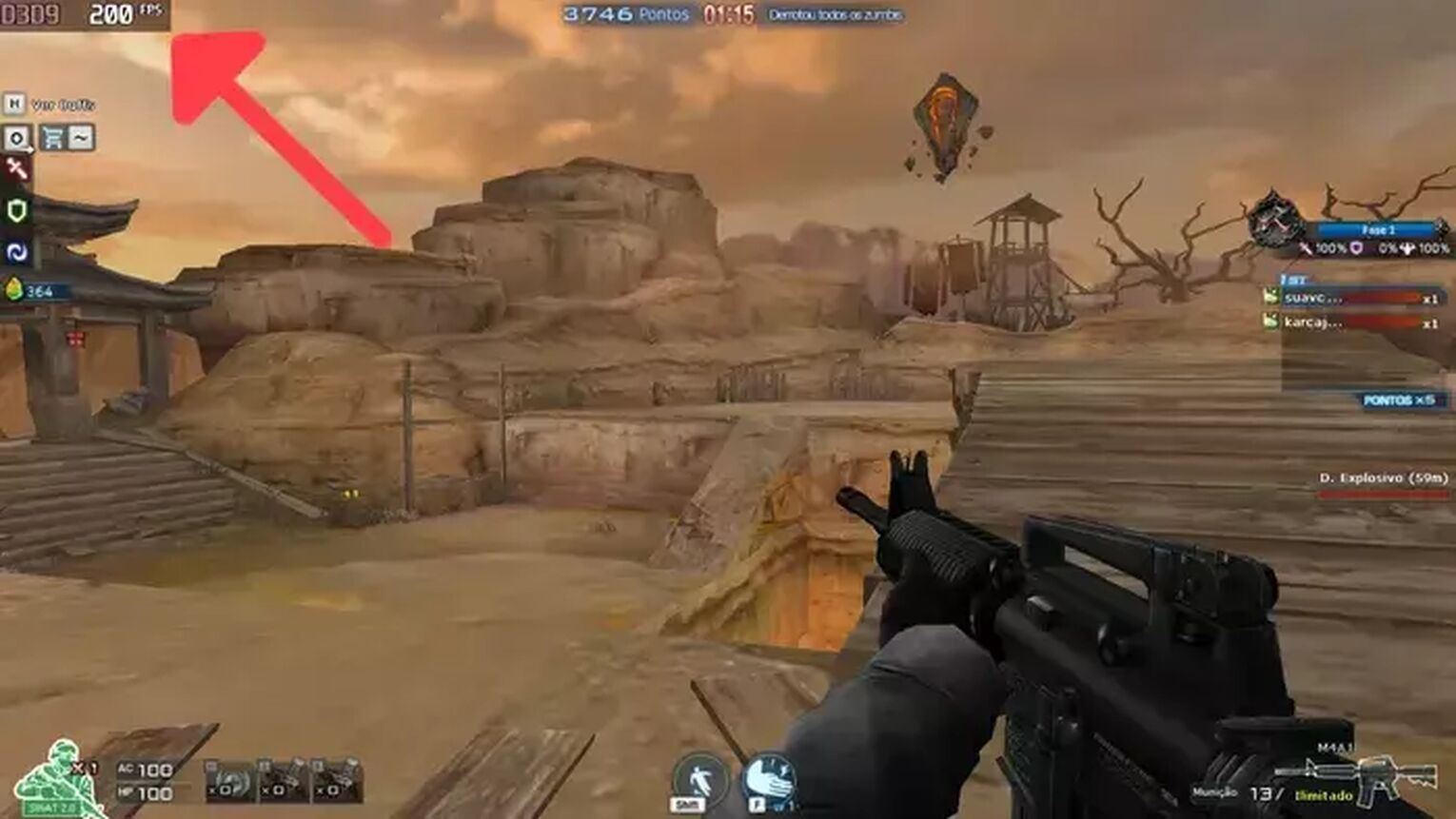
Method #1: Show Your FPS in Crossfire By Using GeForce Experience (Easiest Method)
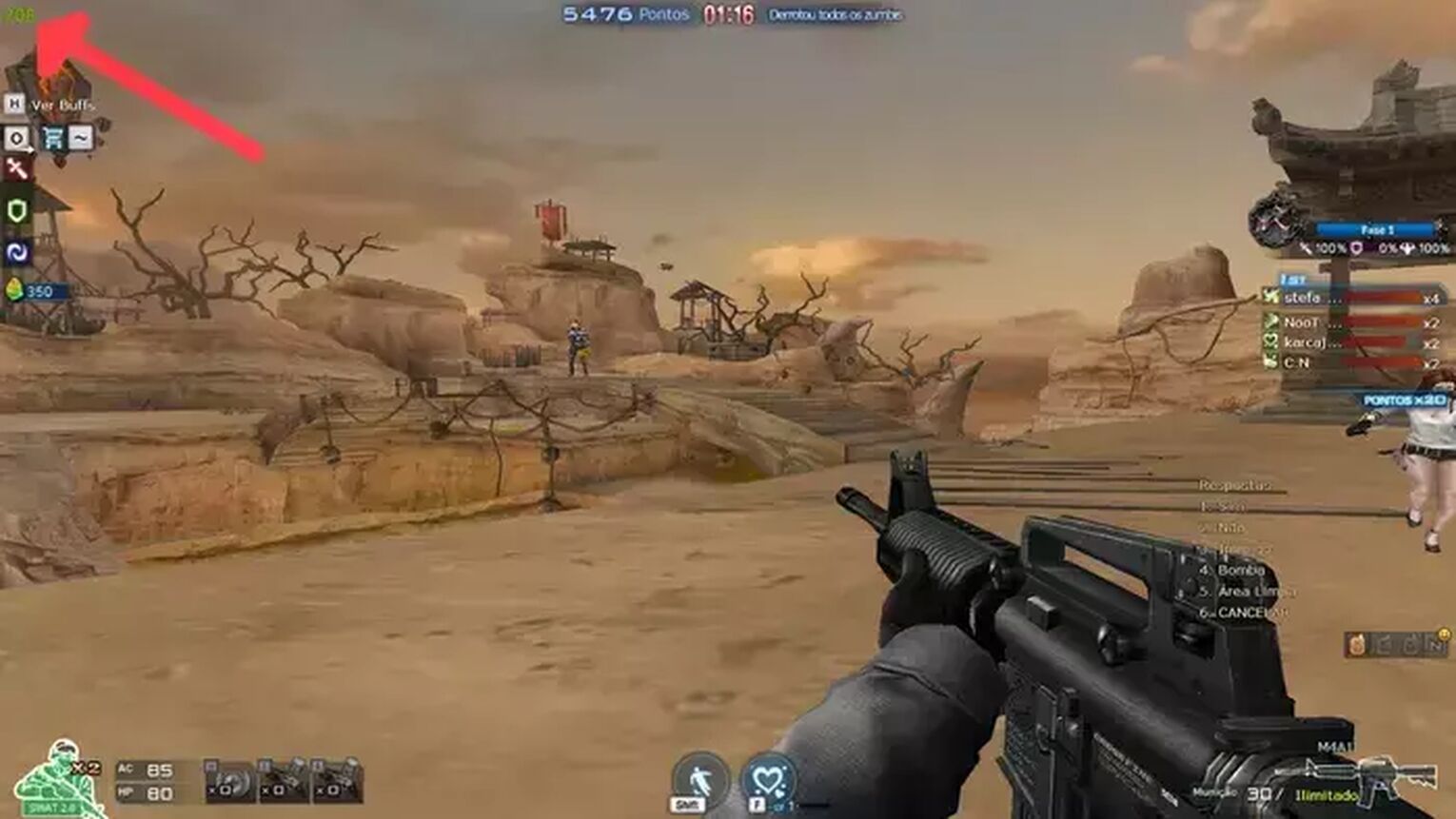
If you have an NVIDIA graphics card on your PC, then a great alternative for you is using the GeForce Experience to show your FPS in Crossfire, World of Warcraft, Dota 2, or any other game, just follow these steps:
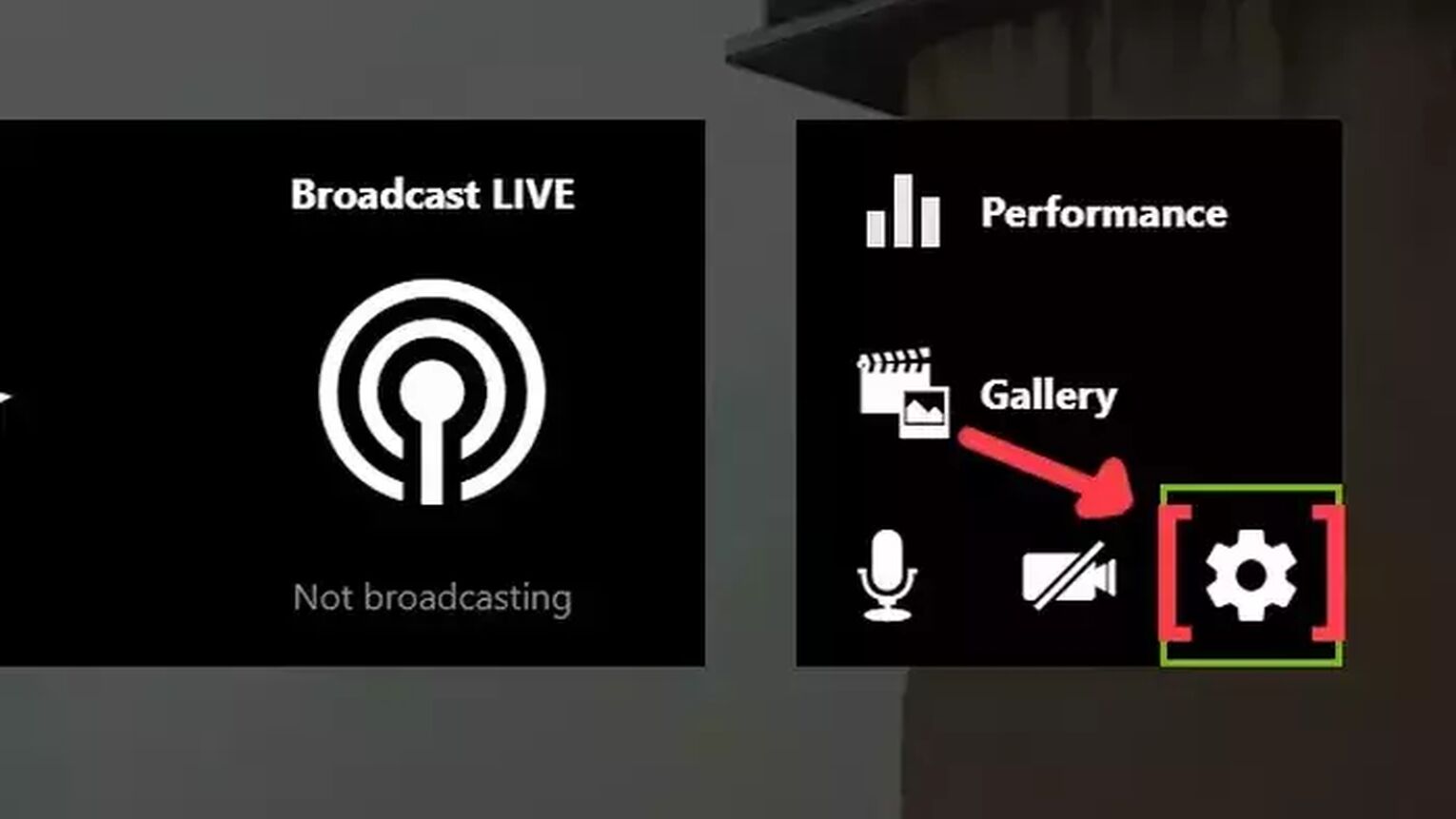
- Go to the GeForce Experience site and download the latest version.
- Follow the standard download steps.
- Create a new account or just login if you already have one.
- Launch the Crossfire game normally and press Alt+Z to open the GeForce Experience tools overlay.
- Click on the gear icon to open the settings screen.
- Click on the HUD layout option.
- Now to activate the FPS counter in Crossfire click on performance and enable the FPS option.
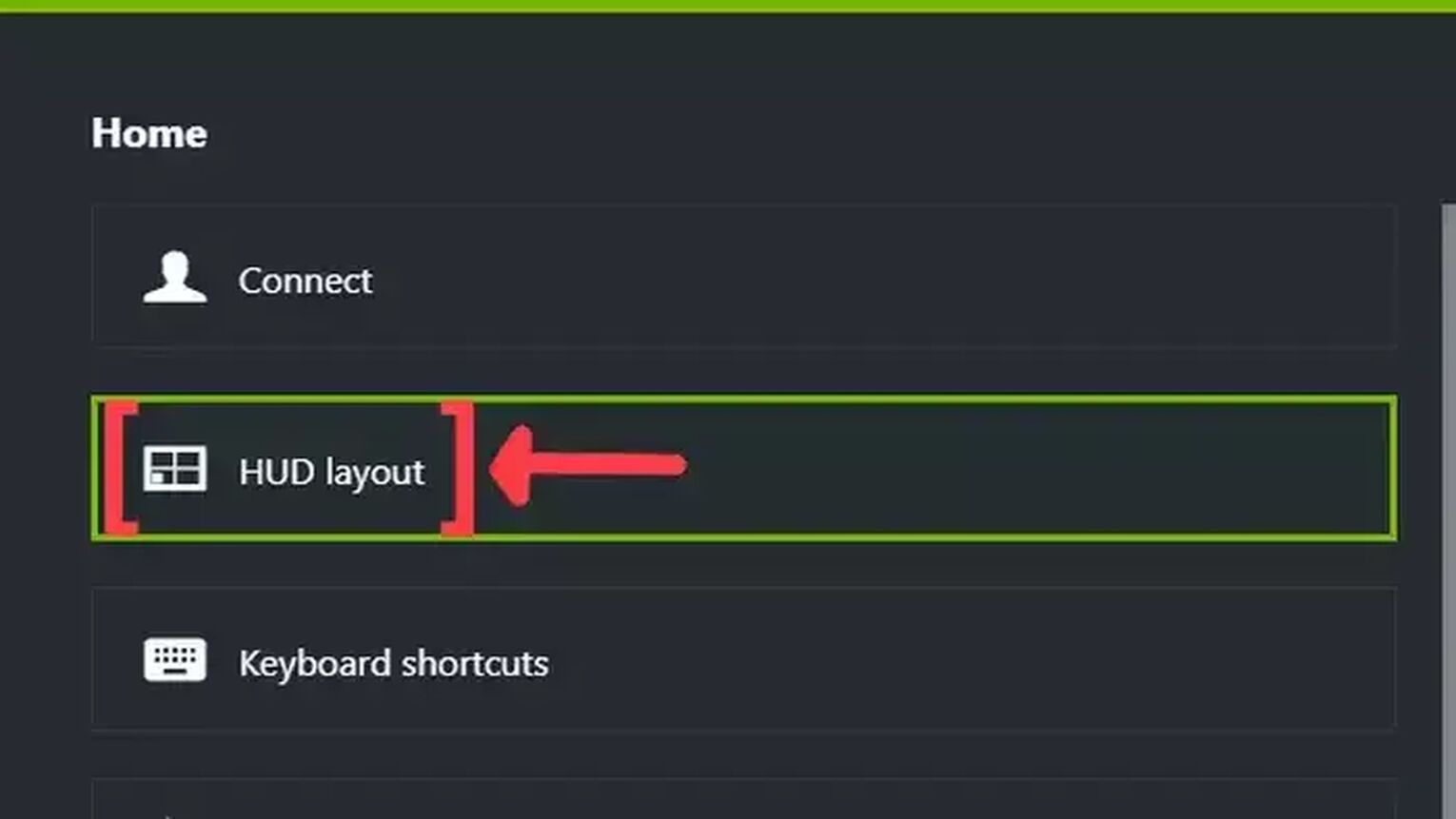
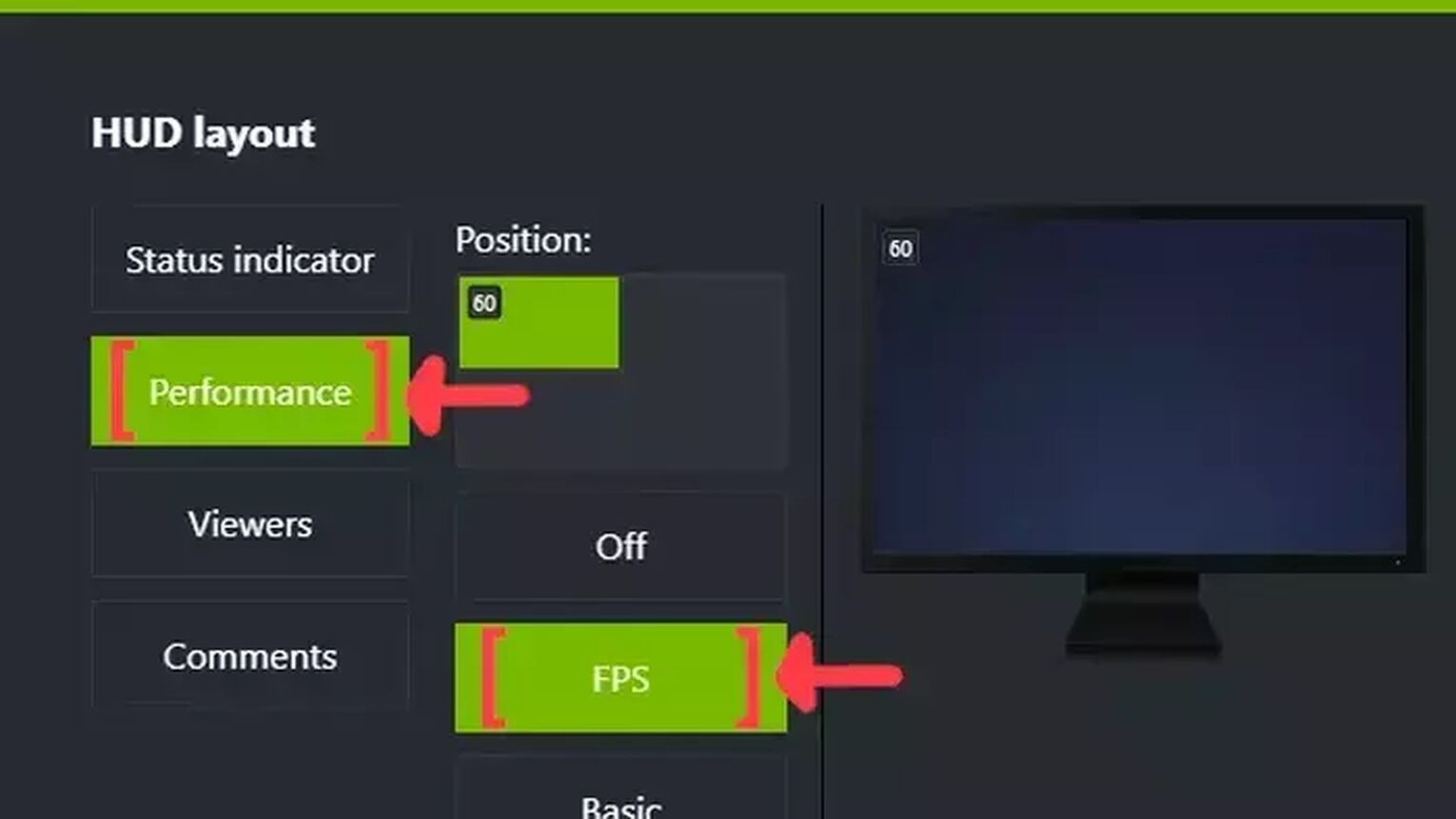
Method #2: Show Your FPS in Crossfire By Using AMD Radeon Software
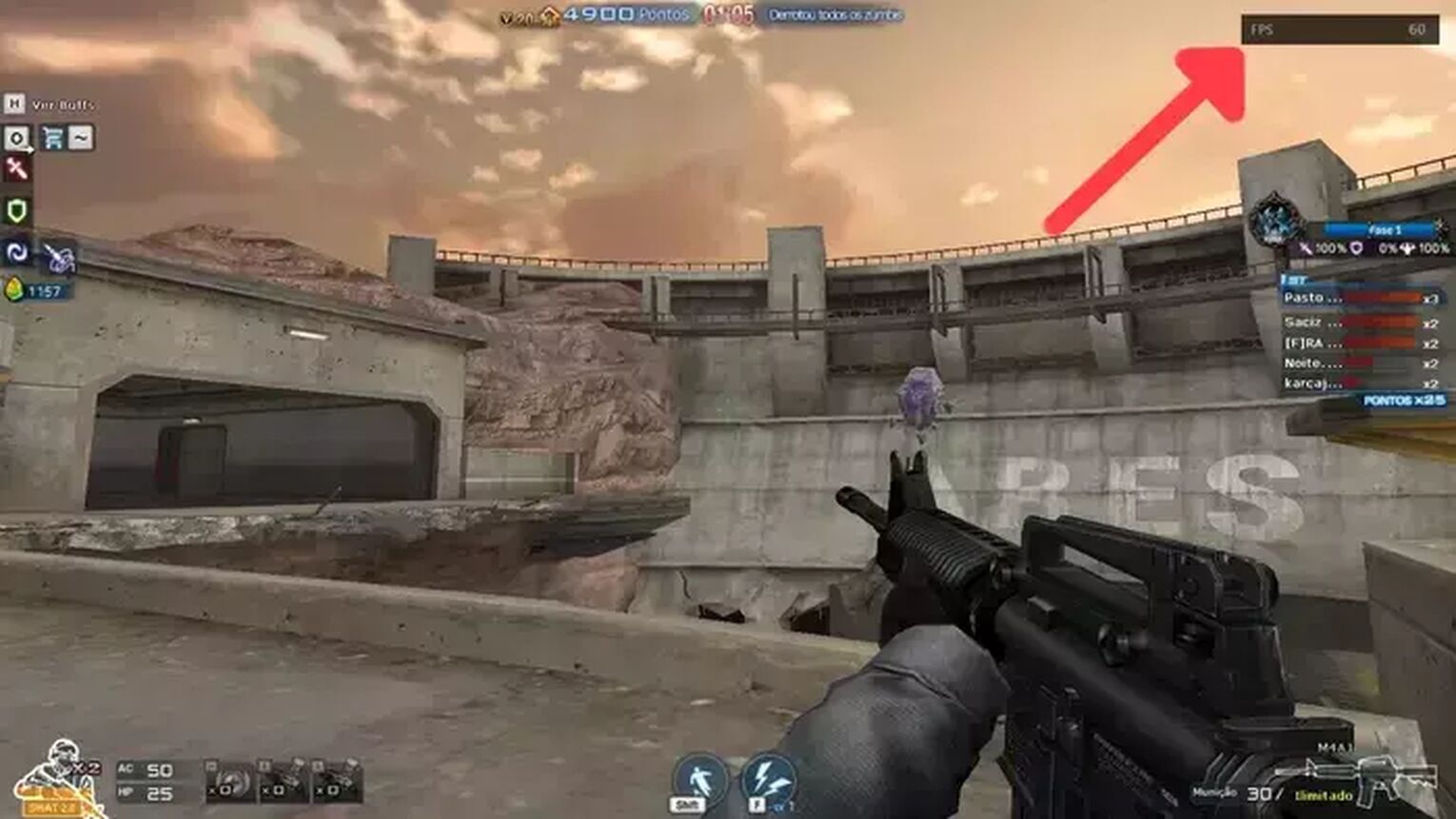
Now if you are an AMD graphics card user, then the AMD Radeon Software is your best alternative for the NVIDIAs GeForce Experience. Here how you can activate the FPS overlay:
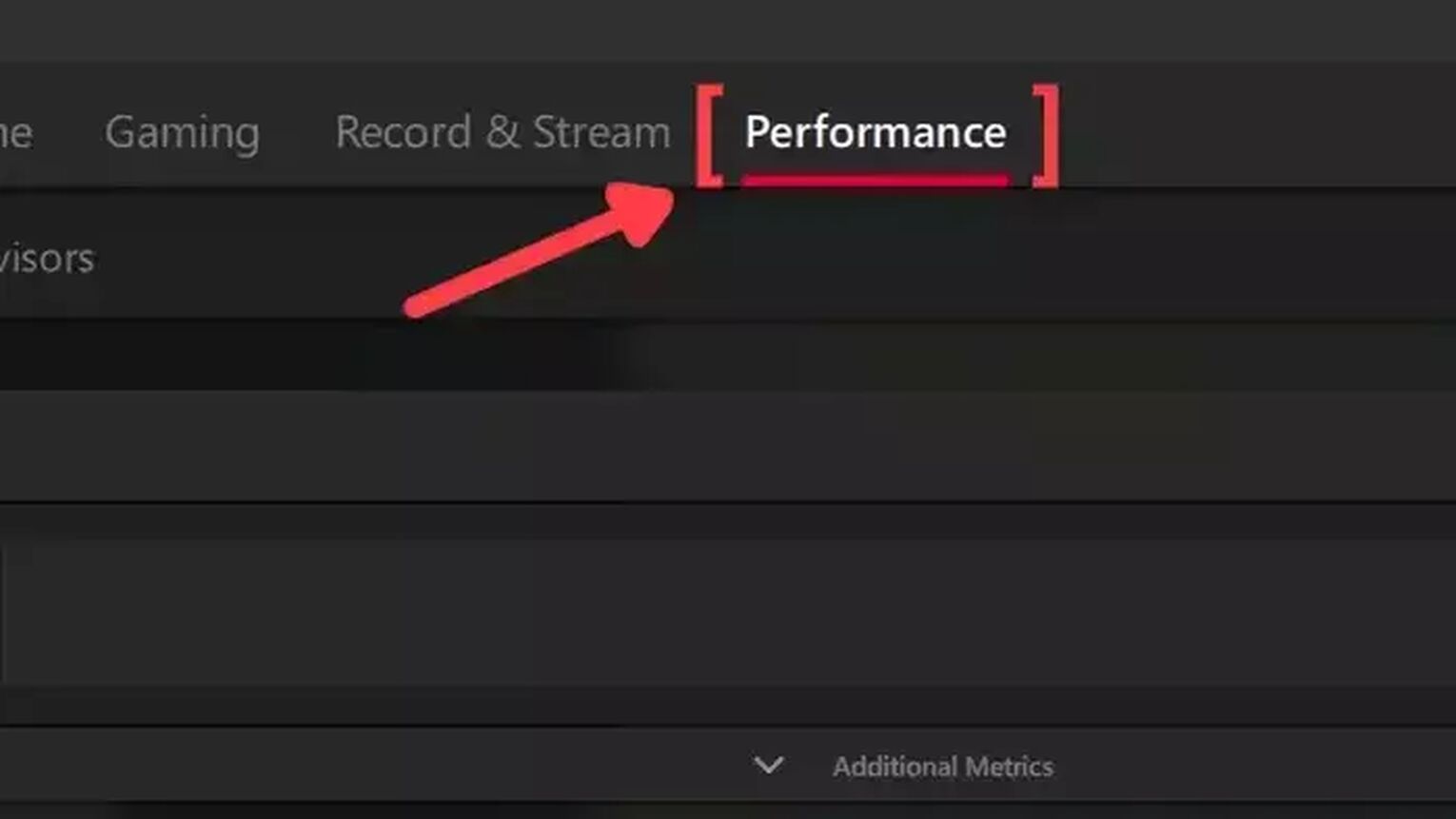
- Go to the AMD Radeon Software site and download the latest version.
- Follow the standard download steps.
- Start the Crossfire game normally and press Alt+R to open the AMD Radeon Software window.
- Click on the Performance tab at the top.
- In the Tracking tab on the right, click on the FPS checker to enable the FPS counter in Crossfire.
- Now go to the Overlay tab and make sure that the Show Metrics Overlay checker is enabled.
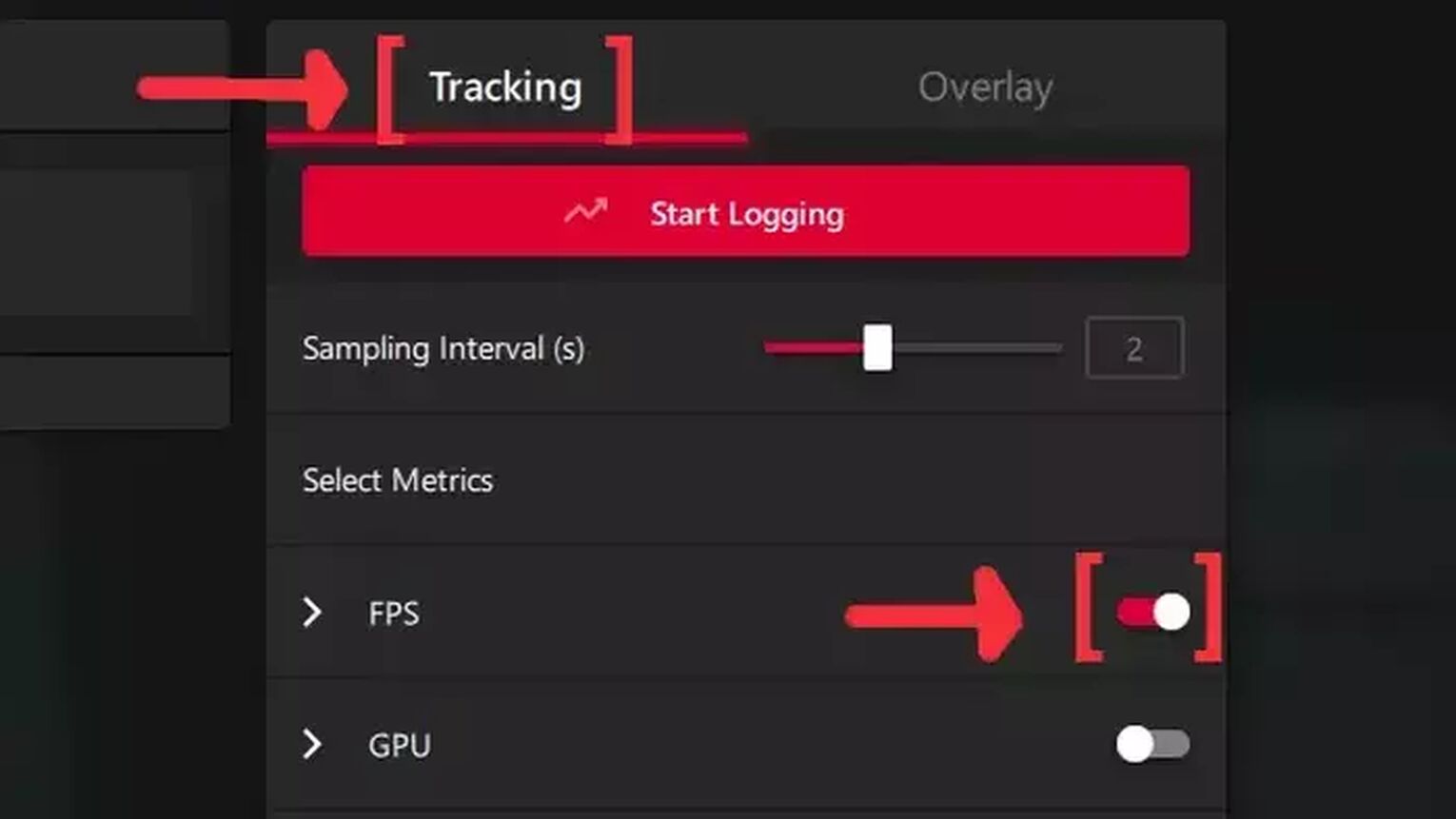
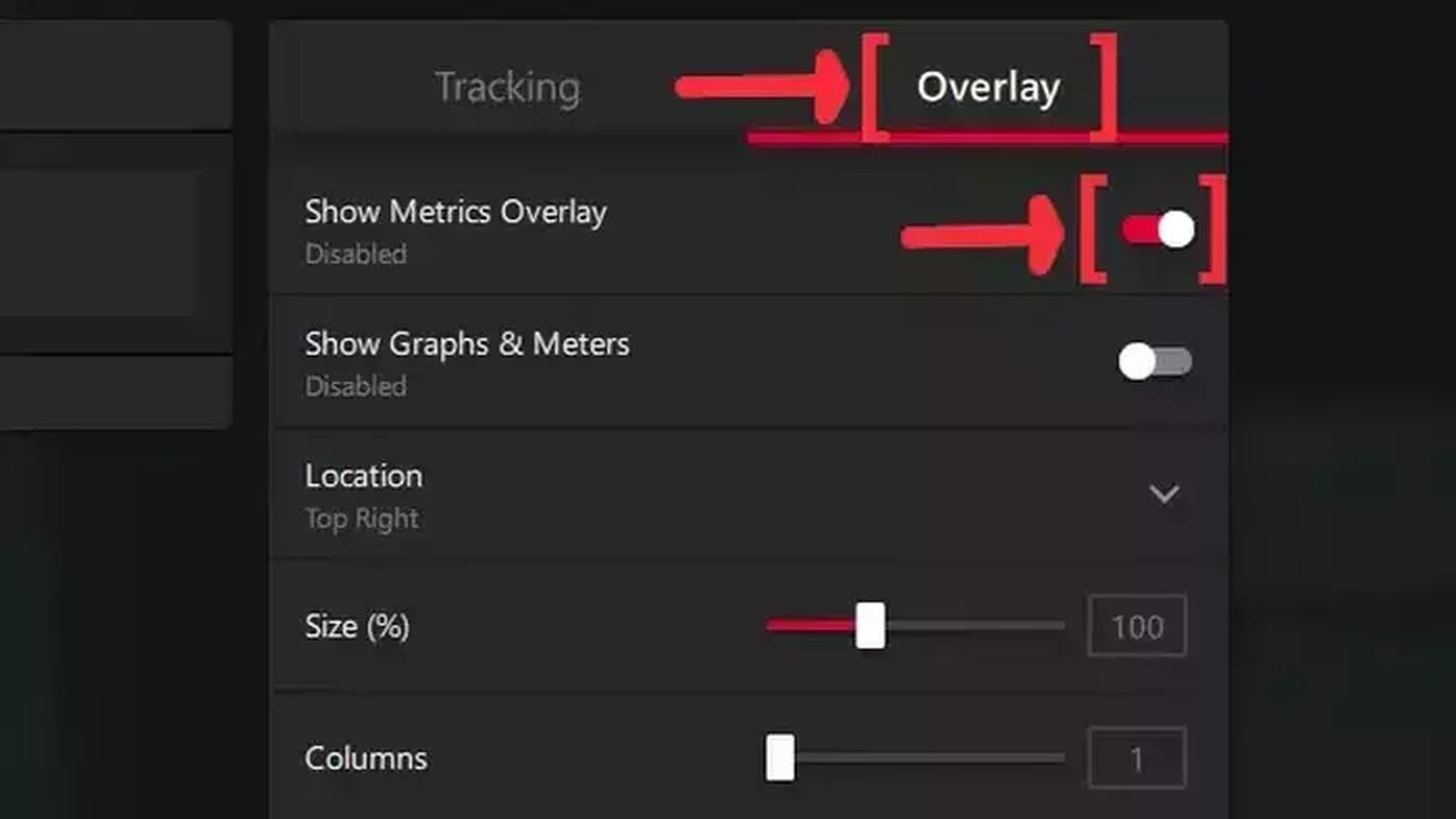
Method #3: Show Your FPS in Crossfire By Using FRAPS
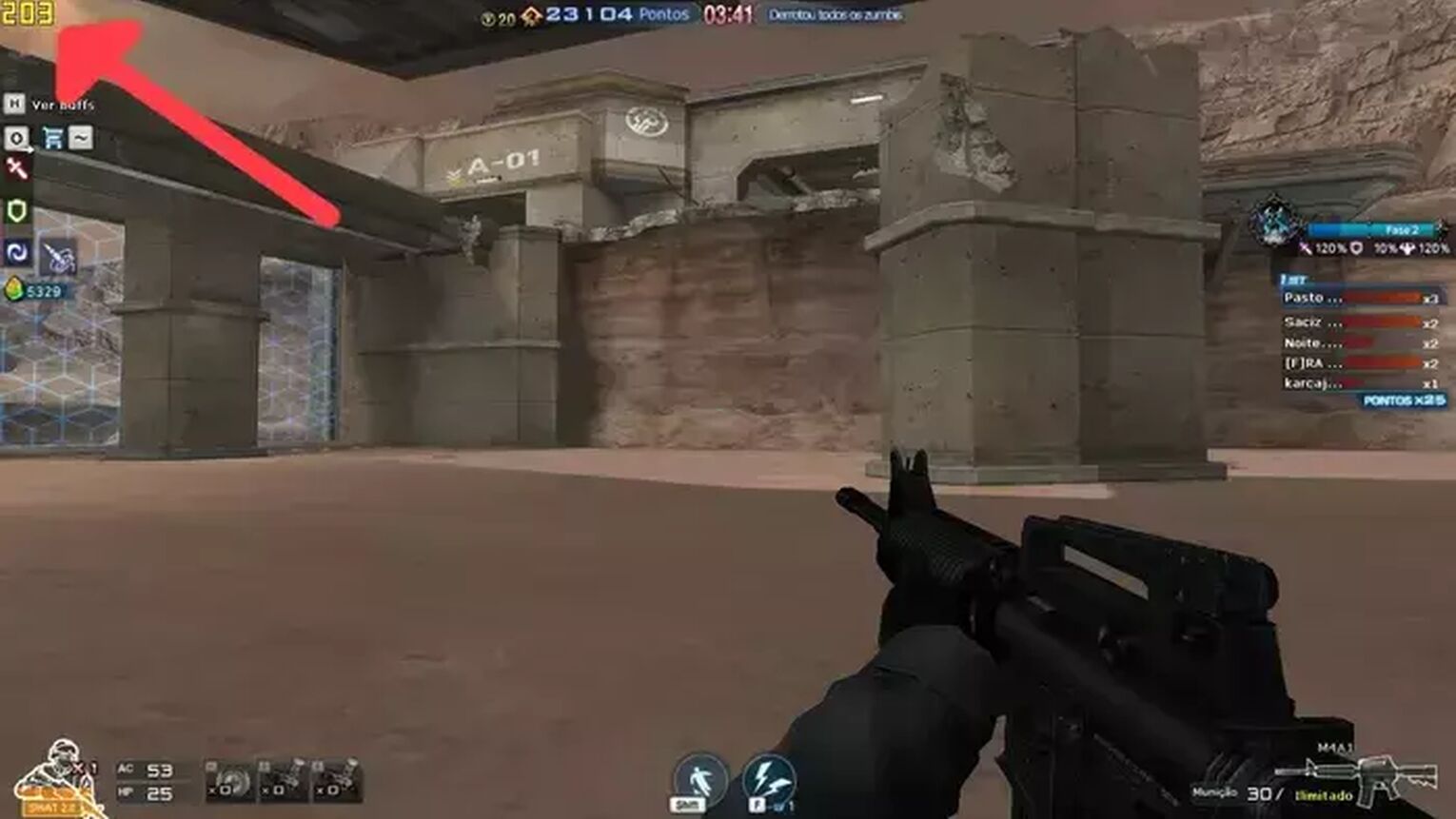
If you want something more simple and straight to the point, the good old FRAPS is still a great alternative to if you just want to display your FPS while playing Crossfire. You just need to follow this simple steps:
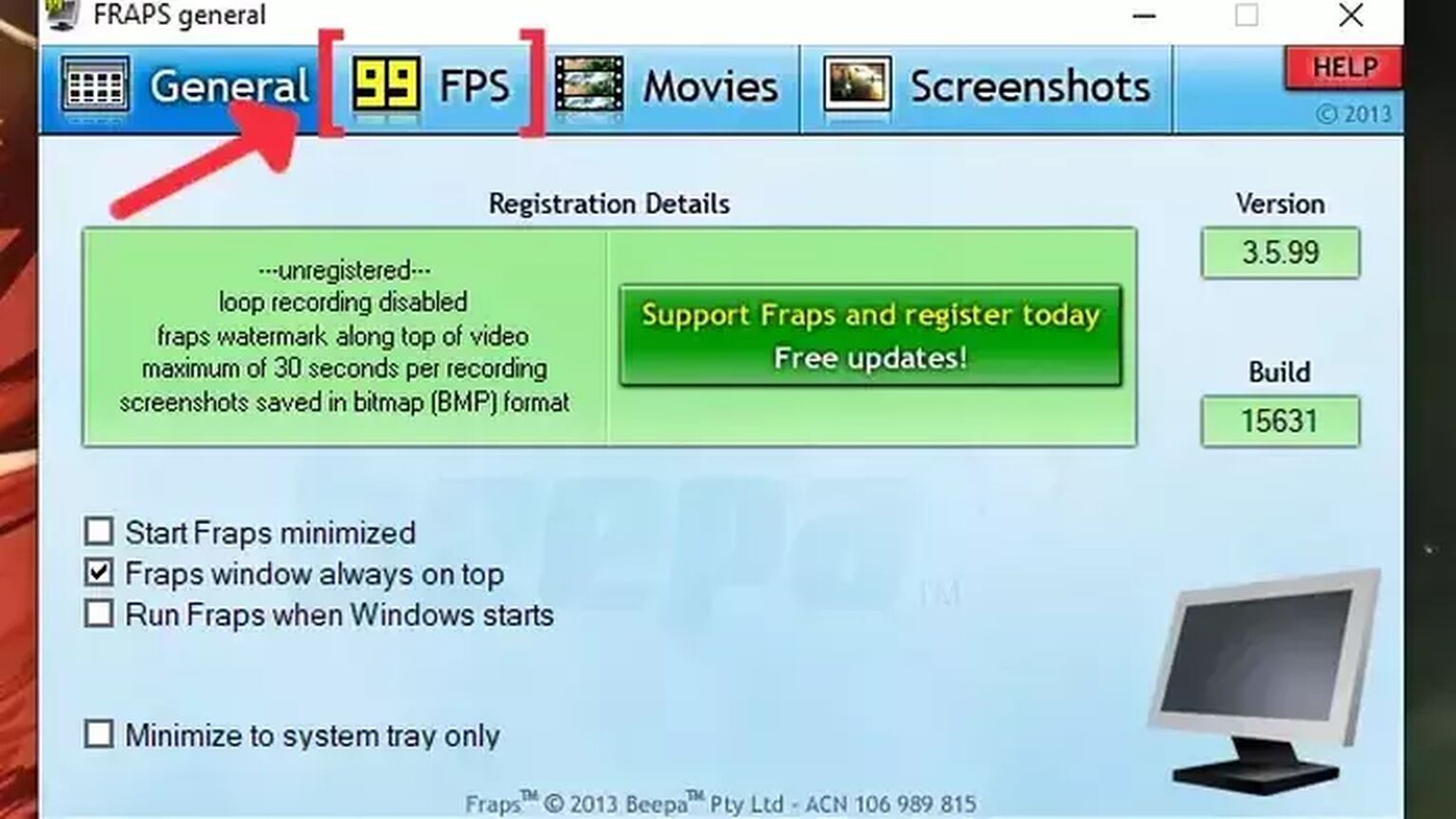
- Go to the FRAPS site and download the latest version.
- Follow the standard download steps.
- Start the FRAPS app and click on the FPS tab at the top.
- In the Benchmark Settings select the FPS checkbox.
- Go to the Overlay Corner and make sure you select which corner you prefer to display your FPS. We recommended the left-upper corner for Crossfire.
- Open the Crossfire game and the FPS counter should appear in the corner you chose.
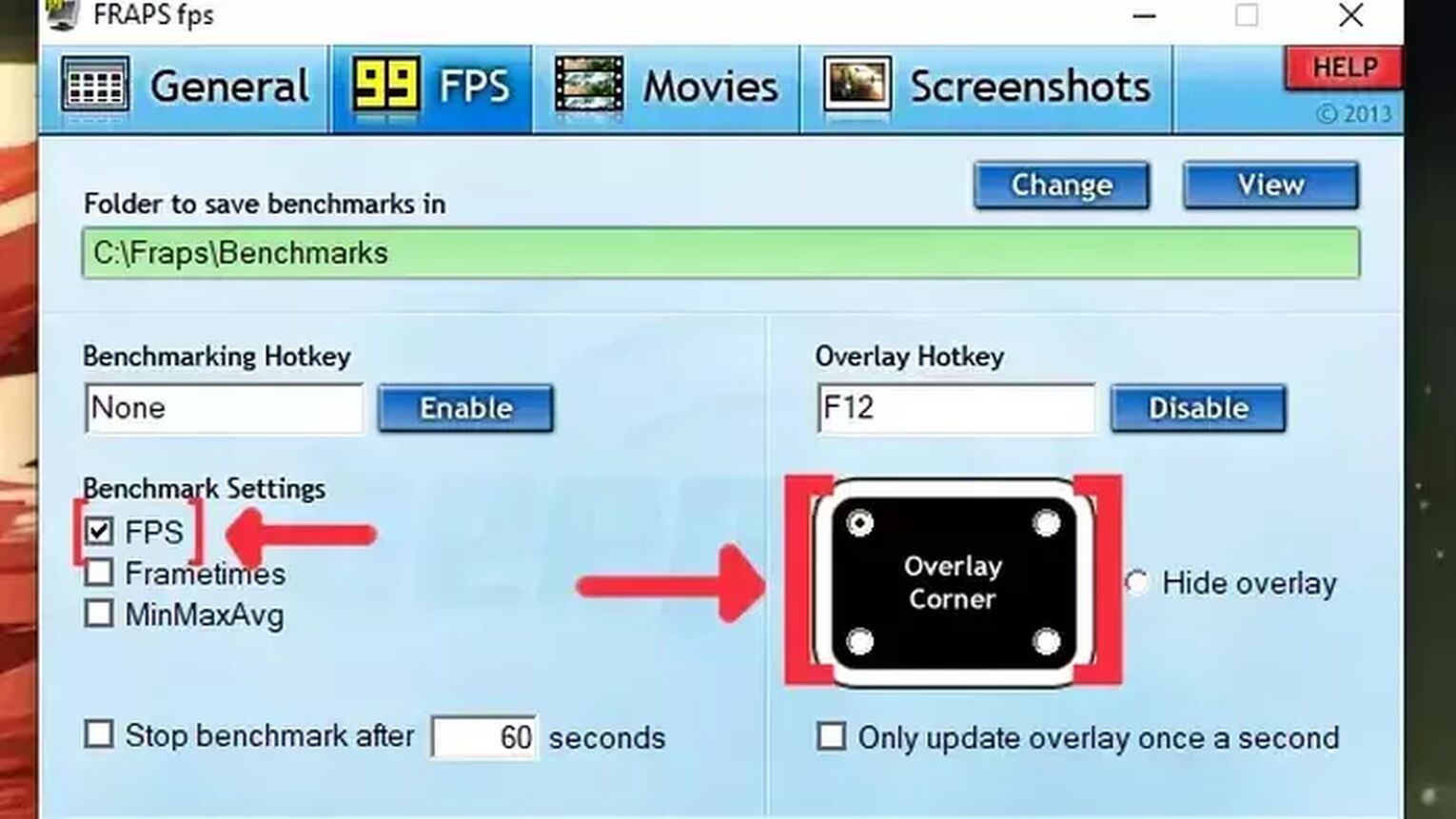
Method #4: Show Your FPS in Crossfire By Using MSI Afterburner
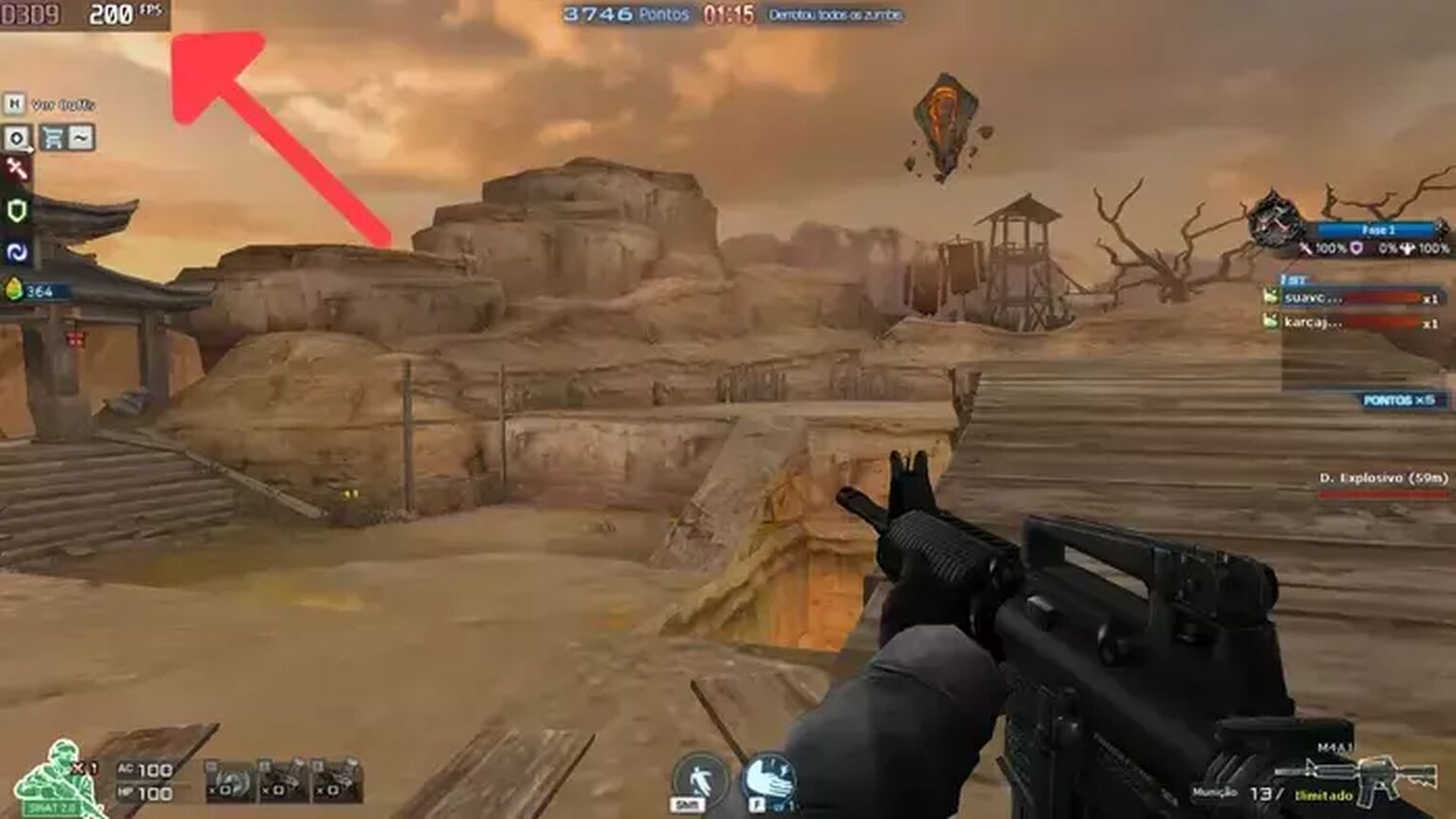
If you are looking for something more robust, the MSI Afterburner is the way to go. It's the first option for most professionals for monitoring their CPU's general performance, including their FPS. Just follow this steps and you can do the same thing as well:
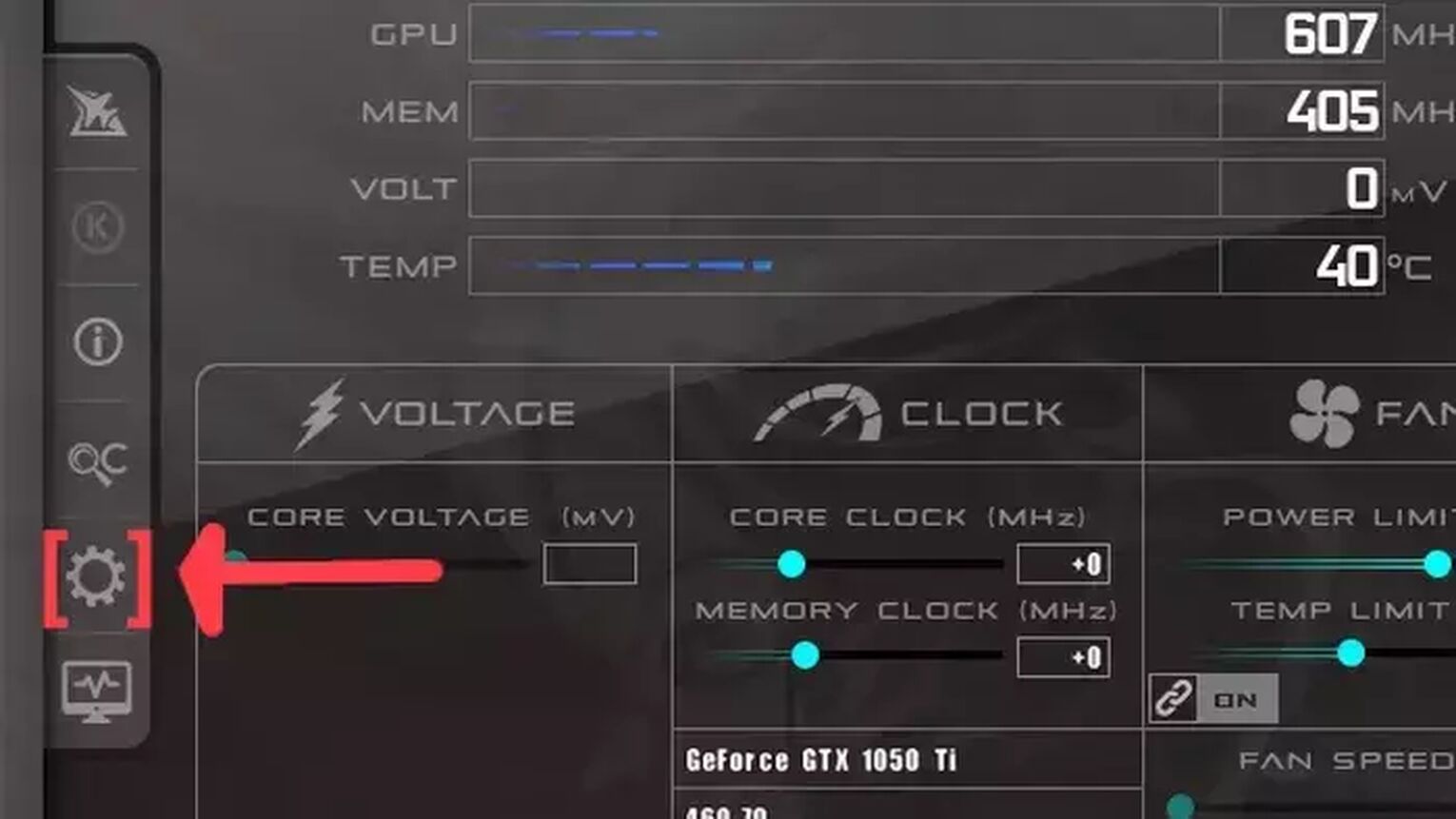
- Go to the MSI Afterburner site and download the latest version.
- Follow the standard download steps.
- Open the MSI Afterburner app and click on the gear icon at the left.
- This will open the MSI Afterburner properties window, click on the Monitoring tab, scroll down on the list and search for the Framerate option. Just click on the checkbox to activate it.
- Click on the Show in On-Screen Display checkbox to enable the FPS overlay in Crossfire.
- Now you can close the MSI Afterburner properties window, but keep the MSI Afterburner open
- Just launch the Crossfire game as usual and should be seeing the FPS counter at the top-left of your screen.
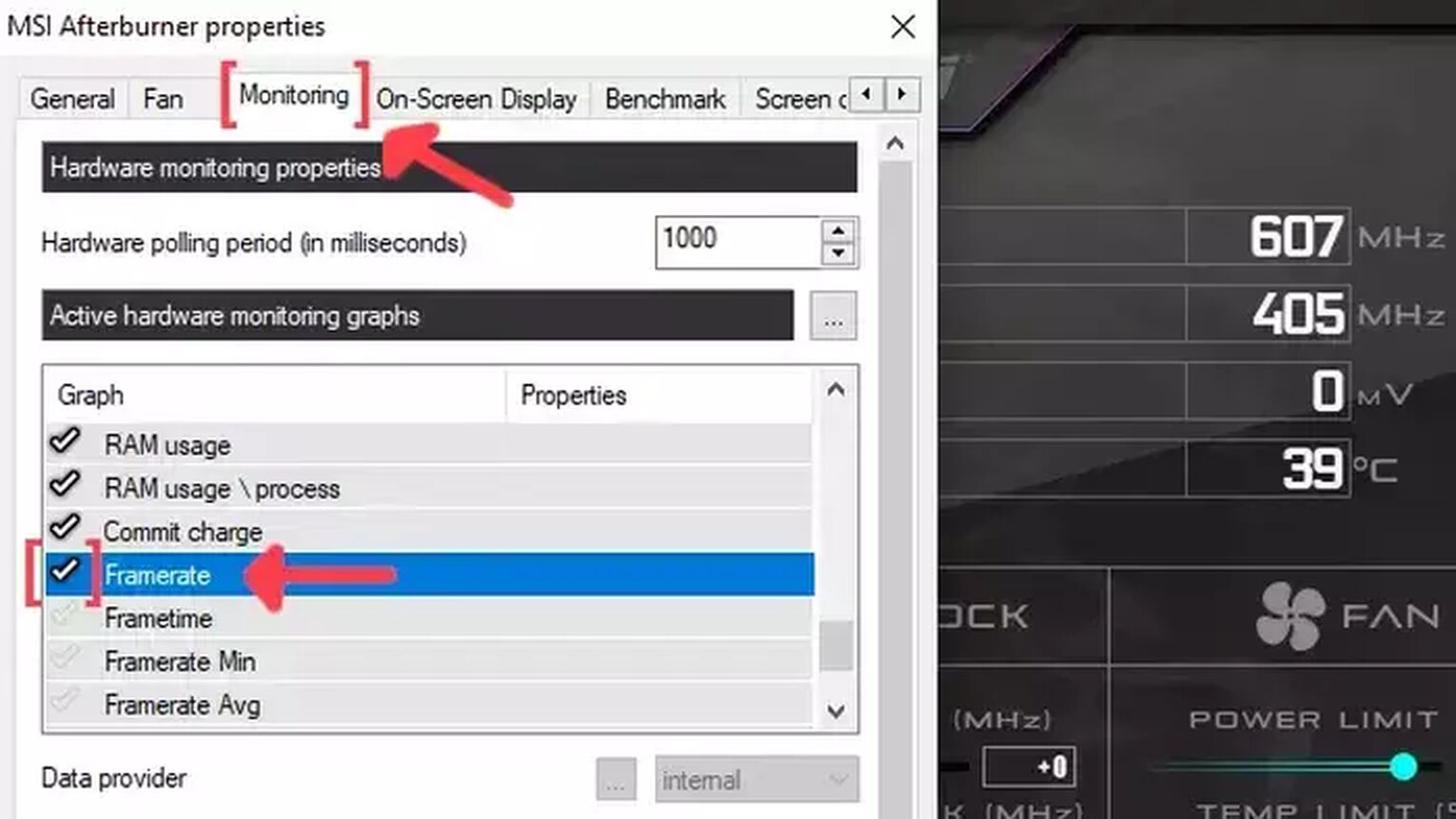
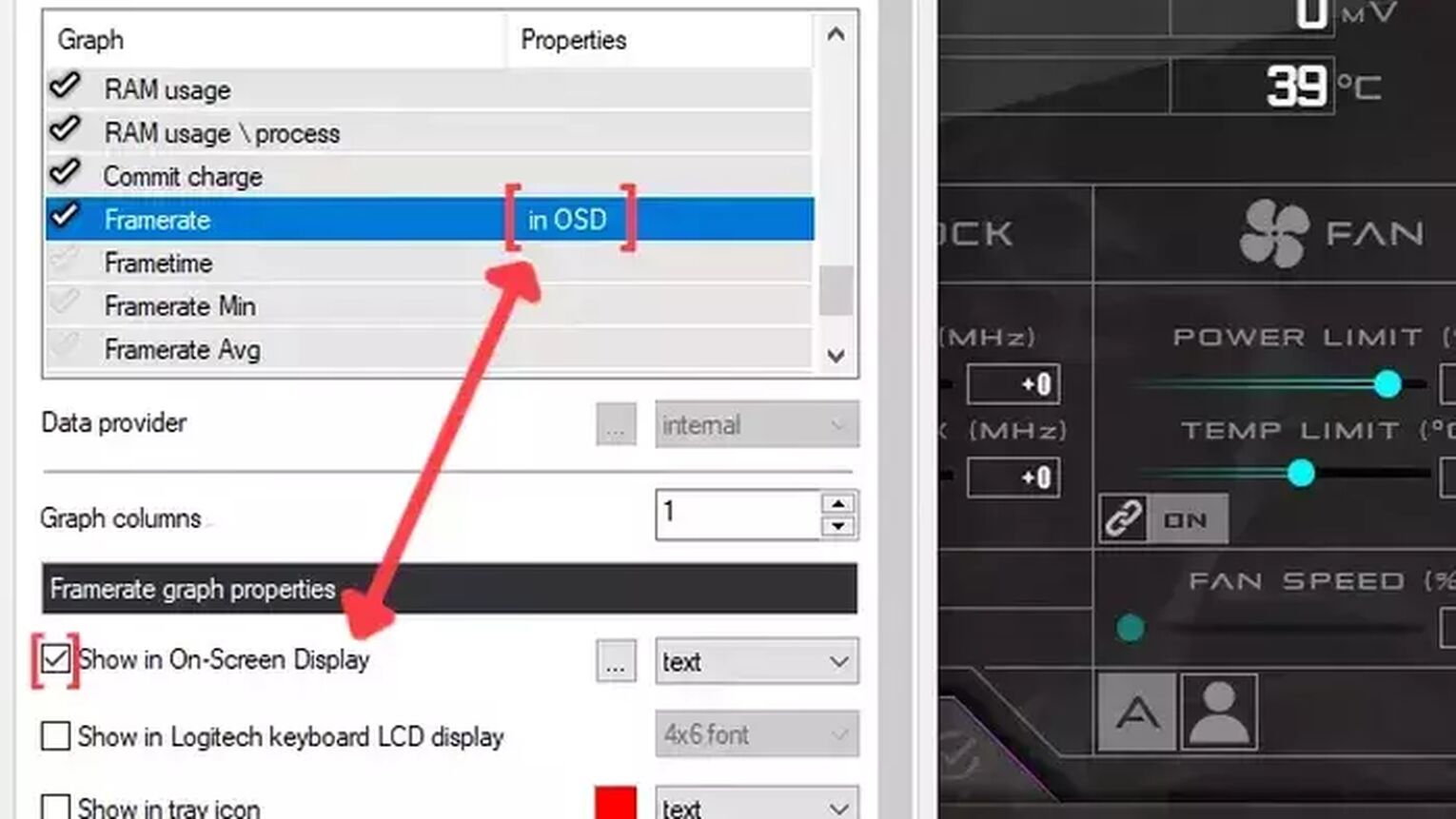
If you don’t like the FPS you are seeing on your screen, then we recommend you to read our article on how you can improve your FPS in Crossfire and try to see what settings work better on your PC. If you want to know more ways to display your FPS, then check out our guide on how to show your FPS in Call of Duty Warzone. Now, if you are having latency issues, then check out our articles and learn how to, not only show your ping in Crossfire, but also how you can fix your high ping in Crossfire.
You should also check our other guides, including how to show FPS in ARK.


.svg)


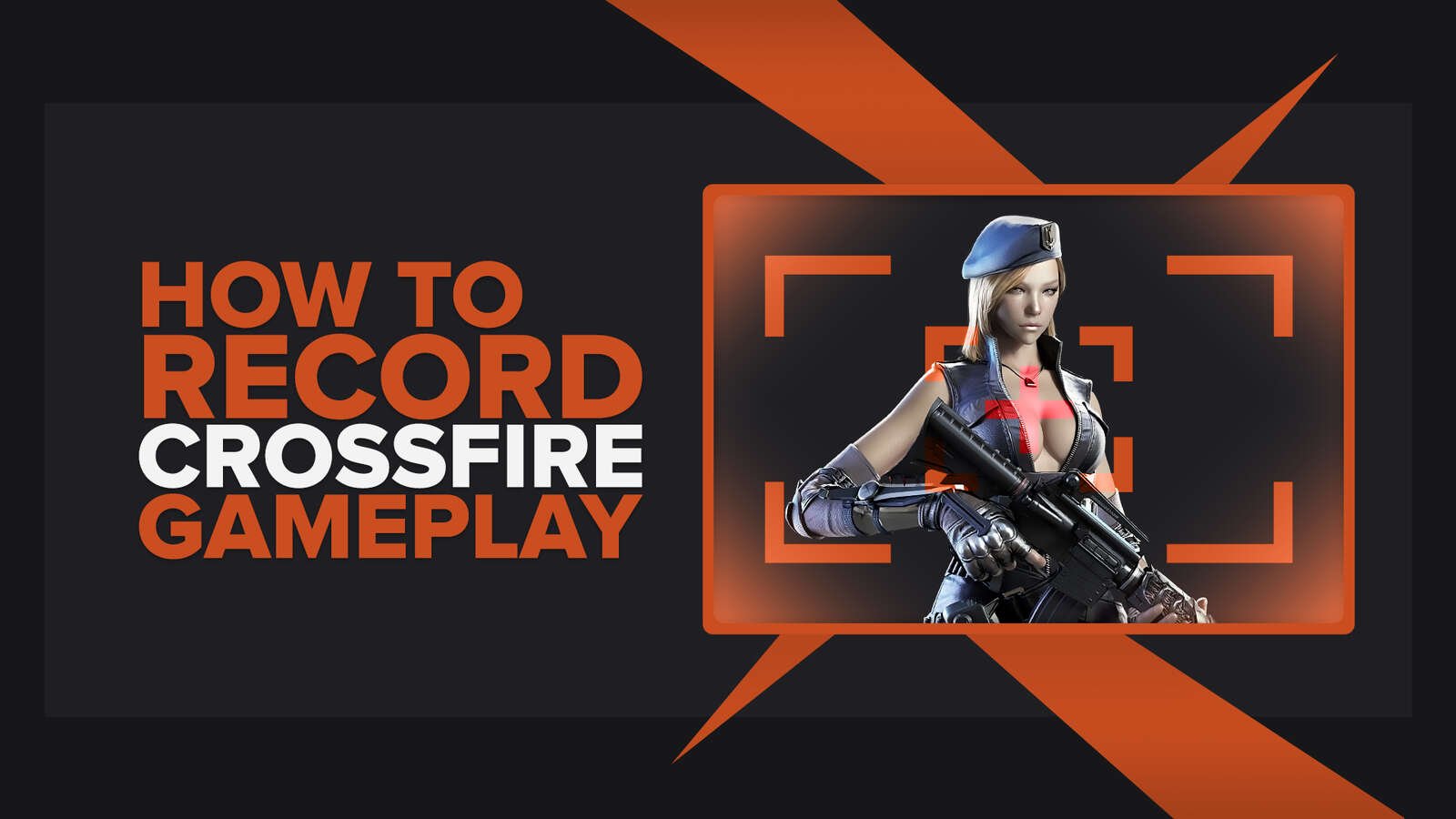
![[solved] How to view your playtime in Crossfire](https://theglobalgaming.com/assets/images/_generated/thumbnails/64839/6265c236d7c509121706c608_view20hours20played20check20playtime20crossfire_03b5a9d7fb07984fa16e839d57c21b54.jpeg)
