
When playing video games, we want to have a complete, immersive experience. This is why every gamer is willing to invest in the newest hardware just so their favorite pastime is that much more enjoyable.

Although Dota 2 doesn’t require a particularly good computer, you might still experience some issues when playing the game. In a lot of cases, the problem is connected to low FPS or framerate per second. In order to tackle this issue, you first have to learn how to show FPS on Dota 2.
How to show FPS on Dota 2?
Here is how you can find the current FPS within Dota 2 client:
- Start the game
- Go to Settings
- Your second tab is Options. Click on it
- Go to Advanced Options that are at the bottom of the screen
- To the right, there is a section Miscellaneous. Click on the box Display Network Information
- Next time you enter the game, you will see FPS information in the top right corner

The same method is used to show Ping in Dota 2.
Going back to the basics…what are FPS again?
Framerate per second shows you how smoothly a game will run on PC. Higher numbers indicate that the game will be more fluent and provide a better graphic experience. On the other hand, low framerates can pose a problem and interfere with your experience.
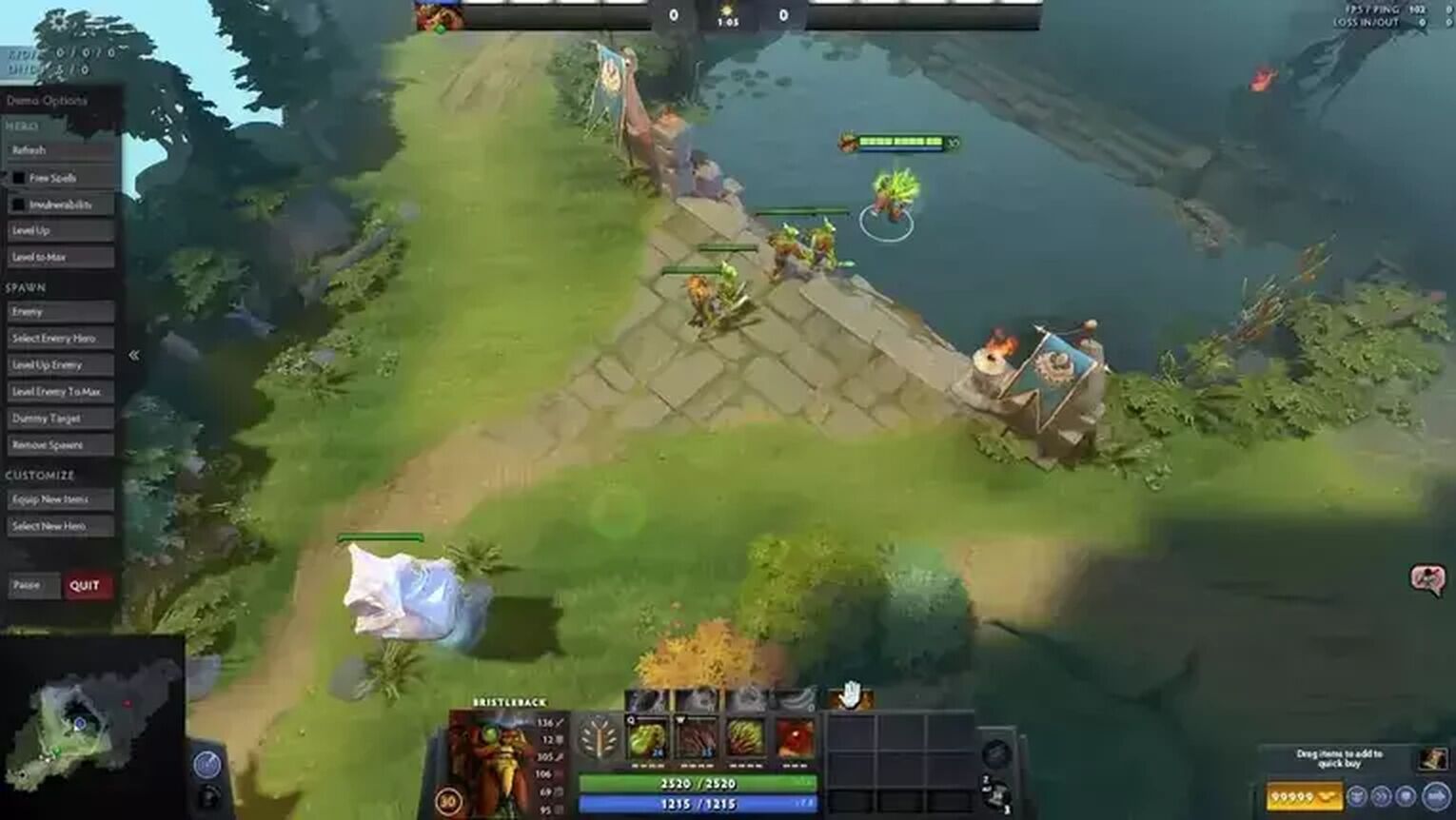
For example, 60 FPS should provide an optimal gaming experience. Having a framerate of 30 or lower can be really bad and might completely ruin your enjoyment. When we talk about Dota 2, in particular, higher frame rates are not only important for the visual experience, but they can also affect your in-game results, especially in the highest dota 2 ranking tiers.
When you have a low framerate, you will start lagging, which is a major issue for any online game (unranked or ranked), and especially for a fast-paced game like Dota 2. If you're in a match with friends, this will not only ruin your experience but theirs as well.
Other easy methods to show FPS in Dota 2
How to show FPS in Dota 2 by using Steam settings?
You can also use Steam to analyze your framerate per second. The platform’s settings are great in so many ways. If we’re talking about FPS, the platform allows gamers to see their framerate whenever they start a game. All you need to do is choose where to position the FPS counter.
Here is how you can see FPS by changing Steam settings:
- Open Steam app
- You can easily access Settings from any place within Steam. First, you will have to click on the Steam tab positioned in the upper left corner. Here, you can see the Settings tab, which is almost at the very bottom, just above the Exit tab
- When you enter Settings, there will be the In-Game tab (4th from above)
- There are a lot of different options to choose from in this section. Among others, you will notice "In-game FPS counter." Just turn it on, and if you wish, you can use High Contrast Color option, thus making your current framerate per second more noticeable while in game
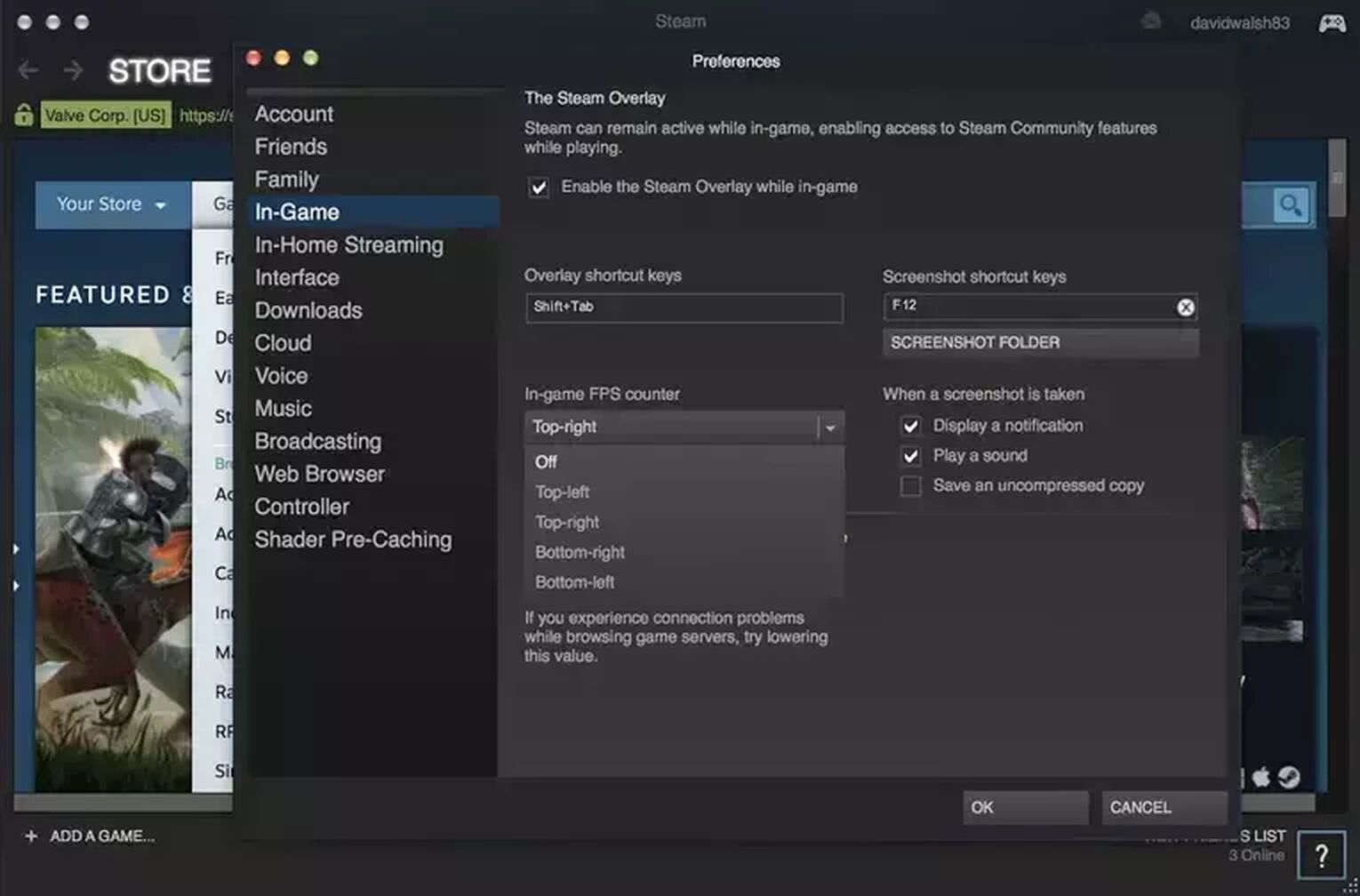
How to show FPS in Dota 2 by using Fraps?
Fraps is an amazing tool that allows gamers to record their sessions. You can use it for Dota 2 matches or any other game, for that matter. The software is extremely popular among YouTubers because it works as a screen capture software and a real-time video capture software.
In this particular case, we are interested in Fraps as a benchmark software. With Fraps, you can do custom benchmarking and measure FPS. Perhaps the most important thing about Fraps is that it will show you where the framerate precisely drops during a game.
Here is how you get Fraps to display FPS in Dota 2:
- To go to their official website Fraps.com
- Here, you will find the latest version of the tool
- Just download the latest version (it is completely free) and install it
- When you launch it, you will have the option to choose the specific point of framerate overlay
- There is a "99FPS" section, which is utilized for benchmarking purposes. Here, you can choose where the measuring starts and where it ends.
- The tool gives a few additional options. For example, you can assign a hotkey to the overlay or, you can allow constant updating
- When you insert all the preferences, you should minimize Fraps and launch Dota 2
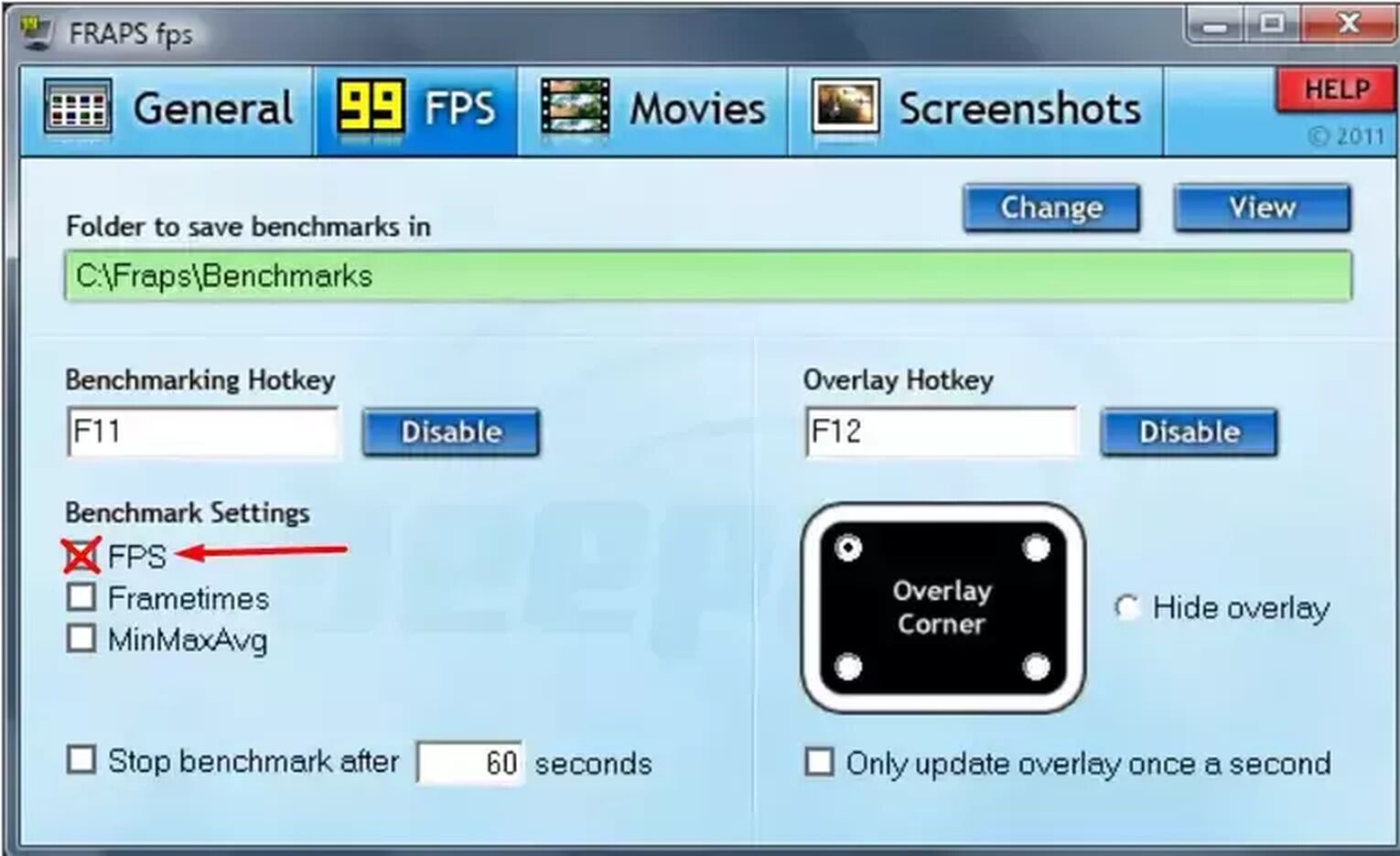
How to show FPS by using Nvidia GeForce Experience?
The Nvidia GeForce Experience is an amazing app that can help you in all sorts of ways. You can use it to capture and share gaming clips, create screenshots, and make livestreams. Of course, the tool also has some other options like automatically updating your drivers and optimizing game settings.
One of the best features of this tool is Nvidia Ansel. It is a photo mode allowing players to capture incredible, high-definition game footage. Later on, you can share these photos on Facebook, Imgur, and other platforms.
The tool is applicable to almost anything. Besides Steam, you can also use it with Origin, Bethesda, and Ubisoft marketplaces.
Here is a step-by-step guide for using Nvidia GeForce Experience:
- Go to the Nvidia GeForce Experience site
- You can download the tool from the homepage with a click of a button
- Simply follow all the installation steps
- Create a new account or sign in to an existing one
- Press Alt+Z while in Dota 2. This will open the tools overlay
- There will be a gear icon next to your avatar. Now, you need to click the In-Game Overlay option, which is placed at the bottom. After that, press Settings
- Select HUD Layout. Now, you should click on the FPS counter and decide where you wish to place it
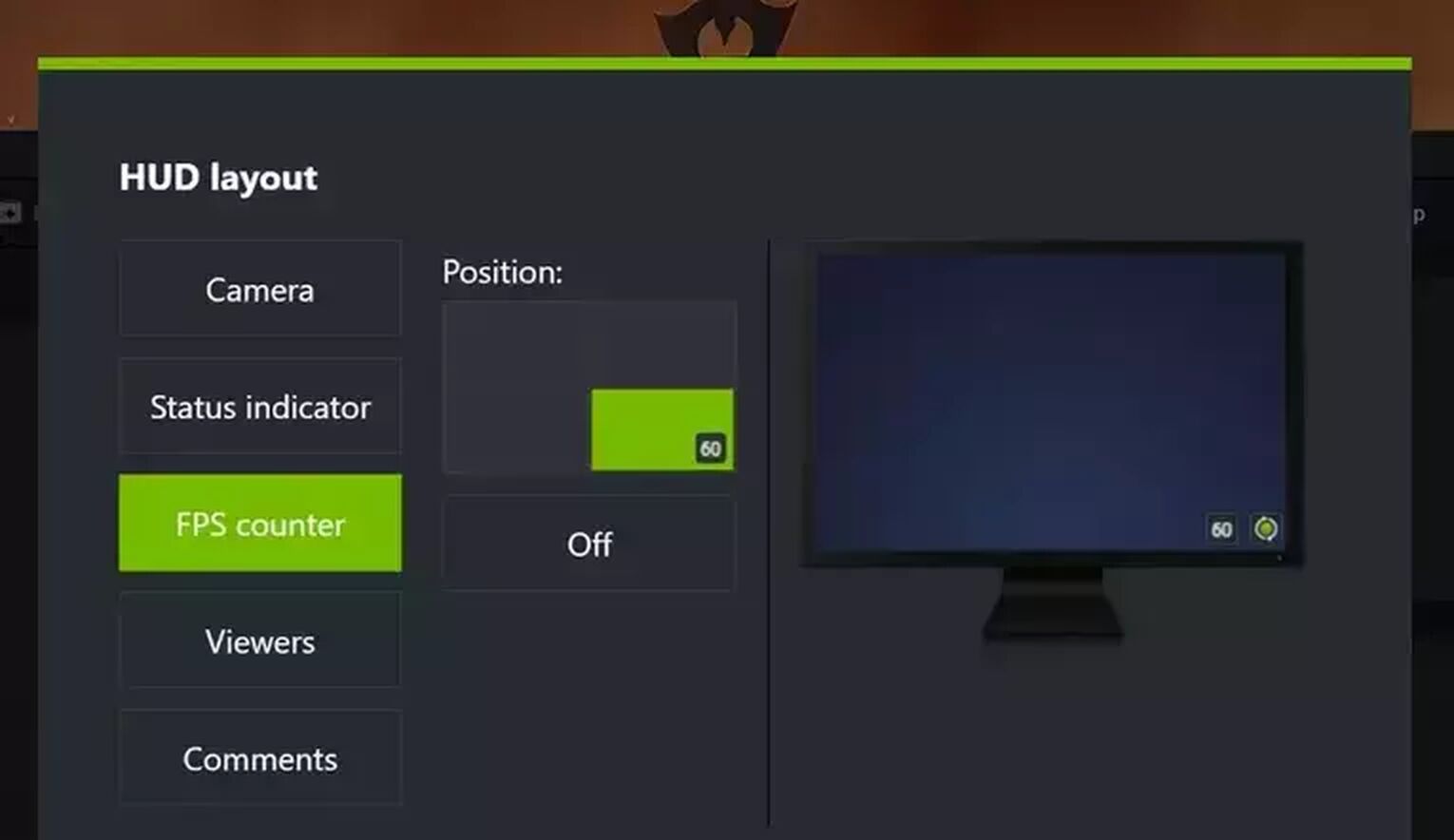
Quick tips on how to increase FPS in Dota 2
While there is very little you can do with your existing hardware, aside from buying a new PC, there are several tweaks that you can use to improve Dota 2 FPS. It generally comes down to reducing your visual settings and going with minimalistic visual options.
First, let’s check some of the things you can do within Dota 2 itself to improve the game's performance:
- The first thing you should change is your Display settings. Change it from Exclusive Fullscreen to Borderless Window
- There is also a feature within the basic settings called Rendering. Change it to Fastest
- You can also change several things within the Advanced Settings. Disable all the unnecessary effects and minimize Effects Quality, Shadow Quality, and Texture Quality
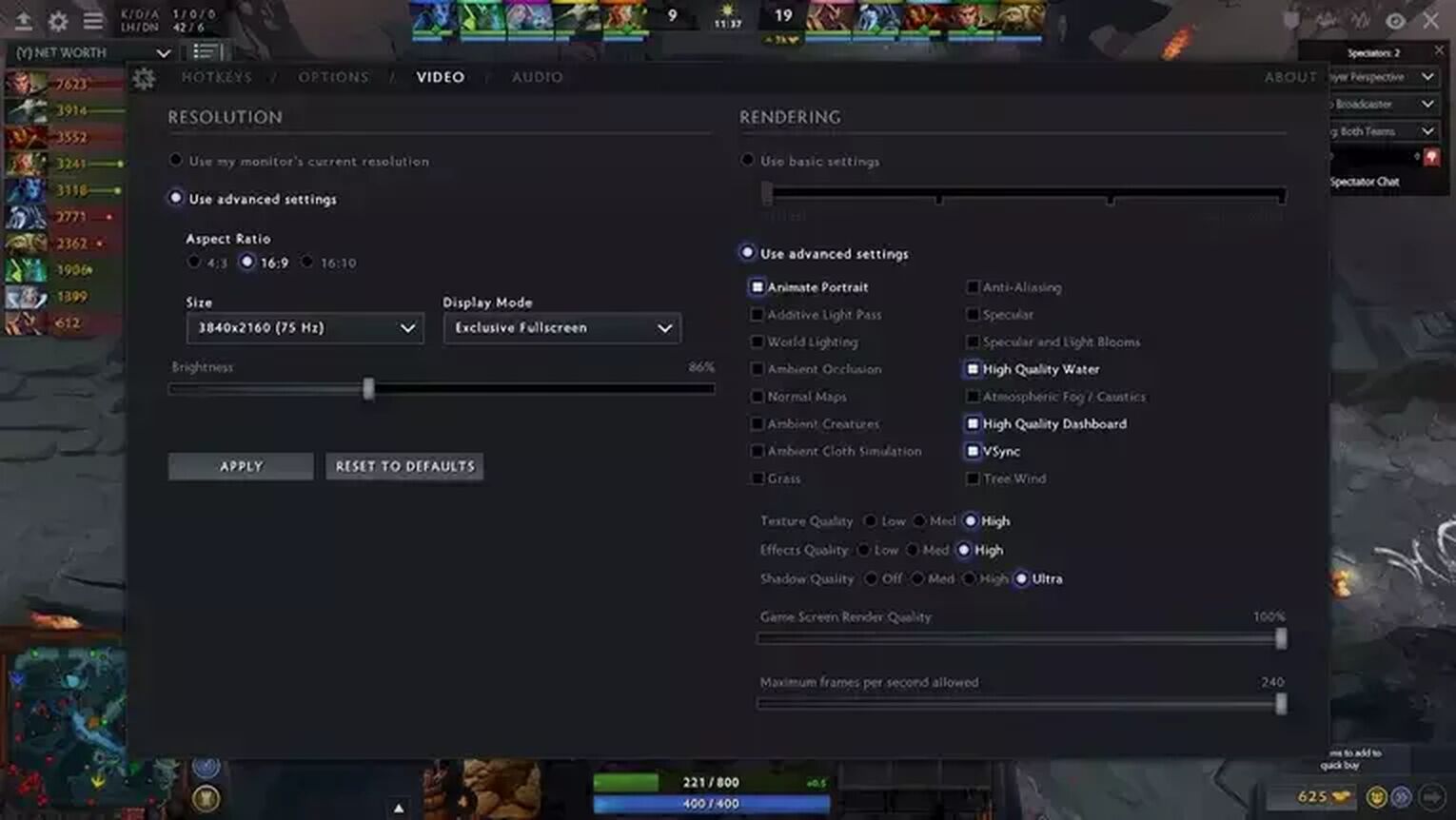
All of these things will have a major impact on your FPS and are the best way to tackle the issue. However, let's mention a few other things you can do to improve your Dota 2 framerate.
For similar guides check out our article on how to show FPS in Escape From Tarkov.


.svg)


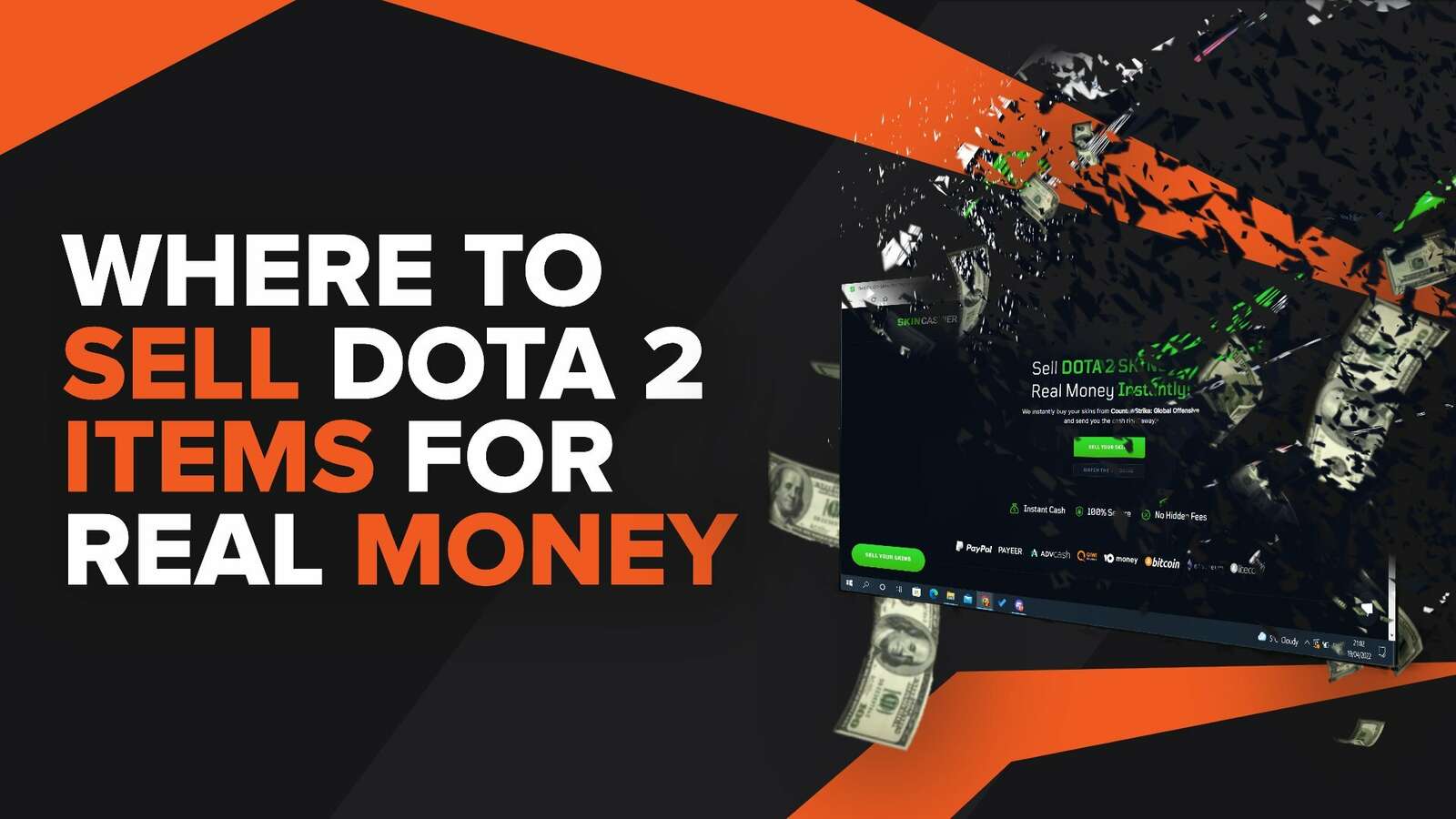
![5 Best Sites to Buy Dota 2 Items with Paypal [Safe & Legit]](https://theglobalgaming.com/assets/images/_generated/thumbnails/3332583/Best-Dota-2-item-Websites_03b5a9d7fb07984fa16e839d57c21b54.jpeg)
![How to Fix Packet Loss in Dota 2 Quickly? [5 Working Ways]](https://theglobalgaming.com/assets/images/_generated/thumbnails/819504/dota-2-how-to-fix-packet-loss-connection-gaming_03b5a9d7fb07984fa16e839d57c21b54.jpeg)
![Is Ancient Rank in Dota 2 Good? [MMR, Distribution & More]](https://theglobalgaming.com/assets/images/_generated/thumbnails/62633/622a3c9d596b09ca1b8d644c_dota20220ancient_03b5a9d7fb07984fa16e839d57c21b54.jpeg)