
A game of Dota 2 is all about maximizing resources and taking map control in order to gain as much gold as possible. And with the gold players receive, items will be bought. Since items are such a huge part of the game, it’s important to know some of the best shop hotkey layout that will allow you to constantly buy items efficiently.
Here are some of the best shop-related hotkeys settings that you should use to improve your Dota 2 experience. Keep in mind that there are basic hotkeys, and advanced hotkeys for the shop as well. The basic hotkeys should be easy to find, and you can find the advanced shop hotkeys on the advanced hotkeys settings.
Open Shop
Without opening the shop, you won’t be able to buy any items. You can click the gold bar on the bottom right of your screen to open the shop, but it takes so much time and mouse movement to do so.
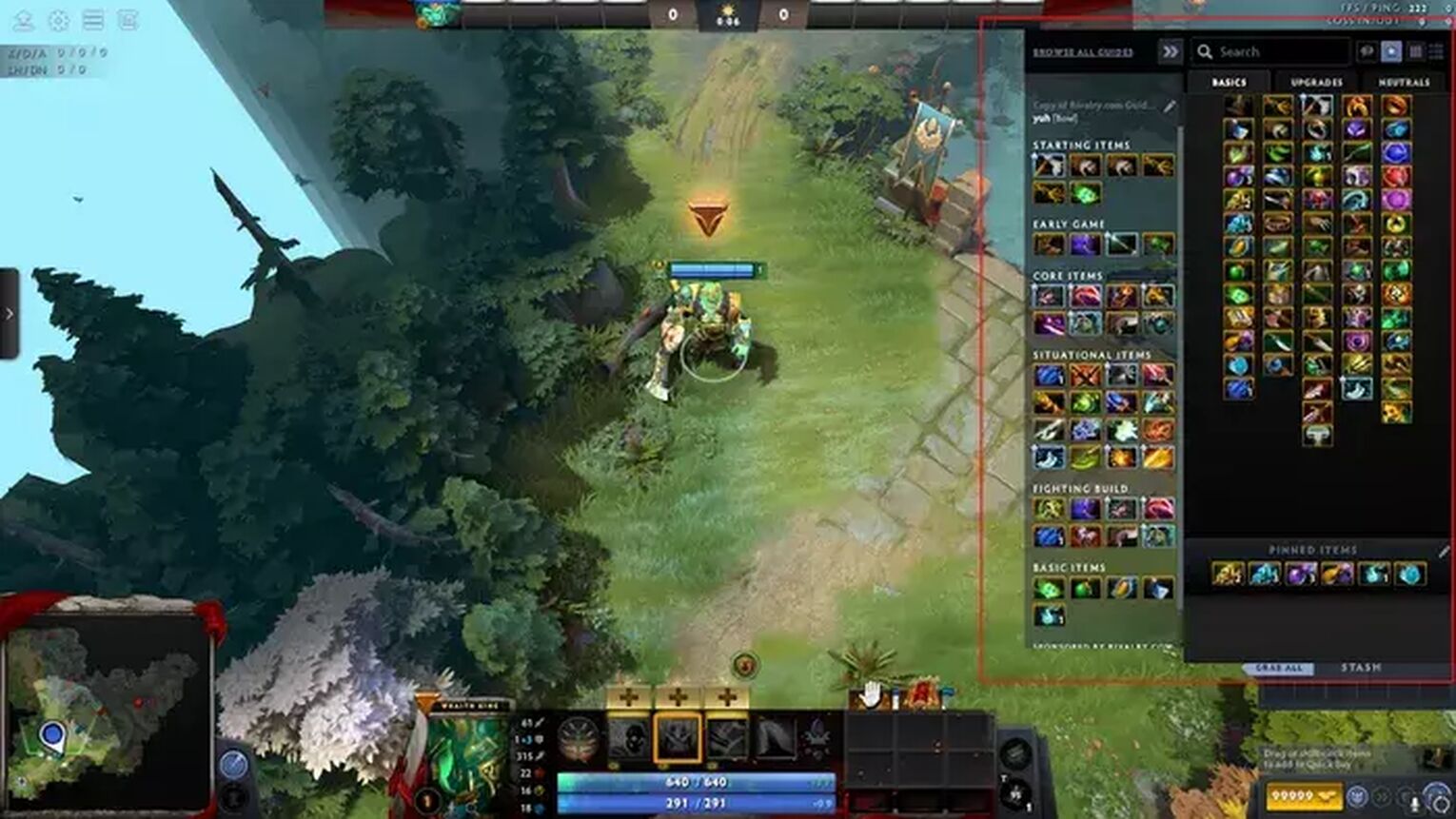
Players can skip this annoying process of moving their mouse to the bottom right corner by enabling the Open Shop hotkey. If the hotkey is applied, players will be able to open their shop immediately with one click of a button. Simply click the button again to close the shop.
Select Courier
When a Dota player hears the word “Shop,” then there’s a good chance that the first thing that comes to mind is the Courier. The Courier is an essential part of a Dota game, so having a hotkey to select it is highly recommended.
You can have a hotkey that will immediately select the Courier, allowing you to control its actions and movements where you can send it to the secret shop using the different ability hotkeys that the courier offers.
Courier Deliver Items
Though you can use the Courier ability hotkeys when you select your Courier, there are other hotkey setting options that you can use to immediately have your Courier send you your items. Instead of having to select your Courier ability hotkeys and send the item, you can simply press the Courier Deliver Items hotkey.
Purchase Quickbuy
Dota 2 players can choose an item from the shop, and drag it to the box in the bottom right corner above the gold count. This is called the Quickbuy, and the Quickbuy can help players buy their items quickly.
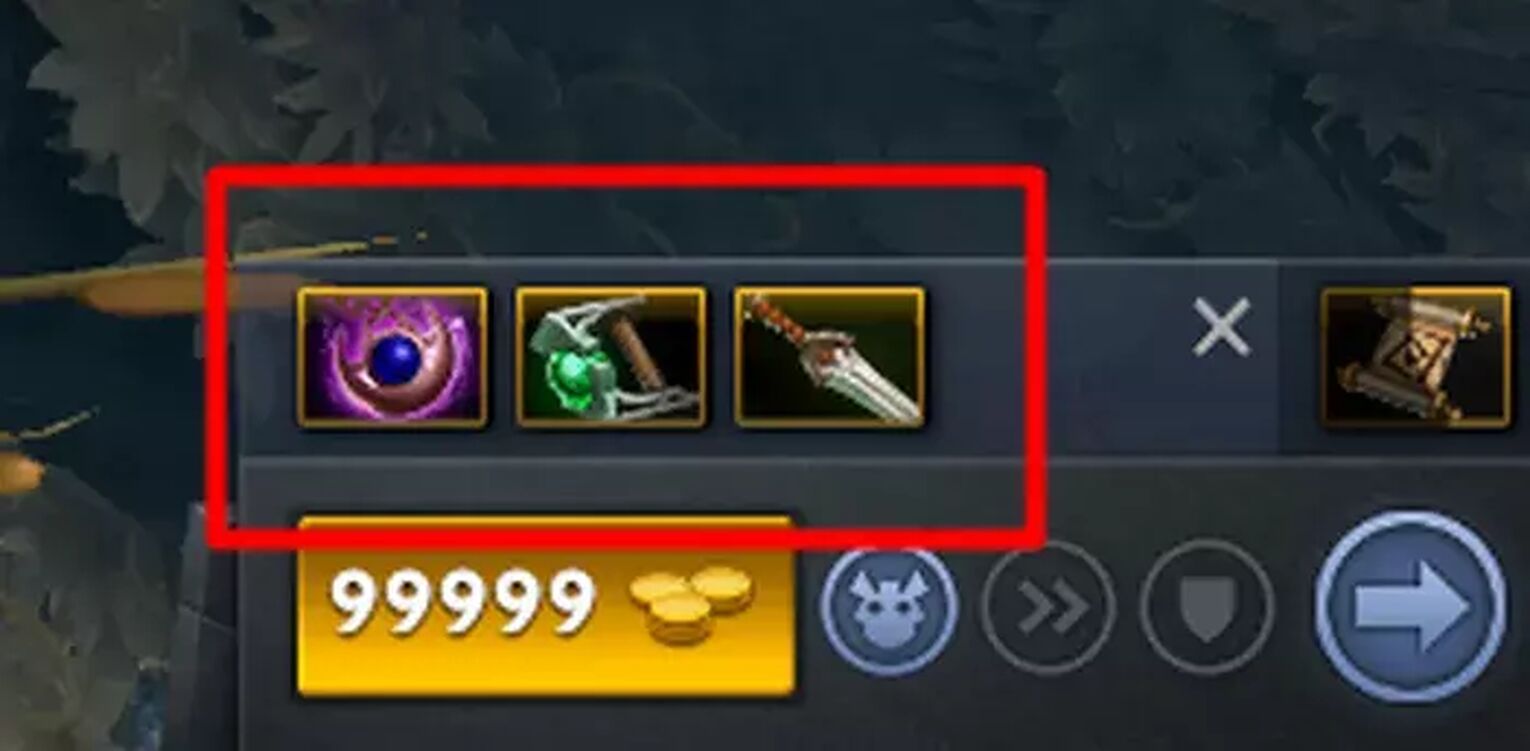
Fortunately, to make things even easier, you can use a hotkey to purchase whatever item is in your Quickbuy. We definitely recommend binding a key to this hotkey, so that you won’t have to move your cursor to the corner of your screen every time you’re trying to buy an item.
Purchase Sticky - TP Scroll
Players can set any item to your “Sticky” item. The Sticky item will show up on the bottom right of your screen at all times for easy purchase. By default hotkeys, the Sticky item will be the TP Scroll. Since you’ll be buying your Sticky item a lot, there is a specific hotkey that will allow you to buy that Sticky item immediately.
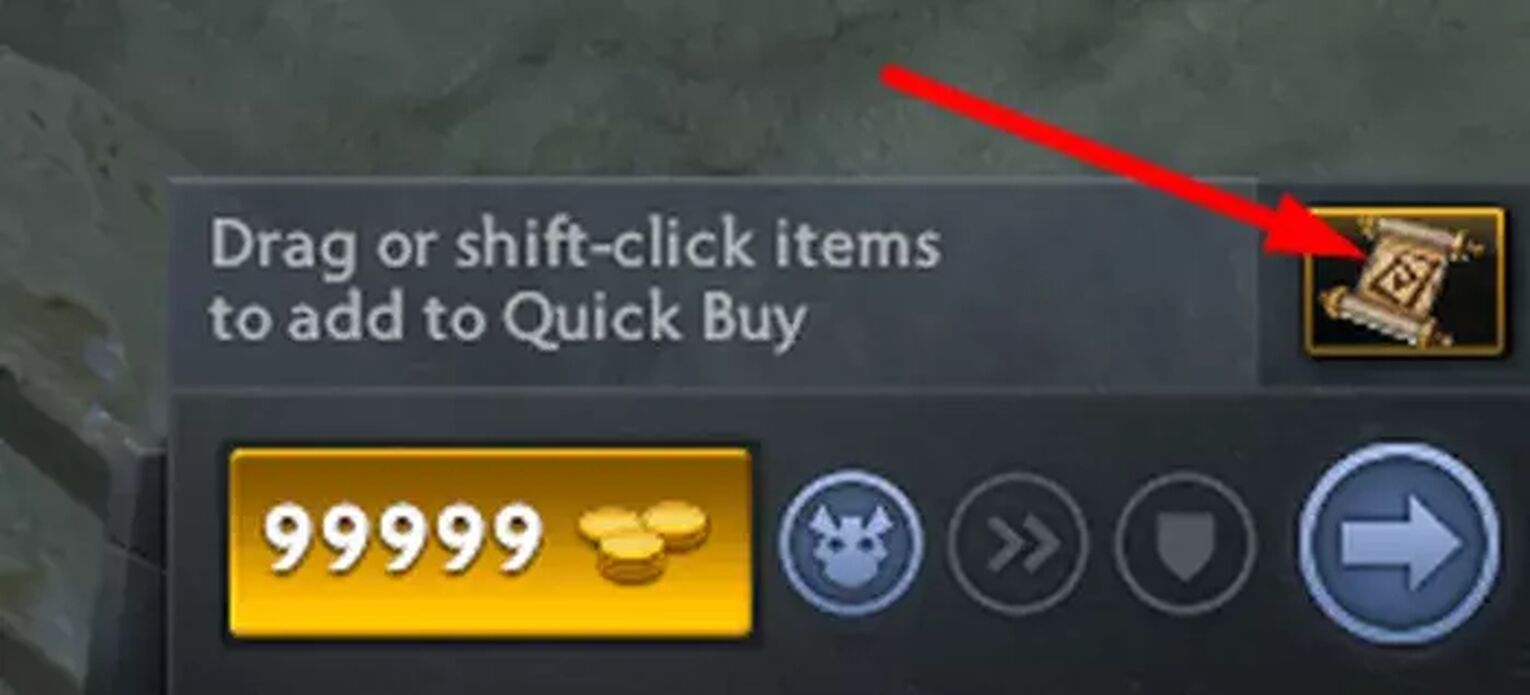
Most high-ranked Dota 2 players make use of the Purchase Sticky hotkey to get into the habit of buying TP Scrolls all the time, so the situation where they don’t have a TP Scroll won’t arise.
Take Stash Items
Most of the time, you’ll have lots of small items or small item components laying around in your Stash. And to grab it from your Stash, you’ll need to press the “Grab All” button on the bottom right of your screen.
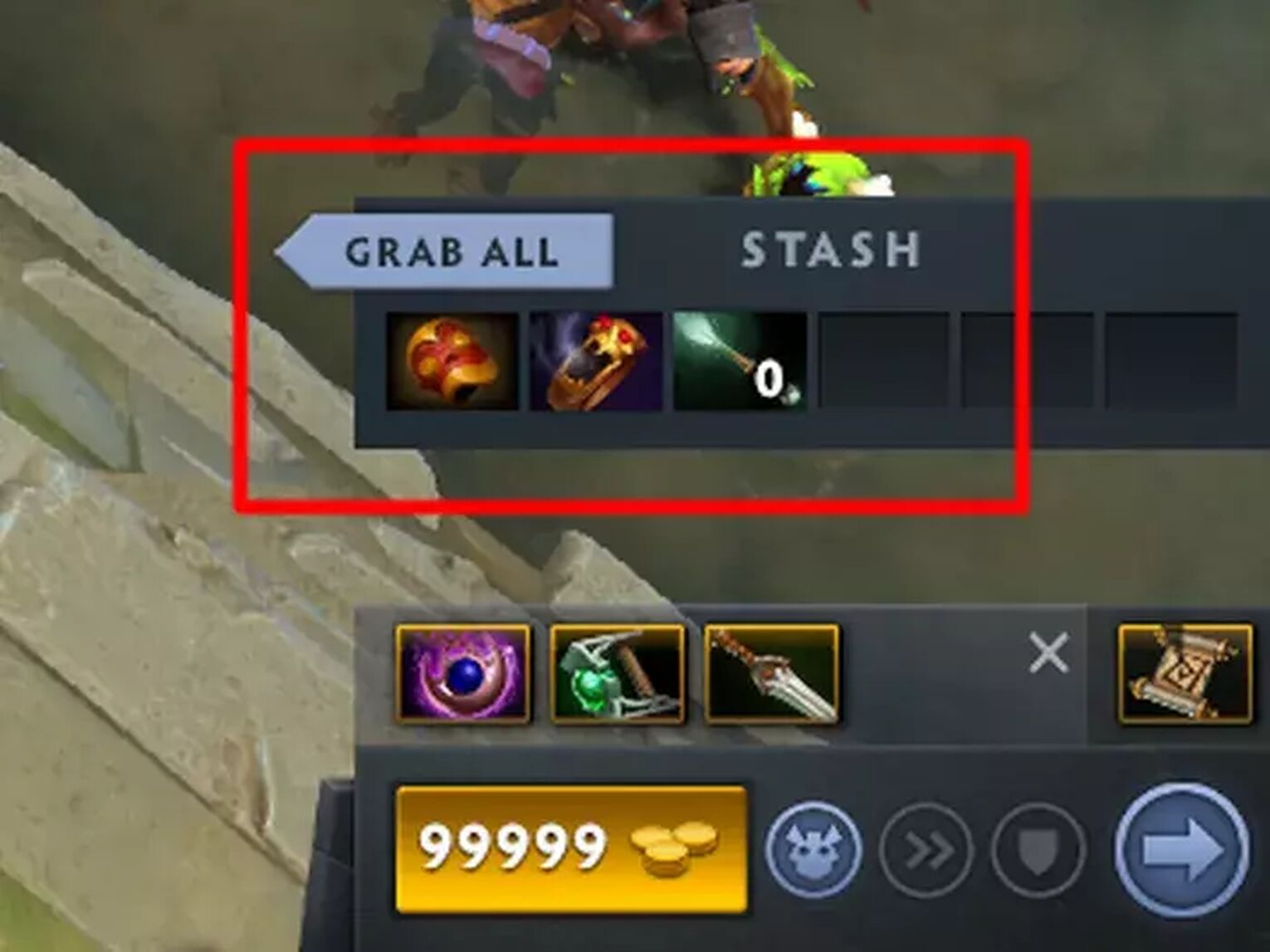
For all you lazy people out there, there’s an option to set a “Take Stash Items” keybind, so that you’ll save two seconds from moving your mouse to the corner of your screen. Other than that, this hotkey isn’t incredibly relevant or necessary at all.
We hope that this article has helped you figure out some Shop and Courier advanced hotkey settings that can help you use your shop and courier more efficiently. If you are not used to some of these ability hotkey settings in the settings menu and want them removed, you can always reset hotkeys to the default hotkey templates if they make you uncomfortable. For more hotkey-related articles, check out the best micro hotkeys, and inventory item hotkeys that can help you sort out your legacy keys item hotkeys.


.svg)


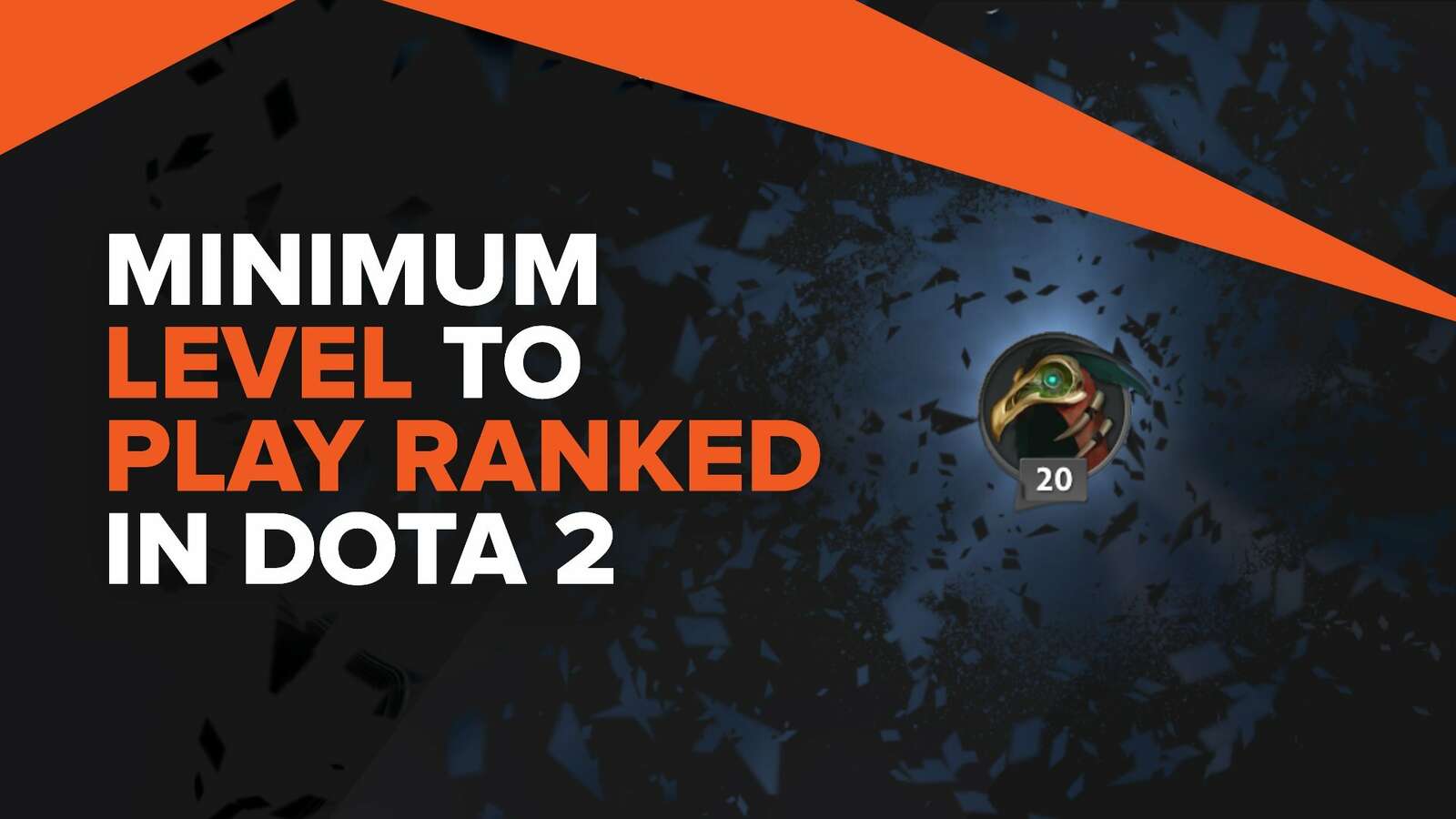
![5 Best Sites to Buy Dota 2 Items with Paypal [Safe & Legit]](https://theglobalgaming.com/assets/images/_generated/thumbnails/3332583/Best-Dota-2-item-Websites_03b5a9d7fb07984fa16e839d57c21b54.jpeg)
![How to Fix Packet Loss in Dota 2 Quickly? [5 Working Ways]](https://theglobalgaming.com/assets/images/_generated/thumbnails/819504/dota-2-how-to-fix-packet-loss-connection-gaming_03b5a9d7fb07984fa16e839d57c21b54.jpeg)
![Is Ancient Rank in Dota 2 Good? [MMR, Distribution & More]](https://theglobalgaming.com/assets/images/_generated/thumbnails/62633/622a3c9d596b09ca1b8d644c_dota20220ancient_03b5a9d7fb07984fa16e839d57c21b54.jpeg)