
To become a good Dota 2 player, you’ll have to minimize wasted time and movement, as every second in a Dota 2 game counts. One of the best ways to reduce wasted time is to have a set of hotkeys which will make you save lots of unnecessary mouse and camera movements. Check out some of the best hotkeys that most Dota players should use!
General Hotkeys
There are some general hotkeys that are unchangeable, but offer lots of help when used. Check them out below.
Double Tap
Double Tapping is something that will help all of your point-target hotkeys. Double Tapping can work on both double tap ability and items as well. If you happen to double tap ability, then that ability will automatically cast on yourself. Point-target items will work the same way as well.
For items such as Blink Dagger and TP Scrolls, double tapping your hotkey for these items will blink or teleport you to the direction of your fountain.
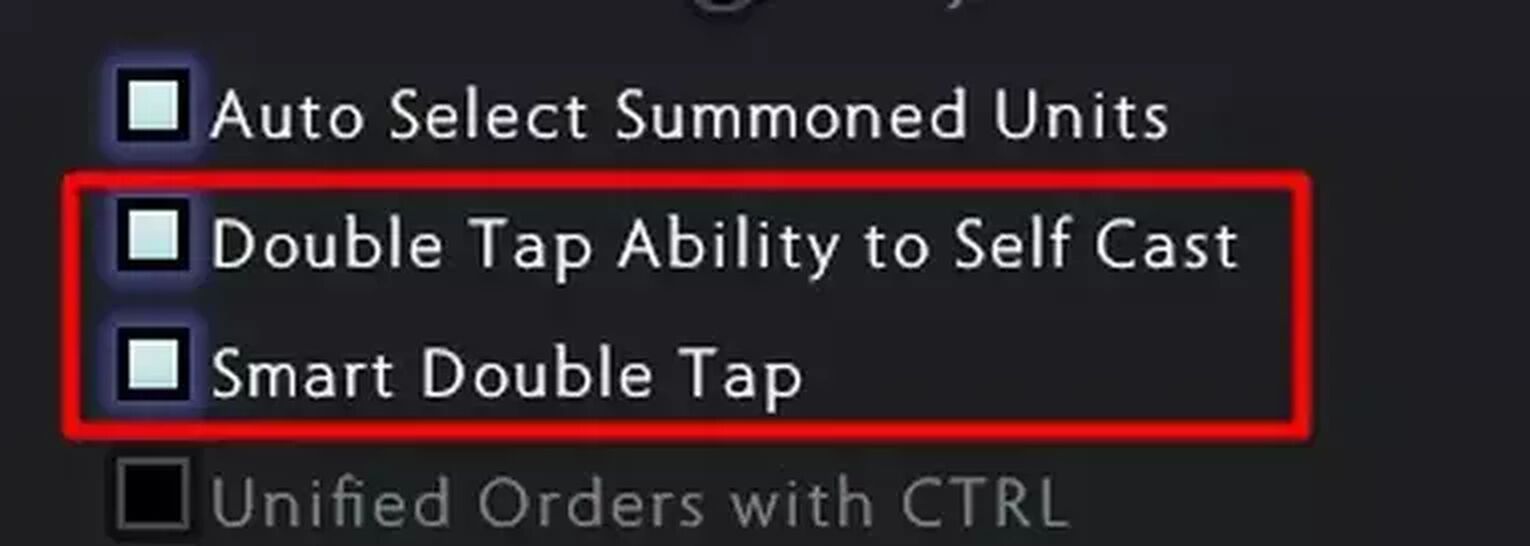
Double Tapping can be really useful if you’re trying to self-cast abilities, so you won’t have to waste time moving your cursor to your hero.
Alt Hotkey
Pressing Alt in Dota 2 can give you lots of information. The following can be seen simply by holding down your Alt key:
- Tower Attack Range. If you hold Alt, you will be able to see the tower attack range so you can have an idea of how far you have to stand from it.
- Hero Icons. If you hold Alt, then the colored hero dots on the minimap will turn into hero icons instead.
- Camp Spawn Box. Holding Alt will allow you to see the spawn box of neutral camps so that you won’t accidentally block it.
Seeing the tower’s attack range, hero icons, and camp spawn boxes can be very advantageous, and one simple click of a button can do all of the things listed above.
Unit Actions Hotkeys
Hotkeys under the Unit Actions section are pretty much actions that strictly fall under your hero and any other summons or illusions. Let’s check out some essential hotkeys that you should use.
Basic Unit Actions
For the Basic Unit Actions, we recommend binding two important hotkeys.
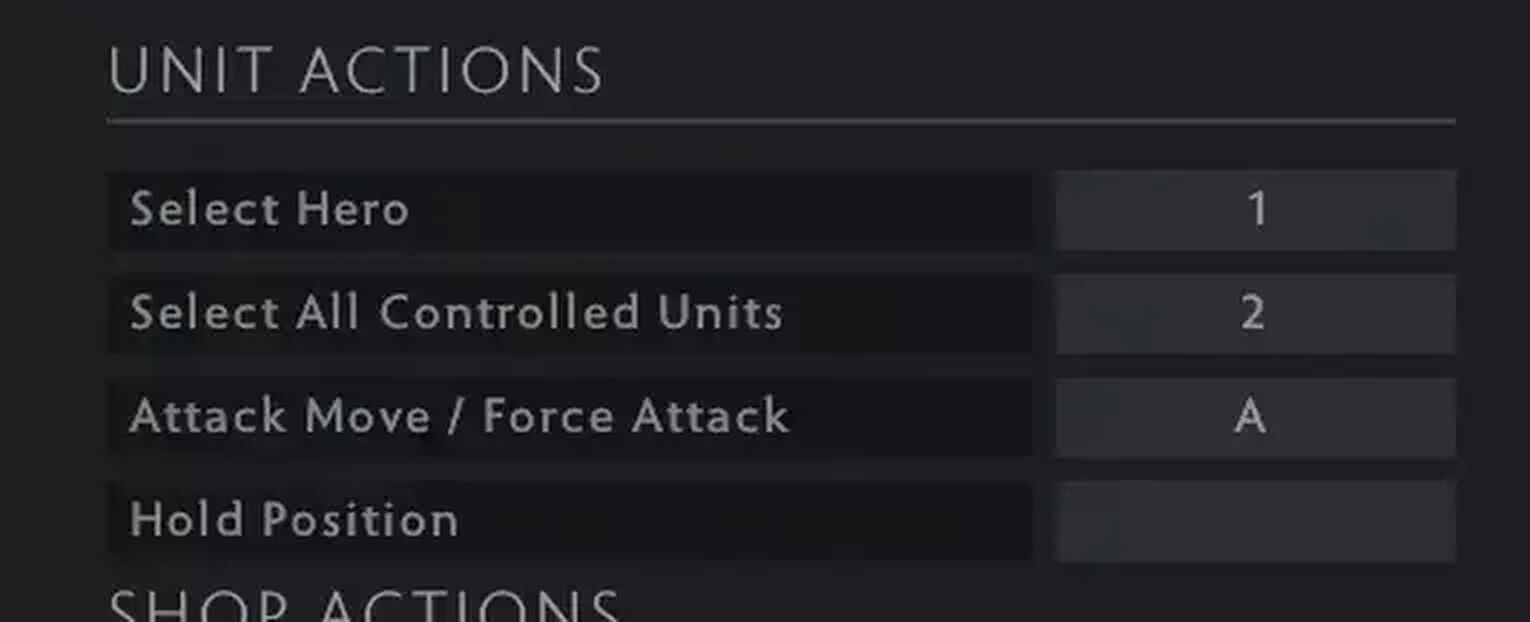
Select Hero
The Select Hero hotkey is an incredibly important hotkey that is used by every pro player. Hitting this hotkey the first time will select your hero, and hitting it a second time will move your camera back to the center of your hero.
Since looking at other lanes will move your camera far away from your hero, clicking the hotkey twice will move the camera back to where your hero is instantly.
Select All Controlled Units
The Select All Controlled Units is very helpful when you’re playing summon or illusion heroes. When you click on the hotkey, all of your units and your hero will be selected, so you can easily control all your units to attack or move together.
Advanced Hotkeys for Unit Actions
There are more Unit Actions hotkeys under the advanced settings menu on the hotkeys tab. Here are some of the best keybinds you should use.
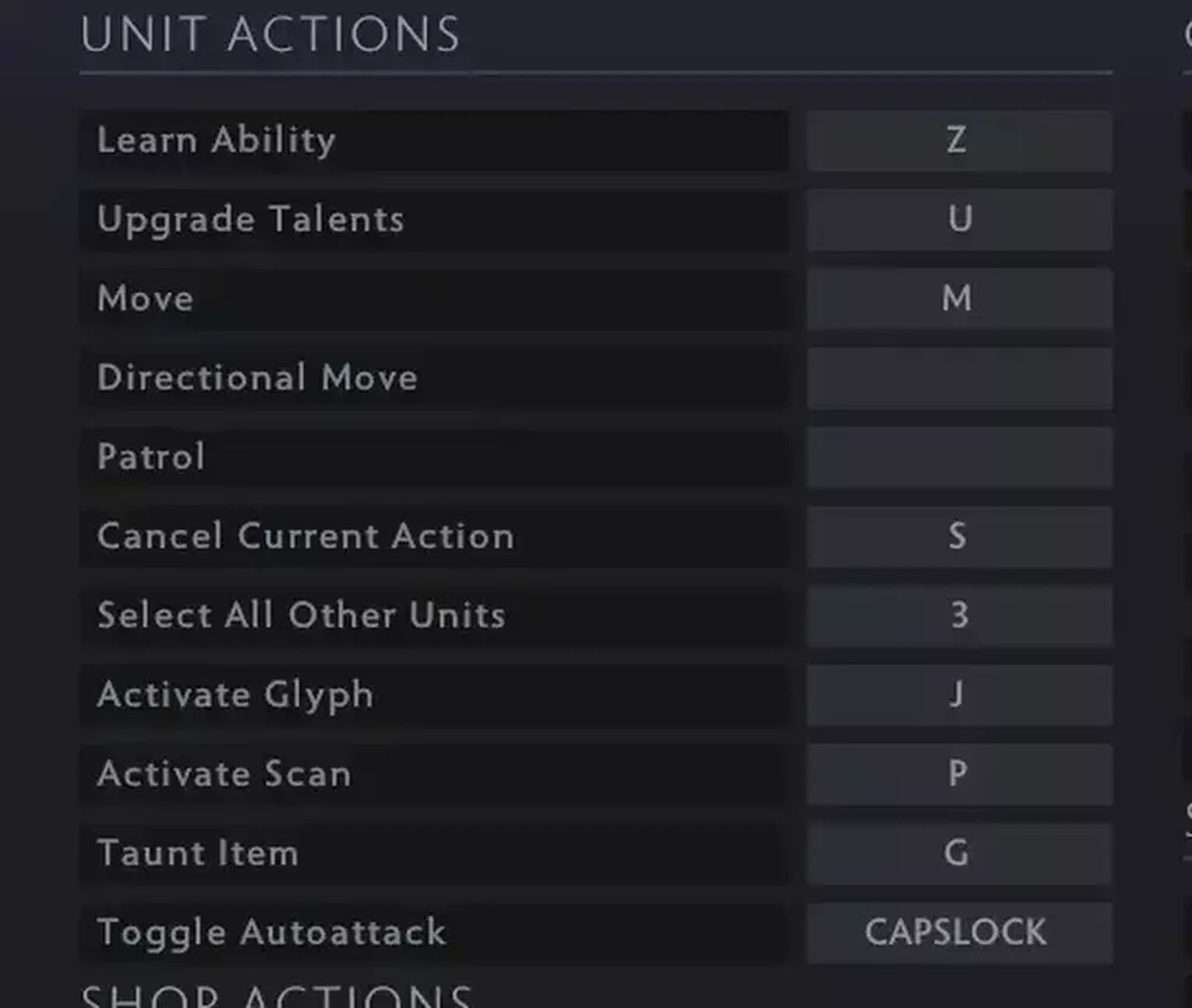
Learn Ability
The Learn Ability bind basically allows you to immediately level up a spell by clicking the Learn Ability hotkey, followed up by the ability hotkey that you want to level up.
This key is highly recommended because it will be very helpful when you’re in situations such as waiting for your Level 6 to immediately kill someone off with your ultimate.
Cancel Current Action
This is a must-have keybind, as almost every single high ranked Dota 2 player will use this hotkey every single game. Canceling Current Action is commonly used for three things:
- Stopping your attack animation to time last hits
- Canceling the cast animation of a spell if you change your mind, such as Reverse Polarity
- Canceling channeled spells and items, such as the TP Scroll
Select All Other Units
The Select All Other Units hotkey will be very useful for players who use summon or illusion heroes. Pressing this hotkey will select every other unit except for your hero. This means that you can send off illusions or summons to push out a lane or a tower without your hero doing the same thing.
Toggle Auto Attack
The Auto Attack option will determine if your hero automatically attacks the closest thing to them or not. This can be helpful in the later portions of the game, but can be very annoying in the laning phase when you’re trying to maintain equilibrium.
You can set a bind to toggle the auto attack option to disable it in the early game, then quickly enable it in the mid to late game.
Using advanced settings for your unit controls can really differentiate your capabilities to efficiently control your hero and summons.
Item Hotkeys
Items are a key component of how Dota 2 is played, so it’s quite important that players set up their item hotkeys wisely to use their items quickly.
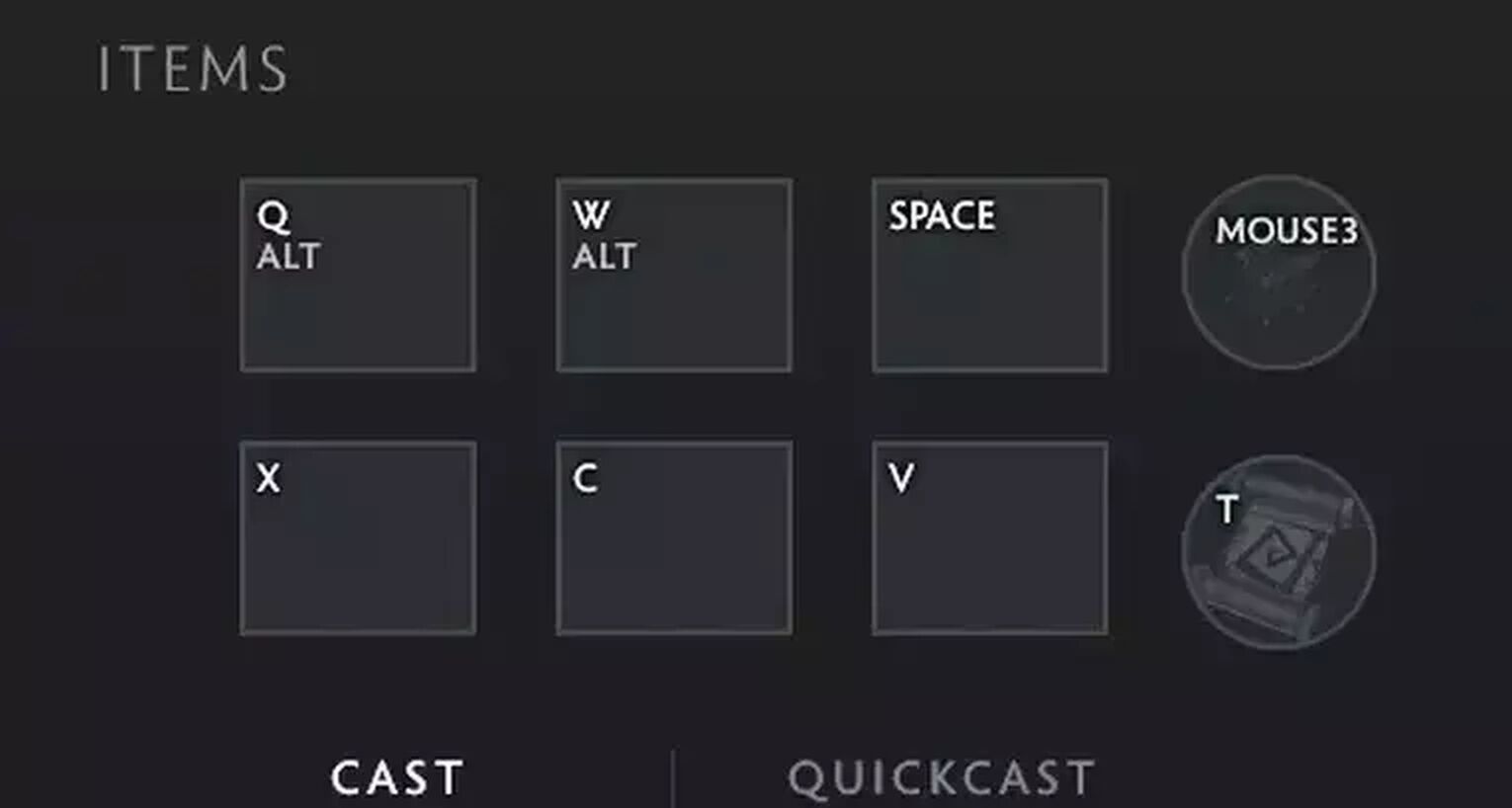
6 Item Slots
For your six item slots, it’s definitely recommended to have all six hotkeys within the reach of your hand. The default settings with “B” and “N” as your fifth and sixth hotkeys aren’t that great for most people as these keys are very far.
Lots of professional players use “Alt” hotkeys for their items. Alt hotkeys are hotkeys that will be combined with the Alt button. So, “Alt Q” means that the player will need to press a combination of Alt and Q to activate the item.
Players in Immortal games will need to react very quickly when using items such as BKB, so it is preferred to have all your item hotkeys in keys that are close and easily accessible.
Neutral Item Slot
The Neutral Item slot isn’t incredibly important most of the time, as the majority of Neutral Items are passive, but it is always nice to have a well-placed hotkey for the item.
Items such as Flicker and Arcane Ring are active items, so it is also recommended to have the Neutral Item slot somewhere close to your hands as well.
TP Scroll Slot
The TP Scroll slot is an essential hotkey that every player should have, simply because it is an item that every hero will use in every game. It is wise to have good in game settings and keybinds for it so that you’re able to quickly double tap the key to teleport back to base with minimal mouse movement.
Situations such as BKB TPing make great use of a good keybind for your TP Scroll.
Shop Actions Hotkeys
Lots of players get lost in the shop and the courier, which tends to waste lots of time unnecessarily. Appropriate hotkeys will really help players become smoother with opening the shop, using the courier, and purchasing items.
Basic Shop Actions
We recommend using all of the ability hotkeys that fall under the Basic Shop Actions, and we’ll explain why.
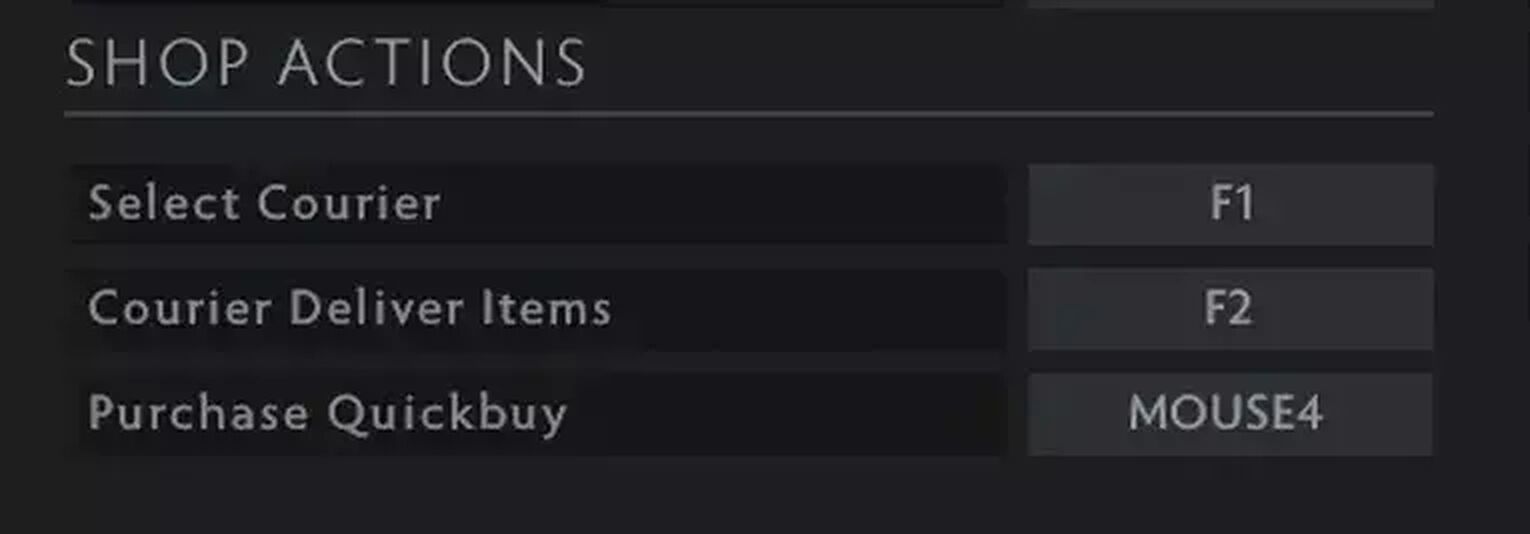
Select Courier
The Select Courier hotkey will allow you to immediately select your courier, so you’ll instantly be able to control the movement of your courier. Clicking the key twice will center your camera on your courier.
This bind is important as you’ll need to control your courier in different situations such as sending it to lane or the Secret Shop safely.
Courier Deliver Items
The Courier Deliver Items hotkey is an incredible quality-of-life key bind. With one press of a button, the courier will pick up your items from your stash and deliver the item to your hero.
If your courier is not in base when you press the key, the courier will still go back to base to fetch your item from your stash.
Purchase Quickbuy
Most players waste lots of mouse movements to go to the bottom right of their screen to buy their item from the Quickbuy menu. These players can save lots of time every game by simply using the Purchase Quickbuy hotkey.
In the laning phase, players need to focus on trading and last hitting, but they will also need to buy items quickly. This hotkey will help them quickly buy their items without moving their mouse to the bottom corner.
This hotkey can also be really helpful if you want to buy out all your items before dying in order to save as much unreliable gold as possible. Pressing the hotkey will buy items that you can afford, from left to right order.
Since the hotkey buys items in order, be careful if you’re trying to prioritize buying a specific component of your item first.
Advanced Hotkeys for Shop Actions
Similar to the Units Actions, there are more Shop Actions under the advanced settings tab for hotkeys. Here are the best ones that we recommend using.
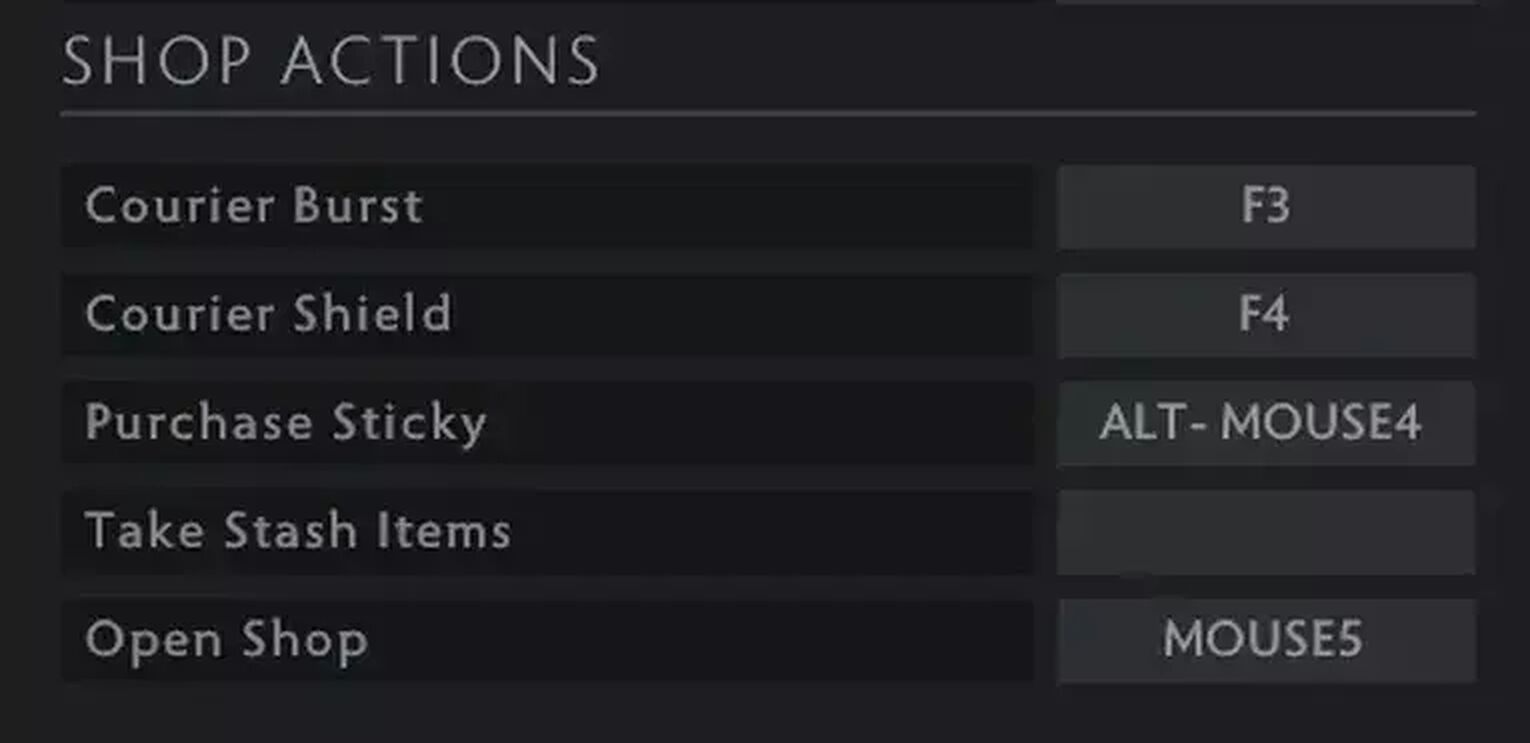
Courier Burst + Shield
The Courier Burst hotkey is really nice to use off cooldown whenever you’re shipping an item, as the courier will have increased movement speed and will deliver your items faster. It’s good to set a key bind for this and make it a habit.
The Courier Shield can be really important in Late Game situations. An example would be being caged in your high ground and needing to buy an item from the Secret Shop. The Courier Shield bind can really help protect your courier in case an enemy chases it down.
These courier-related advanced hotkeys can really improve your game.
Purchase Sticky
The Purchase Sticky bind will help you purchase the item that is displayed on the bottom right of your screen. By default setting, the item is a TP Scroll, but it is changeable to other items as well.
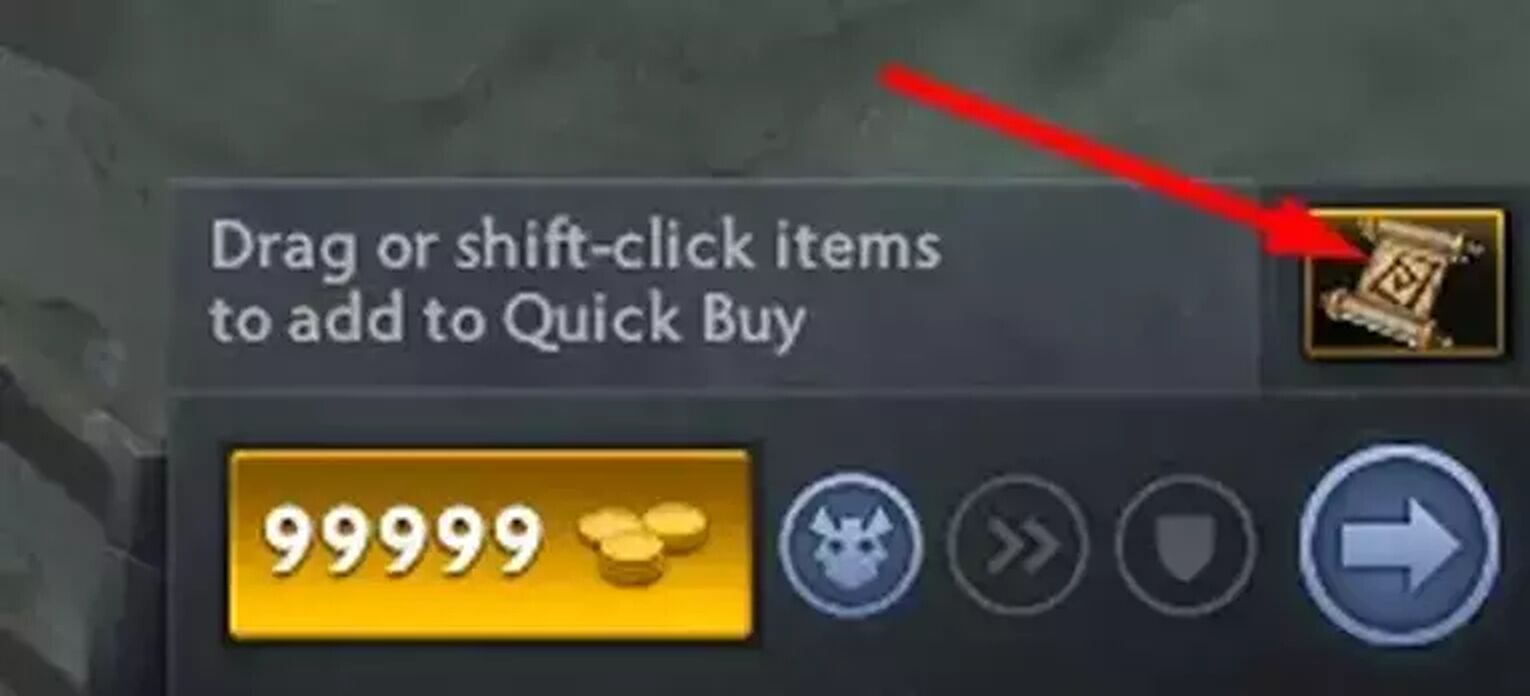
It’s really good to have a bind for Purchase Sticky, as it will train the habit of buying TP Scrolls all the time. If you can successfully build up a habit of using this hotkey, then you’ll almost never find yourself missing a fight because you don’t have a TP Scroll.
Open Shop
Like the name suggests, the Open Shop in game settings will immediately open up the shop menu. Having a keybind for opening the shop is much better than having to move your mouse to the corner to open the shop every time.
This hotkey can save players lots of unnecessary mouse movements, especially in the laning phase where they are likely to want to buy small items and regen items.
Control Groups
The Control Groups section isn’t necessary for all players, but is a must-have for players who play micro-intensive heroes. These heroes include summoning heroes and illusion heroes. A comfortable Control Group hotkey setup can really help you farm and control your units easier.
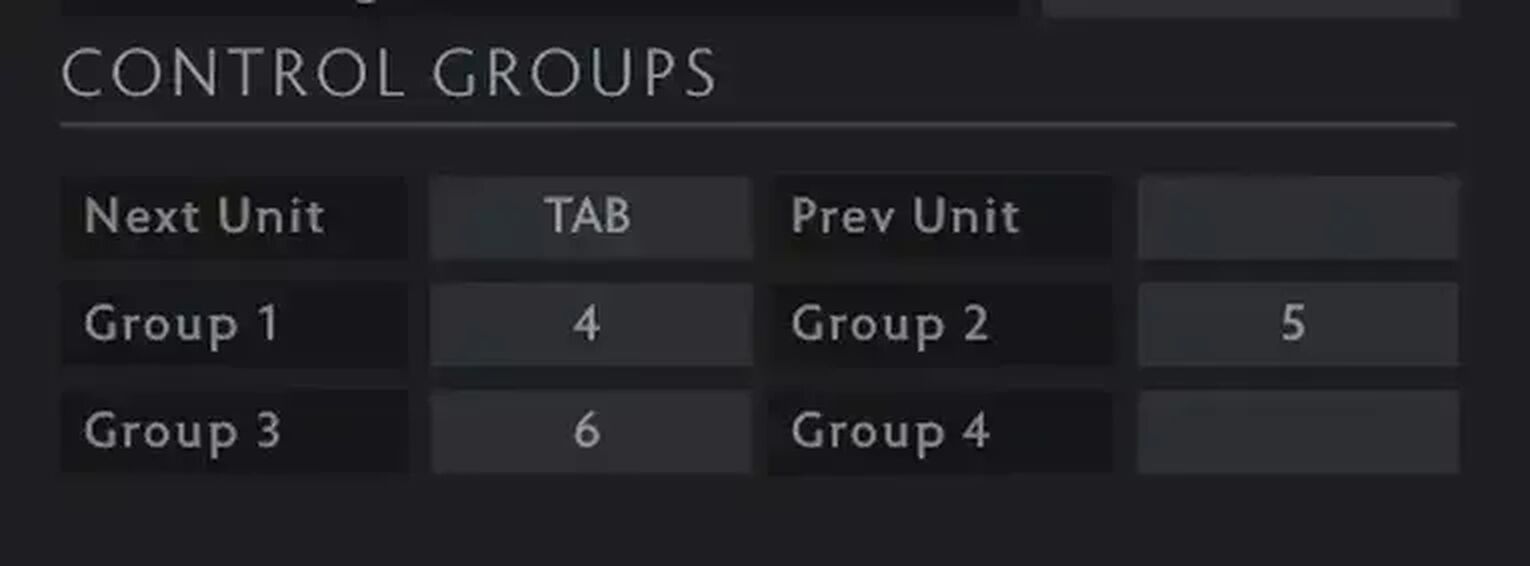
Next Unit
The first Control Groups hotkey to use is the Next Unit bind. Clicking on the hotkey will select the next unit. So for example, if you’re playing Lone Druid and your hero is currently selected, clicking on the key will select your bear. Clicking it again will select the next unit, which in this case will be your hero again.
This bind can be very useful for heroes such as Beastmaster, Lycan, and Chen, who rely on their summons and their neutral creeps. Having a hotkey to quickly select the next unit can be very helpful.
The same can also be applied to illusion heroes such as Terrorblade. Once you summon an illusion, the illusion will be considered as the next unit, so you can immediately hit the hotkey and send the illusion to farm.
Groups
Having proper Control Groups in game settings is a must-have if you’re into playing micro heroes. Allocating ability hotkeys to different groups such as illusions, summons, or Helm of the Overlord creeps can really help you micro your units efficiently. It will take some time to get used to, but will be very beneficial in the future.
That should be all you need to know about the best hotkeys in Dota 2! Remember that these hotkeys aren’t compulsory to use, but will definitely help out a ton when used effectively. The use of the hotkeys are to cut down wasted time and mouse movements, which if done properly, will help your gameplay become smoother. Consider looking at the hotkeys pro players use to have a better understanding of them!


.svg)


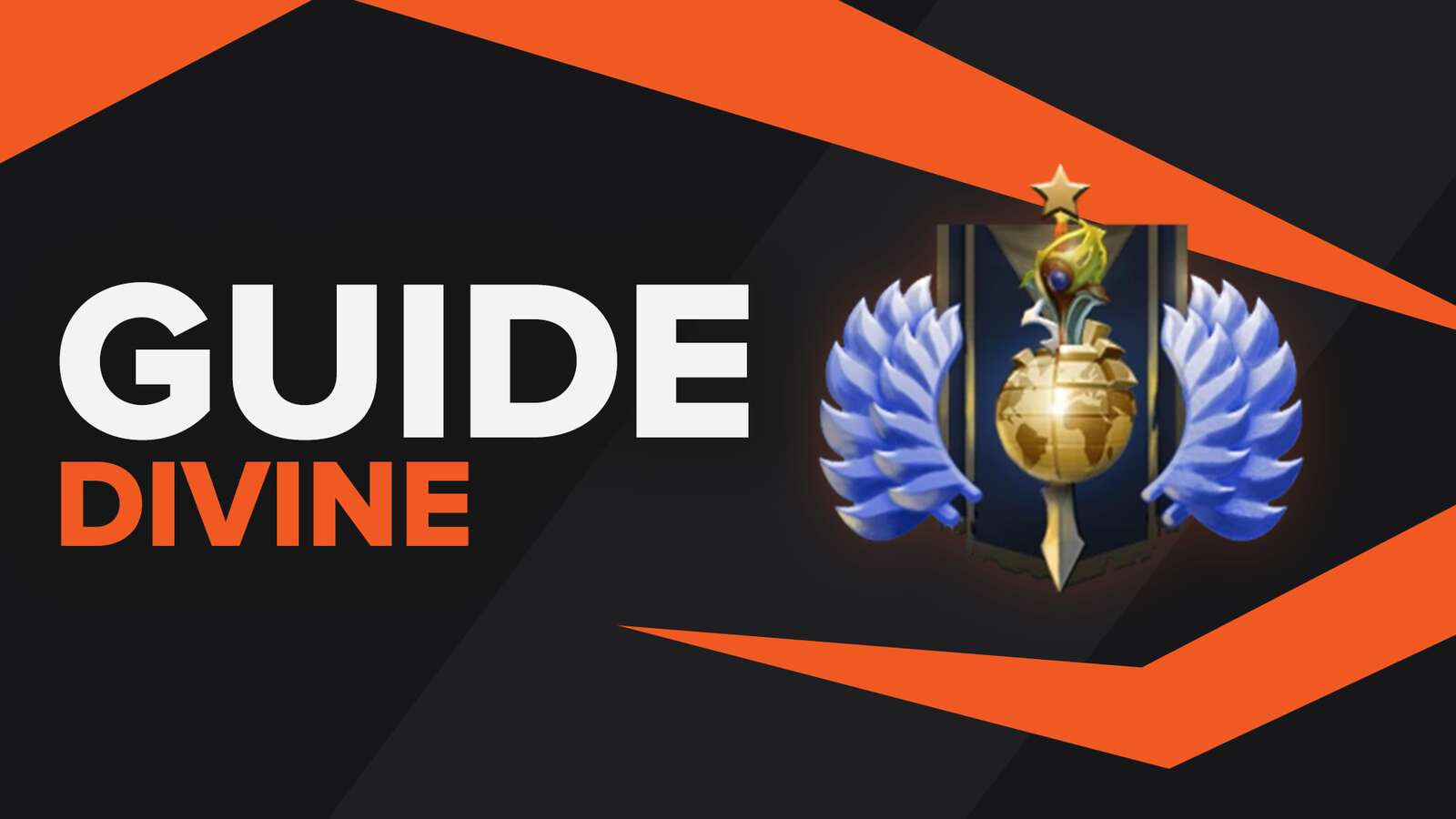
![5 Best Sites to Buy Dota 2 Items with Paypal [Safe & Legit]](https://theglobalgaming.com/assets/images/_generated/thumbnails/3332583/Best-Dota-2-item-Websites_03b5a9d7fb07984fa16e839d57c21b54.jpeg)
![How to Fix Packet Loss in Dota 2 Quickly? [5 Working Ways]](https://theglobalgaming.com/assets/images/_generated/thumbnails/819504/dota-2-how-to-fix-packet-loss-connection-gaming_03b5a9d7fb07984fa16e839d57c21b54.jpeg)
![Is Ancient Rank in Dota 2 Good? [MMR, Distribution & More]](https://theglobalgaming.com/assets/images/_generated/thumbnails/62633/622a3c9d596b09ca1b8d644c_dota20220ancient_03b5a9d7fb07984fa16e839d57c21b54.jpeg)