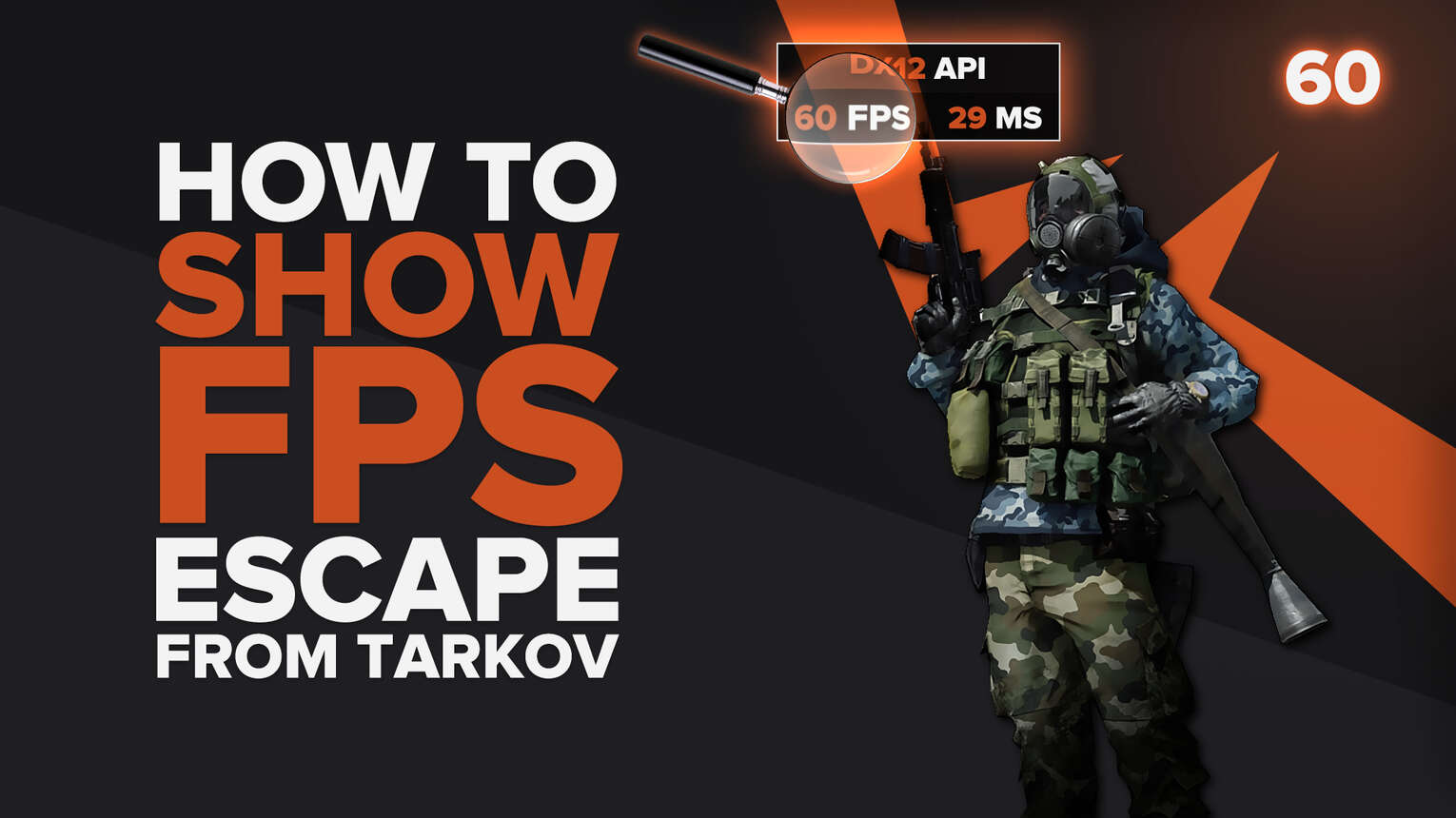
Battlestate Games is constantly releasing updates to improve Escape from Tarkov's gameplay and performance. If you are testing the graphic settings in these new patches and want to monitor how well the game is running on your PC, we will show you 4 ways to display your FPS counter while playing the game.
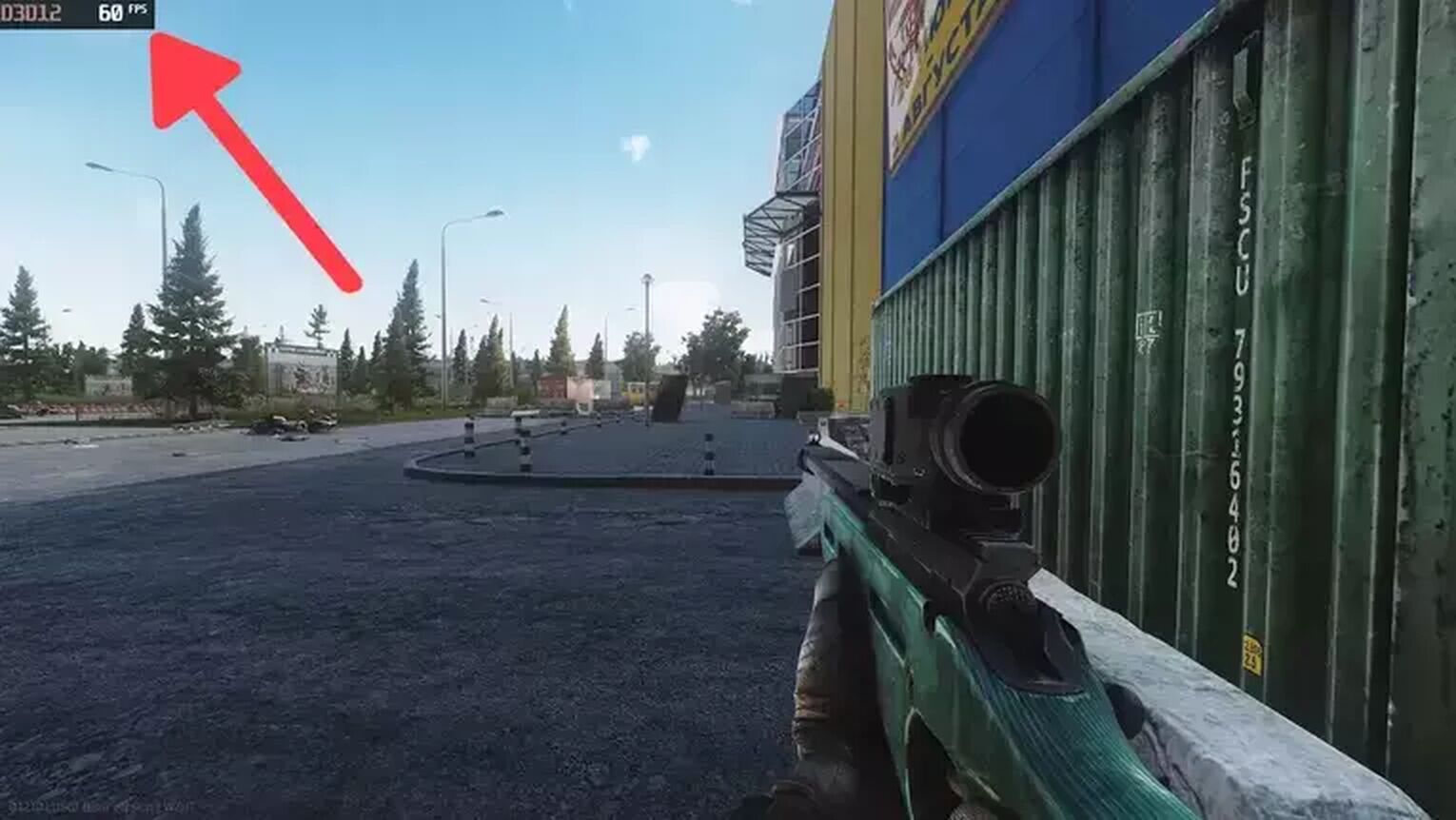
Method #1: Show Your FPS in Escape from Tarkov By Using the Command Line Console (Easiest Method)
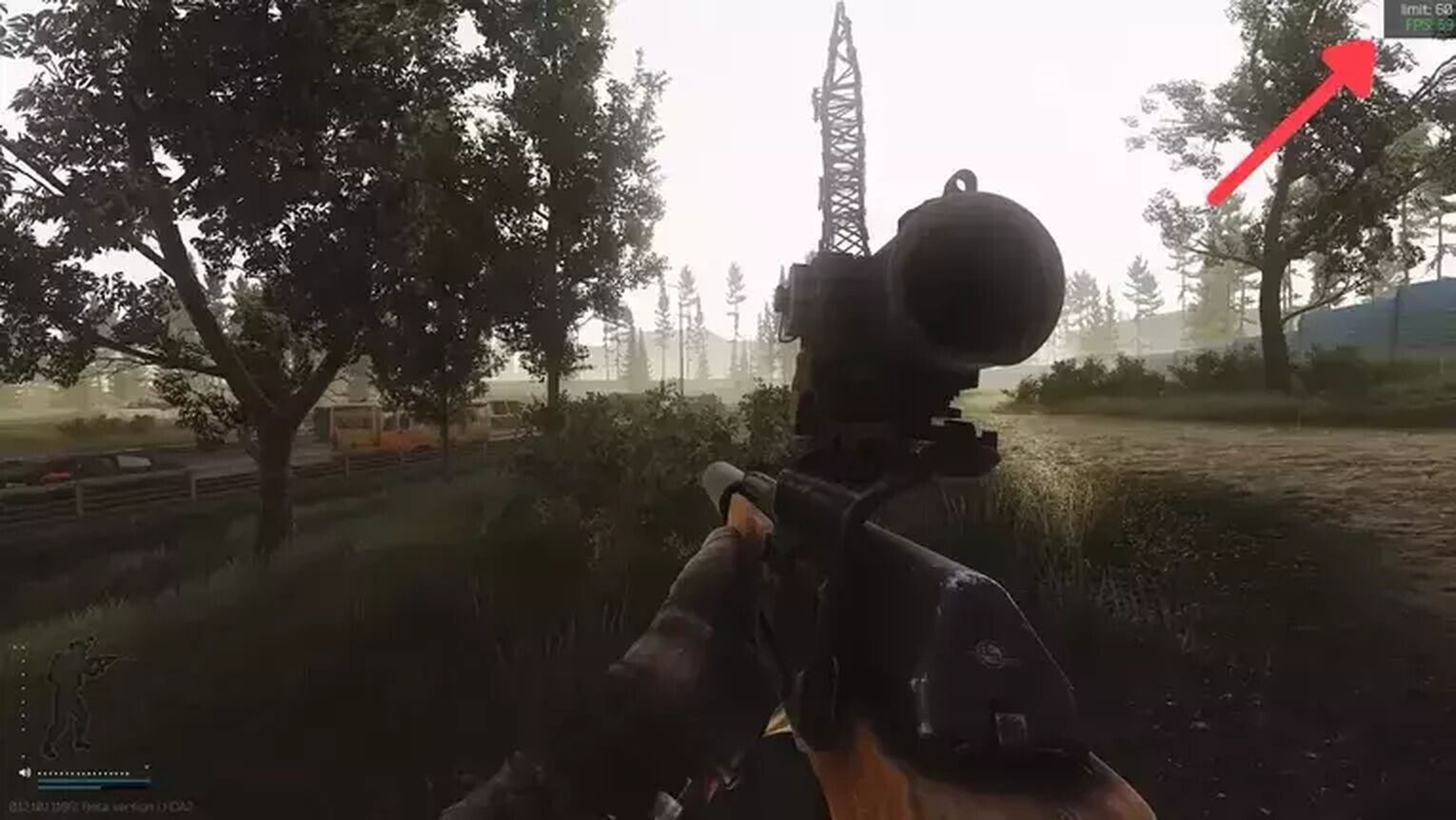
The easiest way to display your FPS is using the In-game command line from Escape from Tarkov. Follow this step-by-step guide to learn how:
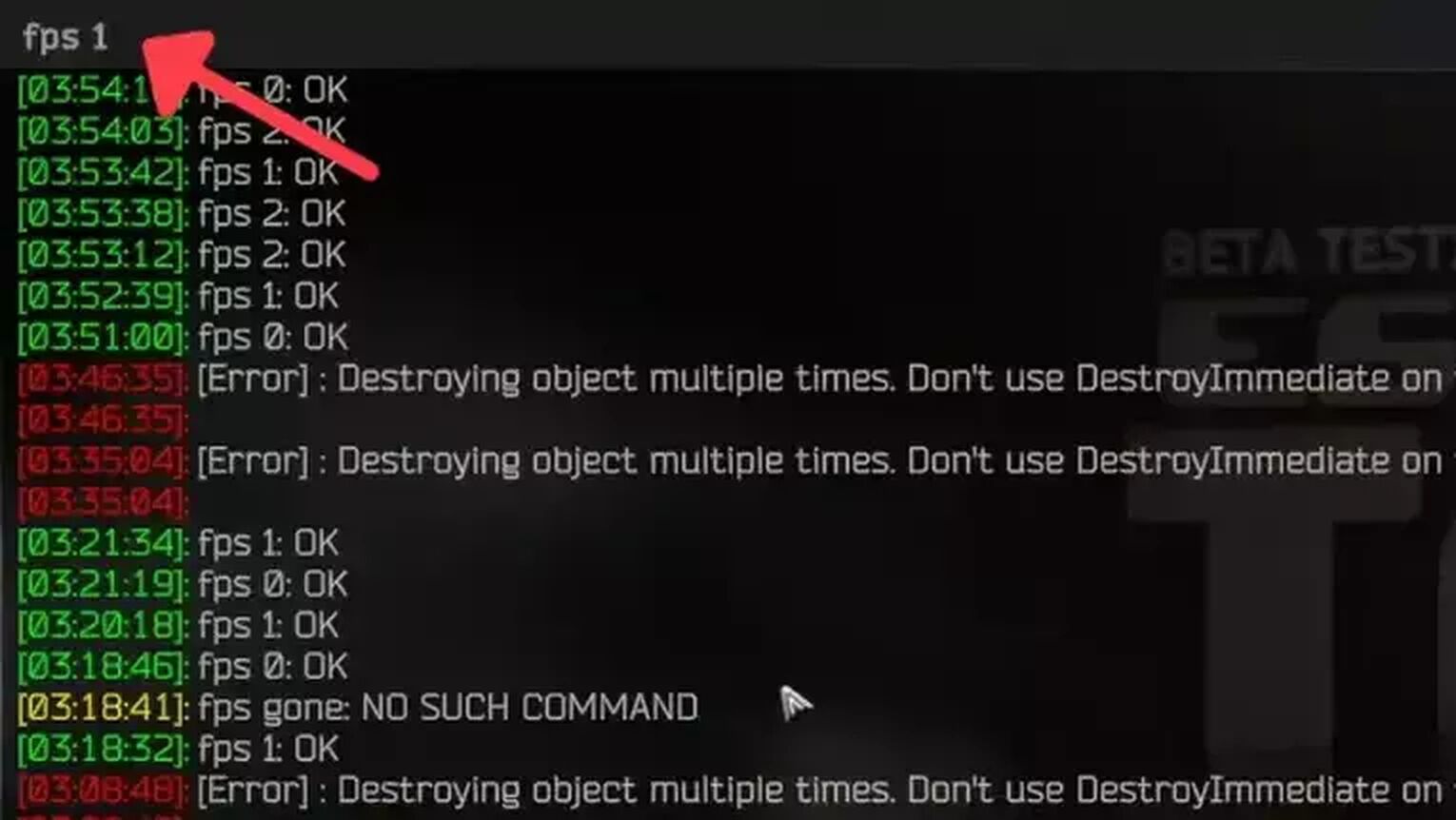
- While in Escape from Tarkov, press ‘ to open the command line.
- Digit fps 1 and press Enter on the console.
- The FPS counter now should be appearing on the right bottom side of your screen.

Method #2: Show Your FPS in Escape from Tarkov By Using the GeForce Experience
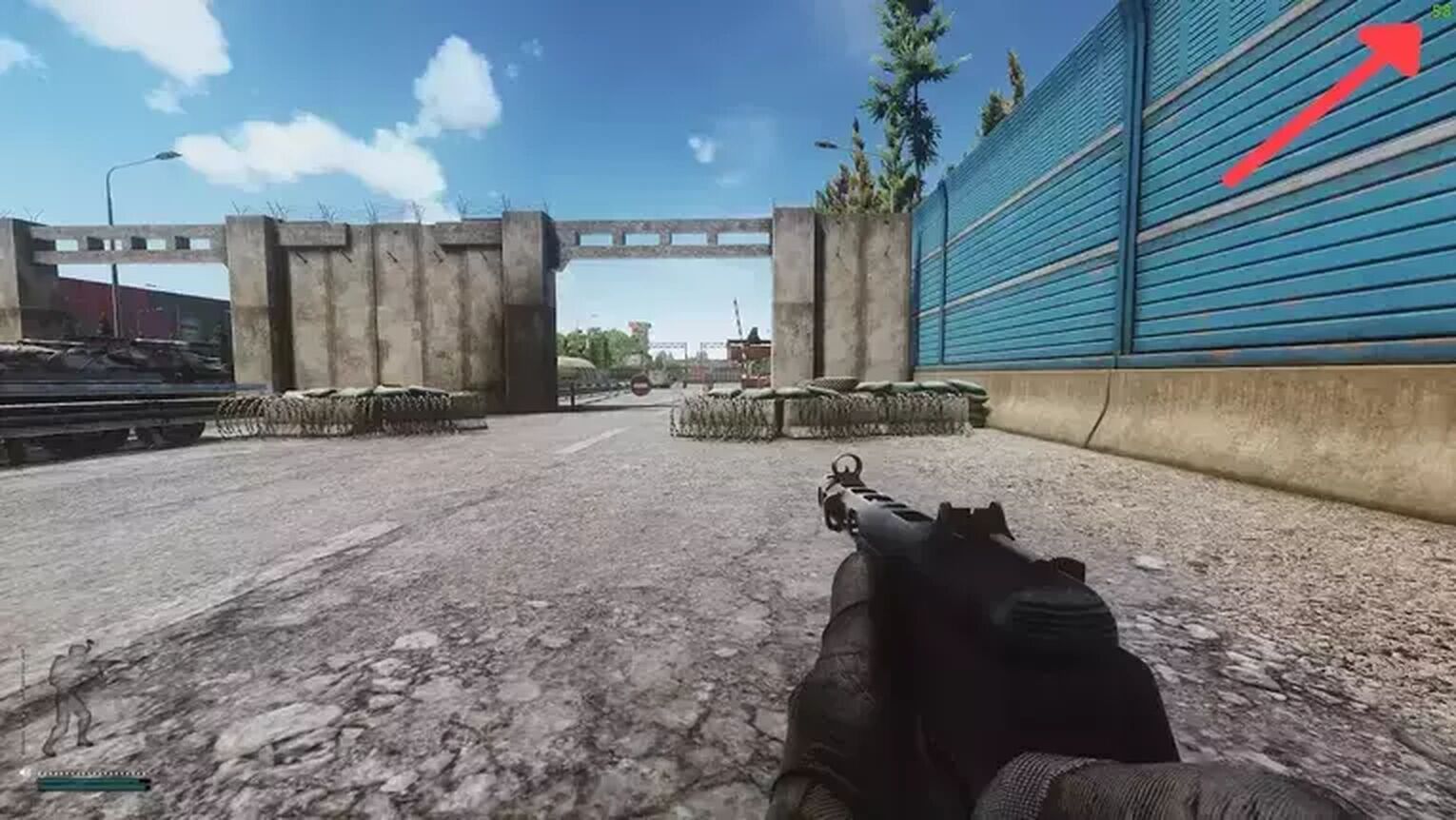
If you have an NVIDIA graphics card, then using the GeForce Experience is a great way you have to display your FPS counter for Escape From Tarkov and other games, including Runescape. You can find it inside the NVIDIA control panel. Follow these simple steps to see how:
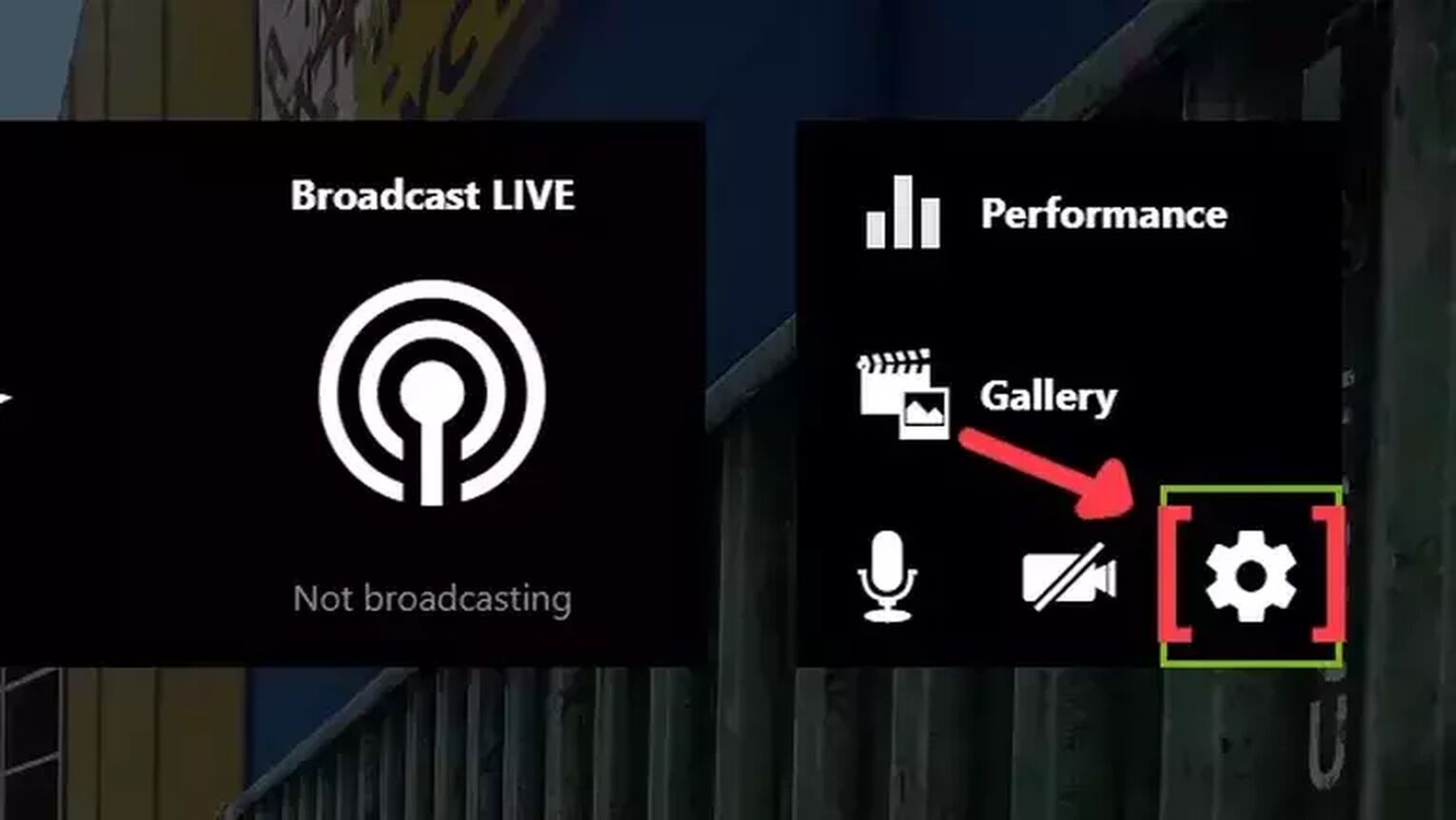
- Go to the GeForce Experience site and download the latest version.
- Follow the standard download steps.
- Create a new account or log in if you already have one.
- Launch the Escape from Tarkov game and press Alt+Z to open the GeForce Experience tools overlay.
- Click on the gear icon to open the settings screen.
- Click on the HUD layout option.
- To activate the FPS counter in Escape from Tarkov, click on Performance and next on FPS to enable the FPS counter display.
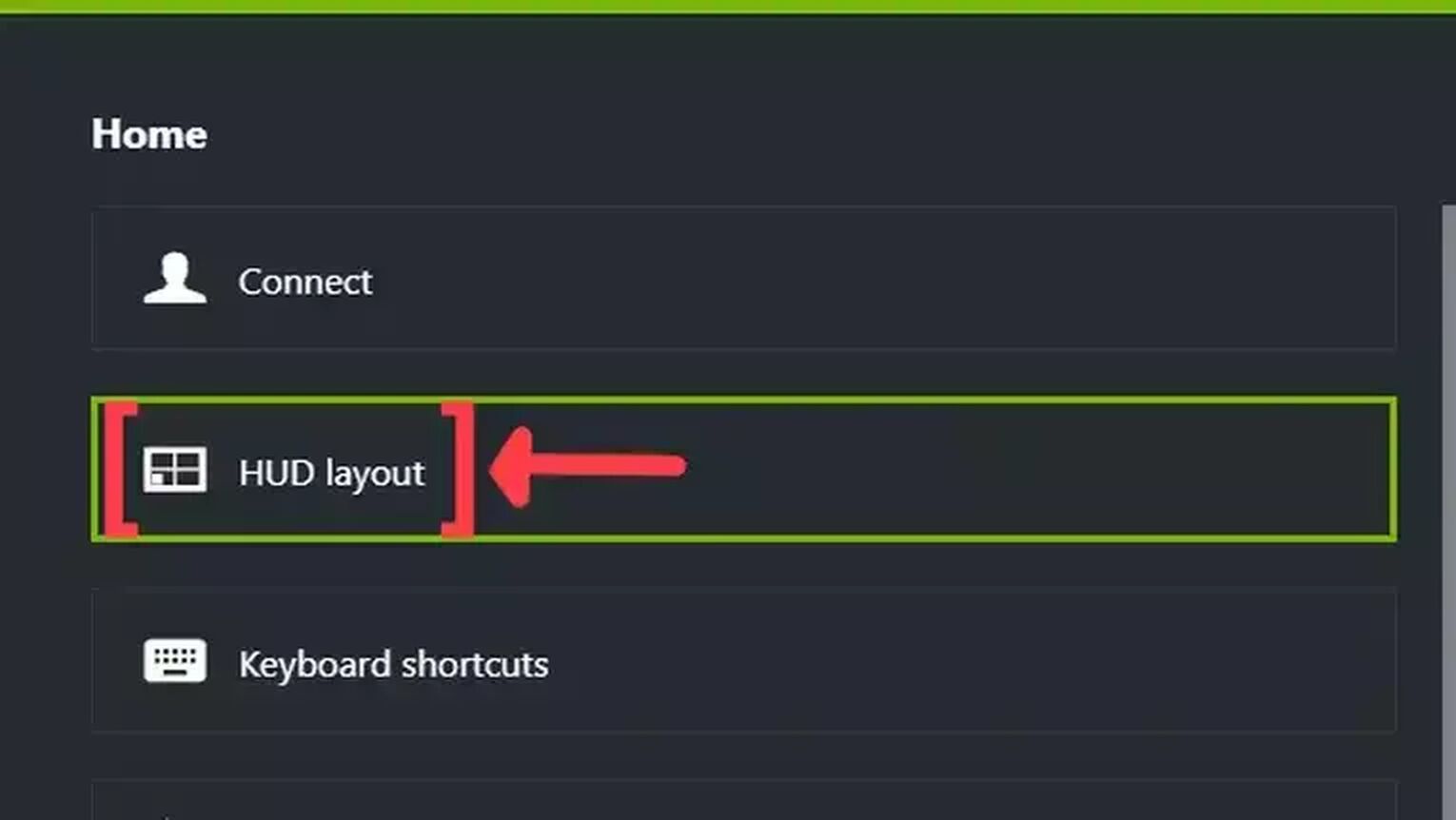
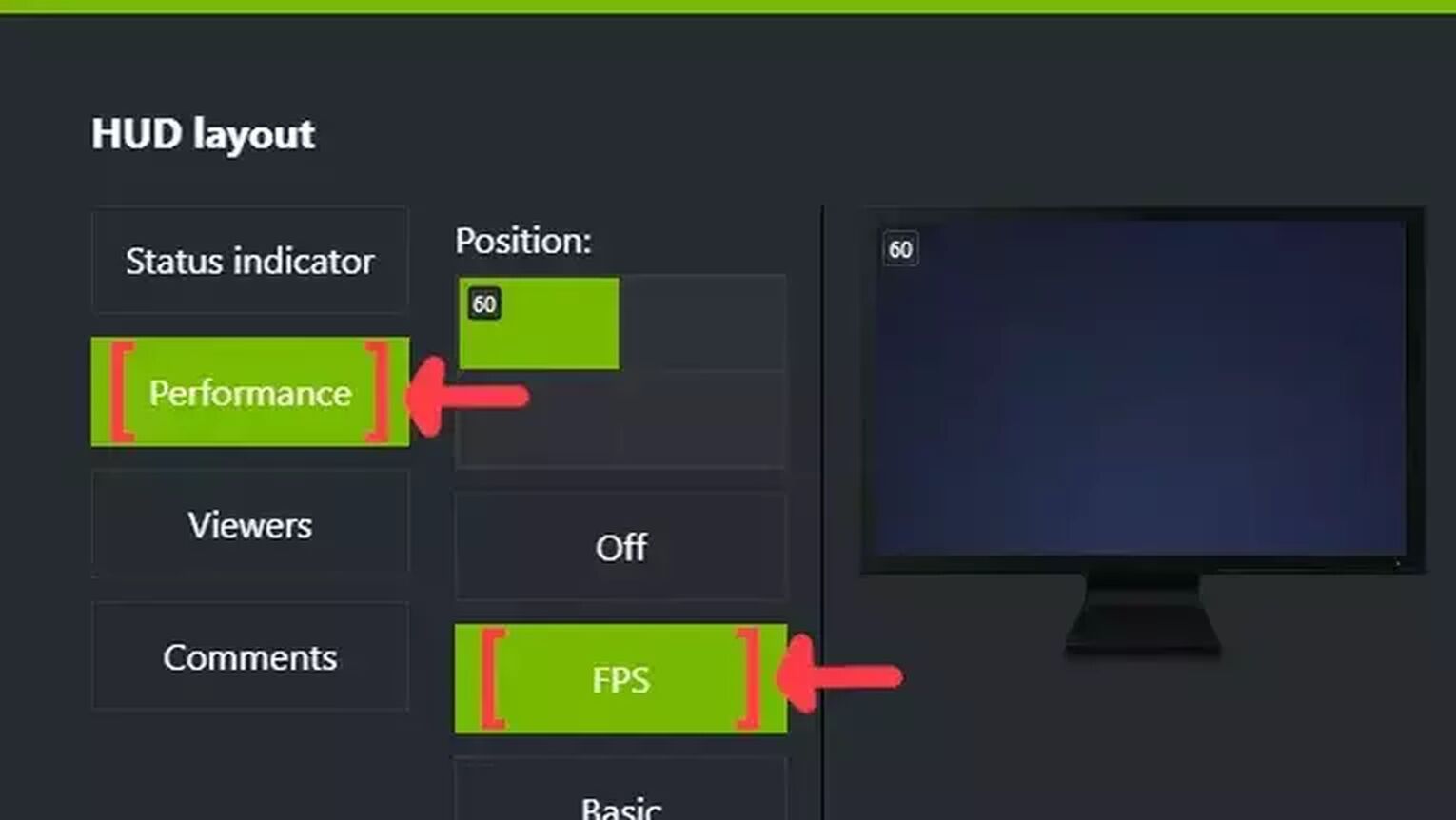
Method #3: Show Your FPS in Escape from Tarkov By Using the MSI Afterburner
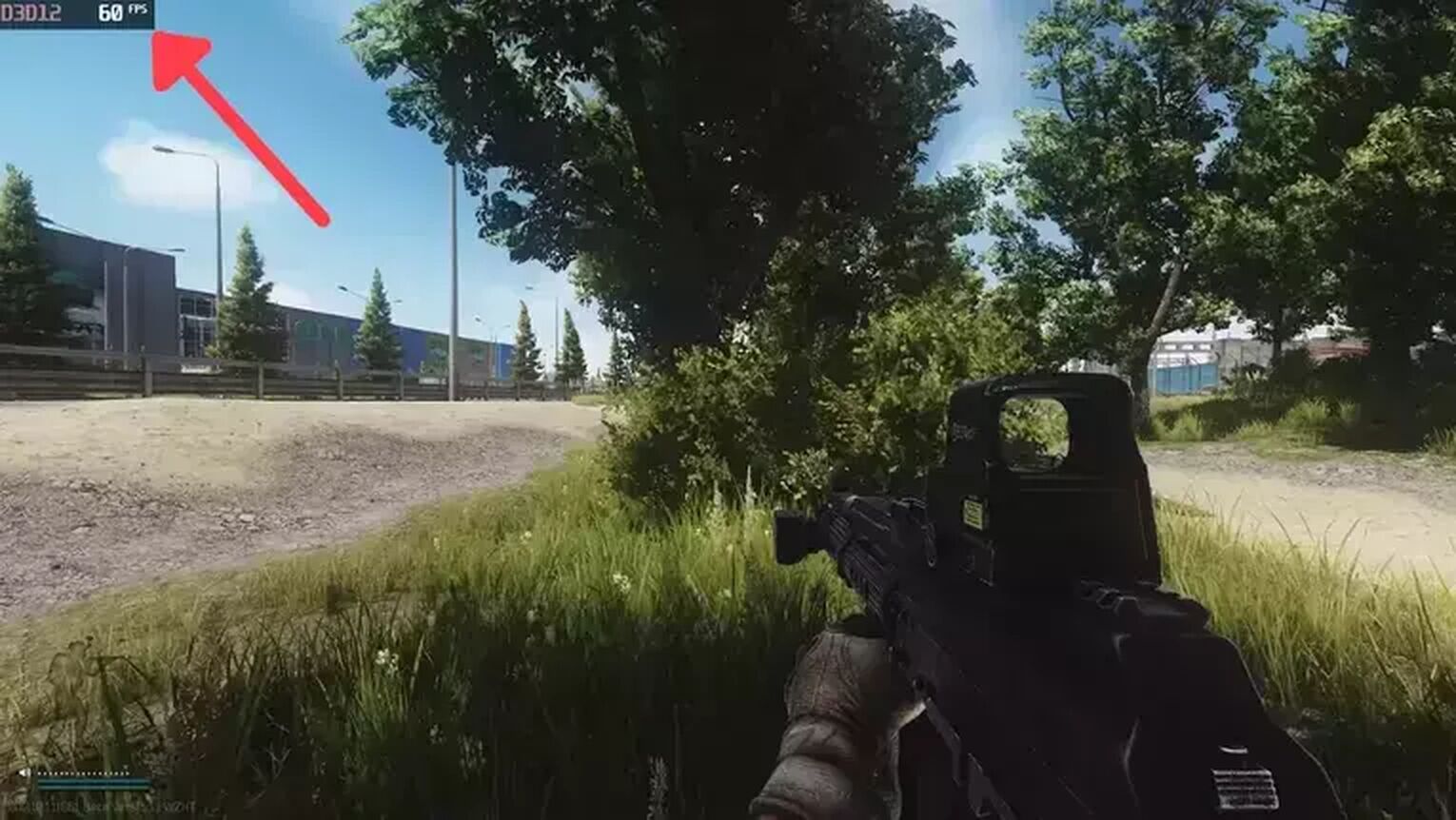
If you are looking for a more robust option to monitor your frame rate performance in real time, then the MSI Afterburner is the best option. Here's how you can set this up:
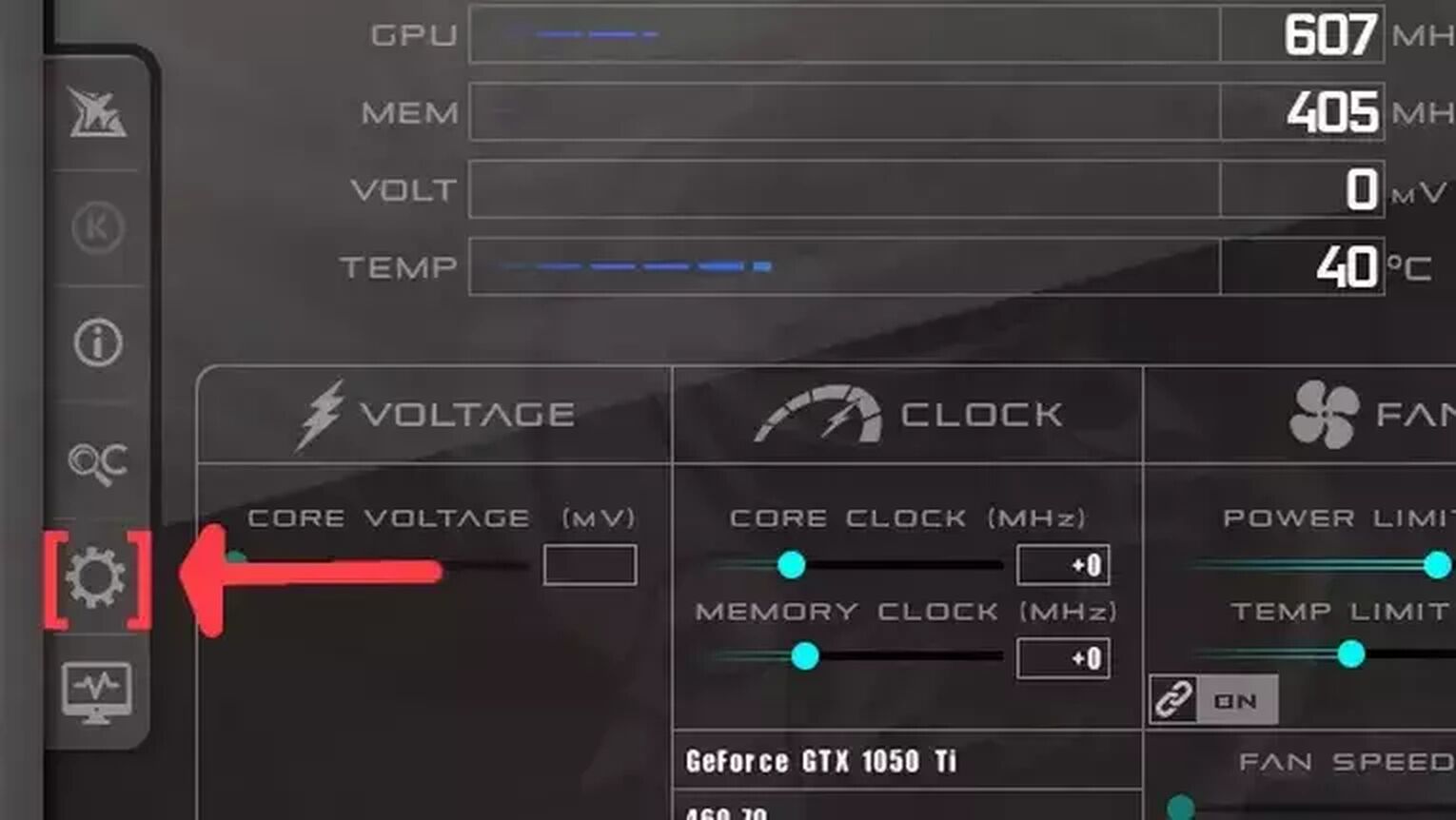
- Go to the MSI Afterburner site and download the latest version.
- Follow the standard download steps.
- Open the MSI Afterburner app and click on the gear icon at the left.
- This action will open the MSI Afterburner properties window, click on the Monitoring tab, scroll down on the list and search for the Framerate option. Just click on the checkbox to activate it.
- Click on the Show in On-Screen Display checkbox to enable the FPS overlay in Escape from Tarkov.
- Close the MSI Afterburner properties window, but keep the MSI Afterburner open.
- Just start the Escape from Tarkov game as usual, and you should see the FPS counter at the top-left of your screen.
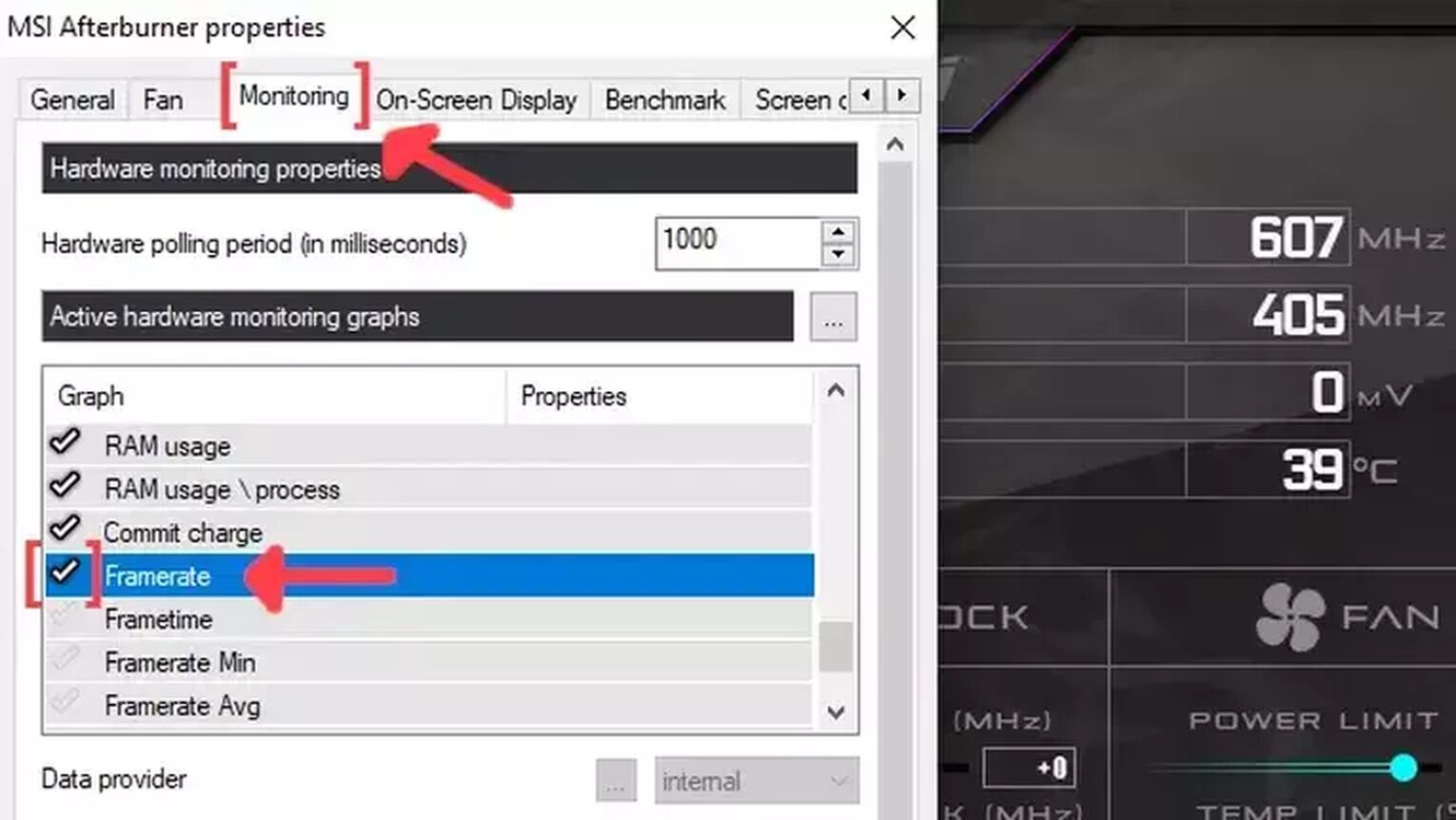
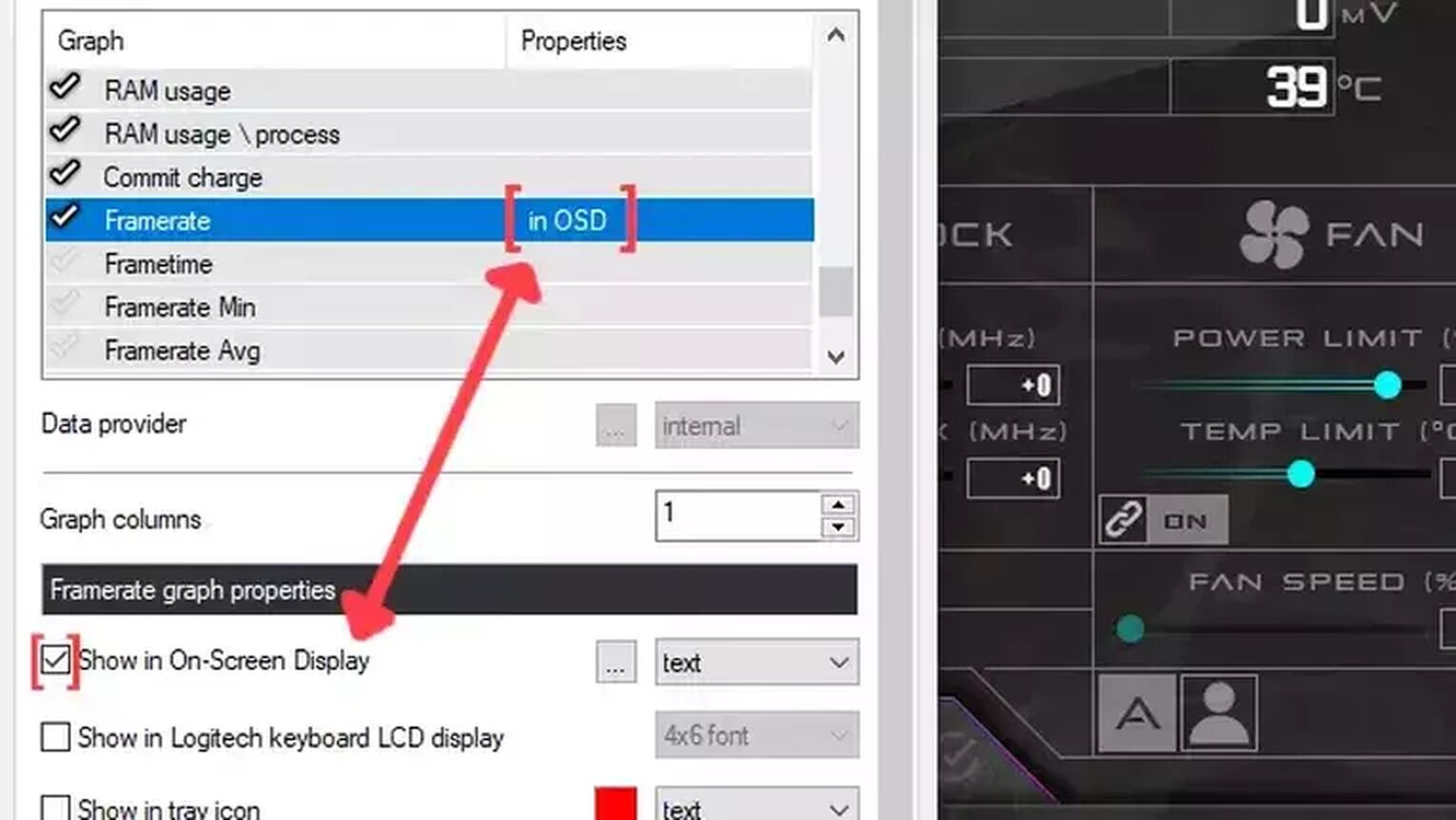
Method #4: Show Your FPS in Escape from Tarkov By Using the AMD Radeon Software
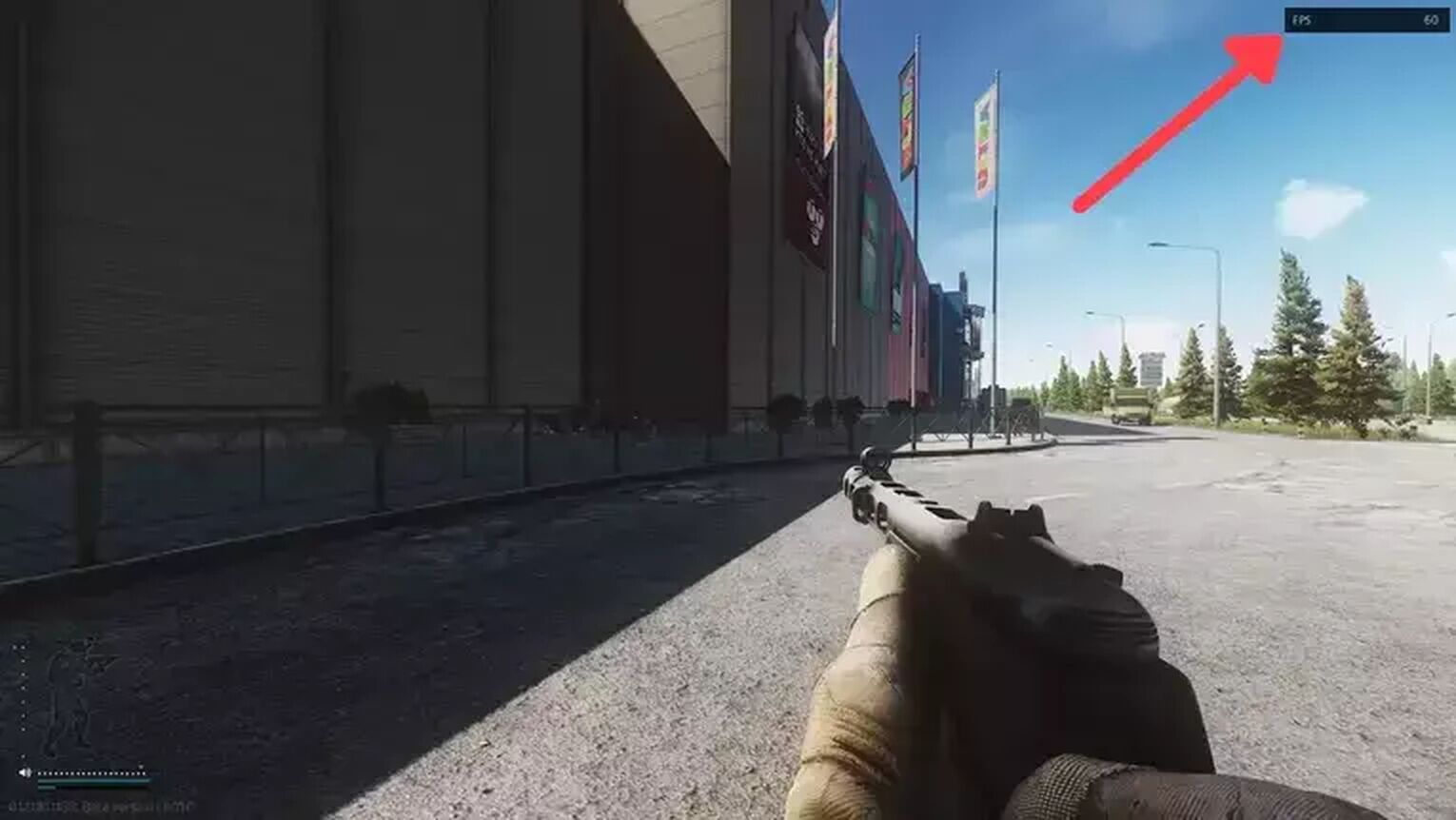
Now, if you are playing Escape from Tarkov using an AMD GPU, a great alternative to the GeForce Experience you have is the AMD Radeon Software. Just follow these simple steps to learn how:
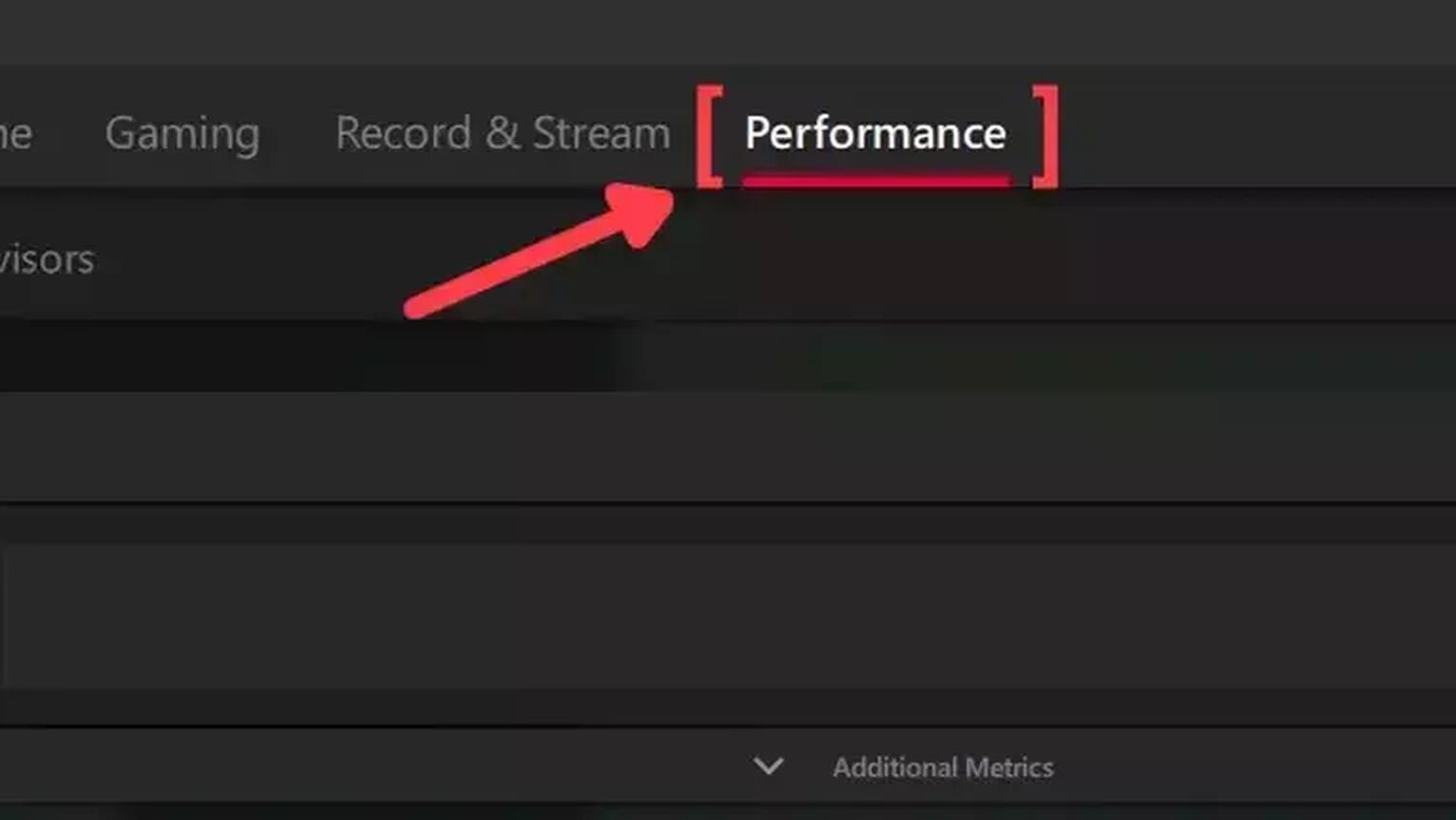
- Go to the AMD Radeon Software site and download the latest version.
- Follow the standard download steps.
- Start the Escape from Tarkov game and press Alt+R to open the AMD Radeon Software window.
- Click on the Performance tab at the top.
- In the Tracking tab on the right, click on the FPS checker to enable the FPS counter in Escape from Tarkov.
- Now go to the Overlay tab and select the Show Metrics Overlay checker to enable the FPS counter.
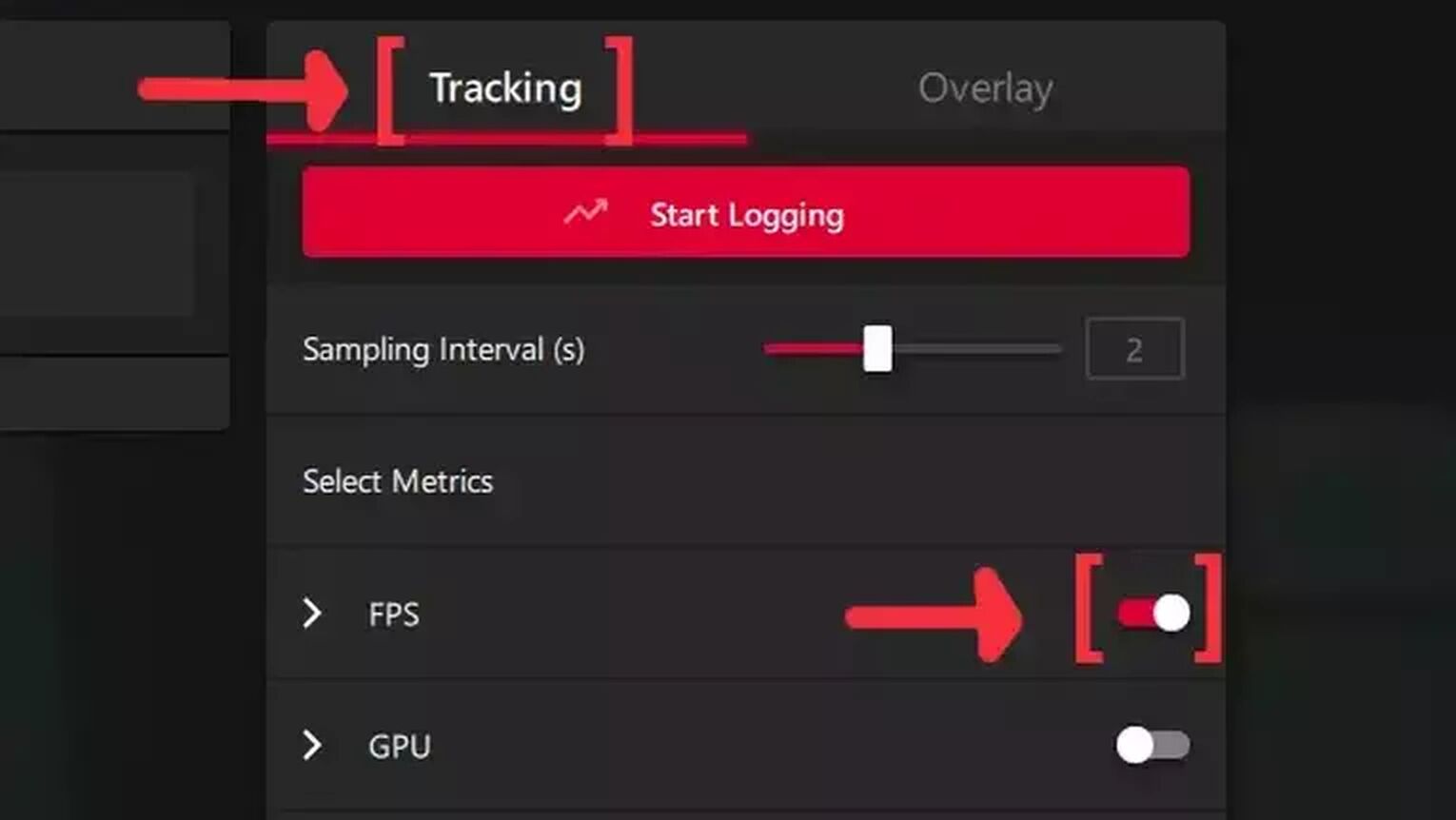
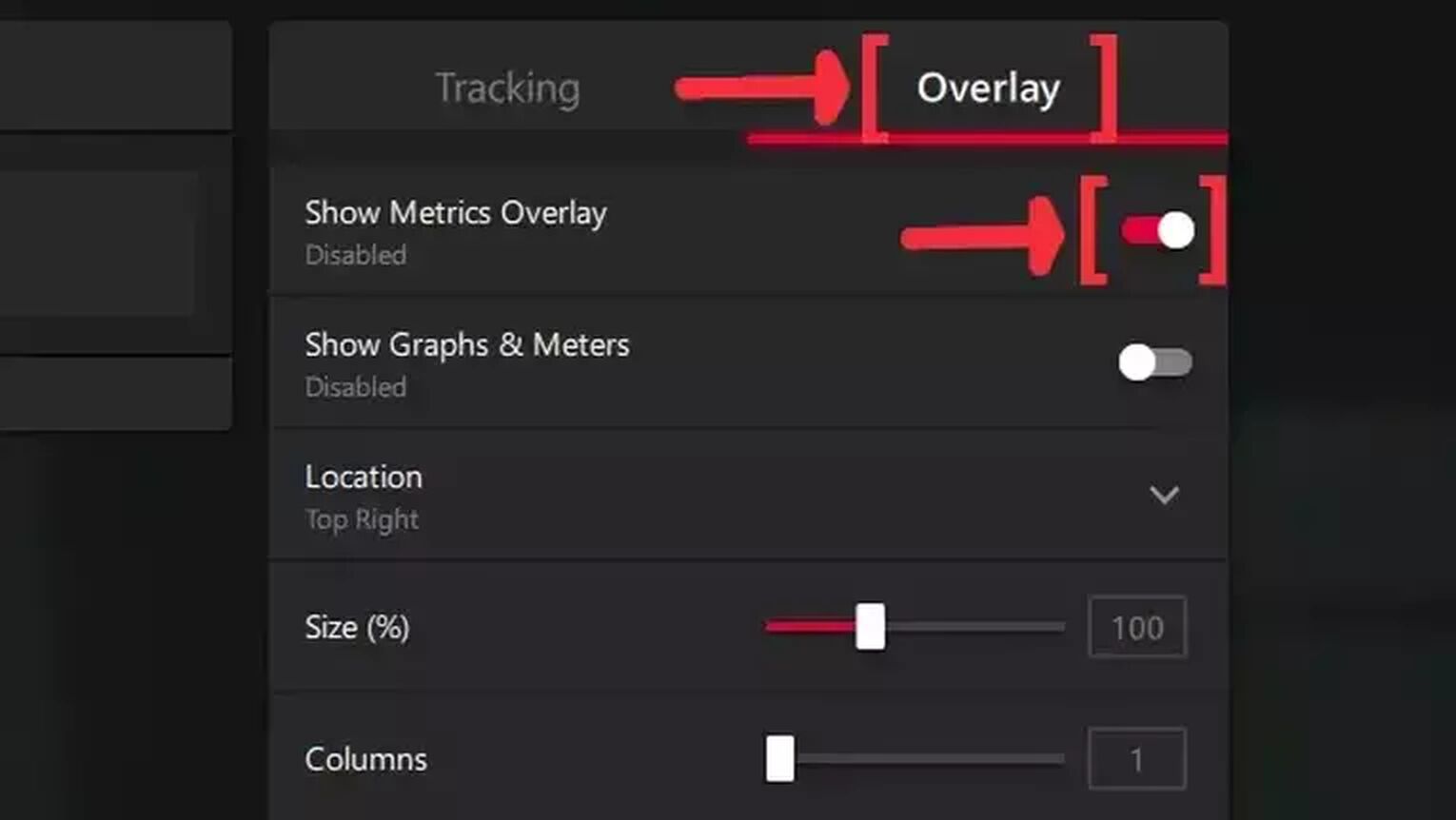
If you are trying to boost your FPS in Escape from Tarkov at high performance, check out our article on how you can improve your FPS in Escape from Tarkov. If you need more ways to display your FPS counter, we recommend you read one of our related articles on how you can show your FPS in New World, Halo Infinite, and Rainbow Six Siege. Now, if you are suffering from server latency, check out our articles on how you can, not only show your ping in Escape from Tarkov but also how you can fix your high ping in Escape from Tarkov.


.svg)



![4 Rarest Items In Escape From Tarkov [Ranked]](https://theglobalgaming.com/assets/images/_generated/thumbnails/3211218/rarest-items-escape-from-tarkov-gaming_03b5a9d7fb07984fa16e839d57c21b54.jpeg)
![4 Best EfT Keys on the Interchange Map [Ranked]](https://theglobalgaming.com/assets/images/_generated/thumbnails/2992272/best-keys-interchange-escape-from-tarkov-gaming-1_03b5a9d7fb07984fa16e839d57c21b54.jpeg)
![5 Best Escape from Tarkov Keys On Reserve [Ranked]](https://theglobalgaming.com/assets/images/_generated/thumbnails/2983555/best-keys-reserve-escape-from-tarkov-gaming_03b5a9d7fb07984fa16e839d57c21b54.jpeg)