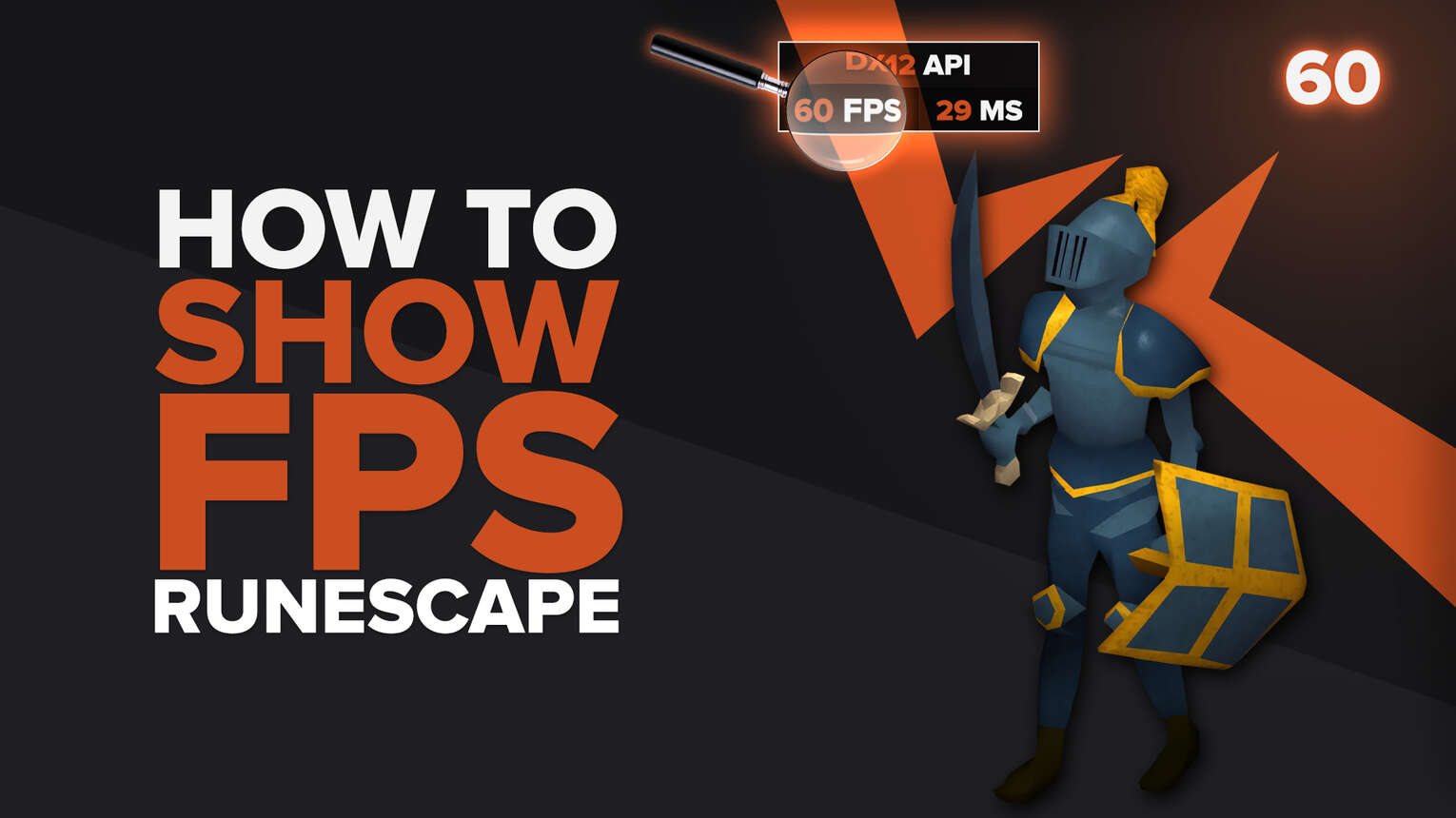
Runescape still manages to maintain a good player base considering that the game was released two decades ago. Part of this success relies heavily on the low settings required for playing the game. So if you want to know how well Runescape runs on your gaming PC, we will show you 5 simple ways how you can display your FPS counter while playing the game.

Method #1: Show Your FPS in Runescape By Using the Command Line Console (Easiest Method)
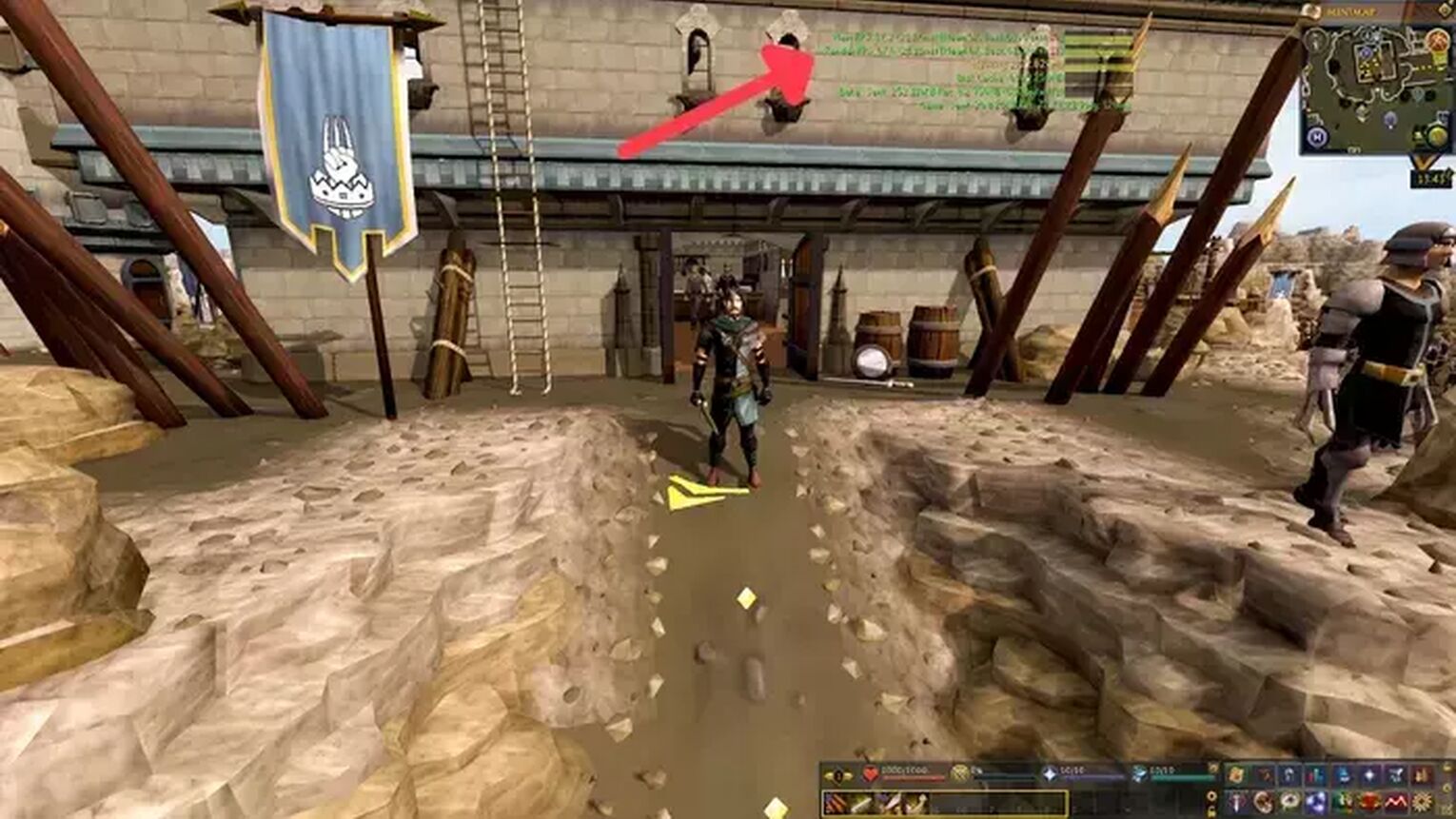
The easiest way to display your FPS is using the In-game Runescape FPS counter. You can activate it on the developer console. Follow this simple guide to learn how you can do it:
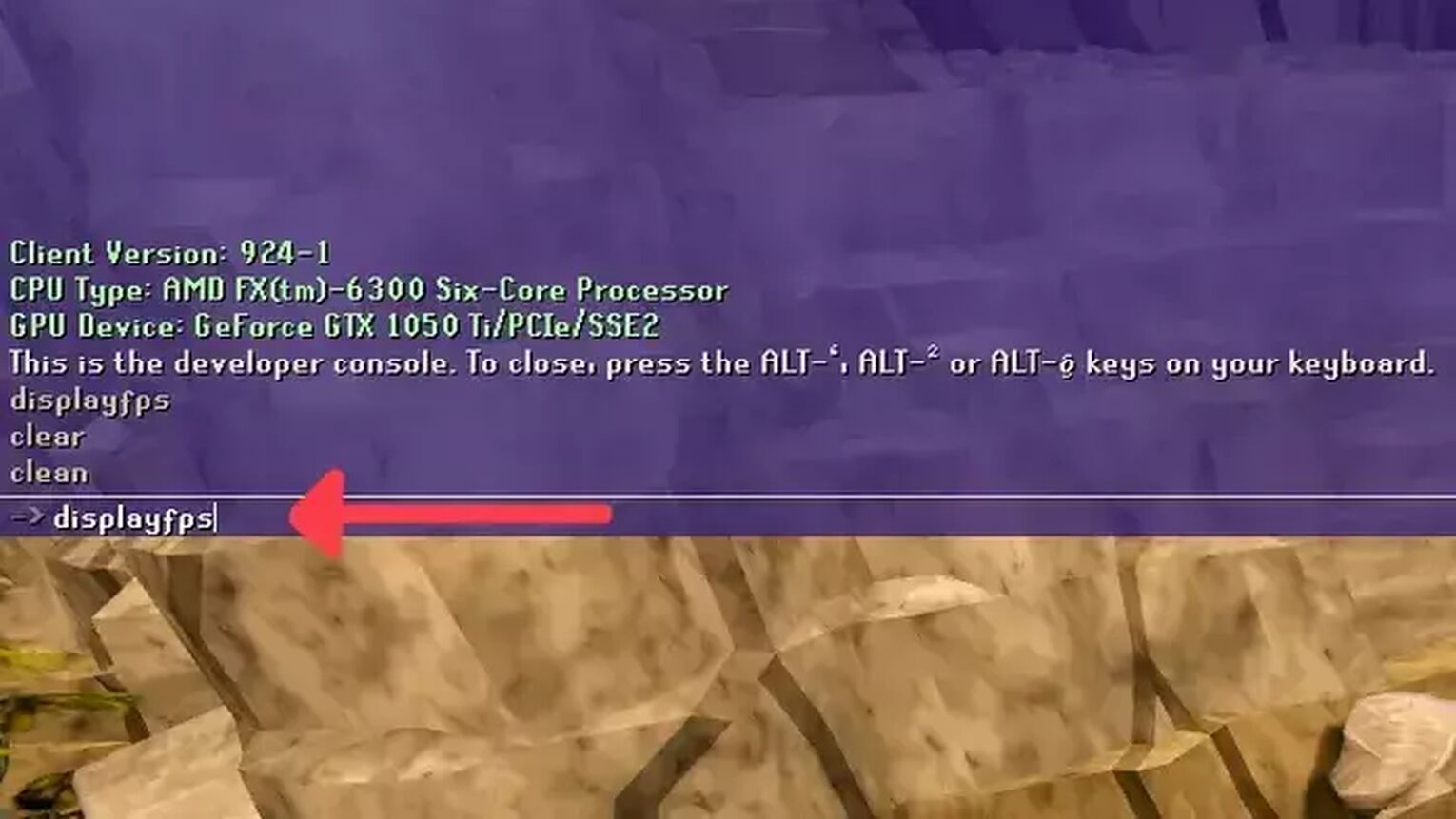
- While in Runescape, press Alt + ‘ to open up the command console.
- Type the following command: displayfps
- Now the FPS counter should appear right next to the Runescape minimap.

Method #2: Show Your FPS in Runescape By Using the Steam Settings
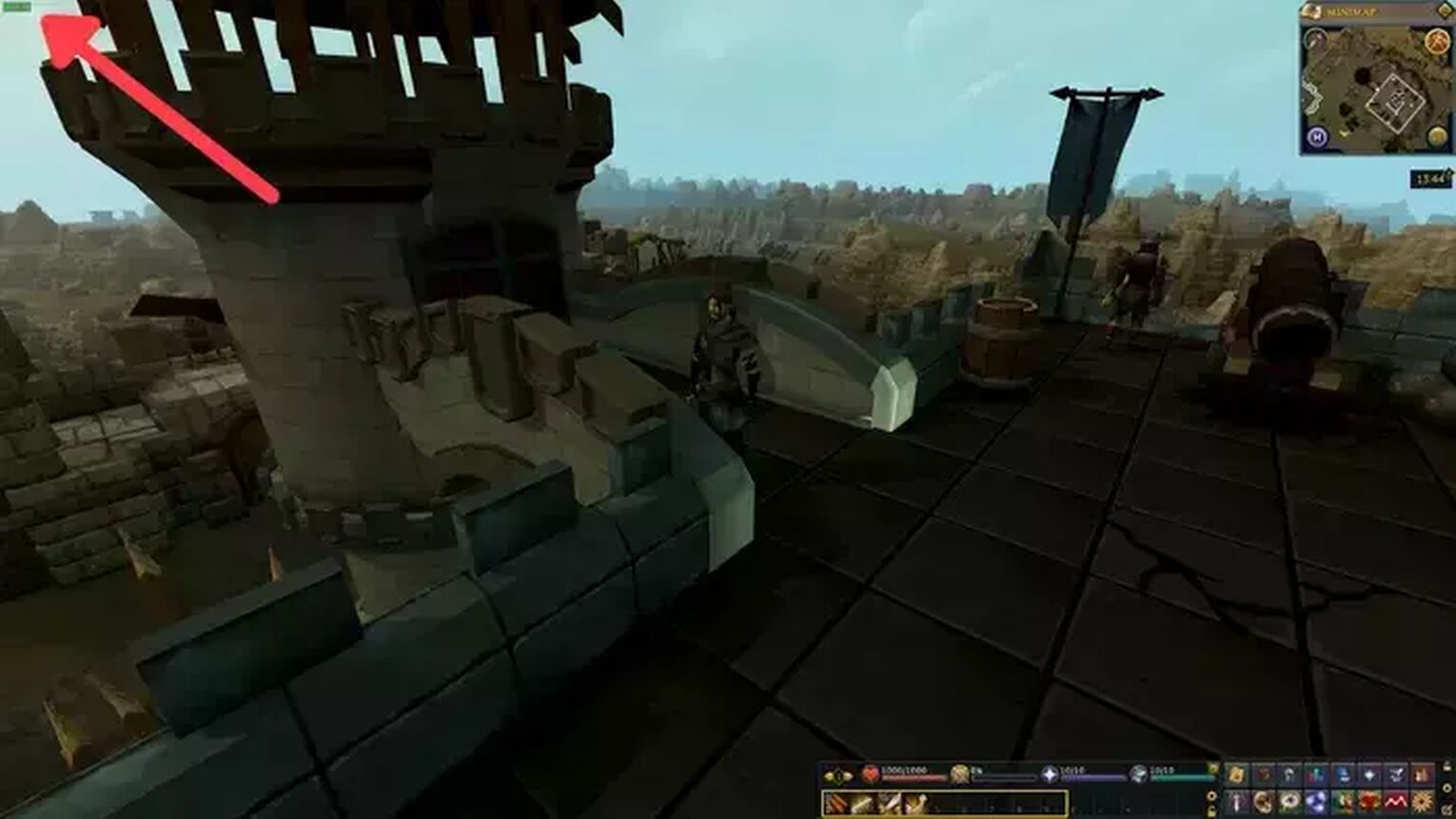
Most Runescape players are playing the game on Steam. If you are one of them, another easy way you have to display your FPS counter is using the Steam Settings. This method also works on the Old School Runescape and other games such as Path of Exile. Here's how you can do it:
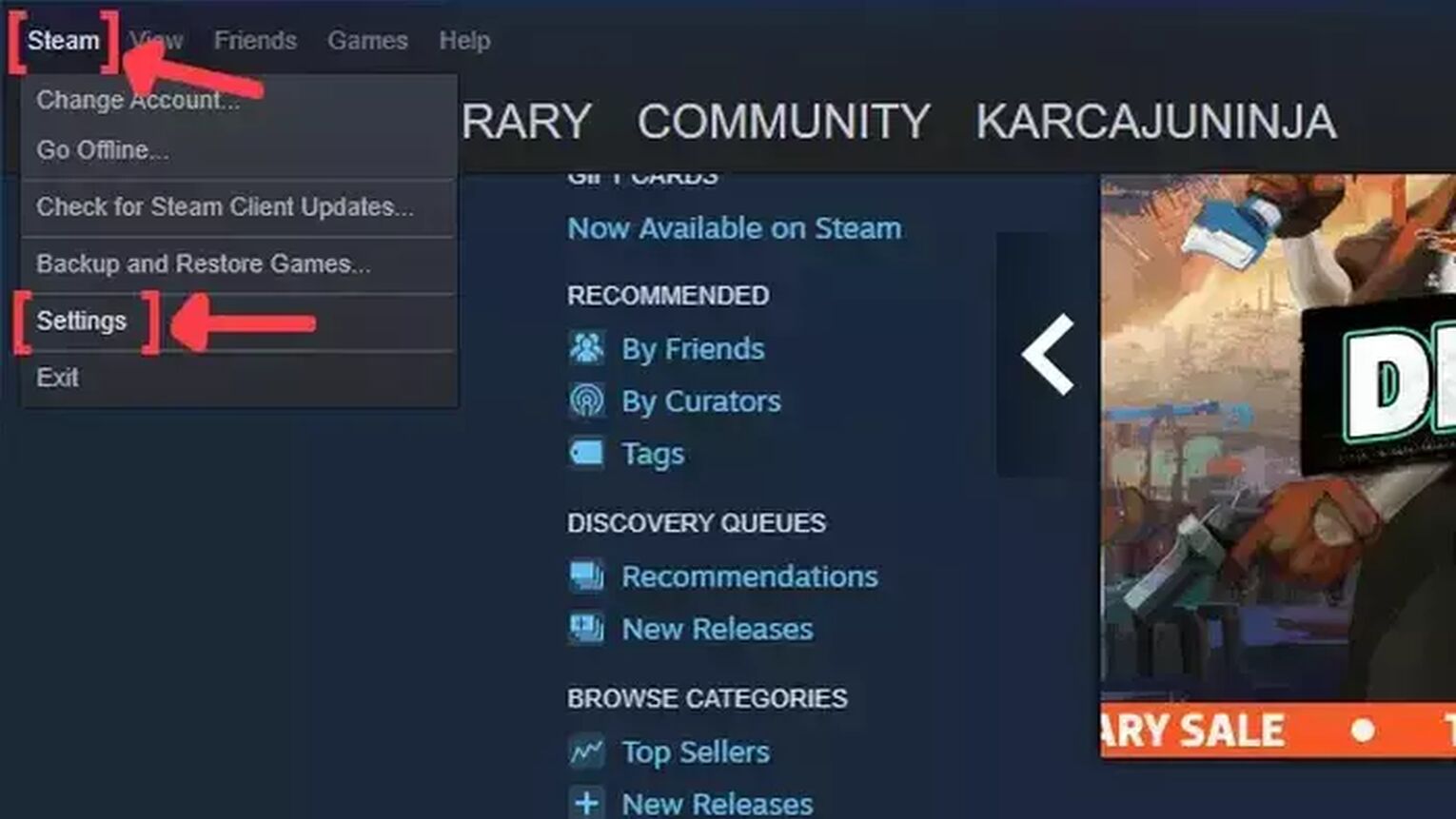
- Open the Steam app and click on Steam on the left upper corner of your screen.
- Go to Settings.
- In the Settings window, click on the In-Game tab.
- Search for the In-game FPS counter and click on the arrow. This action will open a list of options that you can choose in which corner you prefer your FPS counter to be displayed.
- We also recommend you activate the High contrast color option, so you can get a better view of your FPS while playing Runescape.
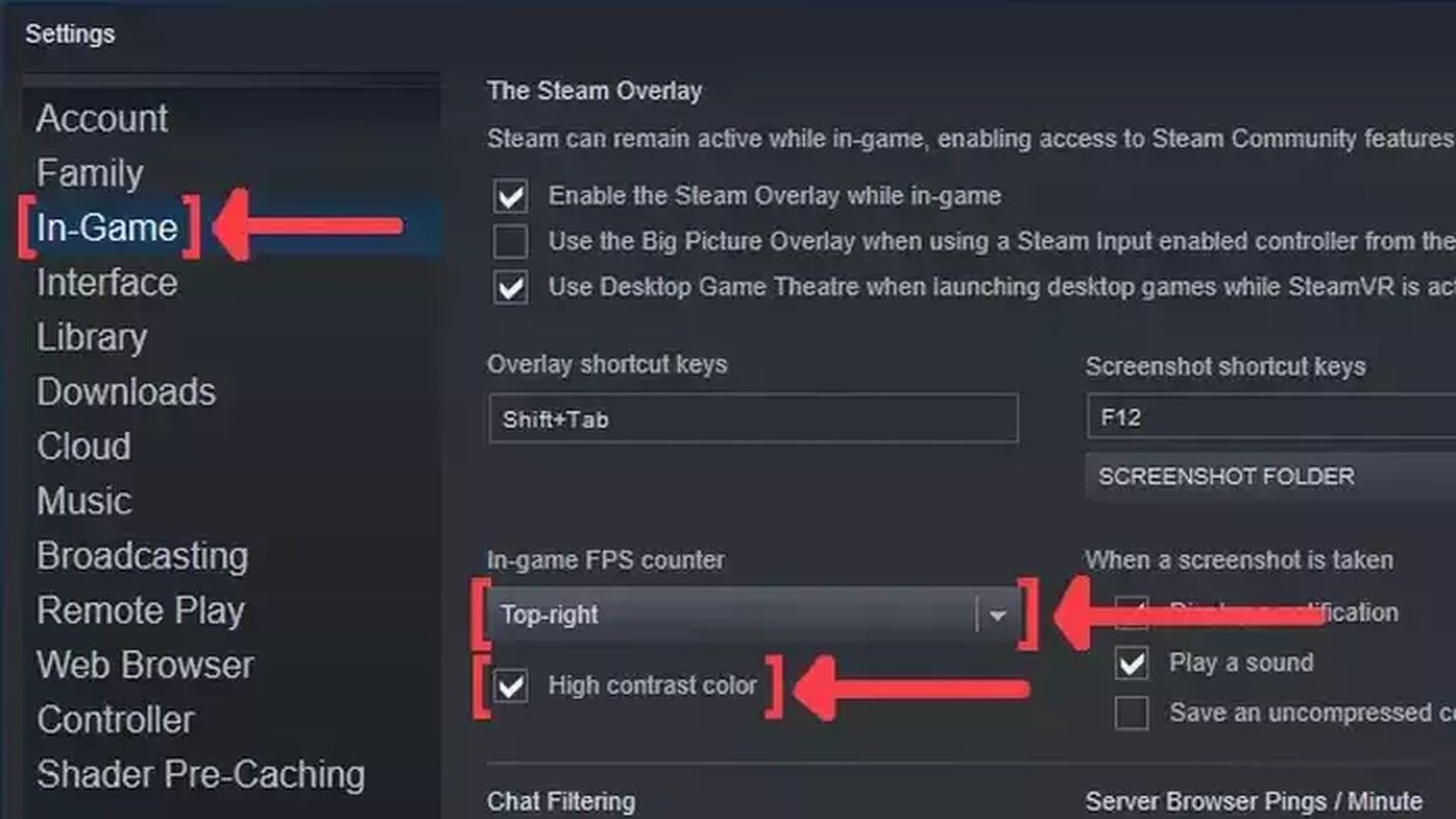
Method #3: Show Your FPS in Runescape By Using the GeForce Experience
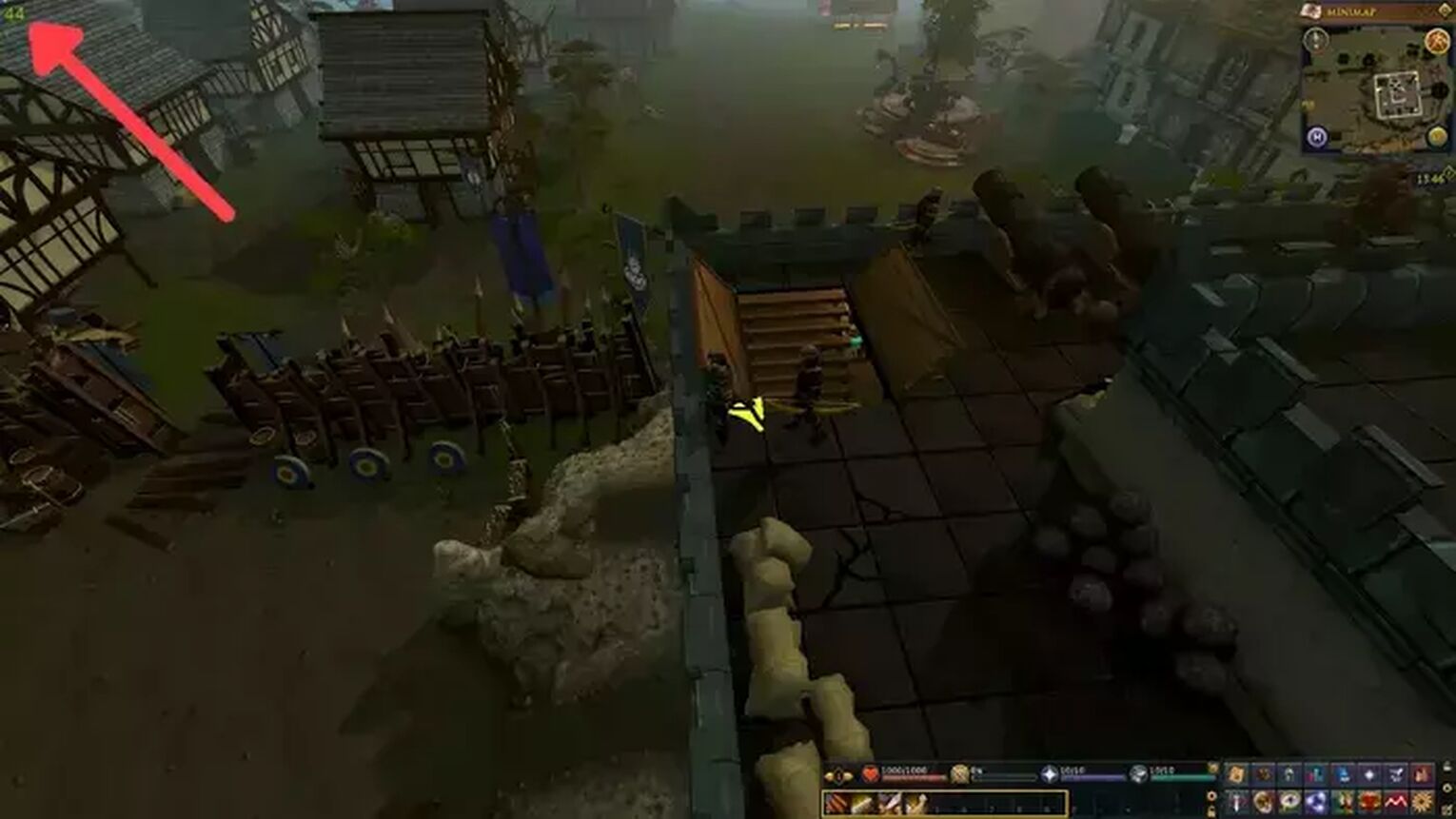
If you have an NVIDIA graphics card, then the GeForce Experience is a great way you have to display your FPS counter. Follow this step-by-step guide to learn how:
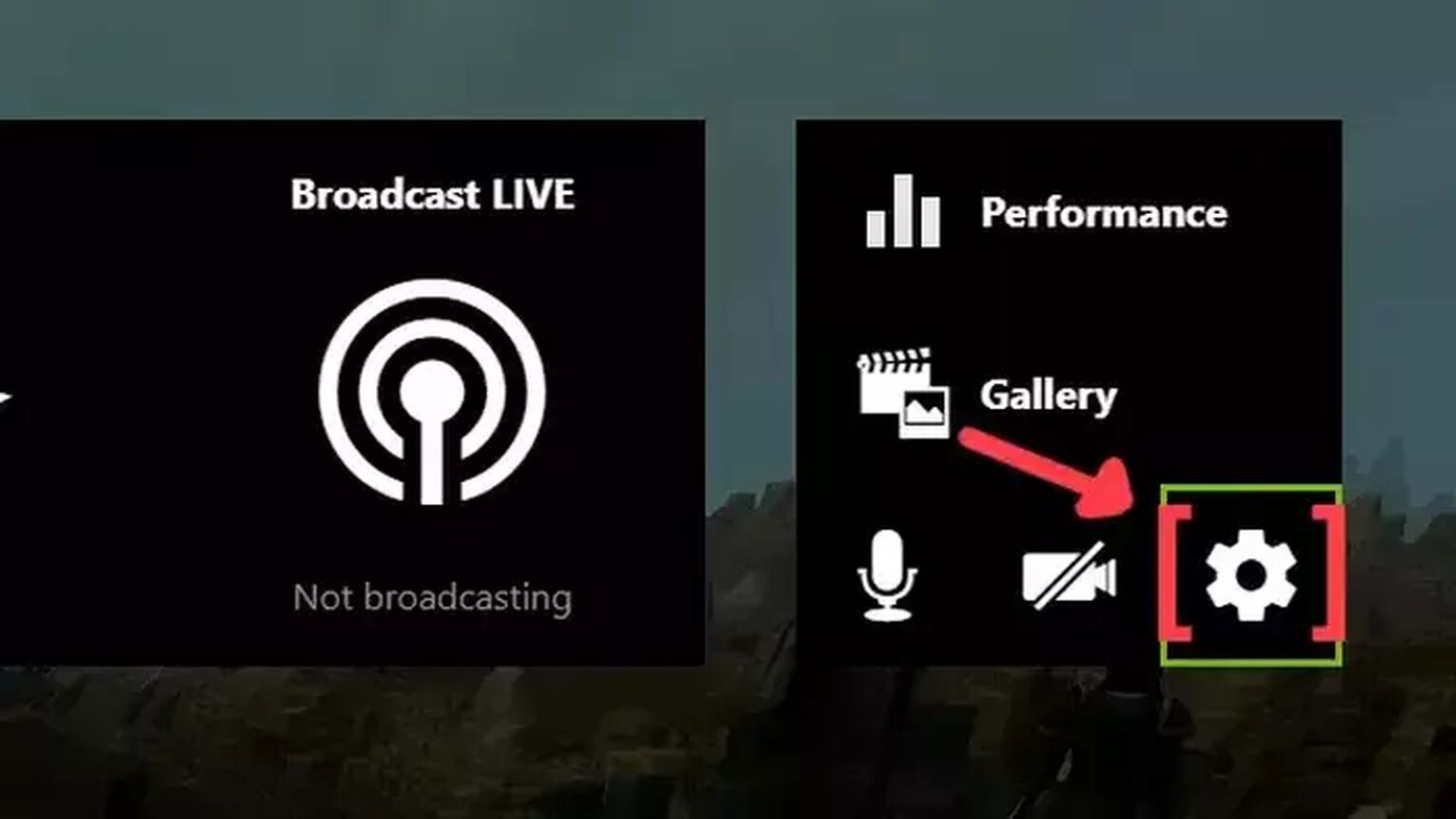
- Go to the GeForce Experience site and download the latest version.
- Follow the standard download steps.
- Create a new account or log in if you already have one.
- Launch the Runescape game and press Alt+Z to open the GeForce Experience tools overlay.
- Click on the gear icon to open the settings screen.
- Click on the HUD layout option.
- To activate the FPS counter in Runescape, click on Performance and next on FPS to enable the FPS counter display.
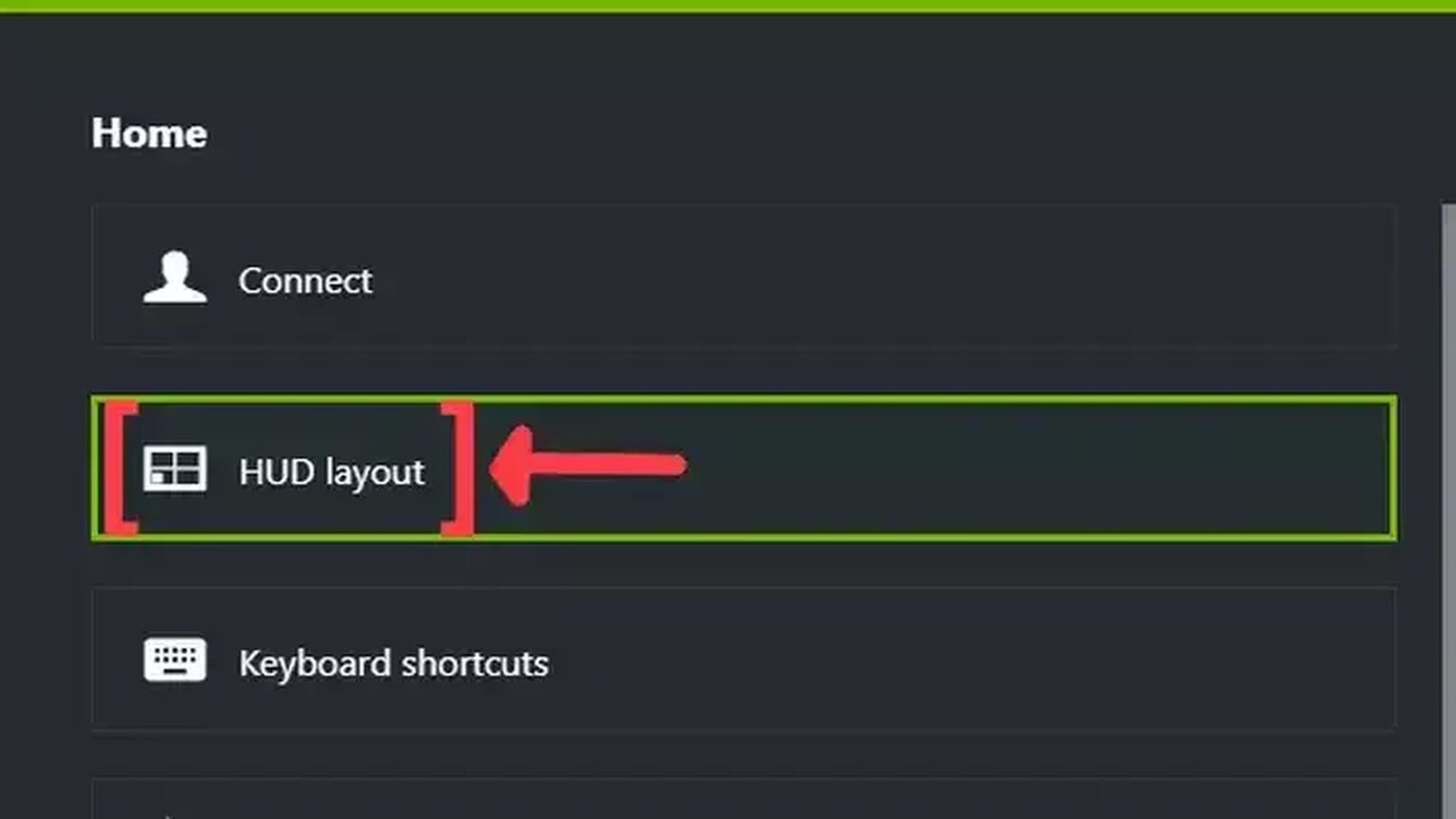
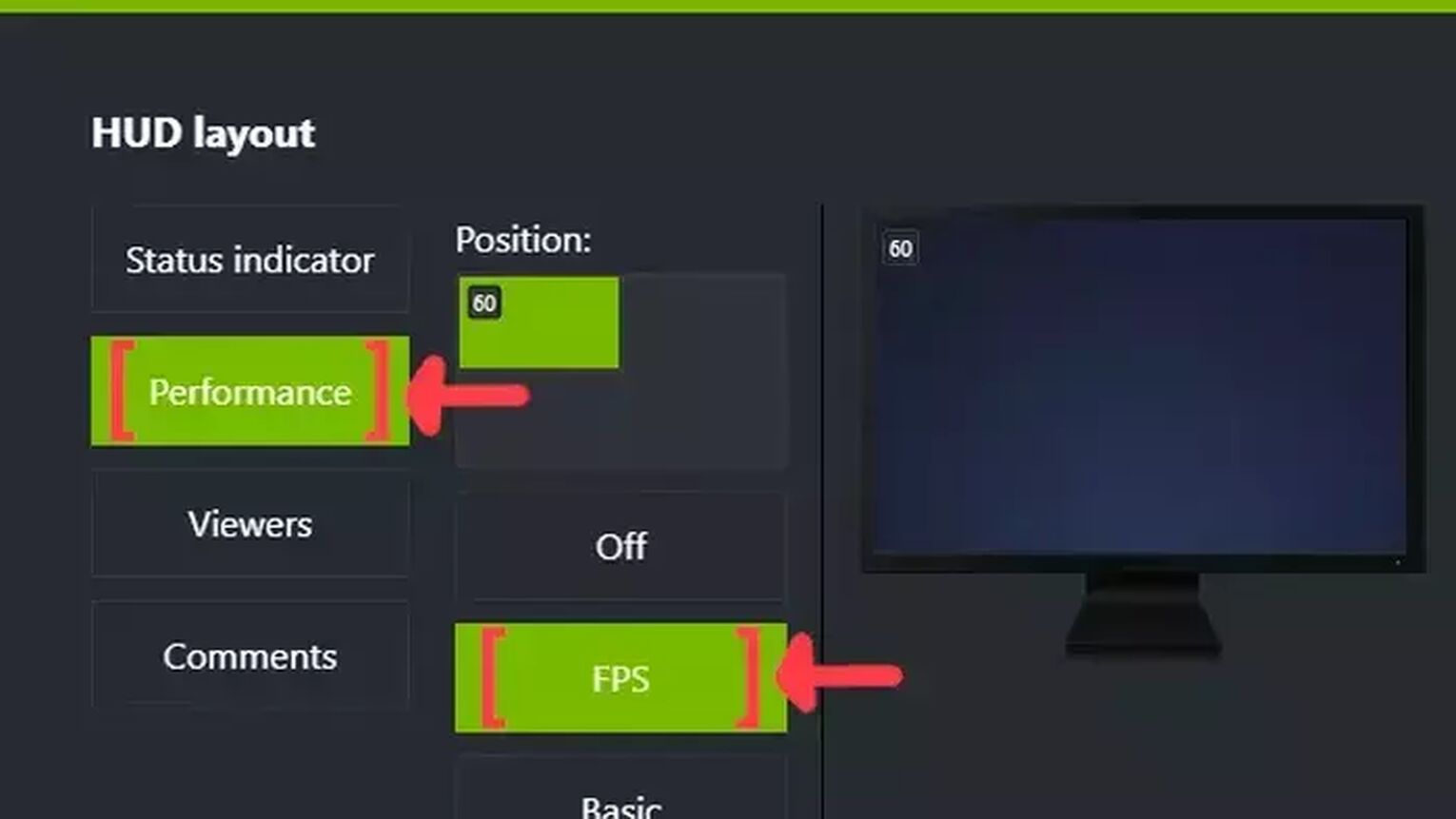
Method #4: Show Your FPS in Runescape By Using the MSI Afterburner
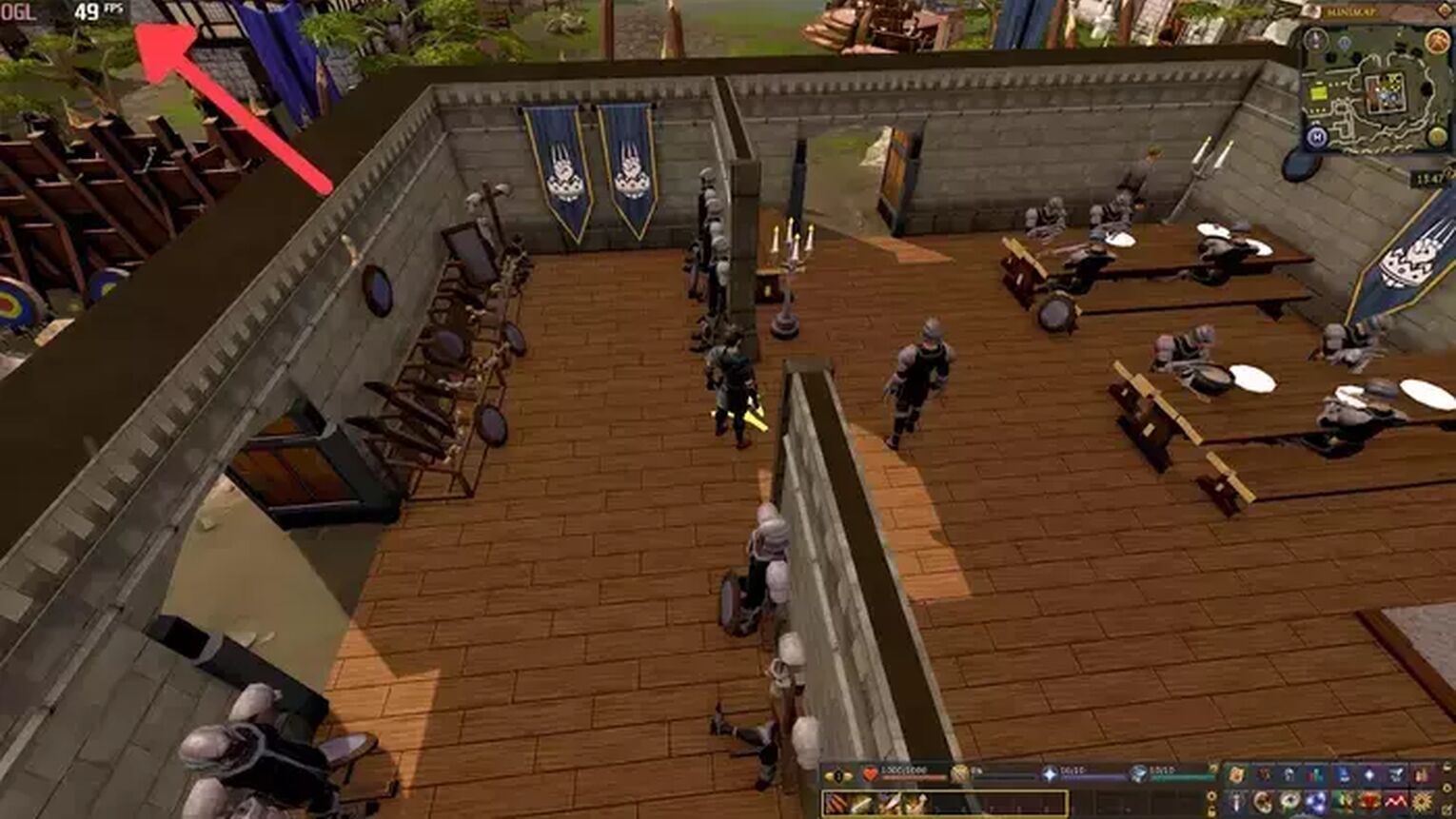
If you are looking for something more robust, with more benchmarks available, the MSI Afterburner is the best tool you have at your disposal to display your FPS counter. Here's how you can set this up:
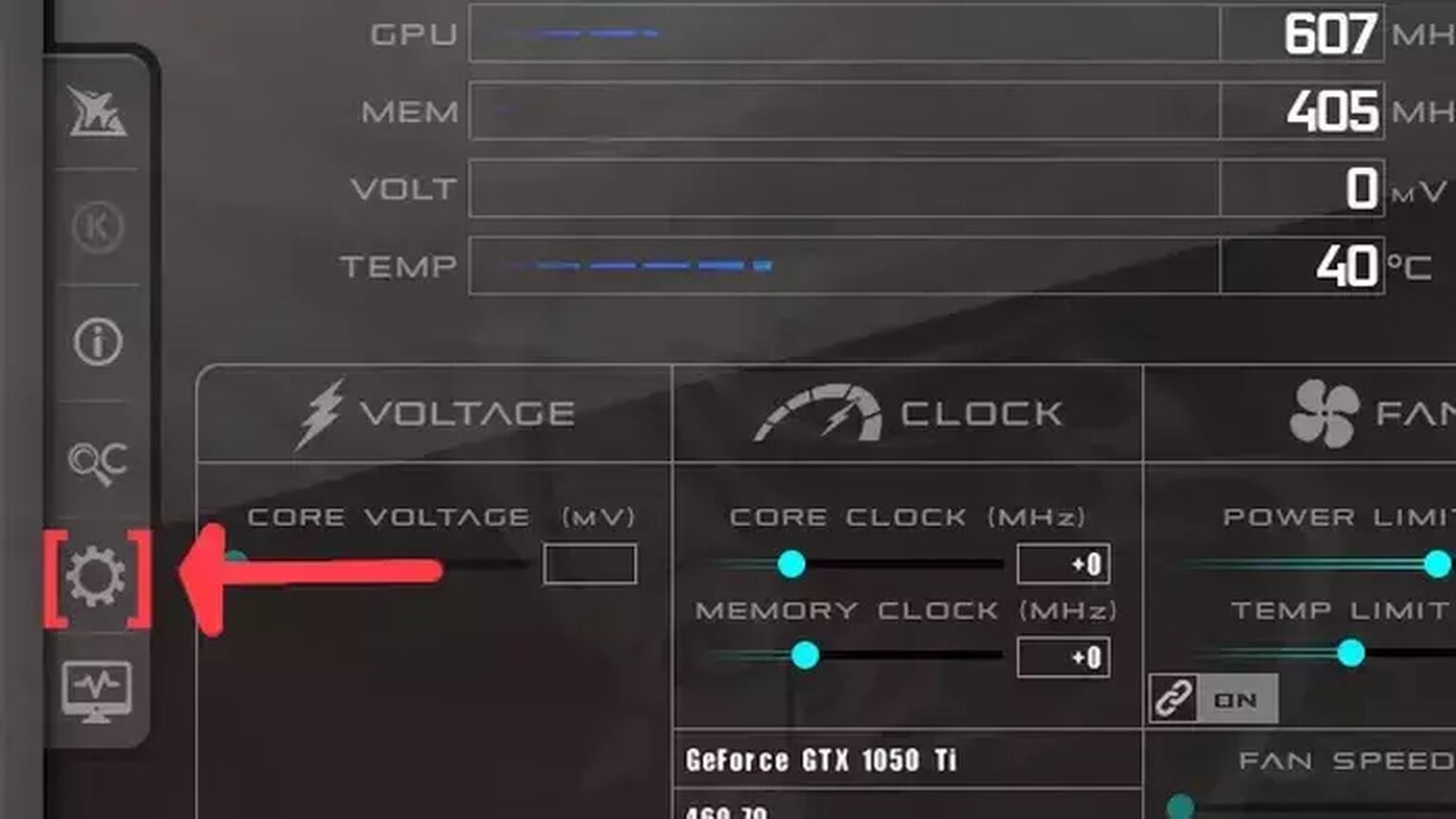
- Go to the MSI Afterburner site and download the latest version.
- Follow the standard download steps.
- Open the MSI Afterburner app and click on the gear icon at the left.
- This action will open the MSI Afterburner properties window, click on the Monitoring tab, scroll down on the list and search for the Framerate option. Just click on the checkbox to activate it.
- Click on the Show in On-Screen Display checkbox to enable the FPS overlay in Runescape.
- Close the MSI Afterburner properties window, but keep the MSI Afterburner open.
- Just start the Runescape game as usual, and you should see the FPS counter at the top-left of your screen.
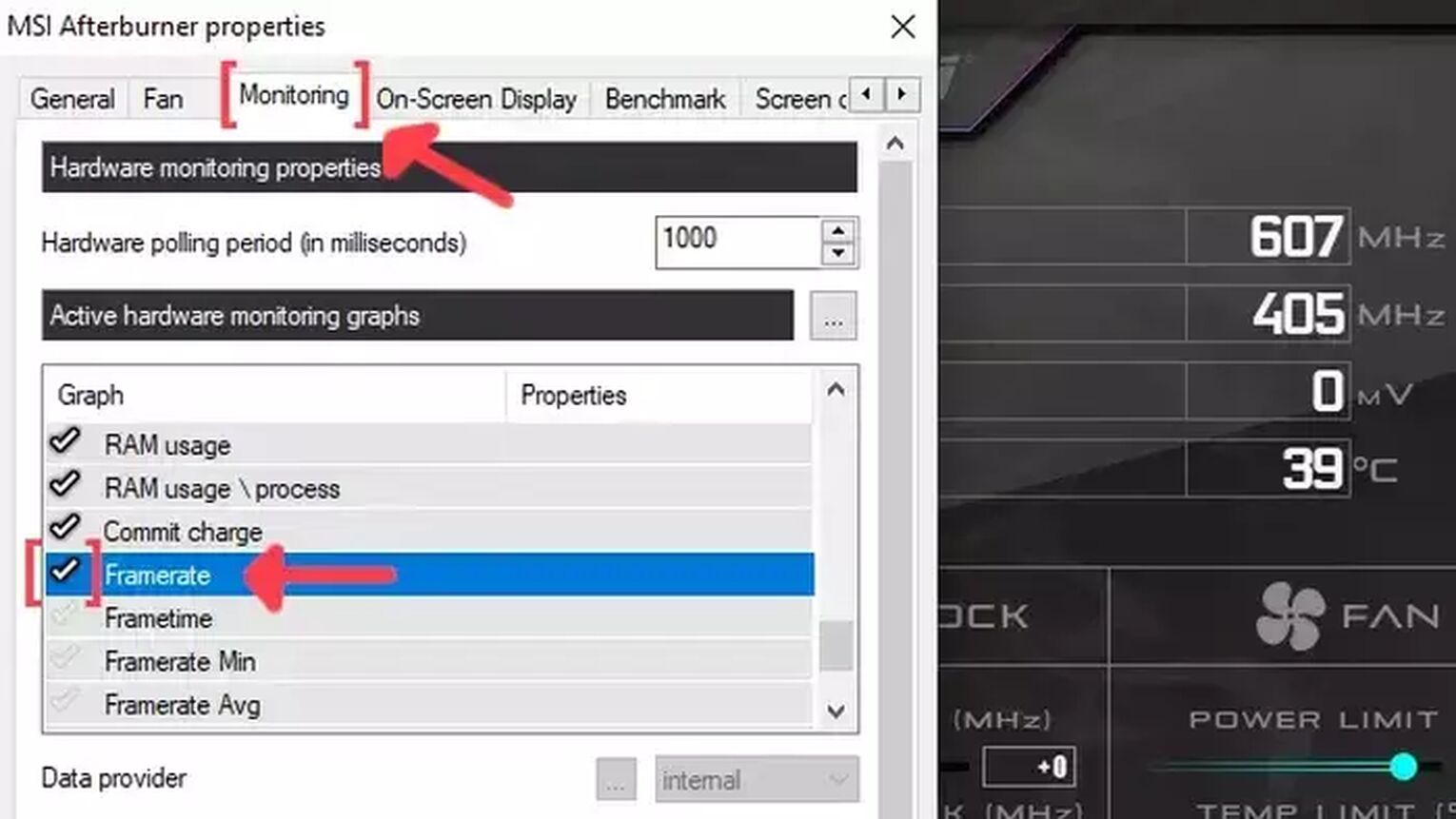
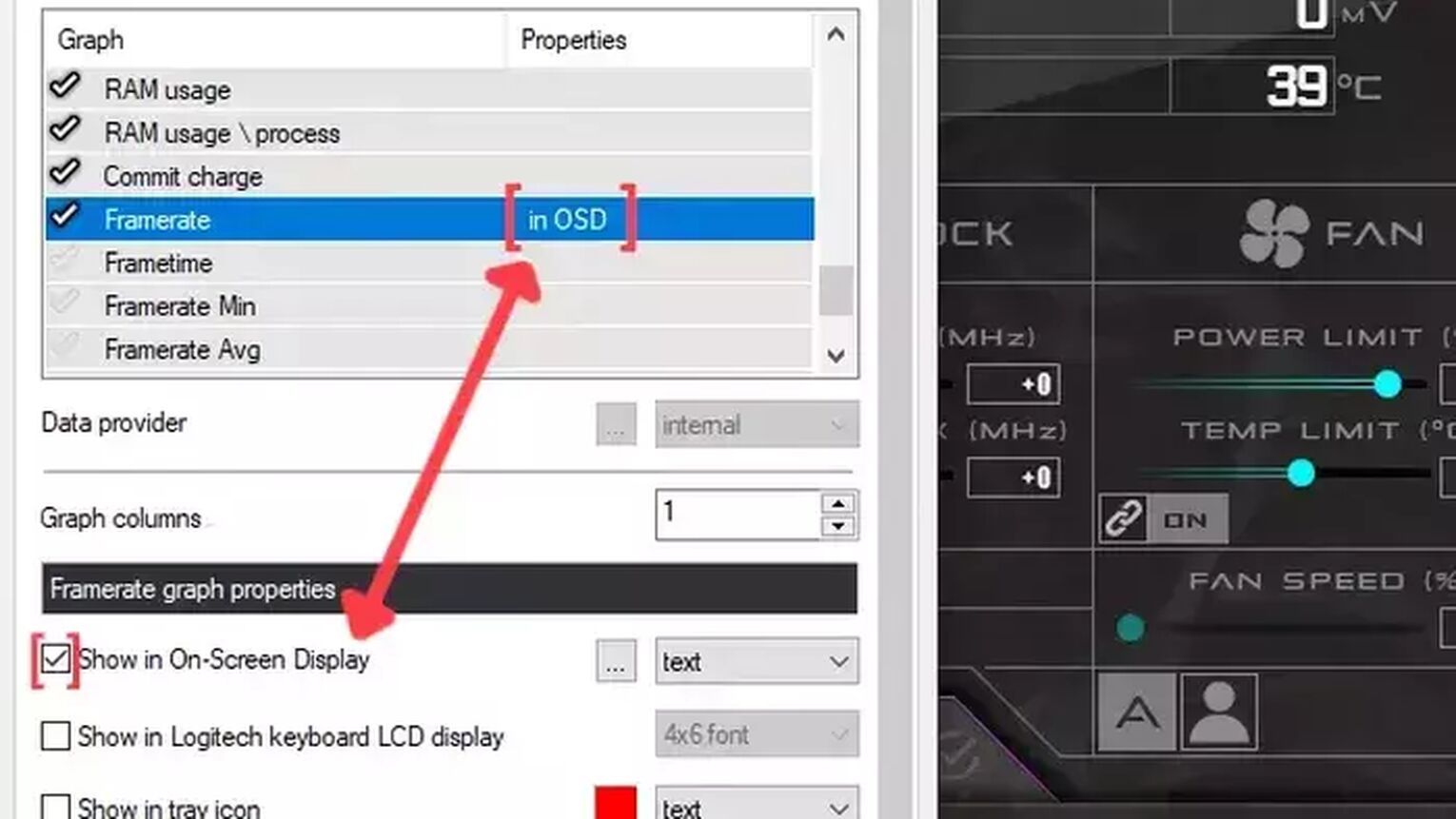
Method #5: Show Your FPS in Runescape By Using the AMD Radeon Software
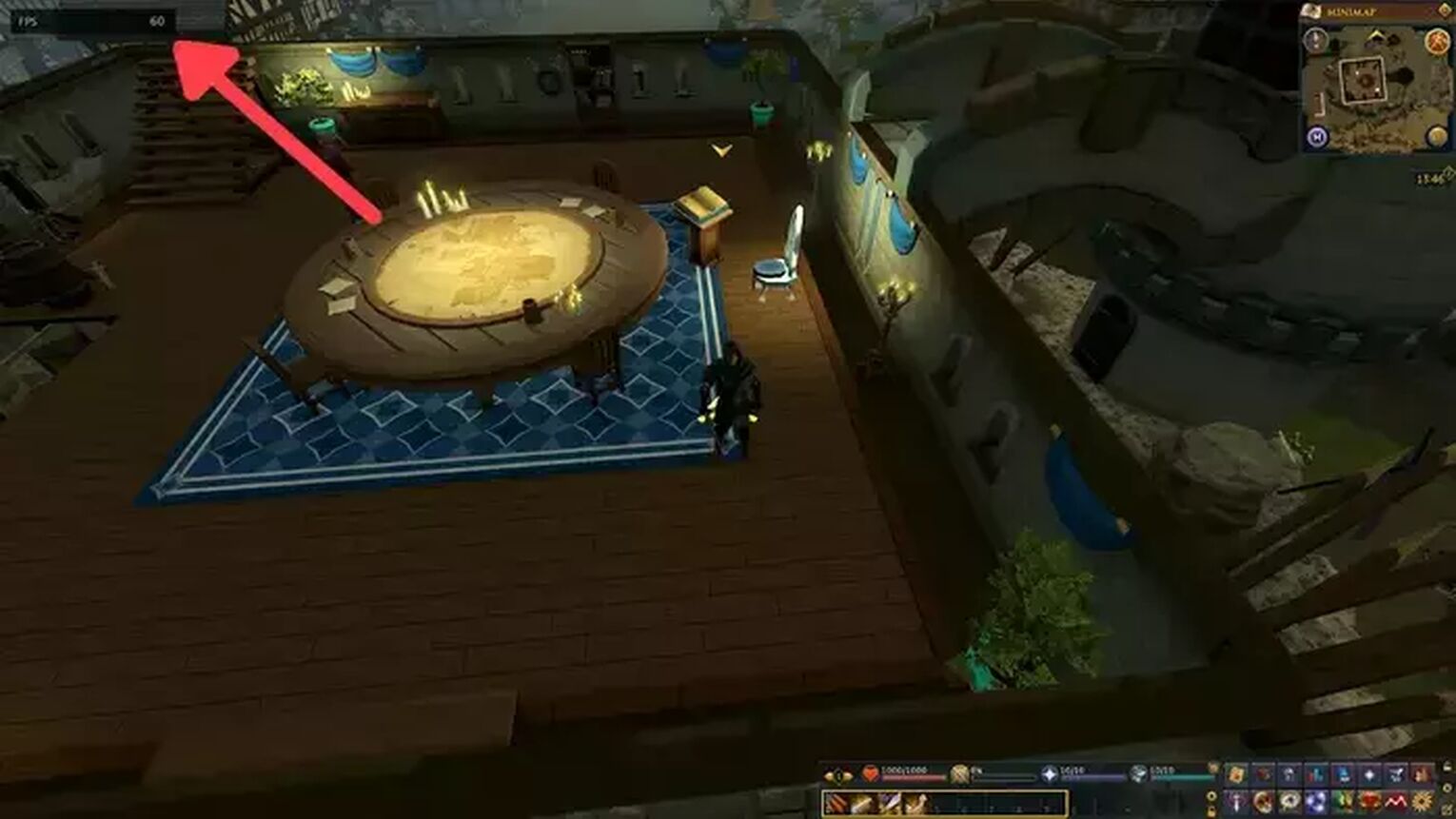
If you are playing Runescape using an AMD graphics card, a great alternative you have to display your FPS counter is using the AMD Radeon Software. Just follow these simple steps to learn how:
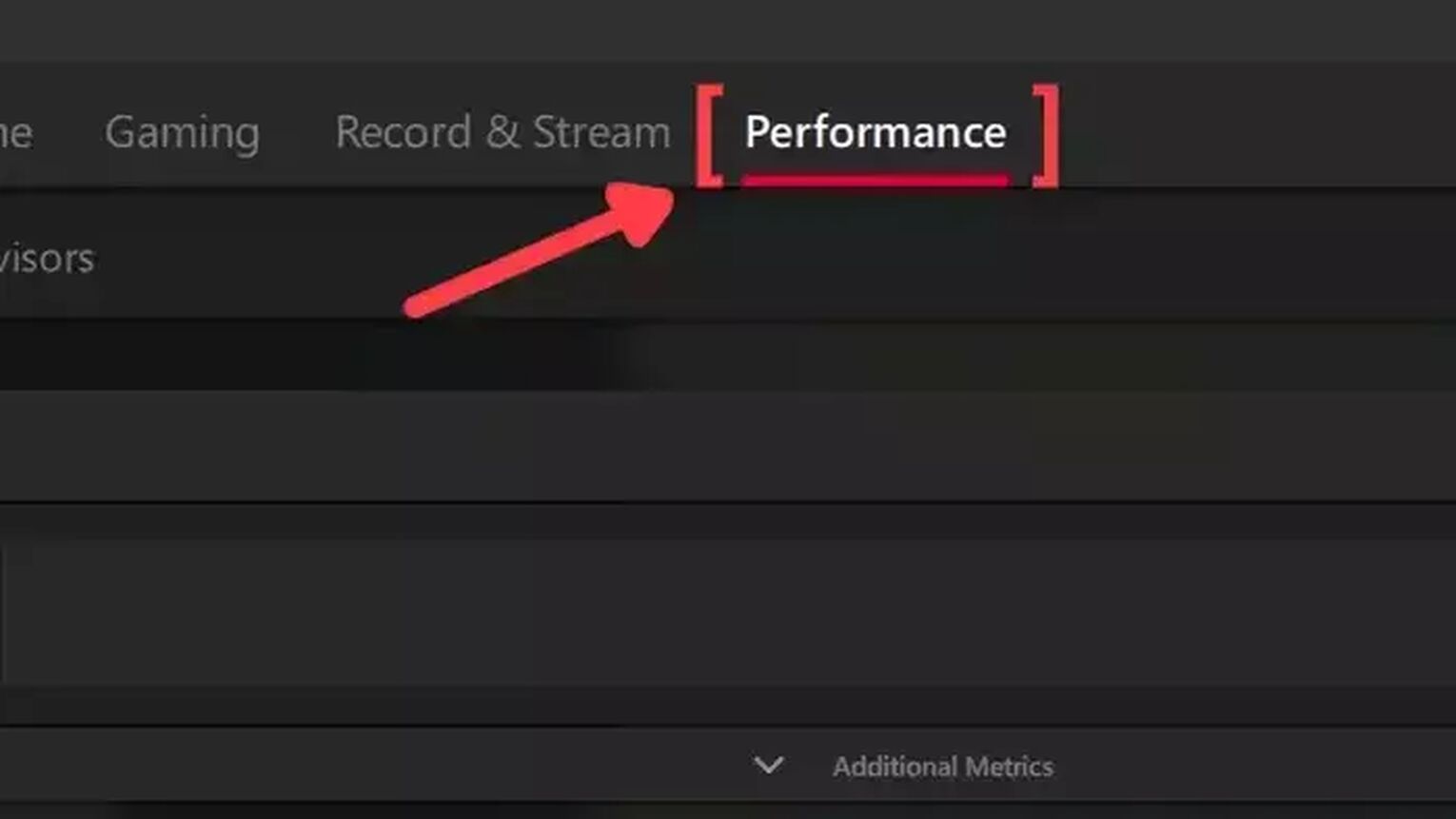
- Go to the AMD Radeon Software site and download the latest version.
- Follow the standard download steps.
- Start the Runescape game and press Alt+R to open the AMD Radeon Software window.
- Click on the Performance tab at the top.
- In the Tracking tab on the right, click on the FPS checker to enable the FPS counter in Runescape.
- Now go to the Overlay tab and select the Show Metrics Overlay checker to enable the FPS counter.
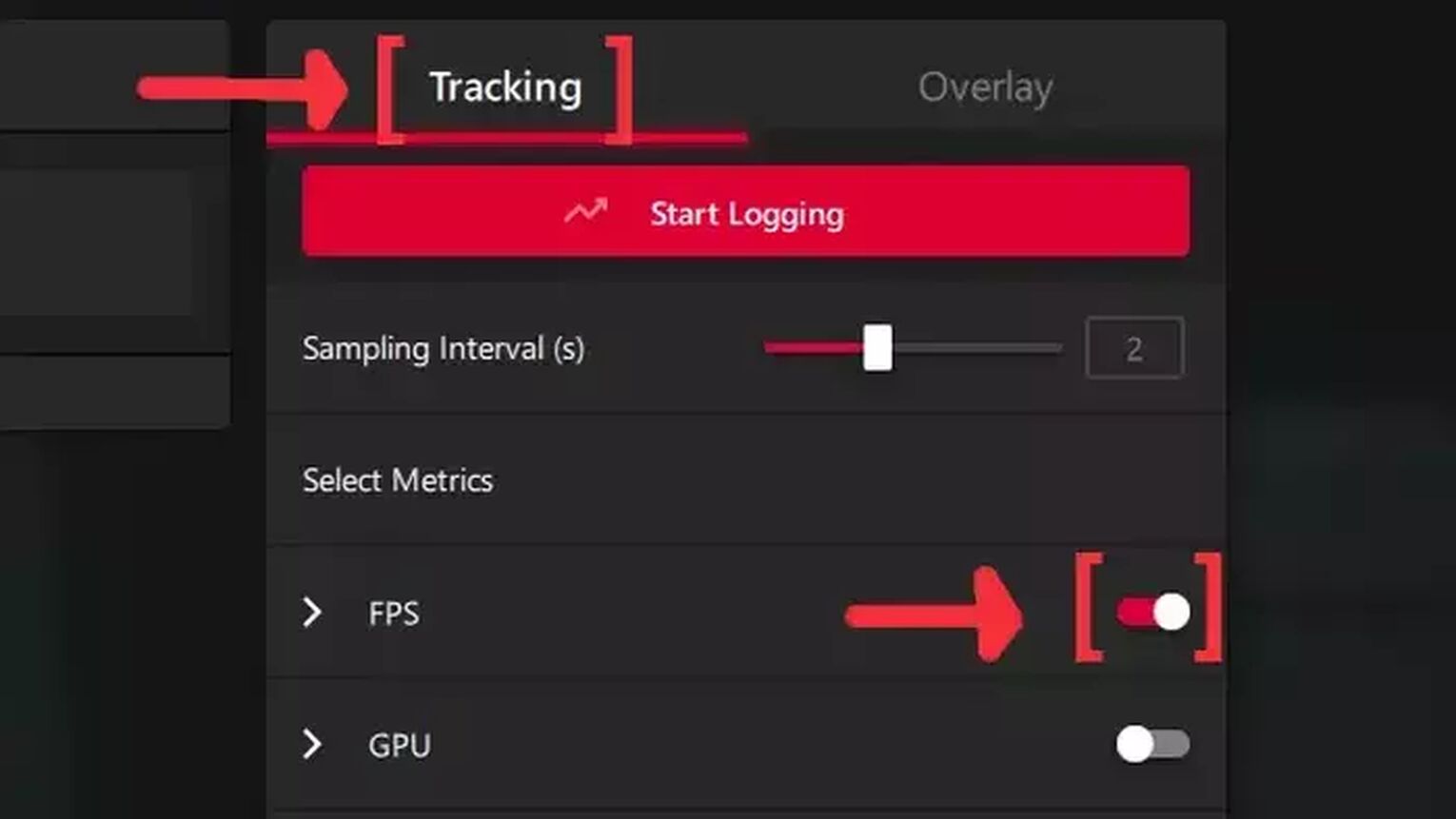
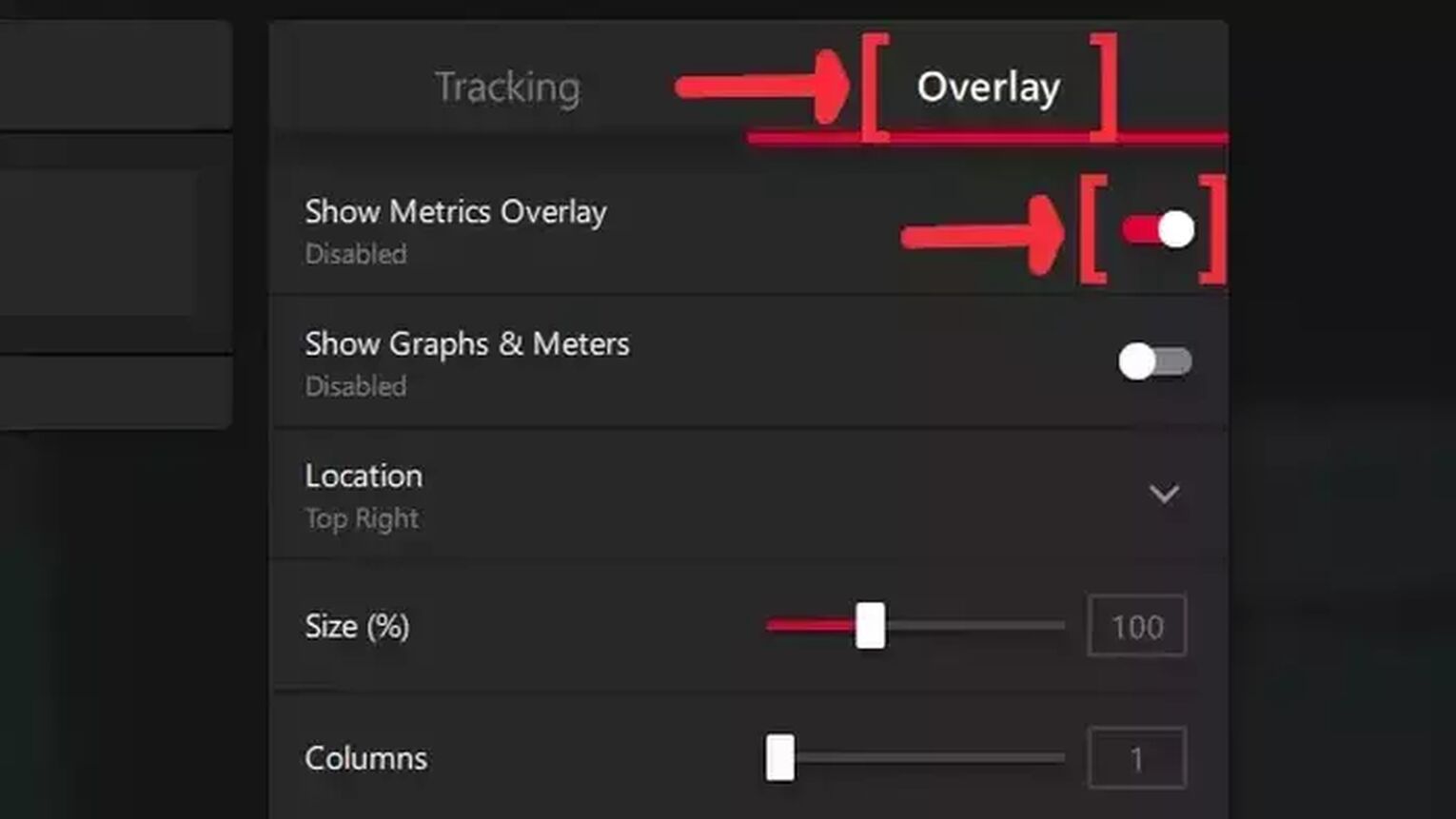
If you are facing low FPS and general frame rate performance issues while playing Runescape, check out our article on how you can improve your FPS in Runescape and try to achieve the 60 FPS mark. If you want to know more ways to display your FPS, we recommend you to read one of our related articles on how you can show your FPS in Garry's Mod, Team Fortress 2, Rust, Dying Light 2, and Dead by Daylight. Now, if you are suffering from ping-related issues, check out our articles and learn how you can, not only show your ping in Runescape but also how you can fix your high ping in Runescape and which are the best VPNs for Runescape.


.svg)


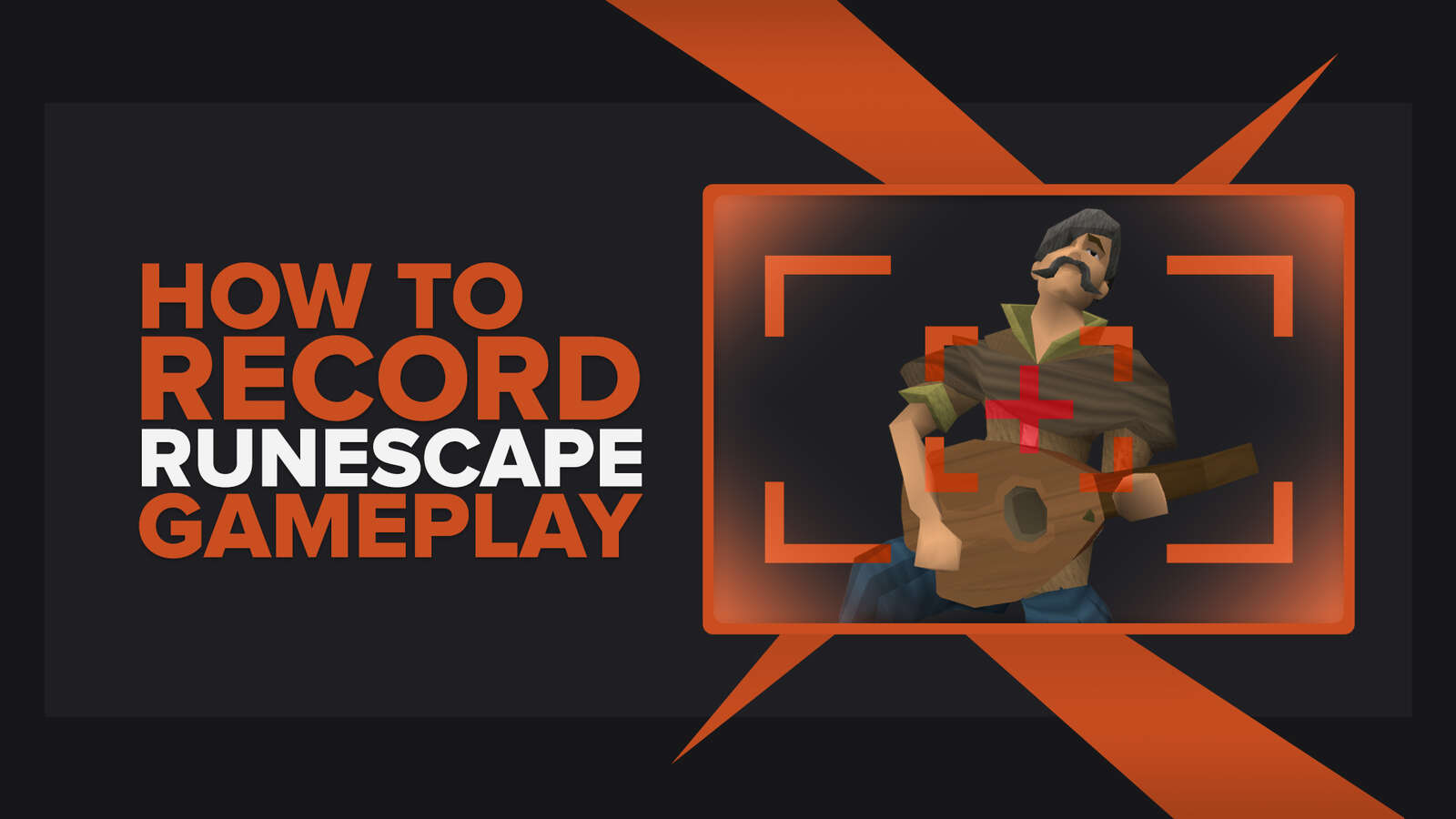
![2 Ways to Show Ping in OSRS & RuneScape [Few Clicks]](https://theglobalgaming.com/assets/images/_generated/thumbnails/64280/62d01fb8857ec975c668d427_How20to20show20your20ping20in20runescape_03b5a9d7fb07984fa16e839d57c21b54.jpeg)
![How to Fix High Ping in RuneScape & OSRS [5 Fast Methods]](https://theglobalgaming.com/assets/images/_generated/thumbnails/63630/630270347909432a4f31bff1_How20to20fix20high20ping20in20runescape_03b5a9d7fb07984fa16e839d57c21b54.jpeg)
