![How To Show FPS in Dead by Daylight Easily [3 Methods]](https://theglobalgaming.com/assets/images/_generated/thumbnails/64114/624f4a9c9ec85e8147a76ec1_How20to20show20your20FPS20in20dead20by20daylight_94948129f3d674eb46f0eebb5e6b8018.jpeg)
Through Steam’s In-Game FPS Counter
If you have Dead by Daylight on Steam, displaying FPS is straightforward with Steam's built-in FPS counter. Here's how to do it:
- Open the Steam client and navigate to Settings.
- Click on In-Game, and you'll see the In-game FPS counter option.
- Select this option and choose where you'd like the FPS counter to appear on your screen.
- If the counter is difficult to see because it's small and hard to read, consider checking the High Contrast Color box, which makes it much easier to spot.
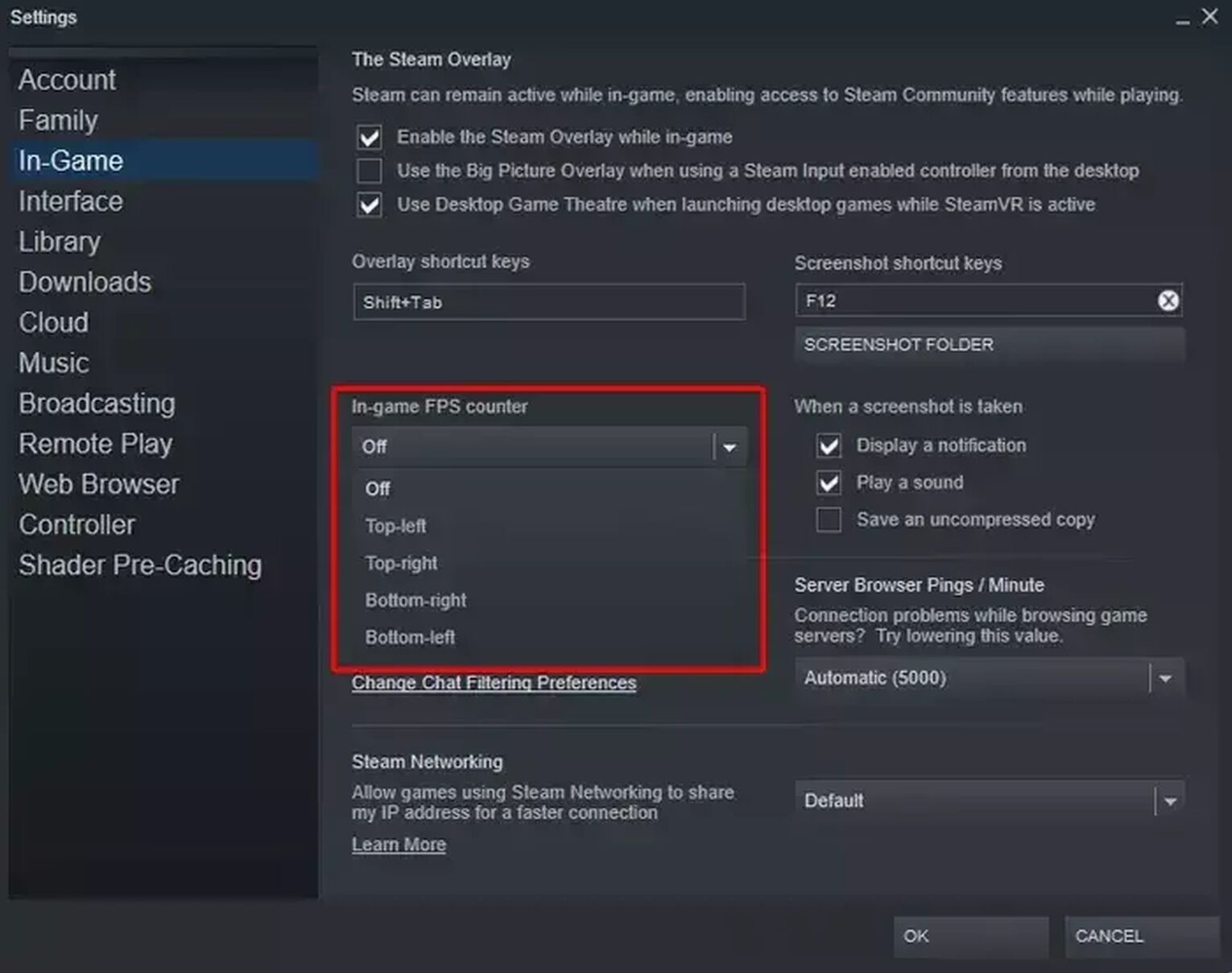
Through NVIDIA GeForce Experience
Even if you have an Nvidia or AMD graphics card, you can utilize Nvidia GeForce Experience for various purposes, including keeping your Nvidia GPU driver updated, capturing in-game clips, taking screenshots, and much more.
A particularly useful feature of this software is the in-game overlay, which not only displays your current FPS! It also provides information on GPU temperature, fan speed, GPU clock, memory clock, and you can also make Dead by Daylight fullscreen with it.
Here’s how to use it to show FPS in Dead by Daylight:
- Open GeForce Experience and click on the settings cog in the upper right corner.
- Enable the In-game overlay option, then click on the settings beneath it.
- Choose the HUD layout/Performance.
- You will see options to display various data like latency, FPS, and advanced metrics. Since your focus is on FPS, select the FPS option to display it.
- Additionally, you can press ALT + Z on your keyboard to toggle the display on and off while in the game.
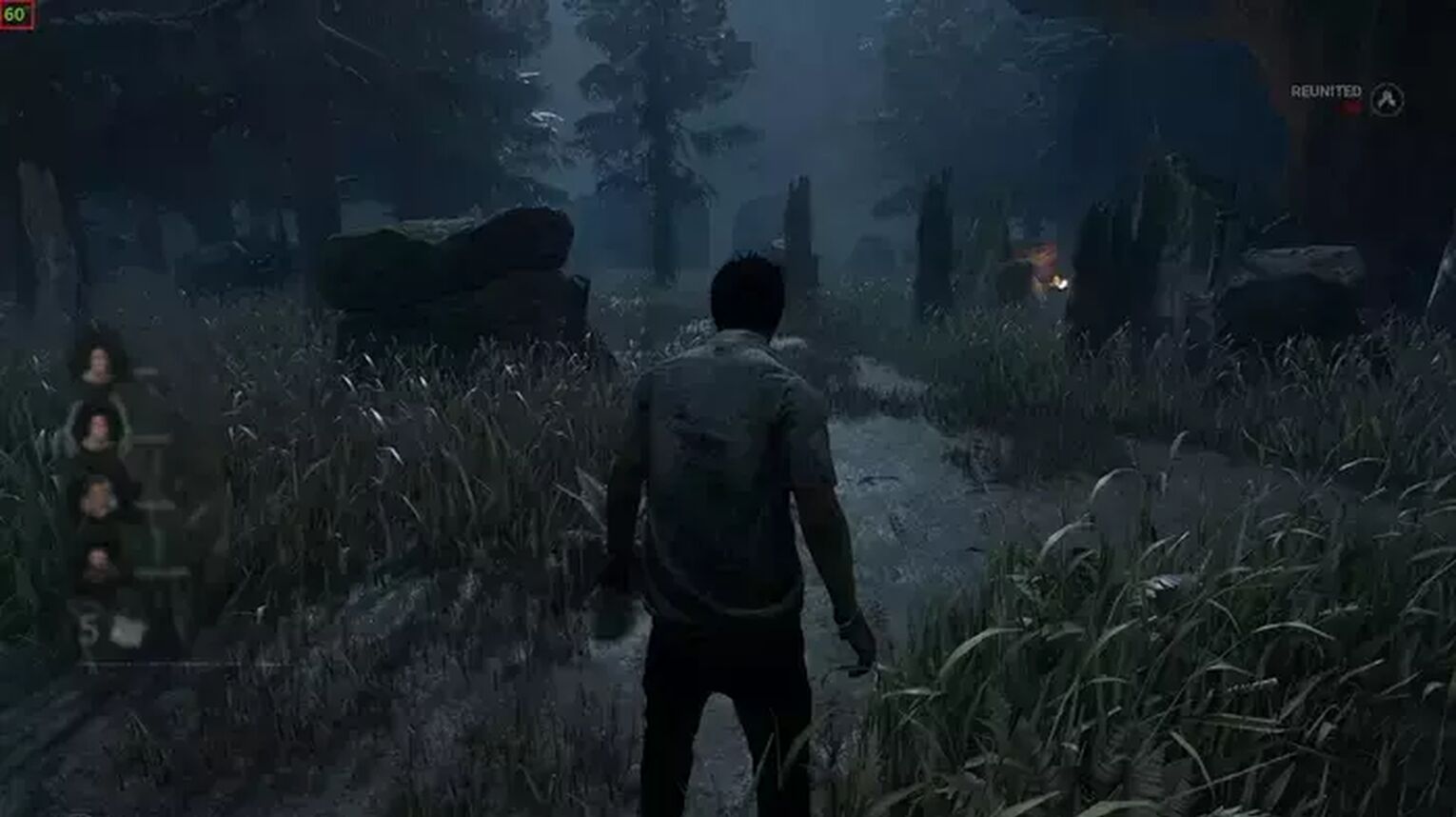
By Using FRAPS
FRAPS is a user-friendly and compact software, free for displaying FPS in games, as well as capturing in-game videos or screenshots. That's right, you can also use it to record Dead by Daylight gameplay!
Despite not having updates for many years, it's still favored by gamers for its ease of use and minimal size of just 2.4 MB. Here’s how to use FRAPS to show FPS in Dead by Daylight:
- Install and run FRAPS.
- Go to the 99 FPS tab at the top.
- Tick the FPS box to enable the FPS display.
FRAPS gives you options to select the location of the FPS counter, stop it after a set time, or turn it off using a hotkey.
While FRAPS can also be used for benchmarks, there are more advanced alternatives available. FRAPS is well-known for its high-contrast yellow FPS counter, making it highly visible. However, unlike other metods, FRAPS doesn't allow you to show ping in Dead by Daylight.

So yeah, that was it, and if you don't like the values you are seeing, you might want to learn how to improve your FPS in Dead by Daylight, as well as


.svg)


![[Solved] How to improve your FPS in Dead by Daylight in a few clicks](https://theglobalgaming.com/assets/images/_generated/thumbnails/341598/how-to-increase-fps-dead-by-daylight_03b5a9d7fb07984fa16e839d57c21b54.jpeg)
![How To Change Language in Dead By Daylight [All Platforms]](https://theglobalgaming.com/assets/images/_generated/thumbnails/63422/6265a68930a5c28e72ec9750_how20to20change20language20in20dead20by20daylight201_03b5a9d7fb07984fa16e839d57c21b54.jpeg)