![How to make Dead by Daylight fullscreen on PC [Solved]](https://theglobalgaming.com/assets/images/_generated/thumbnails/63821/627e7a676314754e425b43ae_how20to20make20dead20by20daylight20fullscreen_94948129f3d674eb46f0eebb5e6b8018.jpeg)
Fullscreen, Bug-fix, 1920x1080, Resolution, Monitor, Troubleshooting, SettingsIf a serial killer is hunting me down in a game, I’d at least want to experience it in fullscreen. But for many Dead by Daylight fans on PC, trying to play DBD in fullscreen mode seems to be rather buggy.
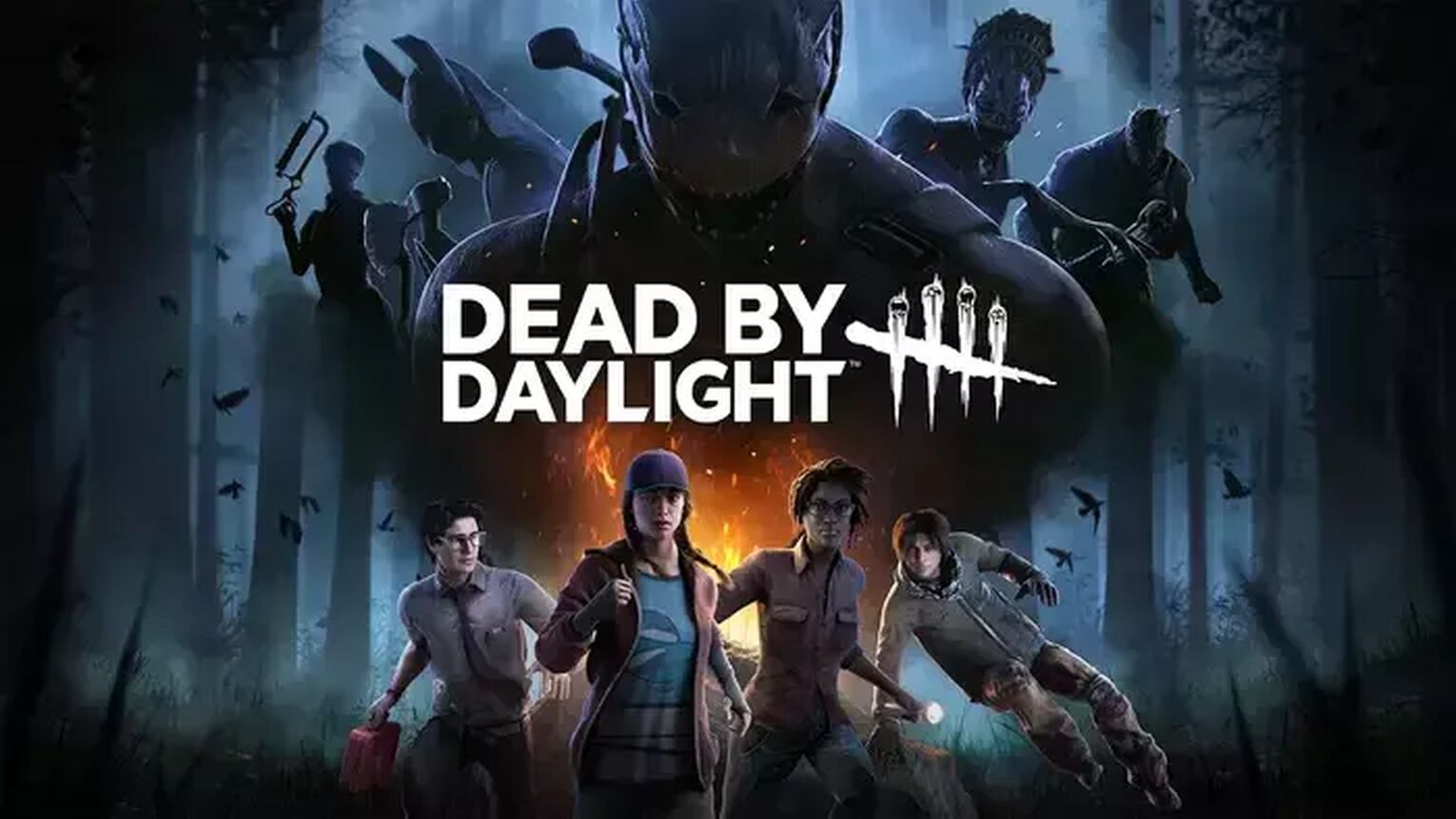
If you are currently facing these issues, then our guide is perfect for you:
- You don’t know how to change DBD settings to fullscreen.
- You changed the settings, but DBD still keeps starting in Windowed Mode.
- After setting fullscreen, DBD only occupies a part of your screen, and not the entire monitor.
- DBD keeps flickering or entering black screen when you enter fullscreen.
From easiest solutions to hardest, here are 5 major troubleshooting tips to playing DBD in fullscreen.
Solution 1: Use Keyboard Shortcuts like F11 or Alt Enter to fullscreen in Dead by Daylight
This is a must know tip for any player on Windows PC. In almost any video game played on PC, you can activate fullscreen or exit it with any of these shortcuts below:
- [F11] key.
- [Alt] [Enter] at the same time.
- Hold [Fn] then press [F11], only if your keyboard has a Fn (function) key.

9 times out of 10, this should solve your problems. But if not, we need to configure your in-game settings to “Fullscreen” or “Borderless fullscreen” before trying other solutions. Read below.
Solution 2: Do this before trying our other solutions
Change your in-game settings to Fullscreen in Dead by Daylight
Before you continue to other solutions in our list, try changing your in-game settings to fullscreen. Otherwise the solutions below may not work.
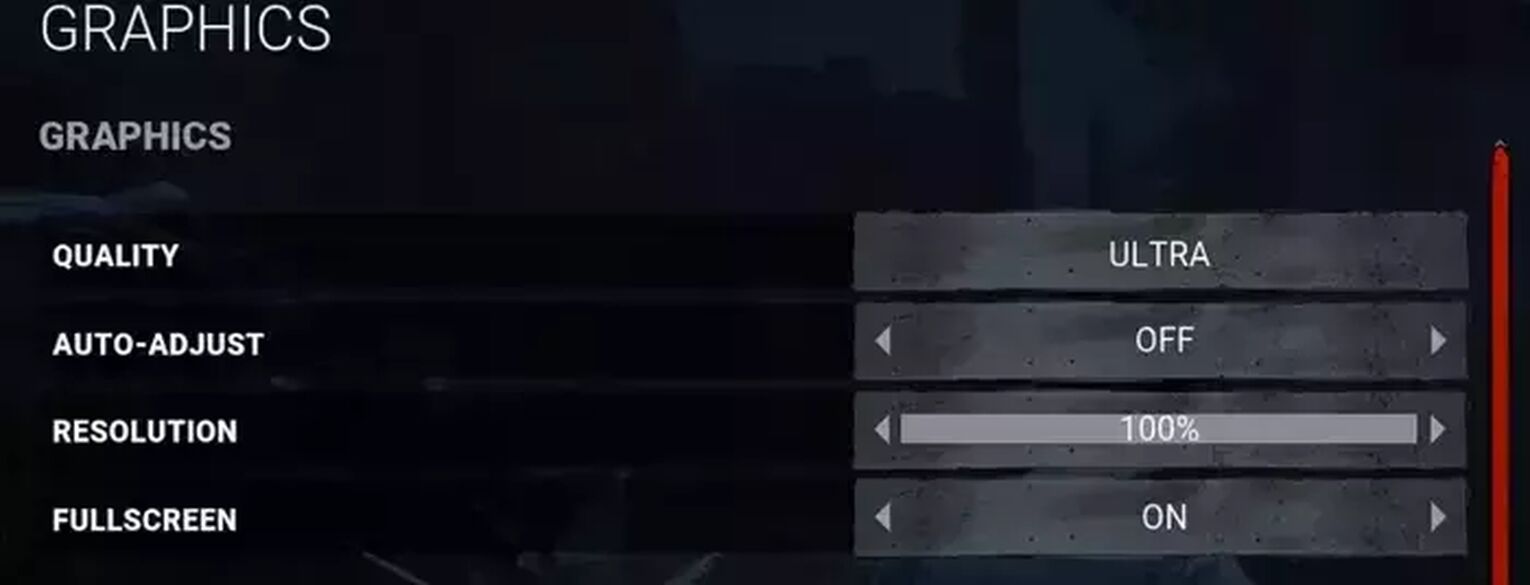
To change DBD’s in-game settings to fullscreen, do this:
- In the main menu or pause menu, navigate to [Graphics].
- Under Graphics, find [Fullscreen] and set it to [ON].
- For [Resolution], adjust the slider up to 100%.
- Exit the menu to apply your new settings.
Voila, and you’re done. Hopefully DBD is now operating in fullscreen for your PC. Keep reading if you experience visual bugs in fullscreen mode, as we go over fixes for those too.
Solution 3: Launch Dead by Daylight in Steam with “-fullscreen” Typed into Your Launch Options
If changing your in-game settings did not work, you can actually force launch a game in Full Screen mode with Steam. This works as long as the game is in your Steam library, and can be done by Epic game store players as well.
To force launch DBD in fullscreen with Steam, do this:
- Find Dead by Daylight in your Steam Library.
- Right click and Select [Properties].
- Under Launch options, you will see a text entry. Type in “-fullscreen”.
- Close the menu to apply settings. You may now run the game.
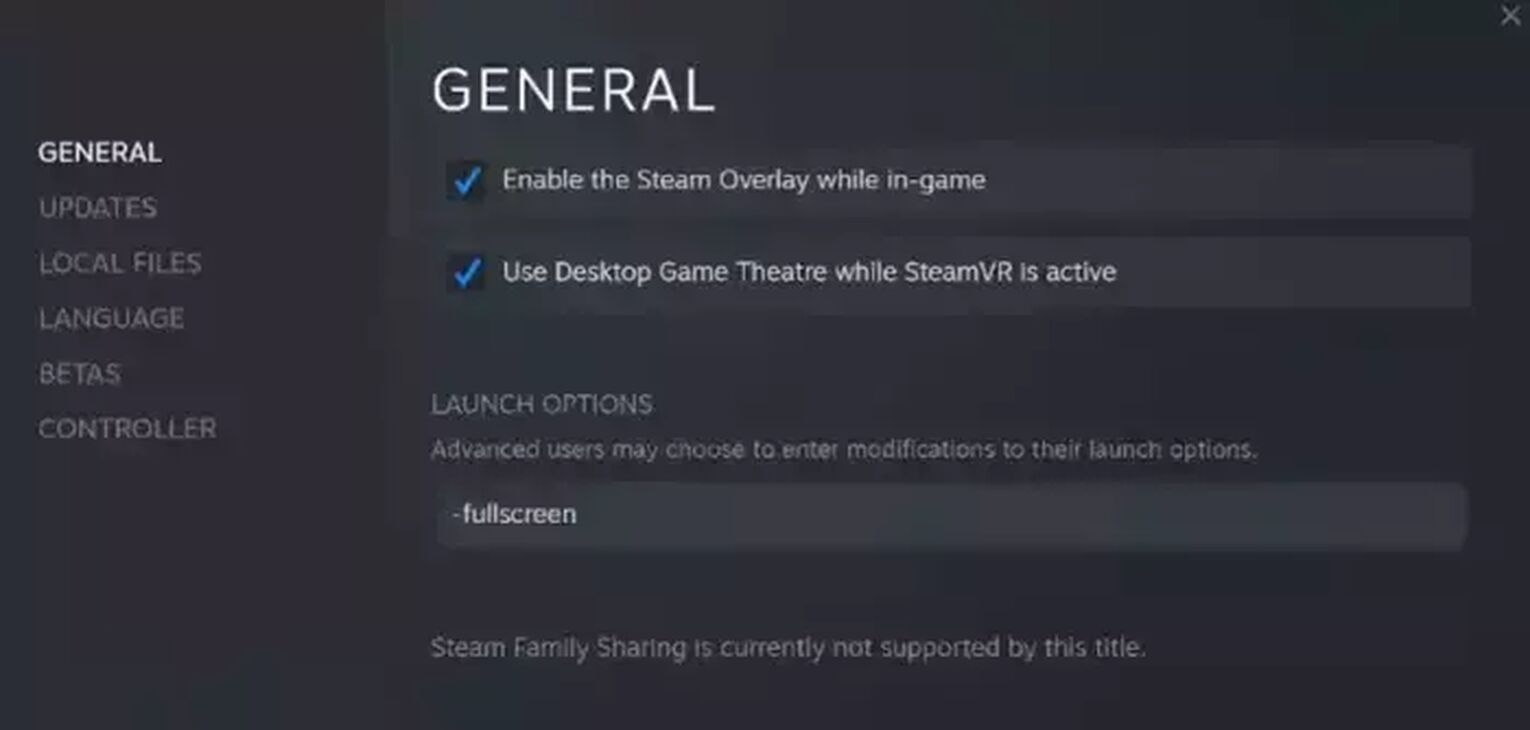
As of May 2023, Epic Games Launcher does not offer a similar function to Steam’s launch options. Instead, you can work around this by adding Dead by Daylight to your steam library.
Do this to add Dead by Daylight to your Steam Library:
- First, have Steam already installed on your PC.
- At the top bar, look for [Games] and click [Add a Non-Steam Game to My Library].
- Search for Dead by Daylight’s exe file, you should find in your Epic Games folder:
Location estimate: C:\Program Files (x86)\Epic Games\DeadbyDaylight - After adding it to Steam, search for the keyword “Game” and proceed with Launch options configuration.
- Run Dead by Daylight from Steam.
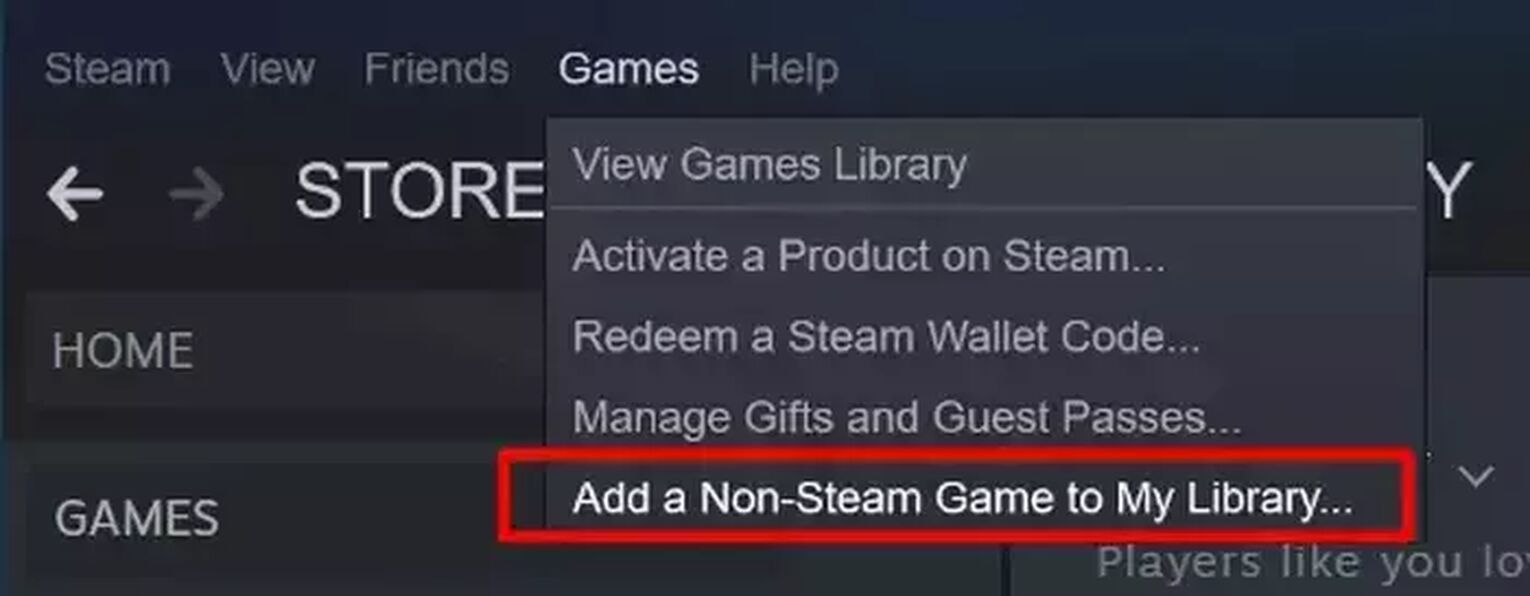
Solution 4: Disable Fullscreen Optimization for Dead by Daylight
If you are experiencing additional visual bugs, such as flickering, DBD not properly in fullscreen, or constantly going into a black screen when you change your settings to Fullscreen [ON] - you need to disable this setting.
Navigate to your DBD file and edit it like so:
- Find where you downloaded Dead by Daylight.
Installed from Steam: Go to C:\Program Files (x86)\Steam\steamapps\common\Dead by Daylight
Installed from Epic Games Store: C:\Program Files (x86)\Epic Games\DeadbyDaylight
- Right click exe file and select [Properties].
- Click on the [Compatibility] tab and tick the box for [Disable fullscreen optimizations].
- Hit [OK] to save settings.
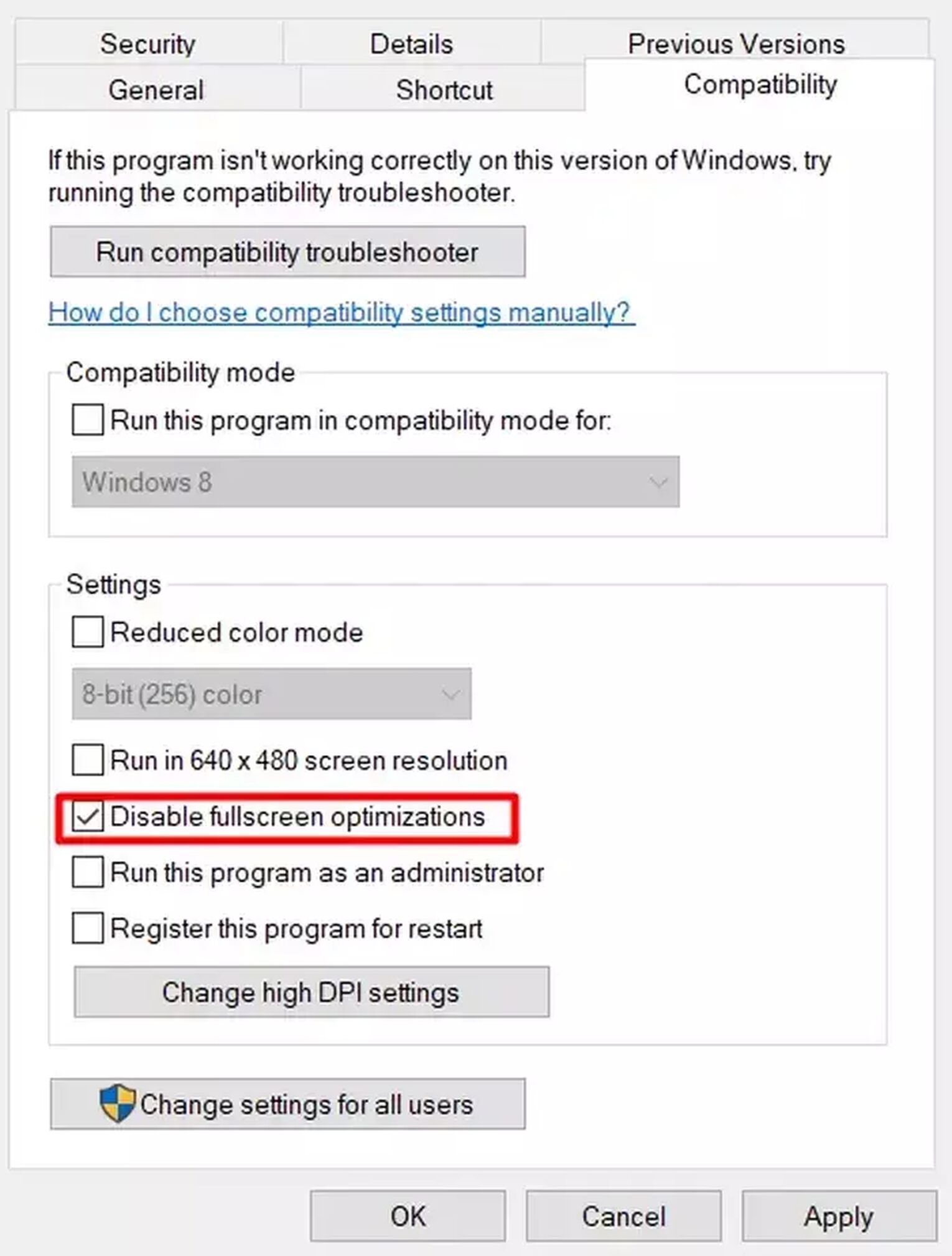
Solution 5: You are using a Custom Resolution and require to set it for Dead by Daylight
Okay, if you’re one of the players who play on an irregular aspect ratio or monitor resolution, this is the solution for you. First of all, you must know what kind of resolution you are running on your monitor - scroll lower to see how you can check.
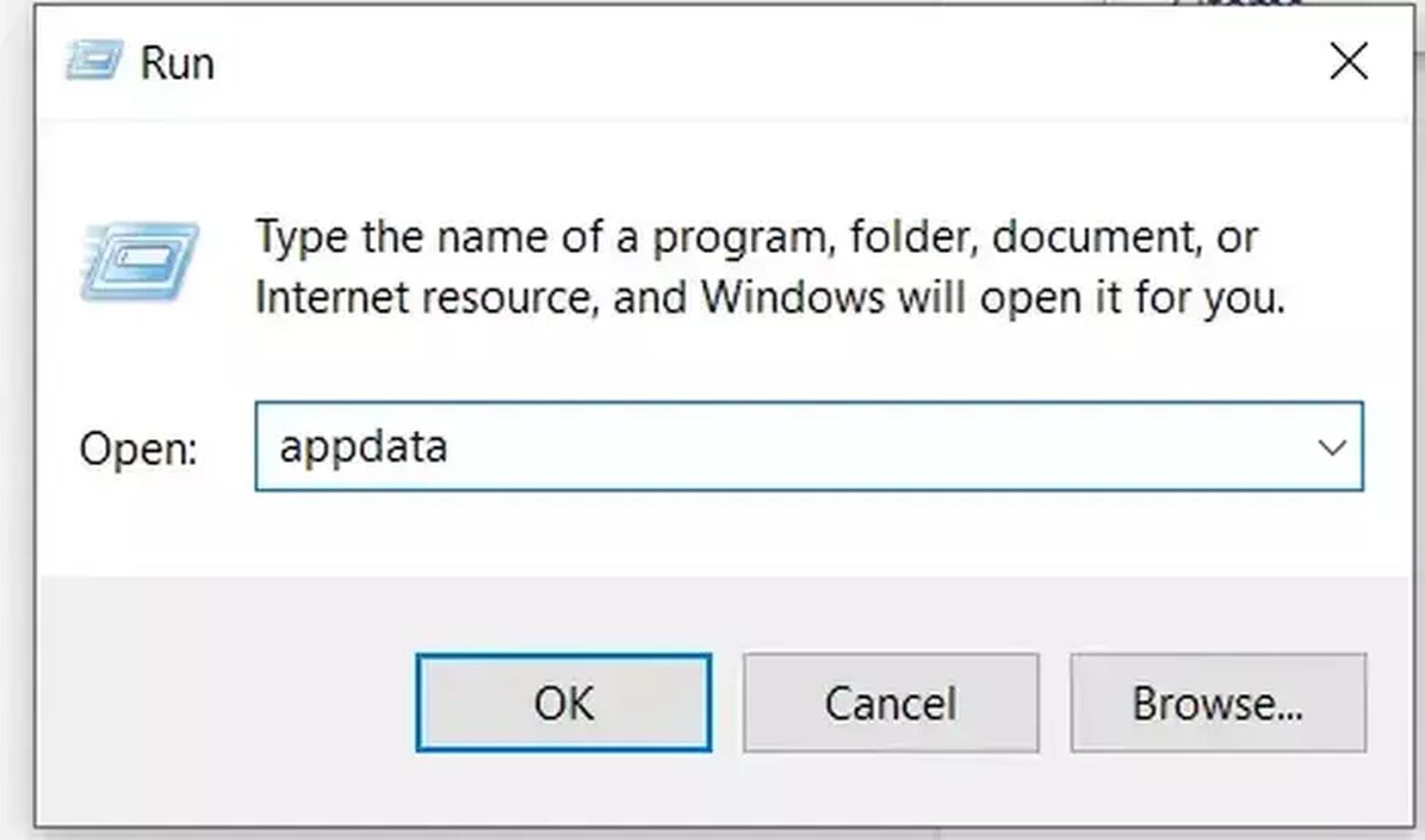
For now, let’s go directly into how to set a custom resolution for DBD:
- Press [Windows] key + [R] to bring up the run command.
- Type in “appdata” and press [OK].
- Follow this file path -> [AppData, Local, DeadByDaylight, Saved, Config, WindowsNoEditor]
- Open [GameUserSettings] with notepad. Look for Resolution Size X and Resolution Size Y, then adjust values to your monitor’s settings.
- Save the file to apply custom resolution in DBD.
How to check your monitor’s Recommended Resolution
If you don’t know what values to fill into your “GameUserSettings” text file, here’s how you can find them.
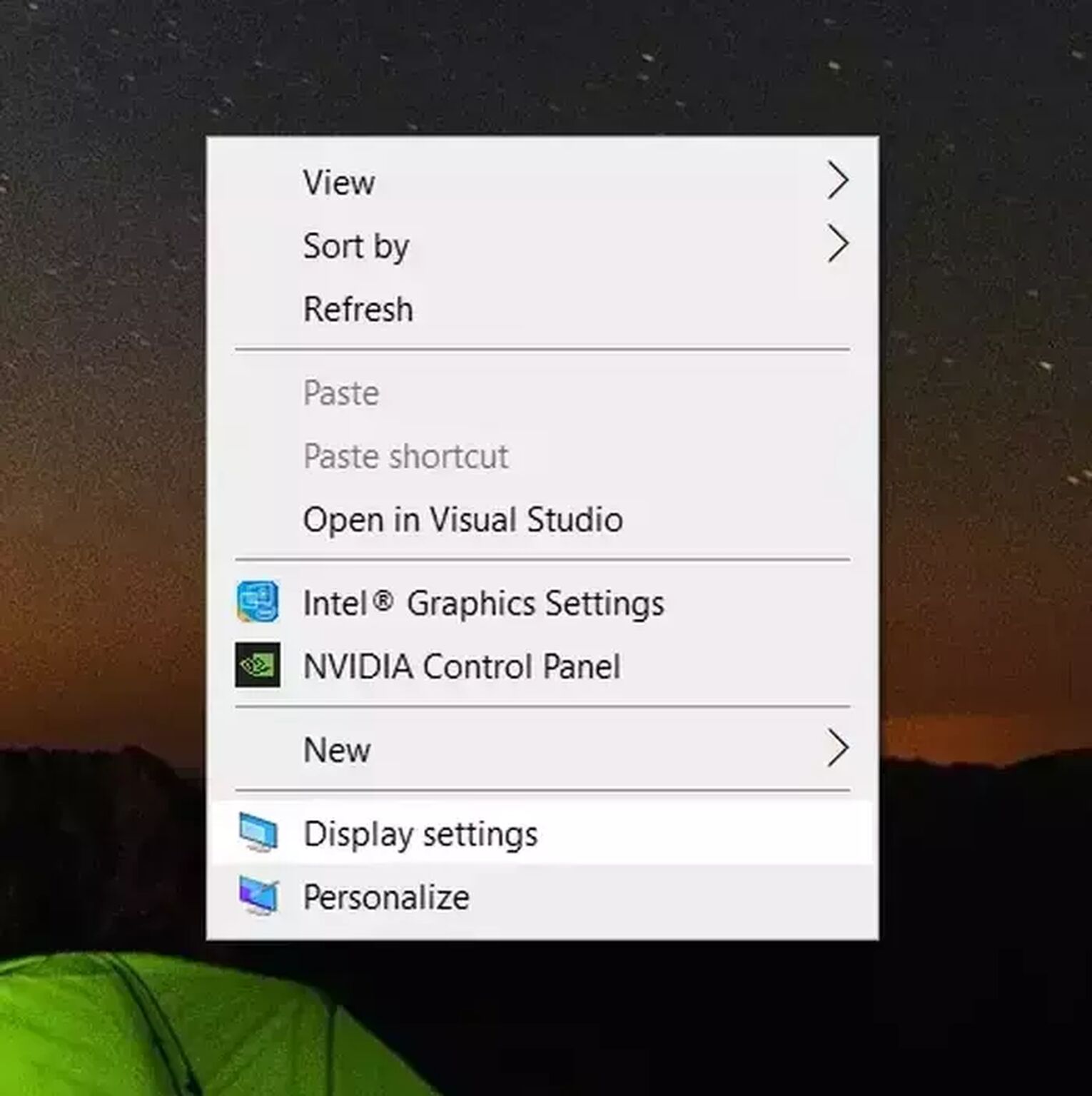
Steps to find your recommended resolution settings for DBD:
- Right click an empty space on your desktop and select [Display settings].
- Scroll down and find [Advanced display settings].
- Select the monitor you’re on, and observe the [Display information] below.
- Apply the same values to your “GameUserSettings” text file.
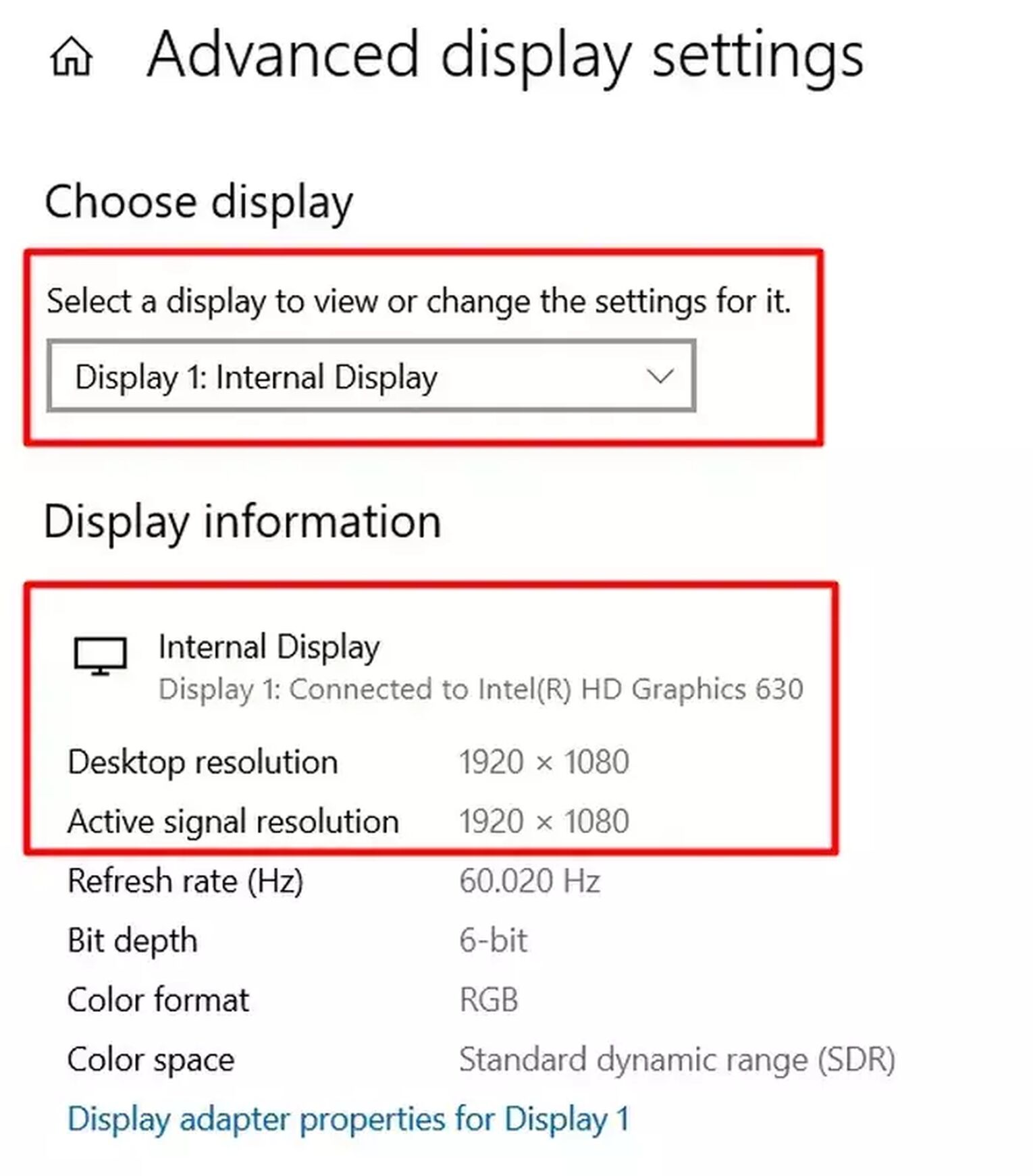
Alas, if none of the solutions above have worked for you, try disabling GPU scaling in AMD Radeon software or Nvidia Control Panel (depending on your GPU). We cover one such solution in our previous articles: How to make OSRS, New World, WoW, and Dying Light 2: Stay Human fullscreen on PC [Solved].
If you have finally set Dead by Daylight to fullscreen, we hope you finally slash your survivors in peace. While you’re at it, why not try making your game look better and run smoother?
You can optimize your Dead by Daylight experience right away with our recent guides here:


.svg)



![How To Change Language in Dead By Daylight [All Platforms]](https://theglobalgaming.com/assets/images/_generated/thumbnails/63422/6265a68930a5c28e72ec9750_how20to20change20language20in20dead20by20daylight201_03b5a9d7fb07984fa16e839d57c21b54.jpeg)
![How To Show FPS in Dead by Daylight Easily [3 Methods]](https://theglobalgaming.com/assets/images/_generated/thumbnails/64114/624f4a9c9ec85e8147a76ec1_How20to20show20your20FPS20in20dead20by20daylight_03b5a9d7fb07984fa16e839d57c21b54.jpeg)
![[Solved] How to improve your FPS in Dead by Daylight in a few clicks](https://theglobalgaming.com/assets/images/_generated/thumbnails/341598/how-to-increase-fps-dead-by-daylight_03b5a9d7fb07984fa16e839d57c21b54.jpeg)