![How to make Oldschool Runescape full screen on Windows PC and Mac OS [Solved]](https://theglobalgaming.com/assets/images/_generated/thumbnails/63881/62dfebf2dfd6f813778f3477_how_to_make_osrs_fullscreen_2_40_94948129f3d674eb46f0eebb5e6b8018.jpeg)
For fans who've played Runescape back in the early 2000's, OSRS is a dream come true to us nostalgia geeks. The problem is, some older apps just don't work as well as we remembered. With Jagex's "New" Old School Runescape client, it's actually not possible to simply use [Alt] [Enter] or [F11] to play the game in fullscreen.
If you're amongst one of these adventurers, here are other 3 surefire ways we found to make OSRS's client window finally play in full screen.
- Exclusive Steam Fullscreen Options
- Download and play OSRS with RuneLite's Plugins
- Use another Third Party App to go fullscreen
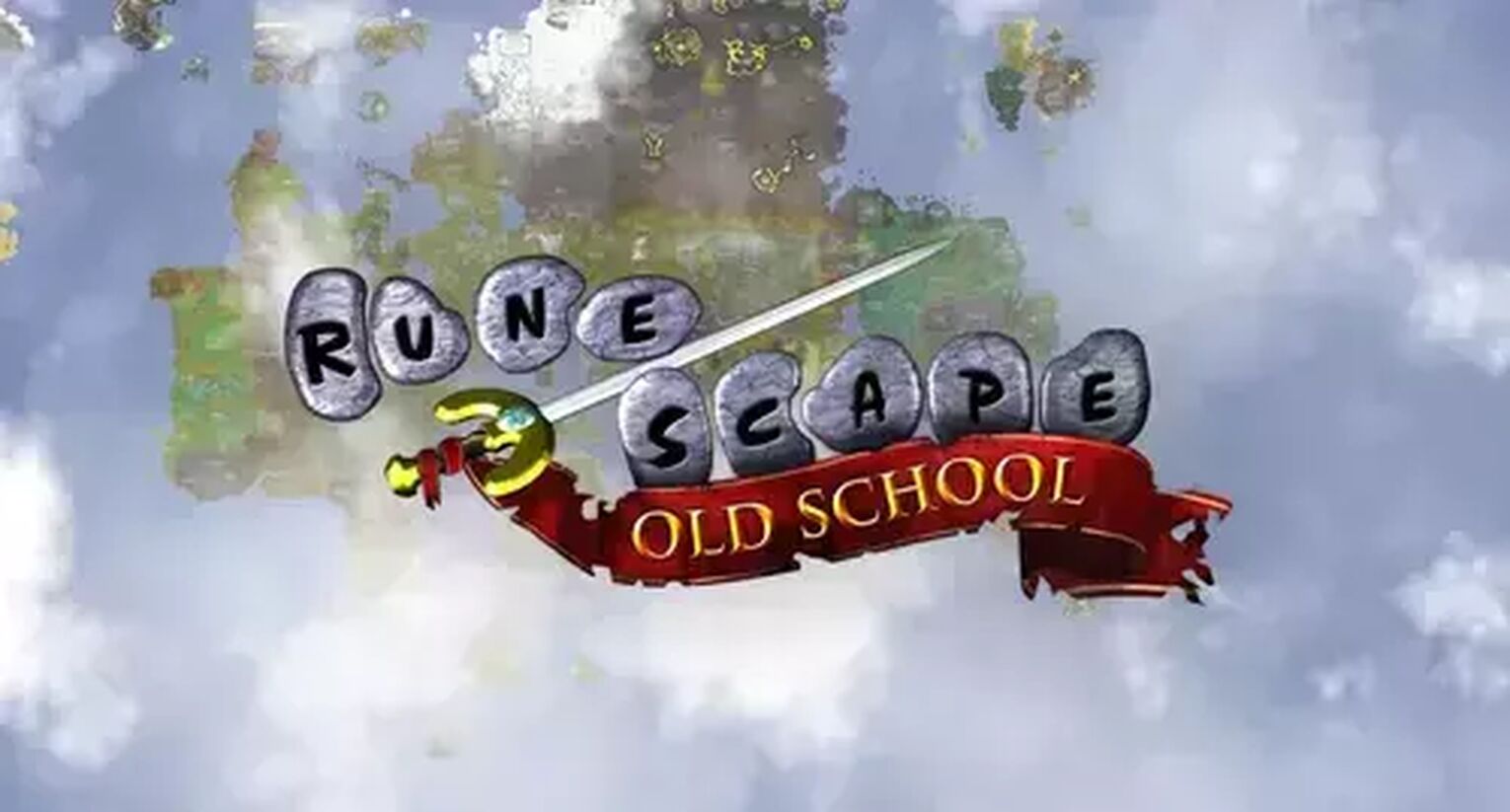
Solution 1: Using a Uniquely Steam Client-only Fullscreen Option
As the title suggests, this is a setting exclusive to the Steam version of OSRS. For players on non-Steam versions of OSRS, you can still access this option, but only if you play OSRS from Steam. Fortunately, there is an option to link your account to Steam, so don’t worry about starting all over again.

How to change Old School Runescape fullscreen settings:
- At the login screen of OSRS, tick the [Fullscreen?] option found at the lower left.
- If you are already in-game, log out to view the login screen, then repeat step 1.
If you can’t find where to logout, simply restart the game. Or you can do the below:
On the modern layout, the logout buttonis a [X] found at the top right.
On the classic layout, the logout buttonis a Door Icon, found at the bottom right.
Solution 2: Launch OSRS with RuneLite to play "Full Screen" with the Classic Stone Button Style look
For players on Windows PC, Mac OS, and even Linux, you have the option of using RuneLite, a wonderful third party gem that'll help improve your quality of life in OSRS.
One of these quality life changes would be playing the game just how we remembered it: with that stone buttonstyle user interface.
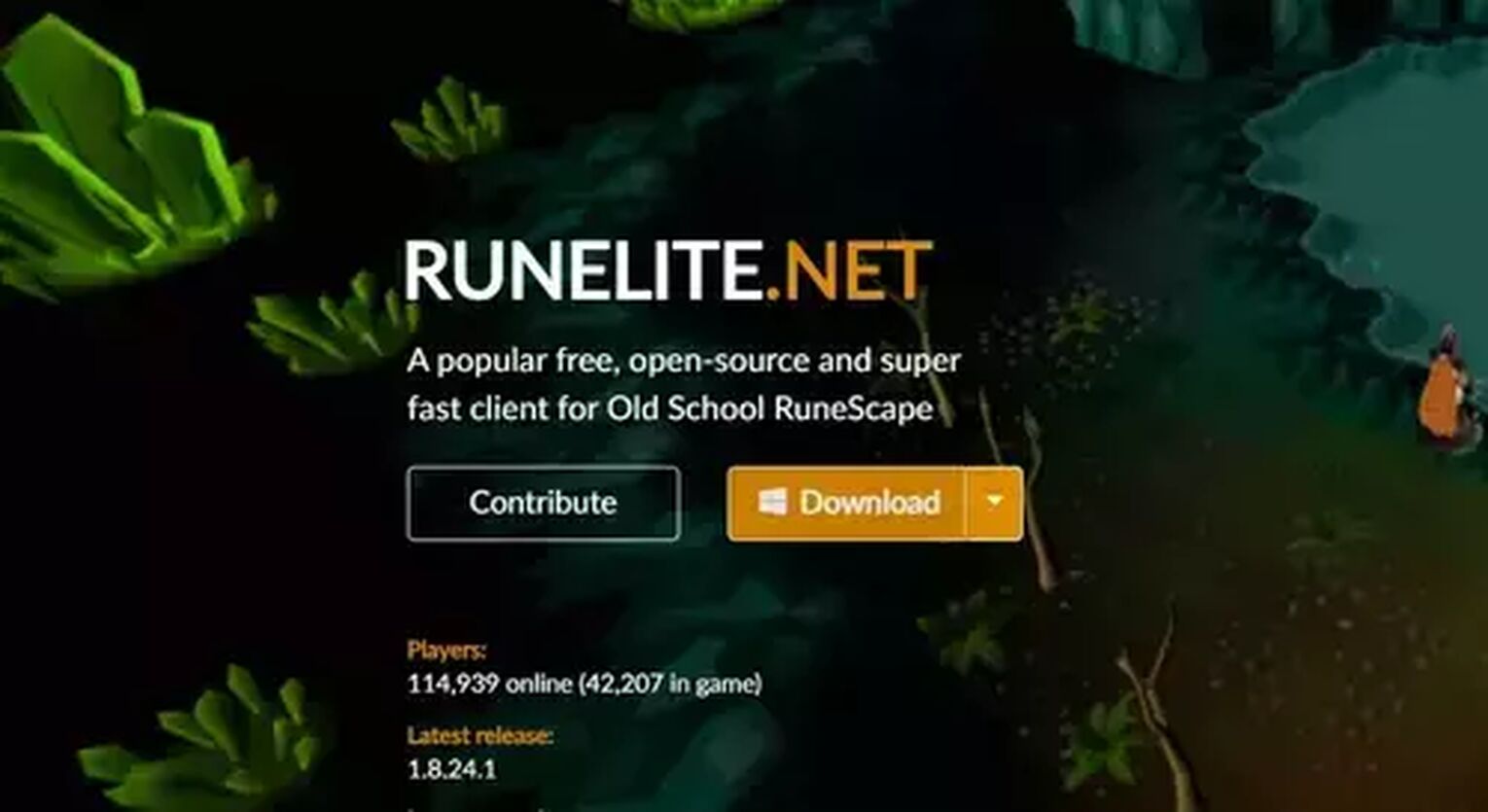
Firstly, you'll have to download RuneLite, so head over to their website to download and install the plugin. Once done, we can open RuneLite to access Old School Runescape, and modify the display mode via one of RuneLite's plugins.
To enjoy the game in a fixed layout format, here's how you can do so with RuneLite:
- Download, install, then open RuneLite.
- On the right bar, click on the Wrench Icon to open up settings.
- Search for [Stretched Mode] and activate it.
- You're now playing in an enlarged resolution!
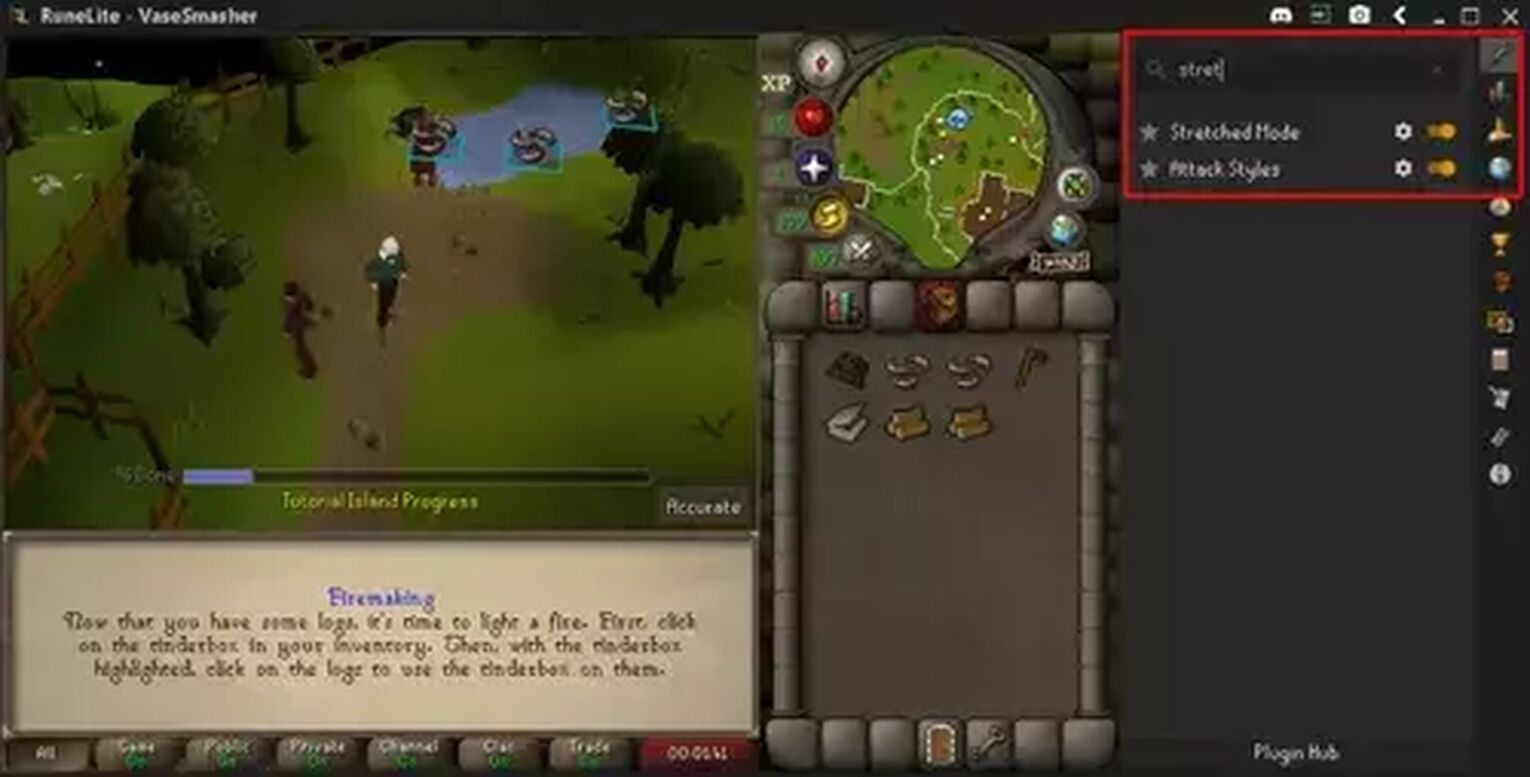
Stretched Mode's additional settings: To improve your visual quality after this upscale, you can toggle [Resizable Scaling] to 80% - 100% for some decent visual fidelity. You can even toggle [Improve Performance] to gain better frame rate if you are experiencing FPS drops!

A small disclaimer: RuneLite does not actually make OSRS play in true full screen mode, but rather it scales up the game to fit RuneLite's window size.
This makes the app a perfect solution for playing Old School Runescape with that classic 2000's look. As a close second to playing OSRS in full screen mode, it's not a bad solution!
Solution 3: For Windows Only, use Borderless Gaming to make Old School Runescape go full screen
For players on Windows PC, there is an option to use a third party application called Borderless Gaming to make Old School Runescape play in “full screen” mode. Technically, it is Borderless Windowed mode.
Just think of it as your regular Windowed mode, maximized to the entire screen and without the usual borders you get. Also known as borderless fullscreen mode.
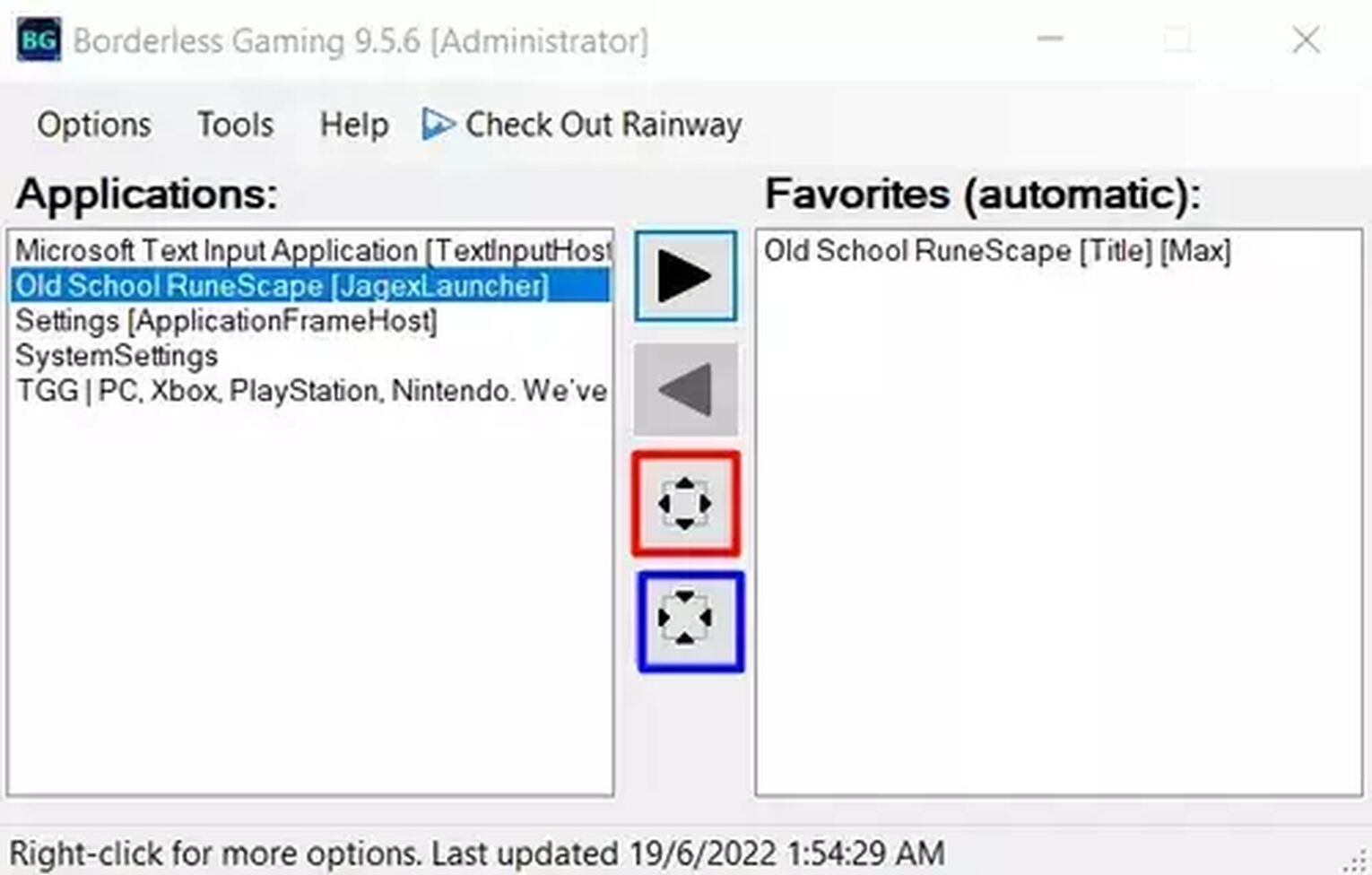
To toggle Borderless Fullscreen mode with Borderless Gaming, do this:
- Install Borderless Gaming from CodeUSA’s Github. Link here.
- Open the application, you should see an interface similar to below.
- Select Old School Runenscape to highlight it.
- Press the Arrow icon to add Old School Runescape to your favorites. Doing so will auto Borderless Fullscreen the game every time you start it.
- Alternatively, press the 3rd button(highlighted in Red) to enlarge it.
Once you do all 5 steps above, OSRS should now be playing in fullscreen. If, however, the game is just partially fullscreen, you probably have OSRS set to fixed classic layout in your display settings.
To edit your display settings, do this:
- Click on the wrench buttonto open your display settings.
- Find the layout menu, and enable resizable mode (Classic or Modern, doesn’t matter. As long as you are in resizable mode).
- The game should now be playing in full screen.
Now, if you wish to turn off fullscreen, you just need to undo the Borderless Gaming App setting. To shrink Old School Runescape back into Windowed mode, just press the buttonhighlighted in blue. If OSRS is in your favorites in Borderless Gaming, move it back to the left by pressing the Left Arrow button .
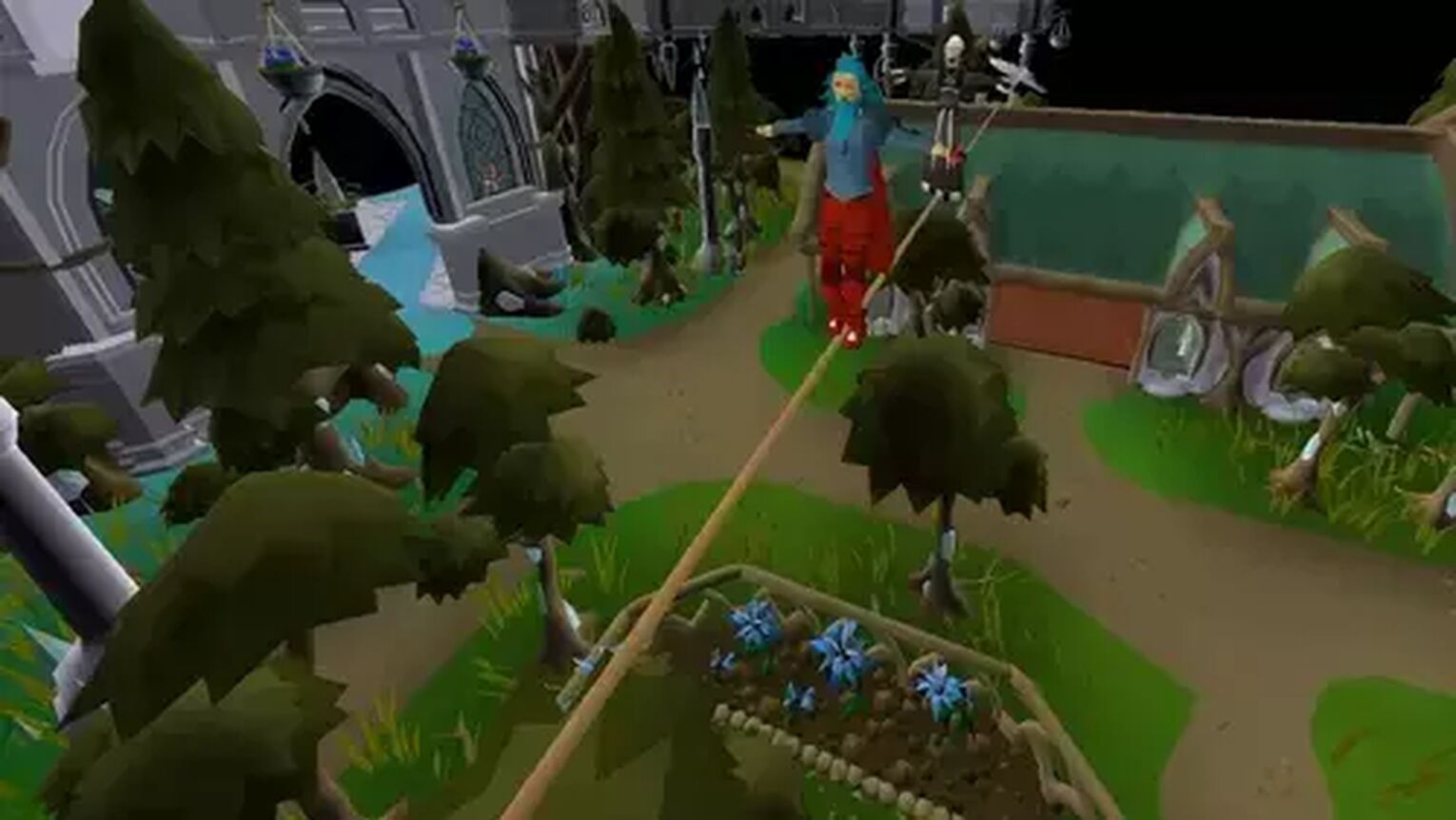
Voila! And now you should be able to play Old School Runescape in awesome full screen mode. If you want to do the same for New Runescape (or Runescape 3) check out these guides below:
If you are into old school games like Runescape or play other older games, be sure to check out our other guides like: How to Make Garry’s Mod Fullscreen. And if you're a fan of OSRS, you should know which are the best sites to sell OSRS gold.


.svg)


![RuneScape File Size For Each Platform [Latest Patch]](https://theglobalgaming.com/assets/images/_generated/thumbnails/63229/625706f2f83a5be3ae267350_download20size20runescape_03b5a9d7fb07984fa16e839d57c21b54.jpeg)
![2 Ways to Show Ping in OSRS & RuneScape [Few Clicks]](https://theglobalgaming.com/assets/images/_generated/thumbnails/64280/62d01fb8857ec975c668d427_How20to20show20your20ping20in20runescape_03b5a9d7fb07984fa16e839d57c21b54.jpeg)
![How to Fix High Ping in RuneScape & OSRS [5 Fast Methods]](https://theglobalgaming.com/assets/images/_generated/thumbnails/63630/630270347909432a4f31bff1_How20to20fix20high20ping20in20runescape_03b5a9d7fb07984fa16e839d57c21b54.jpeg)
