![How to Fix High Ping in RuneScape & OSRS [5 Fast Methods]](https://theglobalgaming.com/assets/images/_generated/thumbnails/63630/630270347909432a4f31bff1_How20to20fix20high20ping20in20runescape_94948129f3d674eb46f0eebb5e6b8018.jpeg)
Check the RuneScape and OSRS Server Status
Before applying any more complicated methods, you must check the RuneScape game server status to know if the game is not just in regular maintenance. I've heard stories of people uninstalling RuneScape during a maintenance, and well, it wasn't the smartest idea — you really can wait it out. Like, RuneScape's file size is not as big, I get it, but why would you waste time?
You can check the official RuneScape Twitter page or go to the RuneScape Forums to see if there's any update on the server status. And there's also an exclusive OSRS Twitter page where you can find news and updates about the game's servers.
Reboot your Router and Modem
Rebooting your router and modem is an effective method to resolve internet connection issues and can help reduce ping latency in RuneScape and other games. To ensure this works effectively, a proper power cycle is necessary.
Here’s a simple guide to perform this power cycle correctly:
- Unplug both your modem and router from the power source.
- Wait approximately 20 seconds, then plug the modem back into its power source.
- Wait another 90 seconds, and now plug the router back into its power source.
- Wait for all the lights on the router to turn green before testing your connection.
- Return to the game to check if your ping has improved.
If you continue to experience internet lag issues, it’s advisable to contact your internet service provider. They can confirm if the issue is on their end. If not, consider changing your router or modem devices for a better connection.
Close Background Apps
A straightforward way to lower your input lag in RuneScape is by limiting your network data usage. This involves closing apps that consume your bandwidth while you play. Ending background apps that you're not using can significantly reduce lag and maintain a lower ping.
To see and close these apps on Windows:
- Right-click on the Taskbar, and click on Task Manager.
- Click on the Network column to sort apps by their bandwidth usage, with the highest users listed first.
- Select the apps you're not using and click on End Task.
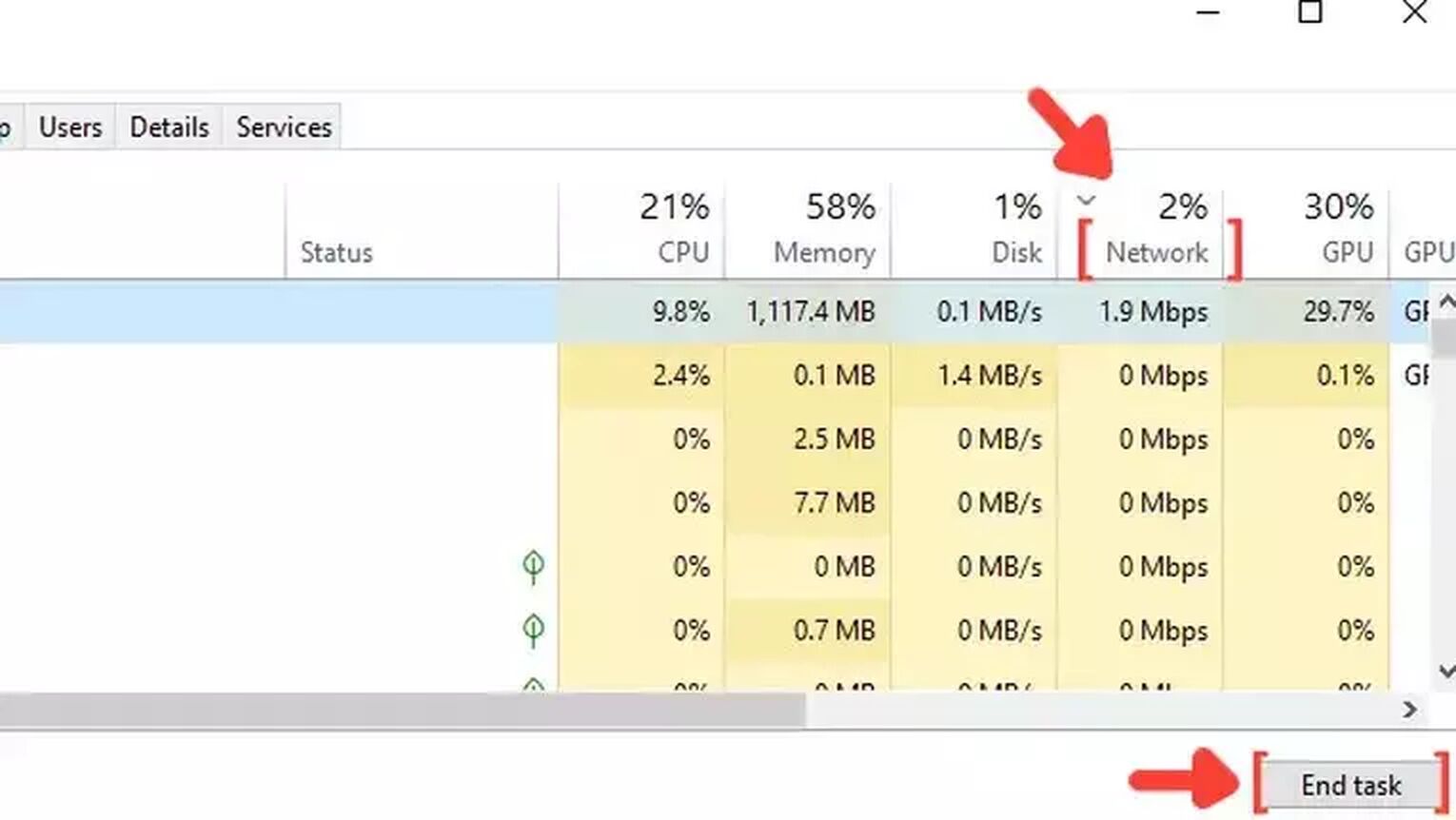
Configure the Windows Update Delivery Settings
If you're experiencing internet lag in RuneScape, adjusting your Windows Update Settings can be a solution.
By default, Windows updates automatically, which can consume significant bandwidth even during your game sessions. To change this and limit background update bandwidth usage, follow these steps:
- Use the Windows search bar to look for Windows Update Delivery Settings, and press Enter.
- Click on Advanced options.
- Check the option for Percentage of measured bandwidth, and mark the box to limit bandwidth usage for downloading updates in the background.
- Set the percentage bar to 10% or less. This adjustment will reduce bandwidth consumption and can result in an improved Ping for RuneScape.
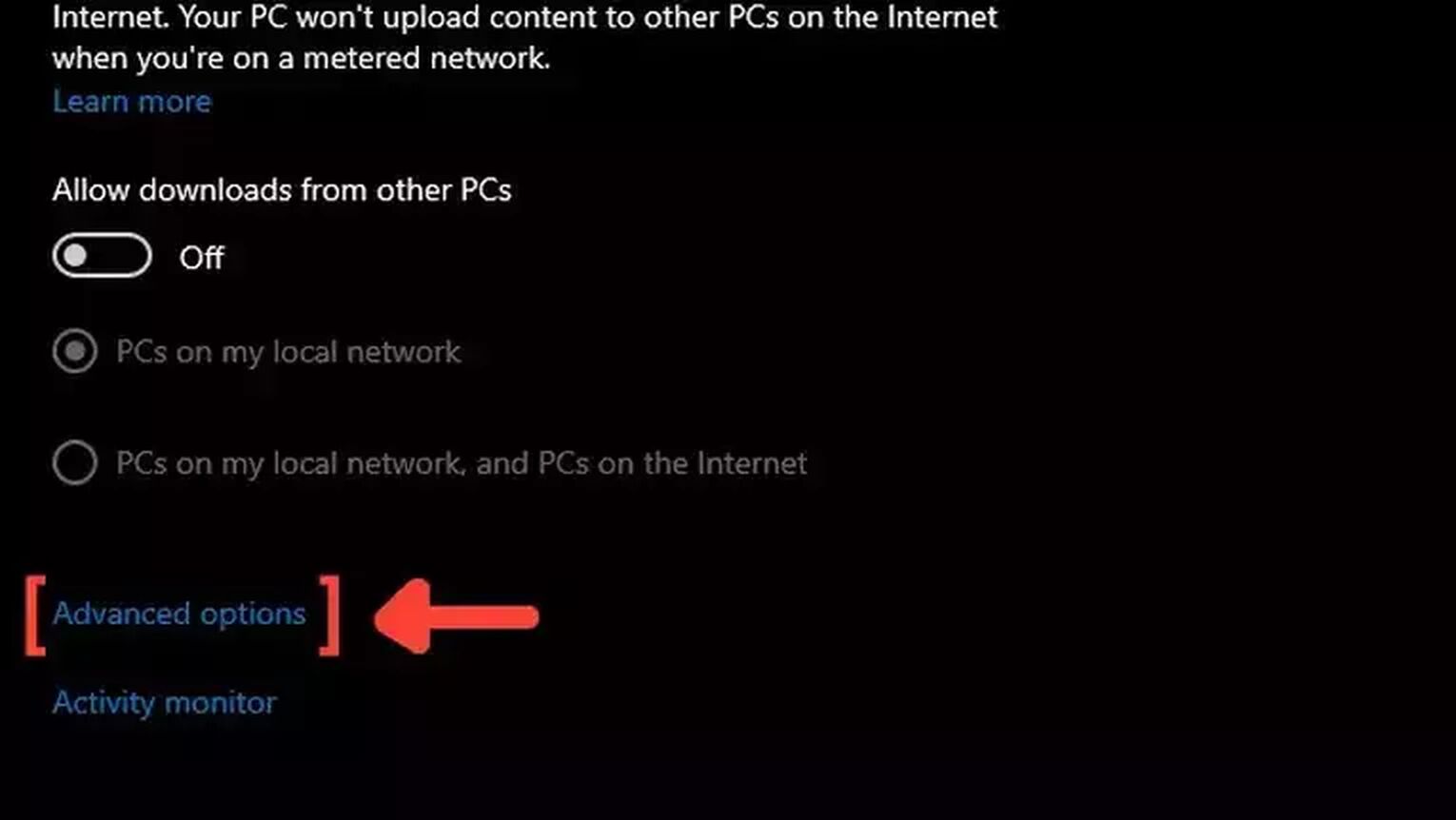
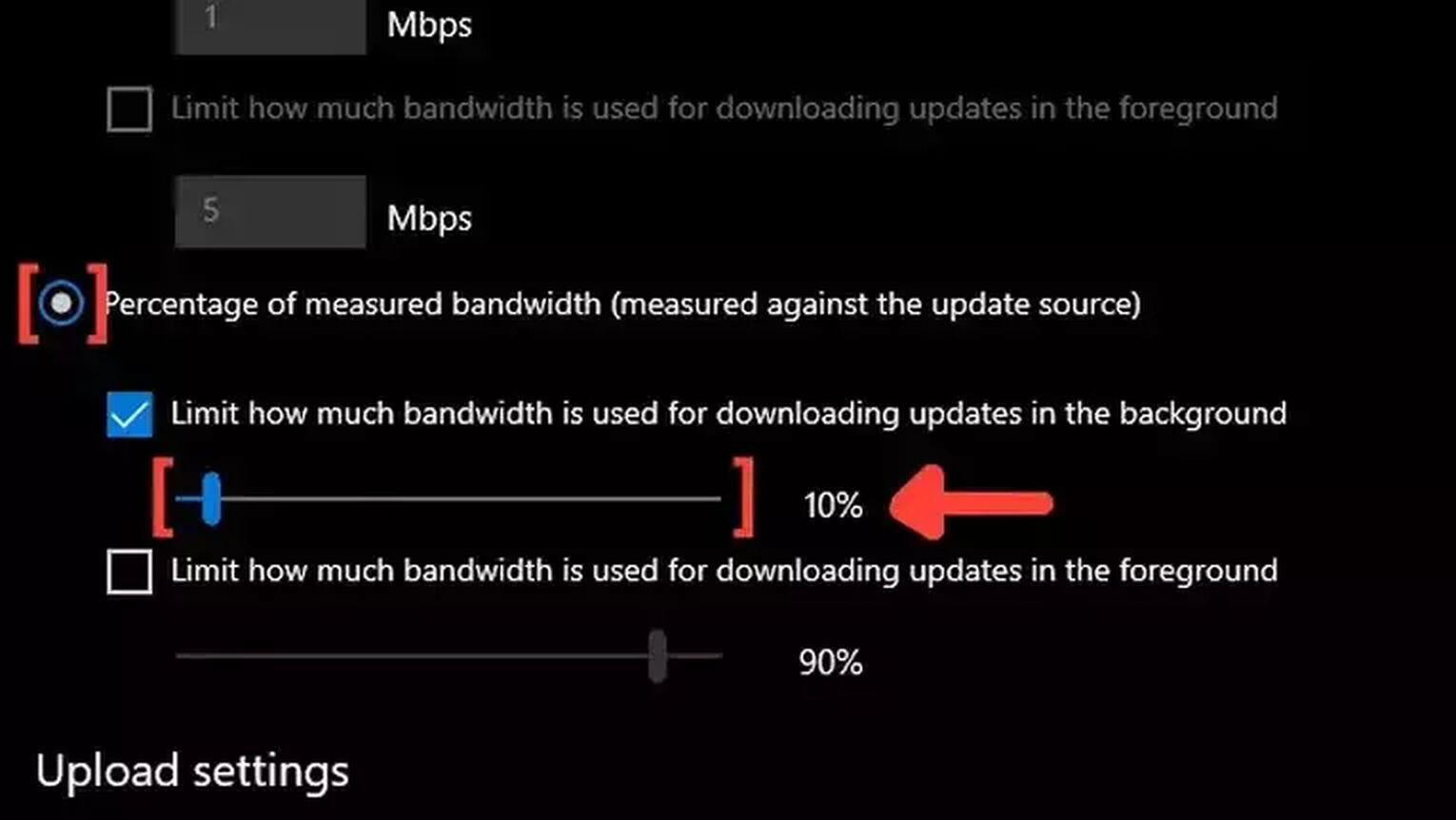
Update your Network Drivers
To ensure your devices operate at their best, it's crucial to keep your computer drivers updated, especially if you're facing lag spikes in RuneScape. Windows has a built-in tool that automatically searches for the latest drivers online. Follow this straightforward guide to update your network drivers:
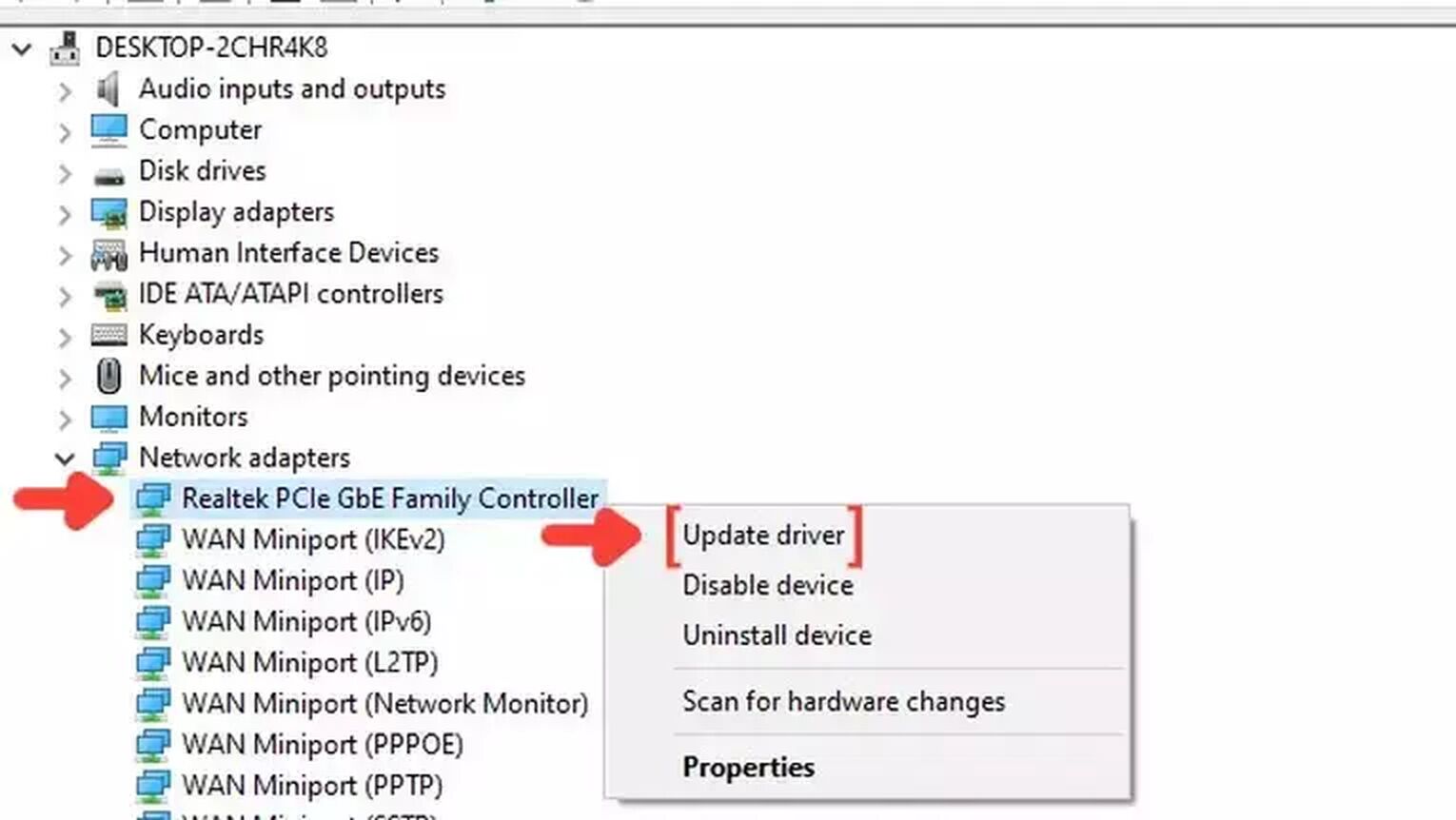
- Use the Windows search bar to find and open Device Manager.
- Expand the Network adapters section, then right-click on your network device.
- Select Update driver and choose the Search Automatically for drivers option.


.svg)



![2 Ways to Show Ping in OSRS & RuneScape [Few Clicks]](https://theglobalgaming.com/assets/images/_generated/thumbnails/64280/62d01fb8857ec975c668d427_How20to20show20your20ping20in20runescape_03b5a9d7fb07984fa16e839d57c21b54.jpeg)