![2 Ways to Show Ping in OSRS & RuneScape [Few Clicks]](https://theglobalgaming.com/assets/images/_generated/thumbnails/64280/62d01fb8857ec975c668d427_How20to20show20your20ping20in20runescape_94948129f3d674eb46f0eebb5e6b8018.jpeg)
1 /2
By Using the Windows Command Prompt
OSRS operates on an old system, so displaying your Ping in an in-game overlay is not possible, but if you are playing on Windows, you can still do it without using any third-party software. Just follow this step-by-step guide to learn how:
- Click on Windows and search for cmd.
- Open the Command Prompt app.
- Before typing any commands, you need to know your OSRS World Number first. You can check that all the time you open the OSRS app.
- Attention, you'll have to make your World Number minus 300 to know the number you should use in the Prompt command. So if your World Number is 356, for example, go back to the Prompt and type: ping oldschool56.runescape.com
- If you typed everything correctly, the Prompt will display your average, maximum and minimum Ping with the World you are playing.
- More examples of commands:
- World 326 / Command: ping oldschool26.runescape.com
- World 473 / Command: ping oldschool173.runescape.com
- World 400 / Command: ping oldschool100.runescape.com
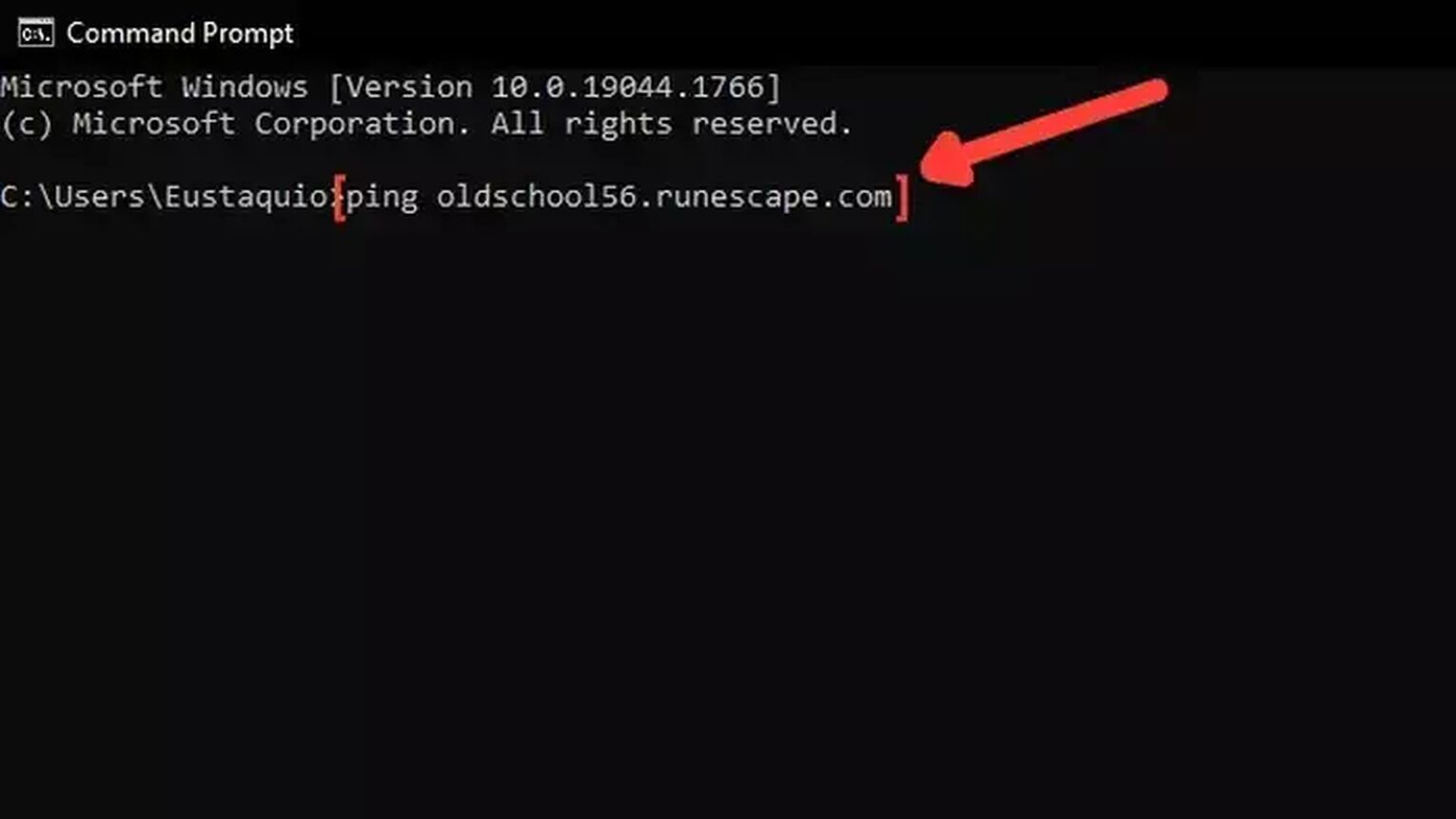
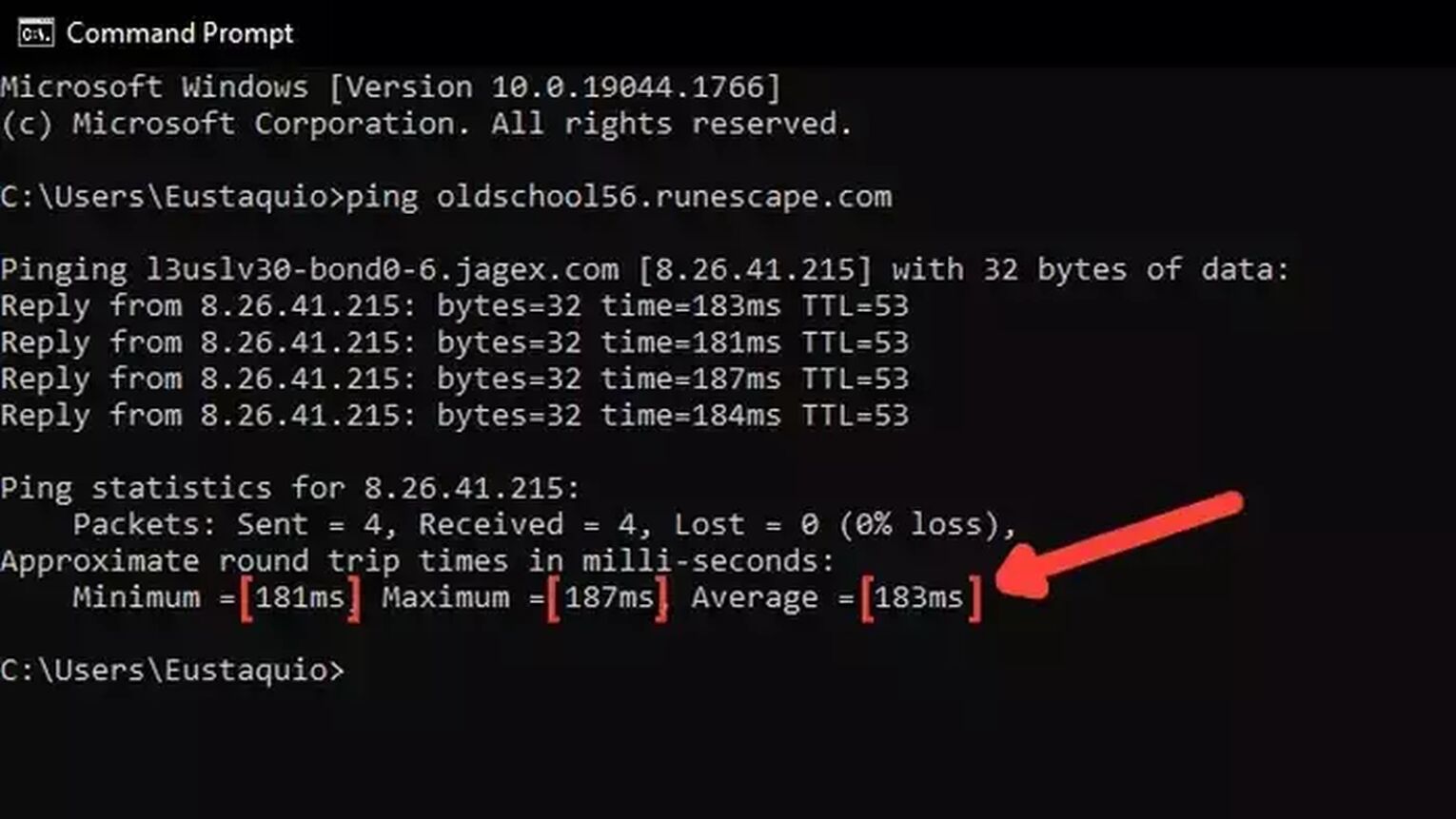
2 /2
By Using the Developer Console Command Prompt
You don't need any third-party program or the NXT client features to check Ping in RuneScape.
All you need is to type the displayfps (you can use the same command to show FPS) command on the dev console, it's that simple. Here's how you can do it:
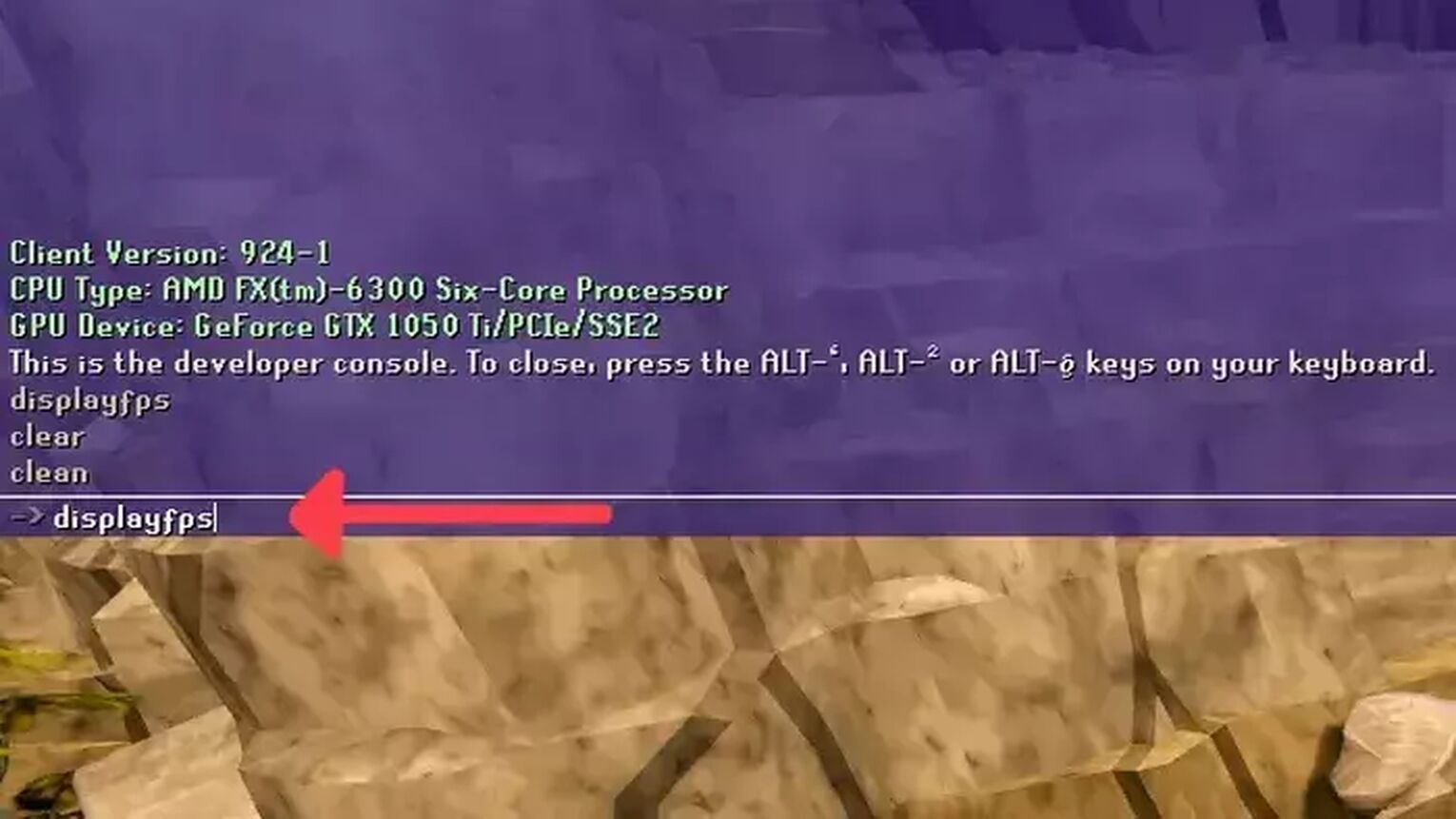
- While in Runescape, press Alt + ‘ to open up the developer console command prompt.
- Type the following command: displayfps
- Now your Ping rate should appear next to the Runescape minimap as a debug text, among other benchmarks, such as the game cache, frame rate, and disk cache. All with expandable graphs.


.svg)


![How to Fix High Ping in RuneScape & OSRS [5 Fast Methods]](https://theglobalgaming.com/assets/images/_generated/thumbnails/63630/630270347909432a4f31bff1_How20to20fix20high20ping20in20runescape_03b5a9d7fb07984fa16e839d57c21b54.jpeg)