![How to make Garry’s Mod fullscreen on Mac and Windows [Solved]](https://theglobalgaming.com/assets/images/_generated/thumbnails/63857/62b463d7ab70fc3d6052dc77_how20to20make20garry_s20mod20fullscreen_94948129f3d674eb46f0eebb5e6b8018.jpeg)
Garry’s Mod is a legendary physics sandbox game available on Steam for both Windows and Mac OS. Whether you're making a silly experiment in TF2 or a fully developed campaign in Half-Life 2, it’s nice to be able to experience your creations in fullscreen.
In this simple guide, you’ll learn 3 universal methods to make Garry’s Mod fullscreen or Borderless Windowed mode on Mac OS and Windows 10, as well as 2 additional solutions for Windows PC.

Solution 1: Use Keyboard Shortcuts to make Garry's Mod fullscreen
It probably comes as no surprise if you’re playing on Windows PC, that keyboard shortcuts can be used to flip between fullscreen and windowed mode instantly. But did you know these shortcuts also existed on Mac OS?
If you’re gaming on Windows PC:
When gaming on Windows PC, you can toggle full screen with a shortcut for most games. For Garry’s Mod, this is no different, but there is a chance your familiar keyboard shortcut won’t work.
That’s why we have listed 3 options for you to cycle through:
- Press [Alt] and [Enter] at the same time.
- Press [F11] once.
- Hold [Fn] if your keyboard has a function key, then press [F11].

If you’re gaming on MAC OS:
For Mac users, this may come as a surprise. Yes, you too have the option of toggling fullscreen gaming with keyboard shortcuts.
Cycle through all 3 options below to see what works for you:
- Tap on the green buttonon your top bar.
- Press [Command] [Ctrl] [F] to go fullscreen.
- Hold your function key [Fn] and press [F11].
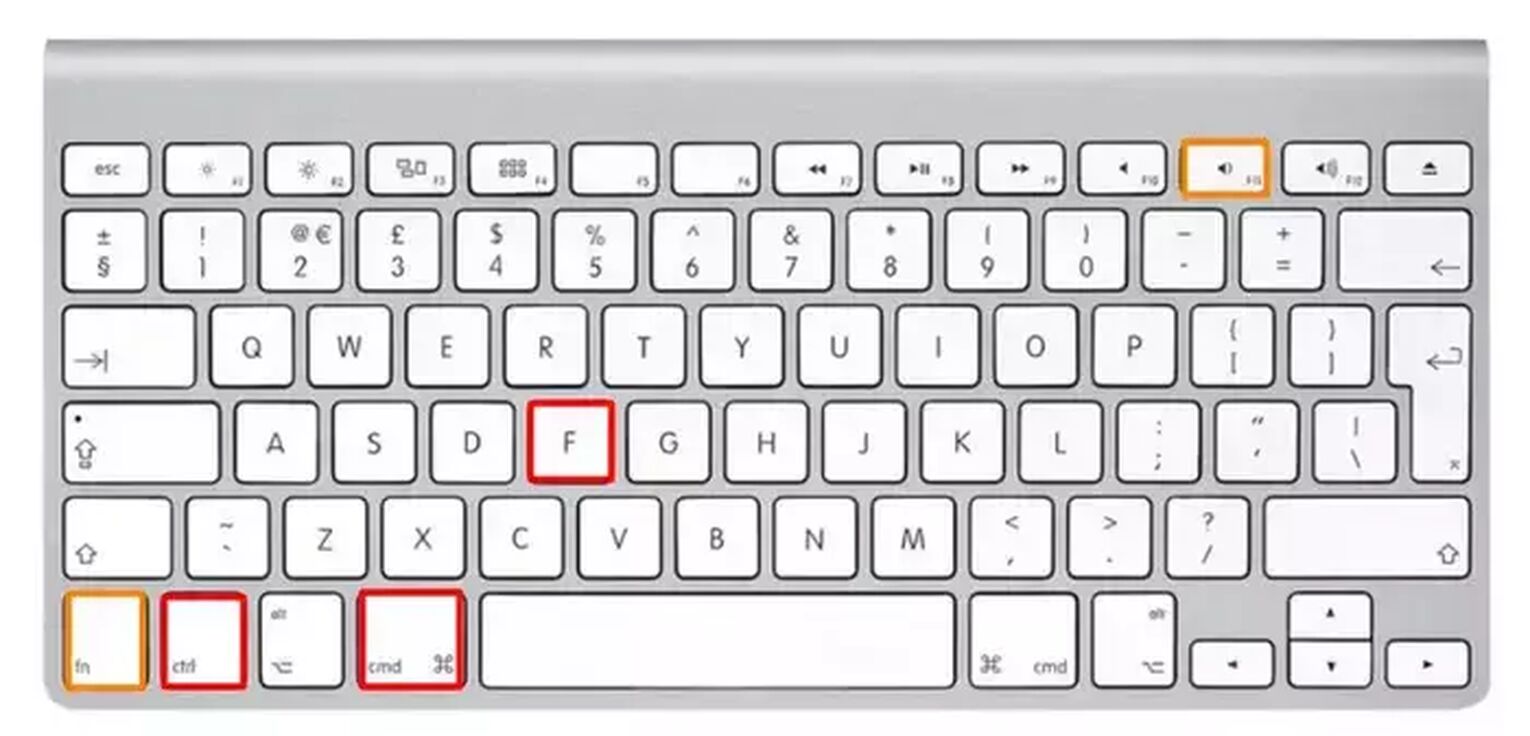
Solution 2: Fix your Aspect Ratio, Resolution, and Display Mode in Garry’s Mod
For some players, Garry’s Mod is able to start in fullscreen, but still has a black border covering a portion of the screen. To fix this, we need to tinker with the in-game options.
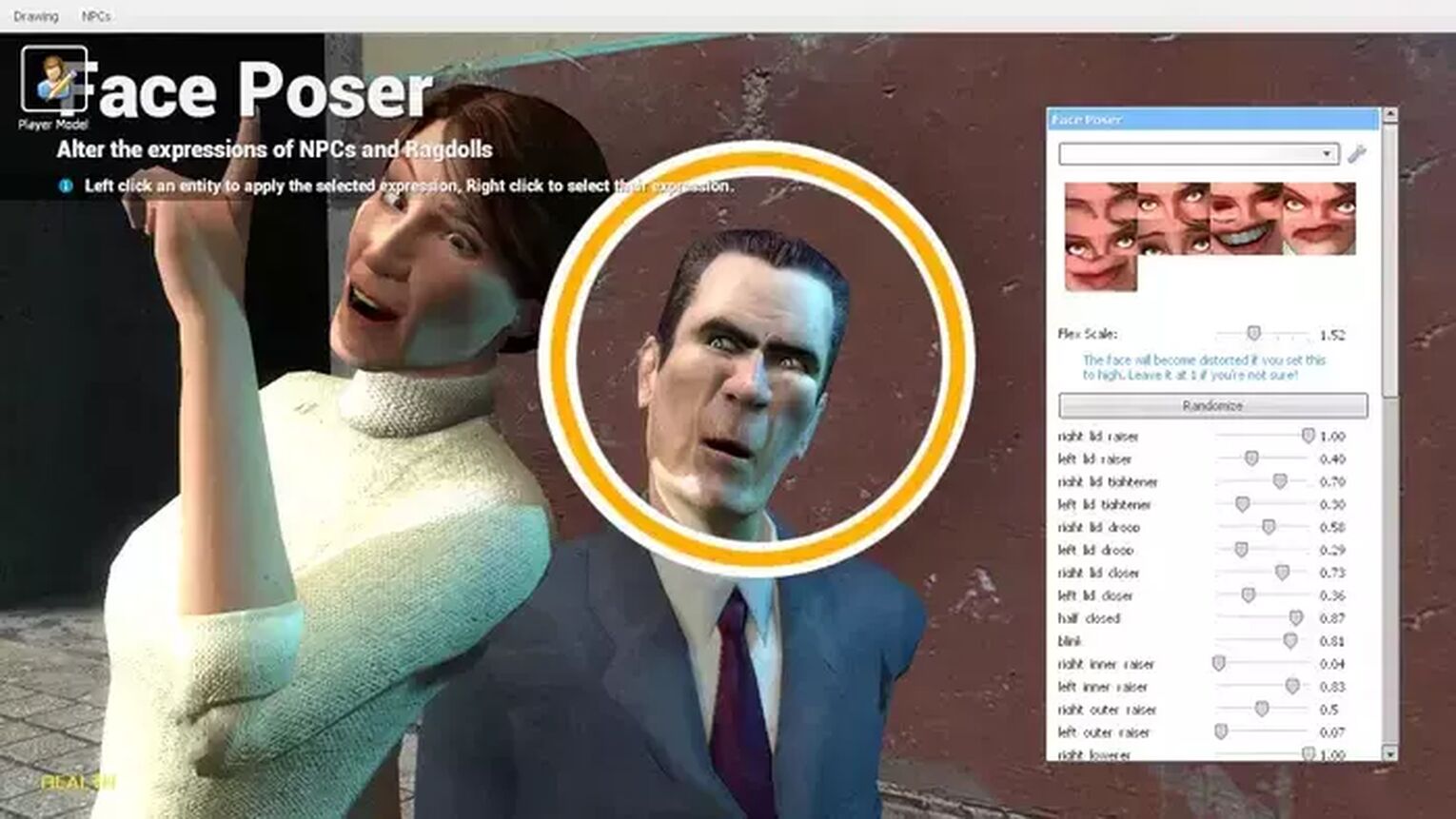
To go fullscreen in your in-game settings, do this:
- Launch Garry’s Mod.
- Open up the [Options] menu, then click on [Video].
- Set your [Display Mode] to Fullscreen.
To fix Partial fullscreen display bug, do this:
- Launch Garry’s Mod.
- Open up the [Options] menu, then click on [Video].
- Set your [Aspect Ratio] to 16:9, or 16:10. This will depend on your monitor.
- Set your [Resolution] to your monitor’s native resolution.
- Apply settings and retry your settings until desired result.
Additional Tip: How to check Monitor Native Resolution
If you don’t know how to find the native resolution of your device, here’s how you can do it on Windows PC and Mac OS.
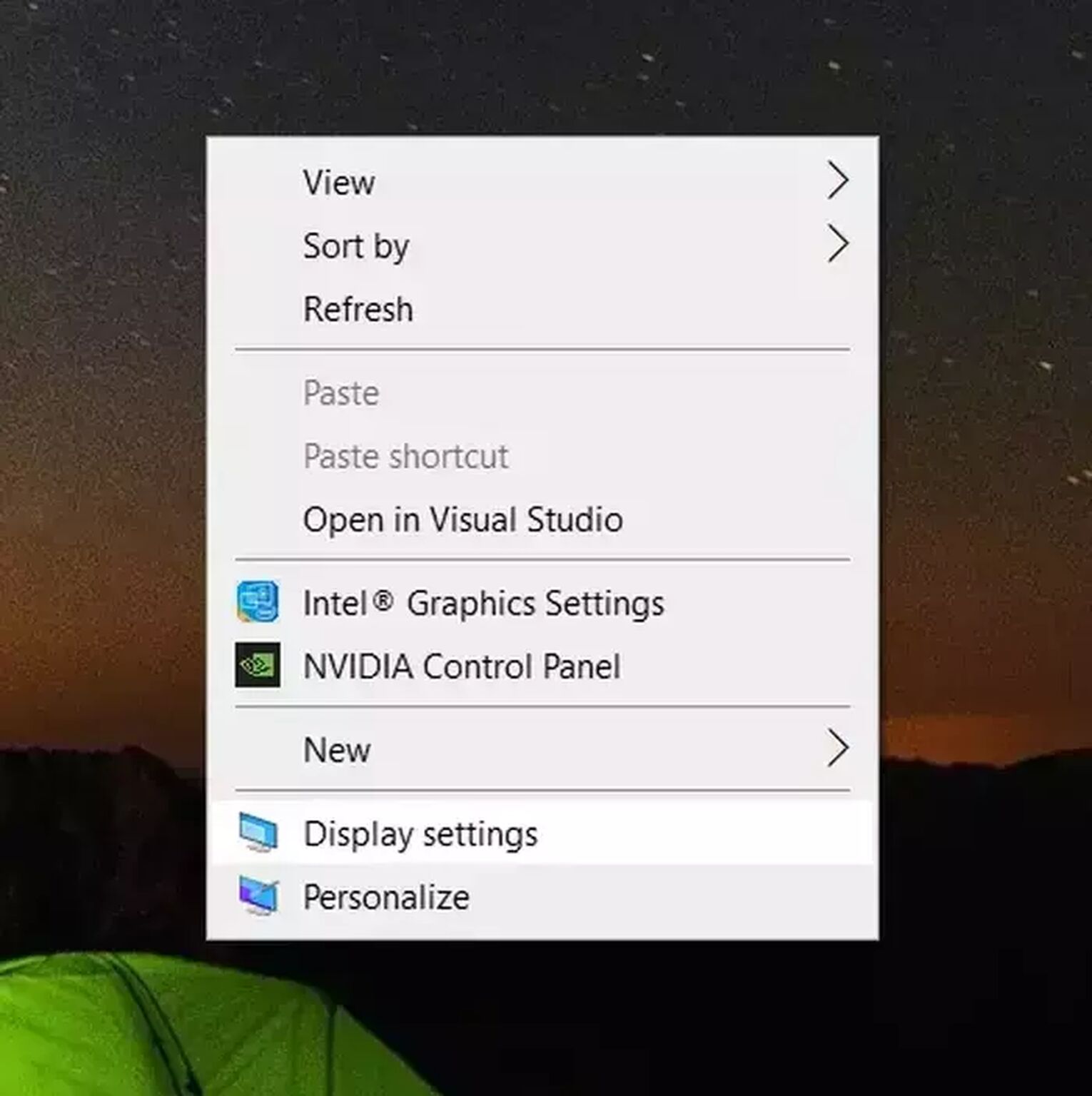
For Windows players:
- Right click an empty space on your desktop and select [Display settings].
- Scroll down and find [Display resolution].
- Click on the resolution setting to bring up a menu. Keep scrolling until you find a resolution that has a (Recommended) next to it.
- Configure your PC to that resolution size if you aren’t already using it.
- Select the same resolution for Garry's Mod.
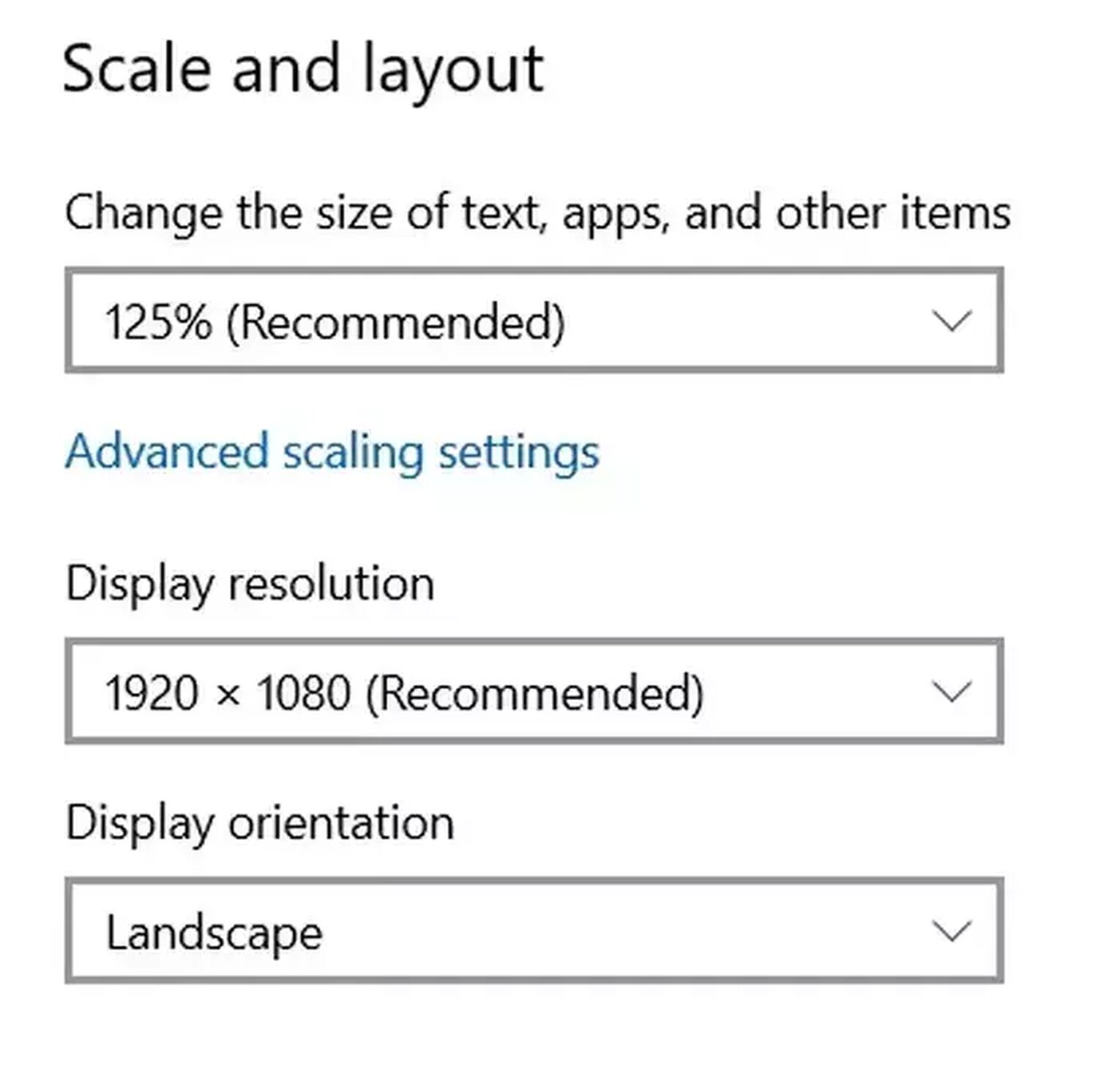
Find Your Mac OS Native Resolution:
- Click on the Apple icon on the top left of your screen.
- Select [About this Mac].
- Now select [Display].
- Find your current display settings under [Built-in Display].
- Select the same resolution for Garry's Mod.
Solution 3: Use Steam Launch Options to force fullscreen or Borderless windowed in Garry’s Mod
Using Steam Launch options, we can actually force a game to launch in fullscreen or Borderless fullscreen mode. This works as long as Garry’s Mod is in your Steam library, which it should be.
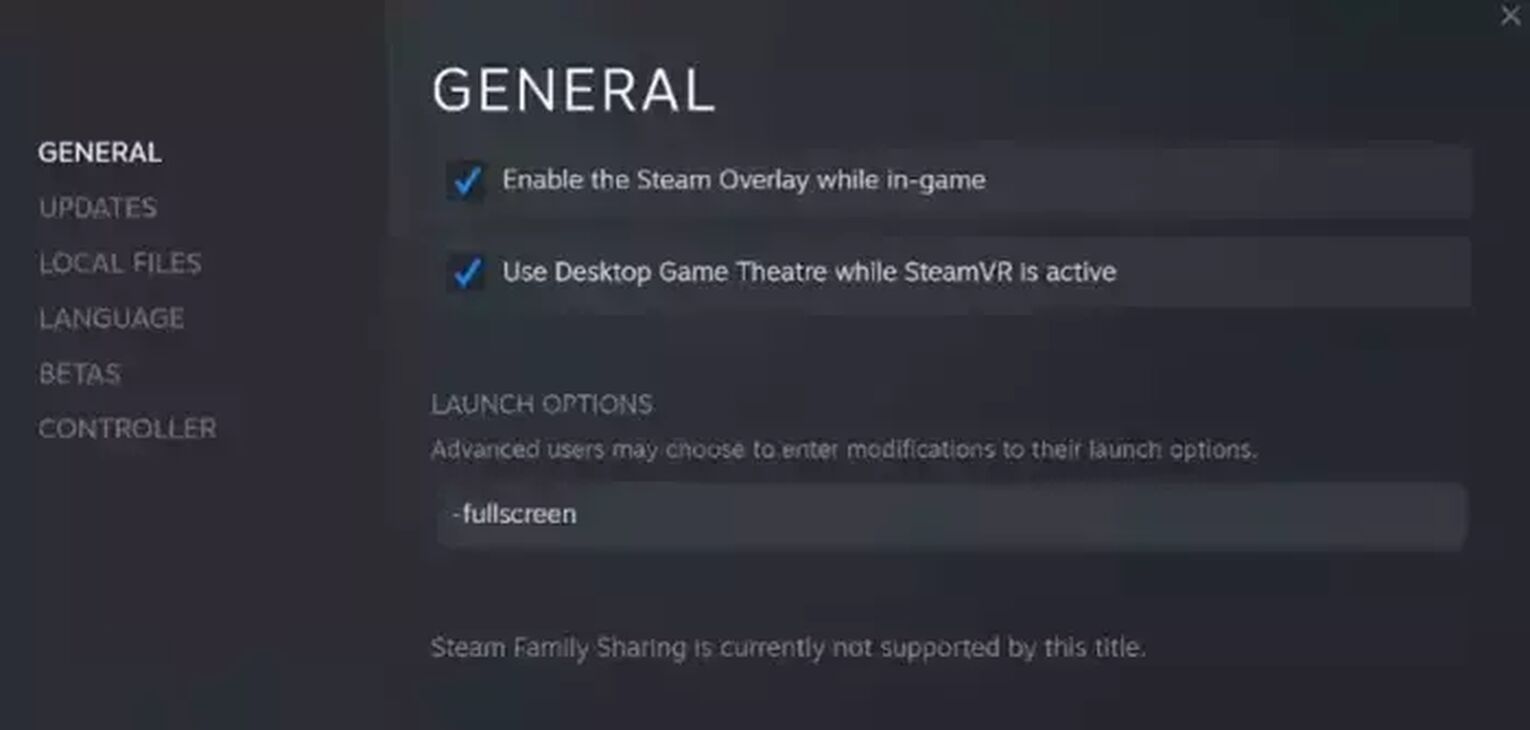
To force launch Garry’s Mod in fullscreen or Borderless Window, do this:
- Find Garry’s Mod in your Steam Library.
- Right click and Select [Properties].
- In the launch options text zone, for fullscreen mode type -fullscreen. For borderless windowed mode, type -popupwindow.
- Close the menu to apply settings.
Solution 4: Run Garry's Mod in Compatibility Mode (Windows Only)
If the solutions above couldn’t help you go fullscreen, we recommend running the game in compatibility mode. Unfortunately this is not an available troubleshoot for Mac users.
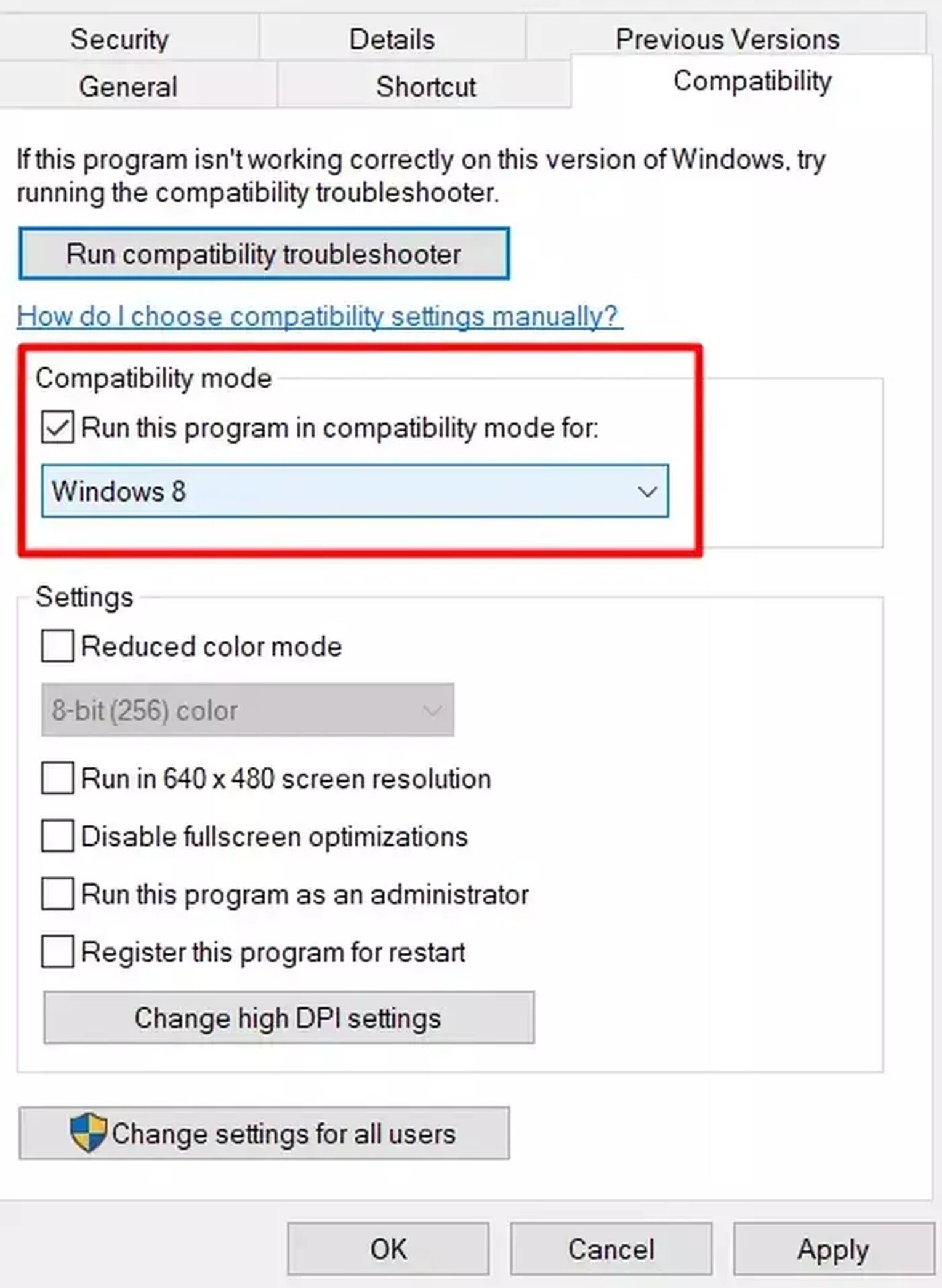
To do this you must locate Garry's Mod’s program file and edit the properties.
- Open your Steam Library.
- Search for Garry’s Mod and right click it. Select [Properties].
- In the left sidebar, select [Local Files] then [Browse]. This will popup the folder where your game files are located.
- Find the Garry’s Mod application file in your folder.
- Right click and select [Properties].
- Navigate to [Compatibility], then tick the box for compatibility mode.
You can try applying compatibility mode for Windows 8 (start with this) or Windows 7 Versions until you find a setting which works for your device.
Solution 5: Update NVIDIA Control Panel or AMD Radeon Software and Turn Off GPU Scaling (Windows Only)
This option only exists for Windows users. Update your graphics drivers with Windows Device Manager and see if the newest driver have already solved your issue.
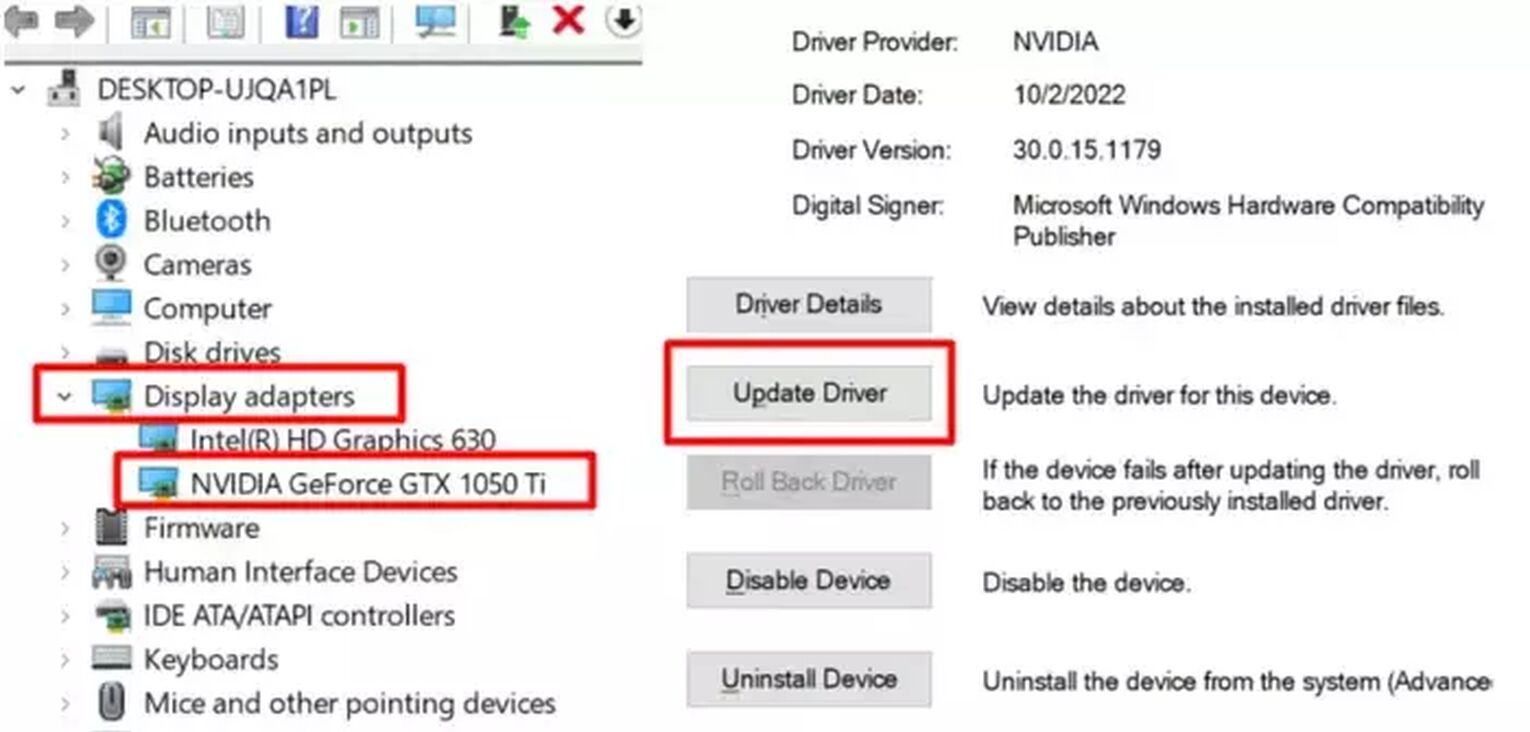
Steps to update / check your graphic drivers:
- Search for [Device Manager] and open it.
- Navigate to [Display adapters], double click to expand it, then select your driver.
- Double click to open your driver’s [Properties].
- Navigate to [Driver] and click on [Update Driver].
- Choose the first option and wait for the results.
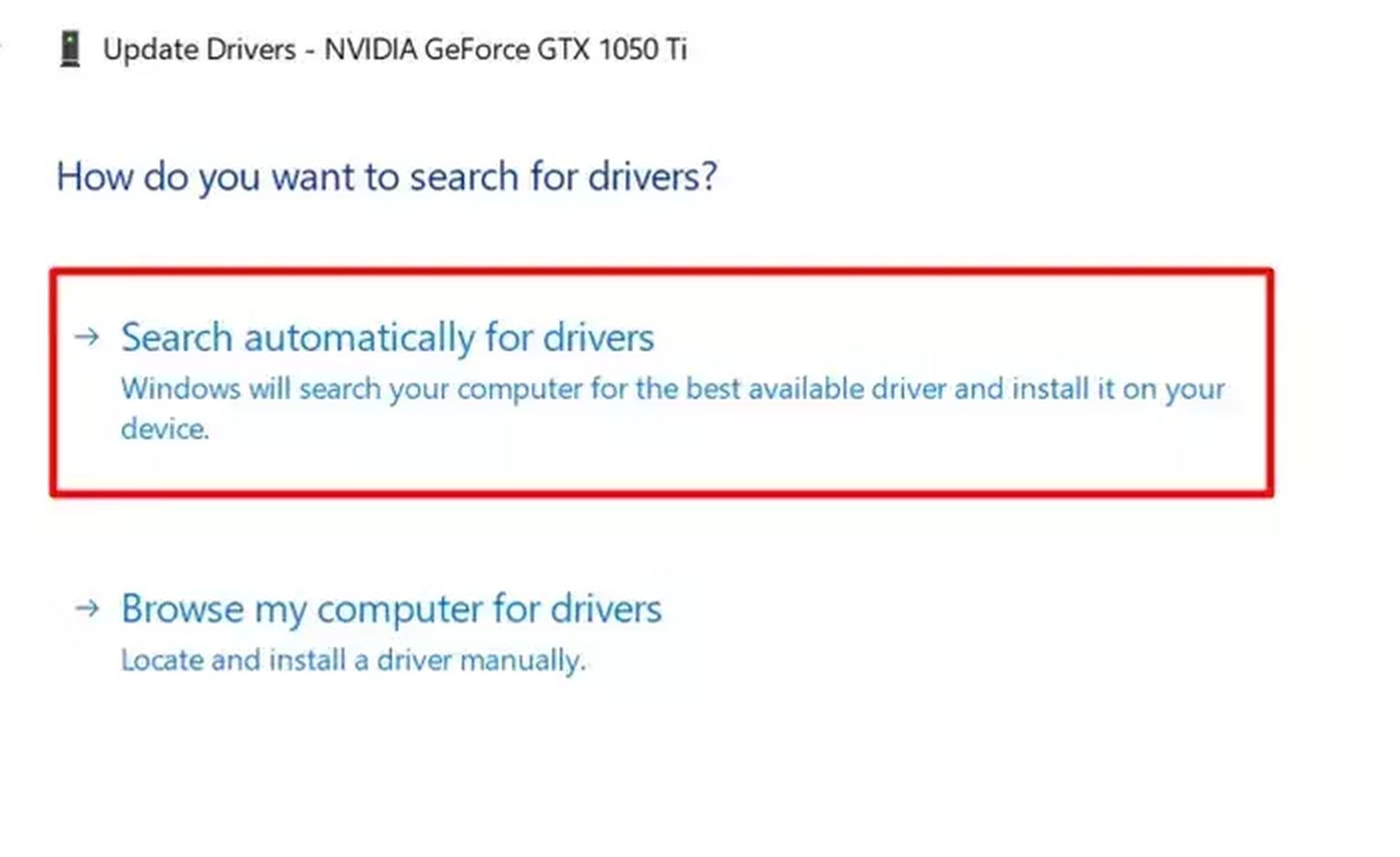
If an update is available, a setup will pop up. Otherwise, you are already on the latest version of your software.
For tips on how to make other games fullscreen, feel free to read our guide on How to make Destiny 2 fullscreen to find other fullscreen solutions. And if you want to record Garry's Mod, we have a guide for that as well.


.svg)


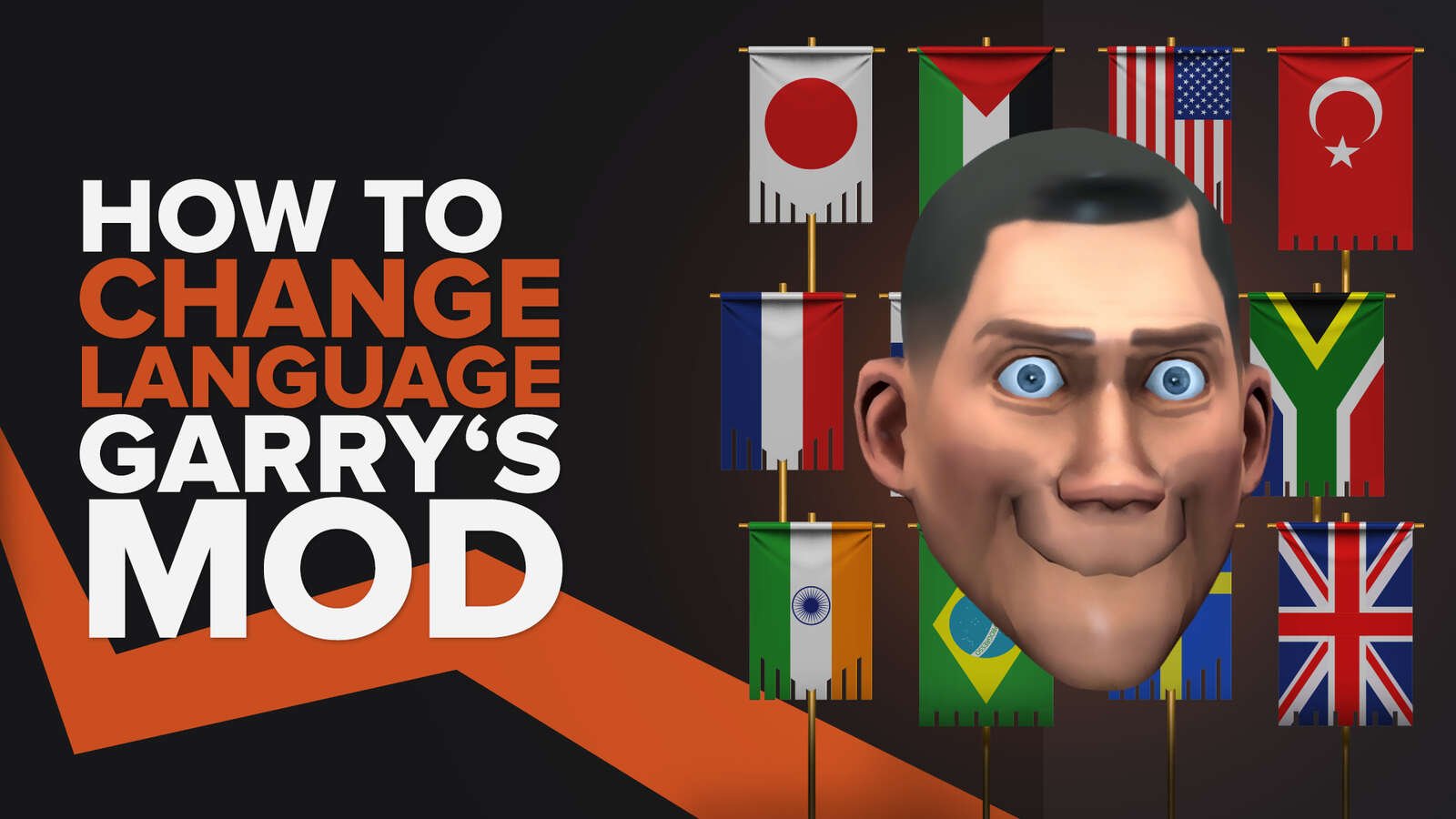
![Best Garry's Mod Server Hosting Service [All Tested]](https://theglobalgaming.com/assets/images/_generated/thumbnails/923460/garry_s-mod-best-server-for-each-region-gaming_03b5a9d7fb07984fa16e839d57c21b54.jpeg)
![[Solved] How to fix your High Ping in Garry's Mod in a few clicks](https://theglobalgaming.com/assets/images/_generated/thumbnails/341603/How-to-fix-high-ping-in-garry_s-mod_03b5a9d7fb07984fa16e839d57c21b54.jpeg)
