![[Solved] How to fix your High Ping in Garry's Mod in a few clicks](https://theglobalgaming.com/assets/images/_generated/thumbnails/341603/How-to-fix-high-ping-in-garry_s-mod_94948129f3d674eb46f0eebb5e6b8018.jpeg)
Playing Garry's mod is a chaotic experience, but even in all that chaos, dealing with high ping is still a frustrating issue. So if you have been facing high ping while playing on any Gmod server, we'll show you 8 ways to fix your high ping in Garry's Mod. But before that, you must first know how to show your ping in Garry's Mod.
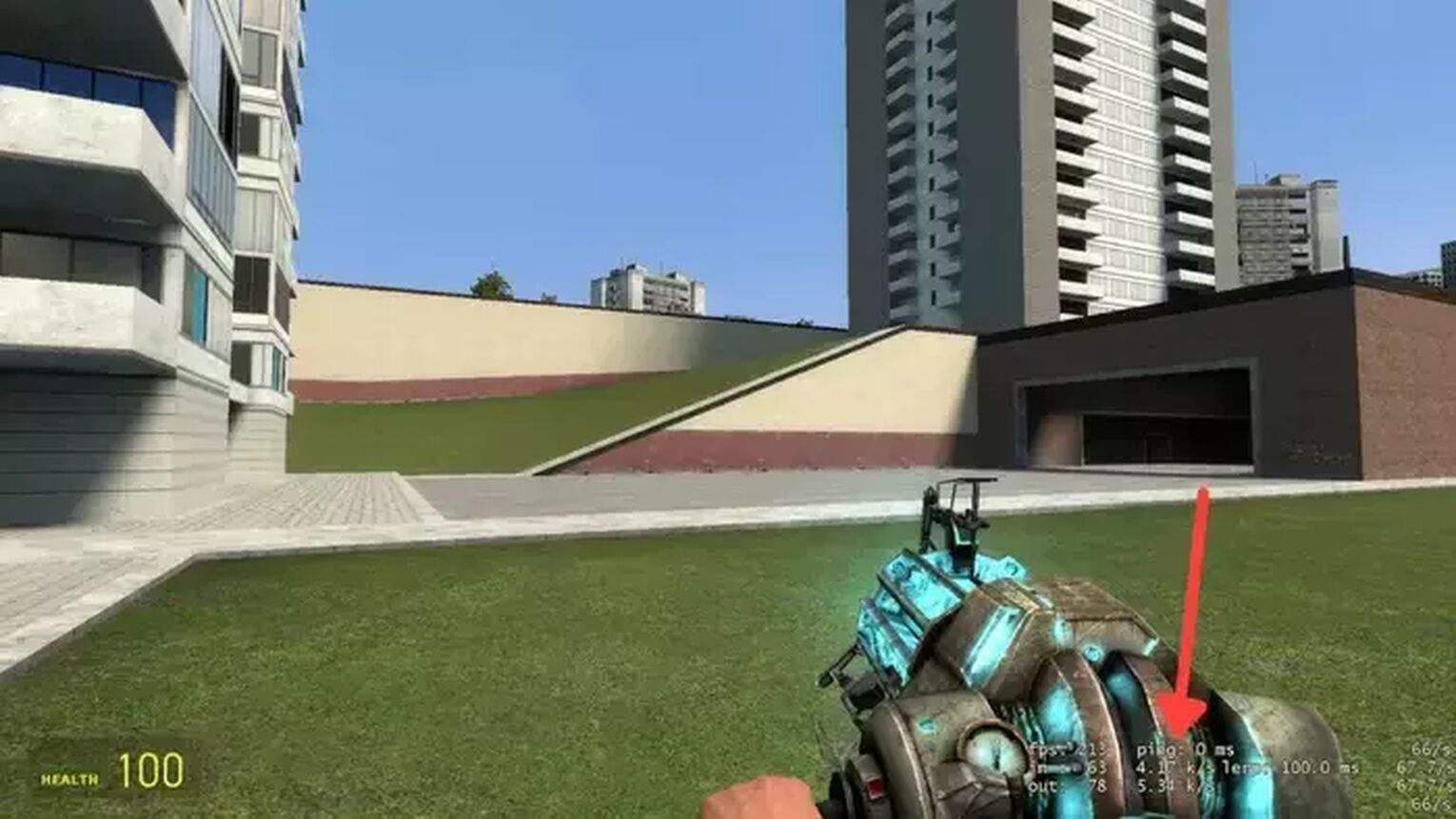
Method #1: Check the Garry's Mod Server Status and Location
The first thing you should see before doing any of the following methods is checking the Gmod game server status. As we know, Garry's Mod doesn't have official dedicated servers, and community servers can be very unstable. They can be turned down without a previous warning. Another thing you should look for is where the server you are trying to connect is located. You can check the game server status and the server location using this website.
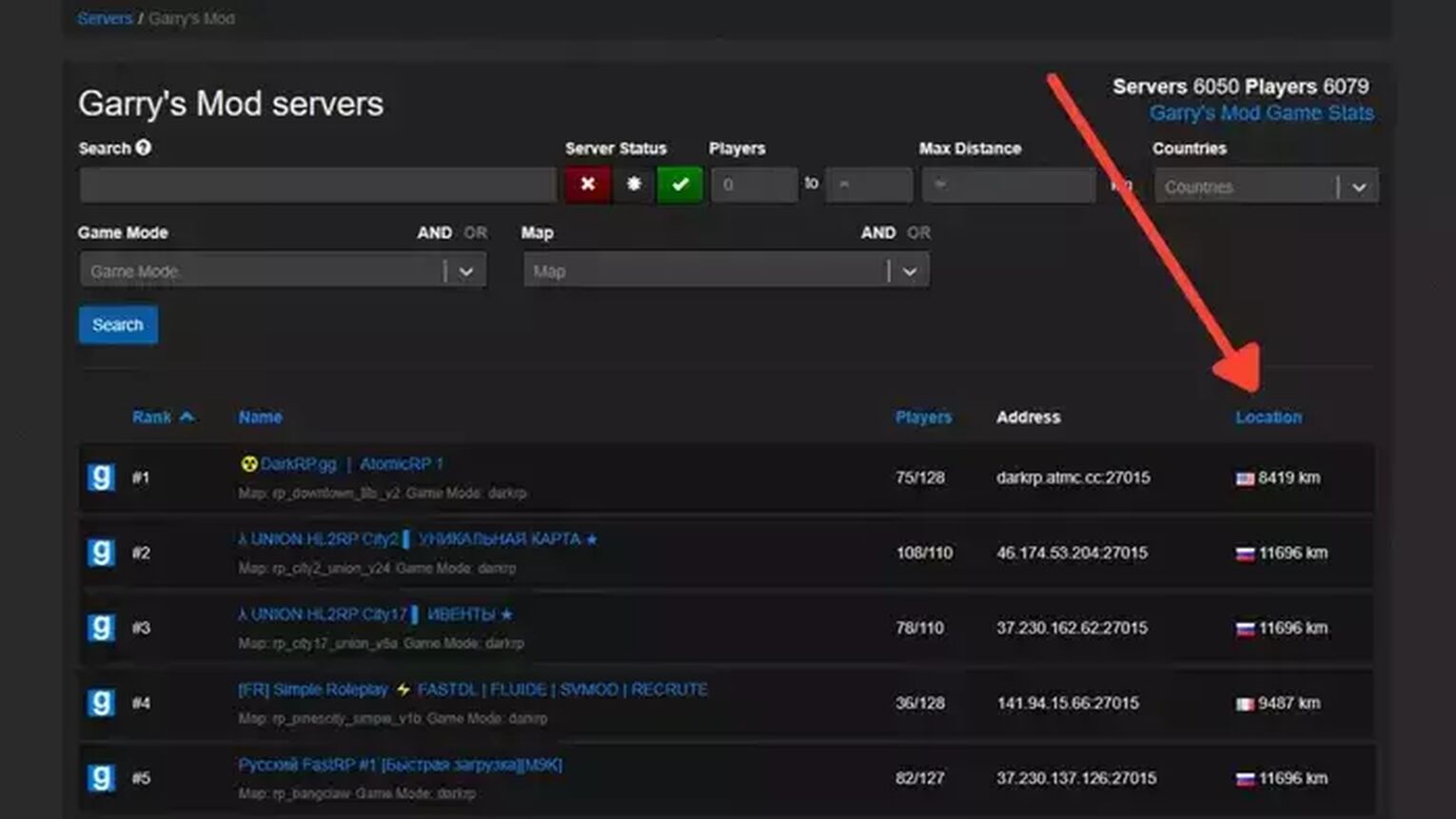
Method #2: Reboot your Router and Modem
The most effective way to solve several issues related to network congestion is to reboot your router and modem devices. Doing this can also fix Garry's Mod lag in any server, keeping a good ping time during your whole gameplay. For this method to work correctly, you need to do a proper power cycle on your devices, or else you'll need to reboot your devices multiple times. Just follow this step-by-step guide to learning how to do this power cycle:
Unplug both your modem and router from the power source.
Wait approximately 20 seconds, and plug just the modem back into its power source.
Wait 90 seconds more, and now plug the router back on its power source.
Wait for all green lights to be on before testing your connection.
Now, go back to the game to see if your ping has improved.
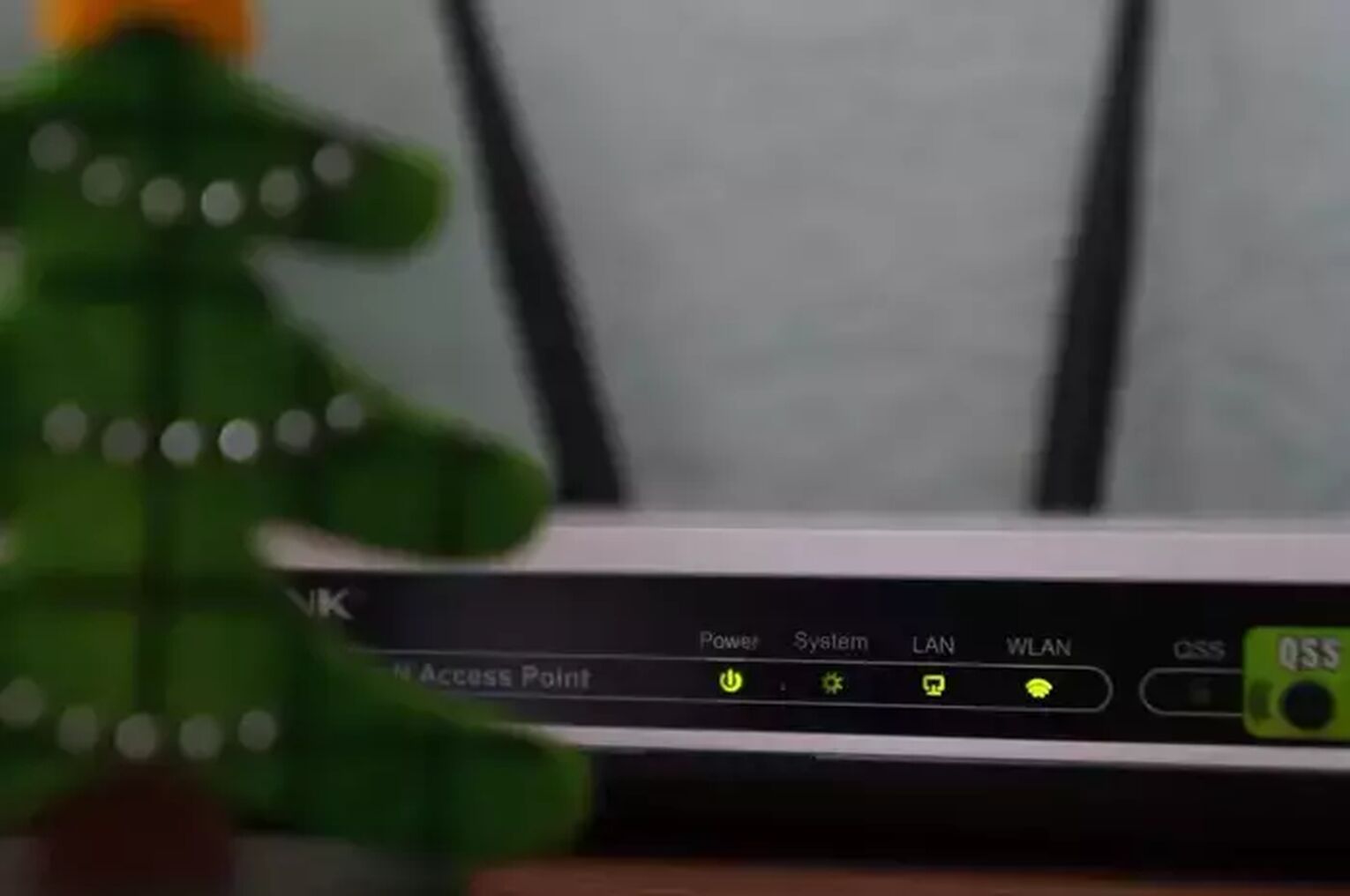
If you keep suffering from internet connection issues frequently, you should contact your internet service provider to see if these issues are occurring because of problems on their end. If the problem is not on their end, you should consider changing your router or modem devices.
Method #3: Use an Ethernet Cable
In some cases, it is impossible to use a wired connection due to physical barriers in your home, but if that is not the case, and you have the choice of changing from a wireless connection to a wired connection, do this immediately. Wireless connections are more likely to suffer from poor connection latency and other connection issues, including the Garry's Mod lag you have been dealing with. After making this change, go back to Garry's Mod and test if your private internet access is working. If not, you must check if your cable is indeed working.

The price of the ethernet cable can differ, but this doesn't interfere with your private internet access connection quality. You are good to go with basically any network wire that can work.
Method #4: Optimize your Steam Settings
Another good alternative for lowering your ping in Gmod is to change a simple connection option on your Steam launcher. Follow this simple guide to know how to optimize this setting:
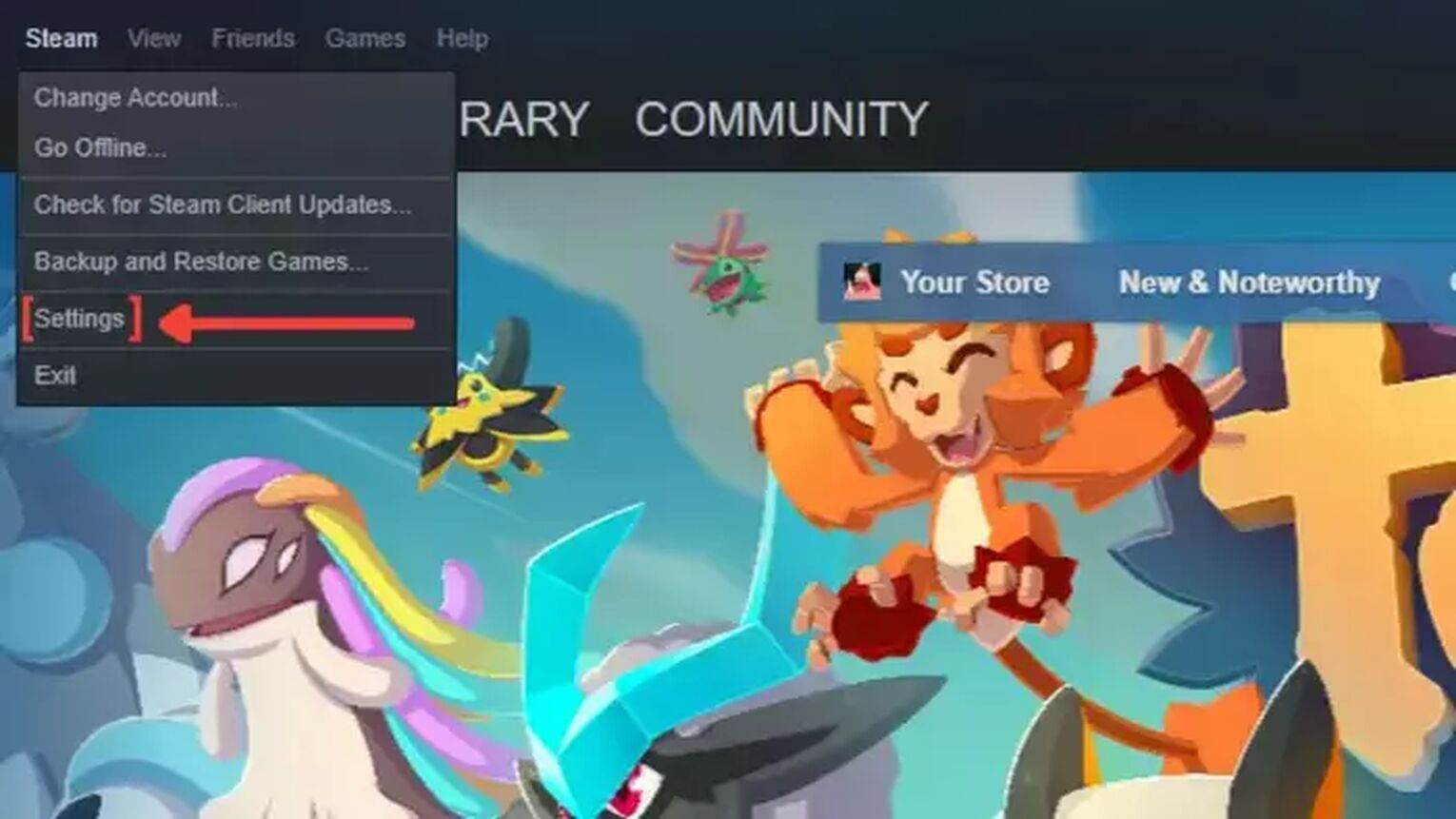
Open your Steam client and click on Steam in the left-upper corner.
Go to Settings and click on the In-Game tab.
Now in the Server Browser Pings / Minute, change the setting from 5000 to 250.
Close the window and launch the Garry's Mod app.
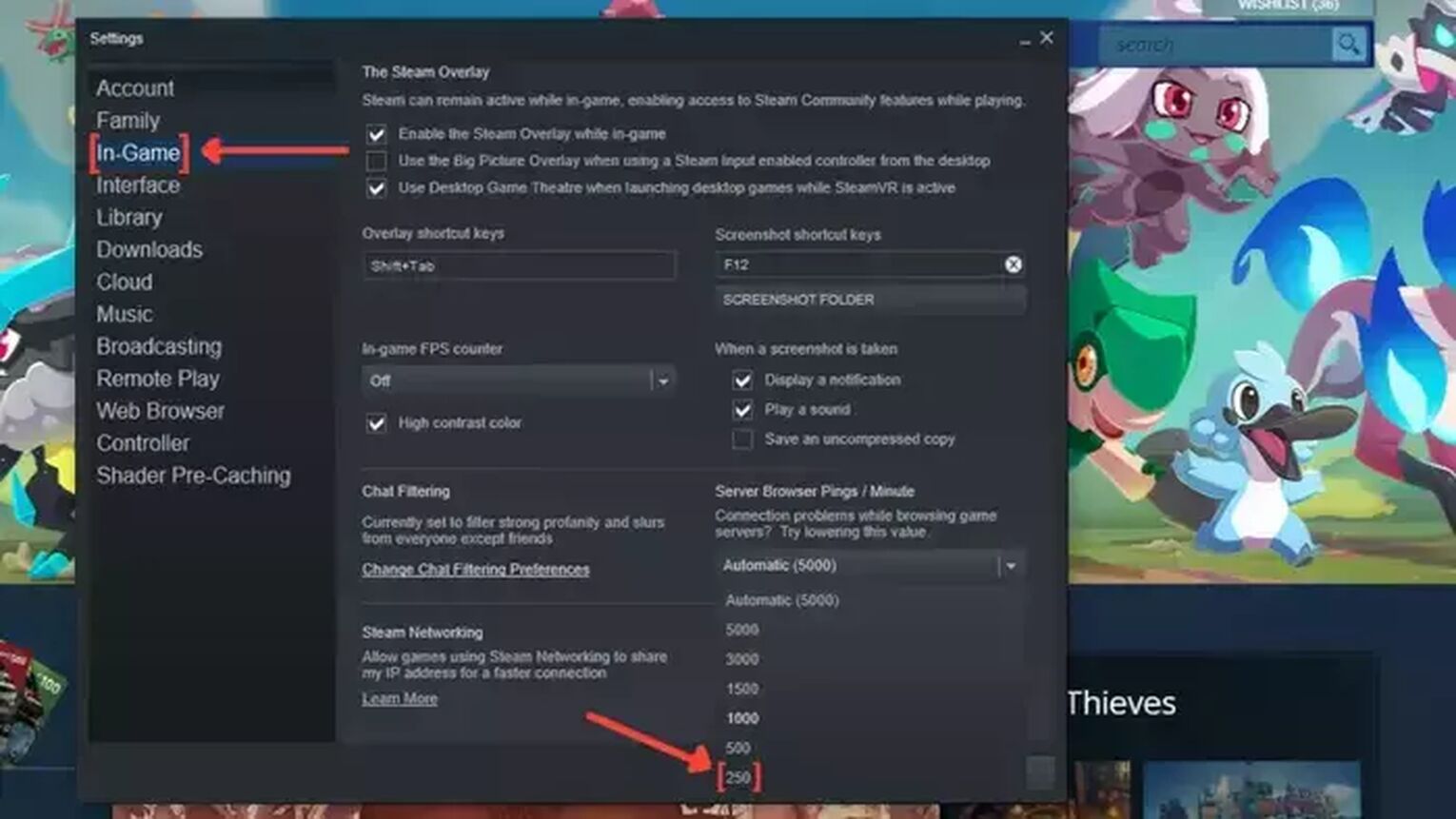
Method #5: Close Background Apps
A great way of lowering your ping and reducing your Gmod lag is limiting your network data usage by closing apps consuming your bandwidth while you play. So if you want to minimize your network lag and reduce your Gmod lag, end all the background apps you are not currently using. On Windows, you can see the list of apps running in the background in the task manager. Just follow these simple steps to know how to close these apps:
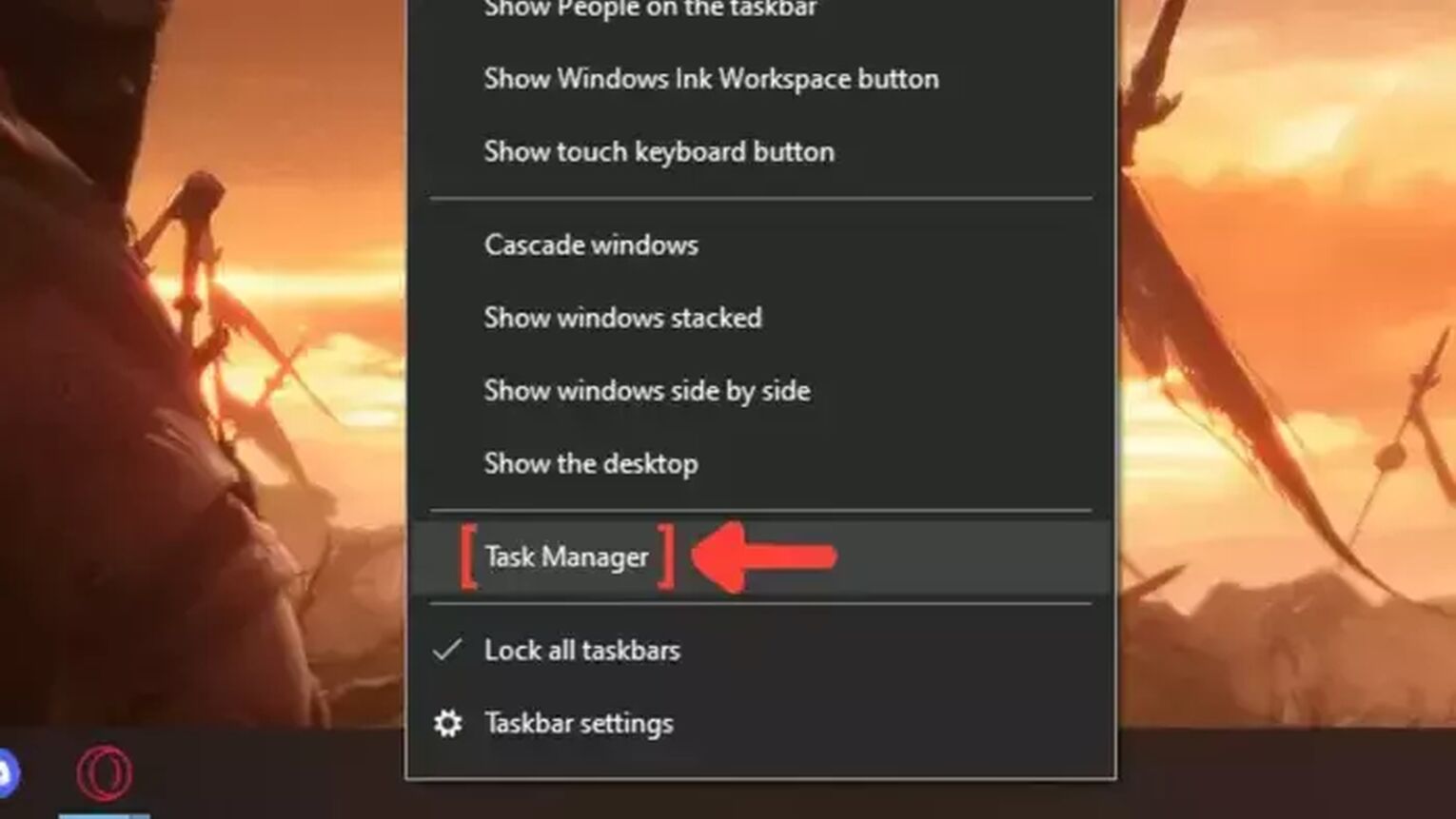
Right-click on the Taskbar, and click on Task Manager.
Click on the Network column. It will show the apps in descending order. The ones with the most bandwidth usage will be first on the list.
Select the apps that you want to dismiss and click on End task.
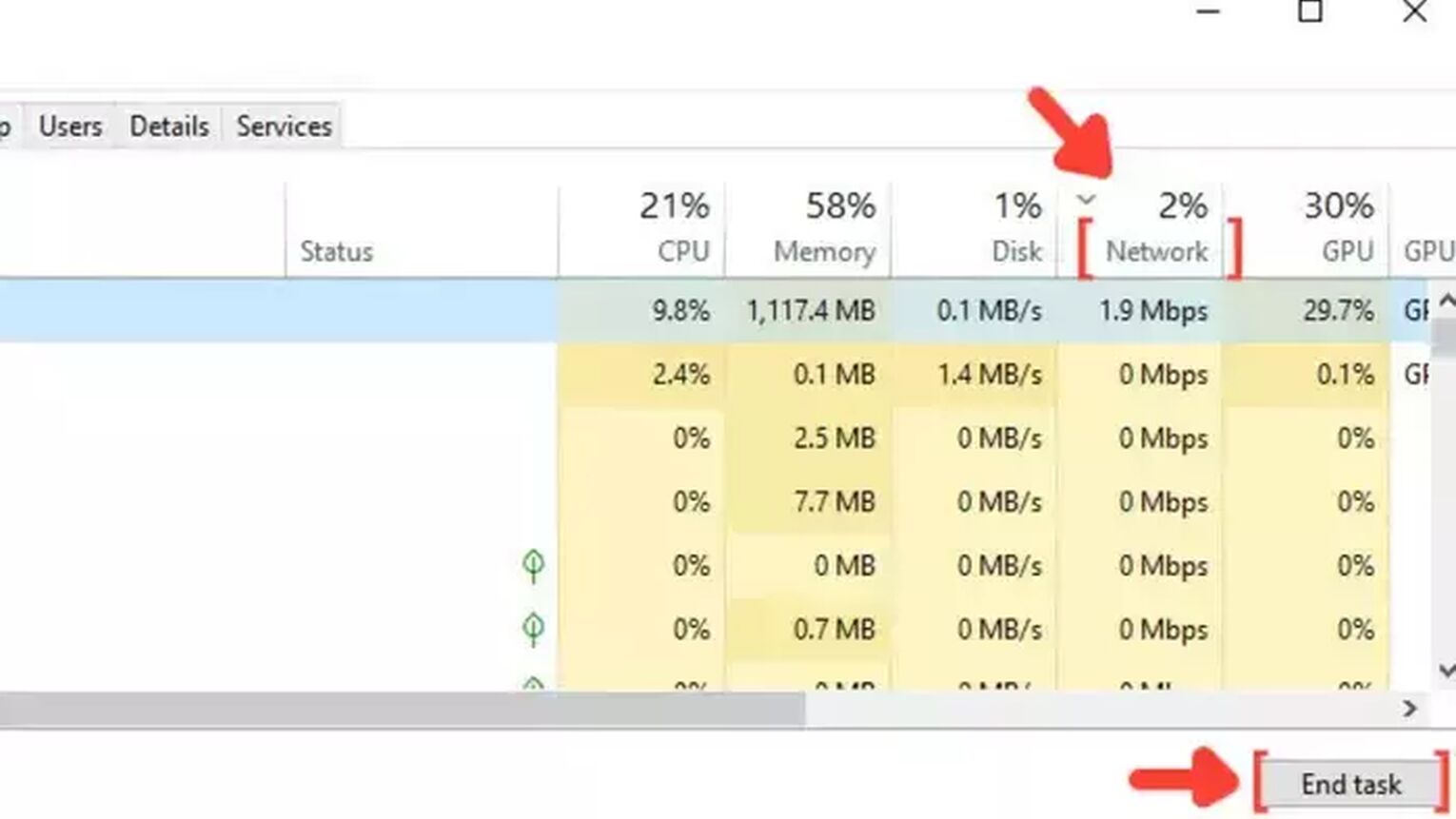
Method #6: Update your Network Drivers
Keeping your computer drivers updated is highly recommended and guarantees that your devices are functioning to their best capacity. So be sure to install the latest network driver version to fix lag in Garry's Mod. Every Windows version has a tool that automatically searches for the drivers on the internet. Follow this simple guide to learn how you can update your network drivers:
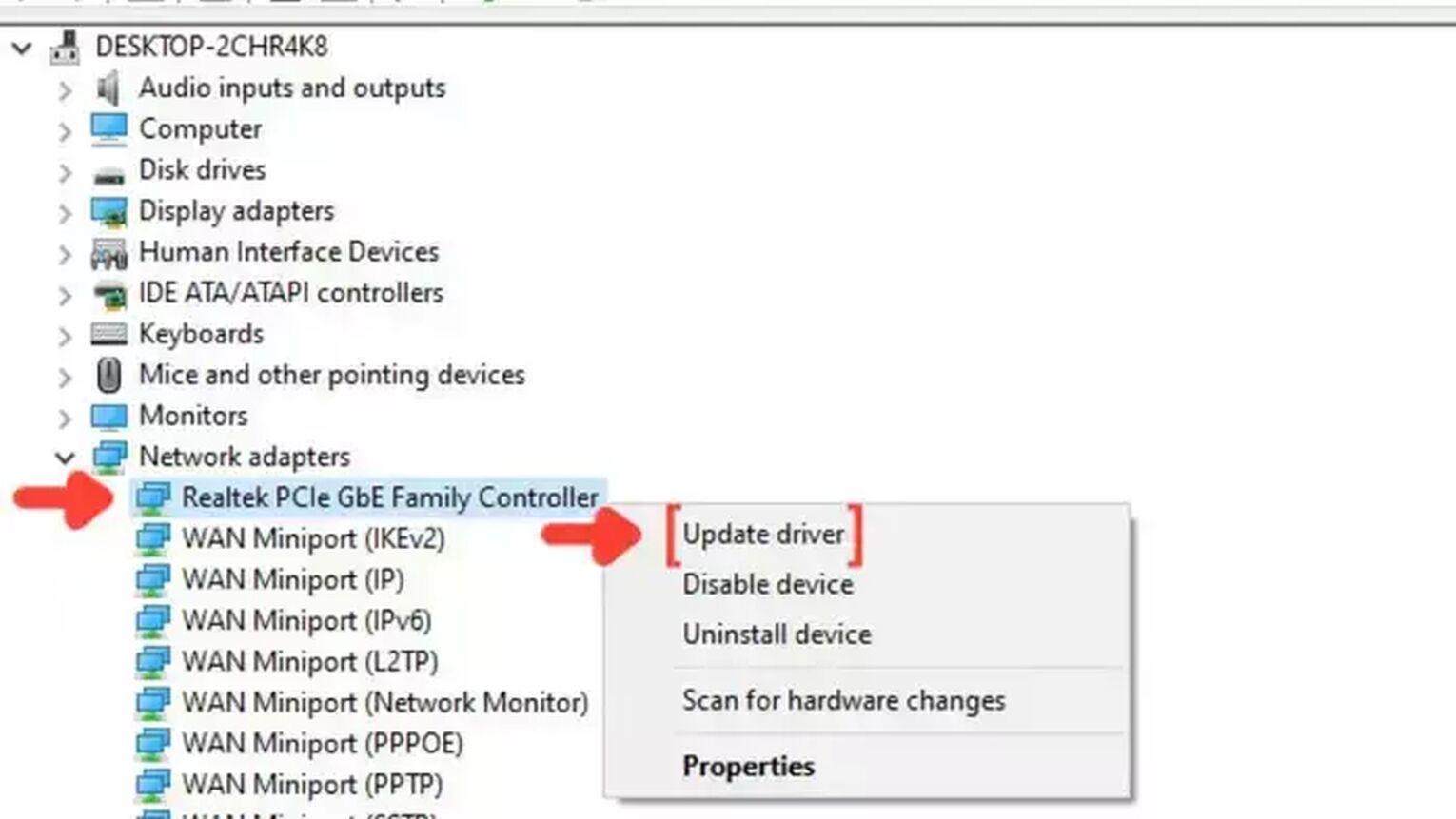
Go to the Windows search bar, search for Device Manager, and press Enter.
Click on Network adapters to collapse the list, and right-click on the first option.
Click on Update driver, and choose the Search Automatically for drivers option.
The system will see if you are using the latest version of your Network driver. If not, it will download and install the latest free version of the driver.
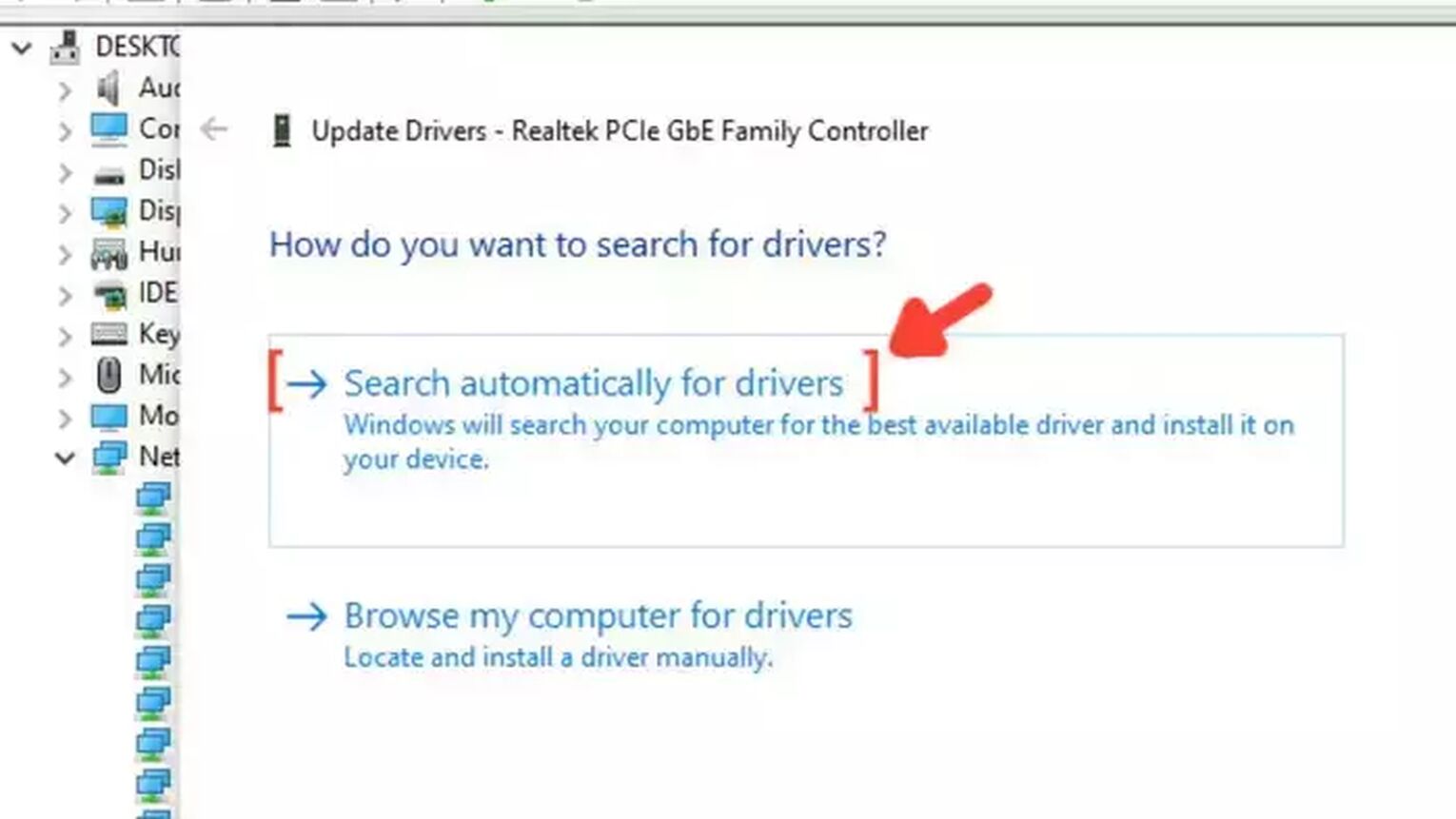
Method #7: The Virtual Private Network Solution
Another simple way of lowering your ping in Garry's Mod is using the VPN solution. You can use any VPN service, but as a rule, the fastest VPN servers will always be the paid ones. They will probably have the fastest VPN server, exclusive DNS servers, and more servers located in different regions. We won't dive so deep into VPNs in this article, but some good Gmod VPN options are NordVPN, ExpressVPN, IPVanish, PureVPN, SurfShark, or CyberGhost VPN.
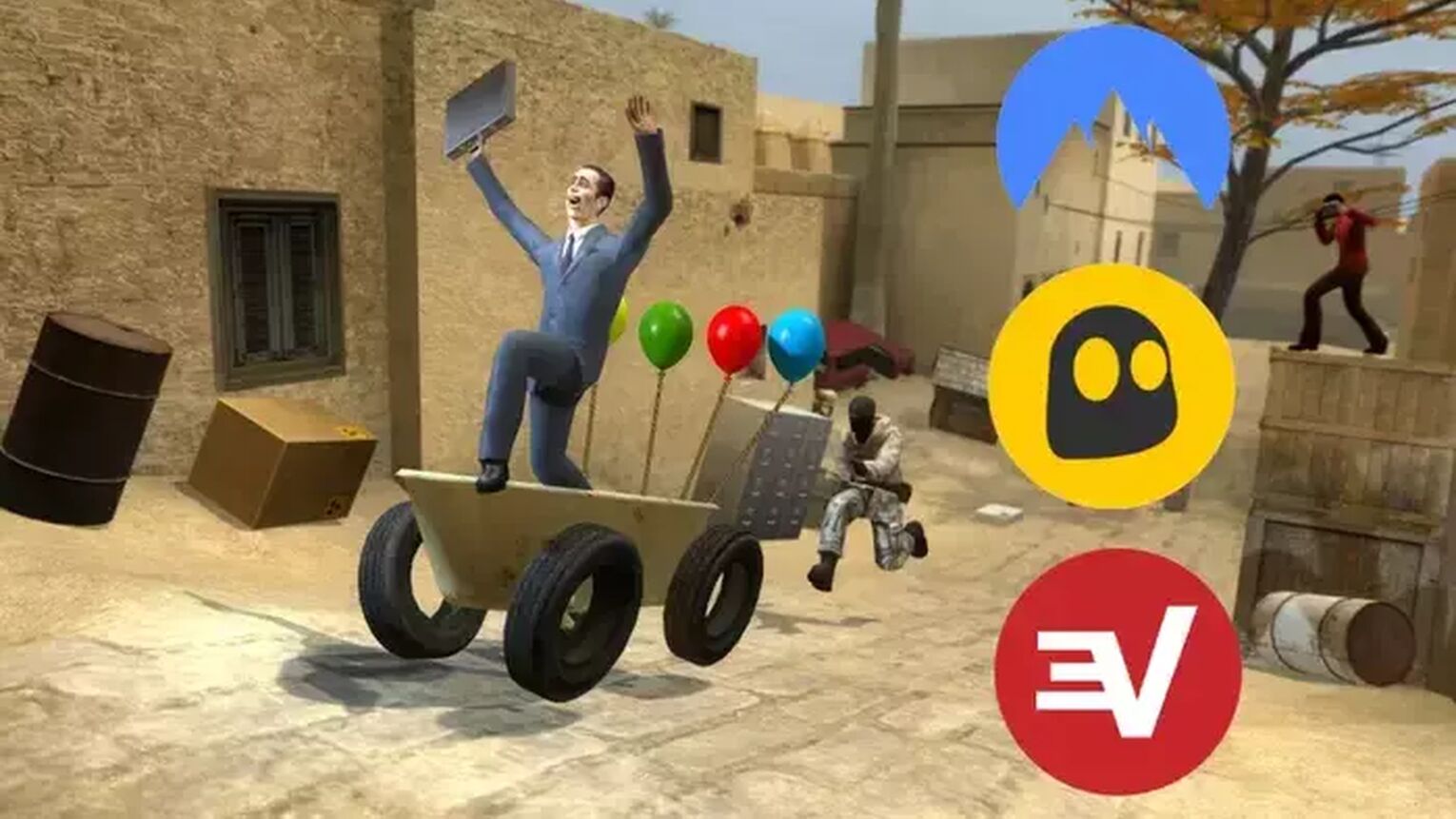
Method #8: Open Ports on Your Router for Garry's Mod
Routers usually don't allow incoming network requests from unknown sources. The design is this way to protect your network data centers from possible network attacks. But this feature can also restrict your data center from receiving game files and causing packet loss from the Gmod game servers. Opening these ports can be complicated, so pay attention to the following step-by-step guide to learn how to open these router ports:
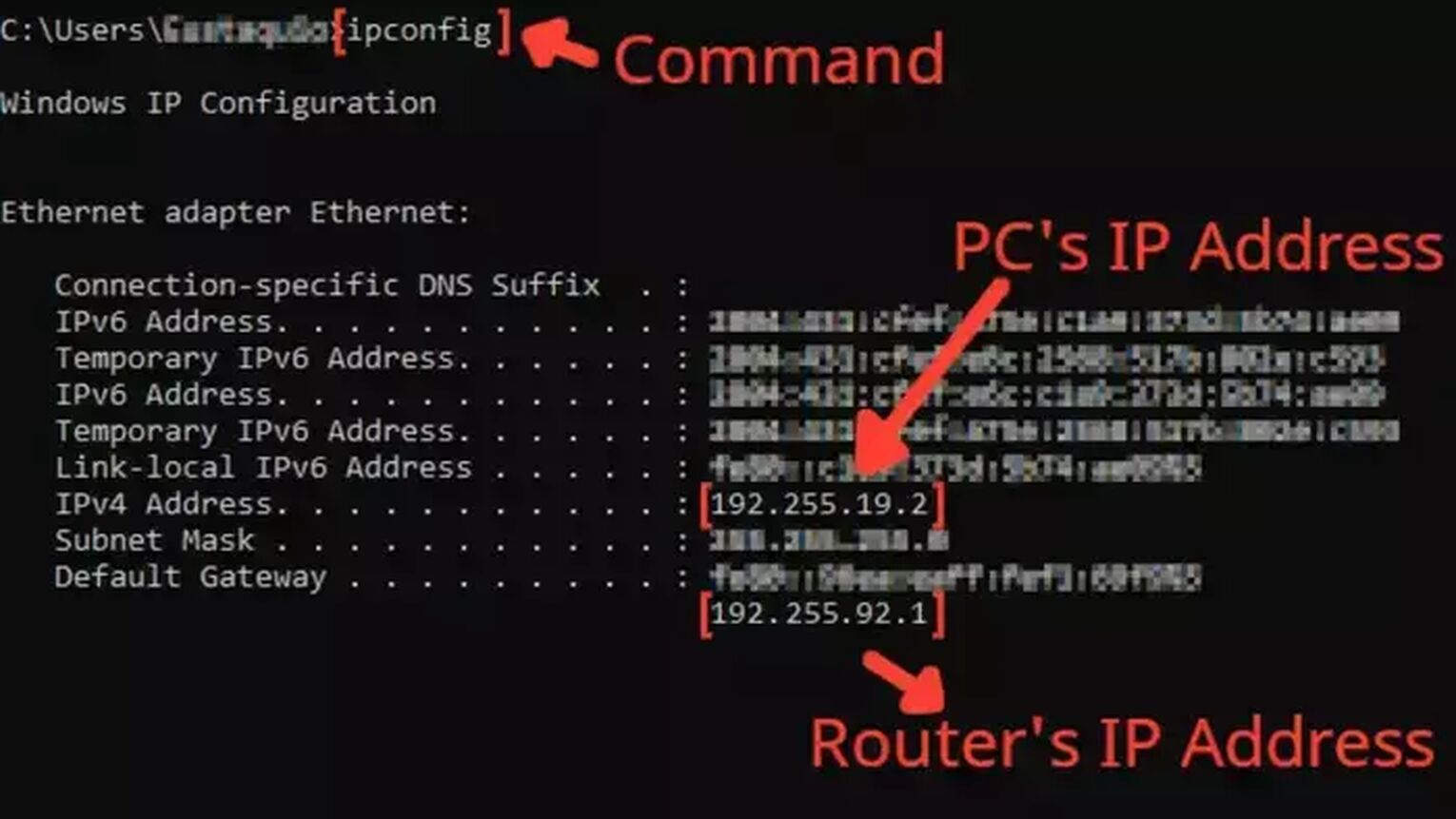
Before anything, you need to know your router's IP address and your PC's IP address. You can display both using the Command Prompt.
Go to the Windows search bar, search for cmd, and hit Enter.
Now in the Command Prompt, type the command ipconfig and press Enter. The router's IP address will be displayed next to Default Gateway, and the PC's IP address will be displayed next to the internet protocol version 4, the IPv4 Address.
Go to your browser and enter the router's IP address in the address bar.
The router program will probably ask you to log in with your Username and Password, do that to advance.
Now, this next step will vary depending on your router, but try to find the Port Forwarding option.
In the Port Forwarding section, first, enable both TCP and UDP in the protocol field and put your PC's IP address in the Internal IP field.
Put on both External Port and Internal Port all the Garry's Mod TCP/UDP ports, and restart your router (In some router programs you'll have to put it one at a time):
PC/Steam: TCP: 27015, 27036 / UTP: 27015, 27020, 27031-27036
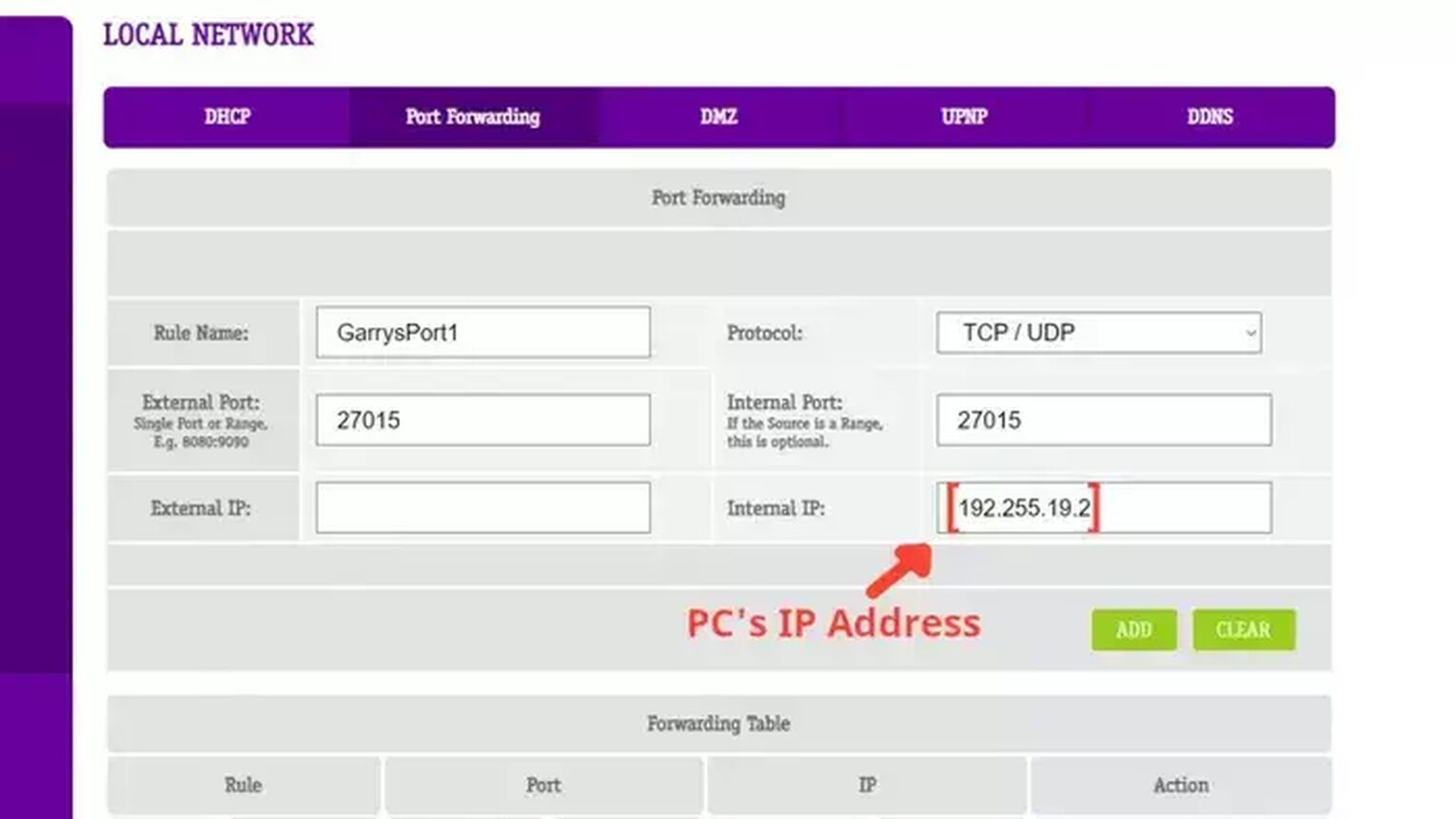
Want to know other ways to improve your gaming experience while playing Garry's Mod? Then check out our article on how you can improve your FPS in Garry's Mod and say goodbye to your FPS drops. Also, make sure to read our article on how you can show your FPS in Garry's Mod and the best Garry's Mod server hosting solutions. Now, if you want more tips about fixing High Ping in general, check out one of our related articles on how you can fix High Ping in Destiny 2 and World of Warcraft.


.svg)



![Best Garry's Mod Server Hosting Service [All Tested]](https://theglobalgaming.com/assets/images/_generated/thumbnails/923460/garry_s-mod-best-server-for-each-region-gaming_03b5a9d7fb07984fa16e839d57c21b54.jpeg)