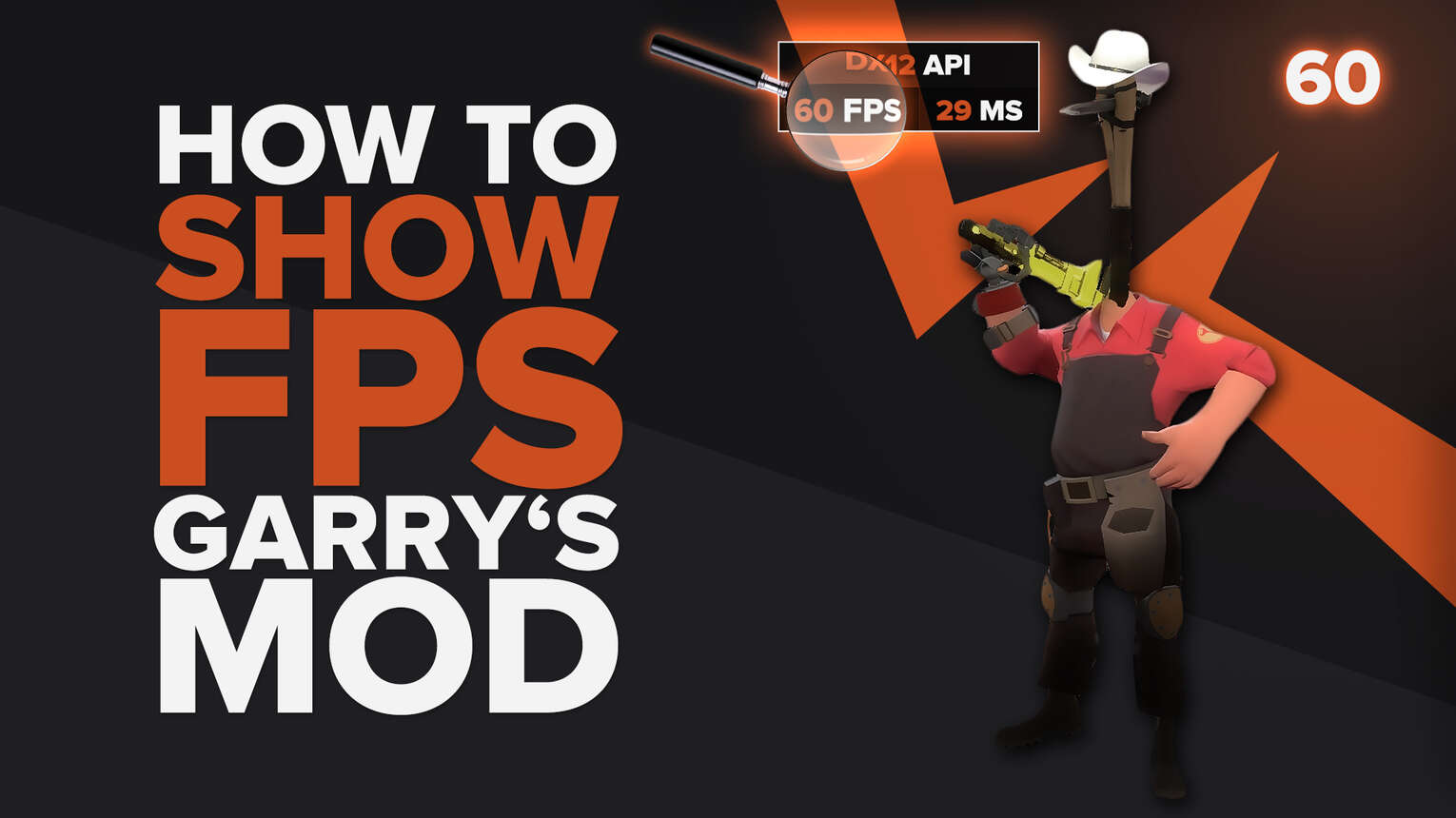
Garry's Mod is a relatively easy game to run on any PC nowadays, but when you put too many props on the map, you can easily face heavy FPS drops because of the number of physics calculations running. So, if you are testing your PC's frame rate performance, we will show you 3 ways how you can display your FPS while playing the game.
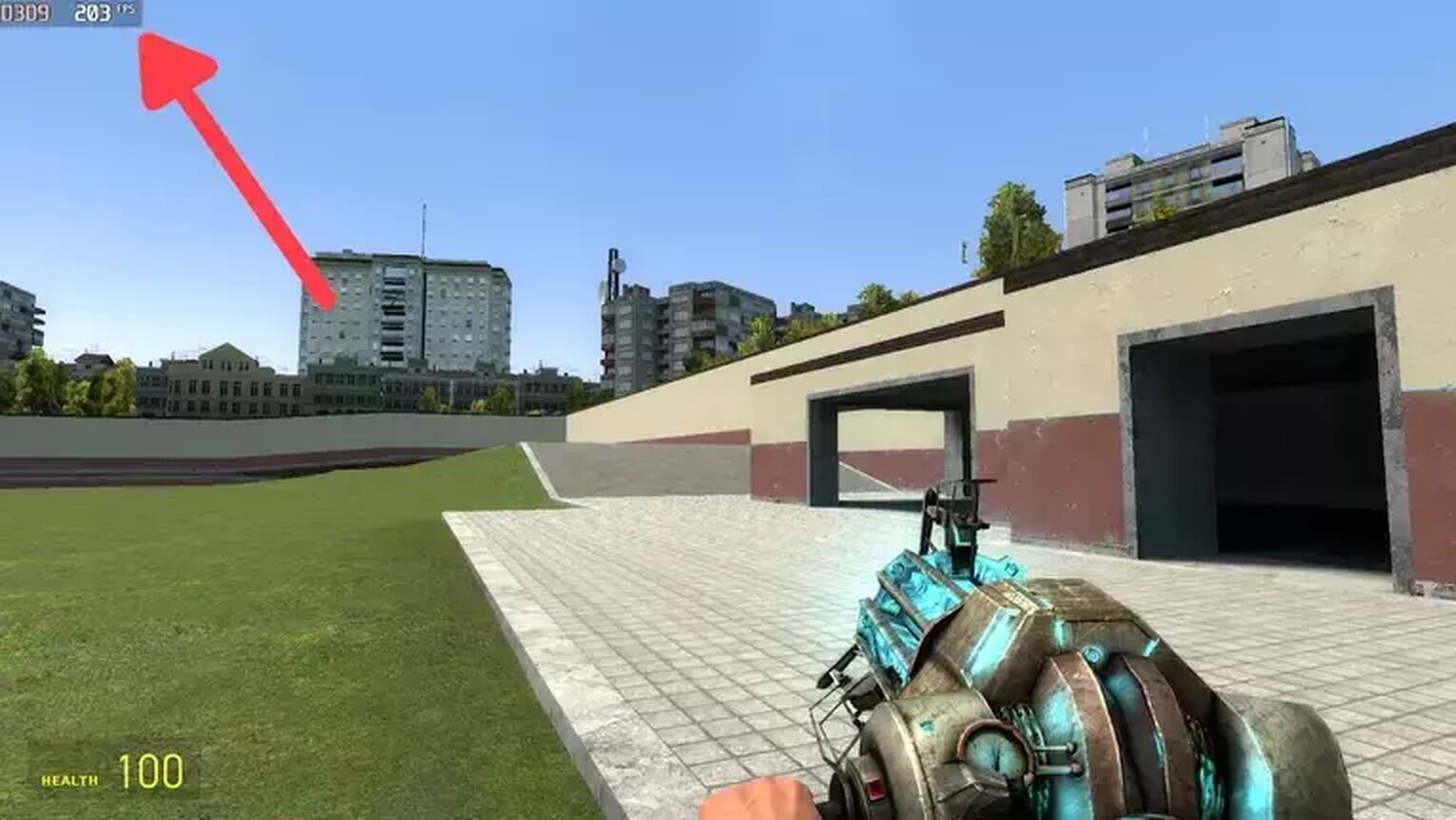
Method #1: Show Your FPS in Garry's Mod By Using the Command Line Console (Easiest Method)
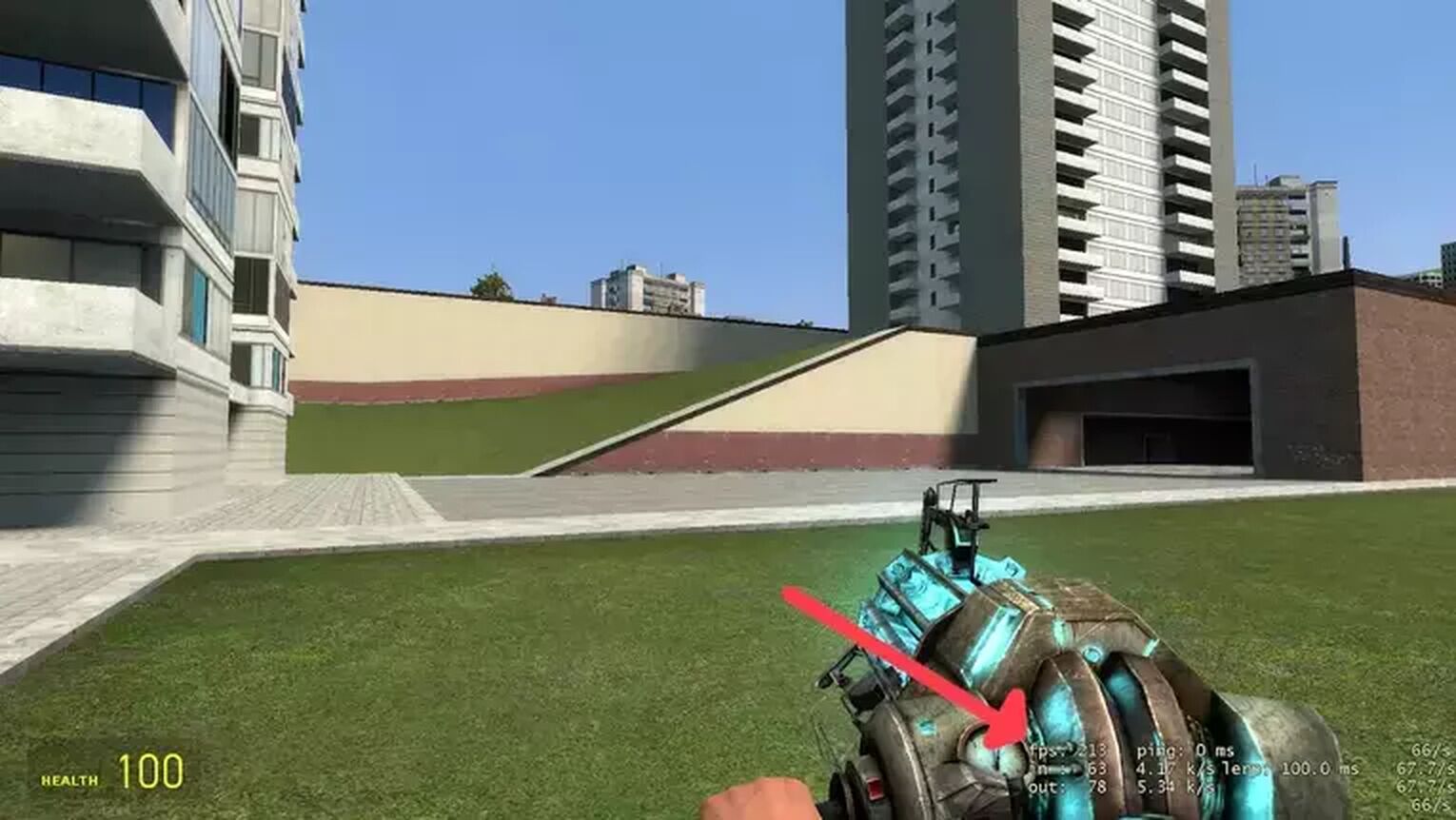
The easiest way to display your FPS counter in Gmod is using their console command. This method also works on any Source Engine game, such as Team Fortress 2. Here's how you can do it:
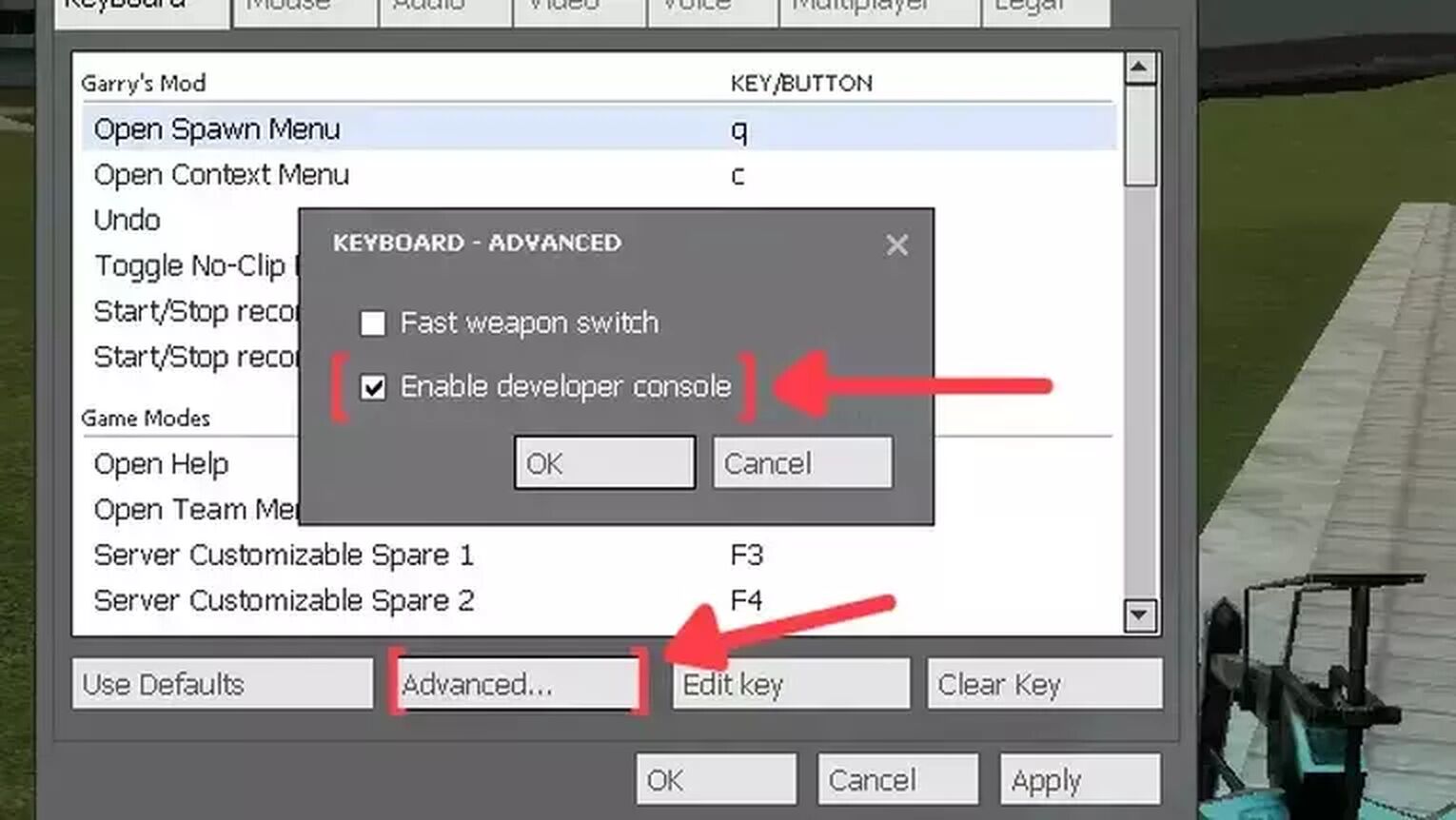
- While in Gmod, click on the gear icon to open the options window.
- Click on Advanced and select the Enable developer console option.
- Now press ' on your keyboard to open the command line console.
- Digit net_graph 1 and press Enter on the console.
- The FPS counter now should be appearing on the right bottom side of your screen.
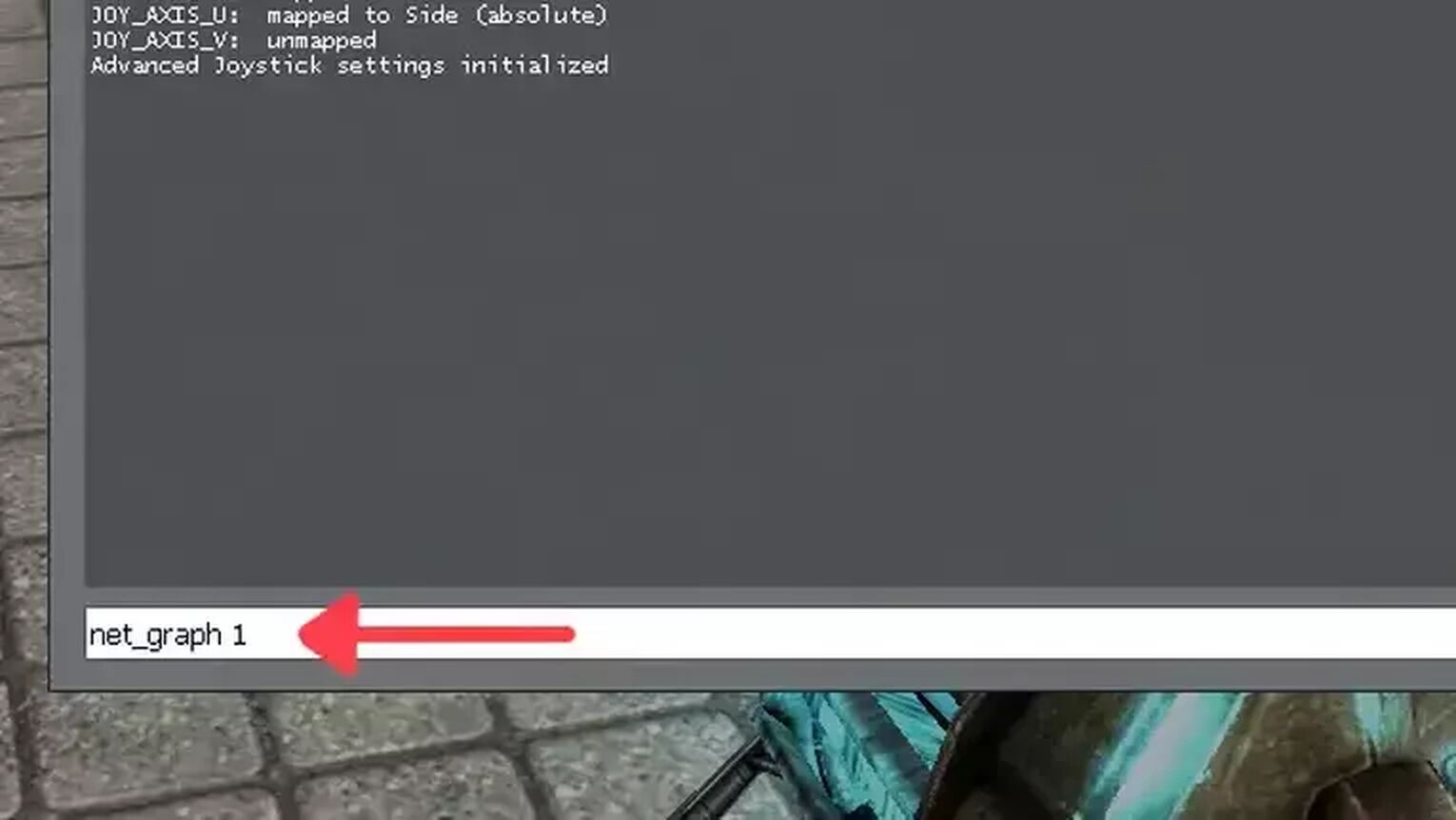
Method #2: Show Your FPS in Garry's Mod By Using the Steam Settings

Like most players, you probably have Gmod on your Steam Library, with that a great way you have to display your FPS is using the Steam Games Settings. Just follow this simple guide:
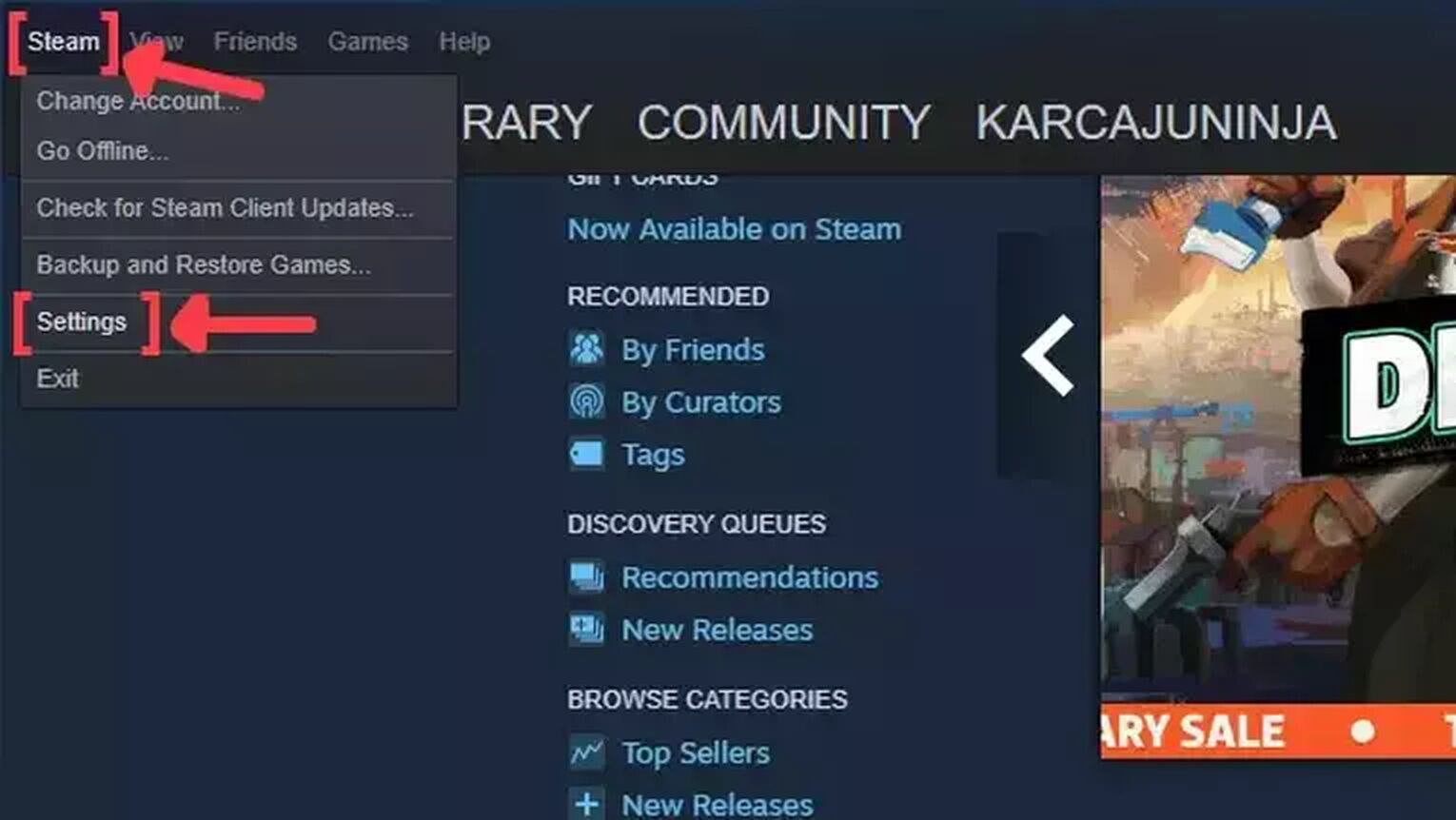
- Open the Steam app and click on Steam on the left upper corner of your screen.
- Go to Settings.
- In the Settings window, click on the In-Game tab.
- Search for the In-game FPS counter and click on the arrow. This action will open a list of options that you can choose in which corner you prefer your FPS counter to be displayed.
- We also recommend you activate the High contrast color option, so you can get a better view of your FPS while playing Gmod.
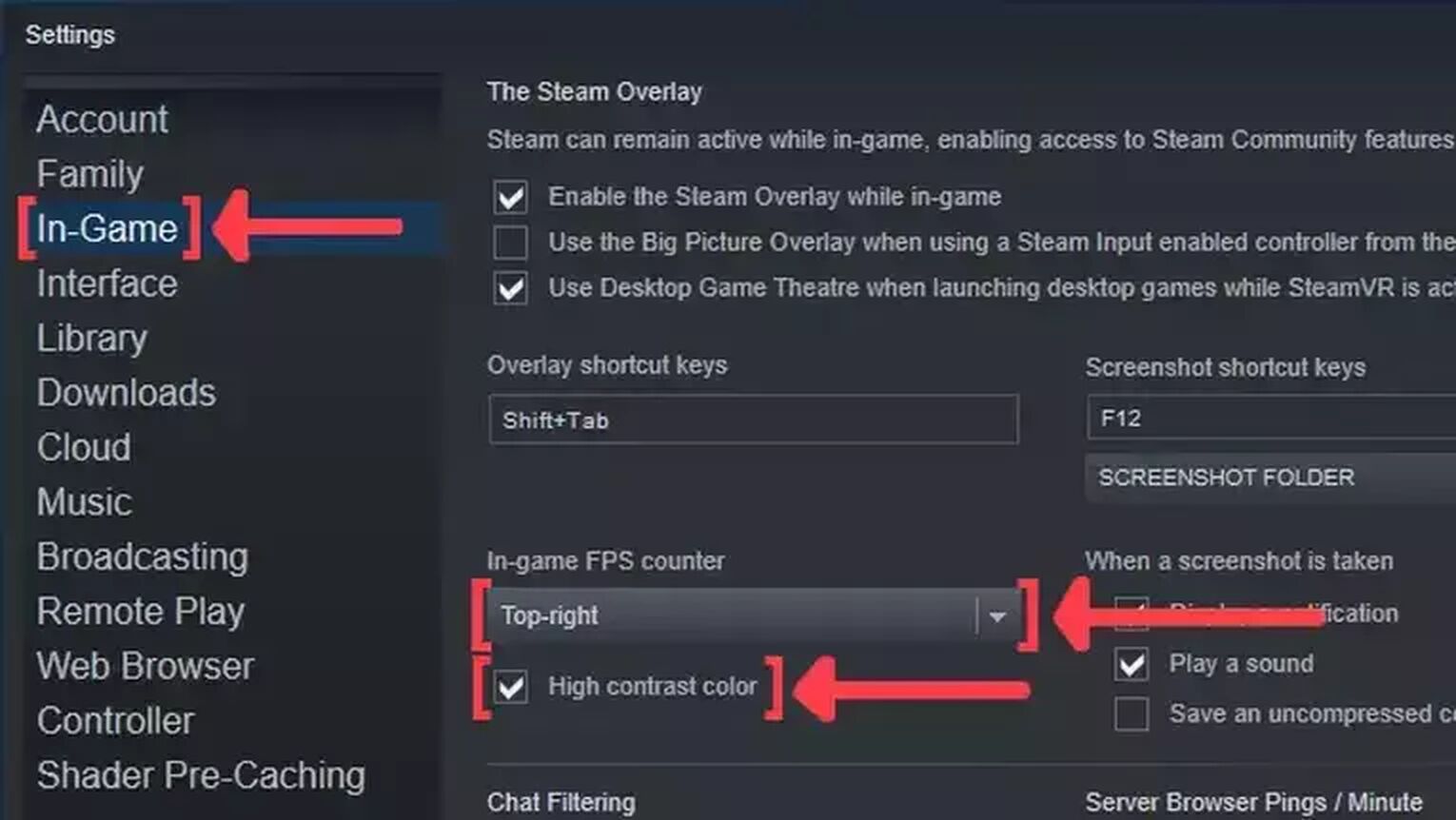
Method #3: Show Your FPS in Garry's Mod By Using the MSI Afterburner
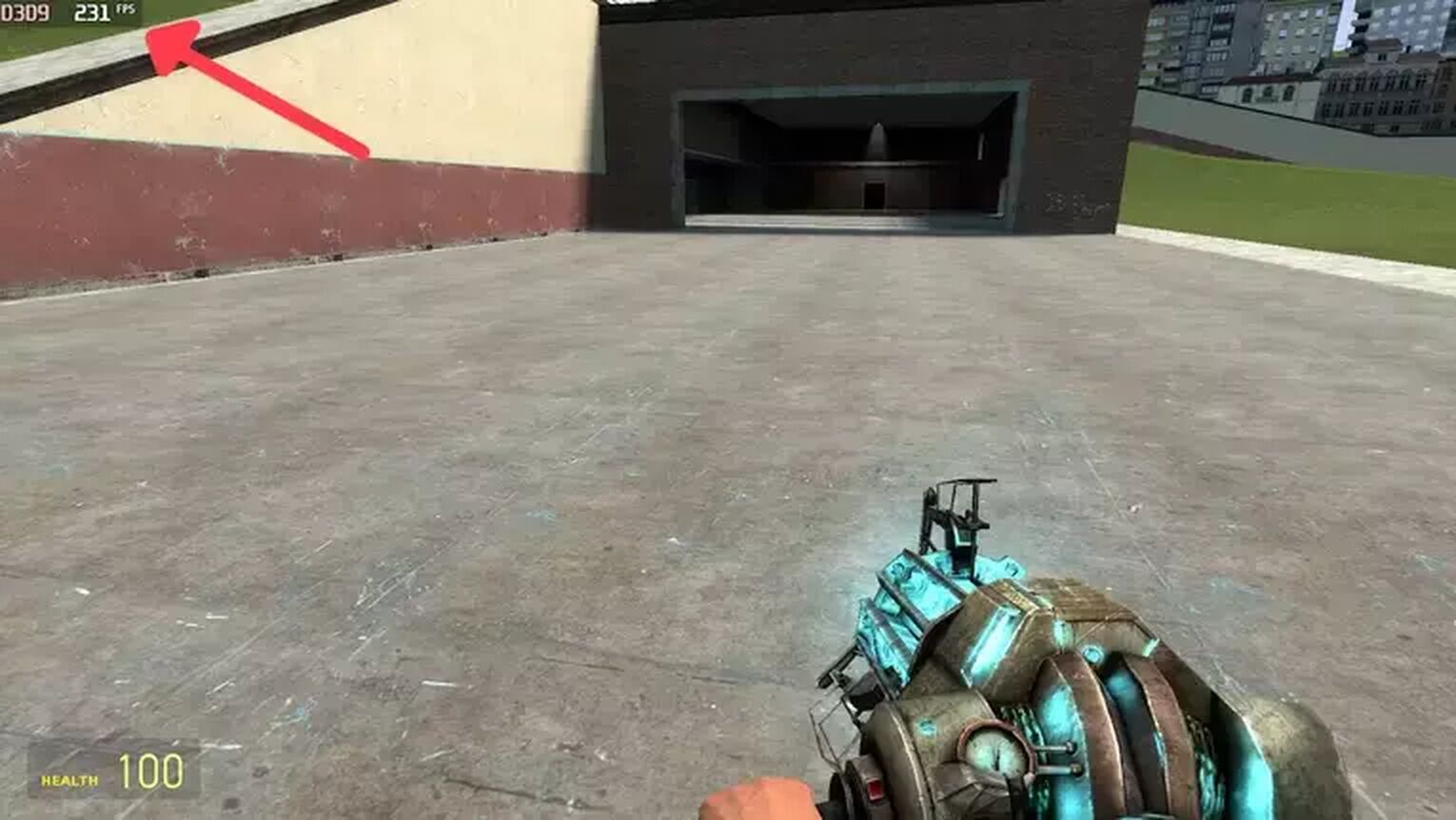
If you are looking for a more robust option to monitor your frame rate performance, something that gives even more detailed benchmarks about your graphics card, then the MSI Afterburner is the best option. Here's how you can set this up:
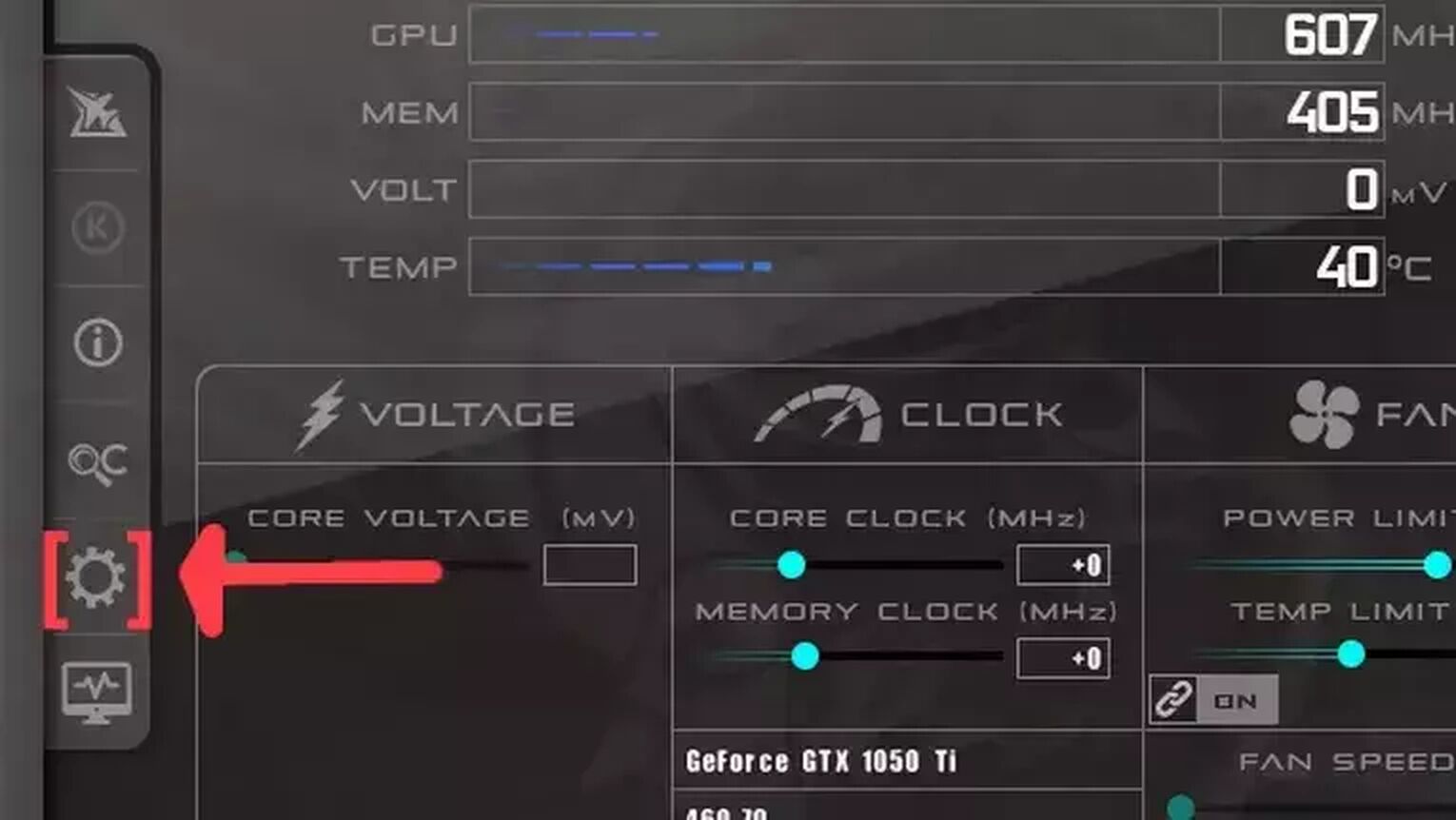
- Go to the MSI Afterburner site and download the latest version.
- Follow the standard download steps.
- Open the MSI Afterburner app and click on the gear icon at the left.
- This action will open the MSI Afterburner properties window, click on the Monitoring tab, scroll down on the list and search for the Framerate option. Just click on the checkbox to activate it.
- Click on the Show in On-Screen Display checkbox to enable the FPS overlay in Gmod.
- Close the MSI Afterburner properties window, but keep the MSI Afterburner open.
- Just start the Gmod game as usual, and you should see the FPS counter at the top-left of your screen.
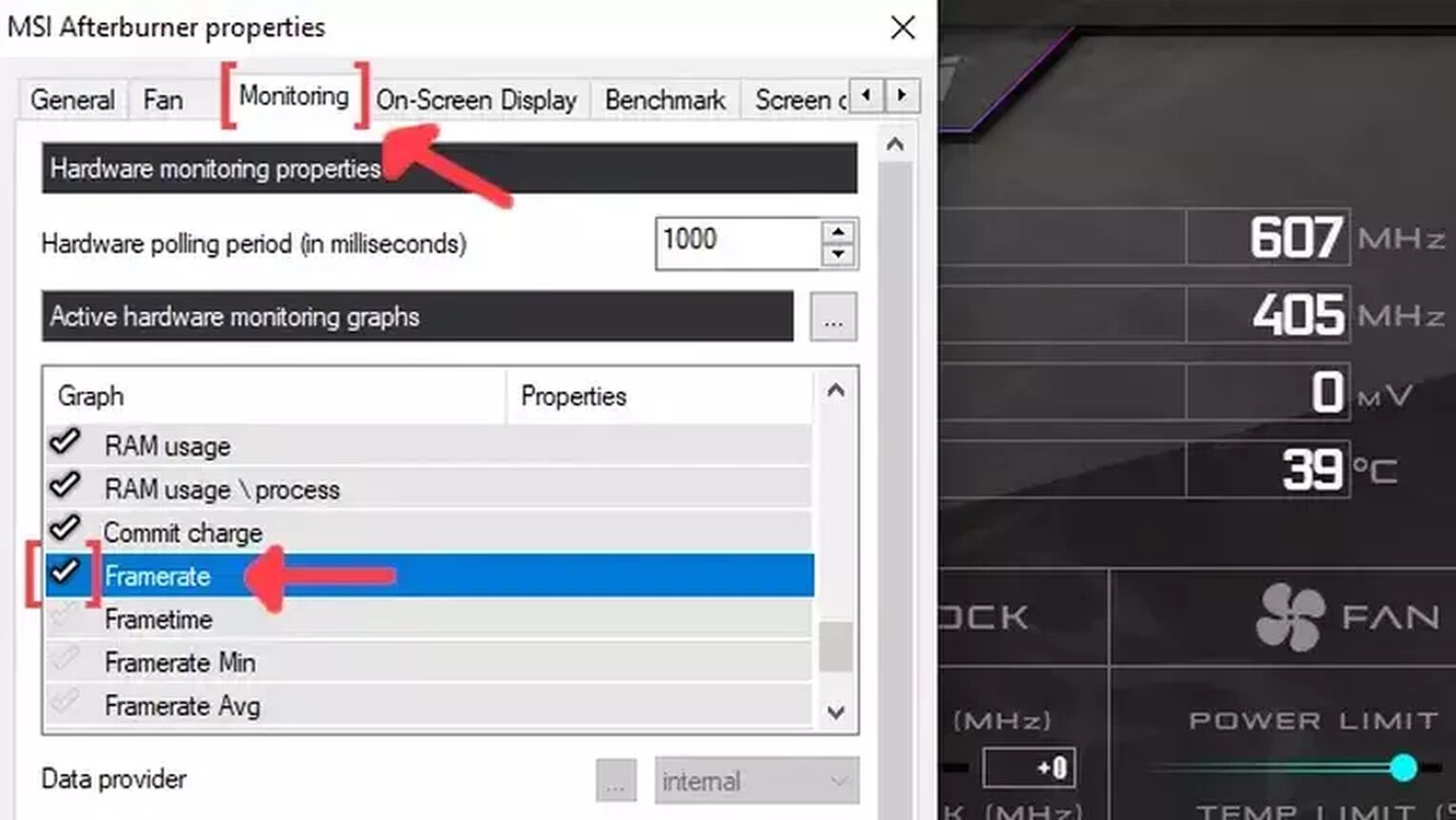
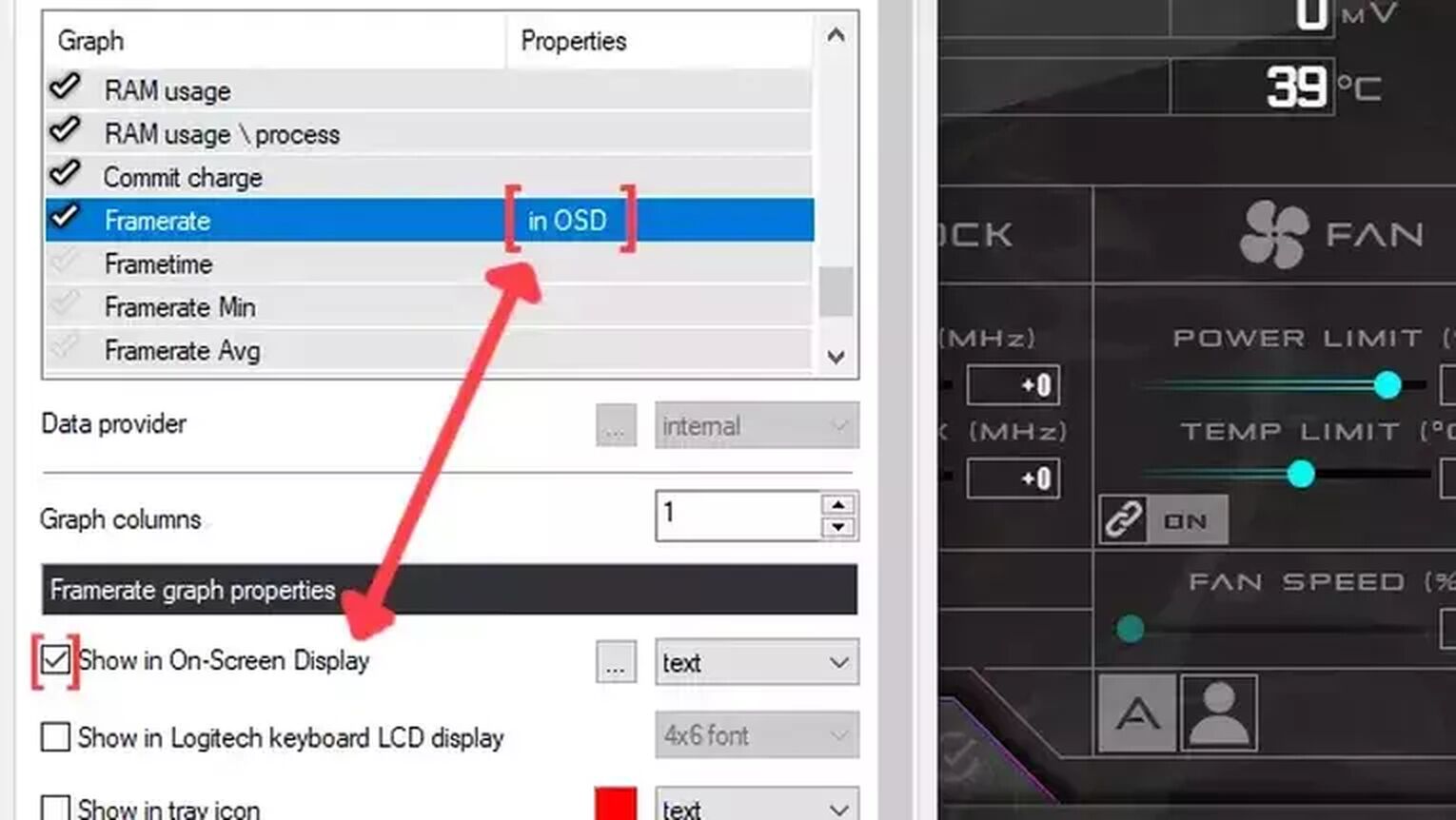
Do you want a better performance while playing Garry's Mod? Then check out our article on how you can improve your FPS in Garry's Mod. If you are looking for more ways to display your FPS on PC games in general, check out one of our related articles on how you can show your FPS in Rust and PUBG. Now, if you are suffering from latency issues on all Gmod servers, then we recommend you read our articles and learn how to, not only show your ping in Garry's Mod but also how to fix your high ping in Garry's Mod.


.svg)


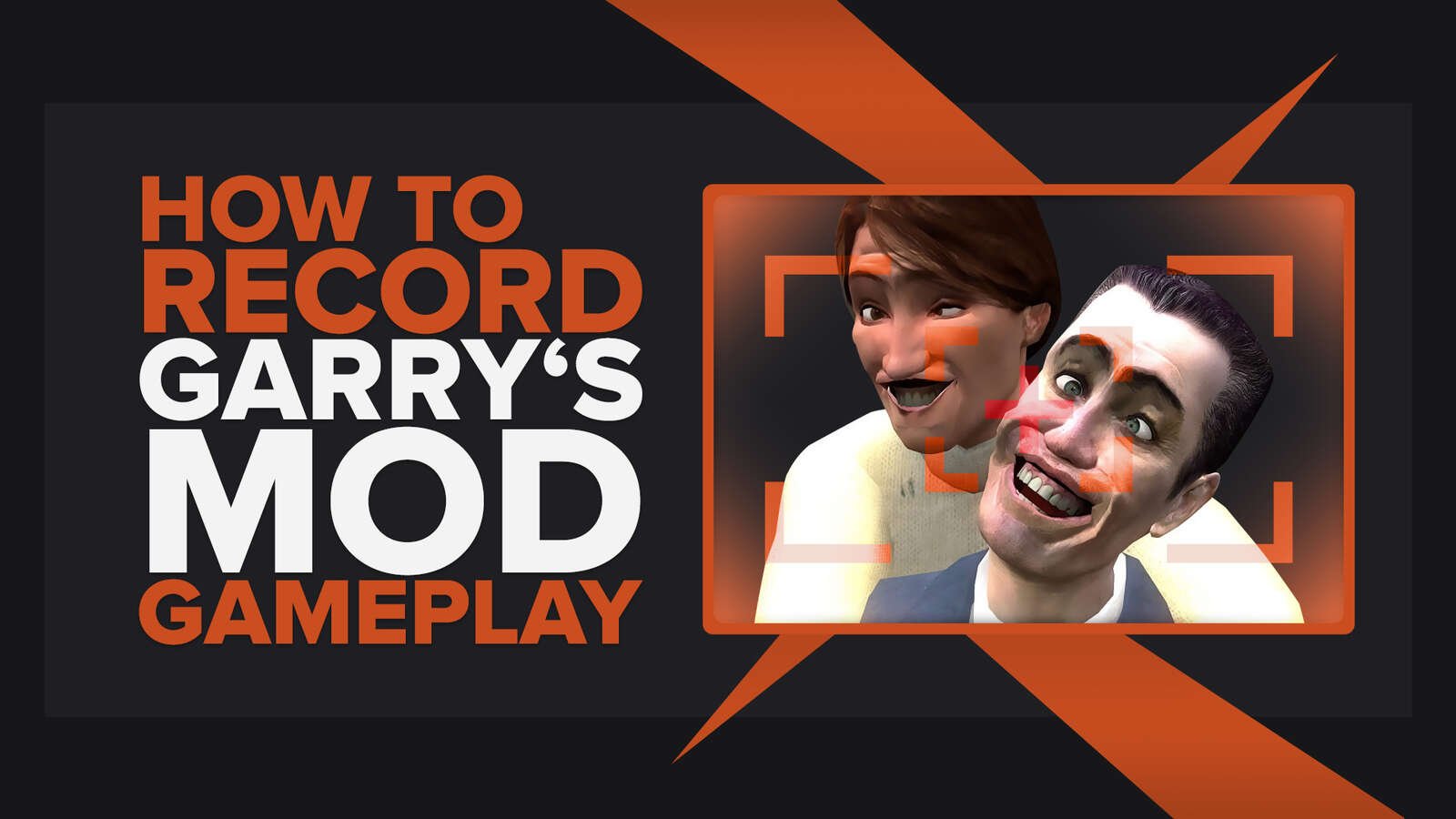
![Best Garry's Mod Server Hosting Service [All Tested]](https://theglobalgaming.com/assets/images/_generated/thumbnails/923460/garry_s-mod-best-server-for-each-region-gaming_03b5a9d7fb07984fa16e839d57c21b54.jpeg)
![[Solved] How to fix your High Ping in Garry's Mod in a few clicks](https://theglobalgaming.com/assets/images/_generated/thumbnails/341603/How-to-fix-high-ping-in-garry_s-mod_03b5a9d7fb07984fa16e839d57c21b54.jpeg)
