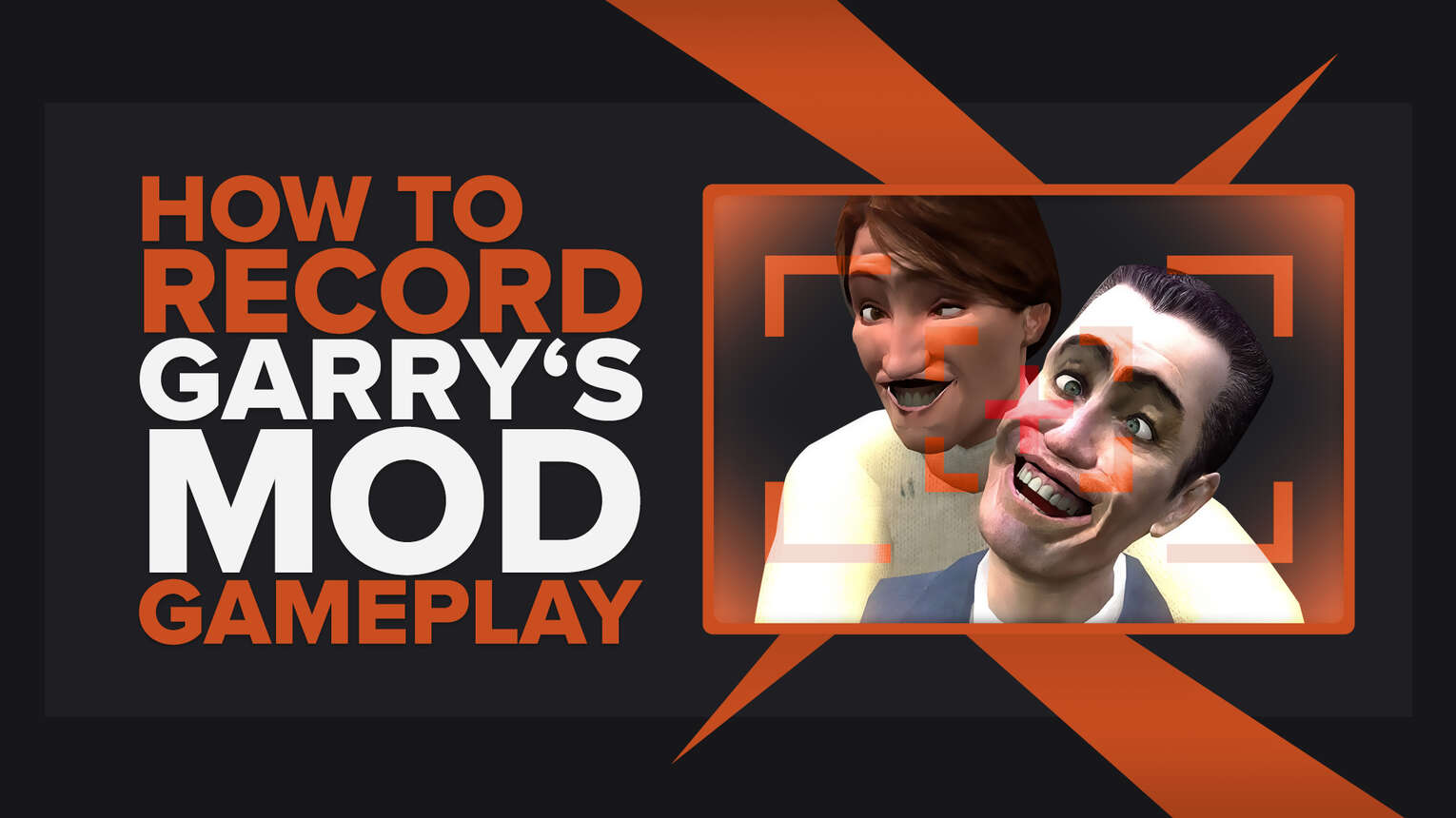
Garry's Mod is a game of endless possibilities, quite literally. You know how entertaining it can be if you've ever played it before, especially when playing with friends.
So if you'd like to keep all these fun memories from Garry's Mod, you can do so in the form of clips and videos, and that's why we are here - to show you all you need to know about how to record gameplay of Garry's Mod as easy as possible.
What’s The Best Way To Record Garry’s Mod Gameplay and Clips?
The best way to record Garry's Mod gameplay is by using two programs that might not be as well-known but are still brilliant picks for the task. Our first pick is Powder, state-of-the-art AI-based software that automatically detects when's the best time to record Garry's Mod videos and clips so you can focus on playing the game rather than recording it yourself.
Our second pick is Gazoom, which is more suitable for those who wish to edit clips. Gazoom auto-captures Garry's Mod clips for you and uploads them on your personal cloud, combining a PC program and mobile app for easier access, editing, and sharing.

How To Record Garry’s Mod Clips In A Few Clicks?
You can record Garry's Mod clips in a few clicks through Xbox Game Bar, but only if you have Windows 10 or a newer version. So if you meet this requirement and don't want to install any third-party software because you just want to start recording Garry's Mod clips momentarily, this is a perfect solution for you.

Since this program is ready to use, you won't have to adjust any settings, so once you're prepared to capture Garry's Mod gameplay using the Xbox Game Bar, press the Windows button+ Alt + G to record clips or the Windows button+ Alt + R to record videos.
The Best Methods Of Recording Gameplay and Clips In Garry’s Mod
Below, you'll find the best methods of recording gameplay and clips in Garry's Mod, from our point of view, which is formed on personally testing multiple screen recording software.
Although we couldn't include all programs here, we still decided to give them a shoutout in the honorable mentions list at the bottom of this article.
If you're enjoying reading this article so far, we've got more similar ones in which you can learn how to record Destiny 2 gameplay or how to record Rainbow Six Siege gameplay.
Method #1: Nvidia GeForce Experience
The first choice of the best programs you can use for recording Garry's Mod is Nvidia GeForce Experience, so have a look at this brief guide which will describe to you how to use it:
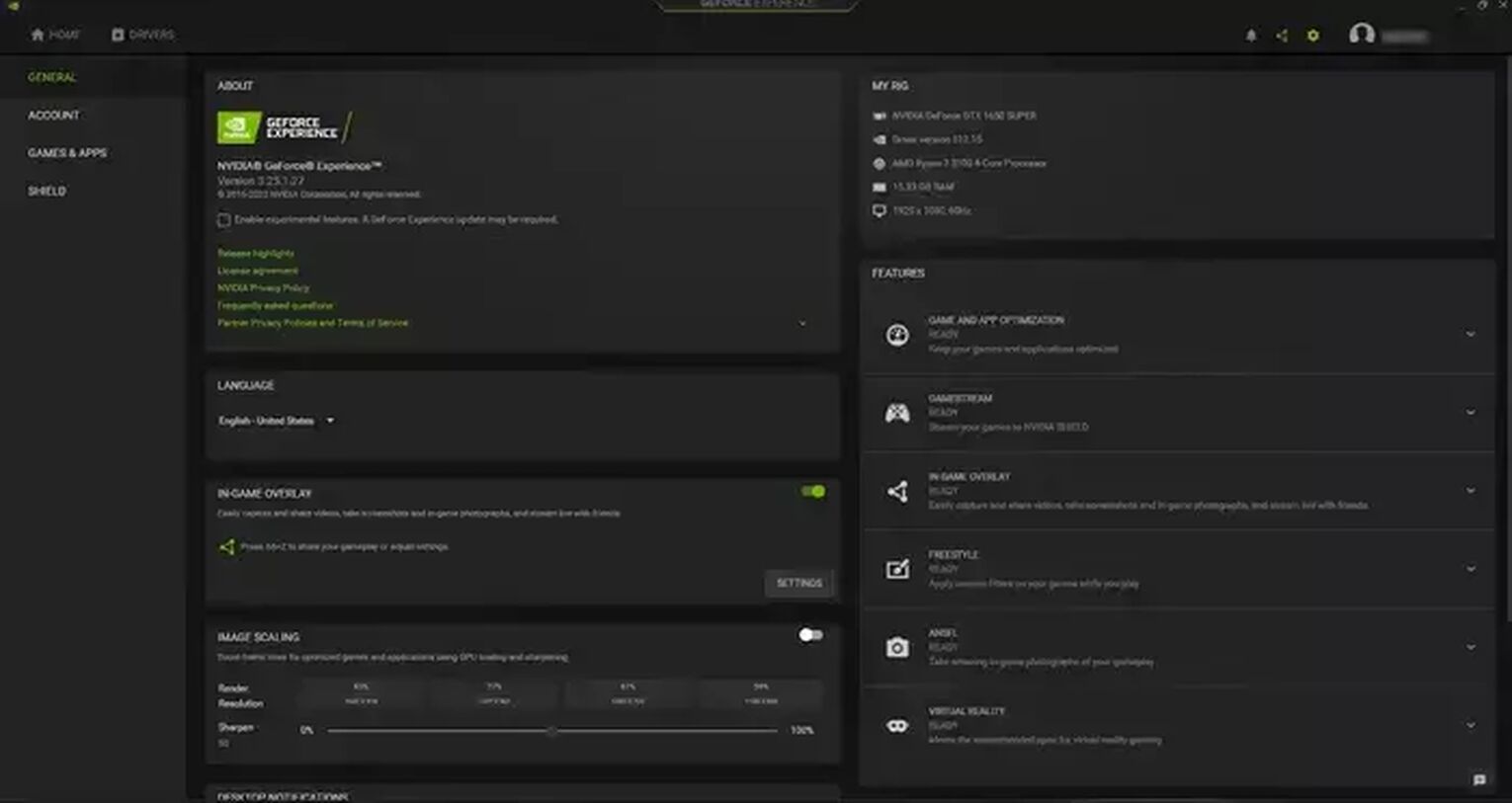
- Download the GeForce Experience from the official Nvidia website, and after installing it, the program will automatically run.
- Select the settings cog icon left of your username in the upper right corner.
- Enable the "In-game overlay" function.
- Finally, choose the "Settings" under the "In-game overlay" tab.
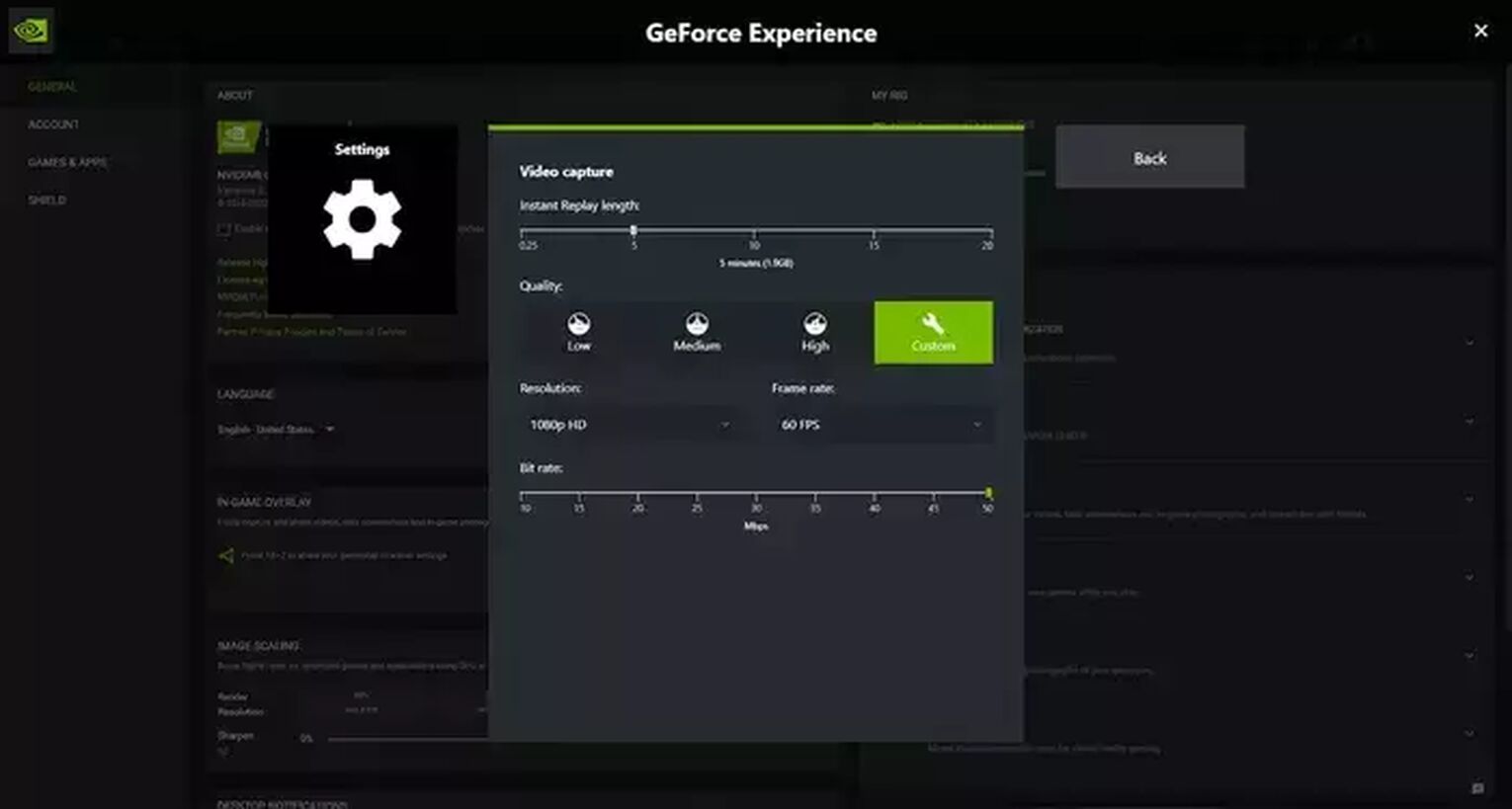
In the Settings menu, you'll be able to modify various options such as keyboard shortcuts, video and audio options, default storage folder, and much more.
However, these settings are pre-configured based on your GPU, so you won't need to adjust anything here; the program is ready for usage.
Once you're in Garry's Mod, press Alt + F9 to record videos (regardless of their length) or Alt + F10 to record clips.
To find your Garry's Mod clips and videos recorded using the GeForce Experience, go to the C:\Users\<Username>\Videos folder.
Method #2: Radeon ReLive
If you wish to record Garry's Mod using our second choice of the best programs for gameplay recording, here's a step-by-step guide on how to use AMD Radeon ReLive:
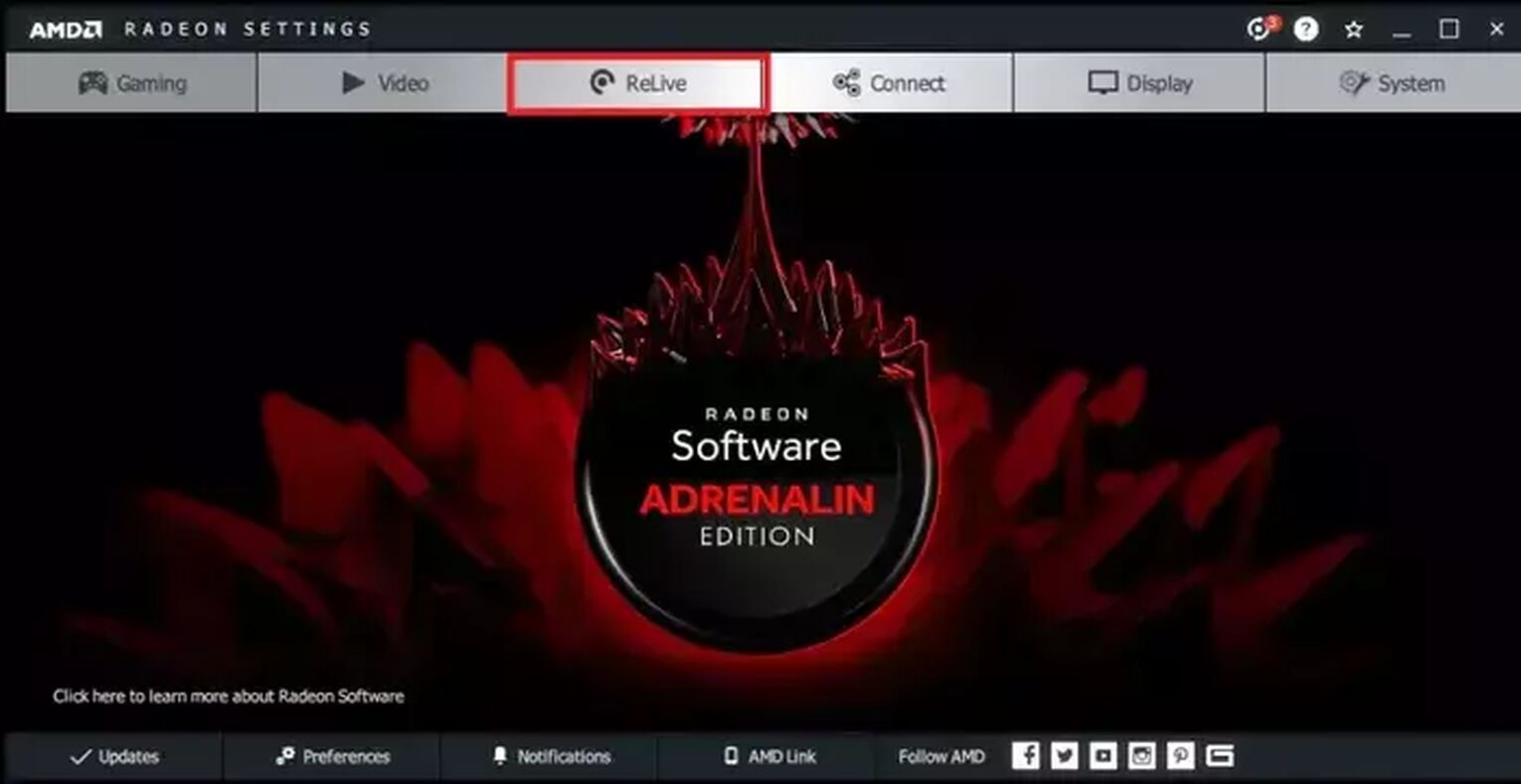
- Visit the AMD's official website to download the Radeon Software Crimson ReLive Edition, and once you install it, you'll have to restart your PC.
- Select the ReLive tab in AMD Radeon Settings.
- Enable the ReLive function by ticking the button .
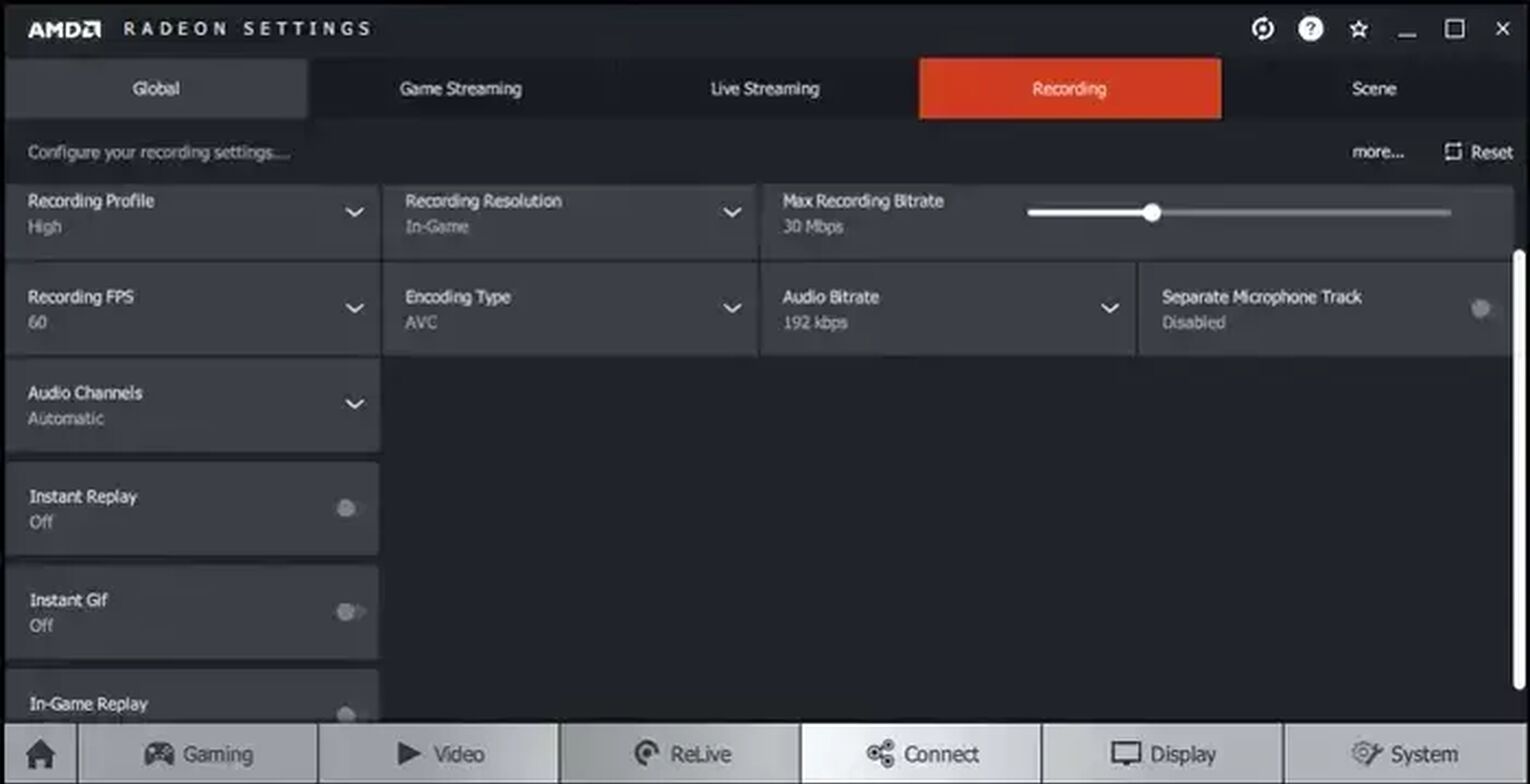
Like GeForce Experience, Radeon ReLive has already configured settings for you based on which GPU you have. Still, you should definitely enable the "Instant Replay," "In-game Replay," and "Instant Gif" functions that can be pretty useful for capturing Garry's Mod clips and gifs in an instant.
To begin recording Garry's Mod using the Radeon ReLive, press Ctrl + Shift + R keyboard shortcut, and you'll find these videos and clips in the C:\Users\<Username>\Videos\Radeon ReLive folder.
Method #3: Open Broadcaster Software
Lastly, here's how you can use our third and final choice of the finest programs for gameplay recording - OBS:
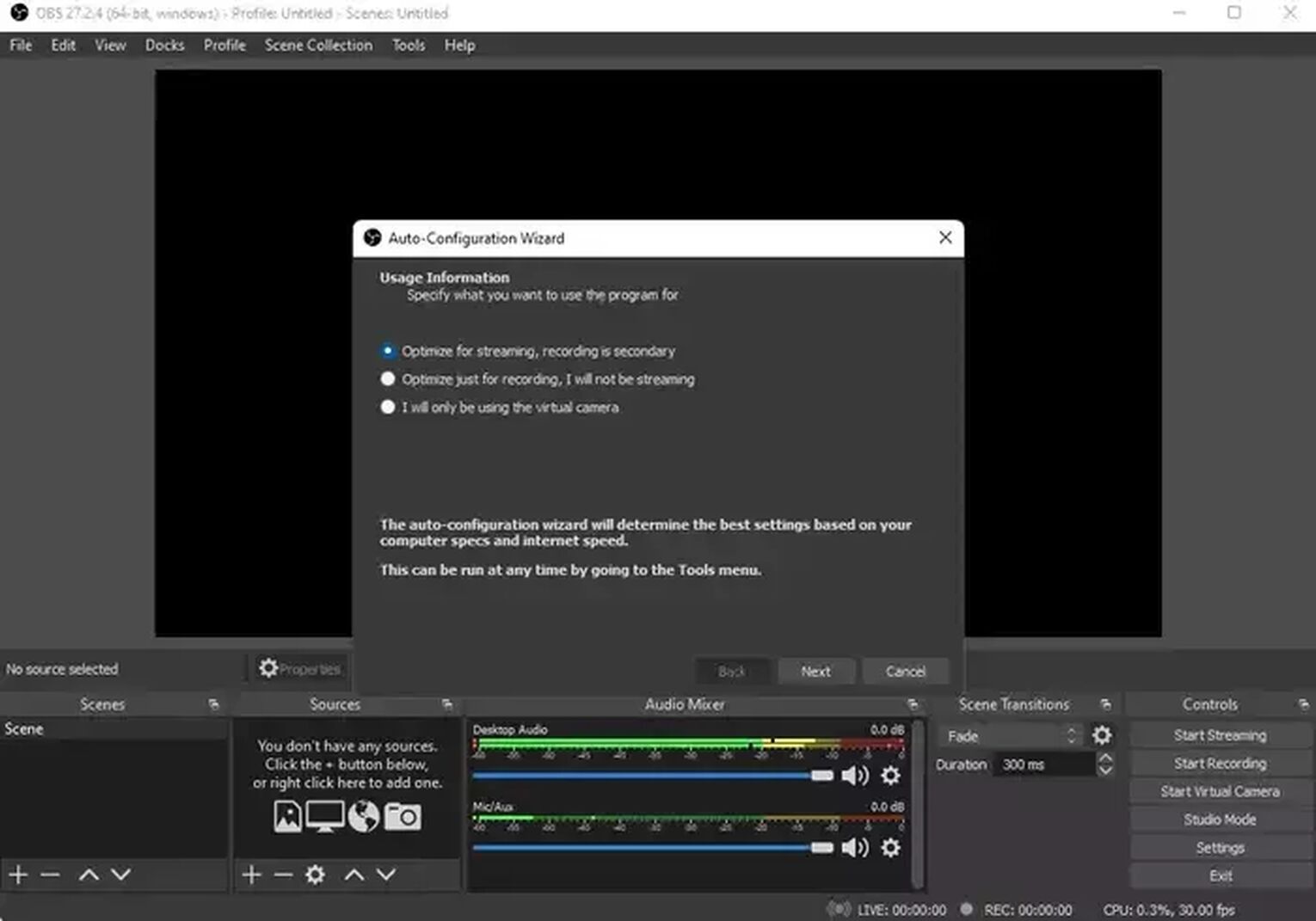
- Make sure to download the latest version of OBS from the official website, and once you install it, you'll get the auto-configuration wizard prompt that can allow you to configure everything in just three clicks.
- From the main menu of OBS, select the + icon under the "Sources" tab.
- And then click on the "Game Capture" option, write anything into the field and confirm it.
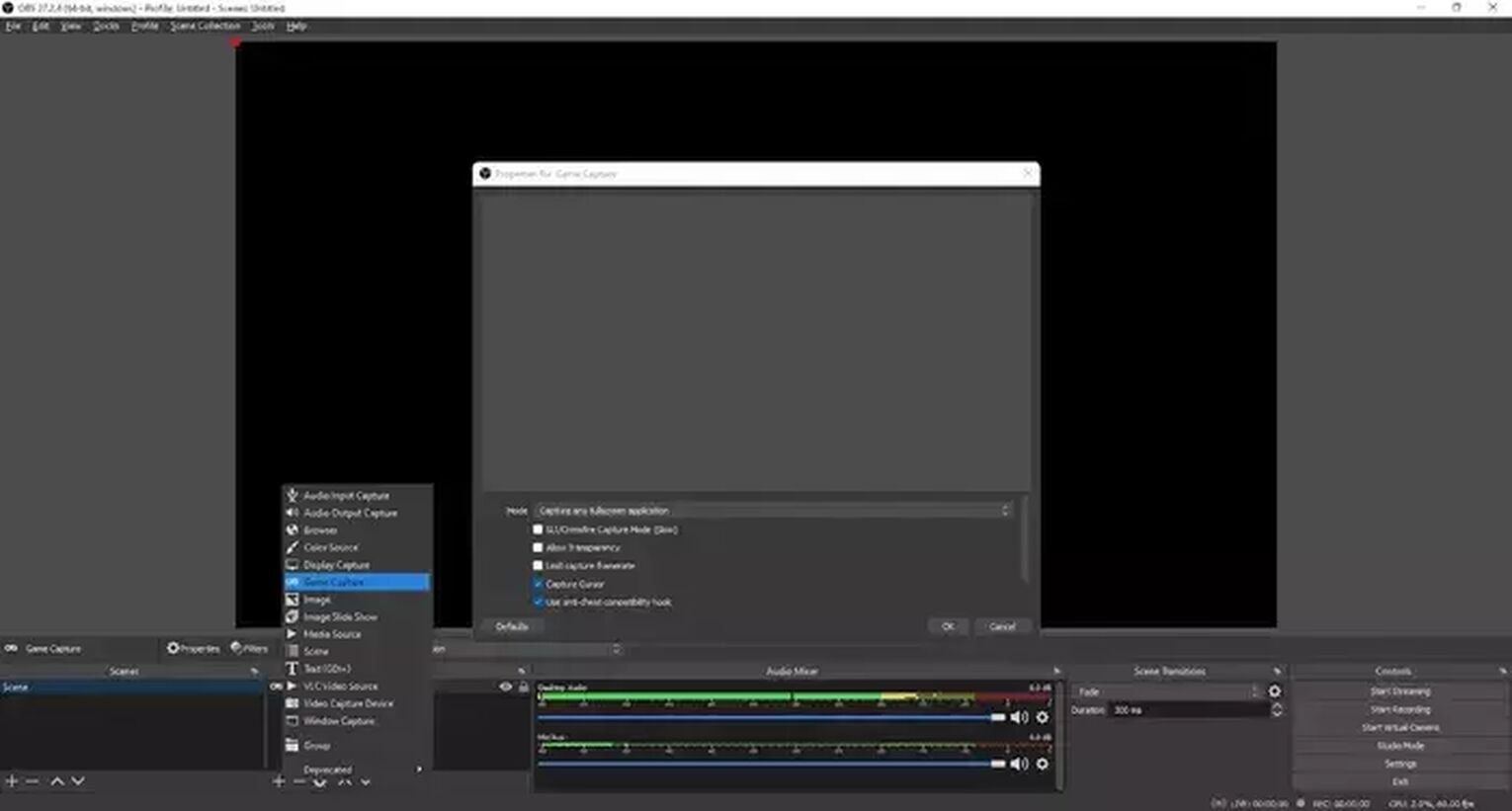
In case you skipped the auto-configuration wizard or simply wished to modify settings at any moment, click on "File" in the upper left corner and select "Settings."
There, you'll have a wide variety of advanced options that you'll be able to change, but of all these settings, we strongly advise you to configure the keyboard hotkey.
The reason is simple - you won't need to do Alt + Tab each time you wish to start recording. Then, once you're in the Garry's Mod, press down the (previously configured) keyboard hotkey or, alternatively, click on the "Start Recording" from the main menu of OBS. You'll then find your Garry's Mod videos and clips in the C:\Users\<Username>\Videos folder.
Other Mentionable Ways Of Recording Garry’s Mod Gameplay
As we promised in the intro of this article, here's the honorable mentions list of the best programs you can use to record Garry's Mod:
- Fraps (Uses minimal CPU resources and produces high-quality videos, but they take so much hard disk space)
- Adobe Captivate (There's no better choice of programs for gameplay capture for content creators, but it's an expensive one)
- Gamecaster (It has all the basic features and plugins but lacks advanced functions)
- Action! (Records gameplay videos in 20 times smaller size than of other programs, but there are no options to set the custom frame rate or bit rate)
There are no perfect programs for gameplay recording when all is said and done, and they all have some downsides. Still, whichever program you choose in the end, you'll undoubtedly be able to capture Garry's Mod clips or videos with no issues.
For similar guides, check our article on how to show FPS in Garry's Mod and the best Garry's Mod server hosting providers.
If you are a gaming content creator looking to earn some extra money, you should also check out this article: How To Earn Money Playing Video Games


.svg)


![How to make Garry’s Mod fullscreen on Mac and Windows [Solved]](https://theglobalgaming.com/assets/images/_generated/thumbnails/63857/62b463d7ab70fc3d6052dc77_how20to20make20garry_s20mod20fullscreen_03b5a9d7fb07984fa16e839d57c21b54.jpeg)
![Best Garry's Mod Server Hosting Service [All Tested]](https://theglobalgaming.com/assets/images/_generated/thumbnails/923460/garry_s-mod-best-server-for-each-region-gaming_03b5a9d7fb07984fa16e839d57c21b54.jpeg)
![[Solved] How to fix your High Ping in Garry's Mod in a few clicks](https://theglobalgaming.com/assets/images/_generated/thumbnails/341603/How-to-fix-high-ping-in-garry_s-mod_03b5a9d7fb07984fa16e839d57c21b54.jpeg)
