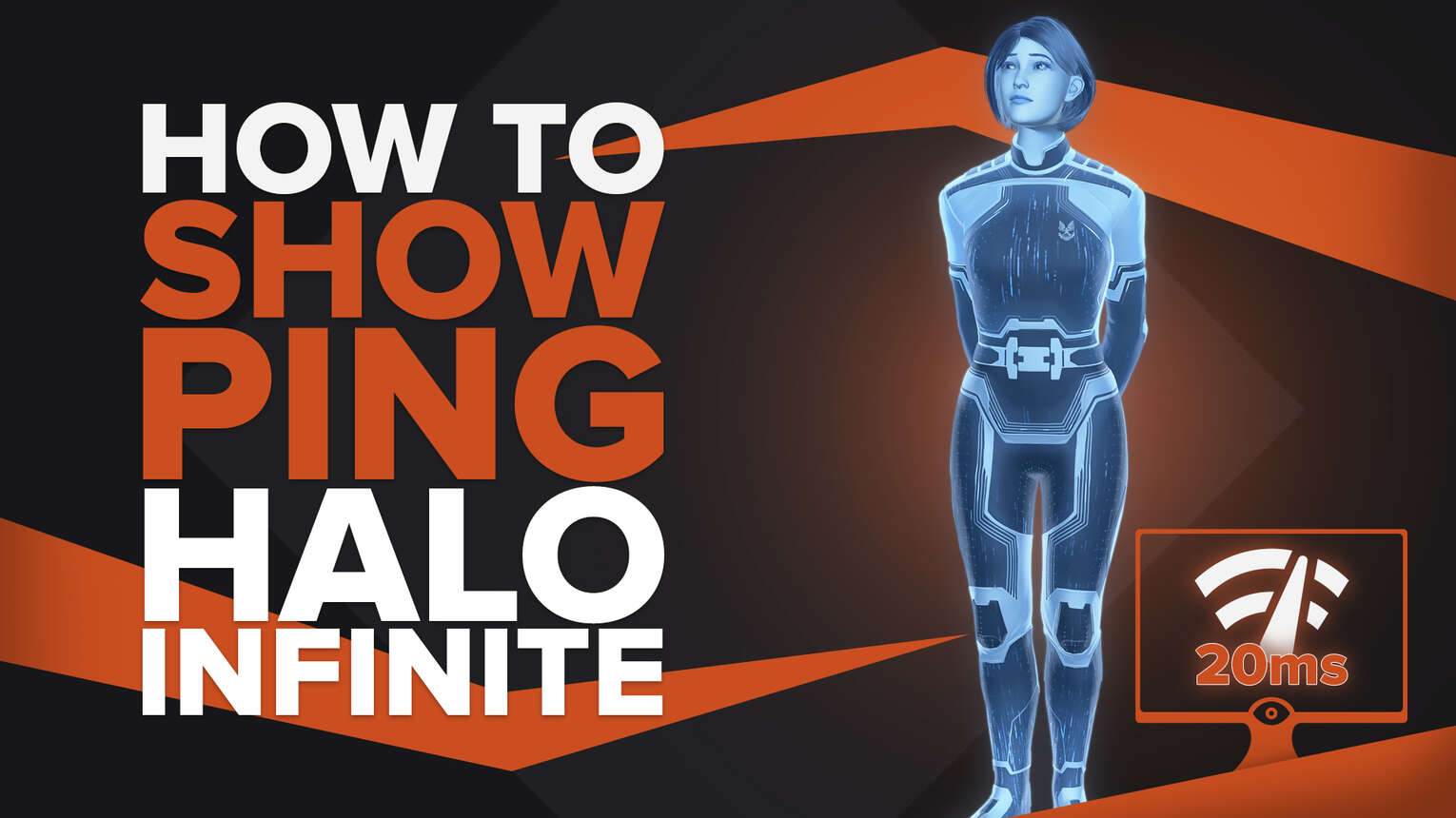
Having server latency issues in Halo Infinite or any other competitive shooter is probably the most frustrating experience a player can have.
So if you want to keep track of your server latency while playing the game, we'll show you the best and easiest way you have to do that on any Halo Infinite server.

Show Your Ping in Halo Infinite By Using the Settings Menu
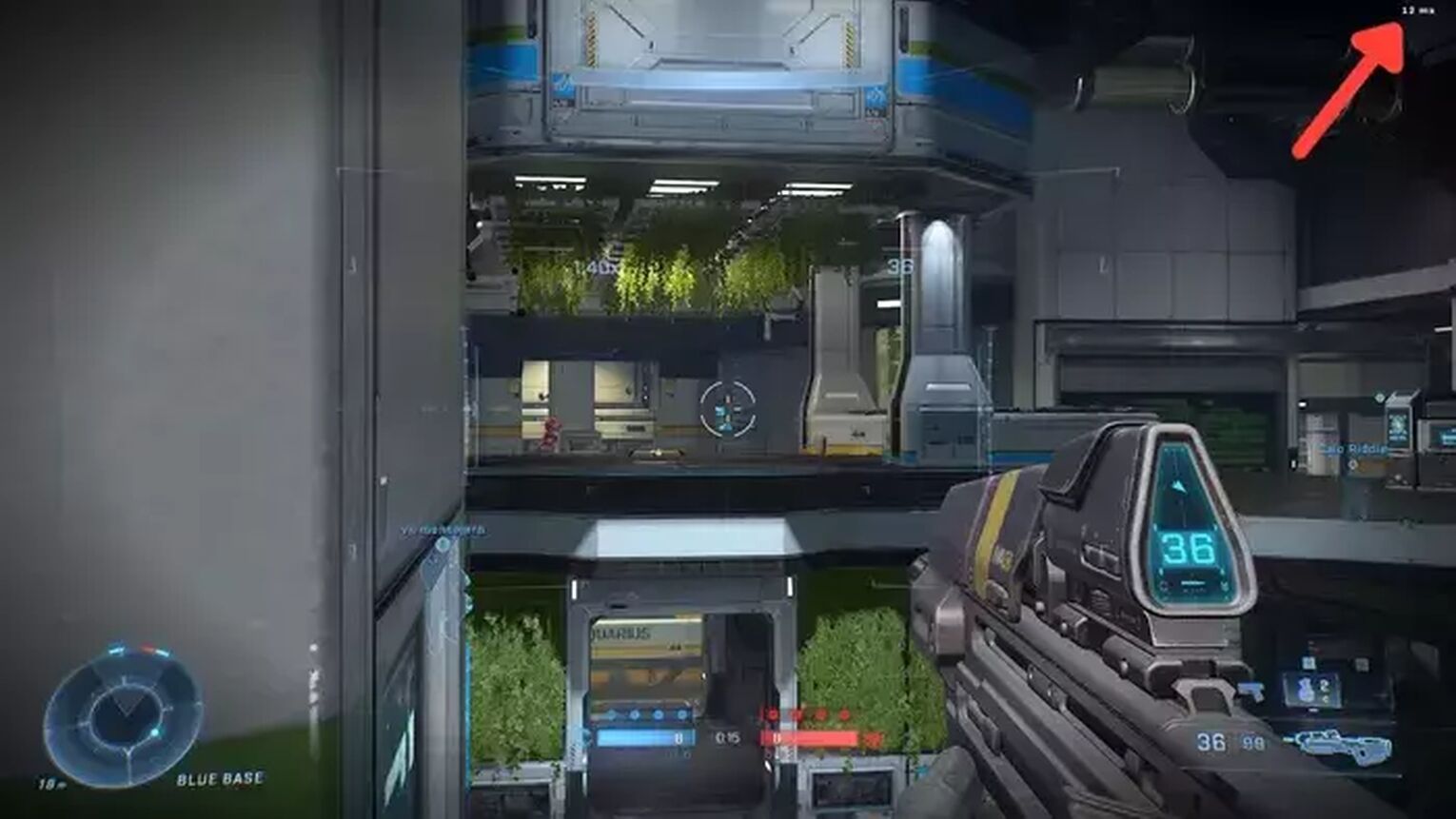
The best and only alternative for you to display your Ping in Halo Infinite is using the in-game Ping system. You don't need any third-party apps for this method to work. Here's how you can do it:
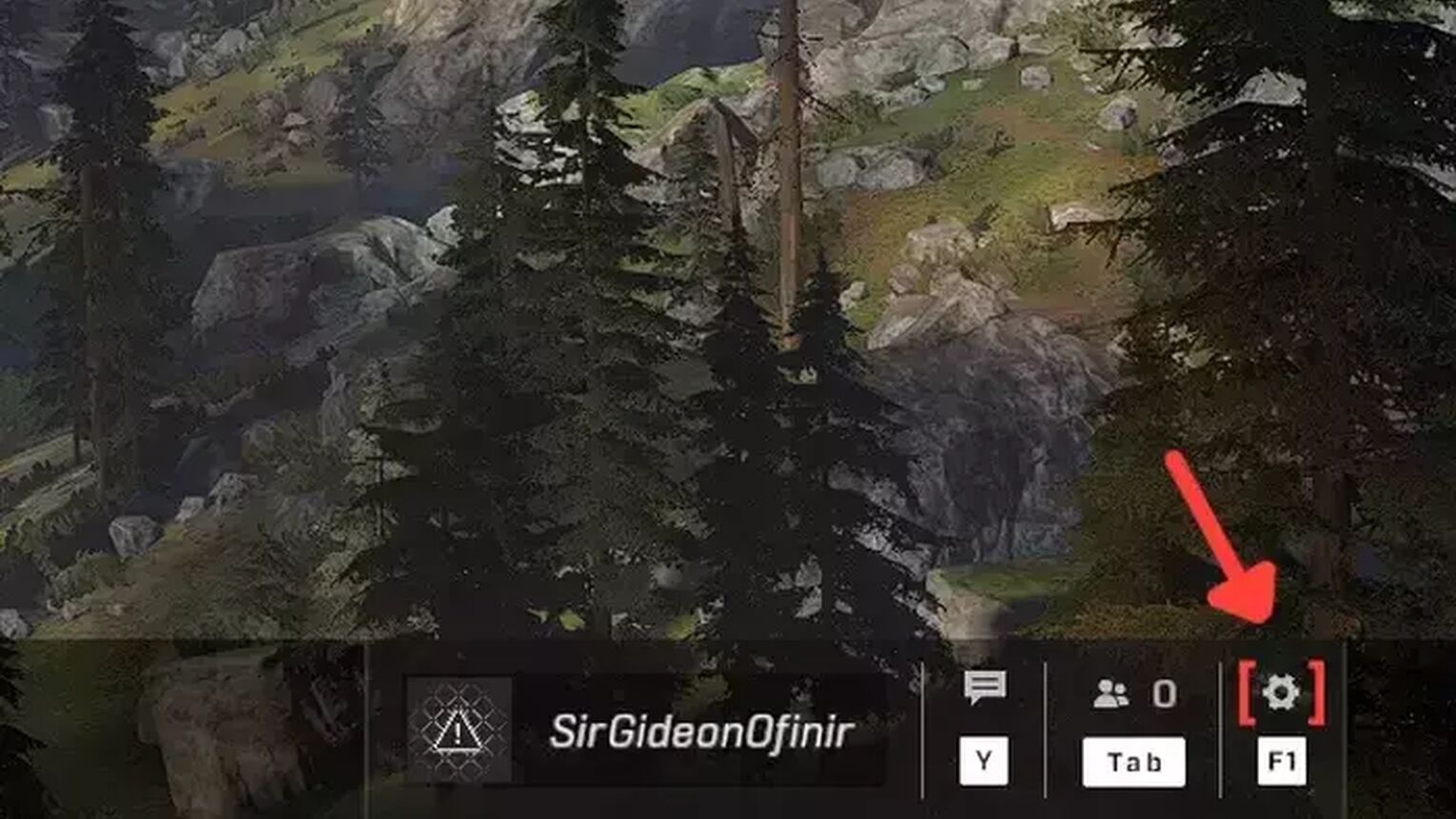
- While in Halo Infinite, click on the gear icon or press F1.
- Click on Settings and go to the UI tab.
- Scroll down and search for the Network Statistics option.
- Just click on the checkbox Network Statistics to enable the in-game Ping display. (If you also check the FPS counter setting, you can have both Ping and FPS counters on display)
- Now your Ping should be appearing in the top right corner of your screen.
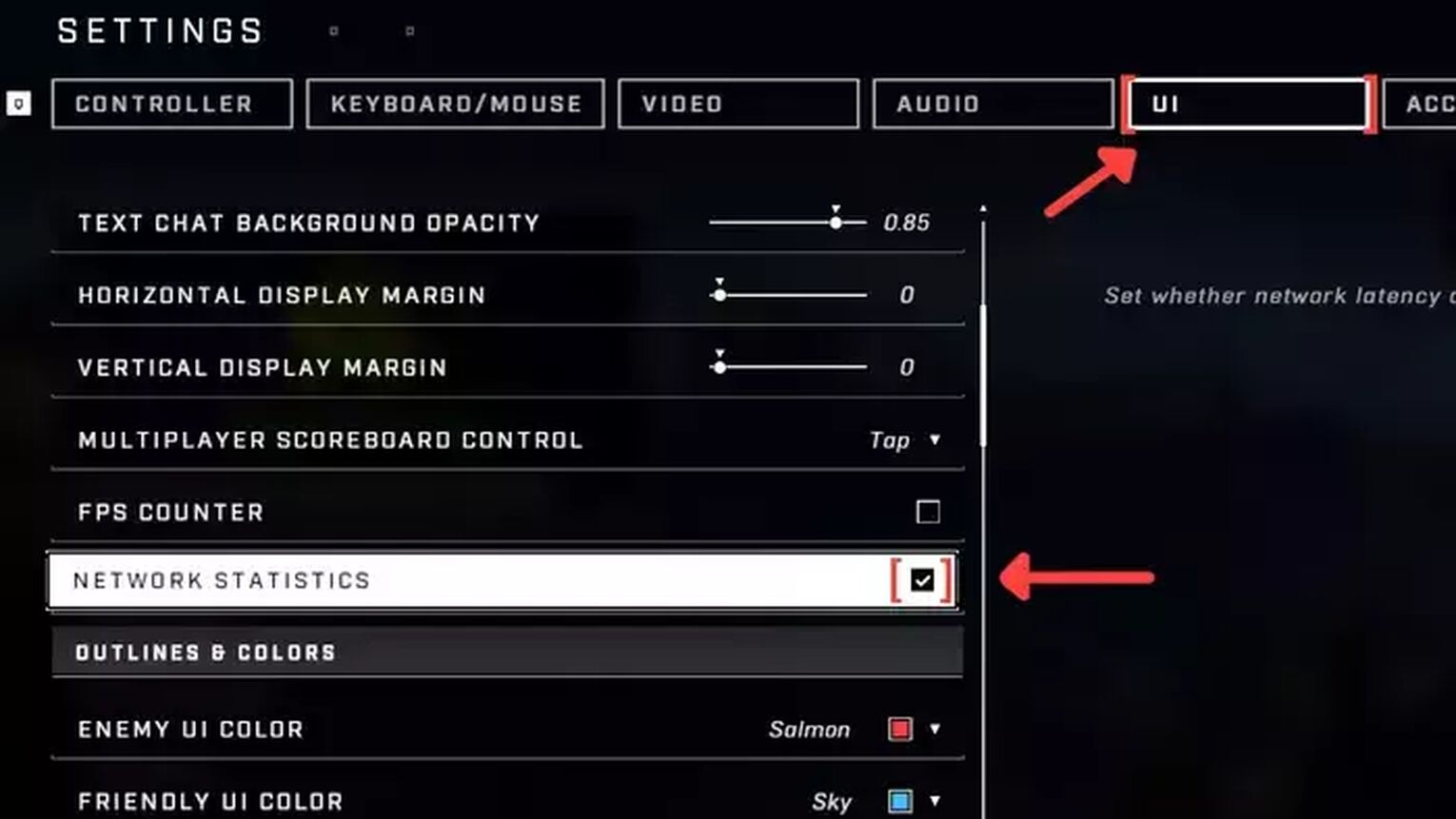
Now that you know how to display your Ping in Halo Infinite, you might be interested in ways to get low latency on any game server. For that, check out our article on how you can fix your high Ping in Halo Infinite. If you want to know more about displaying your Ping in general, we recommend you read one of our related articles on how you can show your Ping in Team Fortress 2.
Want to know other ways to enhance your overall performance? Then check out our article on how you can improve your FPS in Halo Infinite, and if you want to know the best ways to display your FPS counter in-game, check out our article on how you can show your FPS counter in Halo Infinite. And if you want to learn how to get free Halo Infinite items, we have an article on that as well.


.svg)


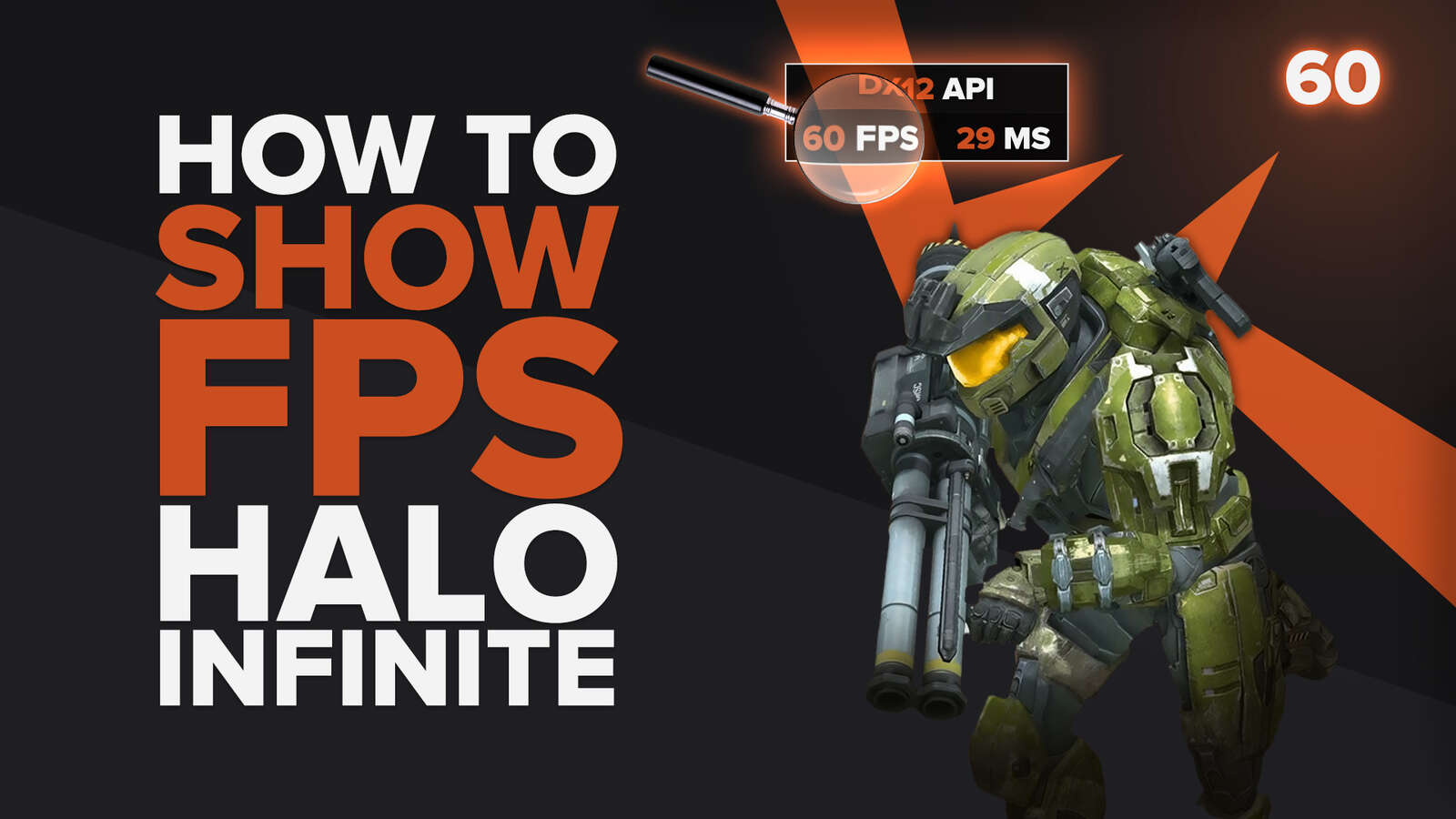
![7 Worst Halo Maps of All Time [Hated By The Community]](https://theglobalgaming.com/assets/images/_generated/thumbnails/353766/worst-halo-maps-of-all-times_03b5a9d7fb07984fa16e839d57c21b54.jpeg)
![Is Halo Infinite Cross-Platform? [Explained]](https://theglobalgaming.com/assets/images/_generated/thumbnails/565884/is-halo-infinite-cross-platform_03b5a9d7fb07984fa16e839d57c21b54.jpeg)
![How Many Halo Games Are There [All Games + Release Dates]](https://theglobalgaming.com/assets/images/_generated/thumbnails/354214/how-many-halo-games-are-there_03b5a9d7fb07984fa16e839d57c21b54.jpeg)