
Xbox Game Studios delivered an awesome arena shooter with the anticipated Halo Infinite. In any case, every online game is still susceptible to dealing with the most common connection issues. So if you've been dealing with high latency issues during your matches, we'll show you 7 ways to fix your High Ping in Halo Infinite. But before that, you must first know how to show your Ping and check server locations.
Method #1 Check the Game Server Status
The first thing to look out for is the Halo Infinite server status, mainly if you are receiving the error message "No ping to our data centers detected." when trying to go on any multiplayer mode. This issue is the most common among players, and there's not much you can do about it except wait for the game servers to be available again. You can check the server status on the official Halo Support Twitter to see when this server maintenance will be over.
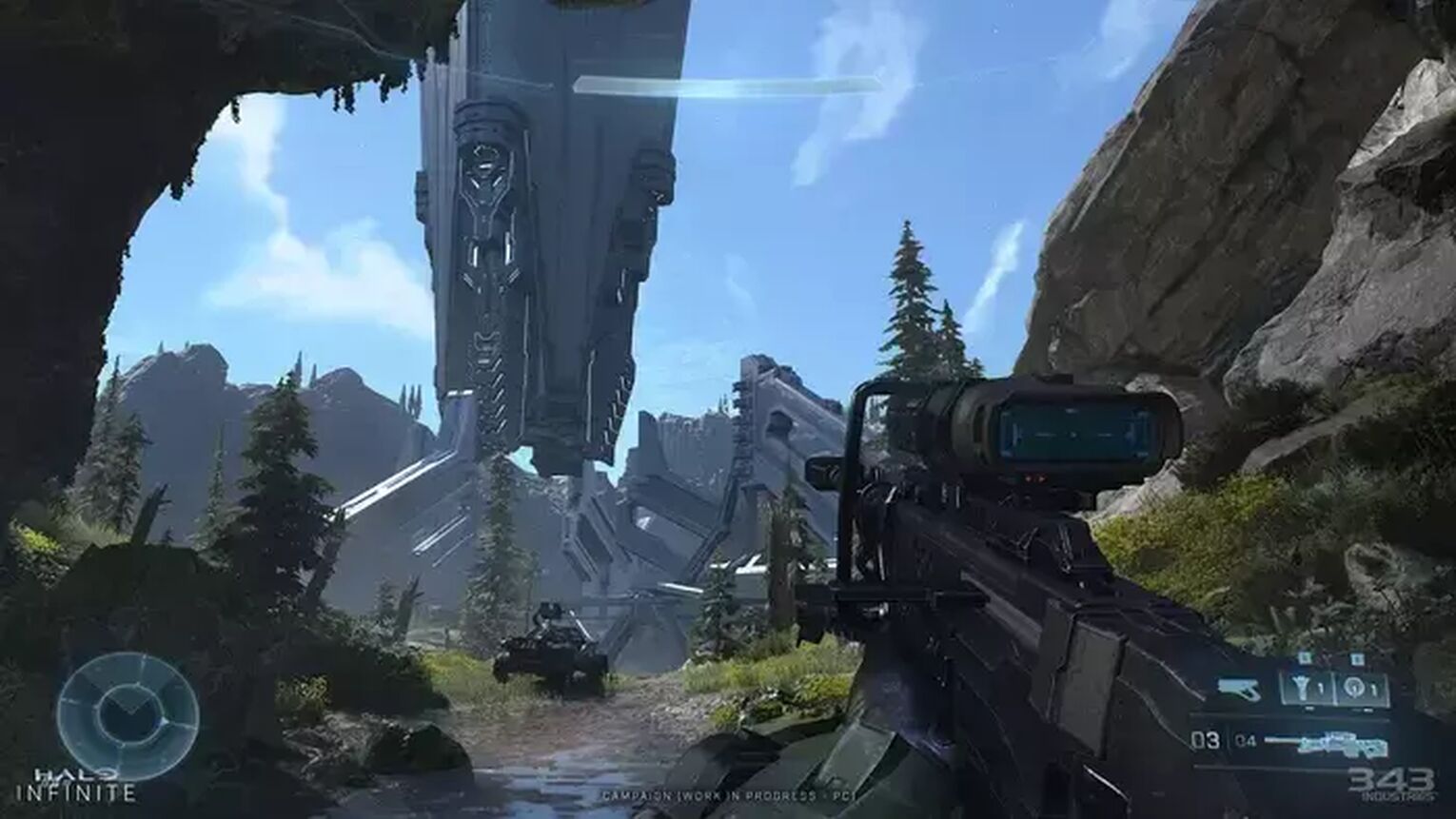
Method #2: Reboot your Router and Modem
The most practical thing that solves several issues related to your internet connection's overall performance is rebooting your router and modem devices. Doing this can even fix your lag and ping issues in the Halo Infinite game server. Make sure to do a proper power cycle when rebooting your devices, don't just pull out their power cable. Doing a decent power cycle can bypass the need for rebooting your devices all the time you face low ping issues in the game server. Follow this simple guide to learn how you can do a proper power cycle:
- Unplug both your modem and router from the power source.
- Wait approximately 20 seconds, and plug just the modem back on its power source.
- Wait 90 seconds more, and now plug the router back on its power source.
- Wait for all green lights to be on before testing your connection.
- Now, test if your connection is working and go back to play Halo Infinite to see if your Ping has improved.
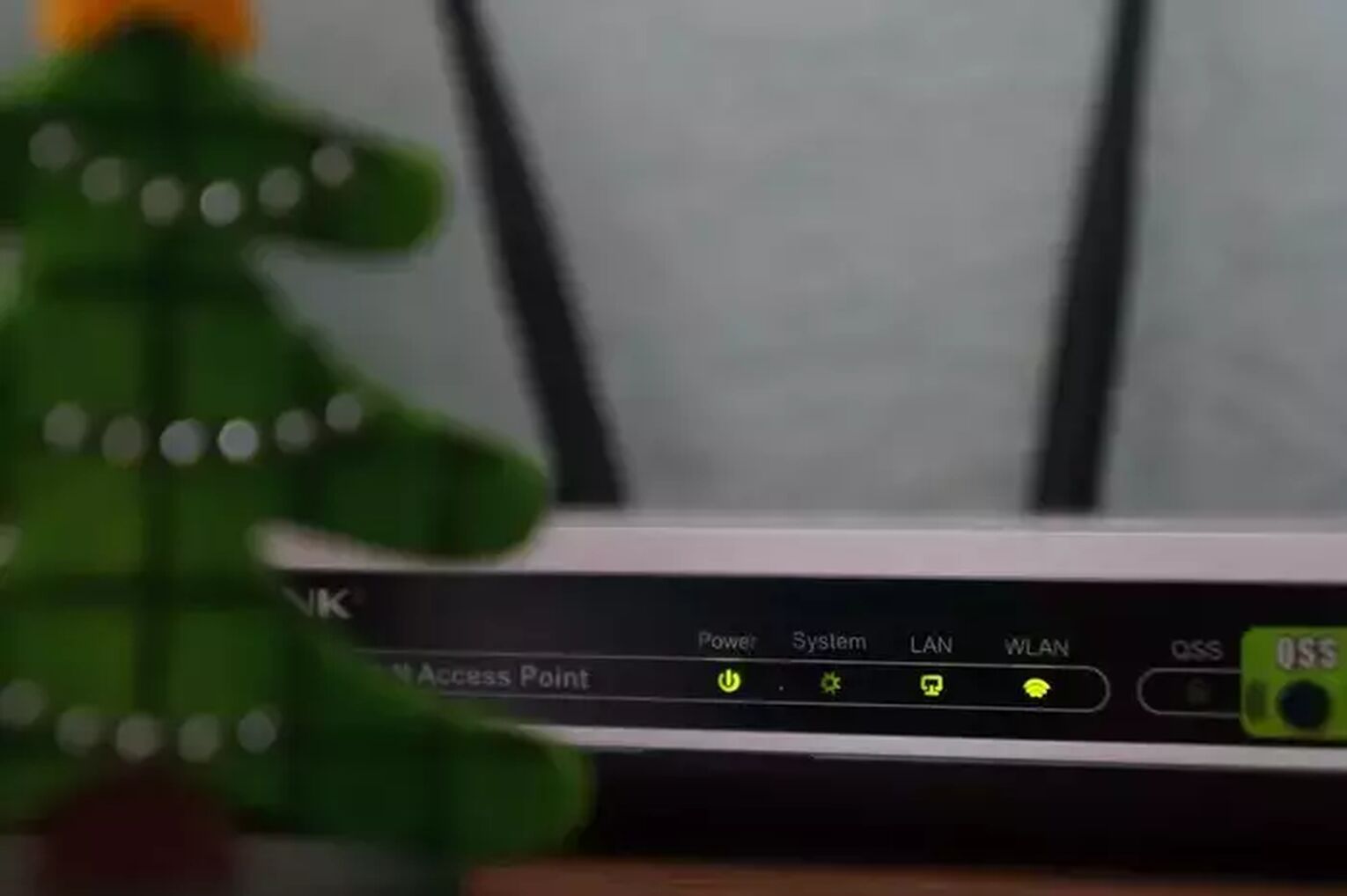
If you keep having internet connection issues frequently, you should contact your internet service provider to see if these issues are occurring because of problems on their end. If the problem is not on their end, you should consider changing your router or modem devices.
Method #3: Open Ports on Your Router for Halo Infinite
Every online game has a set number of ports on its player's router that can be open to improve the connection with the game server. So make sure to open these specific ports to improve your ping in any Halo Infinite server. Pay attention if you have never done this before, and follow this step-by-step guide:
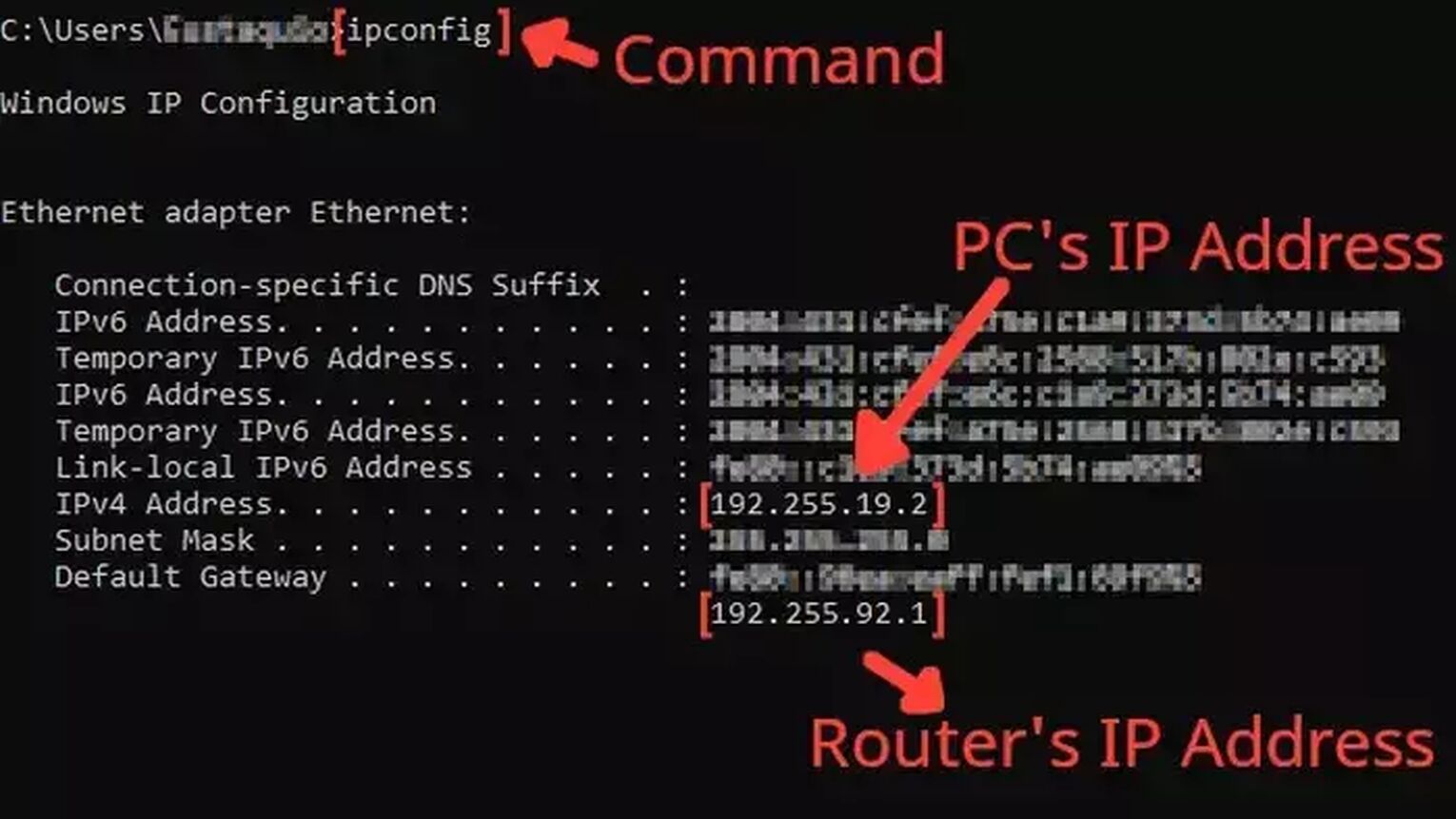
- Before anything, you need to know your router's IP address and your PC's IP address. You can display both using the Command Prompt.
- Go to the Windows search bar, type cmd, and hit Enter.
- Now in the Command Prompt, type the command ipconfig and press Enter. The router's IP address will be displayed next to Default Gateway, and the PC's IP address will be displayed next to IPv4 Address.
- Go to your browser and enter the router's IP address in the address bar.
- The router program will probably ask you to log in with your Username and Password, do that to advance.
- Now, this next step will vary depending on your router, but try to find the Port Forwarding option.
- In the Port Forwarding section, first, enable both TCP and UDP in the protocol field and put your PC's IP address in the Internal IP field.
- Put on both External Port and Internal Port all the Halo Infinite TCP/UDP ports, and restart your router (In some router programs you'll have to put it one at a time):
- PC: TCP: 3074 UDP: 88, 500, 3074-3075, 3544, 4500
- Steam: TCP: 3074, 27015, 27036 / UDP: 88, 500, 3074-3075, 3544, 4500, 27015, 27031-27036
- Xbox Series X: TCP: 3074 / UDP: 88, 500, 3074-3075, 3544, 4500
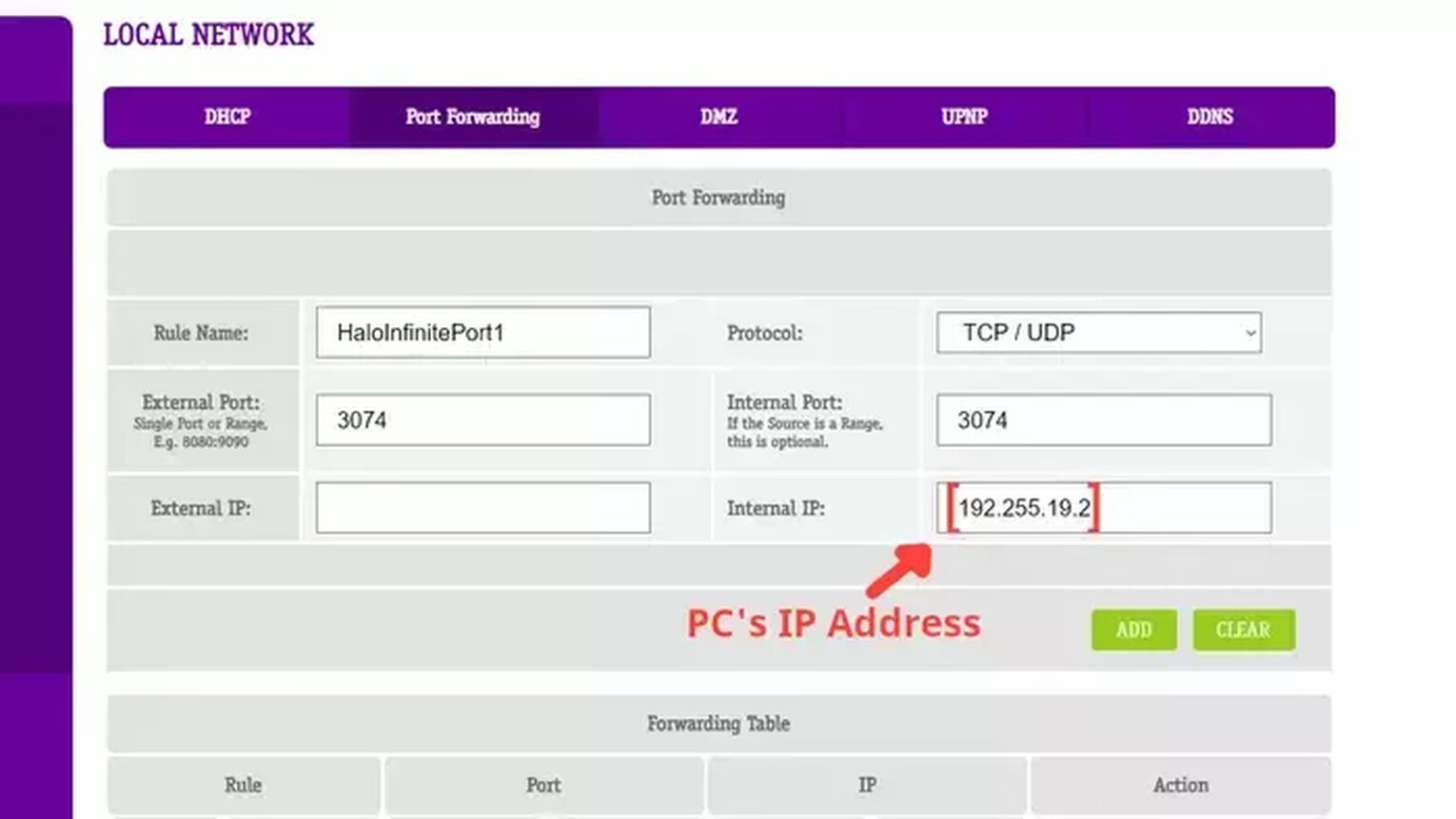
Method #5: Release, Renew, and Flush your DNS Information
Running these three commands can help solve the high ping issue you might be experiencing playing Halo Infinite. These commands will run a verify integrity function on your internet connection and reset all the DNS information. Follow this simple guide to learn how to run these commands:
- Go to the Windows search bar and search for cmd.
- Right-click on the Command Prompt and click on Run as administrator.
- Type the command ipconfig /release and press Enter to run it. Wait until your system responds.
- Type the command ipconfig /renew and press Enter to run it. Wait until your system responds.
- Type the command ipconfig /flushdns and press Enter to run it. Wait until your system responds.
- Close the command prompt window and go back to play Halo Infinite.
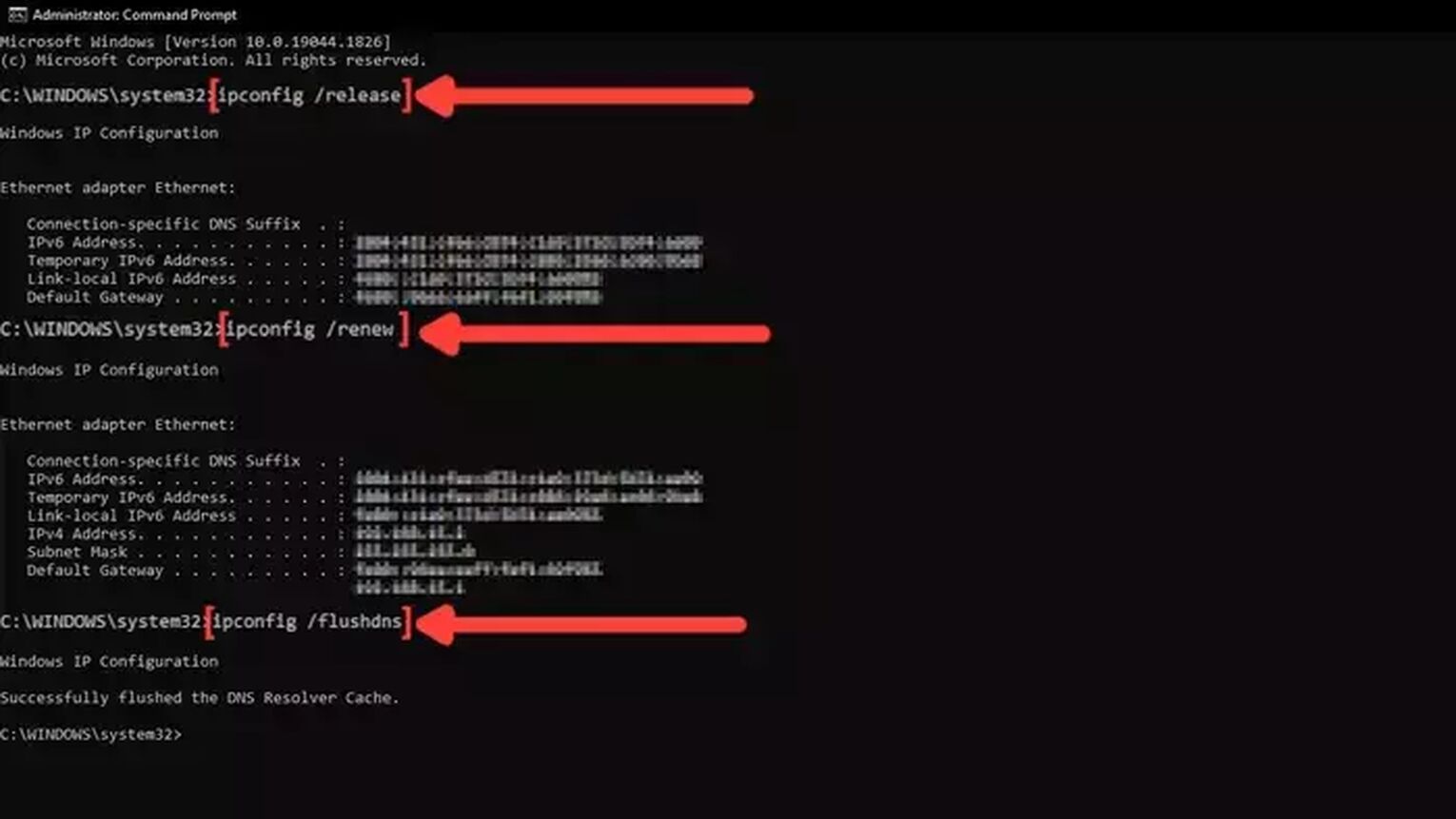
Method #6: Use an Ethernet Cable
Sometimes using a wired connection is impossible due to physical barriers in your home, but if there is the possibility to change your WIFI connection for a wired one, do it, mainly if you are using an external wireless device. Not only on gaming software, like Halo Infinite, but your internet connection as a whole will improve if you change to a wired connection.

The price of the ethernet cable can differ, but this doesn't interfere with the quality of the internet network connection. You are good to go with basically any network wire that can work.
Method #7: Close Background Apps
An easy thing that can minimize your high-ping problems is decreasing your network usage by shutting the background apps consuming your bandwidth while you play Halo Infinite. Communication apps like Discord and Skype can take a lot of bandwidth, so if you want to keep a steady connection with the Halo Infinite servers, shut all the apps you are not utilizing. You can see the list of apps running in the background in the task manager. Follow these easy steps to learn how to close these unnecessary apps:
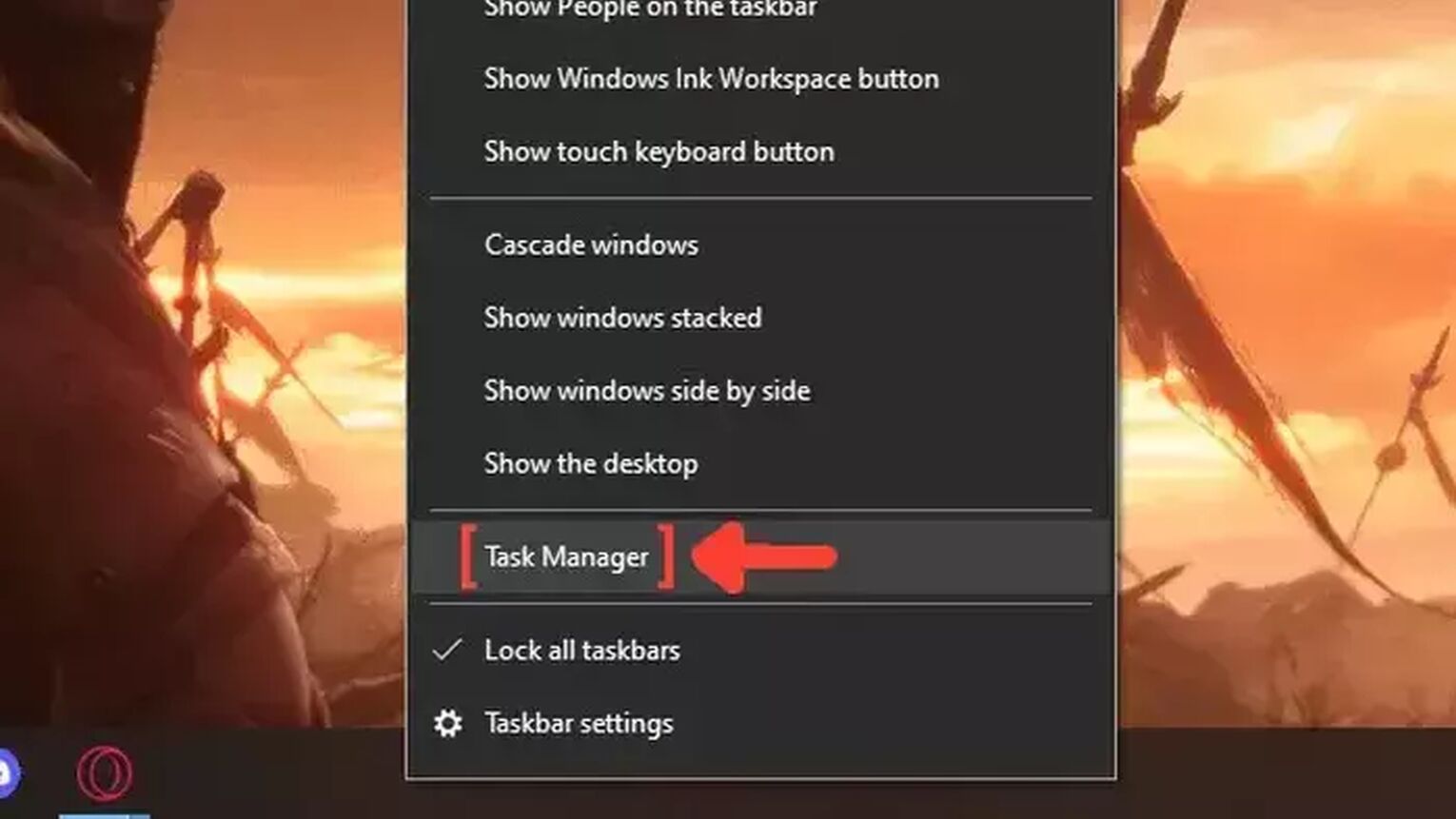
- Right-click on the Taskbar, and click on Task Manager.
- Click on the Network column. It will show the apps in descending order. The ones with the most bandwidth usage will be first on the list.
- Select the apps that you want to dismiss and click on End task.
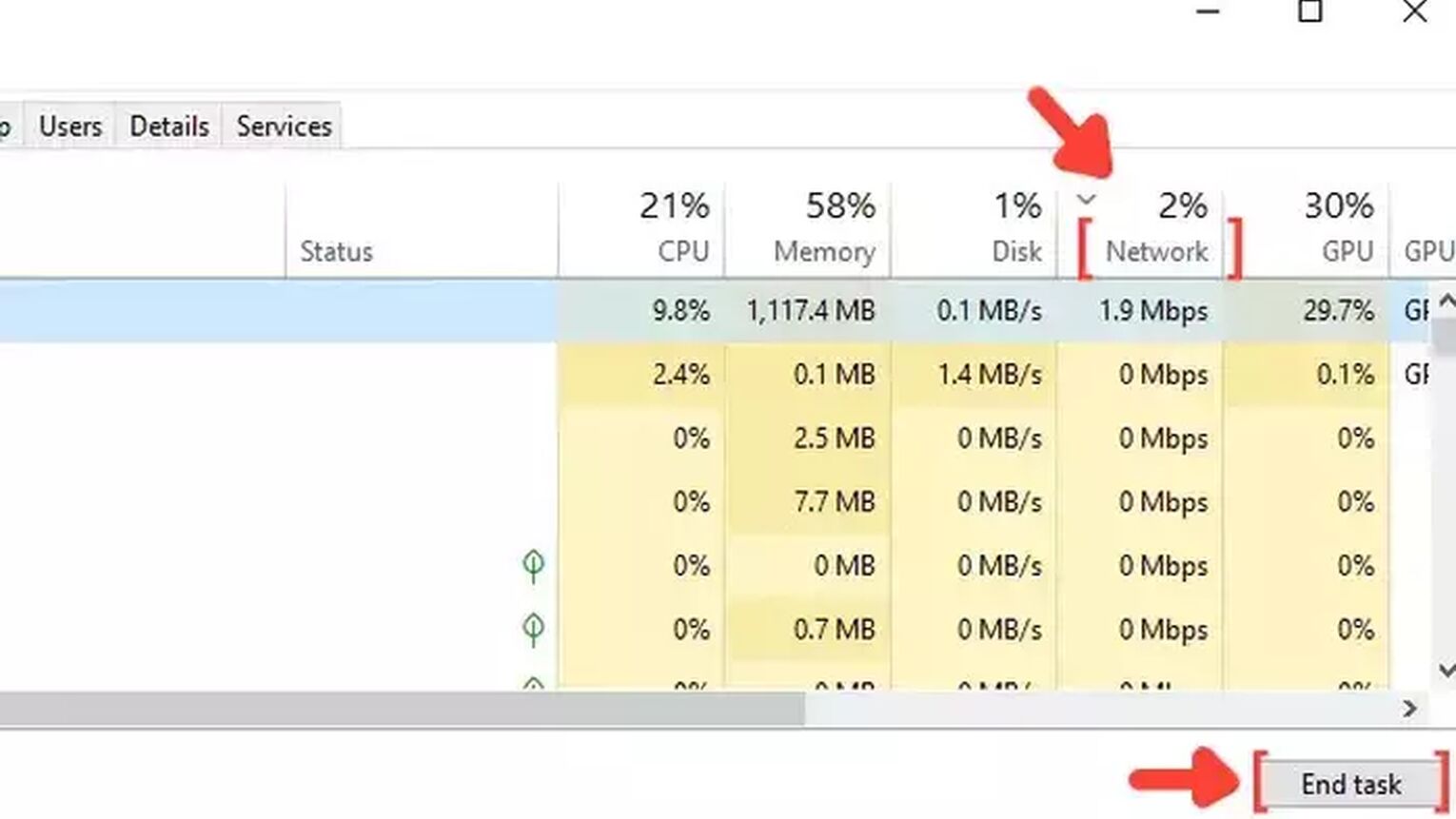
Want to know other ways to improve your gaming experience while playing Halo Infinite? Then check out our article on how you can improve your FPS in Halo Infinite, and if you want to know the best ways to display your FPS while playing any game, check out our article on how you can show your FPS in Halo Infinite. Now, if you want more tips about fixing High Ping in general, check out one of our related articles on how you can fix High Ping in New World.


.svg)



![7 Worst Halo Maps of All Time [Hated By The Community]](https://theglobalgaming.com/assets/images/_generated/thumbnails/353766/worst-halo-maps-of-all-times_03b5a9d7fb07984fa16e839d57c21b54.jpeg)
![Is Halo Infinite Cross-Platform? [Explained]](https://theglobalgaming.com/assets/images/_generated/thumbnails/565884/is-halo-infinite-cross-platform_03b5a9d7fb07984fa16e839d57c21b54.jpeg)
![How Many Halo Games Are There [All Games + Release Dates]](https://theglobalgaming.com/assets/images/_generated/thumbnails/354214/how-many-halo-games-are-there_03b5a9d7fb07984fa16e839d57c21b54.jpeg)