
Project Zomboid may look like a small game from the surface, but you may be getting low FPS because there are a lot of things running in the background that are affecting your performance.
There can be many reasons for this low FPS or FPS drops in Project Zomboid, in this guide we will talk about how you can increase your FPS in Project Zomboid and how you can see your FPS while in the game. If we need to talk briefly about the causes of FPS problems in Project Zomboid, these may be low hard disk space, graphics card driver, high graphics settings, or system requirements not being met.
How to Display Your FPS in Project Zomboid
First of all, turn on your in-game FPS counter to see how much the changes you make to your game settings will affect your FPS, and then start adjusting the settings to increase your FPS in Project Zomboid.
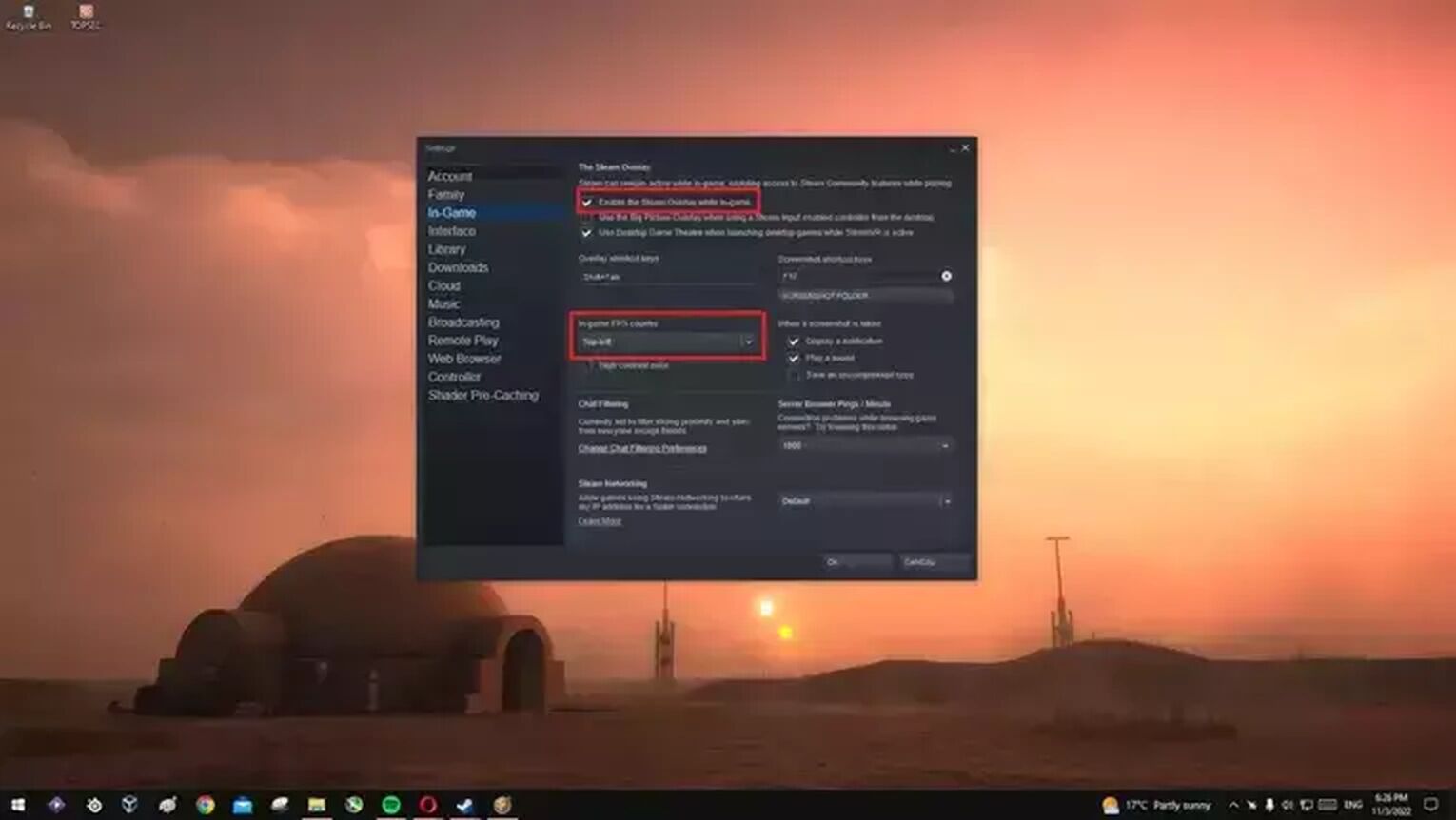
To see if the changes you've made in Project Zomboid are affecting your game, you'll need to see the FPS values, and that's easy to do thanks to Steam.
- First of all, open Steam, select Steam from the top left, and then go to settings.
- Then go to In-Game and check the Enable the Steam Overlay while in-game box.
- From the In-game FPS counter option, specify where you want to see your FPS and press OK.
How to Improve FPS in Project Zomboid
Step #1: Adjust Your In-Game Settings
It is vital to set in-game settings properly and in accordance with your system.
Window:
- Display Mode
- Resolution
- Lock Framerate
The settings you change in Window settings are the ones that will affect your FPS the most. If you play games in Full Screen rather than Windowed mode, your game will run more efficiently.
The Resolution setting can be changed according to the computer's specification, if possible, keep it at the highest for your eye pleasure, but if your game still freezes, it is useful to lower the Resolution.
If you are constantly getting frame drops, fix your Lock Framerate setting between 30 - 60.
UI:
- UI Offscreen Rendering
- UI Rendering FPS
UI Offscreen Rendering improves your game performance by rendering your UI offscreen at a lower framerate, so check this box.
You can fix your UI Rendering FPS to 20 if your PC Specs are very bad.
Textures:
- Texture Compression
- Double-sized Textures
- Simple Clothing Textures
- Simple Weapon Textures
The Texture Compression setting in Project Zomboid compresses textures to help your graphics card hardware run more smoothly and efficiently, therefore check this box.
Double-sized textures allow players to use 2x texture packs and disabling this setting improves game performance.
Select Players and Zombies from the dropdown menu in the Simple Clothing Textures setting, this will load both players and zombies with lower simple textures, which will improve your game performance.
Simple Weapon Textures does the same, simplifying the textures of weapons in the game and improving game performance.
Camera:
- Enable Zoom
- Zoom Levels
In Project Zomboid, the further you move your camera away from your character, the more performance decreases you'll experience, especially when driving. So set your Zoom setting here to 150% at most.
Rendering and Performance:
- Wind Sprite Effects
- Door Shaking on Hit
- Tiered Zombie Updates
- Blood Decals
- Corpse Shadows
- Lighting Quality
- Dynamic Skybox
- Water Quality
- Puddle Quality
- Environment Reflections
- Display 3D Items
- Render Rain and Snow
- Fog Quality
- Search Mode Overlay Effect
Wind Sprite Effect turns off the wind effect and improves your game performance, so you should uncheck this box if it is checked.
Door Shaking on Hit provides a shaking effect when the door is getting hit on, whether it stays closed or not is up to you, it does not affect performance much.
Tiered Zombie Updates will greatly improve your game performance by spawning fewer zombies outside your screen, so make sure to check this box.
Blood Decals greatly improve your game performance by making bloodstains on the ground less and making them disappear more quickly. You can choose a value of None or less than 50%.
Shadowing in games is one of the things that affect the performance of computers and games the most. This setting enables or disables the shadowing of corpses, uncheck the box if you want to disable it.
Lighting Quality is also one of the settings that reduces game performance the most. If you don't want to experience FPS drops and want a more performant game, set this setting to Lowest.
Set Dynamic Skybox to Medium or No.
It is much better to set your Water Quality to Low for high FPS.
Set Puddle Quality to Low to get the best FPS.
Environment Reflections adds depth to the game and provides a more realistic graphical experience, and if you want to play a high FPS game without frame drops, this option is not for you, so uncheck the box.
The Render Rain and Snow option can be turned off or set to render only when outside. Rain and Snow particles can cause the game to struggle as they are constantly rendered, so you can choose Outdoors only or Never depending on your PC specs.
Fog, just like rain and snow, can cause game and PC stress, so it is better to set this setting to Legacy (Build 40).
In Seach Mode Overlay Effect, you can select Use No Effects.
When you adjust these settings, your game will reach its full potential and you will get much better efficiency than before.
Step #2: Update Your Graphics Card
In all games, including Project Zomboid, it is very important to have the latest version of your video card installed because if your card is still running with the old driver, it will not matter what you do, you may still experience the same issue.
If you haven't updated your video card in a long time, the improvement in your computer and the games you play will be immediately noticeable after updating to the latest version.
There are 2 ways to update your video card to the latest version.
- Download the software for your Graphics Card
- Update from the Device Manager
If you want to do the first one, just type the name of your video card and the driver keyword at the end and you should be able to access the software you need in Google.
If you want to do the second option, press the Windows key, type Device Manager in the search, and update your video card in Display Adapters.
Step #3: Set Launch Options
Launch Option is an option set from Steam and you can set a launch option for any game from Steam the game will start at the settings you have typed in, so your game performance will be improved.
You can enter this setting:
-safemode -Xmx1024m -Xms1024m-safemode opens the game at a lower resolution, turns off some graphic effects, reduces strain, and optimizes the game for low-end graphics cards.
In -Xmx you should enter the maximum amount of memory.
(1024m=1Gig, 2048m=2Gig, 4096m=4Gig)
You must enter Initial and Minimum Memory allocation in -Xms.
(1024m=1Gig, 2048m=2Gig, 4096m=4Gig)
To do this,
- Right-click on Project Zomboid in the Steam library and select Properties.
- In the first window that opens you will see the Launch Options box, paste your code there.
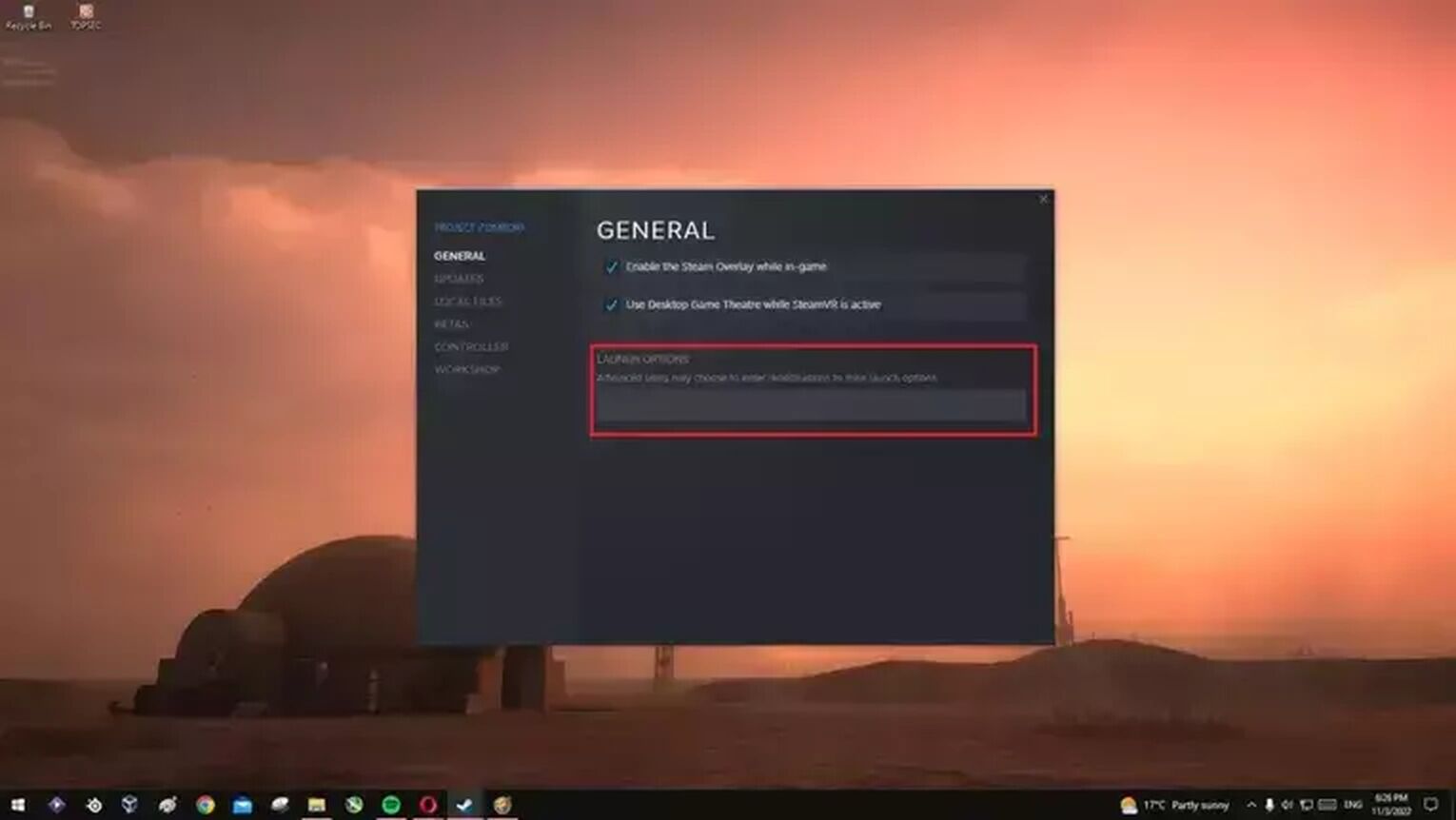
Step #4: Disable Your Mods
Project Zomboid community developed mods to make gameplay more realistic and fun but if you install too many of these mods from Steam in your game, your FPS will drop drastically, and even worse, your game may even crash.
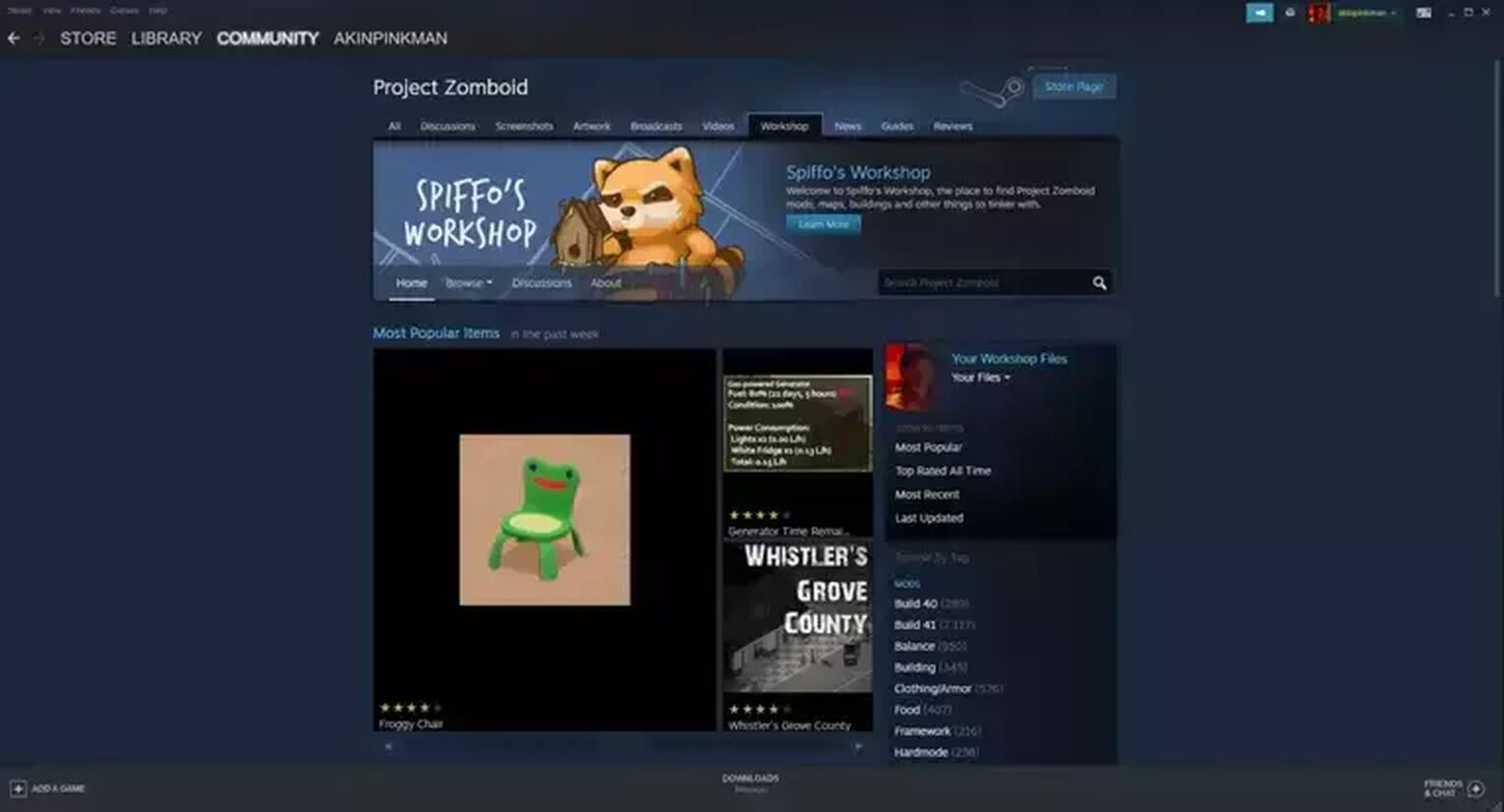
So if you have too many mods installed, experiment by slowly turning off the unnecessary ones, and if you can't get where you want, turn off all mods.
Step #5: Make Sure Everything is in Order
If this doesn't make much difference, you can try verifying the game files on Steam to see if there are any missing files. Open Task Manager and see how much CPU, GPU, and RAM your game is using. If these values are too high, that's why you are experiencing these problems.
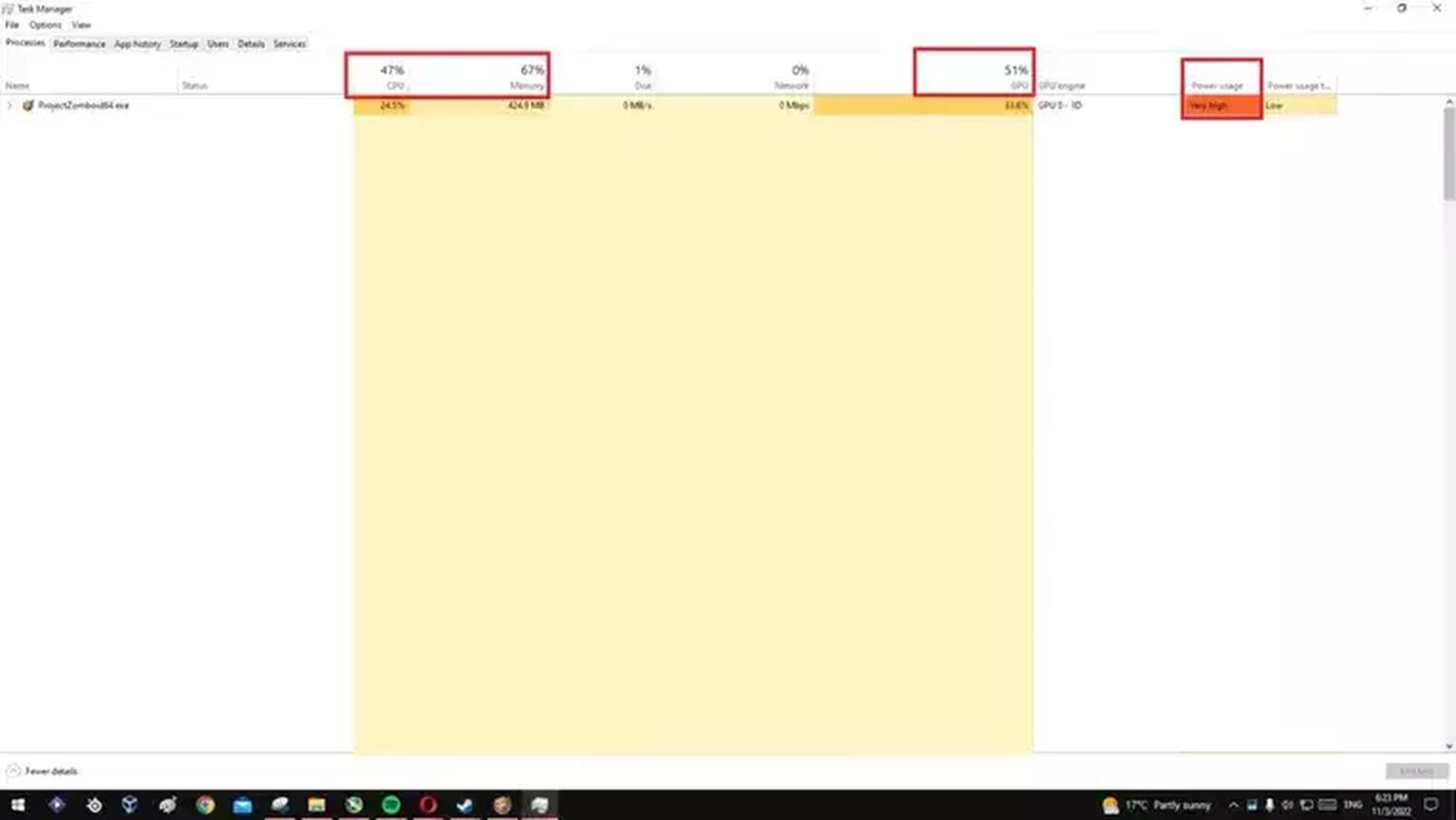
Also, if you are hosting a server so you can play Project Zomboid with your friends, it might be draining your computer and that's why you are experiencing FPS issues. Recommended minimum ram is 16GB to host a server in Project Zomboid for 3 to 5 people. Therefore, if this is the case, you can consider buying the dedicated best Project Zomboid server hosting service.


.svg)


![Is it Possible to Kill All Zombies in Project Zomboid [Best Way to Clear Zombie Hordes]](https://theglobalgaming.com/assets/images/_generated/thumbnails/773014/project-zomboid-can-you-kill-all-zombies-gaming_03b5a9d7fb07984fa16e839d57c21b54.jpeg)
![Best Melee Weapons in Project Zomboid [High to Low Tier]](https://theglobalgaming.com/assets/images/_generated/thumbnails/646612/project-zomboid-best-weapons-gaming_03b5a9d7fb07984fa16e839d57c21b54.jpeg)

![How To Lose Weight Fast in Project Zomboid [Best Methods]](https://theglobalgaming.com/assets/images/_generated/thumbnails/649194/how-to-lose-weight-project-zomboid-gaming_03b5a9d7fb07984fa16e839d57c21b54.jpeg)