![How to Play Project Zomboid with Your Friends [BUILD 41 MULTIPLAYER]](https://theglobalgaming.com/assets/images/_generated/thumbnails/351765/project-zomboid-how-to-find-play-with-friends_94948129f3d674eb46f0eebb5e6b8018.jpeg)
Project Zomboid is a zombie survival game that is very entertaining as a single-player game, but even more enjoyable when played with friends. With the Build 41 update, the multiplayer option has been added to the game, allowing you to play on public dedicated servers or just co-op with your friends. To play Project Zomboid multiplayer, the steps you need to follow are actually quite simple.
With the Build 41 update, the multiplayer option has been added to the game, allowing you to play on public dedicated servers or just co-op with your friends. You can find a lot of things to do when you play with your friends.

To play Project Zomboid multiplayer, the steps you need to follow are actually quite simple.
In this guide, we will learn how to set up our own server so that we can play together on same server with friends.
How to Host your Own Server in Project Zomboid
- After entering the game and going to the main menu, click on Host.
- When we click on the host from the main menu we will be greeted with settings such as Server Name, Server Memory and Server Settings.
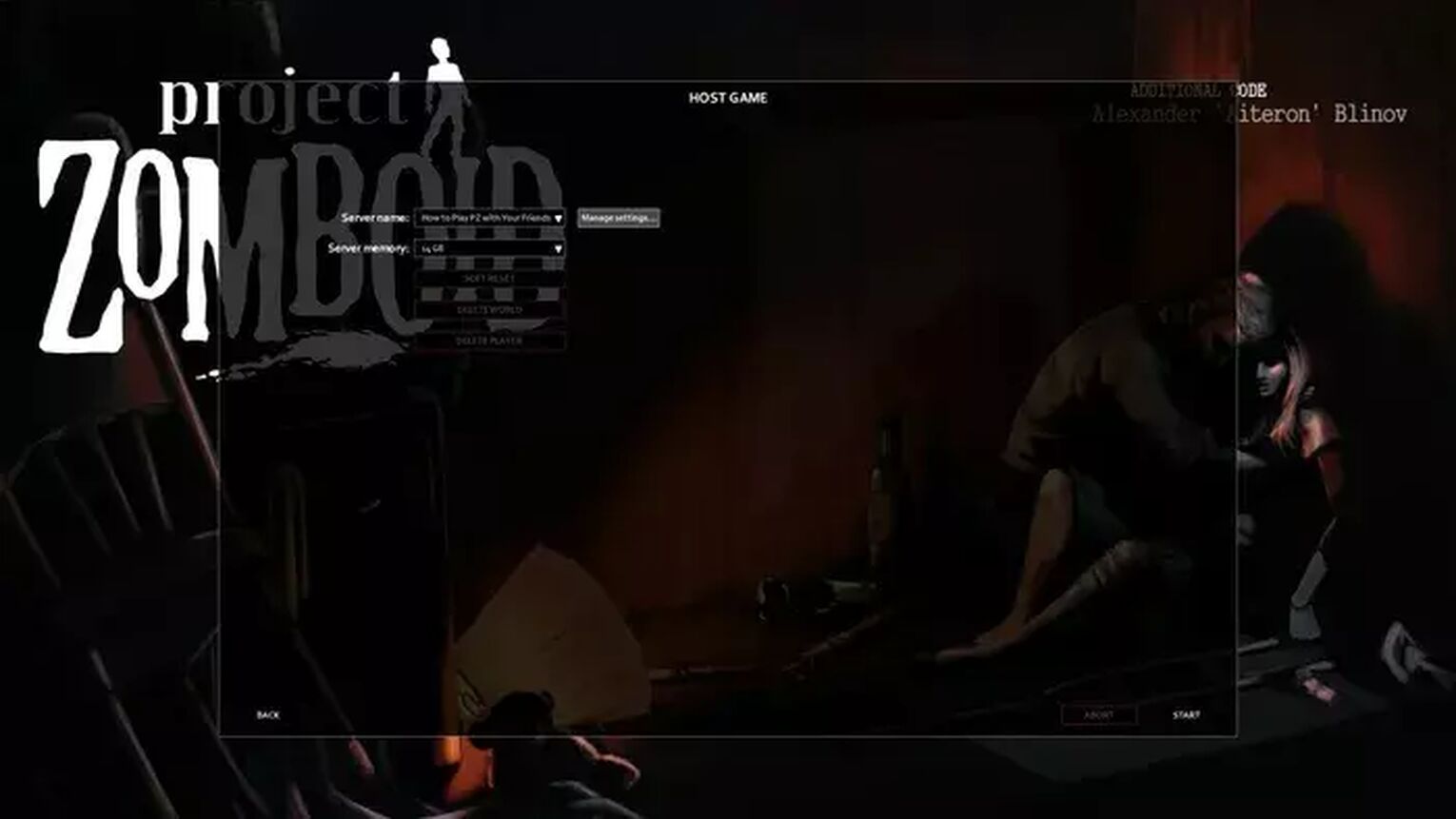
From here, after setting the name and memory of our server, we can move on to the Manage Settings. We will see a window like this, so let's talk briefly about what these settings do.
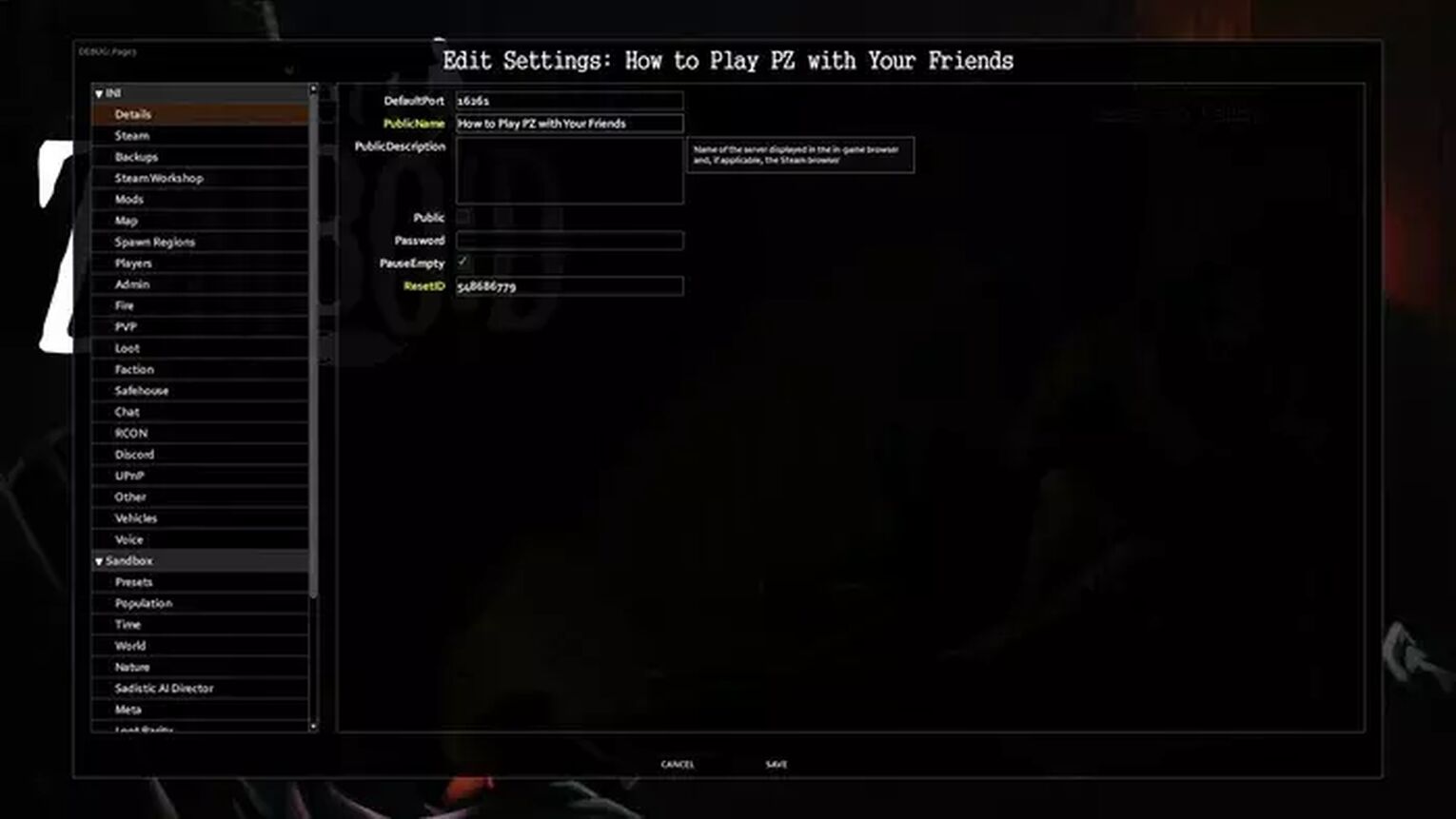
Details | In this section, we can set the name of our server and whether it will be visible in the Steam Server Browser. If you want it to be visible, select the Public option and don't forget to make your server password protected if you only want to play with your friends. Otherwise other players can join as well. |
Steam Workshop/Mods | In this section we can add the best project zomboid mods from Steam Workshop to our server. One thing to note here is that your friend should download the same mods. My humble advice is that if you plan to use a large number of mods or if you say that we will add new ones in the future, create a collection on Steam and save all the mods you add to the server there, and when your friend join on your server, he can download the mods easily. |
Spawn Regions | You can customize the points where you will spawn from the Spawn Region section. |
Map | You can add extra maps that you downloaded from the Map section. |
Players | From this section, you can choose how many players you want to have on your server and whether or not to show player names. In addition, you may want to turn on PlayerRespawnWithOther and SleepAllowed, SleepNeeded options, they are very helpful. |
Fire | With this option you can disable fire on the server. |
PvP | This option sets whether the server will have PvP or not, if you are only going to play with your friends on the server there is not much point in turning on PvP, we don't want any unwanted accidents to happen. |
Loot | In this section, you can adjust settings such as how many items will be in the item containers, when the items will respawn again, how many items can spawn at most. |
Chat | In the Chat section, you can turn off global chat and only open local chat, save chat logs, and most importantly, with the AnnounceDeath setting, you can receive notification of dead people from the chat. |
Discord | You may want to use this feature if the server you are setting up is public, that is if you plan to receive people you don't know. With this feature, you can set up a Discord server for your Project Zomboid server and connect them together. |
Vehicles | From here we can tweak the car physics and speed settings. |
Presets | To put it simply from the Preset section, we can say that we choose from certain difficulty modes of the game. There are different difficulty scenarios such as Apocalypse, One Week Later, Six Months Later. |
Population | From Population we can adjust whether zombies spawn more heavily in cities or in forests and adjust the population of zombies. |
Time | In the Time section we can change settings such as day lengths, start month, start day and start time. |
World | In the World section you can change settings such as when the electricity and water will be cut off, how often the houses will be locked, how often the houses will be alarmed, and the length of the night. |
Sadistic AI Director | You can adjust the frequency of Helicopter and Meta Events in this section. |
Loot Rarity | In this section you can adjust the rarity of Fresh Food, Canned Food, Melee Weapons, Ranged Weapons, Ammo, Medical, Survival Gears, Mechanics, Literature items. |
Character | There are a few settings in the character section that will increase your enjoyment of the game. Since the game is very difficult for a beginner, it can easily discourage a beginner, so you may want to consider increasing the XP Multiplier a little in these settings and turning on the Weapon Multi Hit setting. After we are done with all these settings, press save and select your server from the server name menu. After setting our Server Memory again, let's press the Start buttonat the bottom right. |
How to Invite Friends to Server in Project Zomboid
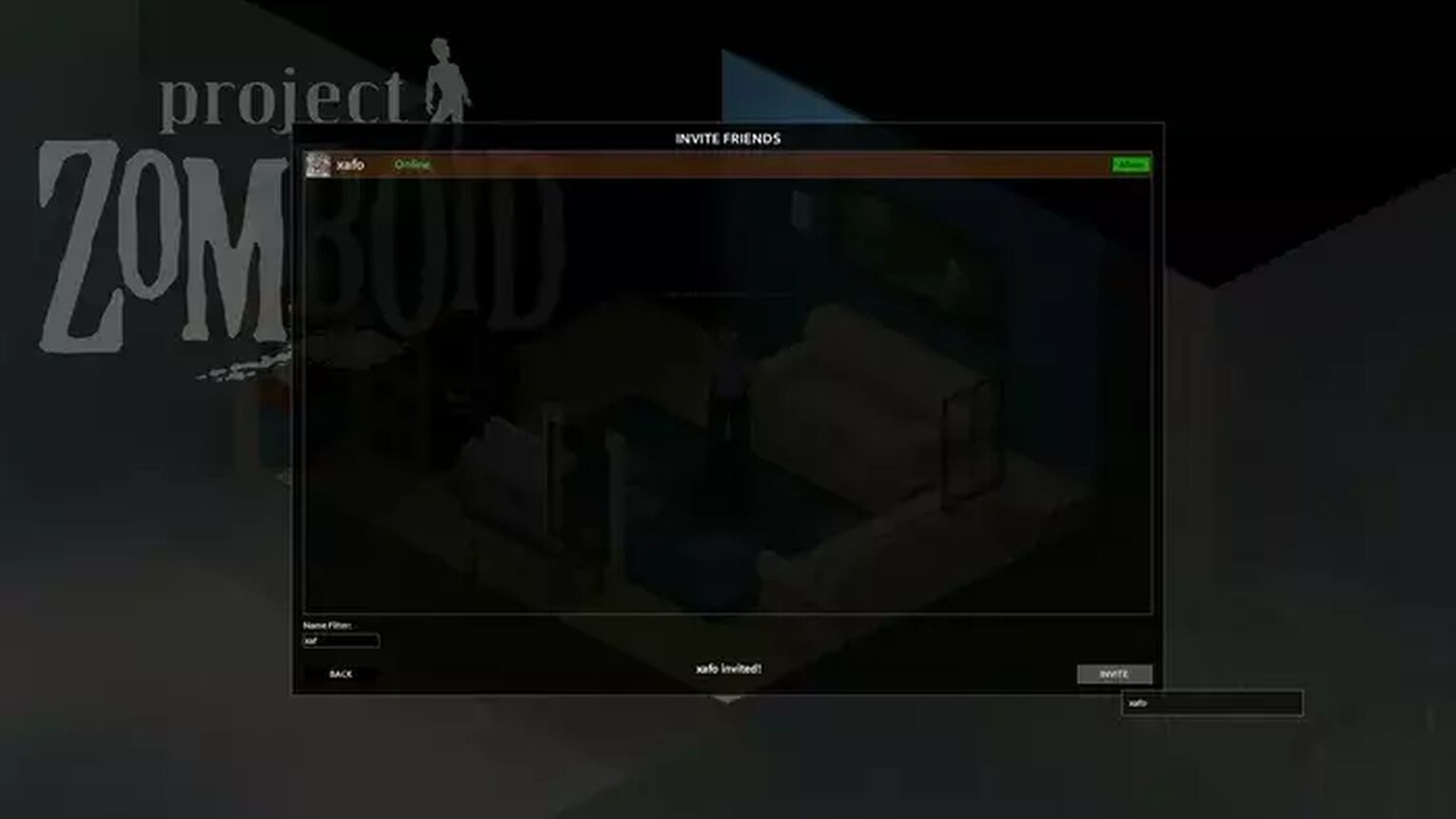
To invite friends to the game, when our server opens and after creating our character, press ESC and select Invite Friends to invite our friends. That's how simple it is to host a Project Zomboid server where you can play with your friends. Now go kill some zombies.
Best Server Settings for Beginners
Project Zomboid is a very difficult game for beginners, we all know that, and since it's a game, it's normal to play with the game settings in a way that we enjoy. Playing Project Zomboid Multiplayer with friends as a beginner I recommend these settings.
- Population --> Zombie Count = Low
- Zombie Lore --> Transmission = None
- Advanced Zombie Options --> Respawn Hours = 0 (Turns off zombie respawn)
- In-game map --> Enable Everything
- Spawn Region --> Rosewood
Build a good character, try to pick best negative traits as much as possible and make a strong character build also choose the best occupation that suits your character and play style that will help you survive. And you might also want to host your own server.


.svg)


![Project Zomboid All Ways to Hotwire Car [BUILD 41]](https://theglobalgaming.com/assets/images/_generated/thumbnails/351771/project-zomboid-how-to-hotwire-cars_03b5a9d7fb07984fa16e839d57c21b54.jpeg)
![Best Melee Weapons in Project Zomboid [High to Low Tier]](https://theglobalgaming.com/assets/images/_generated/thumbnails/646612/project-zomboid-best-weapons-gaming_03b5a9d7fb07984fa16e839d57c21b54.jpeg)

![How To Lose Weight Fast in Project Zomboid [Best Methods]](https://theglobalgaming.com/assets/images/_generated/thumbnails/649194/how-to-lose-weight-project-zomboid-gaming_03b5a9d7fb07984fa16e839d57c21b54.jpeg)