
Halo Infinite is a great game (it was the most successful launch of the Halo series), but it still has some issues attached to it. Aside from some other known issues about this game such as different bugs and glitches, a lot of players are getting the wrong in-game language as well. Because of this, they are unable to play the game properly. If you’re one of them, then continue reading our guide to know how to change language in Halo Infinite.
3 Methods To Change Language in Halo Infinite
There are different methods that can help you change language in Halo Infinite without contacting Halo support. Thanks to them, you can enjoy the game as Master Chief in your own preferred language. It doesn’t matter which platform you are on, as we’ll mention methods for each one.
So without any further due, let’s talk about how to change language in Halo Infinite. Similar to what we did in our Diablo 3 changing language guide, we are going to mention steps for each method to make things easier for you.
Method 1: How To Change Language in Halo Infinite From Within The Game
The first method involves changing the language from within the game itself. It doesn’t matter from where you’ve downloaded the game on PC. To change the language, you will need to:
- Launch Halo Infinite
- Go to the Main Menu
- Click on the “Gear” icon that can be found in the lower-left corner of the screen
- From the Control Panel that will open, click on “Settings”
- Navigate to the “Accessibility” tab
- From the list of Accessibility options, click on “Visual Language” and select the one you want from the list of languages that will appear in the drop-down menu
- Restart the game
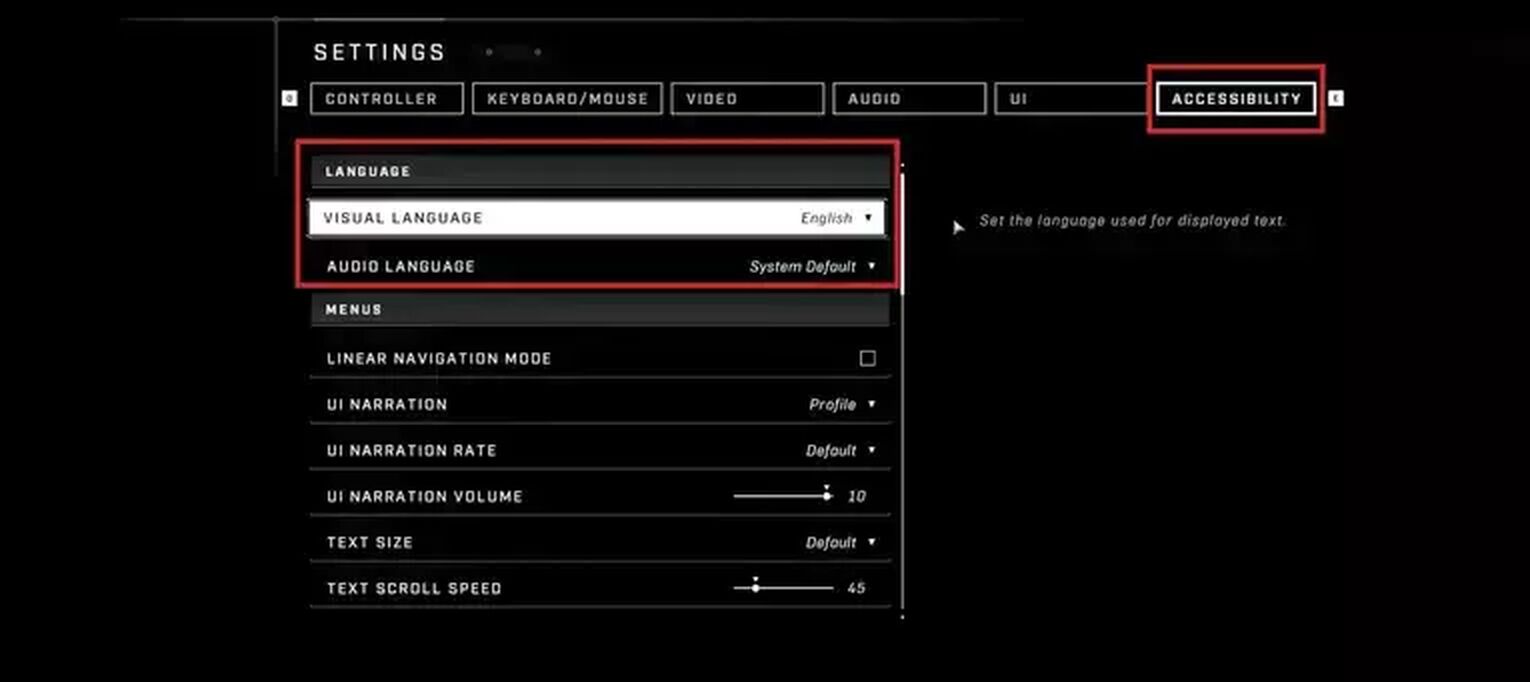
After you restart the game, you’ll see your new language in Halo Infinite.
Method 2: How To Change Language in Halo Infinite Through Steam
If you purchased the game through Steam, then you’ll be glad to know that there is a quick and easy way to change the language in Halo Infinite through the launcher itself. You don’t need to open the game for this method as you can do everything from your game library. To do that, you will need to:
- Open the Steam application
- Sign in to your account
- Open your game library
- Find Halo Infinite and right-click on it
- From the list of options, click on “Properties” which will make a menu appear on your screen
- On the left side of the menu, click on “Language”
- From here, you’ll be able to select your desired language
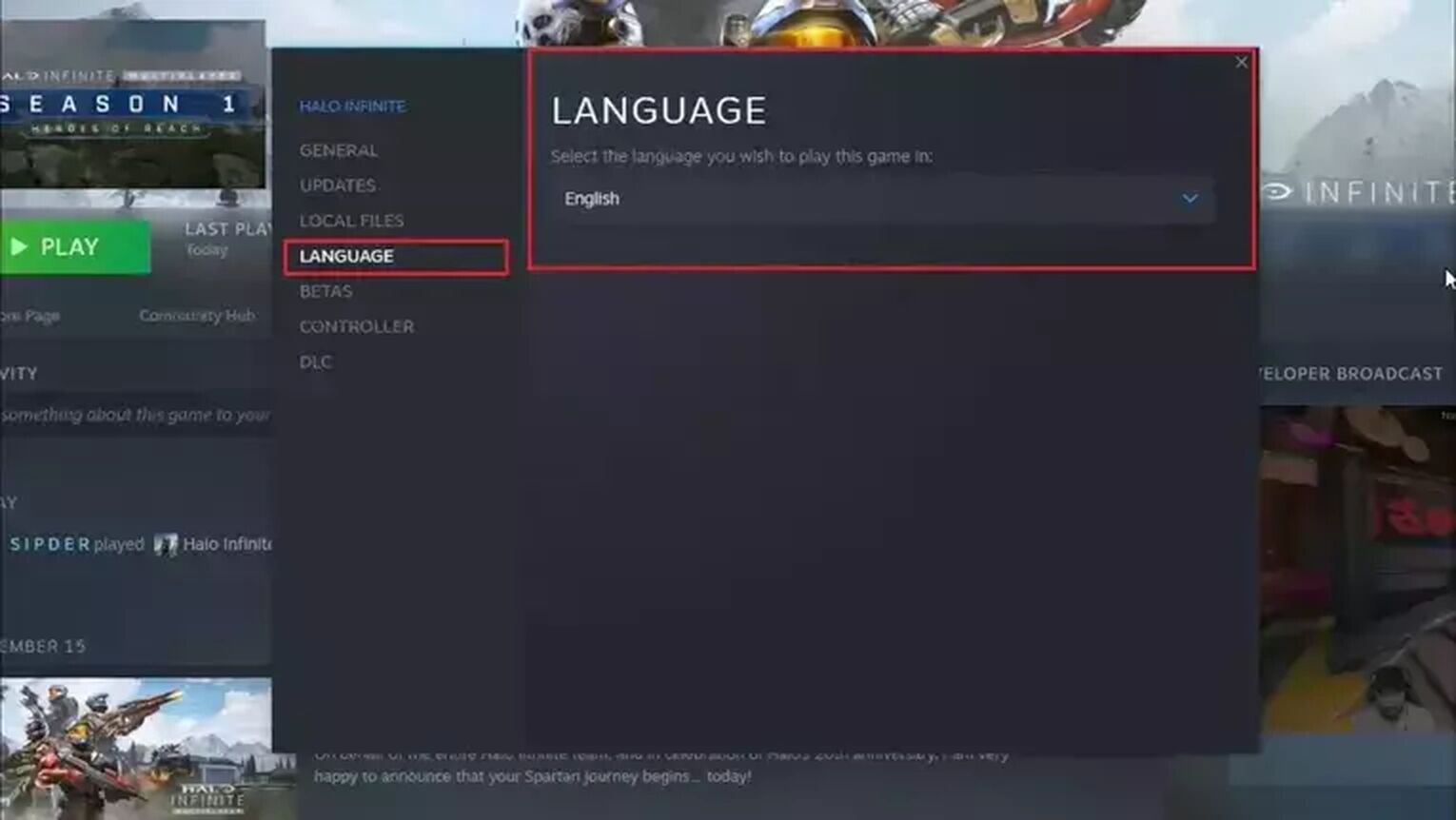
Launch Halo Infinite after changing the language to see the game in your preferred language. If you want the Visual and Audio languages to be different, then you will need to launch the game and go to the Accessibility tab from the settings. Here, below the Visual language option, you’ll see an option called “Audio Language.” This will let you change the audio language of Halo Infinite.
Method 3: How To Change Language in Halo Infinite on Xbox One/Series X or Through Microsoft Store
If you have the game on the Xbox One/Series X or have purchased it on your PC through the Microsoft store, then you can change the language by going to the control panel. Here’s what you need to do:
- Open Halo Infinite
- Open the Control Panel which can be done by either pressing the ESC key on the keyboard or the Menu buttonon the Xbox controller
- Open “Manage Game”
- From there, you need to download the language packs by selecting your preferred ones
- After the download is complete, open the Control Panel again and navigate to Settings
- Go to the “Accessibility” section
- From here, you’ll be able to change both the Visual and Audio language of the game
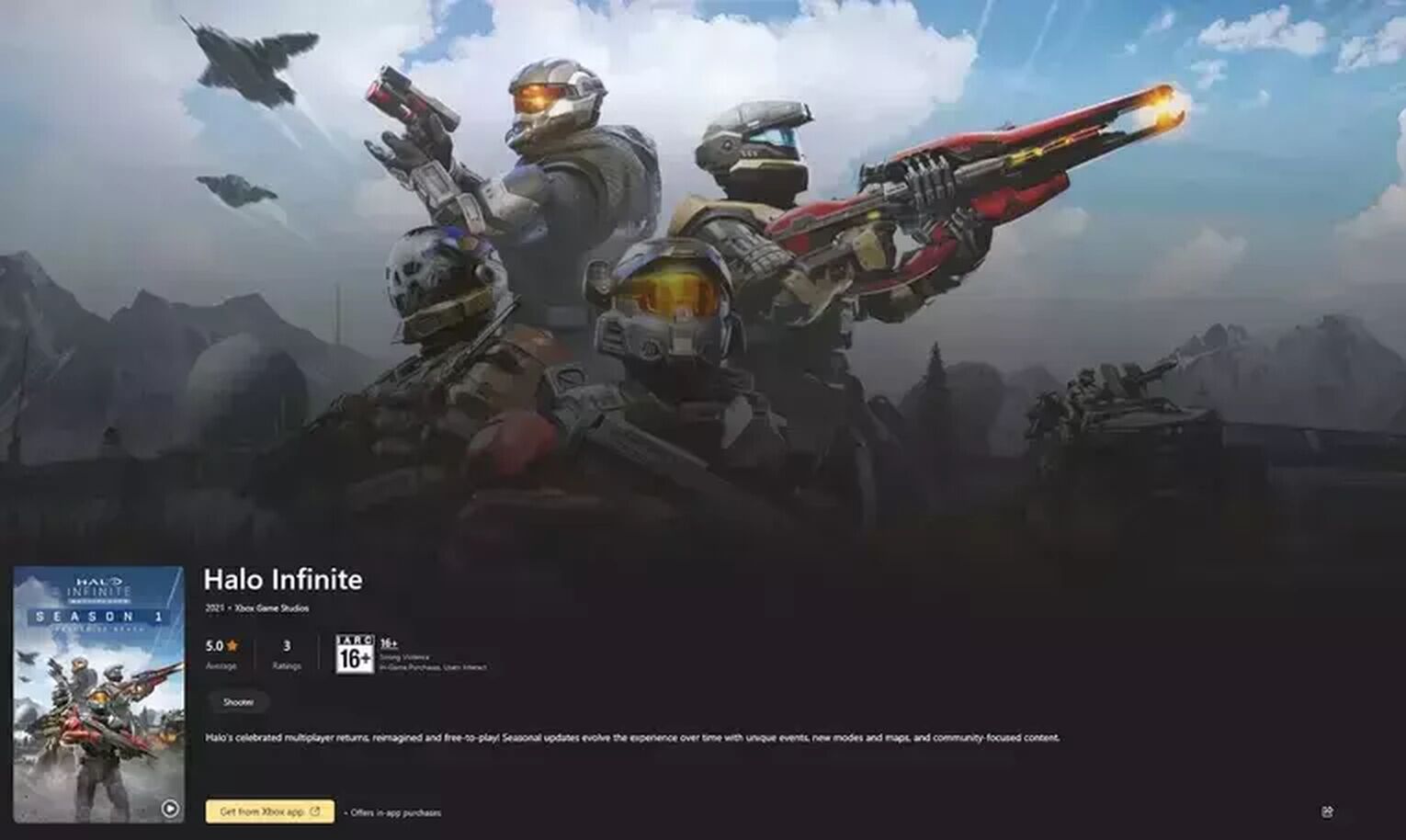
It is important to remember that the game lets you change both Visual and Audio language settings. You can keep the same language for both, or choose a different one for either of them. But to change the Audio language, you will first need to download language packs.
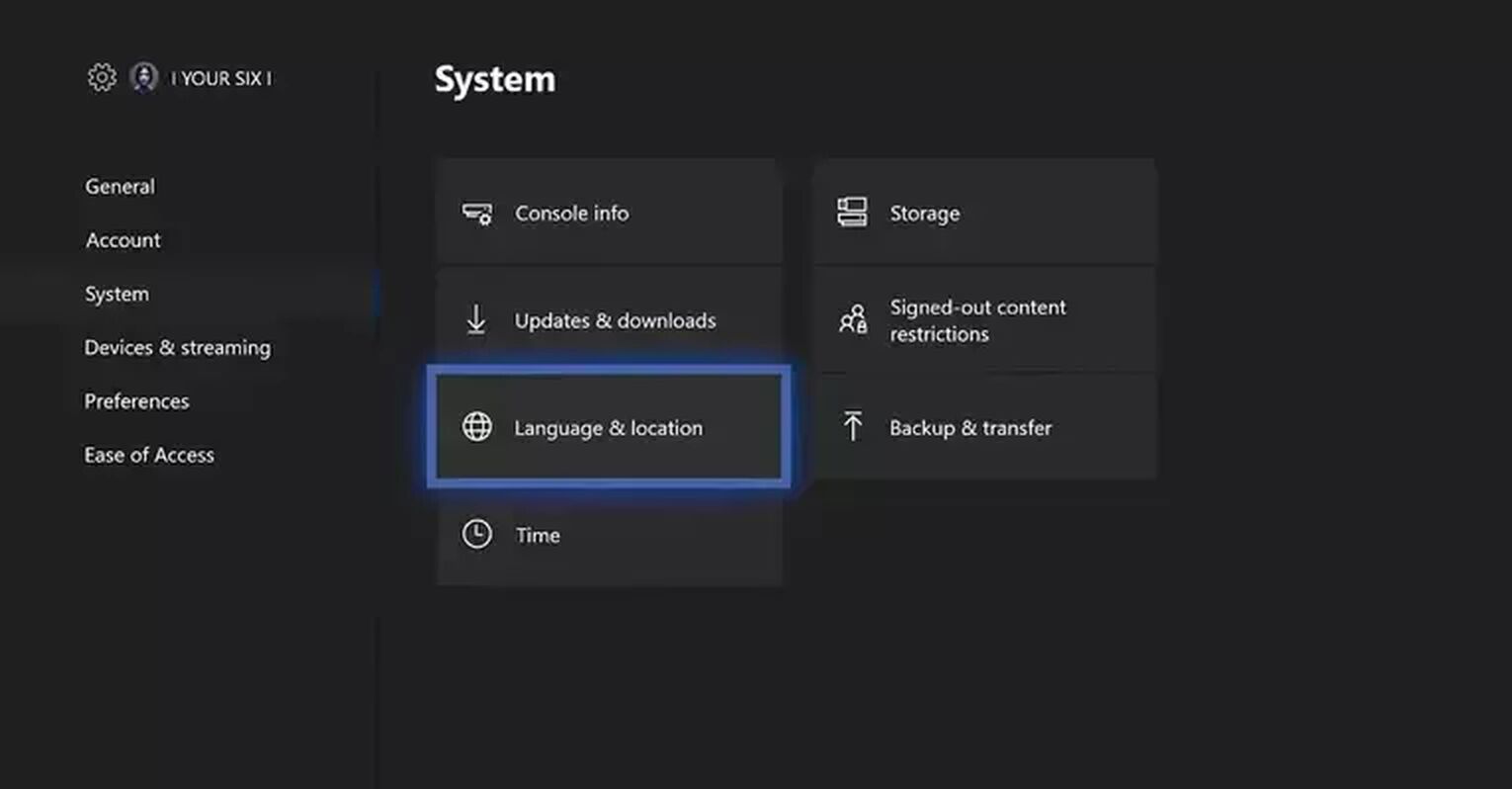
These were some methods that can help you change the language in Halo Infinite.


.svg)


![Halo Infinite File Size For All Platforms [Latest Update]](https://theglobalgaming.com/assets/images/_generated/thumbnails/63197/62530469d9d1c6ca327a7eda_download20size20Halo20Infinite_03b5a9d7fb07984fa16e839d57c21b54.jpeg)
![7 Worst Halo Maps of All Time [Hated By The Community]](https://theglobalgaming.com/assets/images/_generated/thumbnails/353766/worst-halo-maps-of-all-times_03b5a9d7fb07984fa16e839d57c21b54.jpeg)
![Is Halo Infinite Cross-Platform? [Explained]](https://theglobalgaming.com/assets/images/_generated/thumbnails/565884/is-halo-infinite-cross-platform_03b5a9d7fb07984fa16e839d57c21b54.jpeg)
![How Many Halo Games Are There [All Games + Release Dates]](https://theglobalgaming.com/assets/images/_generated/thumbnails/354214/how-many-halo-games-are-there_03b5a9d7fb07984fa16e839d57c21b54.jpeg)