
Changing language in Diablo 3 is a simple and straightforward task just like changing language in Team Fortress 2, but only if you know how to do it. If you’re someone who is unable to navigate through the in-game options because of some wrong language, then continue reading below to figure out how to change language in Diablo 3.
5 Methods to Change Language in Diablo 3
Since the game’s release, players have been complaining about being unable to change language in Diablo 3. On the PC version, it can be done easily. But for the console versions, you will need to download the language packs.
How To Change Language in Diablo 3 on PC
There are two methods that can help you change language in Diablo 3 on PC.
How To Change Language in Diablo 3 on PC Through Settings
If you’re playing Diablo 3 on PC and want to change the game’s language, you can successfully do this by going to the settings. Here’s how you can do that:
- Launch Diablo 3
- Go to the Home Screen of Diablo 3
- Click on Options
- From the left side of the menu that will appear on your screen, click on Account
- In the center, there will be a tab for Game Account
- Below this tab, you can find an option named Language Selection
- Click on it and choose whichever language you prefer from the drop-down menu
- After you select your preferred language, the system will ask you to restart the game
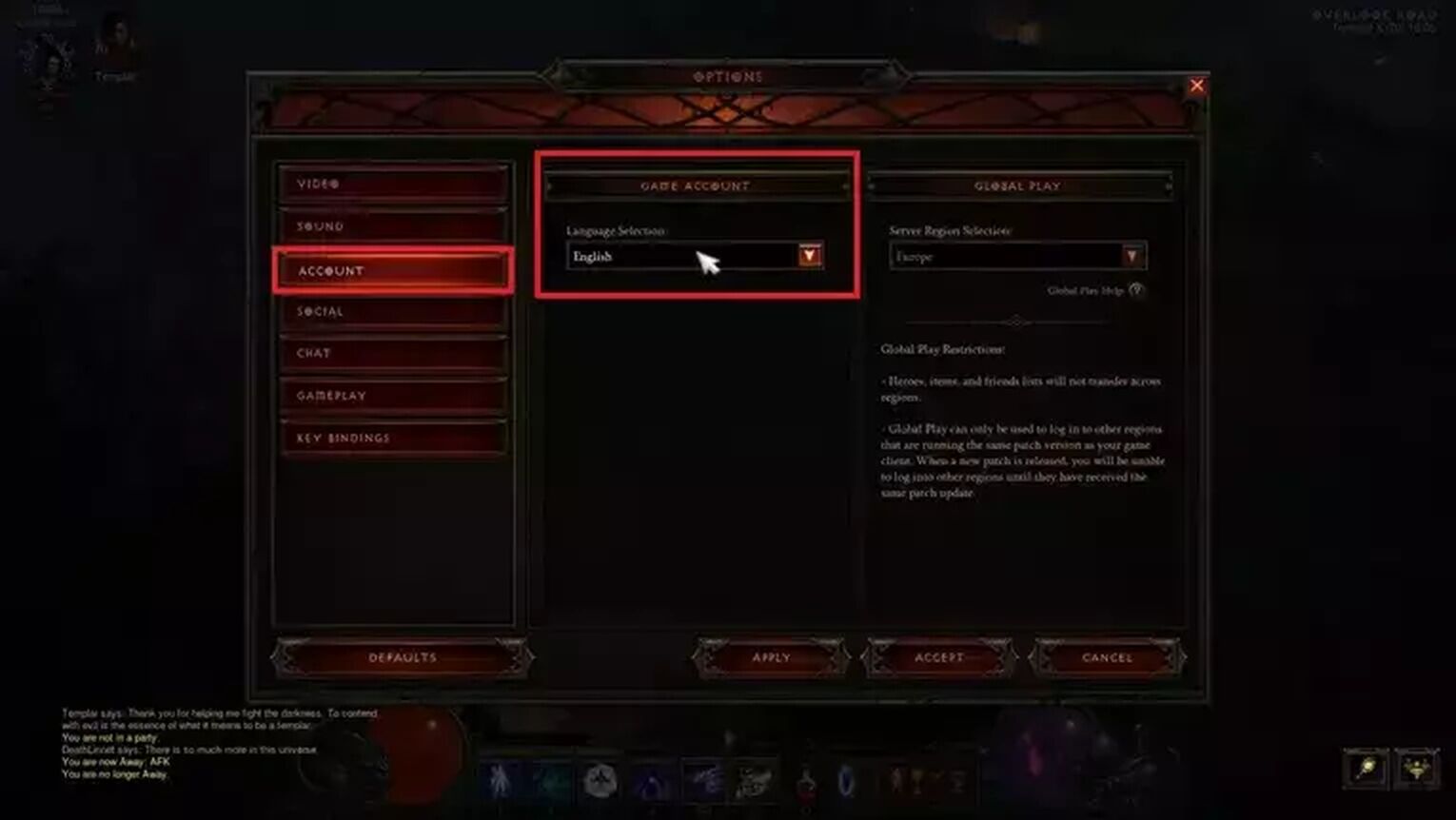
After you launch the game again, it will be in the new language you selected.
How To Change Language in Diablo 3 on PC Through Battle.net
Another method of changing language in Diablo 3 on PC involves the Battlle.net launcher. This is the very launcher through which Diablo 3 can be downloaded on PC. You can follow these steps to change the game’s language:
- Open the Battle.net launcher
- Sign in to your Blizzard account
- Find Diablo 3’s icon and access the options by clicking on it
- Open the Game Settings tab
- From here, you can select your desired language for both Text and Audio.

After following the steps mentioned above, click Done and launch the game again to play it in your preferred language.
How To Change Language in Diablo 3 on PS4
Unfortunately, the option to change the language from the settings is not available for console users. To change the language of Diablo 3 on PS4, you will need to download its language packs, for which you will first need to change the system language of your console. Here is how to do it:
- Launch your PS4
- Go to the Top Menu and access the Settings
- Go down to the Language option and open it
- Choose your preferred language from the list that will appear on your screen
- Restart your PS4
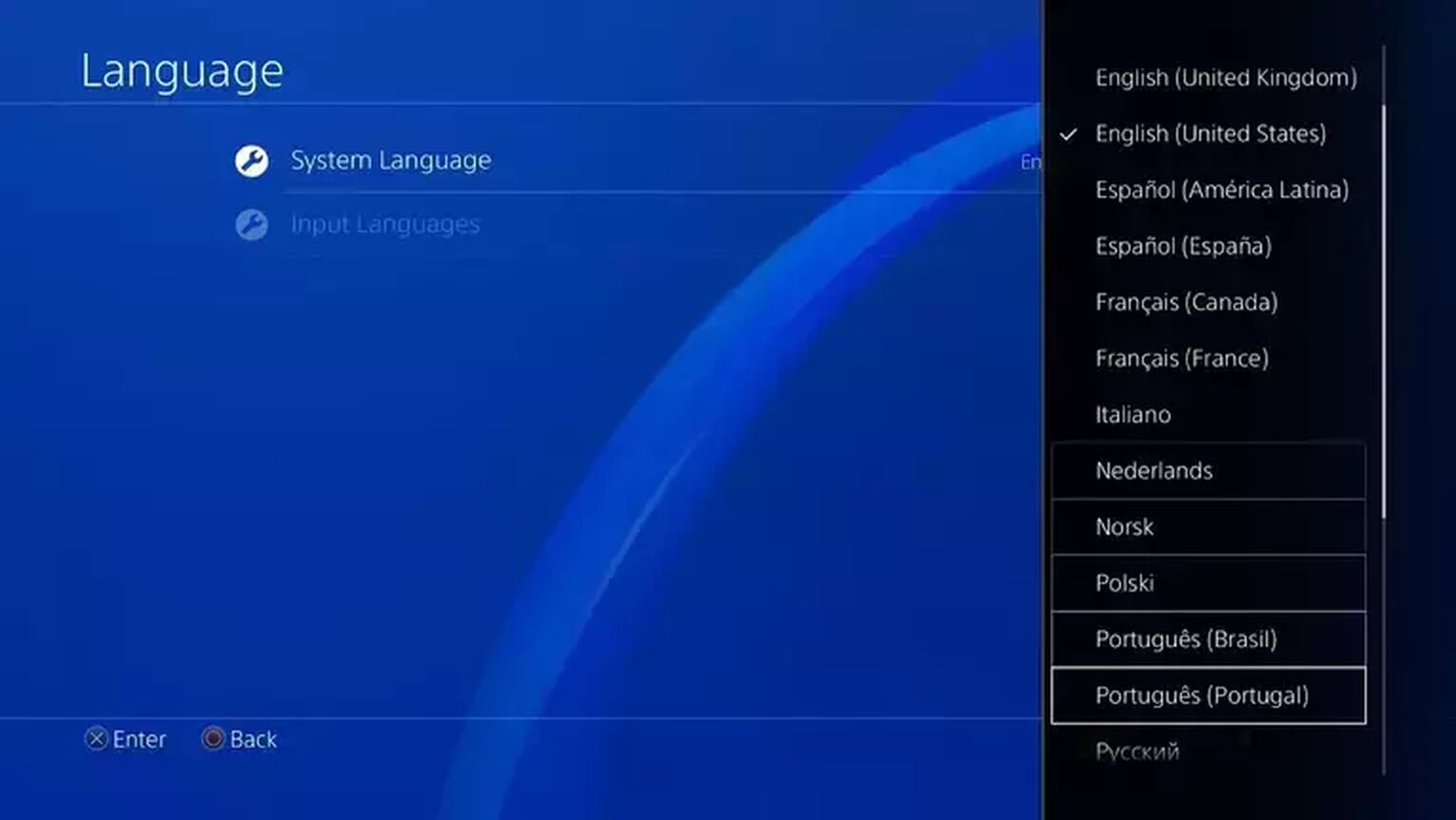
Now launch Diablo 3 again and it will now have the same language as your console.
How To Change Language in Diablo 3 on Xbox One
Xbox One users will also need to rely on their system’s language to see a different language in Diablo 3. For this, you will need to:
- Press the Main Menu key on your controller to access the settings
- Navigate to the System settings
- Choose a new language for your console through the Language and Location option
- Restart your Xbox One after choosing a new language from the Language tab
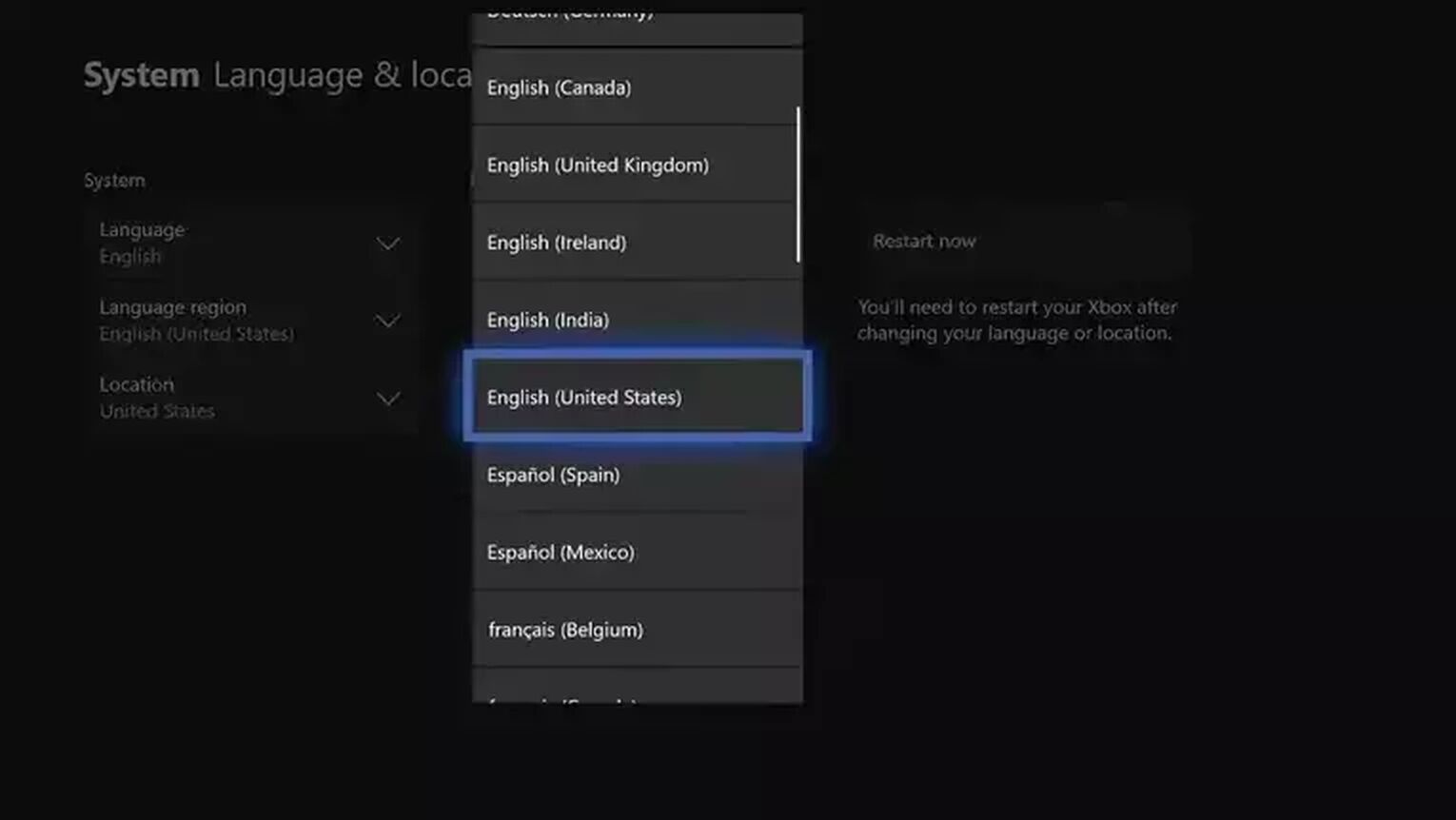
Once you’re done, the language in Diablo 3 will hopefully get changed.
How To Change Language in Diablo 3 on Nintendo Switch
If you’re on Nintendo Switch, then you can change the language of your handheld console by following the steps mentioned below:
- Open the Settings by tapping on its icon on the Home Screen
- Scroll down to an option called System
- Choose a new language from the right side
- Restart your Nintendo Switch for the changes to take place
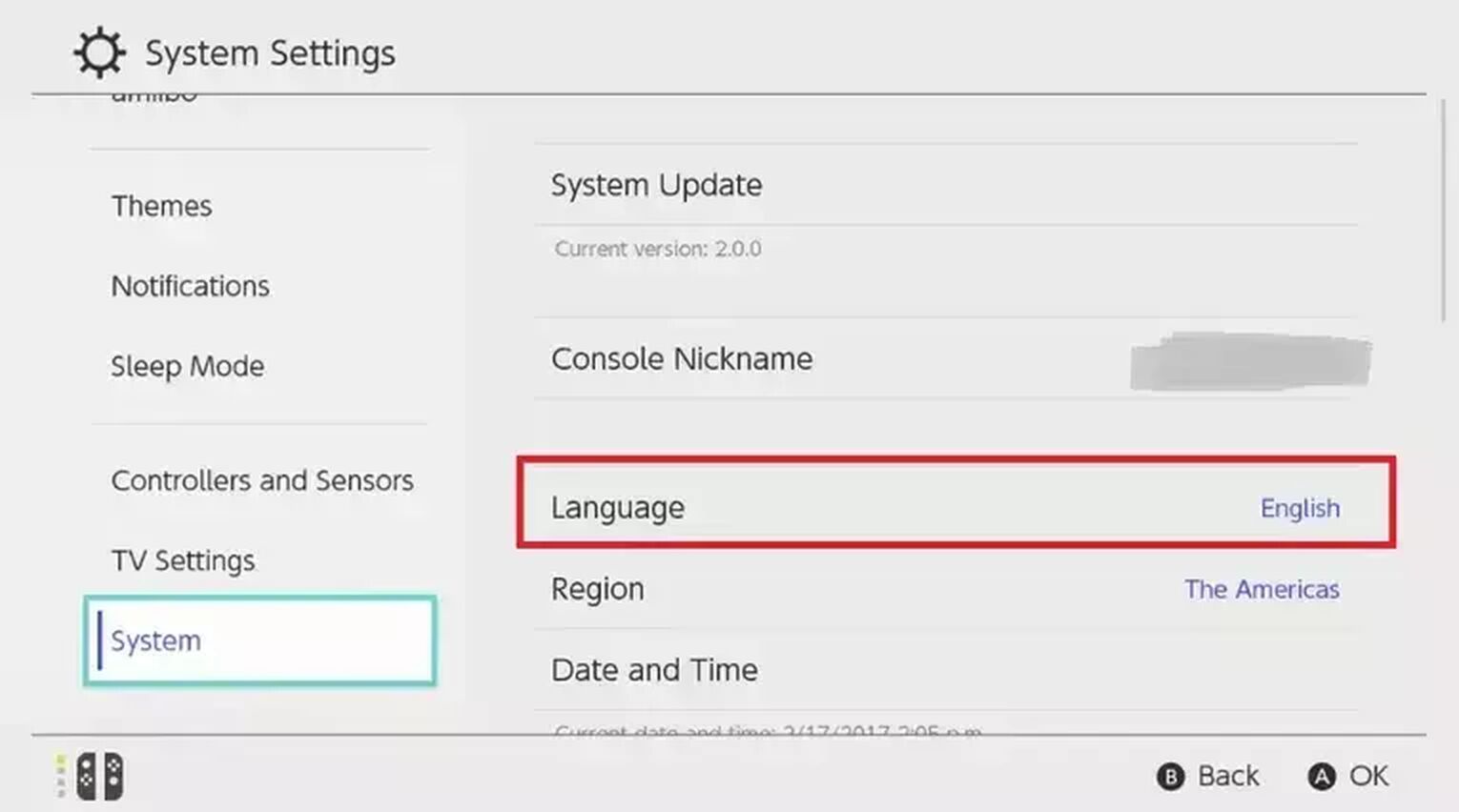
After things come back online, launch Diablo 3 again.
Diablo 3 Language Issues
A lot of players have been complaining about region lock issues in Diablo 3 on the PS4 and Xbox One. Some players who bought the Russian version of the game are unable to play it in English or any other language. If this happens to you, then you might need to download language packs by changing the system language of your respective consoles. This will hopefully solve your issue.
This was how to change language in Diablo 3. PC users can also see our guide on how to show FPS in Diablo 3 if you’re confused about it. And if you’re planning to download it anytime soon, then make sure to check out Diablo 3 file size first.


.svg)


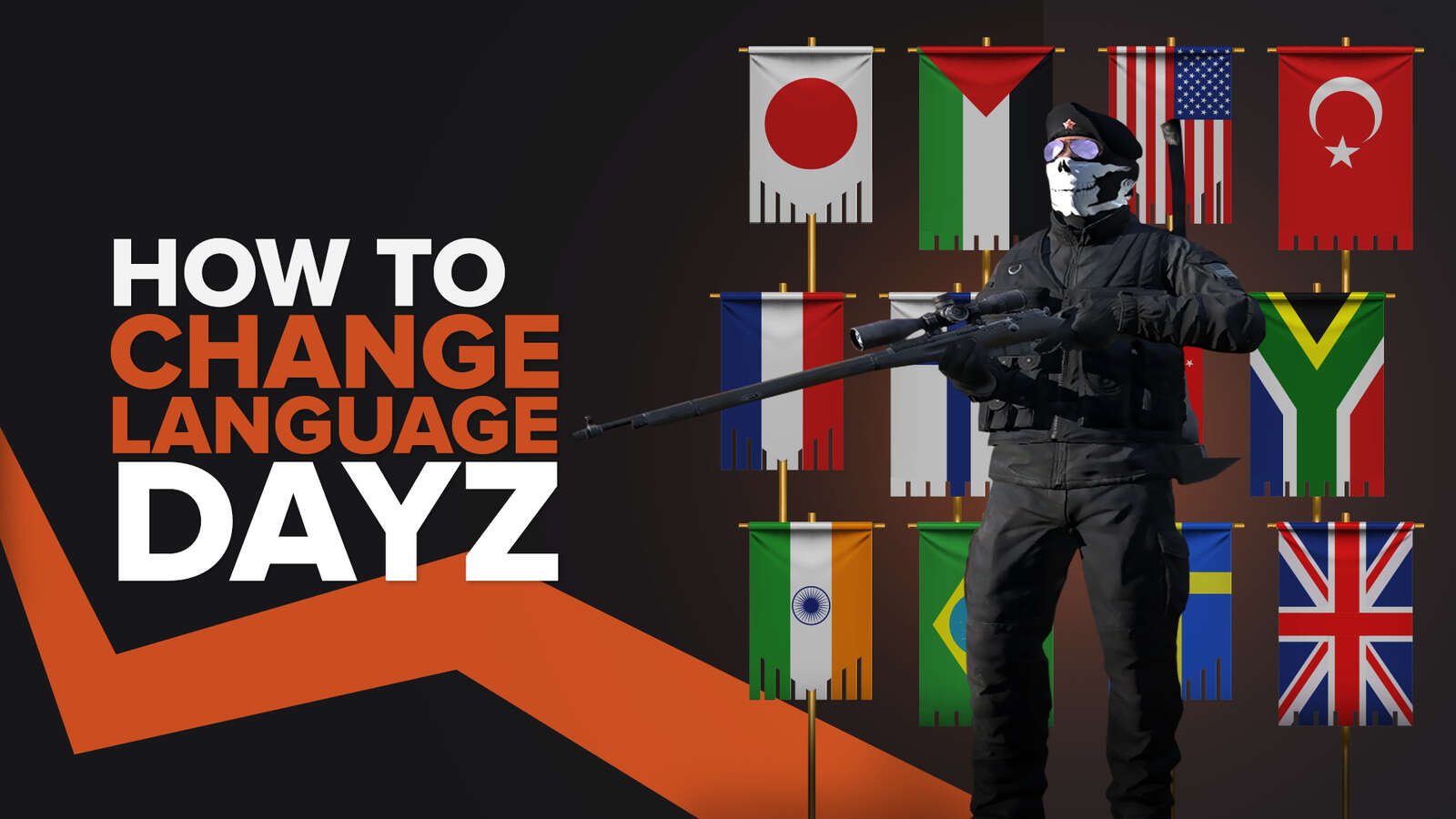
![How Good is Tin Rank in Brawlhalla? [Distribution]](https://theglobalgaming.com/assets/images/_generated/thumbnails/64795/62e080641efe5ac2a8436c8f_tin20rank20elo20brawlhalla_03b5a9d7fb07984fa16e839d57c21b54.jpeg)
![Is Bronze a Good Rank in Brawlhalla? [/w Distribution]](https://theglobalgaming.com/assets/images/_generated/thumbnails/62990/62e0892d786b56c1f7a96c93_bronze20rank20elo20brawlhalla201_03b5a9d7fb07984fa16e839d57c21b54.jpeg)
![Is Platinum Good in Brawlhalla? [Rank Overview]](https://theglobalgaming.com/assets/images/_generated/thumbnails/64506/62e080e9086bb080797e1845_platinum20rank20elo20brawlhalla_03b5a9d7fb07984fa16e839d57c21b54.jpeg)